Page 1

HT660/PA96x/PA982/RH767
Programming Manual
V 1.7 2008-01-15
Page 2

1. INTRODUCTION.................................................................................................................6
1.1. HOW TO DOWNLOAD DATA FROM SCANNER...........................................................6
1.2. COM DEFINITION FOR HT660/PA96X/PA982/RH767...................................................7
1.3. USEFUL SAMPLE PROGRAM .......................................................................................7
1.4. GET SDK FROM UNITECH?...........................................................................................7
2. USI.DLL – UNITECH SCANNER INTERFACE DLL...........................................................8
2.1. Register the application to the USI DLL..................................................................................................................8
2.2. Unregister the application from the USI.DLL......................................................................................................... 9
2.3. Enable / Disable Scanner............................................................................................................................................. 9
2.4. Reset Scanner................................................................................................................................................................ 9
2.5. Get error code ................................................................................................................................................................ 9
2.6. Returns the system error code.................................................................................................................................. 9
2.7. Get scan data................................................................................................................................................................ 10
2.8. Get length of scanned data....................................................................................................................................... 11
2.9. Get Symbology name................................................................................................................................................. 11
2.10. Clear scan data system buffer.............................................................................................................................12
2.11. Good read indicator................................................................................................................................................ 12
2.12. Wait for acknowledgement of the last sent command .................................................................................. 12
2.13. Save setting to profiles.......................................................................................................................................... 12
2.14. Save scanner setting into specified file.............................................................................................................13
2.15. Change scanner setting from specified setting profile................................................................................. 13
2.16. Automatically enable scanner beam with pressing trigger key.................................................................. 13
2.17. Stop auto scanning function................................................................................................................................14
2.18. Check if auto scanning is enable........................................................................................................................ 14
2.19. Check if Scan2Key.exe program is running or not......................................................................................... 14
2.20. Test if Scan2Key is enabled..................................................................................................................................14
- 2
Page 3
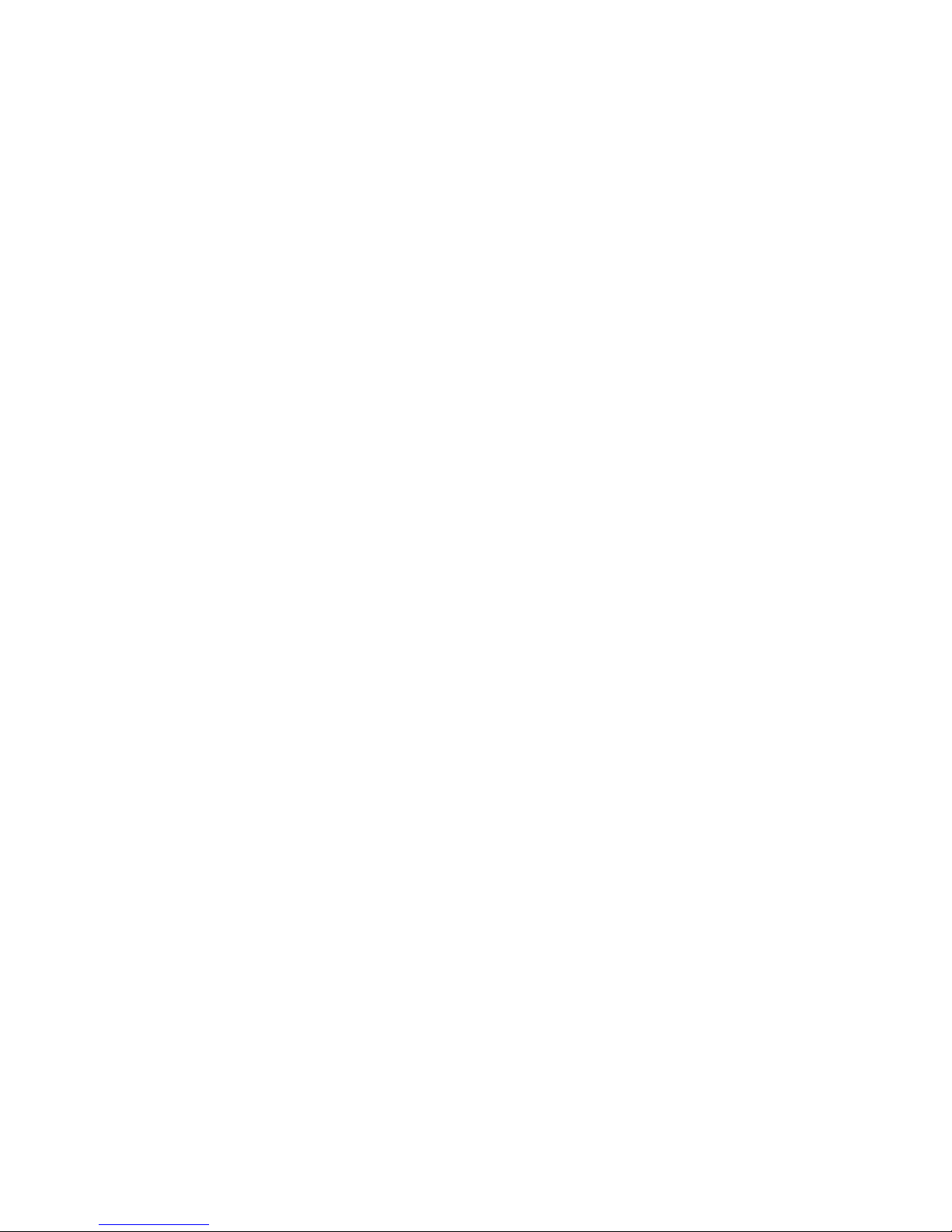
2.21. Load/Unload Scan2Key.exe..................................................................................................................................14
2.22. Enable/Disable Scan2Key ..................................................................................................................................... 15
2.23. Send scanner command to decoding chip....................................................................................................... 15
2.24. Only send single command decoding chip...................................................................................................... 15
2.25. Send command to decoding chip ....................................................................................................................... 16
2.26. 2D imager supporting for PA966/967 ................................................................................................................. 16
3. CONTROL COMMAND FOR DECODER CHIP................................................................ 17
4. SCANNER3.DLL – BACKWARD COMPATIBLE API FOR PT930/PT930S’S
SCANNER3.DLL........................................................................................................................22
4.1. Enable Decoder............................................................................................................................................................... 22
4.2. Disable Decoder.............................................................................................................................................................. 22
4.3. Check barcode input...................................................................................................................................................... 22
4.4. Read barcode data.......................................................................................................................................................... 23
4.5. Get DLL version no........................................................................................................................................................23
4.6. Reset all symbologies to default .................................................................................................................................... 23
5. SCANKEY3.DLL – BACKWARD COMPATIBLE API FOR PT930/PT930S’S
SCANKEY3.DLL........................................................................................................................24
5.1. Enable Decoder............................................................................................................................................................... 24
5.2. Disable Decoder.............................................................................................................................................................. 24
5.3. Get DLL version no........................................................................................................................................................24
5.4. Disable laser trigger key ................................................................................................................................................ 24
5.5. Enable laser trigger key................................................................................................................................................. 24
5.6. Reset all symbologies to default .................................................................................................................................... 24
6. UNITECHAPI.DLL ............................................................................................................25
6.1. Disable ActiveSync......................................................................................................................................................... 25
6.2. Enable ActiveSync..........................................................................................................................................................25
6.3. Suspend ........................................................................................................................................................................... 25
6.4. Disable TaskBar ............................................................................................................................................................. 25
- 3
Page 4
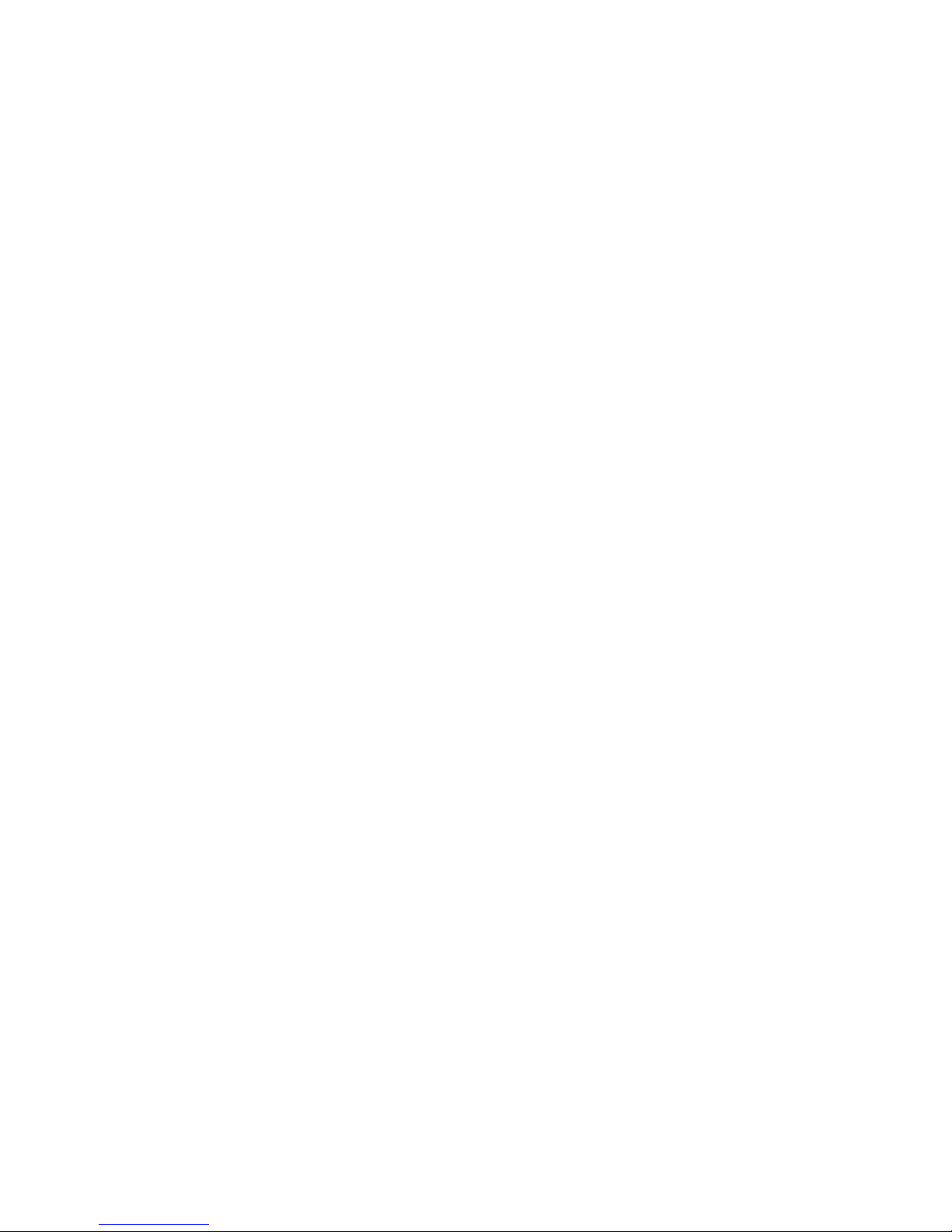
6.5. Enable TaskBar.............................................................................................................................................................. 26
6.6. Disable Desktop..............................................................................................................................................................26
6.7. Enable Desktop...............................................................................................................................................................26
6.8. Disable toolbar on windows explorer ........................................................................................................................... 26
6.9. Enable toolbar on windows explorer............................................................................................................................ 26
6.10. Disable Connection..................................................................................................................................................... 27
6.11. Enable Connection ..................................................................................................................................................... 27
7. SYSIOAPI.DLL .................................................................................................................28
7.1. Keypad Related Functions............................................................................................................................................. 28
7.1.1. Get CAPS lock status (This function call is reserved for OS using, it is not suggested to be used on application if
you are not fully understand OS operation behavior).............................................................................................................. 28
7.1.2. Get SHIFT status (This function call is reserved for OS using, it is not suggested to be used on application if you
are not fully understand OS operation behavior) .................................................................................................................... 28
7.1.3. Get keypad type (This function call is reserved for OS using, it is not suggested to be used on application if you
are not fully understand OS operation behavior) .................................................................................................................... 28
7.1.4. Disable/enable power button....................................................................................................................................29
7.1.5. Set keypad utility input mode................................................................................................................................... 29
7.1.6. Get keypad utility input mode (For HT660 only).....................................................................................................29
7.1.7. Check Alpha key is pressing (For PA962/PA966/PA982 only)...............................................................................29
7.2. Scanner Related Functions............................................................................................................................................ 30
7.2.1. Enable/Disable Scanner trigger key......................................................................................................................... 30
7.2.2. Turn on/off Scan Engine.......................................................................................................................................... 30
7.2.3. Get Trigger keys Status............................................................................................................................................ 30
7.2.4. Get Scanner Status....................................................................................................................................................30
7.2.5. Control trigger key’s key event................................................................................................................................31
7.2.6. Check Trigger key is pressing..................................................................................................................................32
7.3. LED related function...................................................................................................................................................32
7.4. Backlight related function.........................................................................................................................................32
7.4.1. Screen Backlight Control......................................................................................................................................... 32
7.4.2. Get Screen Backlight Status.....................................................................................................................................33
7.4.3. Keypad Backlight Control (For PA966/PA962/PA982 only)..................................................................................33
7.4.4. Get Keypad Backlight Status (For PA966/PA962/PA982 only).............................................................................. 33
7.4.5. Screen Backlight Brightness Control....................................................................................................................... 33
7.5. PCMCIA/CF slot related functions .......................................................................................................................... 34
7.5.1. Get physical slot ID.................................................................................................................................................. 34
7.5.2. Enable/Disable PCMCIA or CF slot....................................................................................................................34
7.5.3. Enable/Disable IO slots............................................................................................................................................34
7.5.4. Inquire PCMCIA/CF slot status............................................................................................................................... 35
7.5.5. Inquire IO slot status................................................................................................................................................ 35
7.5.6. Disable PCMCIA/CF slot when resume...................................................................................................................35
7.6. Check battery type...................................................................................................................................................... 36
7.7. Enable/Disable LCD screen ......................................................................................................................................... 36
- 4
Page 5
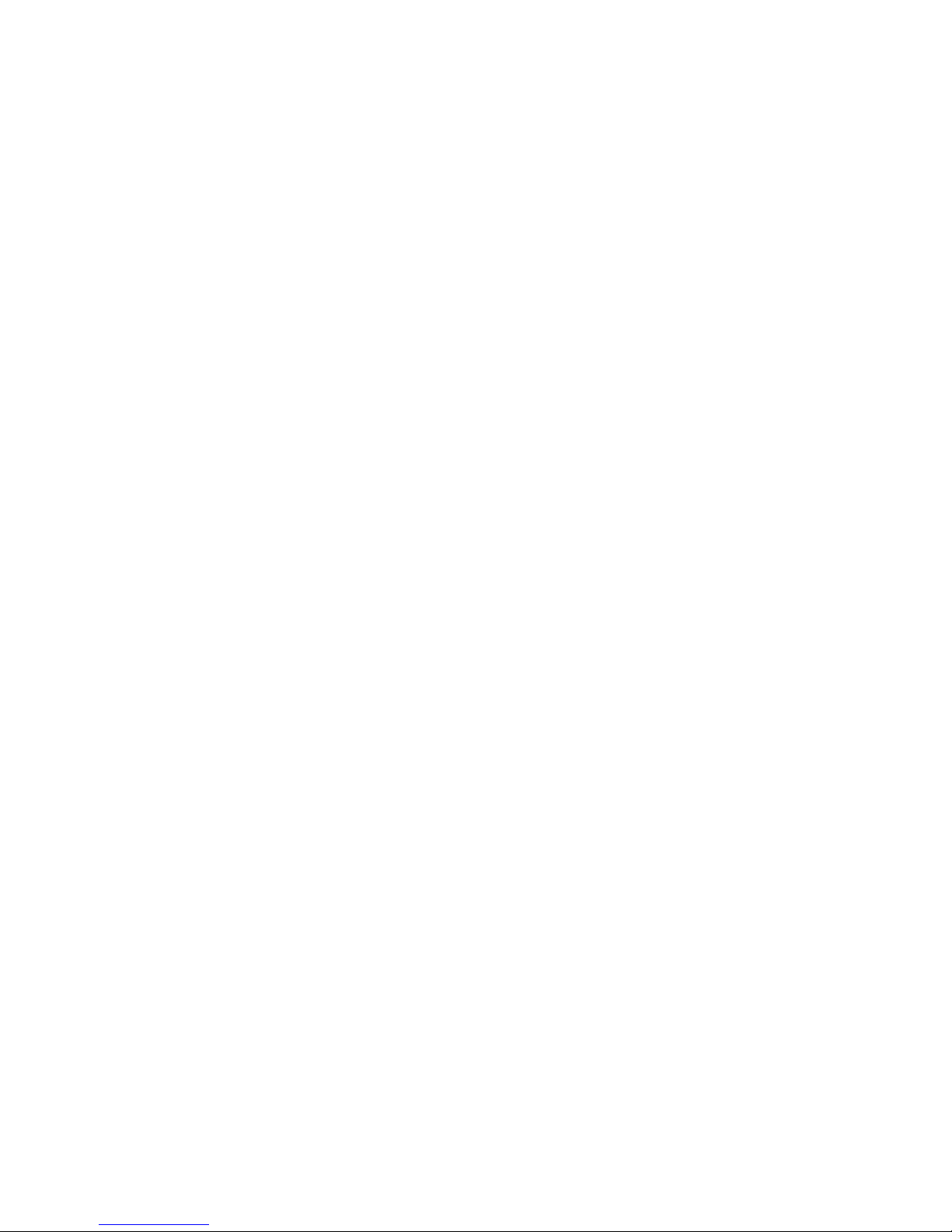
8. BLUETOOTH RELATIVE API - BTAPI.DLL.....................................................................37
8.1. Enable/Disable Bluetooth Power status................................................................................................................. 37
8.2. Get BT Power status................................................................................................................................................. 37
8.3. DLL Version................................................................................................................................................................37
9. RH767 HF READER .........................................................................................................38
9.1. Get library version ..................................................................................................................................................... 38
9.2. Connect to RFID reade............................................................................................................................................. 38
9.3. Select Card type ........................................................................................................................................................ 38
9.4. Get Reader Information............................................................................................................................................38
9.5. Antenna Control......................................................................................................................................................... 39
9.6. Close Reader ............................................................................................................................................................. 39
9.7. Set ISO-15693 Inventory Parameter ...................................................................................................................... 39
9.8. ISO-15693 Inventory................................................................................................................................................. 39
9.9. Get Data From Reader ............................................................................................................................................. 40
9.10. Error Code.............................................................................................................................................................. 40
10. RH767 UHF READER.......................................................................................................42
10.1. Class “MPRReader”................................................................................................................................................ 42
10.2. The Parameter in MPRReader............................................................................................................................ 42
10.3. The Parameter in MPRReader............................................................................................................................ 43
10.3.1. Connect to RFID Reader.................................................................................................................................. 43
10.3.2. Disconnect with RFID Reader ......................................................................................................................... 43
10.3.3. Clear All Tags In The Reader .......................................................................................................................... 43
10.3.4. The Event in MPRReader................................................................................................................................. 43
11. USEFUL FUNCTION CALL – WITHOUT INCLUDE SYSIOAPI.DLL...............................44
11.1.1. Warm-boot. Cold-boot and power off.............................................................................................................. 44
12. GET DEVICE ID................................................................................................................ 45
13. GET OEM INFO................................................................................................................ 45
14. UPDATE NOTES ..............................................................................................................46
- 5
Page 6

1. Introduction
1.1. How to download data from scanner
The major difference between the HT660/PA96x/PA982 and a standard HPC/PalmPC is
barcode input capability. The WinCE Reference Manual contains no information regarding
barcode input. This section will introduce the programming structure of the barcode subsystem and the programming utility library for the HT660/PA96x/PA982. Inside the
HT660/PA96x/PA982 there is an advanced decoding chip to control SE900 laser engine and
to handle barcode decoding. Below is system diagram for the HT660/PA96x/PA982
barcode:
Laser
Engine
Decoder
Chip
COM2Advanced
CPU
According to the above diagram, the HT660/PA96x/PA982 communicates with Decoder
Chip by mean of serial port COM2. Its communication parameter is fixed on 38400,N,8.1.
Normally, the Decoder Chip is in sleep mode when COM2 is not activated. When COM2 is
activated, the Decoder Chip will start working, and it will decode the barcode “signal” from
the laser engine when the trigger key is pressed. After decoding, barcode data and its
symbology type will be sent directly to HT660/PA96x/PA982.
Many programmers find it difficult to control the Decoder Chip via programming language
alone, especially if they are not familiar with barcode and serial port controls. Because of
this, Unitech provides the following utility library and program for the user or application
programmer to control the Decoder Chip:
1. Application program “Scan2Key.exe” is a useful application program that can read
input data from the laser scanner and then directly input the data into
HT660/PA96x/PA982’s keyboard buffer. “Scan2Key.exe” makes barcode data input
simple, and can be especially valuable to those programmers not familiar with COM
port programming. User program simply reads the barcode data from the keyboard. For
barcode symbologies setting, you can run Scanner Setting from Control Panel to
define all of supporting symbologies and delimiter.
2. Utility library:
For programming control, HT660/PA96x/PA982 provide USI.DLL to let user control
scanner input, symbologies setting and profile controlling. Please refer to 2 for detail
API lists.
USI.DLL is Unitech’s new scanner function library on HT660/PA96x/PA982. For
backward compatible issue, Unitech still provide Scanner3.DLL and ScanKey3.DLL for
existing PT930/PT930SA user to port their software into HT660/PA96x/PA982, but
several APIs on Scanner3.DLL and ScanKey3.DLL have already been removed on
HT660/PA96x/PA982. User can refer to 0and 5 for detail supporting API.
- 6
Page 7

1.2. COM definition for HT660/PA96x/PA982/RH767
COM 1 Physical full RS232 port (ActiveSync)
COM 2 Scanner (Hamster) or RFID reader
COM 3 IrComm
COM 4 USB client
COM 5 IrDA or Bluetooth
COM 6 Reserve
COM 7 Bluetooth Printer
COM 8 Bluetooth Modem
COM 9 Bluetooth ActiveSync
1.3. Useful Sample program
You can get useful sample program for VC, C# and VB.NET from below URL
HT660 series
C# http://w3.tw.ute.com/pub/cs/software/Sample_Program/HT660/c_sharp/c_sharp_sample.zip
Vb.net http://w3.tw.ute.com/pub/CS/software/Sample_Program/HT660/VB.NET/VB.NET_sample.zip
C++ http://w3.tw.ute.com/pub/CS/software/Sample_Program/HT660/evc/evc_sample.zip
PA96x/PA982 series
C# http://w3.tw.ute.com/pub/cs/software/Sample_Program/PA962/c_sharp/c_sharp_sample.zip
Vb.net http://w3.tw.ute.com/pub/CS/software/Sample_Program/PA962/VB.NET/VB.NET_sample.zip
C++ http://w3.tw.ute.com/pub/CS/software/Sample_Program/PA962/evc/evc_sample.zip
1.4. Get SDK from Unitech?
You can get SDK from below URL
HT660 SDK http://w3.tw.ute.com/pub/cs/sdk/ht660/HT660SDK.zip
PA962/963 SDK http://w3.tw.ute.com/pub/cs/sdk/pa962/pa962sdk.zip
PA966/967 SDK http://w3.tw.ute.com/pub/cs/sdk/pa966/pa966sdk.zip
PA982 SDK http://w3.tw.ute.com/pub/cs/sdk/pa982/Pa982SDK.zip
RH767 SDK http://w3.tw.ute.com/pub/cs/sdk/RH767/RH767_CE5_SDK.zip
- 7
Page 8
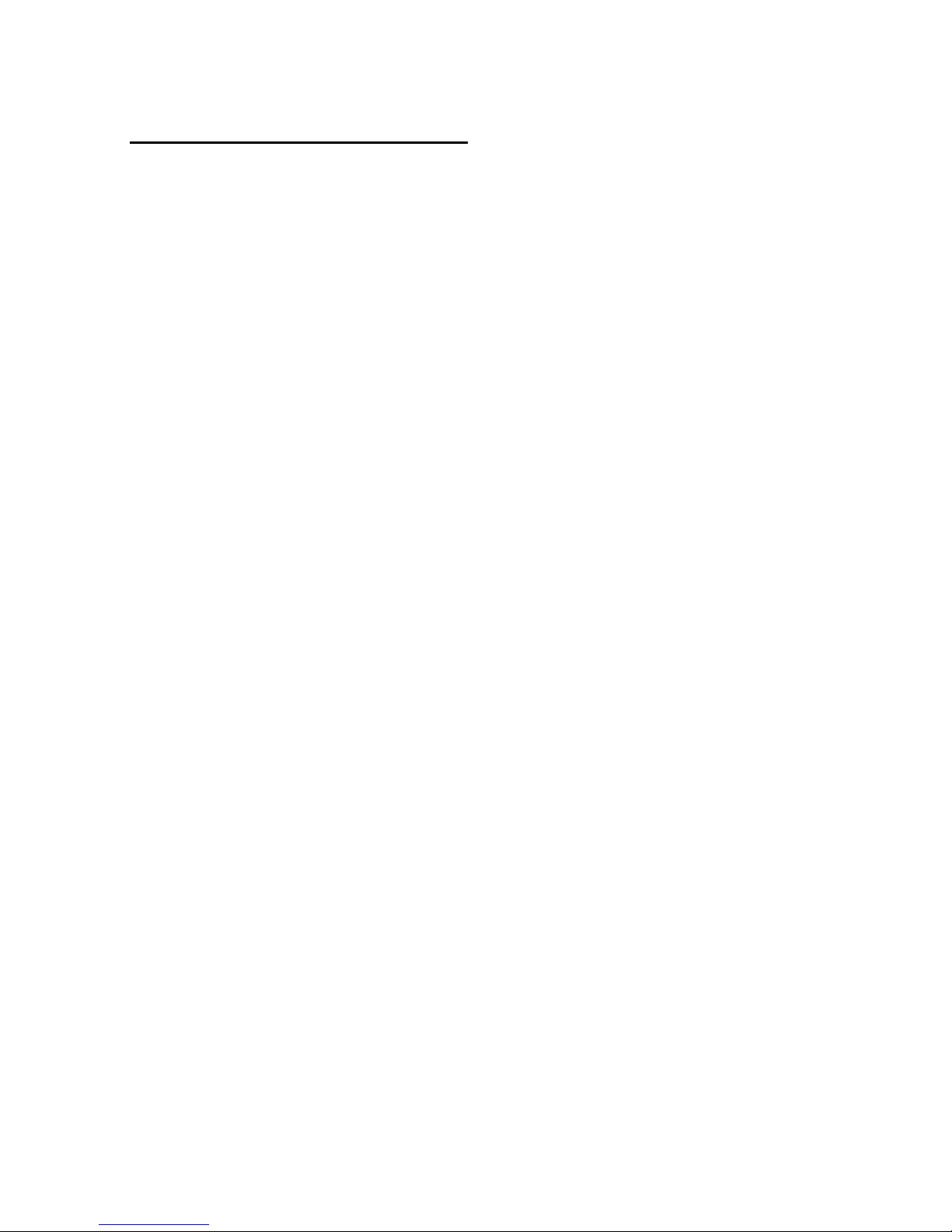
2. USI.DLL – Unitech Scanner Interface DLL
2.1. Register the application to the USI DLL
Function Description: Register the application to the USI DLL, so that the DLL can communicate with
the application. It will also open and initial scanner port (COM2, for example) and set the scanner to
the working mode. The application should call USI_Unregister to unregister from the DLL after done
with the scanner.
Function call:
BOOL USI_Register(HWND hwnd, UINT msgID);
Parameter: (input)
hwnd: Handle of the window to which USI DLL will send messages to report all
activities, including error messages, scan data ready, etc.
msgID: Specifies the message to be posted. DLL will post messages by calling:
PostMessage(hwnd, msgID, msg, param).
The window procedure will receive custom message about msgID and wParam parameter
can be one of the followings:
SM_ERROR_SYS: Indicates a system error, which is caused by a call to the system
function. Param contains the error code from GetLastEror().
SM_ERROR Indicates an error. Param contains the cause of error, which can
be on of followings:
SERR_INVALID_HWND: Invalid window handle.
SERR_INVALID_MSGID: msgID cannot be 0.
SERR_OPEN_SCANNER: Open or initial scanner port failed.
SERR_CHECKSUM: Checksum error in received
SERR_DATALOST: New scan data is lost because data buffer is
SERR_BUFFEROVERFLOW:Data buffer overflow. The default size is 4K bytes.
SM_REPLY Indicates received a reply. All the responses from the scanner
except the scan data will be notified by this message.
SM_DATAREADY Indicates that scan data is successfully decoded and ready to
retrieve.
SM_ACK Indicates received a ACK.
SM_NAK Indicates received a NAK.
SM_NOREAD Indicates received a No-Read packet.
Note: Scanner port settings are defined in registry as described below:
[HKEY_LOCAL_MACHINE\SOFTWARE\Unitech America Inc.\Scanner\Settings]
"COMPORT"="COM2:"
"BAUDRATE"="38400"
"STOPBITS"="1"
"PARITY"="None"
packet.
not empty.
- 8
Page 9

"CHECKPARITY"="1"
2.2. Unregister the application from the USI.DLL
Function Description: Unregister the application from the DLL. It will close the scanner port, and by
default it will disable the scanner.
Function call: void USI_Unregister();
Return code: None
2.3. Enable / Disable Scanner
Function Description: To start or stop USI function. This function is useful for application to temporarily
stop scanner function if it is only need keypad input or keep clear input buffer.
Function call: BOOL USI_EnableScan(BOOL bStatus);
Parameter: (input)
bStatus: TRUE : Enable Scanner
FALSE : Disable Scanner
Return code: BOOL : TRUE : OK
FALSE : Failure
2.4. Reset Scanner
Function Description: Set the scanner to the working mode, and reset the communication control.
Function call: BOOL USI_Reset();
Return: Always TRUE
2.5. Get error code
Function Description: Returns the error code (SERR_***).
Function call: DWORD USI_GetError();
Return: Returns the error code (SERR_***), which has been described in
USI_Register function.
2.6. Returns the system error code
Function Description: Returns the system error code, which is returned by GetLastError. It will also
return the description of the error in buffer if it is not NULL.
Function call: DWORD USI_GetLastSysError(LPTSTR buffer, int len);
Return: Returns the system error code, which is returned by system function
GetLastError. It will also return the description of the error in buffer retrieved by
system function FormatMessage if it is not NULL.
For a complete list of error codes, refer to the SDK header file WINERROR.H.
- 9
Page 10
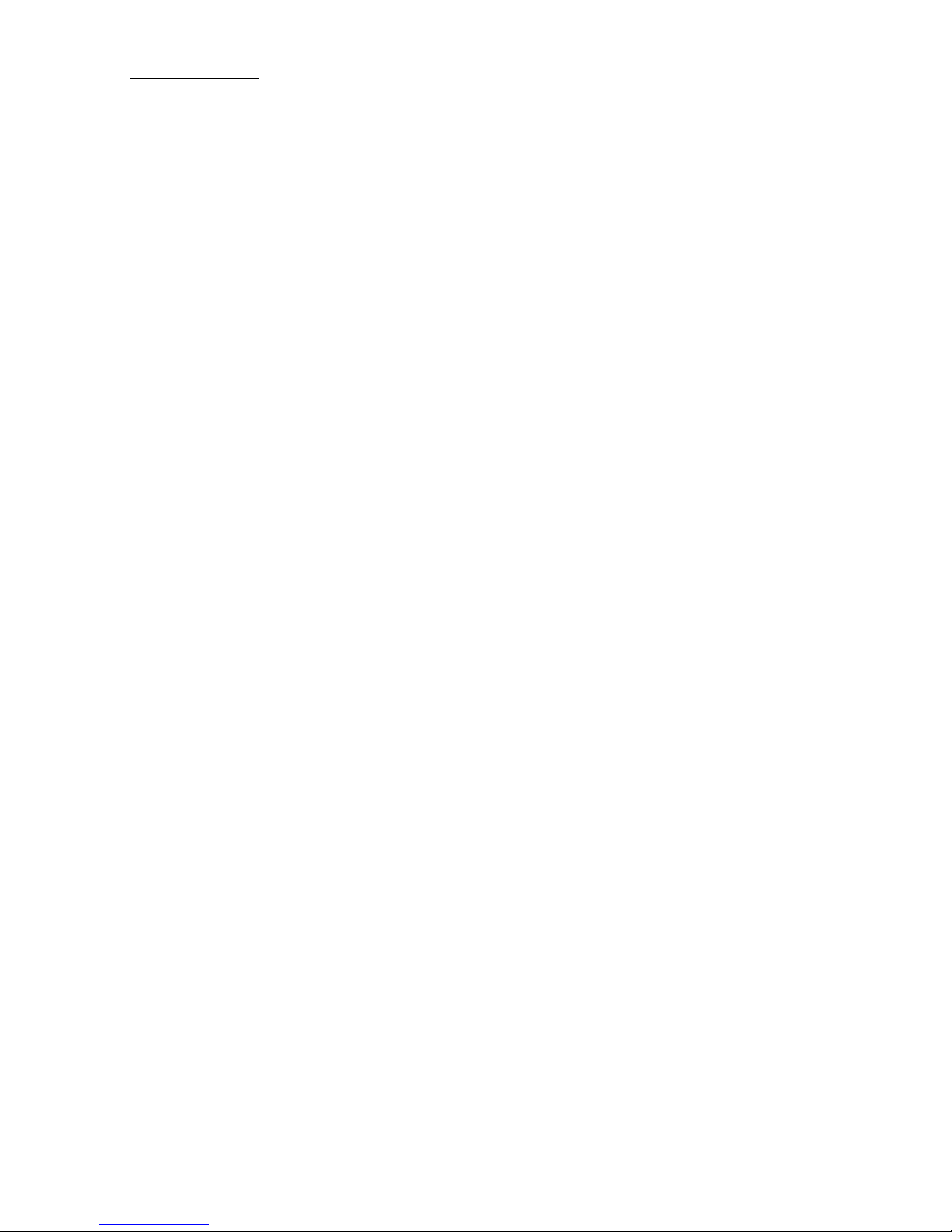
2.7. Get scan data
Function Description:
Function call:
Parameter: (input)
len : UINT : Len specifies the maximum length of the buffer.
Parameter: (output)
buffer : LPBYTE : Data buffer for storing scanned data
type : UINT : barcode type which is defined on
Retrieves the scan data into the buffer. Returns the length of characters. It also returns the
barcode type if type is not NULL. Return 0 means that the buffer is too short to hold the
data.
USI_GetData should be called when SM_DATAREADY message is received. Or call
USI_ResetData to discard the data. Both of them will reset the data buffer so that next
scan data can come in.
If the data buffer is not empty and a new scan data occurs, it will be discarded and an
error message SM_ERROR with code of SERR_DATALOST will be sent.
UINT USI_GetData(LPBYTE buffer, UINT len, UINT* type);
USI.H. Please refer to below list
BCT_CODE_39 // Code 39
BCT_CODABAR // CodaBar
BCT_CODE_128 // Code 128
BCT_INTERLEAVED_2OF5 // Interleaves 2 of 5
BCT_CODE_93 // Code 93
BCT_UPC_A // UPC A
BCT_UPC_A_2SUPPS // UPC A with 2
Supps
BCT_UPC_A_5SUPPS // UPC A with 5
Supps
BCT_UPC_E0 // UPC E
BCT_UPC_E0_2SUPPS // UPC E with 2 Supps
BCT_UPC_E0_5SUPPS // UPC E with 5 Supps
BCT_EAN_8 // EAN 8
BCT_EAN_8_2SUPPS // EAN 8 with 2
Supps
BCT_EAN_8_5SUPPS // EAN 8 with 5
Supps
BCT_EAN_13 // EAN 13
BCT_EAN_13_2SUPPS // EAN 13 with 2 Supps
BCT_EAN_13_5SUPPS // EAN 13 with 5 Supps
BCT_MSI_PLESSEY // MSI Plessey
BCT_EAN_128 // EAN 128
BCT_UPC_E1 // UPC
E1
BCT_UPC_E1_2SUPPS // UPC E1 with 2 Supps
BCT_UPC_E1_5SUPPS // UPC E1 with 5 Supps
BCT_TRIOPTIC_CODE_39 // TRIOPTIC CODE 39
BCT_BOOKLAND_EAN // Bookland EAN
BCT_COUPON_CODE // Coupon Code
BCT_STANDARD_2OF5 // Standard 2 of 5
BCT_CODE_11_TELPEN // Code 11 Telpen
BCT_CODE_32 // Code 32
BCT_DELTA_CODE // Delta Code
BCT_LABEL_CODE // Label Code IV
& V
BCT_PLESSEY_CODE // Plessey Code
BCT_TOSHIBA_CODE // Toshiba Code
China Postal Code
UINT : Data length
-
Page 11
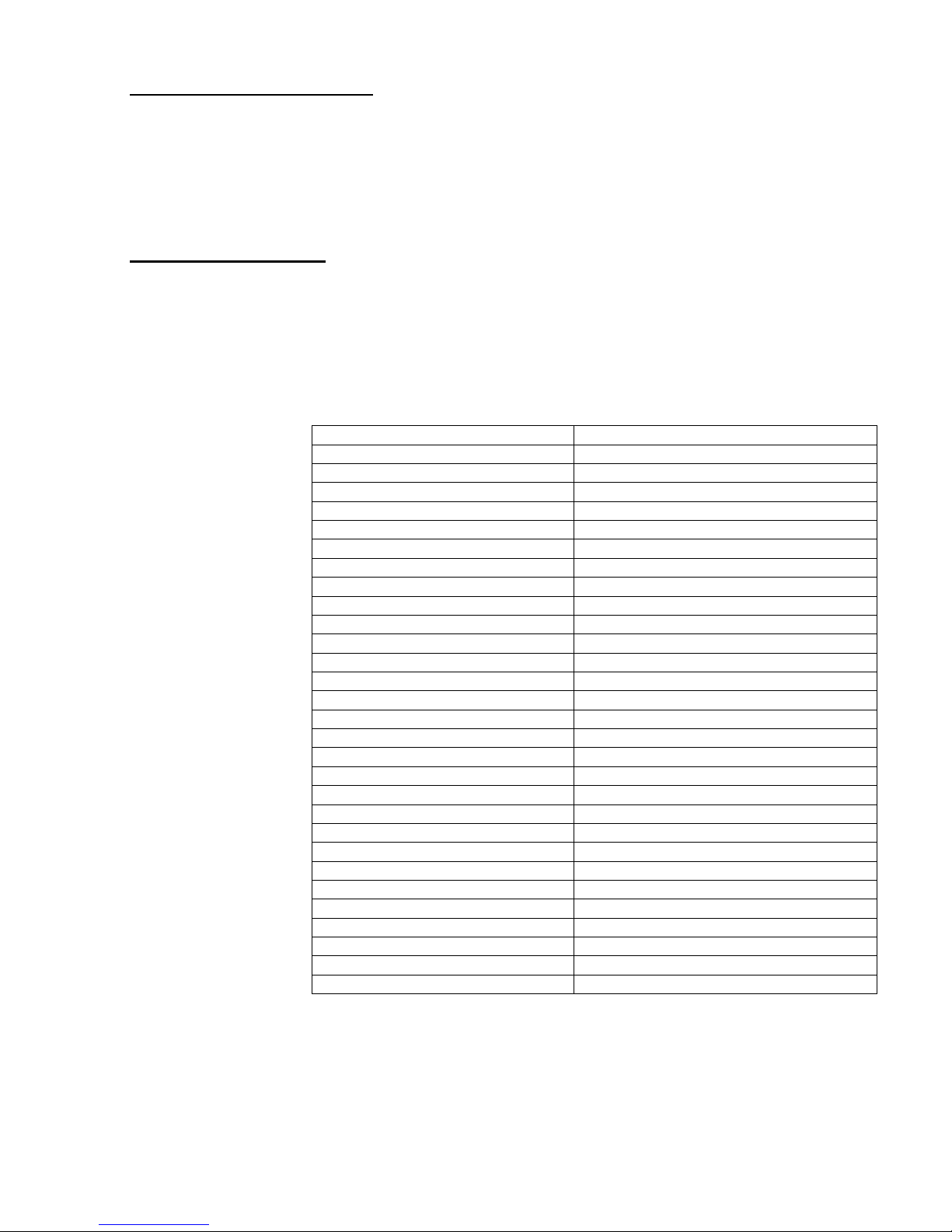
2.8. Get length of scanned data
Function Description:
Returns the data length of the scan data. When allocate the memory to hold the scan data,
add at least one additional byte for string terminator.
Function call:
UINT USI_GetDataLength();
Return: UNIT : data length
2.9. Get Symbology name
Function Description:
Returns the barcode name of the type.
Function call:
LPCTSTR USI_GetBarcodeName(UINT type, LPBYTE buffer, UINT len);
Parameter: (input)
type : UINT : barcode type. (refer to 0 for type definition
buffer : LPBYTE : Please refer to below table
Type Buffer
BCT_CODE_39 Code 39
BCT_CODABAR Codabar
BCT_CODE_128 Code 128
BCT_INTERLEAVED_2OF5 Interleaved 2 of 5
BCT_CODE_93 Code 93
BCT_UPC_A UPC A
BCT_UPC_A_2SUPPS UPC A with 2 Supps.
BCT_UPC_A_5SUPPS UPC A with 5 Supps.
BCT_UPC_E0 UPC E
BCT_UPC_E0_2SUPPS UPC E with 2 Supps.
BCT_UPC_E0_5SUPPS UPC E with 5 Supps.
BCT_EAN_8 EAN 8
BCT_EAN_8_2SUPPS EAN 8 with 2 Supps.
BCT_EAN_8_5SUPPS EAN 8 with 5 Supps.
BCT_EAN_13 EAN 13
BCT_EAN_13_2SUPPS EAN 13 with 2 Supps.
BCT_EAN_13_5SUPPS EAN 13 with 5 Supps.
BCT_MSI_PLESSEY MSI Plessey
BCT_EAN_128 EAN 128
BCT_TRIOPTIC_CODE_39 Trioptic Code 39
BCT_BOOKLAND_EAN Bookland EAN
BCT_COUPON_CODE Coupon Code
BCT_STANDARD_2OF5 Standard 2 of 5
BCT_CODE_11_TELPEN Code 11 or Telpen
BCT_CODE_32 Code 32 (Pharmacy Code)
BCT_DELTA_CODE Delta Code
BCT_LABEL_CODE Label Code IV & V
BCT_PLESSEY_CODE Plessey Code
BCT_TOSHIBA_CODE Toshiba Code (China Postal Code)
len : UINT : length of string on the 2
Return: TRUE : if it found name for the barcode type,
FALSE : if not (type may be wrong
nd
parameter buffer
-
Page 12

2.10. Clear scan data system buffer
Function Description:
Reset the data buffer so that next new scan data can come in.
Function call:
void USI_ResetData();
2.11. Good read indicator
Function Description:
Inform a good receiving of scan data, this will play a sound (wave file scanok.wav) and
light the LED lasting for 1 second.
Function call:
void USI_ReadOK();
Note:
USI will call the function GoodReadLEDOn function exported by the DLL defined in the registry
described below (UPI300.DLL is an example) to turn on and off the LED. If the DLL is not defined or
the function is not found, USI will bypass the call of GoodReadLEDOn.
[HKEY_LOCAL_MACHINE\SOFTWARE\Unitech America Inc.\Scanner\Settings]
"DLLLEDCONTROL"="UPI300.DLL"
The function prototype of GoodReadLEDOn is:
VOID WINAPI GoodReadLEDOn(BOOL fon);
Turn on when fon is TRUE, and turn off when fon is FALSE.
2.12. Wait for acknowledgement of the last sent command
Function Description:
Wait for acknowledgement of the last sent command until timeout. It is useful when a
serial of commands needs to be sent at a time. Before call USI_SendCommand, call
USI_WaitForSendEchoTO to make sure that the previous command is done.
Function call:
BOOL USI_WaitForSendEchoTO(DWORD timeout);
Parameter: (input)
timeout: DWORD : Specifies the timeout in millisecond.
Return:
Returns FALSE if timeout.
2.13. Save setting to profiles
Function Description:
Save current settings of scanner so that the settings will be persistent when the unit get
power off and on again.
Function call:
BOOL USI_SaveCurrentSettings();
Return : TRUE if success,
otherwise FALSE.
-
Page 13
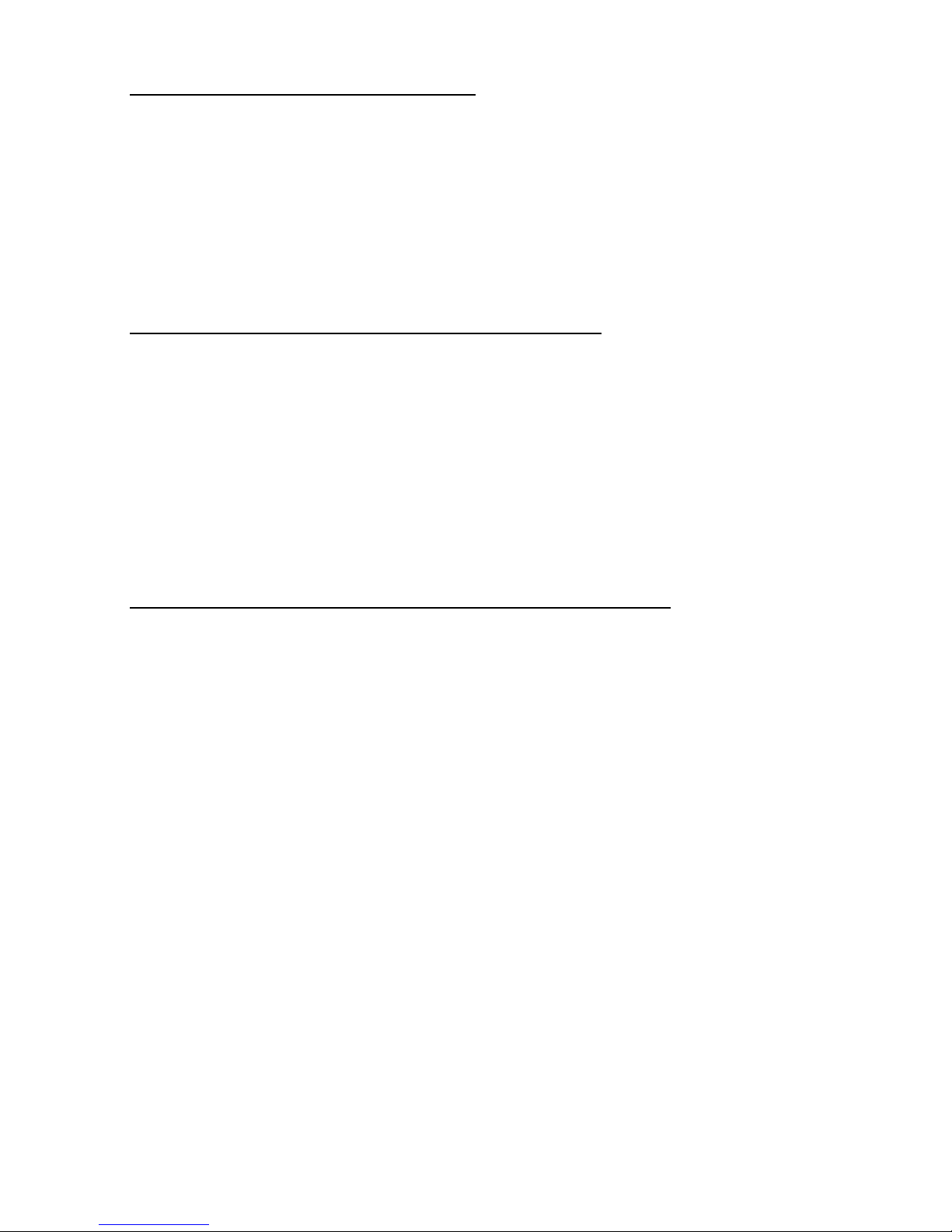
2.14. Save scanner setting into specified file
Function Description:
Save the current settings to file. The file takes “*.USI” as extension name.
Function call:
BOOL USI_SaveSettingsToFile(LPCTSTR filename)
Parameter: (input)
filename : LPCTSTR: file name for setting profile
Return: TRUE = success
FALSE = error
2.15. Change scanner setting from specified setting profile
Function Description:
Load and activate the settings from file.
Function call:
BOOL USI_LoadSettingsFromFile(LPCTSTR filename, BOOL formulaOnly);
Parameter: (input)
filename: LPCTSTR : name of scanner setting profile (*.USI)
formulaOnly: BOOL: if TRUE, only data editing formulas are
load. The other settings remain unchanged
Return: TRUE = success
FALSE = error
2.16. Automatically enable scanner beam with pressing trigger key
Function Description:
Start auto scanning. Scan engine will be automatically triggerrd on.
Function call:
BOOL USI_StartAutoScan(DWORD interval);
Parameter: (input)
interval : DWORD: Specifies the interval in milli-second
Parameter: (output)
Return:
Note: USI will call the function SetScannerOn function exported by the DLL defined in the registry
described below (UPI300.DLL is an example) to start and stop the scanner. If the DLL is not defined
or the function is not found, then auto scanning is not available.
[HKEY_LOCAL_MACHINE\SOFTWARE\Unitech America Inc.\Scanner\Settings]
"DLLSCANNERCONTROL"="UPI300.DLL"
The function prototype of SetScannerOn is:
VOID WINAPI SetScannerOn(BOOL fon);
Start when fon is TRUE, and stop when fon is FALSE.
-
Page 14
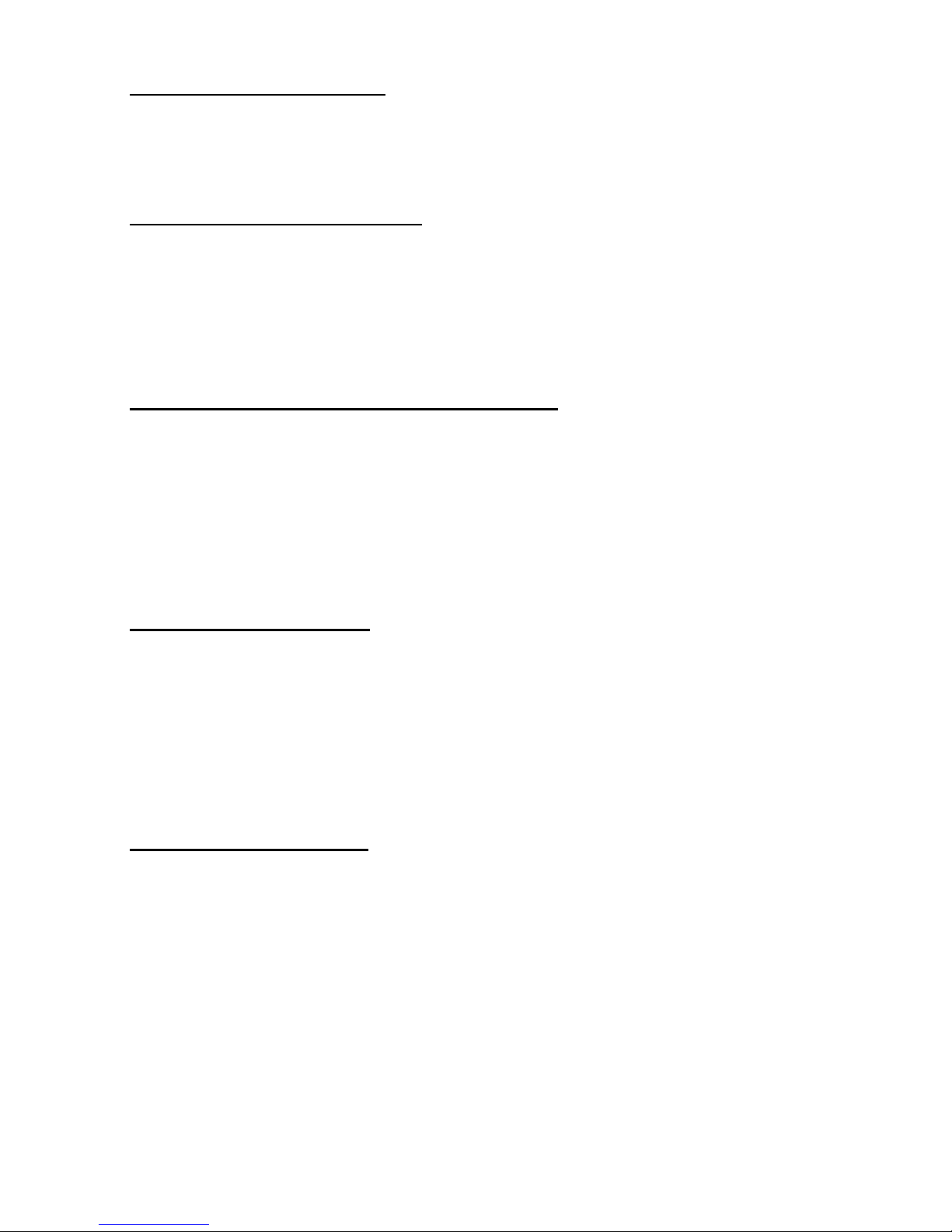
2.17. Stop auto scanning function
Function Description:
Stop auto scanning
Function call:
void USI_StopAutoScan();
2.18. Check if auto scanning is enable
Function Description:
Check if auto scanning function is enabled or not
Function call: BOOL USI_IsAutoScanning()
Return: BOOL: TRUE : auto-scanning is running
FALSE : auto-scanning is disabled.
2.19. Check if Scan2Key.exe program is running or not
Function Description:
Test whether Scan2Key application is running at background. (It doesn’t mean
Scan2Key is routing scanner input to keyboard, please call S2K_IsEnabled() to check if
routing function is enable or not)
Function call:
HWND S2K_IsLoaded();
Return: NULL : Scan2Key is not running
Non-NULL : indicates scan2key is running. It actually returns
window handle for scan2key, but it is for internal use – send messages.
2.20. Test if Scan2Key is enabled
Function Description:
Test whether Scan2Key is enabled. Scan2Key routes scanning input from scanner to
keypad buffer, so that barcode data can be input as like from keystrokes on keypad.
Function call:
BOOL S2K_IsEnabled();
Return: TRUE = enabled.
FALSE = disable
2.21. Load/Unload Scan2Key.exe
Function Description:
Load or unload Scan2Key
Function call:
BOOL S2K_Load(BOOL load, DWORD timeout);
Parameter: (input)
load: BOOL: TRUE = load Scan2Key
FALSE = unload Scan2Key
timeout: DWORD: when unload Scan2Key, it will wait until
Scan2Key has been removed from memory or timeout
specified by this parameter.
Parameter: (output)
Return: TRUE = successfully loaded.
-
Page 15
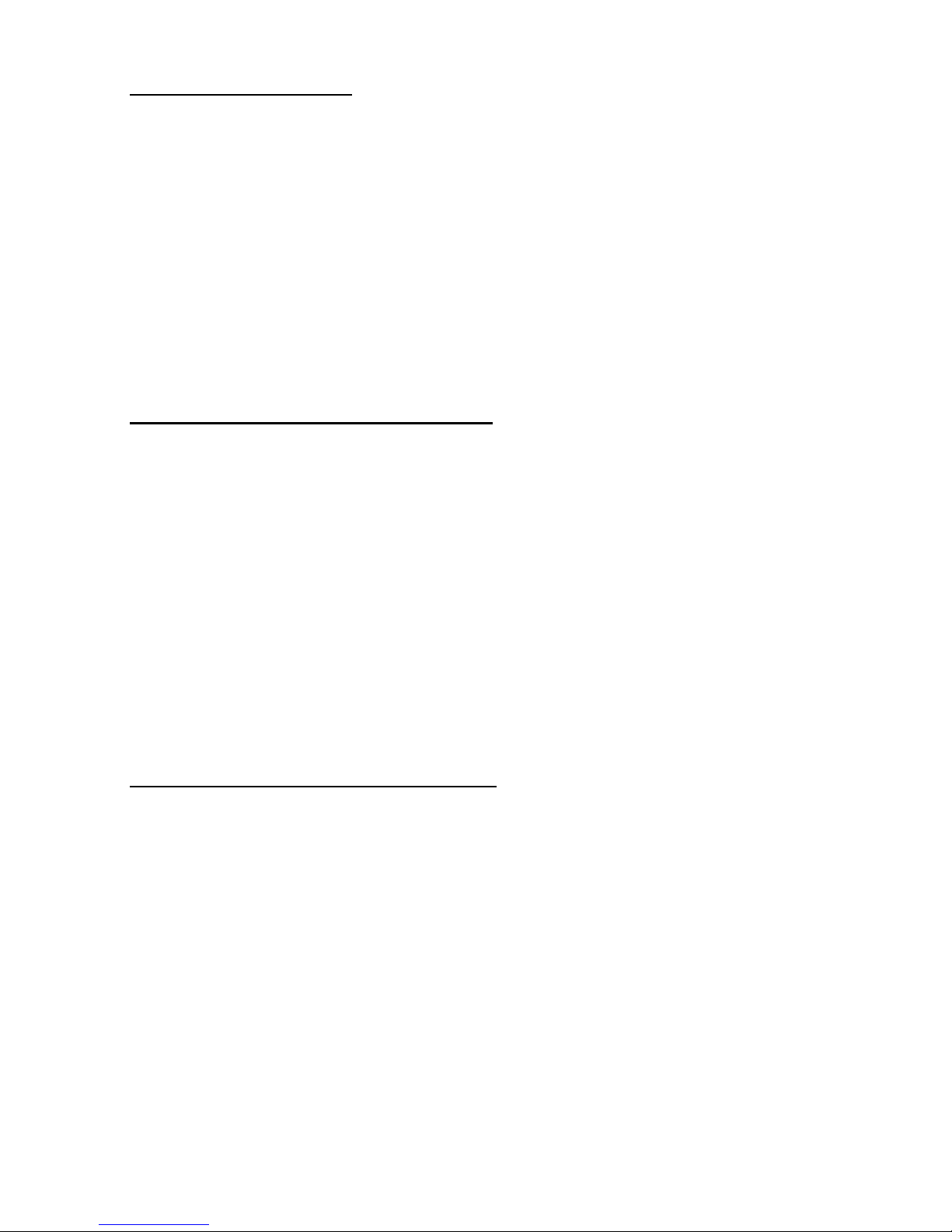
2.22. Enable/Disable Scan2Key
Function Description:
Enable or disable Scan2Key to put scanned data to standard keyboard input buffer.
Scan2Key is enabled by default.
Function call:
BOOL S2K_Enable(BOOL enable, DWORD timeout);
Parameter: (input)
enable: BOOL: TRUE = Enable scanned data to keyboard buffer
FALSE = Disable scanned data to keyboard
timeout: DWORD: when enable or disable Scan2Key, it will
wait until Scan2Key has been removed from memory or
timeout specified by this parameter.
Parameter: (output)
Return: TRUE : if successfully enabled Scan2Key,
otherwise FALSE
2.23. Send scanner command to decoding chip
Function Description:
Send scanner command to decoder chip. This command will send a serial of bytes to
decoder chip as following: (Esc and BCC will be calculated and added automatically)
Esc, high-length, low-length, command-ID, operation, set, BCC
Please refer to complete command reference on section 4
BOOL HAM_SendCommand(BYTE highlen, BYTE lowlen, BYTE cmdID, BYTE op,
BYTE set);
Parameter: (input)
highlen: BYTE: high byte of command length
lowlen: BYTE: low byte of command length
cmdID: BYTE: command ID
op: BYTE: operation mode for this command
set: BYTE: operand for this command
Return:
TRUE = Indicates the command has been successfully sent to queue to output.
2.24. Only send single command decoding chip
Function Description:
Send command to decoder chip. This is a variation of command HAM_SendCommand.
It sends following command to Hamster: (note, only two bytes without BCC)
Esc, 0x80+cmd
Function call:
BOOL HAM_SendCommand1(BYTE cmd);
Parameter: (input)
cmd: BYTE: command
Return:
TRUE = indicates the command has been successfully sent to queue to output.
-
Page 16
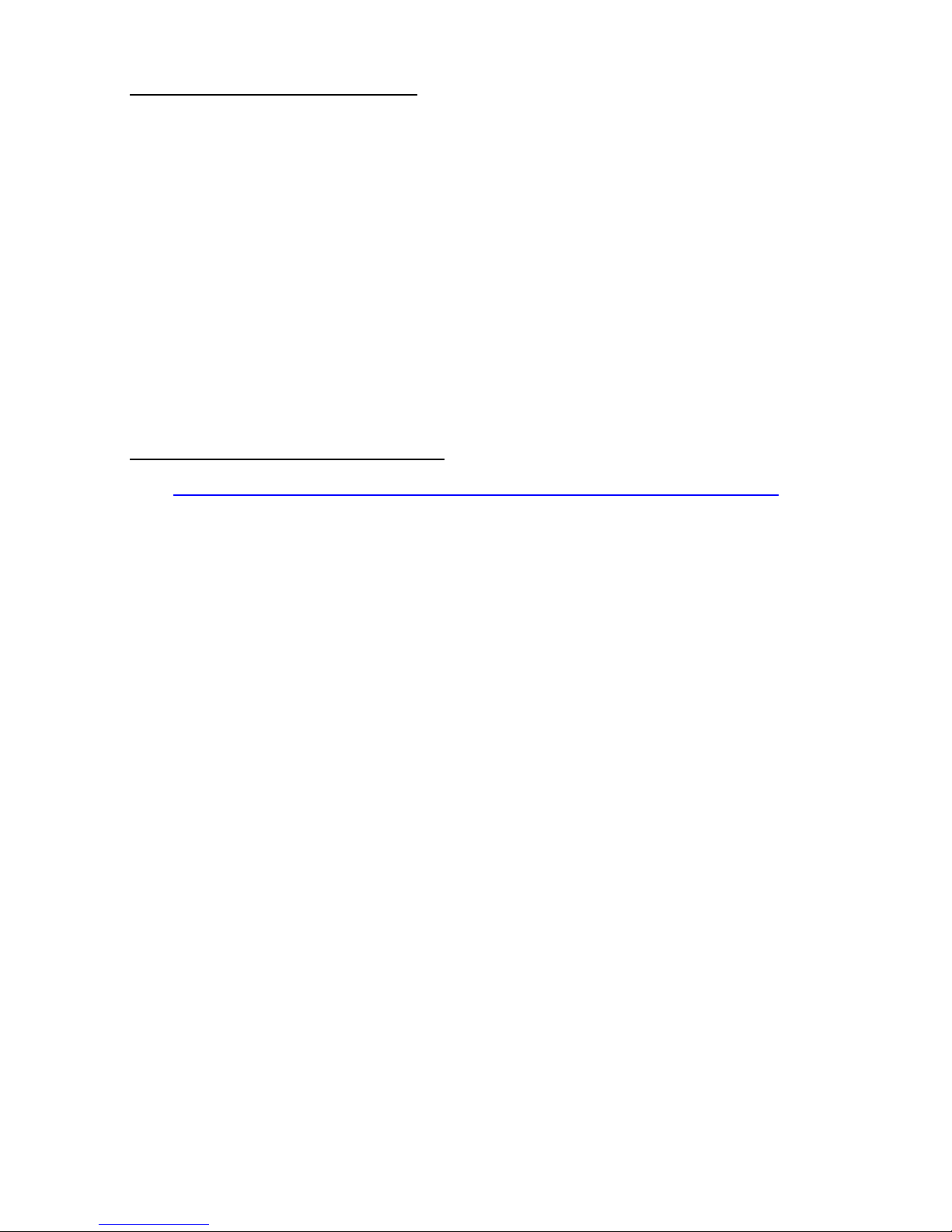
2.25. Send command to decoding chip
Function Description:
Send command to decoder chip. This is a variation of command HAM_SendCommand.
It will read a number of parameters and packet them as in following format and send it
to decoder chip.
Esc, parameter1, parameter2, …, BCC
The total number of parameters is specified by first parameter num.
Function call:
BOOL HAM_SendCommand2(BYTE num, BYTE parameter1, …);
Parameter: (input)
num: BYTE: number of total parameters
parameterx BYTE: Parameter
Parameter: (output)
Return:
TRUE = indicates the command has been successfully sent to queue to output.
2.26. 2D imager supporting for PA966/967
2D supporting API is described on individual document. Please get it from
http://w3.tw.ute.com/pub/cs/manual/WinCE_programming_manual/2D_Engine_SDK.pdf
-
Page 17
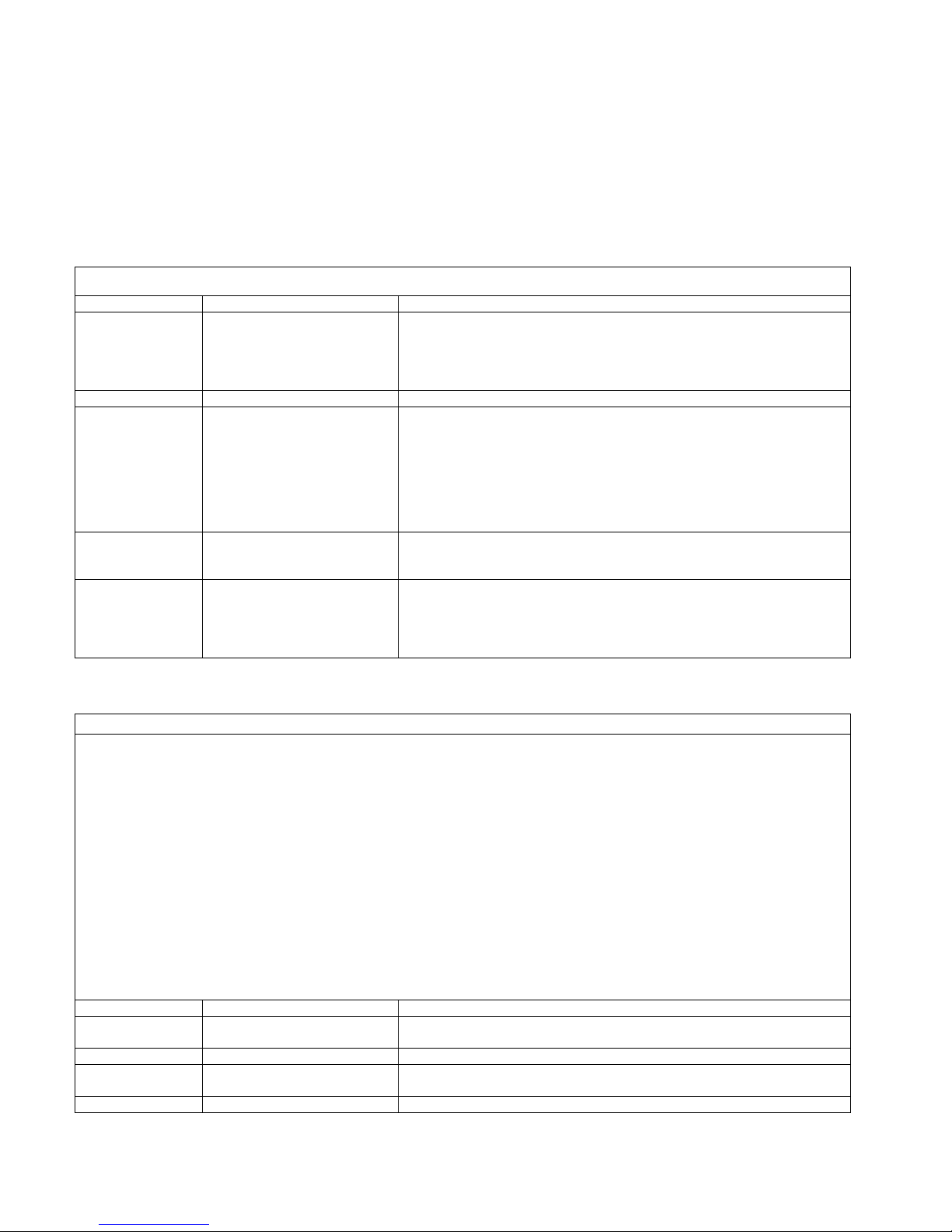
-
3. Control command for decoder chip
Important: This chapter describes low level command for scanner control function. If you already USI to
do scanner programming, you don’t need to care about this chapter. In general, it is not suggested to use
level command to control scanner, because there are timing issue on serial communication programming ,
and it is always need communication expert to do that and it is hard to explain it on document.
When Host prepare to send a command to hamster, it must first check CTS, if CTS is high, then Host
must set the RTS to high then clear RTS to low to wake up the Hamster.
Special Command for control
command Format Comment
Control Esc,80H+SOH(01H) Let Hamster enter slaving status. At this
status Hamster just receives commands and
executes it until it receives Release command
or timeout (about 10s). Otherwise, the timeout
is about 1s as the interval of commands.
Release Esc,80H+EOT(04H) Let Hamster exit from slaving status.
Execute/
Enquiry
ACK Esc,80H+ACK(06H) It is from Hamster to Host. If Hamster receive
NAK Esc,80H+NAK(15H) It is from Hamster to Host. Hamster require
COMMAND FROM HOST TO HMASTER
Command format:Esc,Lh,Ll,n,m,S1,...,Si,BCC
Here: Esc is Escape code(H'1B)
Lh/Ll is command's length when the Lh.b7 is 0, Lh is high byte, Ll is low
byte, count from n to BCC. When Lh.b7=1 it is a two bytes special command.
n is command ID
m is operation: Normally for setting commands the 0 means setting, 1
default, 2 read current setting, 3 special operation. When m=1 or 2, the S1
should be 0 for bits or one character setting. If the setting is a string,
like pre_amble, the read or default command should not contain any Si byte.
The special meaning in a command please refers the command definition.
Si is setting/read data.
BCC: it equals to XOR of all the bytes before the BCC.
Conventions: S1.bj means the number j bit of byte S1.
The expression 1~64:2 means that the number is between 1 and 64, the default
is 2.
Notice: Any interval in a command transmit can not exceed 1 second.
Command Format Comment
Initial/
Warm start
Default Esc,0,2,1,BCC Reset setting in RAM and initialize
Mpu_idle Esc,0,4,2,m,S1,BCC S1 is 0~3:0 is sleep mode,1 is watch mode,
Beep Esc,0,4,3,m,S1,BCC S1 0 none,1 low,2 medium,3 high,4
Esc,80H+ENQ(05H) Let Hamster execute the previous saved command
and check hamster if there is a result of
previous executed command to send to Host. If
previous saved command have already executed
and no result to send, hamster do not reply
until there is a result. If Host receive a
result but the BCC is wrong, it can re-send
ENQ to re-send result again.
a command and this command do not need send
message back, Hamster reply the ACK.
the Host to re-send command again, normally
when received a wrong BCC, it can send the
NAK. The Hamster sends back NAK whenever it
receives a no sense command.
Esc,0,2,0,BCC Hamster initializes the ports and flags
according to the setting in RAM.
2_is standby mode.
Page 18
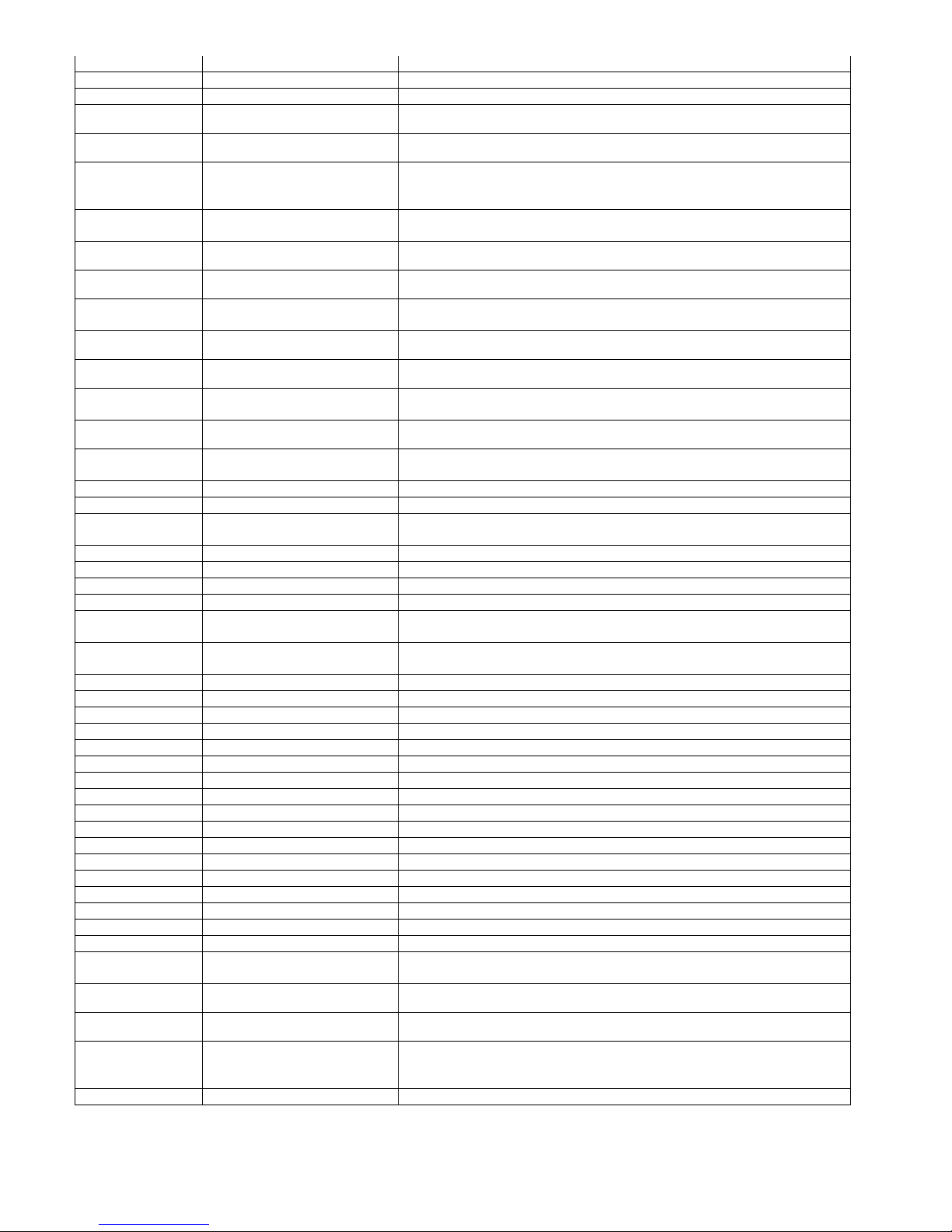
low/high,5high/low
block_delay Esc,0,4,4,m,S1,BCC S1 is 0_10ms,1 50ms,2 100ms,3 500ms,4 1s,5 3s
char_delay Esc,0,4,5,m,S1,BCC S1 is 0_none,1 1ms,2 5ms,3 10ms,4 20ms,5 50ms
Function_code
Capslock Esc,0,4,7,m,S1,BCC
Language Esc,0,4,8,m,S1,BCC
Esc,0,4,6,m,S1,BCC
No meaning for you
No meaning for you
No meaning for you
S1 is 0 off,1_on
S1 is 0_auto trace,1 lower case,2 upper case
S1 is 0_U.S.,1 U.K.,2 Swiss,3 Swedish, 4
Spanish,5 Norwegian,6 Italian,7 German,8
French,9 Alt Key Mode,A Danish
Baud_rate Esc,0,4,0D,m,S1,BCC
No meaning for you
Parity Esc,0,4,0E,m,S1,BCC
No meaning for you
Data_bits Esc,0,4,0F,m,S1,BCC
No meaning for you
Handshake Esc,0,4,10,m,S1,BCC
No meaning for you
Ack_nak Esc,0,4,11,m,S1,BCC
No meaning for you
BCC_char Esc,0,4,12,m,S1,BCC
Data_direction
No meaning for you
Esc,0,4,13,m,S1,BCC
No meaning for you
Time_out Esc,0,4,14,m,S1,BCC
No meaning for you
S1 is 0 300,1 600,2 1200,3 2400,4 4800,
5 9600,6 19200,7_38400
S1 is 0 EVEN,1 ODD,2 MARK,3 SPACE,4_NONE
S1 is 0 7,1_8BIT
S1 is 0_IGNORE,1 RTS ENABLE AT POWERUP,2 RTS
ENABLE IN COMMUNICATION
S1 is 0_OFF,1 ON
S1 is 0_OFF,1 ON
S1 is =0_SEND TO HOST,1 SEND TO HOST AND
TERMINAL,2 SEND TO TERMINAL
S1 is 0_1S,1 3S,2 10S,3 UNLIMITED
Terminator Esc,0,4,15,m,S1,BCC S1 is B1B0=0_ENTER(CR/LF),1 FIELD EXIT(CR),2
RETURN(LF),3 NONE
Code_id Esc,0,4,16,m,S1,BCC S1 is 0_OFF,1 ON
Verification
Esc,0,4,17,m,S1,BCC S1 is 0_OFF,1~7 1 to 7 times verification
Scan_mode Esc,0,4,18,m,S1,BCC S1 is 0_TRIGGER MODE,1 FLASH_MODE,2 MULTISCAN
MODE,3 ONE PRESS ONE SCAN,4~7 reserved
Label_type Esc,0,4,19,m,S1,BCC S1 is 0_POSITIVE,1 POSITIVE AND NEGATIVE
Aim_fuction Esc,0,4,1a,m,S1,BCC S1 is 0_DISABLE,1 ENABLE
Scan_pre_data Esc,0,L,1b,m,S1,…Si,BCC
Scan_post_data Esc,0,L,1c,m,S1,…Si,BCC
Define_code39f
Esc,0,4,1d,m,S1,BCC define Code 39 full ASCII ID:Here S1 is 1
Si can be 1 to 8 CHARACTERS
Si can be 1 to 8 CHARACTERS
CHARACTER
Define_code39s
Esc,0,4,1e,m,S1,BCC define Code 39 standard ID:Here S1 is 1
CHARACTER
Define_EAN13
Esc,0,4,1f,m,S1,BCC define EAN13 ID:Here S1 is 1 CHARACTER
Define_UPCA Esc,0,4,20,m,S1,BCC define UPC A ID: Here S1 is 1 CHARACTER
Define_EAN8 Esc,0,4,21,m,S1,BCC define EAN8 ID:Here S1 is 1 CHARACTER
Define_UPCE Esc,0,4,22,m,S1,BCC define UPC E ID:Here S1 is 1 CHARACTER
Define_I25 Esc,0,4,23,m,S1,BCC define I25 ID:Here S1 is 1 CHARACTER
Define_CDB Esc,0,4,24,m,S1,BCC define Codabar ID:Here S1 is 1 CHARACTER
Define_C128 Esc,0,4,25,m,S1,BCC define Code128 ID:Here S1 is 1 CHARACTER
Define_C93 Esc,0,4,26,m,S1,BCC define Code93 ID:Here S1 is 1 CHARACTER
Define_S25 Esc,0,4,27,m,S1,BCC define S25 ID:Here S1 is 1 CHARACTER
Define_MSI Esc,0,4,28,m,S1,BCC define MSI ID:Here S1 is 1 CHARACTER
Define_C11 Esc,0,4,29,m,S1,BCC define Code11 ID:Here S1 is 1 CHARACTER
Define_C32 Esc,0,4,2a,m,S1,BCC define Code32 ID:Here S1 is 1 CHARACTER
Define_DELTA
Define_LABEL
Define_PLESSEY
Define_TELEPEN
Define_TOSHIBA
Define_EAN128
Esc,0,4,2b,m,S1,BCC define Delta ID:Here S1 is 1 CHARACTER
Esc,0,4,2c,m,S1,BCC define Label code ID:Here S1 is 1 CHARACTER
Esc,0,4,2d,m,S1,BCC define Plessey ID:Here S1 is 1 CHARACTER
Esc,0,4,2e,m,S1,BCC define Telepen ID:Here S1 is 1 CHARACTER
Esc,0,4,2f,m,S1,BCC define Toshiba ID:Here S1 is 1 CHARACTER
Esc,0,4,30,m,S1,BCC define EAN128 ID:Here S1 is 1 CHARACTER;IF
H'FF, THEN USE "]C1"
Mterminator Esc,0,4,31,m,S1,BCC
No meaning for you
Sentinal Esc,0,4,32,m,S1,BCC
Track_selection
No meaning for you
Esc,0,4,33,m,S1,BCC
No meaning for you
Here S1 is 0_ENTER,1 NONE
S1 is 0 not send,1 send
Here S1 is =0_ALL TRACKS,1 TRACK1 AND TRACK2,2
TRACK1 AND TRACK3,3 TRACK2 AND TRACK3,4
TRACK1,5 TRACK2,6 TRACK3
T2_account_only
Esc,0,4,34,m,S1,BCC S1 is 0_NO,1 YES
-
Page 19

-
No meaning for you
Separator Esc,0,4,35,m,S1,BCC
Must_have_data
Track1_sequence Esc,0,L,37,m,S1,…Si,BCC
Track2_sequence Esc,0,L,38,m,S1,…Si,BCC
Code39_set
No meaning for you
Esc,0,4,36,m,S1,BCC
No meaning for you
No meaning for you
No meaning for you
Esc,0,4,39,m,S1,BCC S1.B0 is for Code39_enable,S1.B1 is for
S1 is 1 CHARACTER
S1 is 0 YES,1_NO
Si can be 1 to 16 CHARACTERS
Si can be 1 to 8 CHARACTERS
Code39_standard,S1.B3B2 for Code39_cd,S1.B4
Code39_ss
Code39_enable
Code39_sandard
Esc,0,4,3a,m,S1,BCC S1 is 0 disable,1_enable
Esc,0,4,3b,m,S1,BCC S1 is 0_full ASCII,1 standard
Code39_cd: Esc,0,4,3c,m,S1,BCC S1 is 0 calculate&send,1 calculate¬
send,2_not calculate
Code39_ss Esc,0,4,3d,m,S1,BCC Here S1 is 0 SS send,1_SS not send
Code39_min Esc,0,4,3e,m,S1,BCC S1 is 0~48:0 (min<=data len)
Code39_max Esc,0,4,3f,m,S1,BCC S1 is 0~48:48 (data len<=max)
I2of5_set
Esc,0,4,40,m,S1,BCC S1 is S1.B0 is for I2of5_enable,S1.B1 is for
I2of5_fixlength,S1.B3B2 is for
I2of5_cd,S1.B5B4 is for I2of5_ss
I2of5_enable
I2of5_fixlength
Esc,0,4,41,m,S1,BCC S1 is =0 disable,1_enable
Esc,0,4,42,m,S1,BCC S1 is =0 on,1_off (record first 3 record len)
I2of5_cd Esc,0,4,43,m,S1,BCC S1 is =0 calculate&send,1 calculate¬
send,2_no calculation
I2of5_ss Esc,0,4,44,m,S1,BCC S1 is 0 first digit suppressed,1 last digit
suppressed,2_not supressed
I25_min Esc,0,4,45,m,S1,BCC S1 is 2~64:10 (min<=data len)
I25_max Esc,0,4,46,m,S1,BCC S1 is 2~64:64 (data len<=max)
S2of5_set
Esc,0,4,47,m,S1,BCC S1 is S1.b0 is for S2of5_enable,S1.b1 is for
S2of5_fixlength,S1.b3b2 is for S2of5_cd
S2of5_enable
S2of5_fixlength
Esc,0,4,48,m,S1,BCC S1 is 0_disable,1 enable
Esc,0,4,49,m,S1,BCC S1 is 0_on,1 off (record first 3 record len)
S2of5_cd Esc,0,4,4a,m,S1,BCC S1 is 0 calculate&send,1 calculate¬ send,
2_not calculate
S25_min Esc,0,4,4b,m,S1,BCC S1 is 1~48:4 (min<=data len)
S25_max Esc,0,4,4c,m,S1,BCC S1 is 1~48:48 (data len<=max)
Code32_set Esc,0,4,4d,m,S1,BCC S1 is S1.b0 is for Code32_enable,S1.b1 is for
Code32_sc,S1.b2 is for Code32_lc
Code32_enable
Esc,0,4,4e,m,S1,BCC S1 is 0_disable,1 enable
Code32_sc Esc,0,4,4f,m,S1,BCC S1 is 0_leading char send,1 not send
Code32_lc Esc,0,4,50,m,S1,BCC S1 is 0_tailing char send,1 not send
Telepen Esc,0,4,51,m,S1,BCC S1 is S1.b0 is for Telepen_enable,S1.b1 is for
Telepen_charset
Telepen_enable
Telepen_charset
Esc,0,4,52,m,S1,BCC S1 is 0_disable,1 enable
Esc,0,4,53,m,S1,BCC S1 is 0_standard,1 numeric
Ean128 Esc,0,4,54,m,S1,BCC S1 is S1.b0 is for Ean128_id, S1.b1 is for
Ean128_id
Ean128_enable
Esc,0,4,55,m,S1,BCC S1 is 0 disable,1_enable
Ean128_id Esc,0,4,56,m,S1,BCC S1 is 0 ID disable,1_ID enable
Ean128_func1
Esc,0,4,57,m,S1,BCC S1 is 1 char
Code128 Esc,0,4,58,m,S1,BCC S1 is 0 disable,1_enable
Code128_min Esc,0,4,59,m,S1,BCC S1 is 1~64:1 (min<=data len)
Code128_max Esc,0,4,5a,m,S1,BCC S1 is 1~64:64 (data len<=max)
Msi_pleasey
Esc,0,4,5b,m,S1,BCC S1 is S1.b0 is for Msi_p_enable,S1.b1 is for
Msi_pleasey_cd, S1.b3b2 is for Msi_p_cdmode
Msi_p_enable
Esc,0,4,5c,m,S1,BCC S1 is 0_disable,1 enable
Msi_pleasey_cd
Msi_p_cdmode
Esc,0,4,5d,m,S1,BCC S1 is 0 check digit send,1_not send
Esc,0,4,5e,m,S1,BCC S1 is 0 check digit double module 10,1 check
digit module 11 plus 10,2 check digit single
module 10
Msi_pleasey_min
Msi_pleasey_max
Code93
Esc,0,4,5f,m,S1,BCC S1 is 1~64:1 (min<=data len)
Esc,0,4,60,m,S1,BCC S1 is 1~64:64 (data len<=max)
Esc,0,4,61,m,S1,BCC S1 is 0 disable,1_enable
Code93_min Esc,0,4,62,m,S1,BCC S1 is 1~48:1 (min<=data len)
Page 20

Code93_max Esc,0,4,63,m,S1,BCC S1 is 1~48:48 (data len<=max)
Code11
Esc,0,4,64,m,S1,BCC S1 is S1.b0 is for Code11_enable,S1.b1 is for
Code11_cdnumber,S1.b2 Code11_cdsend
Code11_enable
Code11_cdnumber
Code11_cdsend
Esc,0,4,65,m,S1,BCC S1 is 0_disable, 1 enable
Esc,0,4,66,m,S1,BCC S1 is 0 one check digit,1_two check digits
Esc,0,4,67,m,S1,BCC S1 is 0 check digit send,1_not send
Code11_min Esc,0,4,68,m,S1,BCC S1 is 1~48:1 (min<=data len)
Code11_max Esc,0,4,69,m,S1,BCC S1 is 1~48:48 (data len<=max)
Codabar_set Esc,0,4,6a,m,S1,BCC S1 is S1.b0 is for Codabar_enable, S1.b1 is
for Codabar_ss, S1.b3b2 is for Codabar_cd,
S1.b4 is for Codabar_CLSI
Codabar_enable
Esc,0,4,6b,m,S1,BCC S1 is 0_disable,1 enable
Codabar_ss Esc,0,4,6c,m,S1,BCC S1 is 0 start&stop char send,1_not send
Codabar_cd Esc,0,4,6d,m,S1,BCC S1 is 0 check digit calculate&send,1 check
digit calculate but not send,2_check digit not
calculate
Codabar_CLSI
Esc,0,4,6e,m,S1,BCC S1 is 0 CLSI format on,1_off
Codabar_min Esc,0,4,6f,m,S1,BCC S1 is 3~48:3 (min<=data len)
Codabar_max Esc,0,4,70,m,S1,BCC S1 is 3~48:48
Label_code Esc,0,4,71,m,S1,BCC S1 is S1.b0 is for Label_c_enable,S1.b1 is for
Label_code_cd
Label_c_enable
Label_code_cd
Esc,0,4,72,m,S1,BCC S1 is 0_disable,1 enable
Esc,0,4,73,m,S1,BCC S1 is 0 check digit send,1 not send
Upc_a_set Esc,0,4,74,m,S1,BCC S1 is S1.b0 is for Upc_a_enable,S1.b1 is for
Upc_a_ld,S1.b2 is for Upc_a_cd
Upc_a_enable
Esc,0,4,75,m,S1,BCC S1 is 0 disable,1_enable
Upc_a_ld Esc,0,4,76,m,S1,BCC S1 is 0_leading digit send,1 not send
Upc_a_cd Esc,0,4,77,m,S1,BCC S1 is 0_check digit send,1 not send
Upc_e_set Esc,0,4,78,m,S1,BCC S1 is S1.b1 is for Upc_e_enable,S1.b2 is for
Upc_e_ld,S1.b3 is for Upc_e_cd,S1.b4 is for
Upc_e_expand,S1.b0 is for Upc_e_nsc
Upc_e_enable
Esc,0,4,79,m,S1,BCC S1 is 0 disable,1_enable
Upc_e_ld Esc,0,4,7a,m,S1,BCC S1 is 0_leading digit send,1 not send
Upc_e_cd Esc,0,4,7b,m,S1,BCC S1 is 0 check digit send,1_not send
Upc_e_expand
Esc,0,4,7c,m,S1,BCC S1 is 0 zero expansion on,1_off
Upc_e_nsc Esc,0,4,7d,m,S1,BCC S1 is 0_disable,1 enable
Ean_13_set Esc,0,4,7e,m,S1,BCC S1 is S1.b0 is for Ean_13_enable,S1.b1 is for
Ean_13_ld,S1.b2 is for Ean_13_cd,S1.b3 is for
Ean_13_bookland
Ean_13_enable
Esc,0,4,7f,m,S1,BCC S1 is 0 disable,1_enable
Ean_13_ld Esc,0,4,80,m,S1,BCC S1 is 0_leading digit send,1 not send
Ean_13_cd Esc,0,4,81,m,S1,BCC S1 is 0_check digit send,1 not send
Ean_13_bookland
Esc,0,4,82,m,S1,BCC S1 is 0 bookland EAN enable,1_ disable
Ean_8_set Esc,0,4,83,m,S1,BCC S1 is S1.b0 is for Ean_8_enable,S1.b1 is for
Ean_8_ld,S1.b2 is for Ean_8_cd
Ean_8_enable
Esc,0,4,84,m,S1,BCC S1 is 0 disable,1_enable
Ean_8_ld Esc,0,4,85,m,S1,BCC S1 is 0_leading digit send,1 not send
Ean_8_cd Esc,0,4,86,m,S1,BCC S1 is 0_check digit send,1 not send
Supplement_set
Esc,0,4,87,m,S1,BCC S1 is S1.b0 is for Supplement_two, s1.b1 is
for Supplement_five,S1.b2 is for
Supplement_two
Supplement_five
Supplement_mh
Supplement_ssi
Supplement_mh, S1.b3 is for
Esc,0,4,88,m,S1,BCC S1 is 0_off,1 on
Esc,0,4,89,m,S1,BCC S1 is 0_off,1 on
Esc,0,4,8a,m,S1,BCC S1 is 0_transmit if present,1 must present
Esc,0,4,8b,m,S1,BCC S1 is 0 Space been inserted, 1_Space not been
Supplement_ssi.
inserted
Delta_code_set
Esc,0,4,8c,m,S1,BCC S1 is S1.b0 is for Delta_c_enable,S1.b1 is for
Delta_code_cdc,S1.b2 is for Delta_code_cds
Delta_c_enable
Delta_code_cdc
Delta_code_cds
Esc,0,4,8d,m,S1,BCC S1 is 0_disable,1 enable
Esc,0,4,8e,m,S1,BCC S1 is 0_check digit calculate,1 not calculate
Esc,0,4,8f,m,S1,BCC S1 is =0 check digit send,1_not send
Get_version Esc,0,3,90,2,BCC Get firmware version.
DumpSetting Esc,Lh,Ll,91,m,S1..
.Si,BCC
Lh/Ll is command length. Si is in the range of
s1 to S255.m=0 is download setting, m=1 is
reset the setting area into FF. m=2 is upload
-
Page 21
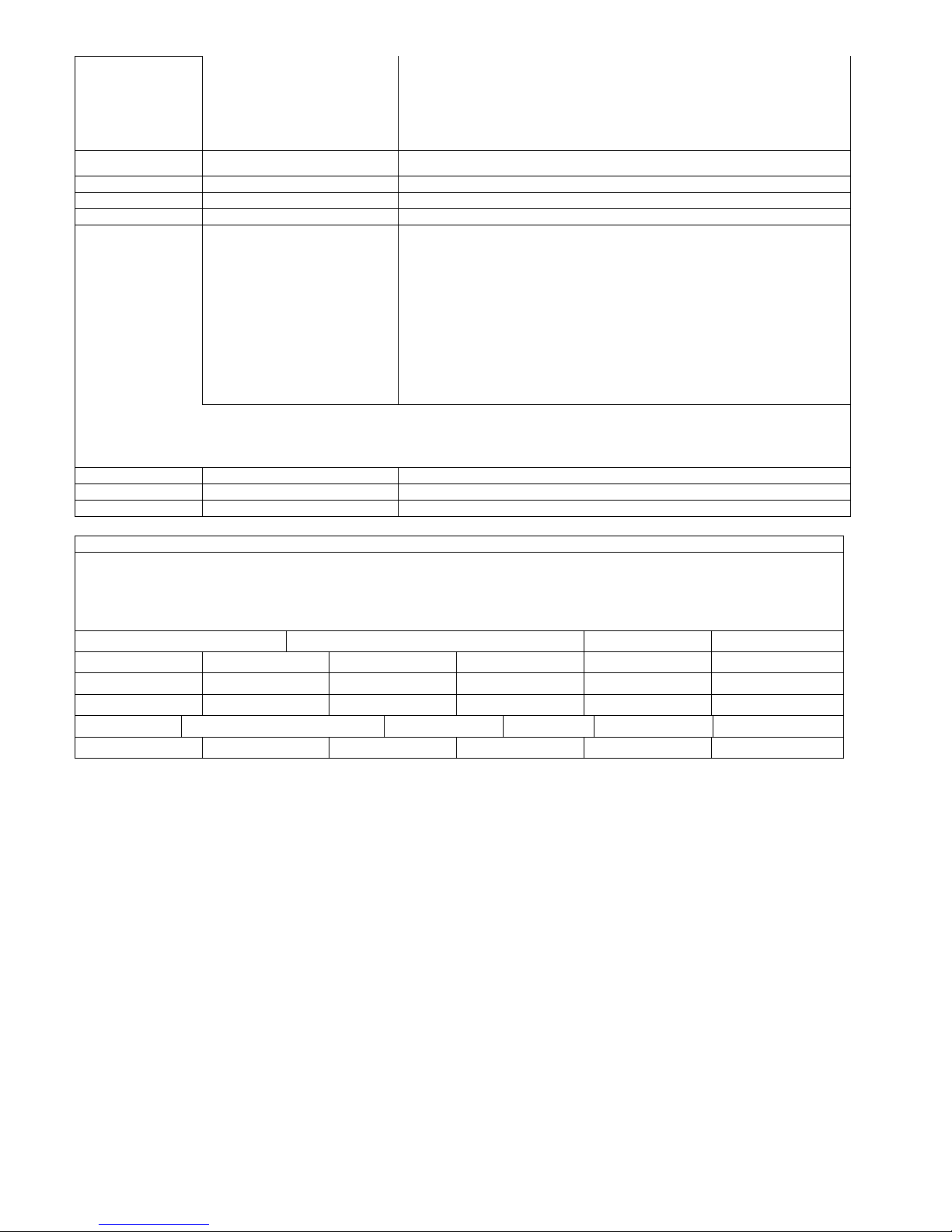
setting.
Actually you just need the format as bellow:
Download:
Esc,1,02,91,0,s1,...,s255,BCC
Upload:
Esc,0,3,91,2,BCC
EAN128Brace
Remove
AimingTime
Esc,0,4,92,m,S1,BCC S1 is =0_disable,1 enable(Remove the brace)
Esc,0,4,93,m,S1,BCC S1 is =0 0.5s,1_1s,2 1.5s 3 2s
Exchange data Esc,Lh,Ll,a3,S1,S2,....,Sn,
BCC
• Expect Acknowledge (Esc,80H+ACK(06H))
• Exchange the data between the host and the
ICC.
• Expected return after issuing
Execute/Enquiry command are:
Esc,Lh,Ll,0xa3,AH,data,BCC
Here: AH=0 Success
=1 Timeout
=2 No card present
data: Response data and status word
Note: Hamster save these commands to buffer and do not execute until it receives
an Execute command (Esc,ENQ). Hamster execute the command after receive an
“Esc,ENQ” then send back a reply. The Max. Length of data is 264. The m and the
reply define as following:
DATA TO HOST FROM HAMSTER
Data format: Code_number,Lh,Ll,string
Here: The Lh/Ll is string length, Lh is high byte, Ll is low byte, The string
length is excluded the Code_number and Lh/Ll. The string contains the Code ID,
pre_amble, scanned data,post_amble, and terminator. Code_number is equal to
following number plus H’80.
0 Code 39 full ASCII 1 Code 39 standard or EDP Code 2 EAN 13 3 UPC A
4 EAN 8 5 UPC E 6 I25 7 Codabar 8 Code 128 9 Code 93
10 S25 11 MSI 12 EAN 128 13 Code 32 14 Delta 15 Label
16 Plessey 17 Code 11 18 Toshiba 19 reserved 20 Track 1 21 Track 2
22 Track 3 23 More than 1 track 24 reserved 25 RS232 26 reserved 27 reserved
28 reserved 29 reserved 30 reserved 31 reserved 32 reserved 33 reserved
-
Page 22

4. Scanner3.DLL – Backward compatible API for PT930/PT930S’s Scanner3.dll
“Scanner3.lib” and “scanner3.h” are necessary files for VC programming to compile application. You can
find it from standard LIB and INCLUDE folder after installed SDK.
4.1. Enable Decoder
Function Description: This function will open COM2 port, create a thread to get any barcode input from
Decoder Chip, and then store input data in the system buffer. Application can use
function call PT_GetBarcode() to get input data from the system buffer.
Function call:
INT PT_EnableBarcode(VOID);
Return code:
=1 Create new thread fail
=2 Cannot re-enable
=3 Cannot open COM2
=4 Upload parameter from Hamster fail
=0 OK
4.2. Disable Decoder
Function Description:
This function will close COM2 port and then remove thread which is created by
PT_EnableBarcode()
Function call:
VOID PT_DisableBarcode( VOID );
4.3. Check barcode input
Function Description:
This function is used to check whether there is available barcode data on system
buffer which is successfully decoded by decoder chip.
Function call:
BOOL PT_CheckBarcode( VOID );
Return code:
TRUE = There is input data on system buffer.
FALSE = There is no data on system buffer.
-
Page 23

4.4. Read barcode data
Function Description: Get input barcode data and its type from system buffer.
Function call: BOOL PT_GetBarcode( TCHAR *szBarcodeBuffer,TCHAR *cType);
Parameter: (output)
szBarcodeBuffer : string buffer for storing input data
cType : Type of Input data
=00H Full Code 39
=01H STD Code 39
=02H EAN-13
=03H UPC-A
=04H EAN-8
=05H UPC-E
=06H I-25
=07H CODABAR
=08H Code 128
=09H Code 93
=0Ah STD 25
=0BH MSI
=0CH EAN-128
=0DH Code 32
=0EH DELTA
=0FH LABEL
=10H PLESSEY
=11H Code 11
=12H TOSHIBA
Return code: TRUE = There is barcode input
FALSE = No Barcode Input
4.5. Get DLL version no
Function description:
This function is used to get DLL version no.
Function call:
INT PT_DllVersion(void);
Return :
Integer
4.6. Reset all symbologies to default
Function Description:
This function call will reset decoder chip's symbologies setting to system default
value
Function call for VC:
int PT_ SetToDefault (VOID)
Function call for VB:
PT_ SetToDefault
-
Page 24

5. ScanKey3.DLL – Backward compatible API for PT930/PT930S’s ScanKey3.dll
In Technical Binder CD, you can get this file from folder \Programming\scankey. In this folder can also find
extra 3 files.
"Scankey3.lib" Used for VC programming
"Scankey3.h" Used for VC programming
5.1. Enable Decoder
Function Description: This function will open COM2 port, create a thread to get any barcode input from
Decoder Chip, and then send scanner data to keyboard buffer. User application
can get input data just like standard keyboard input.
Function call for VC: int PT_EnableBarToKey(VOID)
Return code: =1 Create new thread fail
=2 Can not re-enable
=3 Can not open COM2
=4 Upload parameter from Hamster fail
=0 OK
5.2. Disable Decoder
Function Description: This function will close COM2 port and then remove thread which is created by
PT_EnableBarToKey()
Function call for VC: VOID PT_DisableBarToKey ( VOID )
5.3. Get DLL version no
Function description: This function is used to get DLL version number.
Function call for VC: INT PT_Version(void);
Return : Integer
5.4. Disable laser trigger key
Function Description:
This function only stop trigger key to activate laser beam, so COM2 port is still
open. This function call is useful when some fields is only allow keyboard input..
Function call for VC:
int PT_StopScan (VOID)
5.5. Enable laser trigger key
Function Description: This function only stop trigger key to activate laser beam, so COM2 port is still
open. This function call is useful when some fields is only allow keyboard input..
Function call for VC: int PT_StartScan (VOID)
5.6. Reset all symbologies to default
Function Description: This function call will reset decoder chip's symbologies setting to system default
value
Function call for VC: int PT_ SetToDefault (VOID)
Function call for VB: PT_ SetToDefault
-
Page 25

6. UnitechAPI.DLL
In HT660/PA96x/PA982, Unitech create UnitechAPI.DLL to provide some special function call which are
different from standard Microsoft API. For example, RS232 is defined as host communication port with PC
via ActiveSync, so it will automatically envoke ActiveSync program to do communication with PC when
RS232 cable is plugged into HT660/PA96x/PA982. However, it will make RS232 port useless if user want
to connect HT660/PA96x/PA982 with any device with RS232 interface. RS232Event.DLL provides
function call for user to disable ActiveSync function over RS232 port to let user directly control RS232
port.
Unitech also provide several function to enable/disable several system icon and task bar. For WinCE
system, it just like Windows OS platform, user can directly tap “Start” button from task bar to setup
terminal or execute any application on WinCE terminal, so it mean that operator can change, modify or
delete any setting. If system developer don’t want operator to do any extra operation beside application,
Unitech provide function call to provides ability to disable/enable task bar, keyboard and etc.
You can get demo program from HT660/PA96x/PA982 technical binder zip files from
\programming\UnitechAPI
6.1. Disable ActiveSync
Function Description:
Function call:
Return code:
6.2. Enable ActiveSync
Function Description:
Function call:
Parameter (Input):
Return code:
6.3. Suspend
Function Description:
Function call:
6.4. Disable TaskBar
Function Description:
Function call:
Return code:
After called this function, HT660/PA96x/PA982 will not automatically execute
ActiveSync program( “repllog.exe”) when user plug RS232 cable into
HT660/PA96x/PA982.
BOOL RS232EventEnable (VOID);
=TRUE OK
=FALSE Fail
After called this function, HT660/PA96x/PA982 will automatically execute
ActiveSync program ( “repllog.exe”) again when user plug RS232 cable into
HT660/PA96x/PA982.
BOOL RS232EventEnable (LPTSTR);
String buffer and content should be “REPLLOG.EXE”. If user assign other
program, it will invoke user defined program rather than “REPLLOG.EXE”
=1 OK
=2 File not found
After called this function, HT660/PA96x/PA982 will automatically suspend itself.
void Suspend (void);
This function will hide “TaskBar” and it doesn’t like “Auto Hide” function which is
set from Start Settings TaskBar. “TaskBar” can not be show again when
tap button of LCD screen. It need to execute “Enable_TaskBar()” to enable it
again
BOOL DisableTaskbar (VOID);
-
Page 26
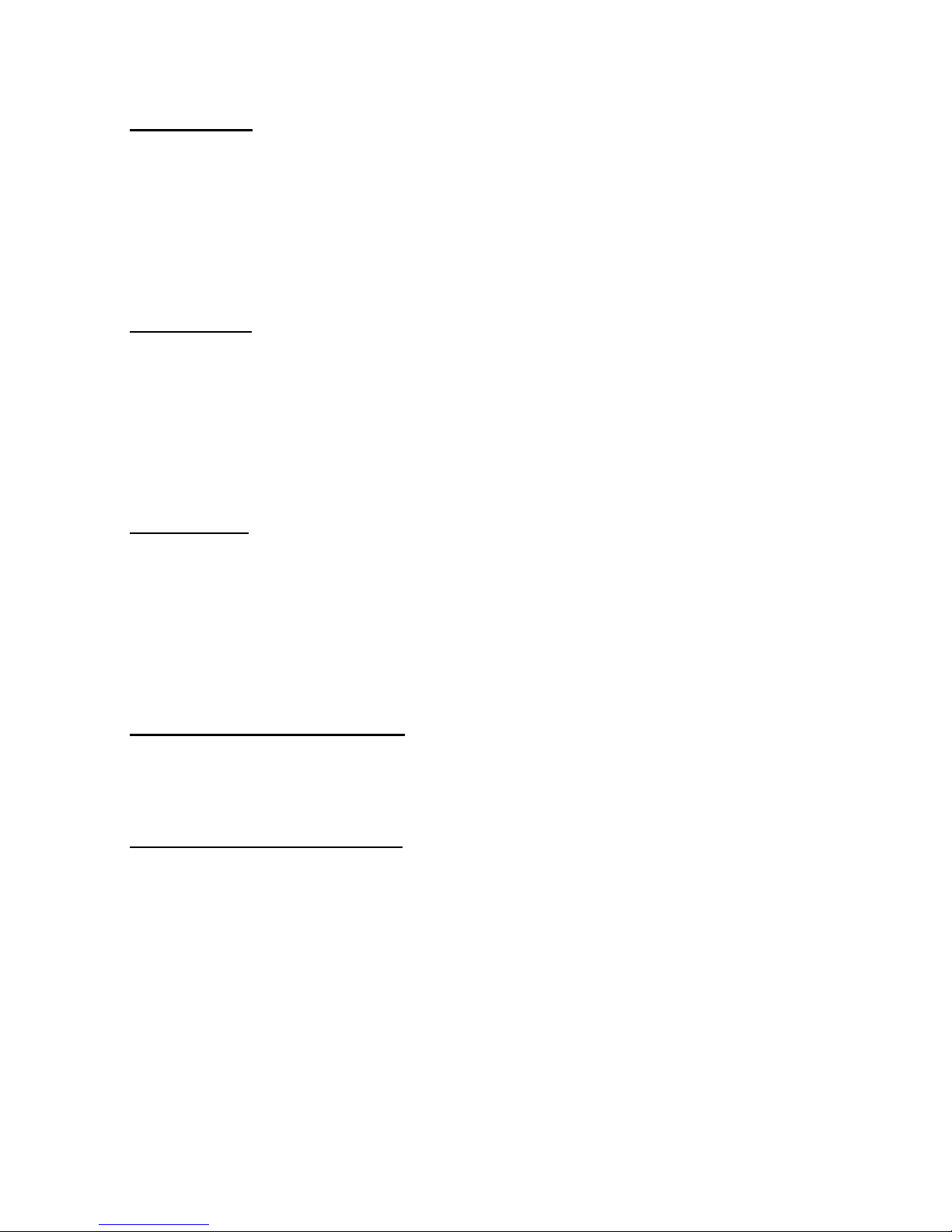
=TRUE OK
=FALSE Fail
6.5. Enable TaskBar
Function Description:
This function will show “TaskBar” again after ”Disable_TaskBar()” was executed to
hide taskbar.
Function call:
BOOL EnableTaskbar (VOID);
Return code:
=TRUE OK
=FALSE Fail
6.6. Disable Desktop
Function Description:
This function will hide all icons on desktop, it mean that any short-cut or files
cannot be accessed or executed.
Function call:
BOOL DisableDesktop (VOID);
Return code:
=TRUE OK
=FALSE Fail
6.7. Enable Desktop
Function Description:
This function will show all icons which had already showed on desktop before
executed DisableDesktop().
Function call:
BOOL EnsableDesktop (VOID);
Return code:
=TRUE OK
=FALSE Fail
6.8. Disable toolbar on windows explorer
Function Description: This function will hide windows explorer’s toolbar
Function call: BOOL DisableExploreToolbar (VOID);
Return code: =TRUE OK
=FALSE Fail
6.9. Enable toolbar on windows explorer
Function Description:
This function will enable windows explorer’s toolbar again
Function call:
BOOL EnsableExploreToolbar (VOID);
Return code:
=TRUE OK
=FALSE Fail
-
Page 27
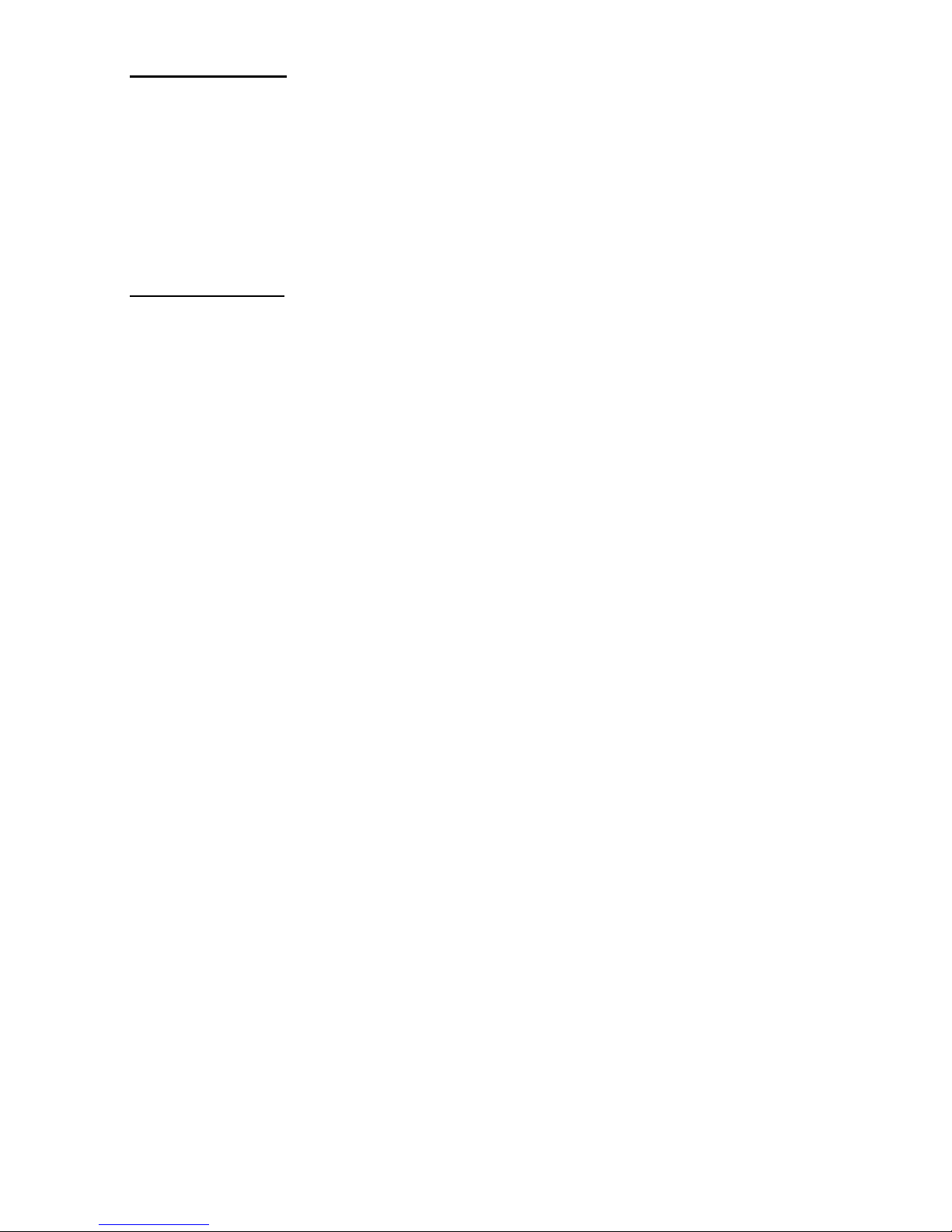
6.10. Disable Connection
Function Description:
Function call:
Parameter (Input):
Return code:
6.11. Enable Connection
Function Description:
Function call:
Parameter (Input):
Return code:
This function will disable the specify connection in “Settings\Network and Dial-up
Connections”.
BOOL DisableConnection (LPTSTR);
Specify the connection name in parameter.
=TRUE Success
=FAULE Fail
This function will enable the specify connection in “Settings\Network and Dial-up
Connections”.
BOOL EnableConnection (LPTSTR);
Specify the connection name in parameter.
=TRUE Success
=FAULE Fail
-
Page 28

7. SysIOAPI.DLL
This DLL provide hardware relative API for user to control scanner, LED, back-light and PC
card slot. API functions are provided through DLL to assist programmer to write application
for HT660/PA96x/PA982. Two files are essential and provided in SDK, SysIOAPI.LIB and
SysIOAPI.H.
7.1. Keypad Related Functions
7.1.1. Get CAPS lock status (This function call is reserved for OS using, it is not suggested to be used
on application if you are not fully understand OS operation behavior)
Function Description:
To check if CAPS is lock or unlock
Function call:
BOOL GetCapsLock (void)
Return code:
BOOL: TRUE : CAPS lock
FALSE : CAPS unlock
7.1.2. Get SHIFT status (This function call is reserved for OS using, it is not suggested to be used on
application if you are not fully understand OS operation behavior)
Function Description:
To check if SHIFT key is lock or not
Function call:
BOOL GetShift (void)
Return code:
TRUE : Shift lock
FALSE : Shift unlock
7.1.3. Get keypad type (This function call is reserved for OS using, it is not suggested to be used on
application if you are not fully understand OS operation behavior)
-
Function Description:
PA962/PA982 only have 22 keys configuration, PA96x will have two keypad type,
22 keys and 36 keys. In HT660, there is only 36 keys configuration.The following
function returns current keypad type.
Function call:
int GetKeypadType (void)
Return code:
0 = no keypad
1 = 22-key keypad (For PA962/PA966/PA982 using)
2 = 36-kwy keypad (For PA966/HT660 using)
Page 29
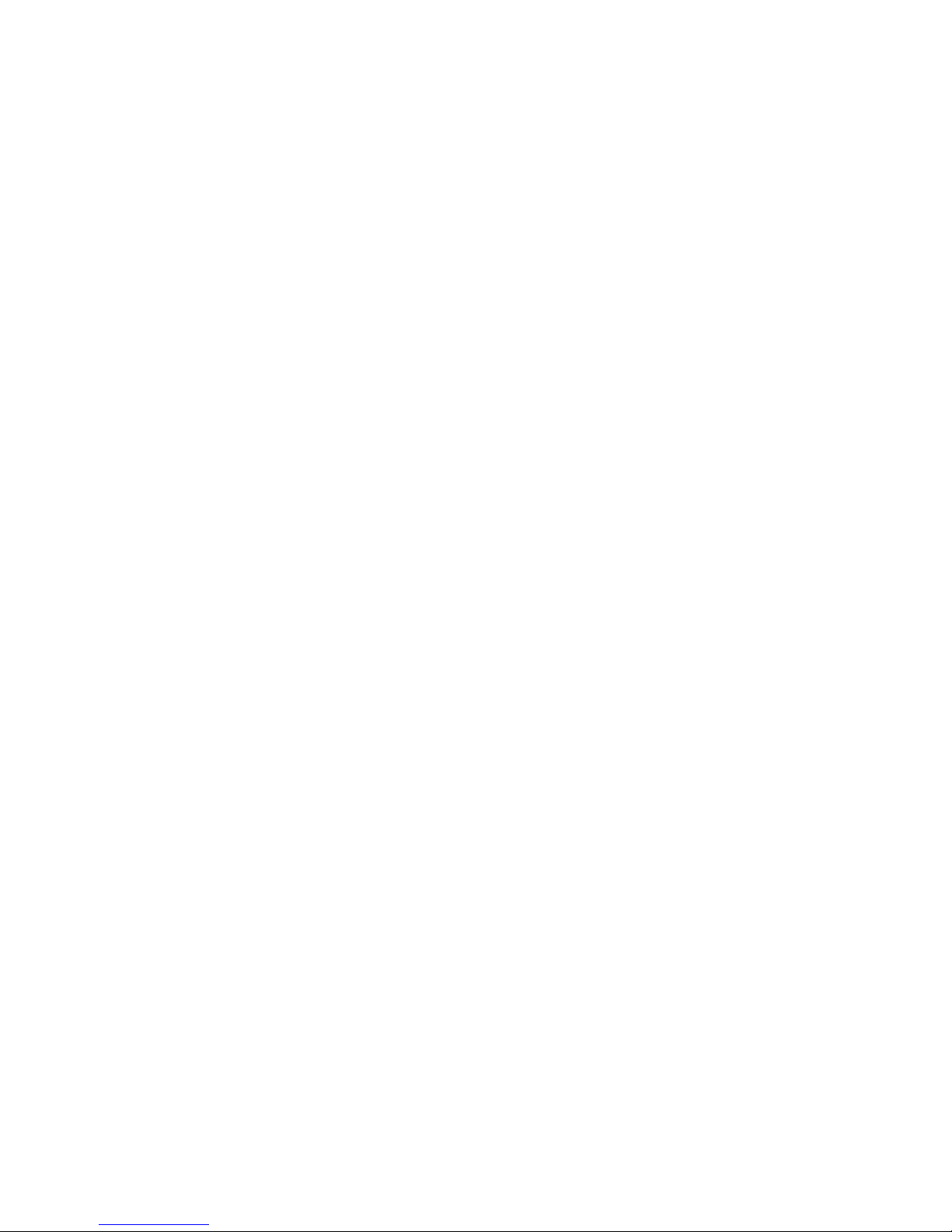
7.1.4. Disable/enable power button
Function Description:
To enable / disable power button
Function call:
VOID DisablePowerButton (BOOL)
Parameter (Input)
TRUE = Disable power button.
FALSE = Enable power button.
Return code:
None
7.1.5. Set keypad utility input mode
Function Description:
In terminal, there is a utility to emulate full alpha key input, called GetVK. The
input mode can be switched by pressing “alpha” key, or by following function.
Function call:
void SetGetVKWorkingMode(int)
Parameter (input)
For HT660 :
0 = normal
1 = lower case.
2 = upper case.
For PA962/PA966/PA982
0 = hide the selection window.
1 = show lower case selection window.
2 = show upper case selection window.
Return code:
None
7.1.6. Get keypad utility input mode (For HT660 only)
-
Function Description:
This function is used to check alpha key input mode.
Function call:
BYTE GetAlphaKeyWorkingMode(void);
Return code:
0 = normal .
1 = lower case.
2 = upper case.
7.1.7. Check Alpha key is pressing (For PA962/PA966/PA982 only)
Function Description:
This function is used to check if alpha key is pressed or not.
Function call:
BOOL GetKeypadAlphaKeyStatus(void);
Return code:
TRUE = Alpha key is pressed.
FALSE = Alpha key is released.
Page 30
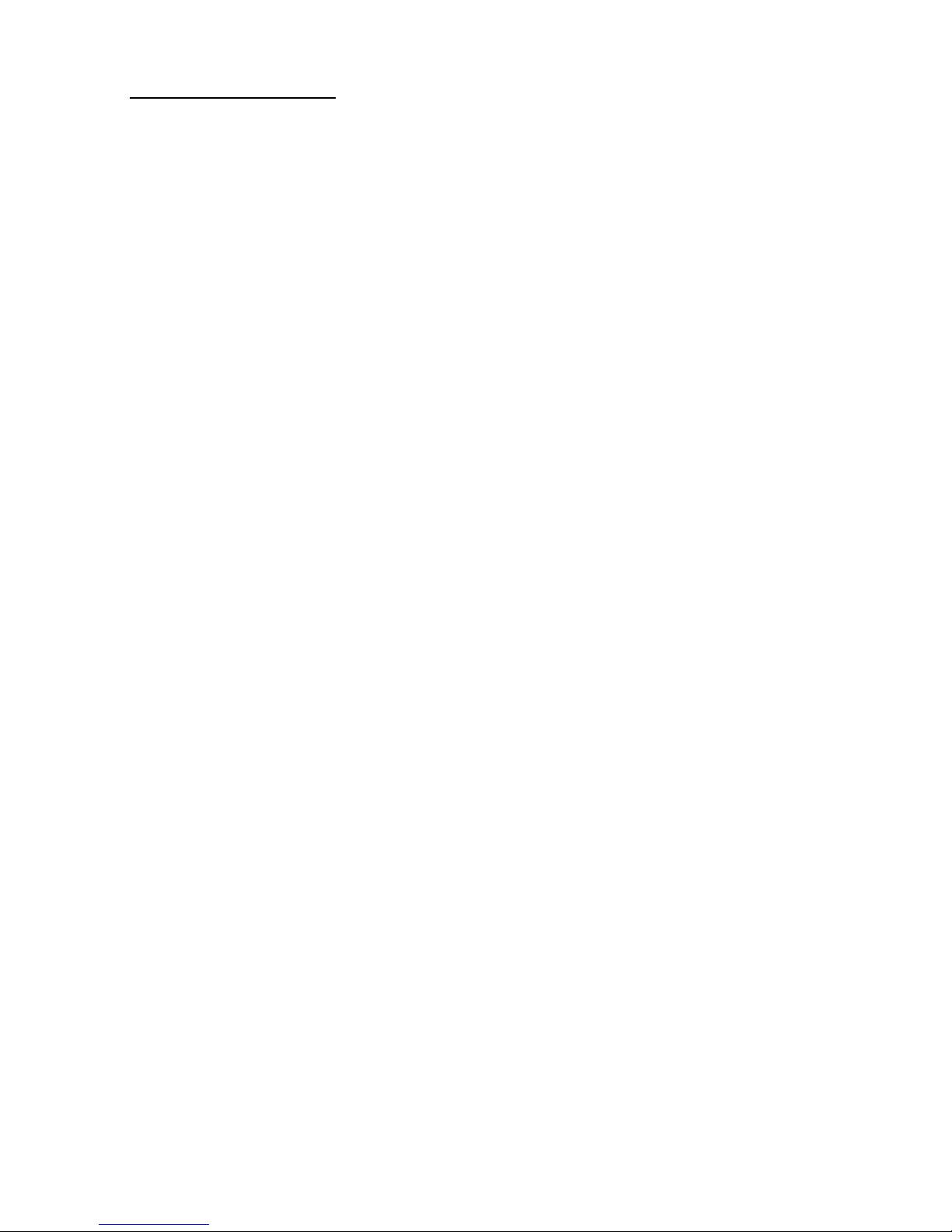
7.2. Scanner Related Functions
To save power, the decoder IC is disabled when scanner is not in use. It can be
enabled through USI functions. Following functions are meaningful only if decode IC is
enabled.
7.2.1. Enable/Disable Scanner trigger key
Function Description:
This function enables/disables trigger keys.
Function call:
void EnableScannerTrigger(BOOL fOn)
Parameter (Input)
fON: BOOL: TRUE = enable trigger keys.
FALSE = disable trigger keys.
Return code:
7.2.2. Turn on/off Scan Engine
Function Description:
This function emulates trigger keys to turn scan engine on or off. It
functions even if trigger keys are disabled.
Function call:
void SetScannerOn(BOOL fON)
Parameter(Input)
fON: BOOL: TRUE = turn scan engine on.
False= turn scan engine off.
Return code: none
7.2.3. Get Trigger keys Status
Function Description:
This function returns enable/disable status of trigger keys.
Function call:
BOOL GetScannerTrigger(void)
Return code:
TRUE = trigger keys are enabled.
FALSE = trigger keys are disabled.
7.2.4. Get Scanner Status
Function Description:
This function returns the status of scan engine, or trigger key.
Function call:
BOOL GetScannerStatus(void)
Return code:
TRUE = scan engine is on, or trigger key is pressed.
FALSE = scan engine is off, or trigger key is released.
-
Page 31
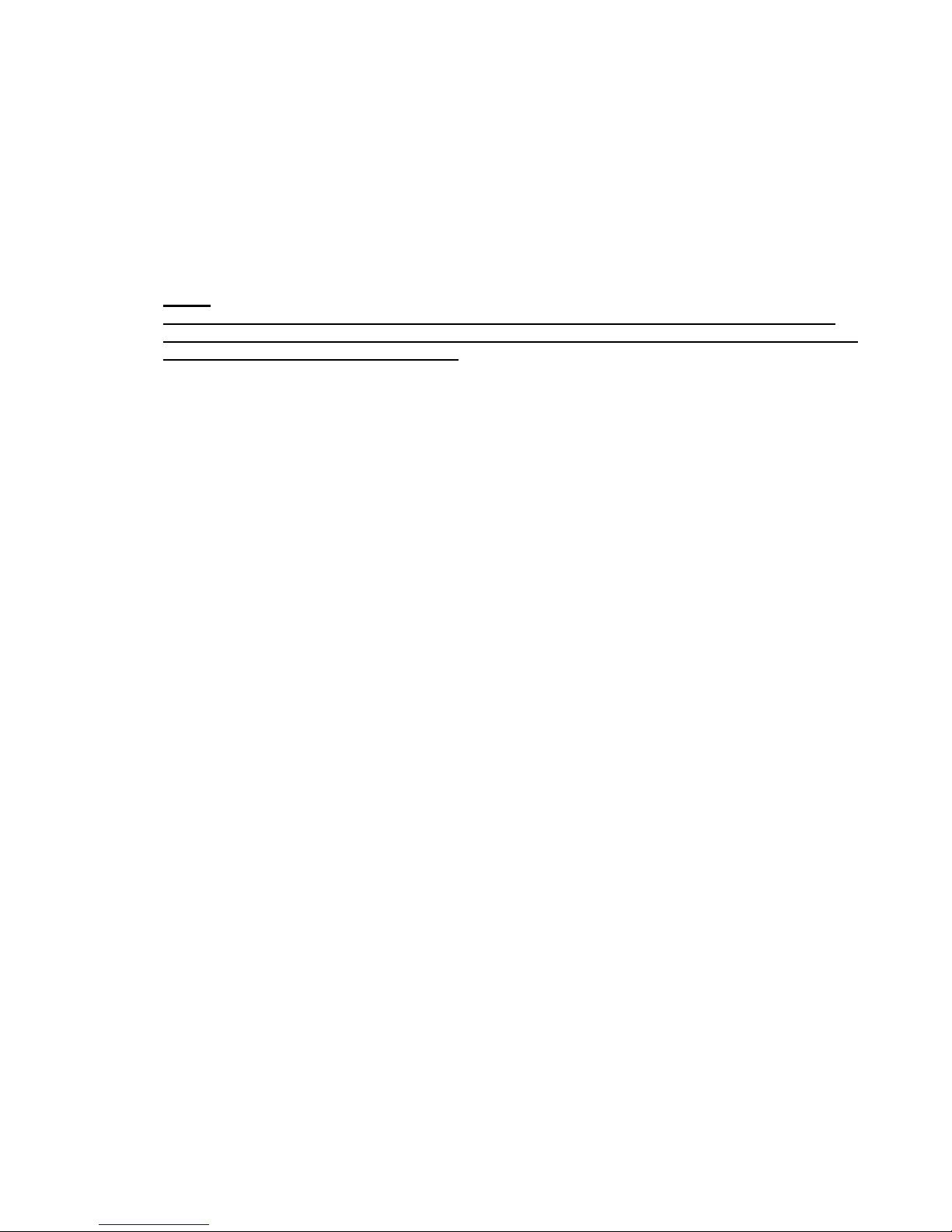
7.2.5. Control trigger key’s key event.
Function Description:
This function is used to inform system if necessary to generate key event
for trigger key.
Function call:
Void EnableTriggerKeyEvent (BOOL fON)
Parameter(Input)
fON: BOOL: TRUE = Enable key event.
False= Don’t generate key event.
Return code: none
Note:
Trigger key activity will generate an event named EXT("KeybdTriggerChangeEvent"). Fast,
repeated event generation may cause some trouble for AP By passing FALSE to this function
can prevent upcoming event generation
-
Page 32
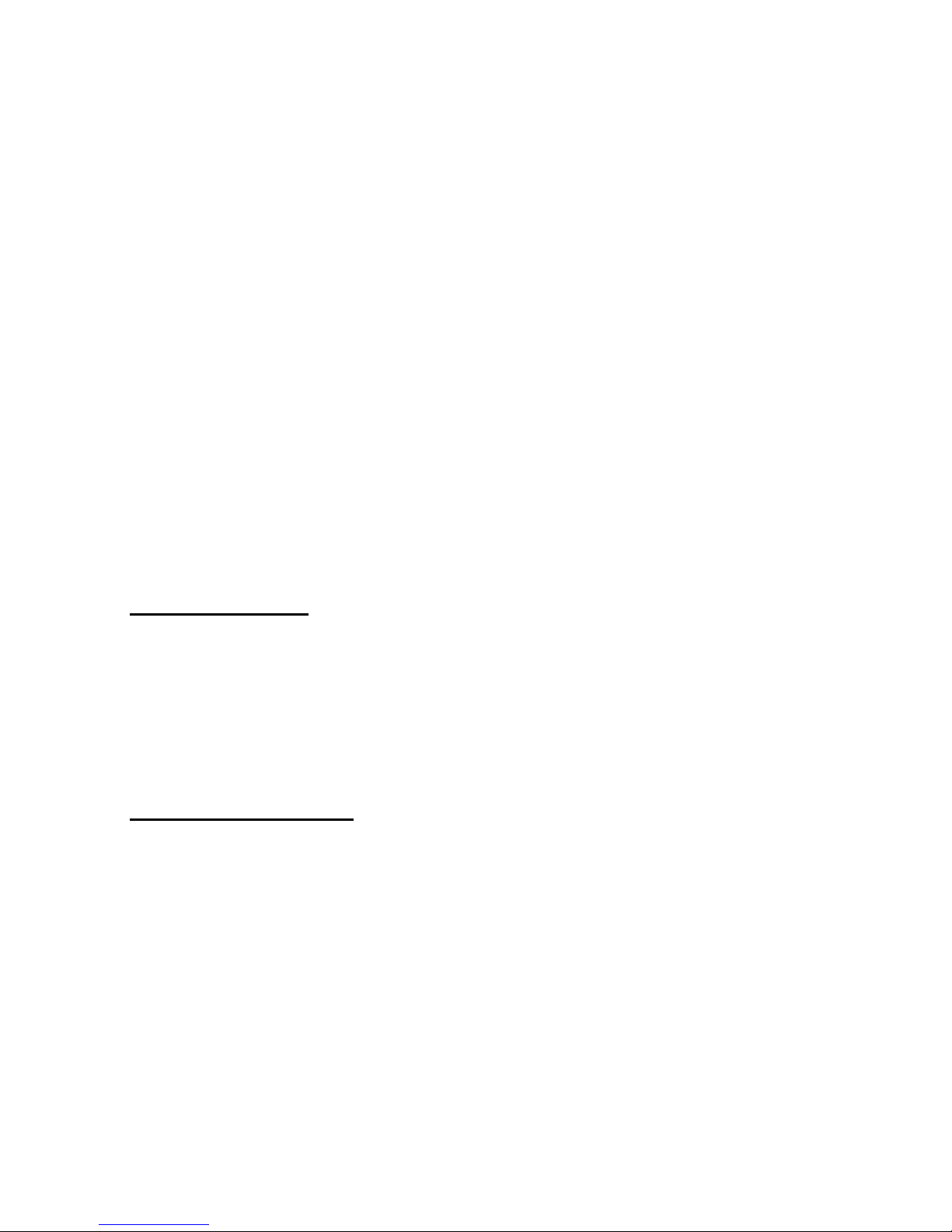
7.2.6. Check Trigger key is pressing
Function Description:
This function is used to check if left or right trigger key is pressed or not.
Function call:
BOOL TriggerKeyStatus( int key);
Parameter(Input)
key: int: LEFT_TRIGGER_KEY : left trigger key
RIGHT_TRIGGER_KEY : right trigger key.
Return code:
TRUE = trigger is pressed.
FALSE = trigger is released.
Example:
#define kKeybdTriggerEventName TEXT("KeybdTriggerChangeEvent")
#define kKeybdAlphaKeyEventName TEXT("KBDAlphaKeyChangeEvent")
#define LEFT_TRIGGER_KEY 1
#define RIGHT_TRIGGER_KEY 2
gKeyEvents[0] = CreateEvent(NULL, TRUE, FALSE, kKeybdTriggerEventName);
gKeyEvents[1] = CreateEvent(NULL, TRUE, FALSE, kKeybdAlphaKeyEventName);
while (1)
{
WaitForMultipleObjects(2, gKeyEvents, FALSE, INFINITE);
TriggerKeyStatus(LEFT_TRIGGER_KEY);
TriggerKeyStatus(RIGHT_TRIGGER_KEY);
}
7.3. LED related function
Function Description:
There are two LEDs above the screen of HT660/PA96x/PA982, red and
green LEDs. Only the green LED can be controlled by programmer.
Function call:
void GoodReadLEDOn(BOOL fON)
Parameter(Input)
fON: BOOL: TRUE = turn on LED.
FALSE = turn off green LED.
7.4. Backlight related function
There are two backlight controls, screen backlight and keypad backlight. They are
controlled separately. For screen backlight, you can adjust brightness of backlight also.
7.4.1. Screen Backlight Control
Function Description:
This function turns screen backlight on or off.
Function call:
void BacklightOn(BOOL fON)
Parameter(Input)
fON: BOOL: TRUE = turn on screen backlight.
Return code:
-
FALSE= turn off backlight.
Page 33
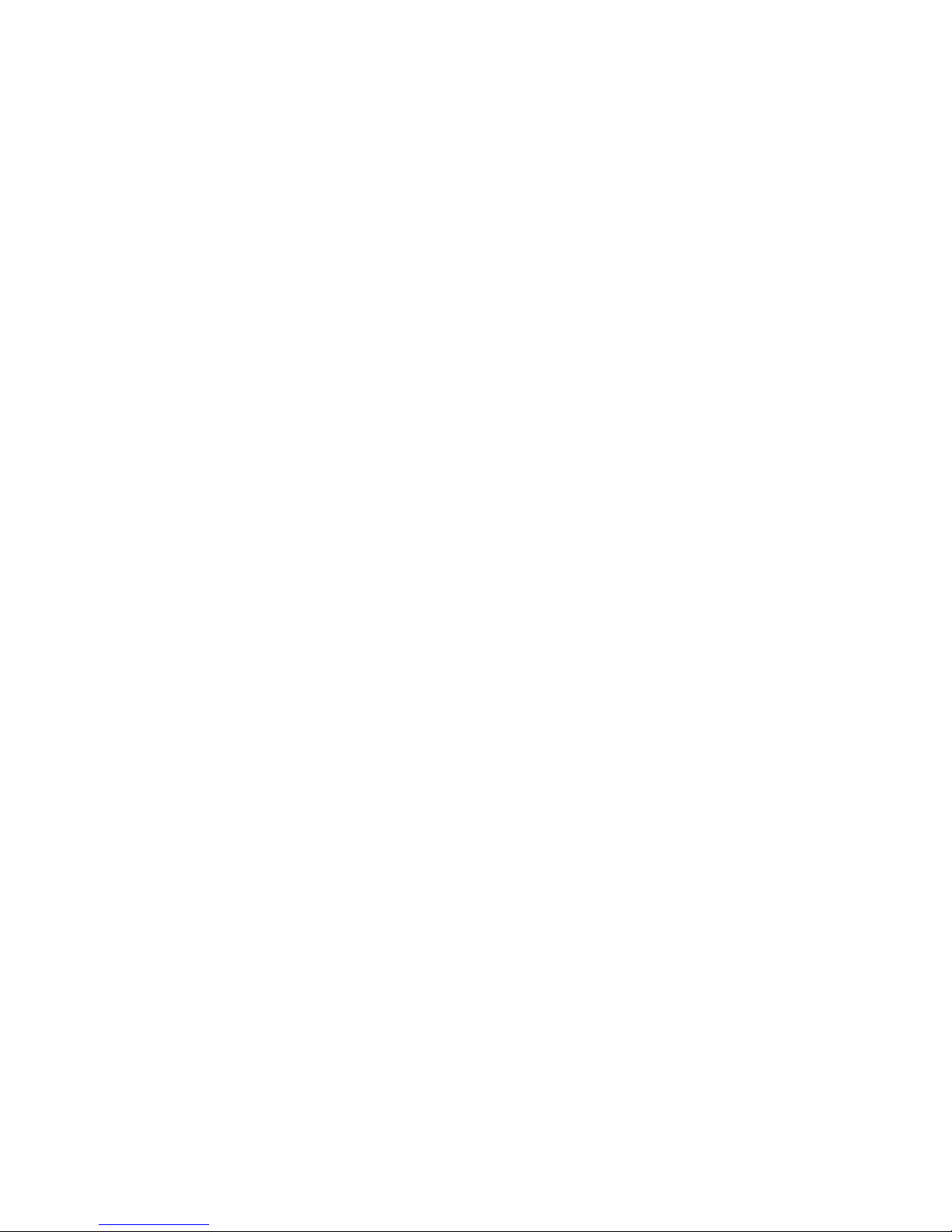
7.4.2. Get Screen Backlight Status
Function Description:
This function returns the status of screen backlight.
Function call:
BOOL GetBacklightStatus(void)
Return code:
TRUE = screen backlight is on.
FALSE = screen backlight is off.
7.4.3. Keypad Backlight Control (For PA966/PA962/PA982 only)
Function Description:
This function turns keyoad backlight on or off.
Function call:
void KeypadLightOn(BOOL fON)
Parameter(Input)
fON: BOOL: TRUE = turn on keypad backlight.
FALSE = turn off backlight.
Return code:
7.4.4. Get Keypad Backlight Status (For PA966/PA962/PA982 only)
Function Description:
This function returns the status of keyoad backlight.
Function call:
BOOL GetKeypadLightStatus(void)
Return code:
TRUE = keypad backlight is on.
FALSE = keypad backlight is off.
7.4.5. Screen Backlight Brightness Control
-
Function Description:
This function adjusts screen backlight brightness.
Function call:
void BrightnessUp(BOOL fup)
Parameters(Input)
Fup: BOOL: TRUE = adjust one step up.
FALSE = adjust one step down.
Return code:
Page 34
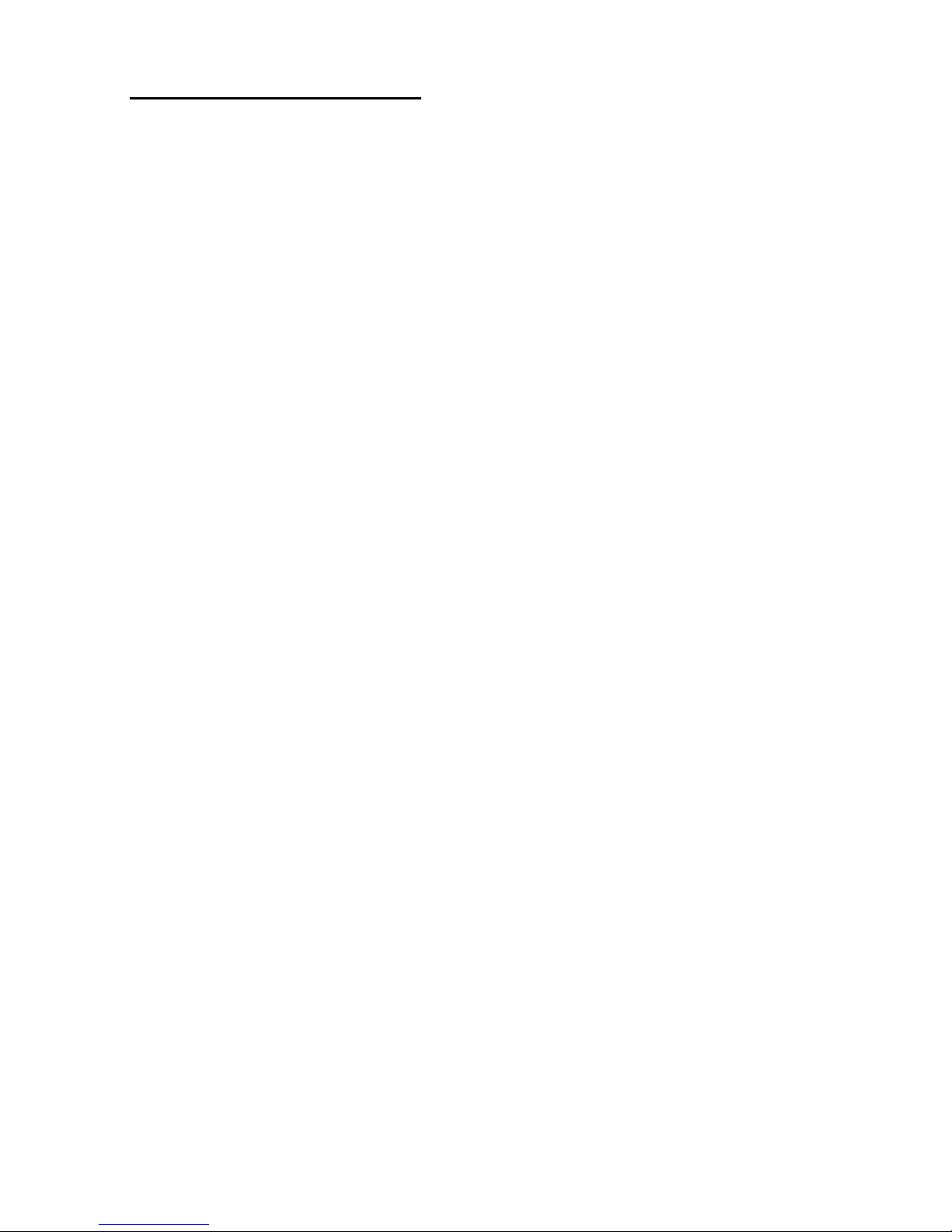
7.5. PCMCIA/CF slot related functions
In HT660, it o nly support CF slot and PA96x/PA982 can support both CF and
PCMCIA slot. So, please note that PCMCIA function is not work on following API
in this section.
7.5.1. Get physical slot ID
Function Description:
PA96x/PA982 has two PC card slots, slot 0 and slot 1, for PCMCIA and CF.
this function return which slot for PCMCIA or CF
Function call:
UINT GetPCMCIASlotID(UINT)
Parameters(Input)
0 = PCMCIA. (For PA962/PA966/PA982 only)
1 = CF.
Return code:
Physical slot ID.
7.5.2. Enable/Disable PCMCIA or CF slot
Function Description:
This function enables/disables PCMCIA or CF slot. PA96x/PA982 assigns
physical slot 0 to CF and slot1 to PCMCIA, which is reversed compared
with previous products. The following function is kept for compatible
reason. It takes the same uSocket value as previous products, but
reversed internally.
Function call:
void EnablePCMCIASlot(UINT uSocket, BOOL bEnable)
Parameters(Input)
uSocket: UINT: 0 = PCMCIA slot. (PA962/PA966/PA982 only)
1 = Compact flash slot.
bEnable : BOOL: TRUE = enable specified slot.
FALSE = disable specified slot.
7.5.3. Enable/Disable IO slots
Function Description:
This function enables/disables IO slots. It is recommended to use with
function GetPCMCIASlotID() for platform independent reason.
Function call:
void EnablePCMCIASlot1(UINT uSocket, BOOL bEnable)
Parameters(Input)
uSocket: UINT: slot to be applied.
bEnable : BOOL: TRUE = enable specified slot.
Example
To disable PCMCIA slot and enable CF slot,
#define PCMCIA_SOCKET 0 (PA966/PA962/PA982 only)
#define CF_SOCKET 1
EnablePCMCIASlot1(GetPCMCIASlotID(PCMCIA_SLOT),FALSE);
EnablePCMCIASlot1(GetPCMCIASlotID(CF_SLOT),TRUE);
-
FALSE = disable specified slot.
Page 35
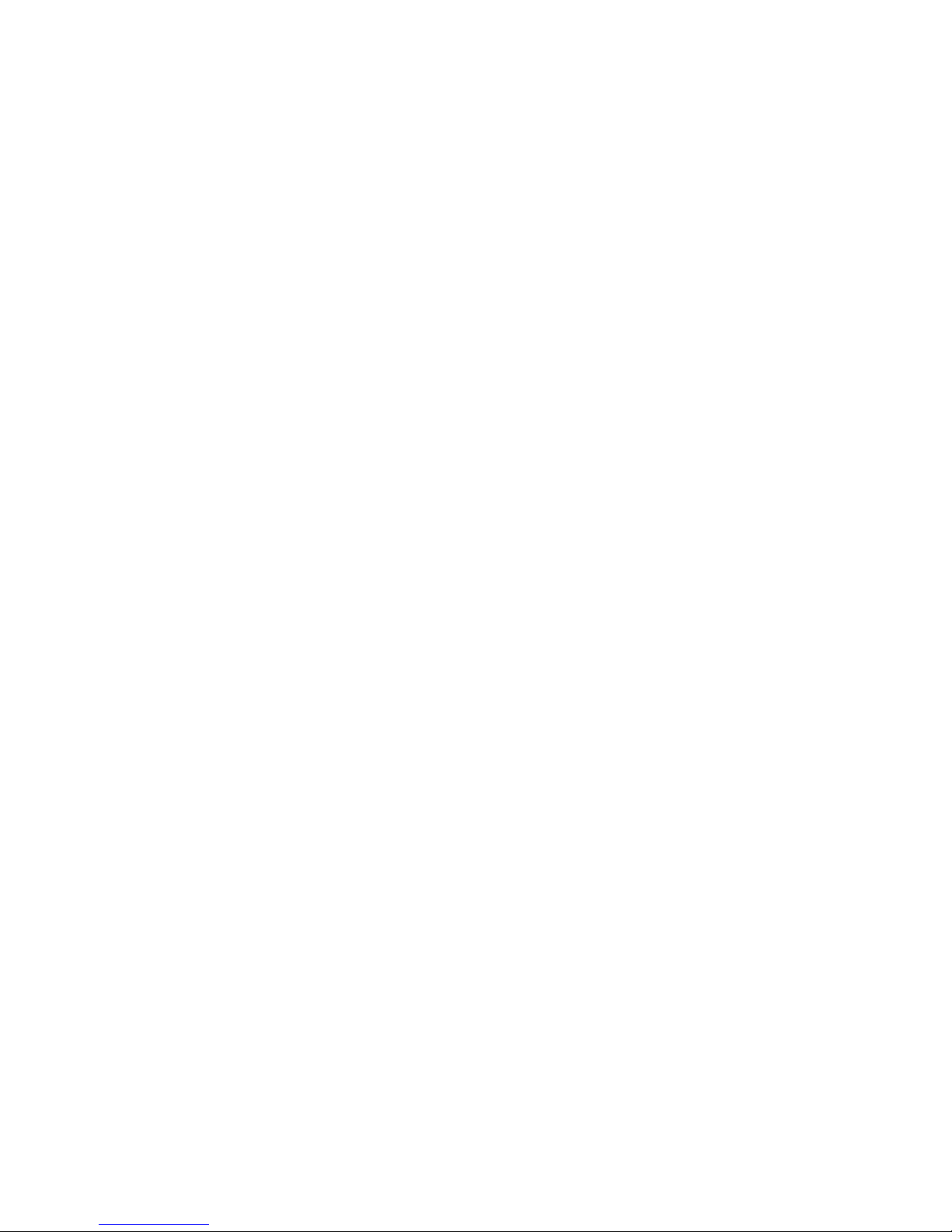
7.5.4. Inquire PCMCIA/CF slot status
Function Description:
This function returns PCMCIA/CF slot enable/disable status. Terminal assigns
physical slot 0 to CF and slot1 to PCMCIA, which is reversed compared with
previous products. The following function is kept for compatible reason. It
takes the same uSocket value as previous products, but reversed internally.
Function call:
BOOL GetPCMCIAStatus(UINT uSocket)
Parameters(Input)
uSocket: UINT: 0 = PCMCIA slot.
(PA966/PA962/PA982 only)
1 = Compact flash slot.
Return
bEnable : BOOL: TRUE = Slot is enabled.
FALSE = Slot is disable.
7.5.5. Inquire IO slot status
Function Description:
This function returns slot enable/disable status. It is recommended to use
with function GetPCMCIASlotID() for platform independent reason.
Function call:
BOOL GetPCMCIAStatus1(UINT uSocket)
Parameters(Input)
uSocket: UINT: slot to be applied.
Return
bEnable : BOOL: TRUE = specified slot is enabled.
FALSE = specified slot is disable.
Example To check PCMCIA slot status,
#define PCMCIA_SOCKET 0 (PA966/PA962/PA982 only)
#define CF_SOCKET 1
if (GetPCMCIAStatus1(GetPCMCIASlotID(PCMCIA_SLOT))) {
}
7.5.6. Disable PCMCIA/CF slot when resume
Function Description:
This function will disable the specified slot after resume even though that
slot is enabled before suspend..
Function call:
void DisablePCMCIAUponResume( UINT uSocket, BOOL bDisable);
Parameters(Input)
uSocket: UINT: 1 = physical socket 1
0 = for physical socket 0
bDisable: BOOL: TRUE disable on resume
FALSE enable on resume
Return none
-
Page 36

7.6. Check battery type
Function Description:
Check if HT660/PA96x/PA982 is installed smart battery and battery ID.
Function call:
BYTE GetSmartBatteryID(void);
Return
0 : Not Smart Battery
Other : Smart battery it
7.7. Enable/Disable LCD screen
Function Description:
Turn on / off LCD screen
Function call:
void PowerOnColorLCD(BOOL fON)
Parameters(Input)
fON: BOOL: TRUE = Power on LCD screen
FALSE = Power off LCD screen
Return None
-
Page 37

8. BlueTooth relative API - BTAPI.DLL
This DLL provide BlueTooth relative API. Two files are essential and provided in SDK,
BTAPI.LIB and BTAPI.H.
8.1. Enable/Disable Bluetooth Power status
Function Description:
Enable Bluetooth Module Power ON/OFF
Function call:
void BT_PowerEnable ( BOOL bEnable )
Parameter (Input)
bON: BOOL: TRUE = Enable
FALSE = Disable
Return code:
FALSE PowerOFF Module
8.2. Get BT Power status
Function Description:
Get Bluetooth Module Power Status
Function call:
BYTE BT_PowerStatus ( void )
Return code:
BYTE:
1 = Bluetooth Module is Power ON
0 = Bluetooth Module is Power OFF
8.3. DLL Version
Function Description:
Get BTAPI.dll Version
Function call:
DWORD BT_DllVersion ( void )
Return code:
DWORD: Version number
-
Page 38

9. RH767 HF reader
To programming RH767 HF reader, it need C++ DLL “RDINT.dll” and RDINT.h”. Please get it from below URL.
http://w3.tw.ute.com/pub/cs/sdk/RH767/RH767_HF_SDK.zip
9.1. Get library version
Function Description:
To get the library version.
Function Call:
INT32 RDINTsys_GetAPIVersionString (LPWSTR strVersion);
Parameter:
strVersion: Get the library version.
Return code:
Please refer to section 9.10.
9.2. Connect to RFID reade
Function Description:
To create a connection with the reader before control it.
Function Call:
INT32 RDINTsys_OpenReader (BYTE u8COMPort,UINT32 u32Baudrate,CONST
LPTSTR strAccessCode,BYTE u1SecurityMode,UINT32 u32OpenDelayMs,PUINT32
pu32Baudrate)
Parameter:
u8COMPort: The reader’s COM port number (1 – 255)
u32Baudrate: The reader’s baud rate and the defualt is 19200.It supports 9600, 19200,
38400 and 115200.
strAccessCode: The reader’s access code, default is “00000000”
u1SecurityMode: To set use security mode or not.
TURN_ON : Open.
TURN_OFF : Close.
u32OpenDelayMs: The delay time for wait reader initial, we suggest this value is 700.
pu32Baudrate: Receive the current reader’s baud rate, if it is NULL then it will not receive
the value.
Return code:
Please refer to section 9.10.
9.3. Select Card type
-
Function Description:
This API change the reader working type with different card type and this should be called
before read the card.
Function Call:
INT32 RDINT_WorkingType (BYTE u8COMPort, BYTE u8Type);
Parameter:
u8COMPort: The reader’s COM port number (1 – 255)
u8Type: WT_ISO14443_TypeA
WT_ISO14443_TypeB
WT_ISO15693
WT_SR176_SRIX4K
Return code:
Please refer to section 9.10.
9.4. Get Reader Information
Function Description:
Get the reader’s serial number and firmware version.
Function Call:
INT32 RDINTv2_ReaderInfo (BYTE u8COMPort, LPBYTE pu8SerialNum, LPBYTE
Page 39
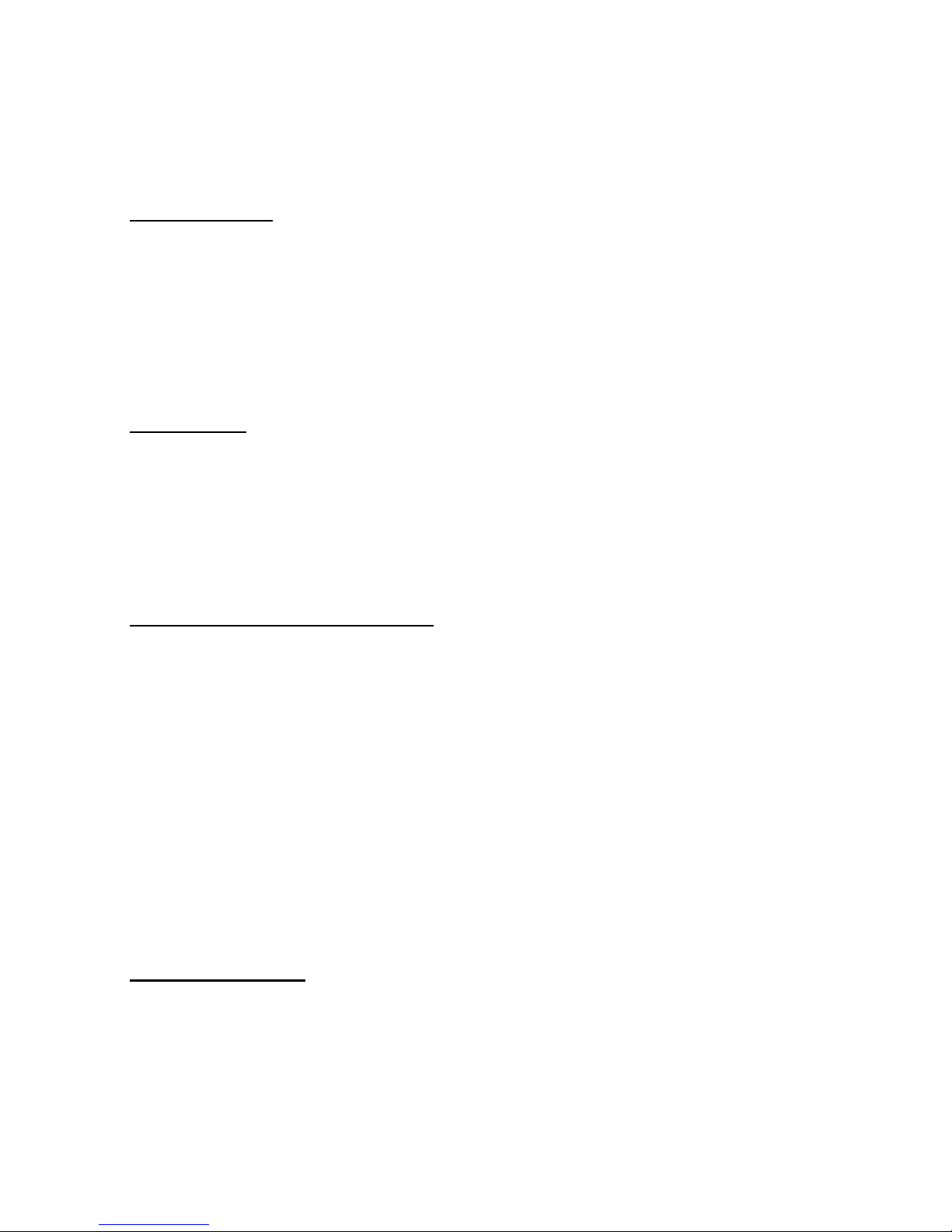
pu8FirmwareVer);
Parameter:
u8COMPort: The reader’s COM port number (1 – 255)
pu8SerialNum: Get reader’s serial number (Length: READER_SERIAL_LEN)
pu8FirmwareVer: Get reader’s firmware version (Length: FIRMWARE_VER_LEN)
Return code:
Please refer to section 9.10.
9.5. Antenna Control
Function Description:
Enable/Disable antenna to save power.
Function Call:
INT32 RDINTv2_AntennaControl (BYTE u8COMPort, BYTE u1OnOff);
Parameter:
u8COMPort: The reader’s COM port number (1 – 255)
u1OnOff: TURN_ON
TURN_OFF
Return code:
Please refer to section 9.10.
9.6. Close Reader
Function Description:
To finish controlling the reader.
Function Call:
INT32 RDINTsys_CloseReader (BYTE u8COMPort);
Parameter:
u8COMPort: The reader’s COM port number (1 – 255)
Return code:
Please refer to chapter 9.10.
9.7. Set ISO-15693 Inventory Parameter
Function Description:
Set inventory parameter for ISO-15693.
Function Call:
INT32 RDINT_ISO15693AutoInventoryParam (BYTE u8COMPort, BYTE u8Flag, BYTE u8Afi,
BYTE u8MaskLen, LPBYTE pu8Mask);
Parameter:
u8COMPort: The reader’s COM port number (1 – 255)
u8Flag: It specifies the actions to be performed by the VICC and whether
u8Afi: Application Family Identifier parameter.
u8MaskLen: The mask length indicates the number of significant bits of the mask value.
pu8Mask: The mask value is contained in an integer number of bytes. LSB shall be
Return code:
Please refer to section 9.10.
9.8. ISO-15693 Inventory
Function Description:
Read ISO-15693 Tag.
Function Call:
INT32 RDINT_ISO15693AutoInventory4Antennas (BYTE u8COMPort, LPBYTE pu8GRLUid);
Parameter:
u8COMPort: The reader’s COM port number (1 – 255)
corresponding fields are present or not.
It can have any value between 0 and 60 when 16 slots are used and any
value between 0 and 64 when 1 slot is used. LSB shall be transmitted first.
transmitted first.
-
Page 40

-
pu8GRLUid: Receive the read data’s length which in the reader’s buffer.
Return code:
Please refer to section 9.10.
9.9. Get Data From Reader
Function Description:
Get the data from the reader’s buffer.
Function Call:
INT32 RDINT_GetReturnDataArray (BYTE u8COMPort, BYTE u8Indx, BYTE u8Offset,
LPBYTE pu8Data);
Parameter:
u8COMPort: The reader’s COM port number (1 – 255)
u8Indx: The start index of pu8Data.
u8Offset: The data’s length which get from ISO15693AutoInventory4Antennas
pu8Data: The point which will receive the data from reader. The front four bytes
mean which antenna get how many tags, the others are the data.
Return code:
Please refer to section 9.10.
9.10. Error Code
Name Value Description
LRSUCCESS 0x00 Successful completion of request
LRSYSTEM 0x01 Unknown error
LRLASTCARD 0x02 Last Card Still Present
LRNOCARD 0x03 Card is not present
LRCTYPE 0x04 Card Type error
LRPARAM 0x05 Request Parameter error
LRACCESS 0x06 Card access error
LRREAD 0x07 Card read error
LRWRITE 0x08 Card write error
LRINCR 0x09 Purse increment error
LRDECR 0x0a Purse decrement error
LRTRANSFER 0x0b Purse value transfer error
LRRESTORE 0x0c Purse restore error
LRPURSE 0x0d Purse value corrupt
LRMADERR 0x0e Card Directory error
LRFIXERR 0x0f Purse fix error
LRFIXED 0x10 Purse found corrupt but fixed
LRNOTOPEN 0x11 Card not open
LRNOFILE 0x12 File not found
LRBADSIZE 0x13 Bad file size
LRABORTED 0x14 Request aborted
LRMANYCARD 0x15 Too many card present
LRFORMAT 0x16 Card format error
LRCREATE 0x17 Card file create error
LRDELETE 0x18 Card file delete error
LRALREADOPEN 0x19 Card has been opened already
LRALREADCLOSED 0x1a Card has been closed already
LRMSTRKEYLOAD 0x1b Cannot load master keys
LRAPPKEYLOAD 0x1c Cannot load application
LRKEYCARD 0x1d Keycard Error
LRUNFORMAT 0x1e Card has files on it
LRNOKBDCHAR 0x20 No keyboard character
LRNOTIMPL 0x7f Function not implemented
LRUNKNOWN 0x80 Unknown error
LRCCRBUSY 0xbb Reader is busy
Page 41
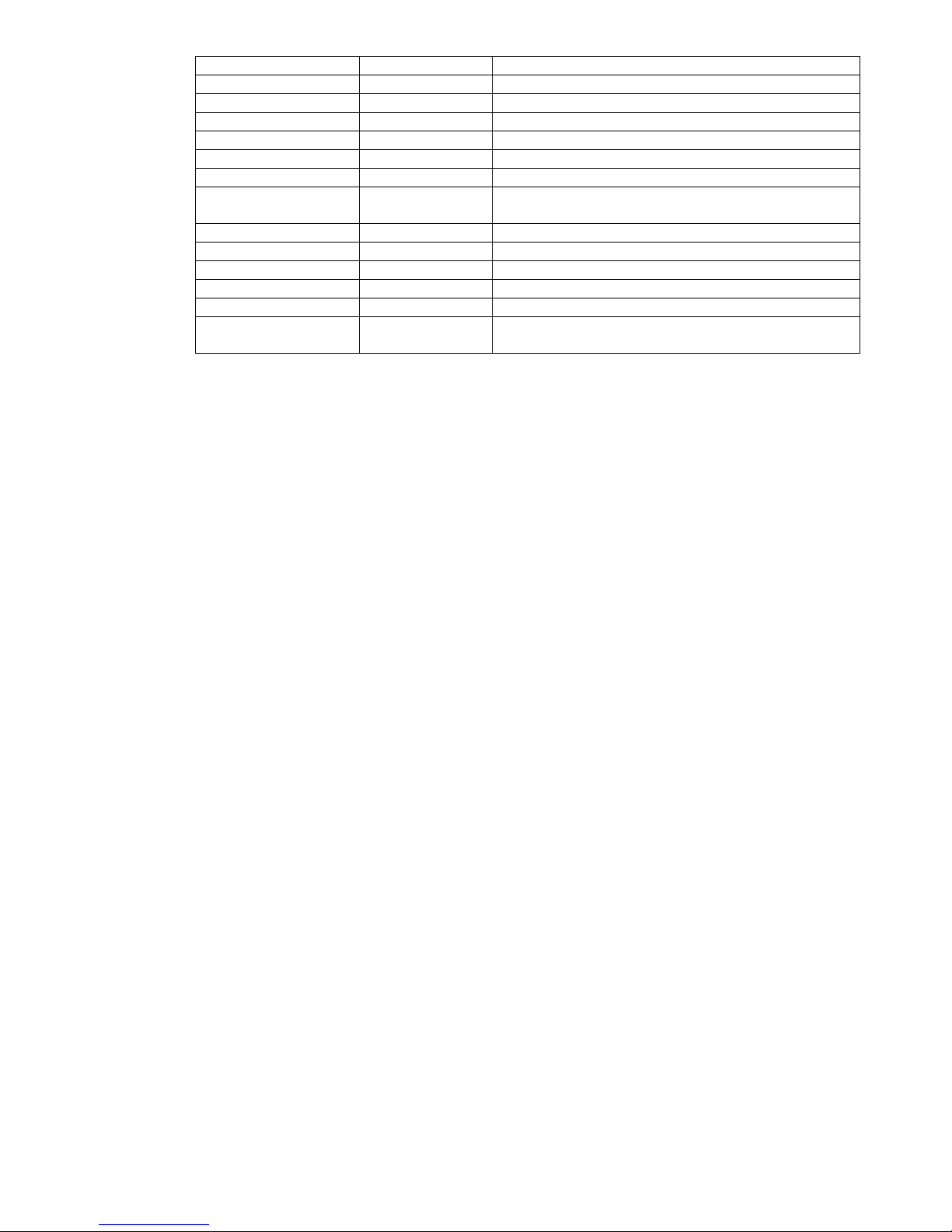
LRNOINIT 0xff Reader has not been opened
LRCRDNOTOPEN 0xfa Card has not been opened
LRINUSE 0xfb Card in use by another applications
LRAPPLICERR 0xfc API system error
LRLINKLOST 0xfd Link to Reader has been lost
LRBADCOMPORT 0xfe COM port cannot be accessed
LRNOCRYPTBOX 0xf8 Key-Box not found
LRBADAPPACCES
0xf7 Invalid Application access code
S
LRNOMAIDFILE 0xf6 Cannot open MAID definition
LRBOXREAD 0xf5 Cannot read from Key-Box
LRBOXWRITE 0xf4 Cannot write to Key-Box
LRBOXNOKEYS 0xf3 No of Keys in Box is zero or
LRSECURE 0xf2 Comms MAC checking failed
LRERRSELREADE
0xf1 Cannot change to selected reader
R
-
Page 42

10. RH767 UHF reader
To programming RH767 UHF reader, it need C# DLL “MPR DLL.dll”. Please get it from below URL.
http://w3.tw.ute.com/pub/cs/sdk/RH767/RH767_UHF_SDK.zip
10.1. Class “MPRReader”
This is the main class instantiated by Applications. Manages a single WJ Multi-Protocol Reader. Provides
properties and methods for accessing features of the MPR. Talks to the MPR via an MPRComm object.
Generates request frame payloads for MPR API commands. Parses response frame payloads from MPR API
commands. Fires events when MPR public properties change.
10.2. The Parameter in MPRReader
byte ActiveAntenna
This parameter to set and get the active antenna on reader and this value should be 0 on RH767.
byte TxPower
This parameter to set and get the current antenna power and this value should between 18-30.
int InvUpdateGap
To set and get the time between two inventories. Please set this value to 0 to get good
performance.
TimeSpan PersistTime
How long a tag that has been read will persist in the inventory, without being read, while an
inventory is running. If an inventory is stopped, tags do not expire. If a tag is re-read, it will live at
least another PersistTime.
bool Class0InventoryEnabled
Whether to perform EPC Class 0 inventories.
bool Class1InventoryEnabled
Whether to perform EPC Class 1 inventories.
bool Gen2InventoryEnabled
Whether to perform EPC UHF Gen2 inventories.
bool IsConnected
To check the connection with reader.
bool InvTimerEnabled
To get or set inventory status.
-
Page 43
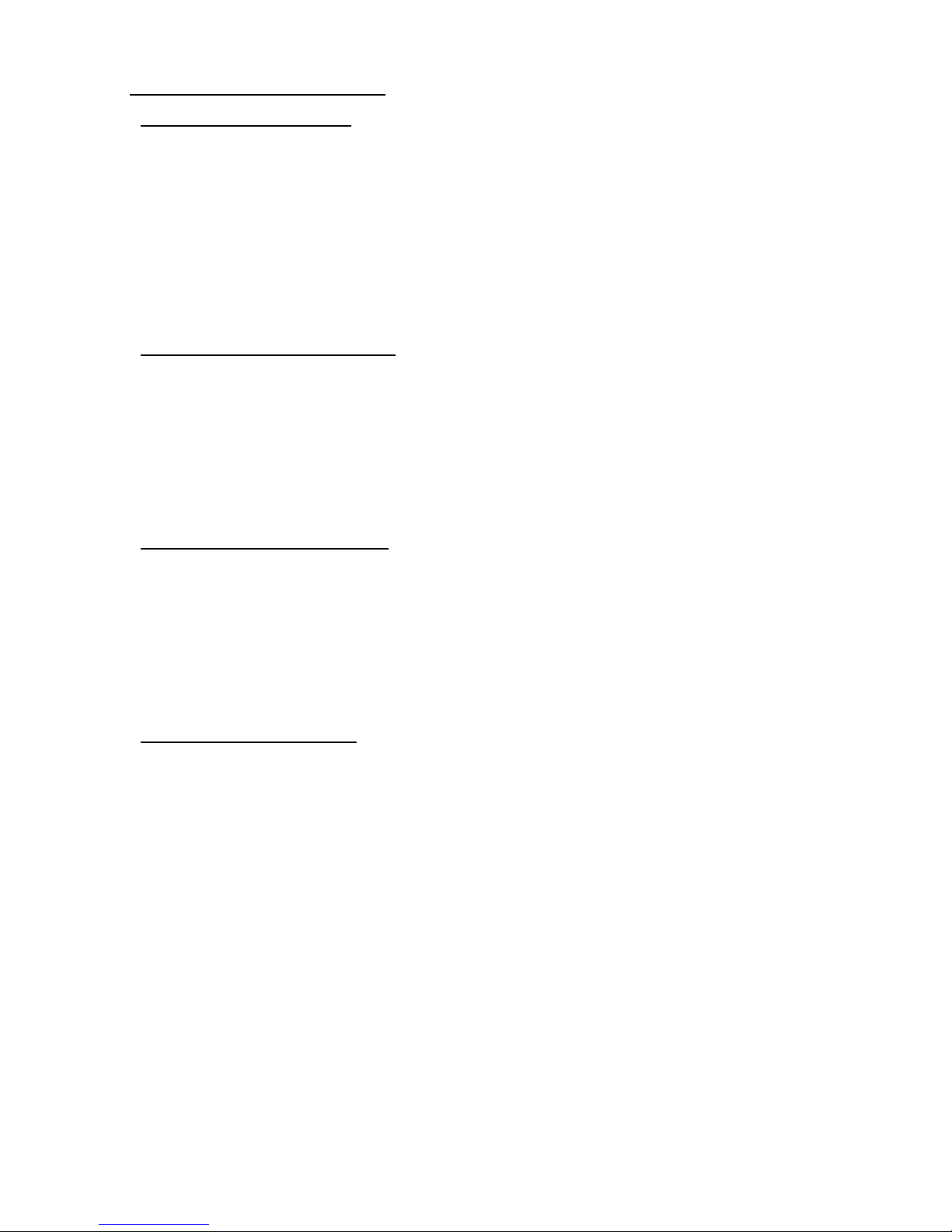
10.3. The Parameter in MPRReader
10.3.1. Connect to RFID Reader
Function Description:
To create a connection with the reader before control it.
Function Call:
bool Connect(string SerialPortName, string BaudRate)
Parameter:
SerialPortName: The reader’s COM port number (COM1: – COM255:)
BaudRate: The baud rate with the reader, the default is “57600”
Return code:
True : Connect success.
False : Connect fail.
10.3.2. Disconnect with RFID Reader
Function Description:
Close the connection and disable inventory with reader.
Function Call:
void Disconnect()
Parameter:
None.
Return code:
None.
10.3.3. Clear All Tags In The Reader
Function Description:
Remove all tags in the buffer of reader.
Function Call:
void ClearInventory()
Parameter:
None.
Return code:
None.
10.3.4. The Event in MPRReader
EventHandler InvTimerEnabledChanged
Fired when manufacturing information is read from the reader.
TagEventHandler TagAdded
Fired when a new tag is added to the inventory.
TagEventHandler TagRemoved
Fired when a tag expires, i.e. hasn’t been read for the persist time period.
-
Page 44

11. Useful function call – without include SysIOAPI.DLL
Below API maybe useful for you to control HT660/PA96x
11.1.1. Warm-boot. Cold-boot and power off
#include <pkfuncs.h>
#include "oemioctl.h"
// Warn boot
KernelIoControl(IOCTL_HAL_REBOOT, NULL, 0, NULL, 0, NULL);
// Cold boot
KernelIoControl(IOCTL_COLD_BOOT, NULL, 0, NULL, 0, NULL);
// Power off
{
DWORD dwExtraInfo=0;
BYTE bScan=0;
keybd_event( VK_OFF, bScan, KEYEVENTF_SILENT, dwExtraInfo );
keybd_event( VK_OFF, bScan, KEYEVENTF_KEYUP, dwExtraInfo );
}
-
Page 45

12. Get Device ID
In HT660/PA96x, an unique ID had been burnt into terminal, user can check it by pressing
“Func”+”9”.
The sample code for read device ID as follow,
////////////////////////////////////////////////////////////////
HWND hDeviceId = GetDlgItem(hWnd, IDC_DEVICEID);
PDEVICE_ID pDeviceID = NULL;
TCHAR outBuf[512], deviceID[200];
DWORD bytesReturned;
char platformID[64];
pDeviceID = (PDEVICE_ID)outBuf;
pDeviceID->dwSize = sizeof(outBuf);
if (KernelIoControl(IOCTL_HAL_GET_DEVICEID, NULL, 0, outBuf, sizeof(outBuf), &bytesReturned))
{
// Platform ID
memcpy((PBYTE)platformID, (PBYTE)pDeviceID + pDeviceID->dwPlatformIDOffset, pDeviceID->dwPlatformIDBytes);
// Device ID
memcpy((PBYTE)deviceID, (PBYTE)pDeviceID + pDeviceID->dwPresetIDOffset, pDeviceID->dwPresetIDBytes);
}
/////////////////////////////////////////////////////////
The code will have platformID holds Platform ID, and deviceID holds Device ID.
13. Get OEM Info
In HT660/PA96x, an OEM ID had been burnt into terminal, user can check it by pressing
“Func”+”9”.
The sample code for read OEM ID as follow,
////////////////////////////////////////////////////////////////
{
TCHAR szBuff[500];
ZeroMemory(szBuff, sizeof(szBuff));
SystemParametersInfo(SPI_GETOEMINFO, 500, (LPVOID)szBuff, 0);
MessageBox(szBuff);
}
/////////////////////////////////////////////////////////
-
Page 46

14. Update notes
V1.0 The first version
V1.1 Wrong URL link for C# on chapter 1.4
V1.2 PA982 support
V1.3 Add RH767 HF/UHF programming on chapter 9 & 10
V1.4 Modify RH767 HF programming on chapter 9.
V1.6 Change logo
V1.7 Modify SDK URL
-
