Page 1
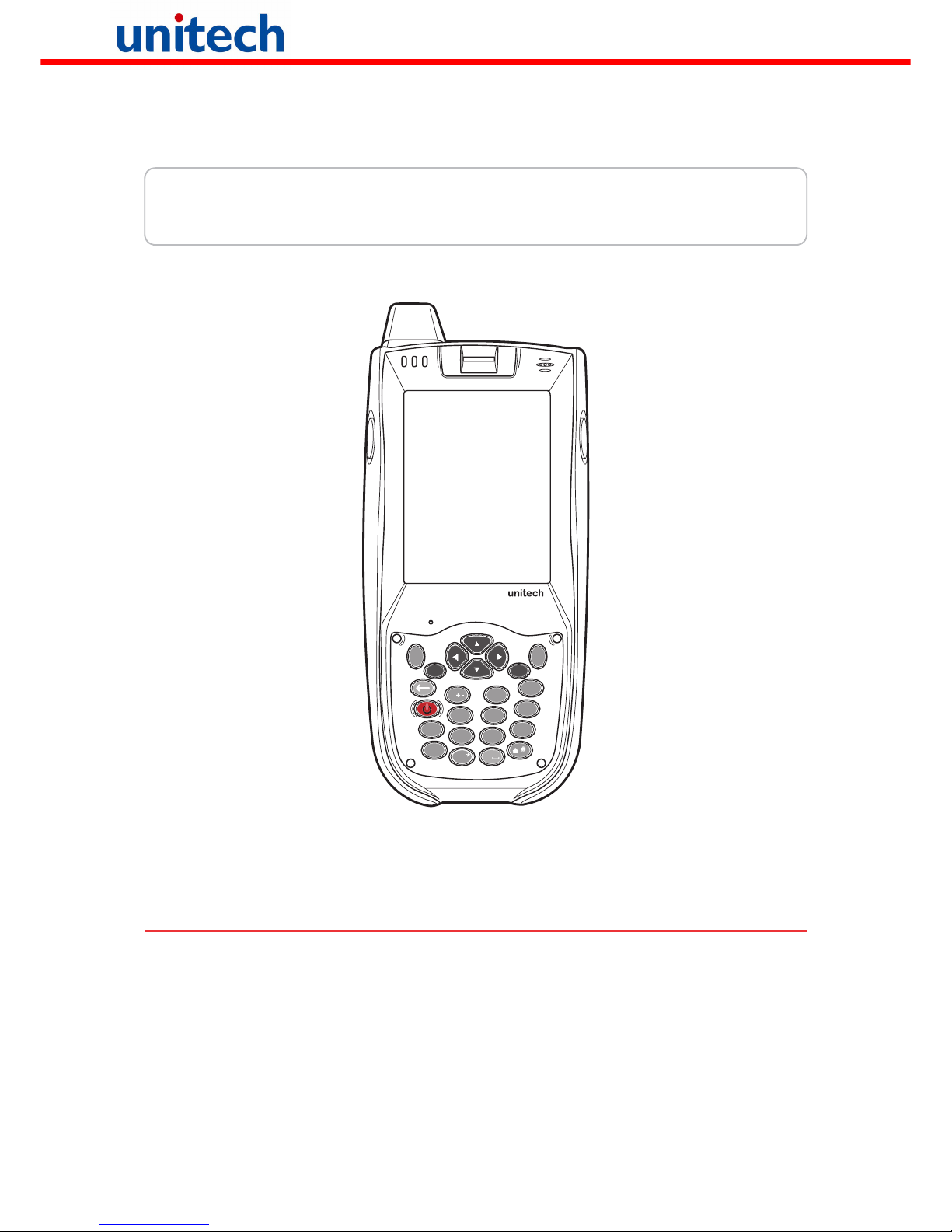
unitech
PA968 Rugged Mobile Computer
User’s Manual
© Copyright 2010 unitech Electronics Co., Ltd.
1
alpha
TAB
tuv
8
FUNC
H1
0
abc
2
def
3
ghi
4
jkl
5
mno
6
pqrs
7
wxyz
9
ESC
Enter
H2
400648G Version 3.2
Page 2

Page 3
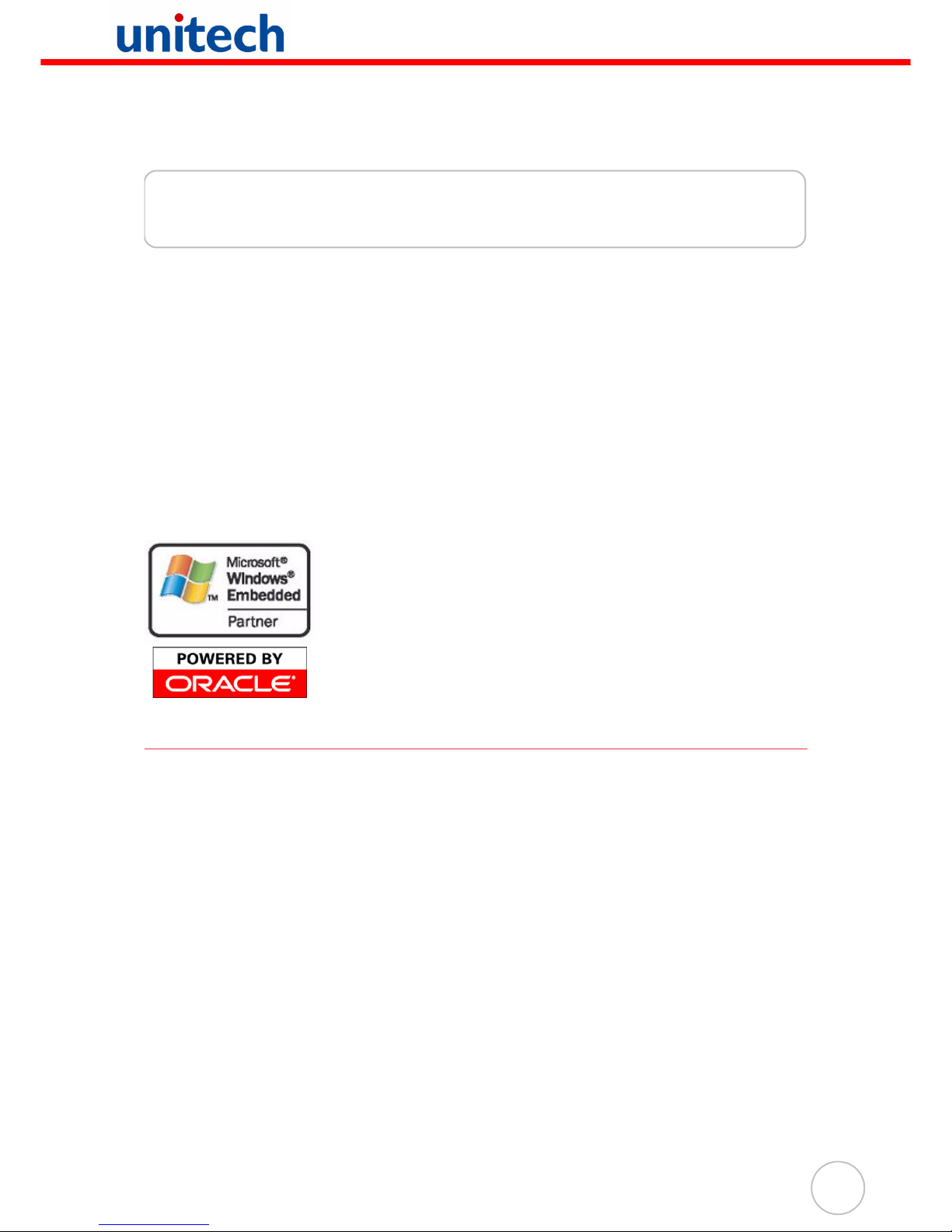
i
Preface
About This Manual
This manual explains how to install, operate and maintain the PA968 Rugged Mobile
Computer.
No part of this publication may be reproduced or used in any form, or by any electrical
or mechanical means, without permission in writing from the manufacturer. This
includes electronic or mechanical means, such as photocopying, recording, or information storage and retrieval systems. The material in this manual is subject to change
without notice.
© Copyright 2009 Unitech Electronics Co., Ltd. All rights reserved.
Unitech global website address: http:\\www.unitech-adc.com
Bluetooth is a registered trademark of Bluetooth SIG.
Microsoft, Windows and ActiveSync are either registered
trademarks or trademarks of Microsoft Corporation. Other
product names mentioned in this manual may be trademarks
or registered trademarks of their respective companies and
are hereby acknowledged.
Unitech is a member of Oracle Embedded Software Licensing
Program.
Regulatory Compliance Statements
FCC Warning Statement
This equipment has been tested and found to comply with the limits for a Class B digital device, pursuant to part 15 of the FCC rules. These limits are designed to provide
reasonable protection against harmful interference in a residential installation.
This equipment generates, uses and can radiate radio frequency energy and, if not
installed and used in accordance with the instructions, may cause harmful interference to radio communications. However, there is no guarantee that interference will
not occur in a particular installation.
If this equipment does cause harmful interference to radio or television reception,
which can be determined by turning the equipment off and on, the user is encouraged
to try to correct the interference by one or more of the following measures:
– Reorient or relocate the receiving antenna.
– Increase the separation between the equipment and receiver.
– Connect the equipment into an outlet on a circuit different from that to which
the receiver is connected.
– Consult the dealer or an experienced radio/TV technician for help.
Page 4

ii
1. This Transmitter must not be co-located or operating in conjunction with any
other antenna or transmitter.
2. This equipment complies with FCC RF radiation exposure limits set forth for an
uncontrolled environment. To maintain compliance with FCC RF exposure compliance requirements, avoid direct contact to the transmitting antenna during
transmitting.
3. Any changes or modifications (including the antennas) made to this device that
are not expressly approved by the manufacturer may void the user’s authority
to operate the equipment.
RF Radiation Exposure Statement
For body worn operation, this phone has been tested and meets FCC RF exposure
guidelines when used with an accessory that contains no metal and that positions the
handset a minimum of 1.5 cm from the body. Use of other accessories may not ensure
compliance with FCC RF exposure guidelines.
Canadian Compliance Statement
This Class B Digital apparatus meets all requirements of the Canadian InterferenceCausing Equipment Regulations.
Cet appareil numerique de la classe B respecte les exigences du Reglement sur le
material broilleur du Canada.
European Conformity Statement
Declaration of Conformity with Regard to the R&TTE 1999/5/EC and EMC 89/336/
EEC directives.
RoHS Statement
This device conforms to RoHS (Restriction of Hazardous Substances) European Union regulations that set maximum concentration limits on hazardous materials used in electrical and
electronic equipment.
Laser Information
The Unitech PA968 series is certified in the U.S. to conform to the requirements of
DHHS/CDRH 21CFR Subchapter J, and to the requirements of IEC 825-1. Class II
and Class 2 products are not considered to be hazardous. The PA968 series contains
an internal Visible Laser Diode (VLD) whose emissions do not exceed the maximum
limits as set forth in the above regulations. The scanner is designed so that there is no
human access to harmful laser light during normal operation, user maintenance or
during prescribed service operations.
The laser safety warning label required by the DHHS/IEC for the PA968 series’s
optional laser scanner module is located on the memory compartment cover, on the
back of the PA968.
Page 5
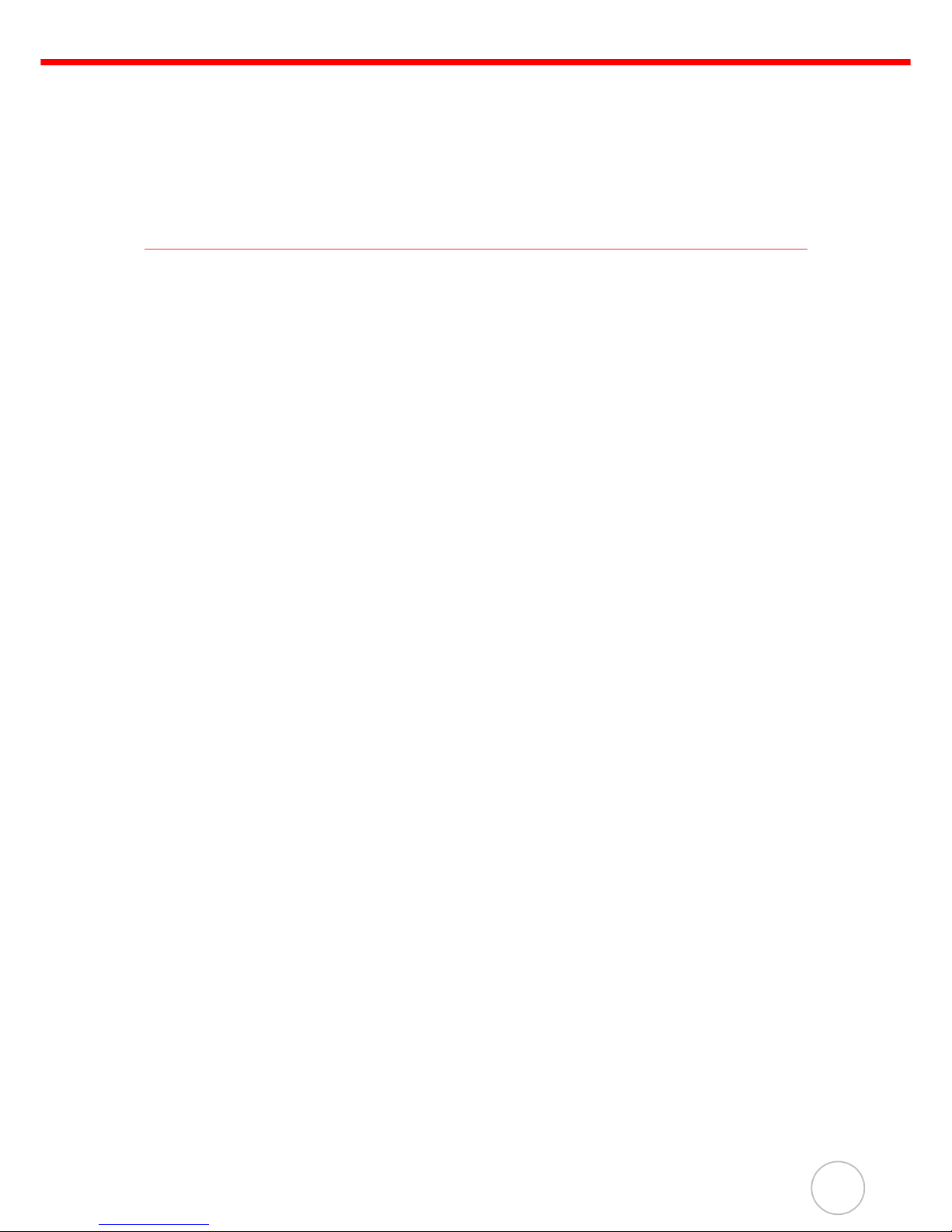
About This Manual
iii
CAUTION! Use of controls or adjustments or performance of procedures other
than those specified herein may result in hazardous laser light. Use of
optical instruments with the scanner will increase eye hazard. Optical
instruments include binoculars, microscopes and magnifying glasses.
This does not include eye glasses worn by the user.
Battery Notices
The PA968 is equipped with a Lithium-Ion battery pack and backup battery. Both
batteries will discharge after an extended period of not being used. When both
batteries are discharged, recharge the unit for 16 hours in order to fully charge the
main battery and backup battery. If the main battery is removed, the backup battery
ensures the data on SDRAM is safe for up to 8 hours. To prevent data loss, do not
leave the mobile computer uncharged with the main battery removed for an extended
period.
NOTE: Rechargeable batteries are advised to replace every year or when 500
charge/discharge cycles achieved to guarantee optimal performance. It
is normal that the battery balloons or expands beyond one year or the
maximum of 500 cycles. Although it does not cause harm, it can not be
used again and must be disposed of according to the location's safe battery disposal procedures.
If the performance decrease of greater than 20% in a Lithium-Ion battery, the battery is at the end of its life cycle. Do not continue to use, and
ensure the battery is disposed of properly.
The length of time that a battery power lasts depends on the battery type and how the
device is used. Conserve the battery life through the following:
• Avoid frequent full discharges because this places additional strain on the battery. Several partial discharges with frequent recharges are better than a deep
one. Recharging a partially charged lithium-Ion battery does not cause harm
because there is no memory.
• Keep the lithium-Ion battery cool. Avoid a hot car. For prolonged storage, keep
the battery at a 40% charge level.
• Do not leave the lithium-Ion battery discharged and unused for an extended
period because the battery will wear out and the longevity of the battery will be
at least shorter than half of the one with frequent recharges.
Page 6
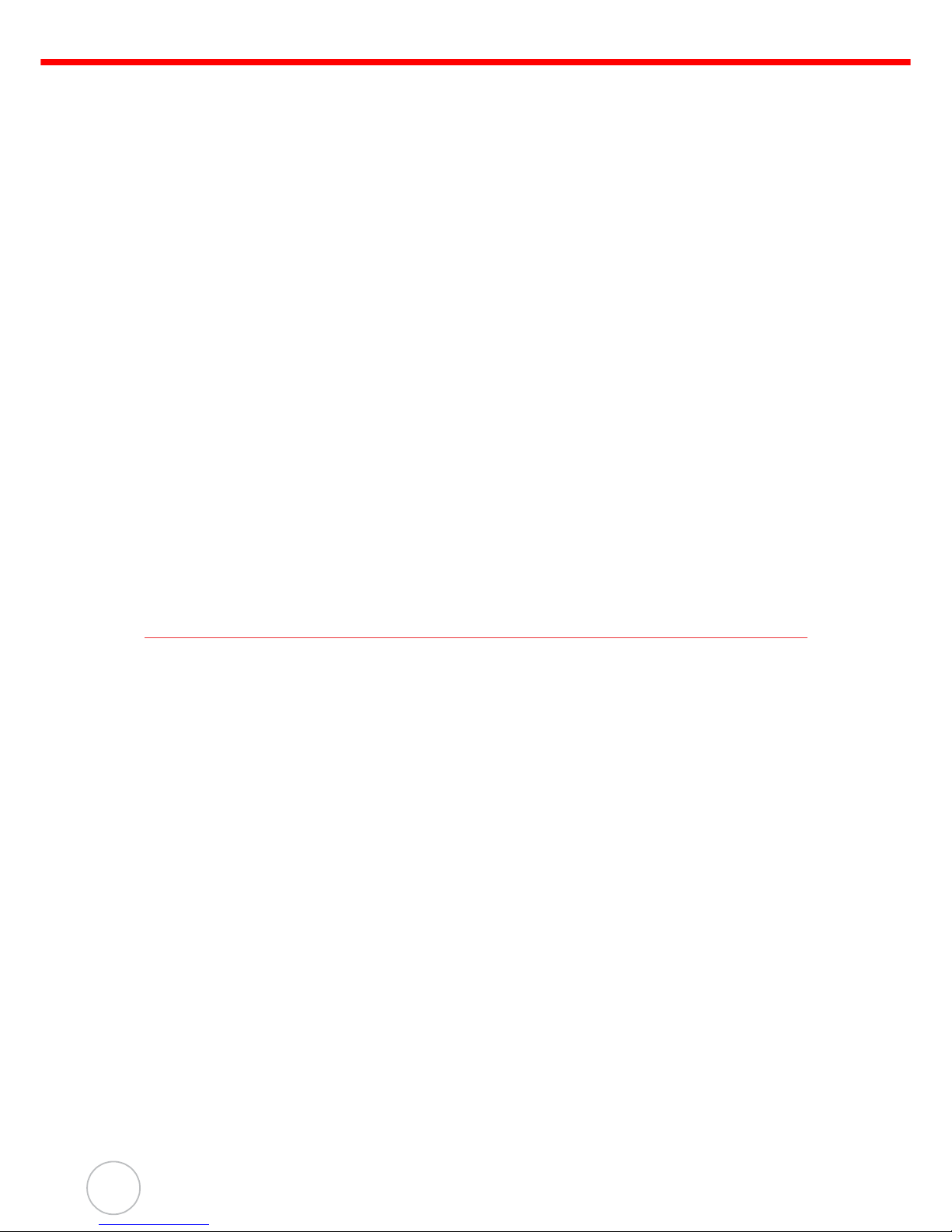
iv
Battery Charge Notice
It is important to consider the environment temperature whenever the Lithium-Ion
battery pack is charged. Charging is most efficient at normal room temperature or in a
slightly cooler environment. It is essential that batteries are charged within the stated
range of 10°C to 40°C. Charging batteries outside of the specified range could
damage the batteries and shorten their charging life cycle.
CAUTION! Do not charge batteries at a temperature lower than 0°C, which will
increase the internal resistance to cause heat and make the batteries
unstable and unsafe. Please use a battery temperature detecting
device for a charger to ensure a safe charging temperature range.
Further, to protect and avoid battery from inflating, the battery is
detected for thermal protection and will not be charged when the temperature of battery is over 50 degrees.
Storage and Safety Notice
Although charged Lithium-Ion batteries may be left unused for several months, their
capacity may be depleted due to build up of internal resistance. If this happens they
will require recharging prior to use. Lithium-Ion batteries may be stored at
temperatures between -20°C to 60°C, however they may deplete more rapidly at the
higher temperature ranges. It is recommended to store batteries within normal room
temperature ranges.
Warranty
The following items covered under Unitech Limited Warranty are free from defects
during normal use:
• PA968 – 1-year limited warranty.
• Lithium-Ion battery – 6-month limited warranty.
Warranty becomes void if equipment is modified, improperly installed or used, damaged by accident or neglect, or if any parts are improperly installed or replaced by the
user.
Use only the adapter supplied. Using the wrong adapter may damage the unit and will
void the warranty.
Page 7
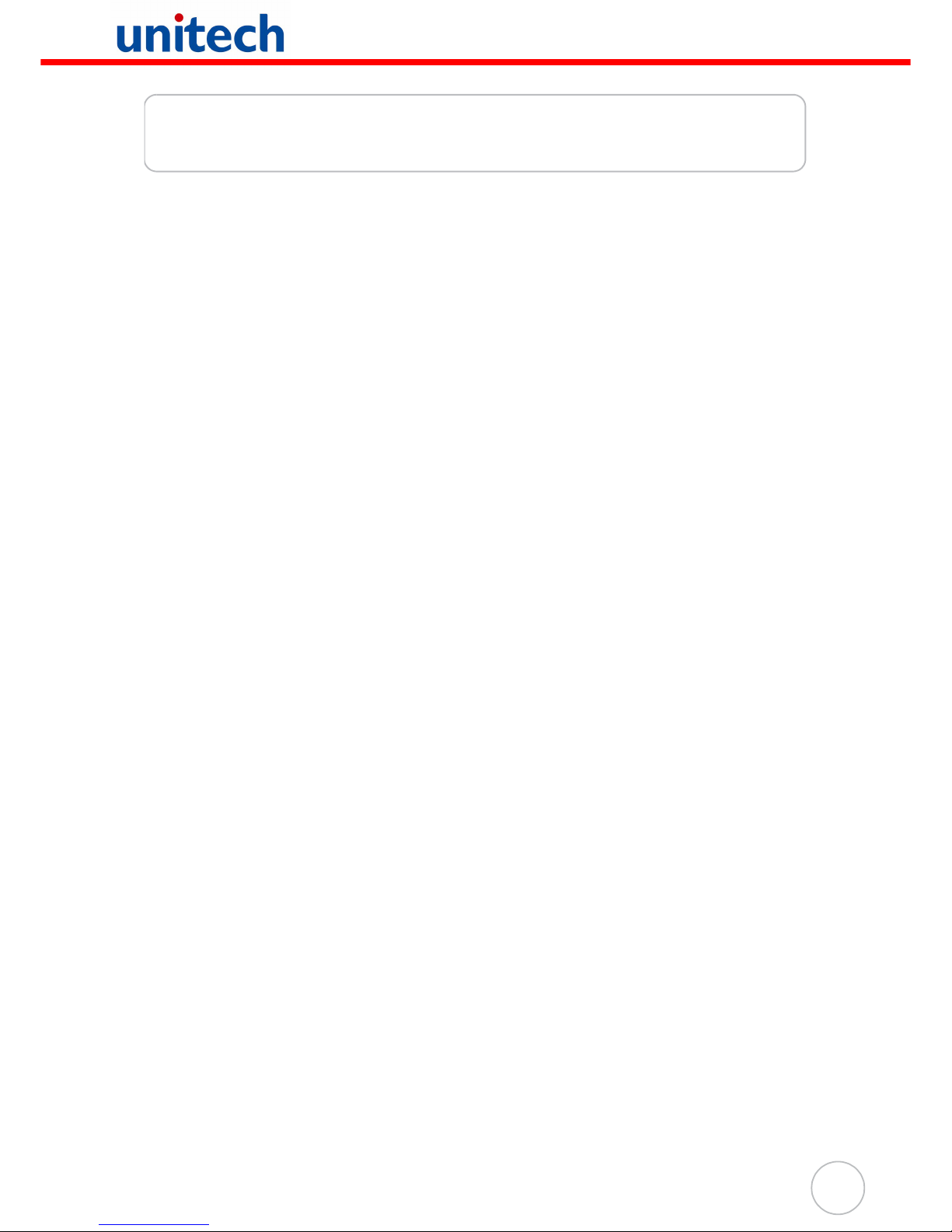
v
Table of Contents
Preface
About This Manual
i
Regulatory Compliance Statements ............................................................................. i
FCC Warning Statement.......................................................................................................... i
RF Radiation Exposure Statement .......................................................................................... ii
Canadian Compliance Statement ............................................................................................ ii
European Conformity Statement ............................................................................................. ii
RoHS Statement...................................................................................................................... ii
Laser Information ................................................................................................................. ii
Battery Notices ..................................................................................................................... iii
Battery Charge Notice ............................................................................................................ iv
Storage and Safety Notice...................................................................................................... iv
Warranty .................................................................................................................................. iv
Chapter 1
Getting Started
1
Introducing the PA968....................................................................................................... 1
Features................................................................................................................................... 2
Package Contents ............................................................................................................... 3
A Tour of the PA968............................................................................................................ 4
Front View............................................................................................................................... 4
Back View ............................................................................................................................... 5
Setting up the PA968.......................................................................................................... 6
Installing the Battery ............................................................................................................... 6
Charging the Battery............................................................................................................... 8
Charging the battery with USB charging cable.................................................................. 8
Charging the battery with the cradle.................................................................................. 8
Checking the LED status ................................................................................................... 9
Checking the Battery Status .............................................................................................. 9
Connecting the terminal to a host (PC/ Notebook) ................................................................. 9
Turning the terminal on for the first time ............................................................................... 10
Powering On ......................................................................................................................... 10
Calibrating the screen...................................................................................................... 10
Chapter 2
Using the Hardware
12
Using the SD/MMC Memory Card................................................................................ 12
Inserting a Storage Card....................................................................................................... 12
Removing a Storage Card .................................................................................................... 12
Using the SIM Card ........................................................................................................... 13
Inserting the SIM card........................................................................................................... 13
Using the Camera .............................................................................................................. 14
Using the Fingerprint Reader ....................................................................................... 14
Page 8
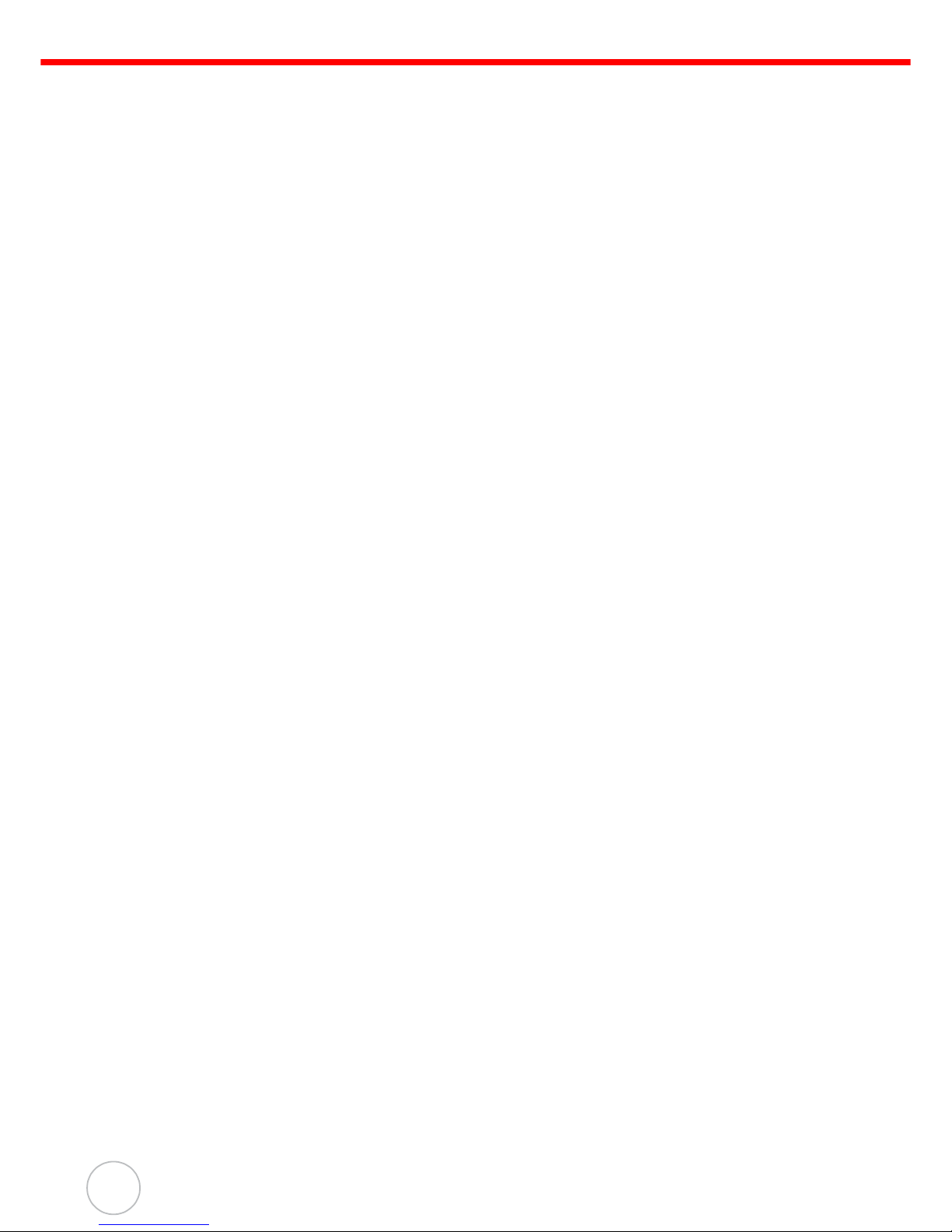
vi
Using the Barcode Laser Scanner.............................................................................. 16
Chapter 3
Getting Connected
18
Establishing Device-PC Connection.......................................................................... 18
Installing Microsoft ActiveSync ............................................................................................. 18
Connecting the Device to Your Computer ............................................................................ 19
Using ActiveSync to Exchange Files ........................................................................ 20
Bluetooth Connection...................................................................................................... 21
GPRS Connection.............................................................................................................. 24
WiFi Connection................................................................................................................. 26
Using the Summit Utilities..................................................................................................... 29
Admin Login..................................................................................................................... 29
Scan Available AP ........................................................................................................... 29
Commit and Activate ....................................................................................................... 30
SiRF Instant FixTM for Quick GPS Connection..................................................... 32
Chapter 4
Barcode Scanner Programs
35
Scanner Setting.................................................................................................................. 35
Scan2Key .............................................................................................................................. 35
Barcode Symbologies........................................................................................................... 36
Barcode Symbologies 2D ..................................................................................................... 37
Chapter 5
Advanced Settings
38
Performing a Hardware Reset ...................................................................................... 38
Performing a Warm Boot ...................................................................................................... 38
Performing a Cold Boot ........................................................................................................ 38
Method 1: From WinCE ................................................................................................... 39
Method 2: From Hardware............................................................................................... 39
Appendix
System Specification
40
Page 9
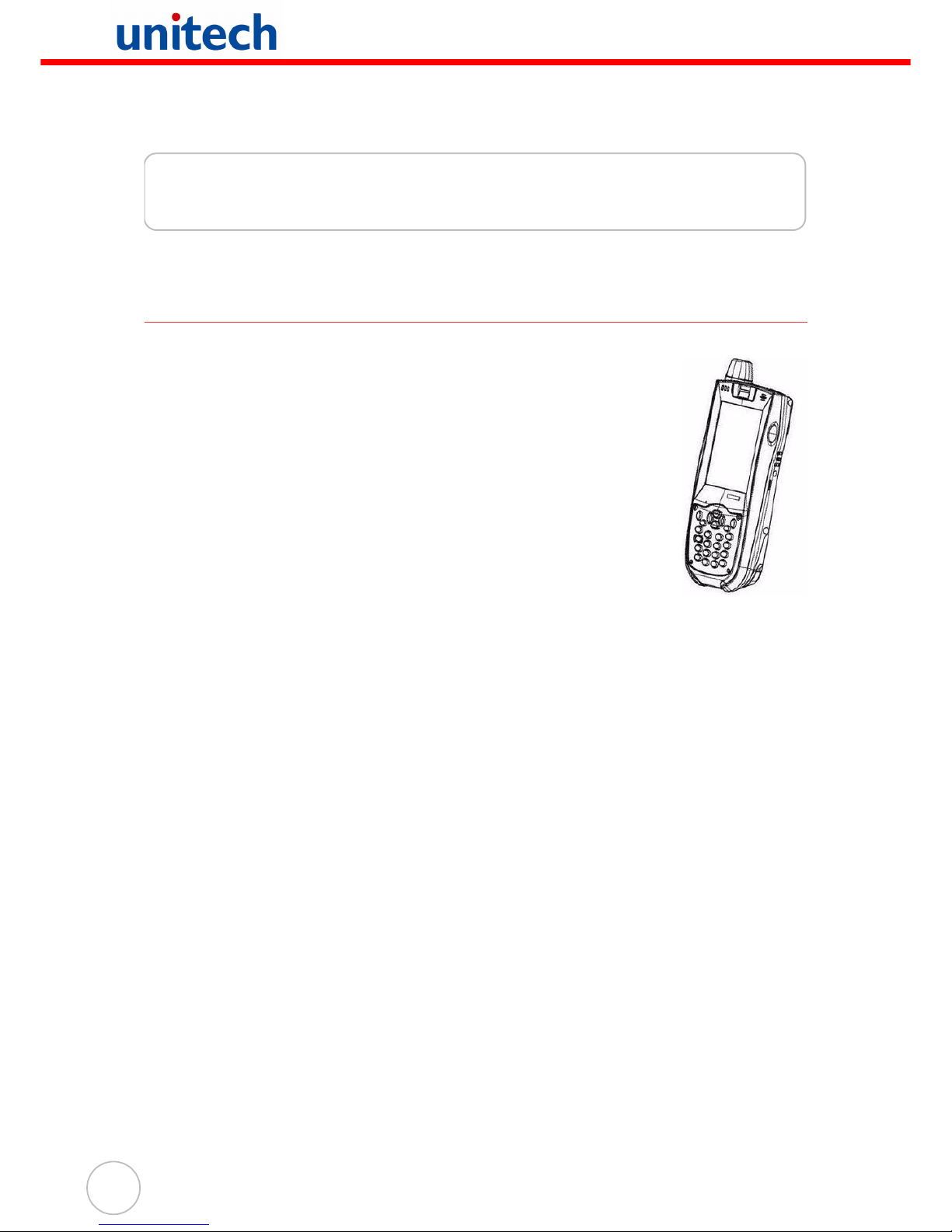
1
Copyright 2009 unitech Electronics Co., Ltd. All rights reserved. unitech is a registered trademark of unitech Electronics Co., Ltd.
Chapter 1
Getting Started
Introducing the PA968
Thank you for purchasing the PA968 Rugged Mobile Computer.
Your PA968 was designed for users who need a compact and
durable mobile computer for data collection and real time
transactions.
The PA968 is a rugged, compact and lightweight palm-size mobile
computer using Windows CE 5.0 operating system, and
incorporating an integral bar code scanning device, advanced
fingerprint reader, high-resolution digital camera, color LCD with
touchscreen, keypad, and wireless and GPRS communication
capability. It provides users with a standard Windows-based environment for
customizing and operating the device.
To reduce TCO, the PA968 is sealed to meet IP65 standards and has undergone
multiple drop tests to prevent downtime.
Page 10
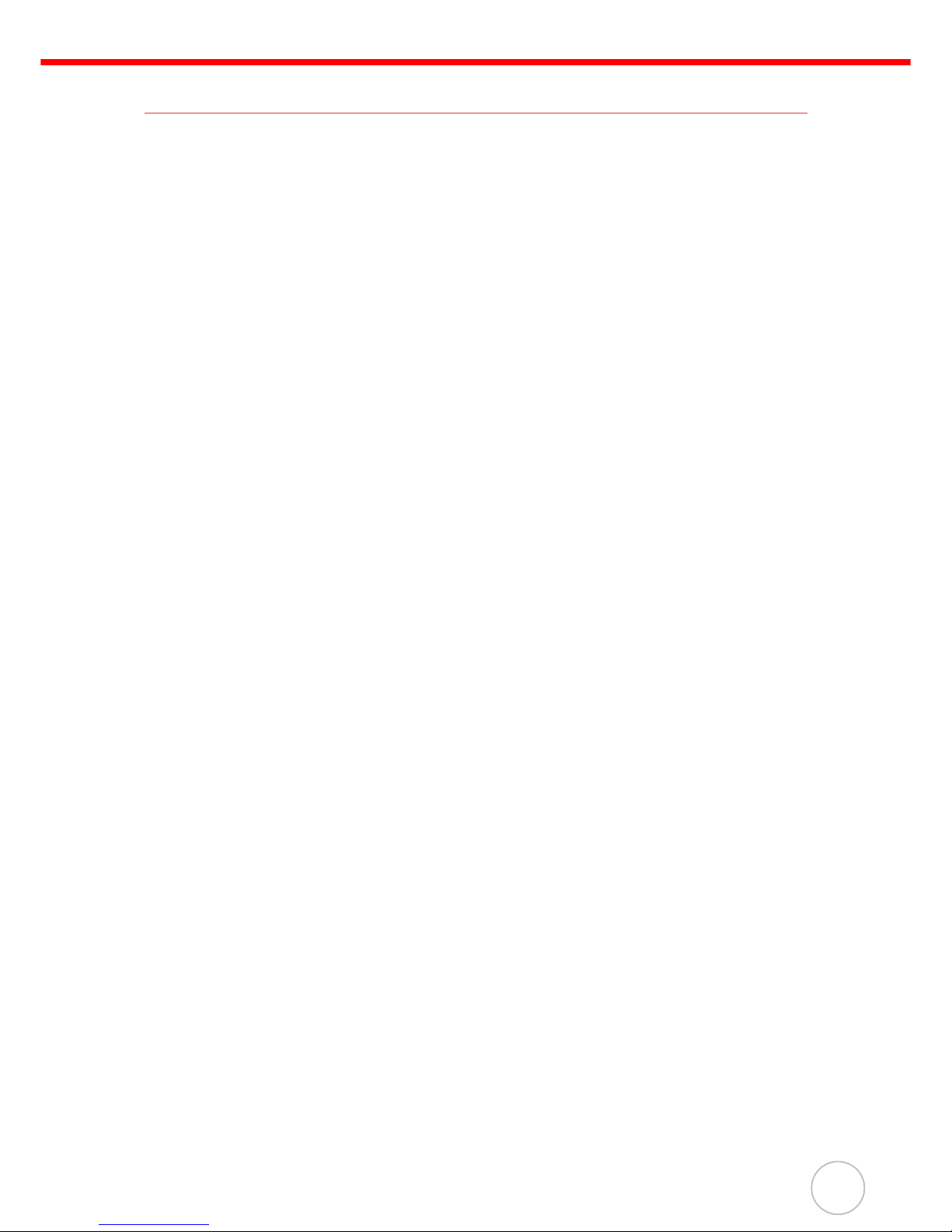
Chapter 1 Getting Started
2
Features
Powerful system
• Microsoft Windows CE 5.0 operating system
• Intel PXA270 processor with speed
of up to 520 MHz
System memory
• 128 MB SDRAM
• 320 MB Flash ROM
Display
• 3.5” TFT LCD panel with touchsensitive screen
• 240 x 320 resolution
• Supports display rotation
• Polycarbon LCD protection foil
(Pre-installed)
Barcode scanner
• Built-in Symbol SE-950 Scan
Engine
Communication
• USB 1.1 Client/ Host
• Bluetooth 2.0 EDR (supports Bluetooth Printer, Bluetooth Modem,
Bluetooth ActiveSync)
• UMTS WCDMA/HSDPA 850/1900/
2100MHz
• 3.5G Five bands GSM/GPRS 850/
900/1800/1900Mhz, UMTS
WCDMA/HSDPA 850/1900/
2100Mhz, GPRS Edge
• Integrated WPAN/WLAN/WWAN
• Built-in GPS
Audio
•MIC
• Speaker
• Headset connector
• Receiver
Picture Capture
• Built-in 2.0M Pixel camera
• 1/4-inch CMOS sensor
Fingerprint Reader
• Resolution 500 DPI
• 256 gray scale
• Fingerprint image
• Live finger verification
Expansion slot
• SD memory slot, supports up to 2G
Wireless connectivity
• 802.11b/g
• Bluetooth
•GPRS
Battery life
• Standby above 24 hours
• With BT, GPS, GPRS simultaneously on: above 4 hours
• Charging time: 4 hours
• Embedded backup battery cell
User-friendly interface
• Special keys to launch particular
applications and display the onscreen keyboard
• Keys for barcode scanning
Page 11
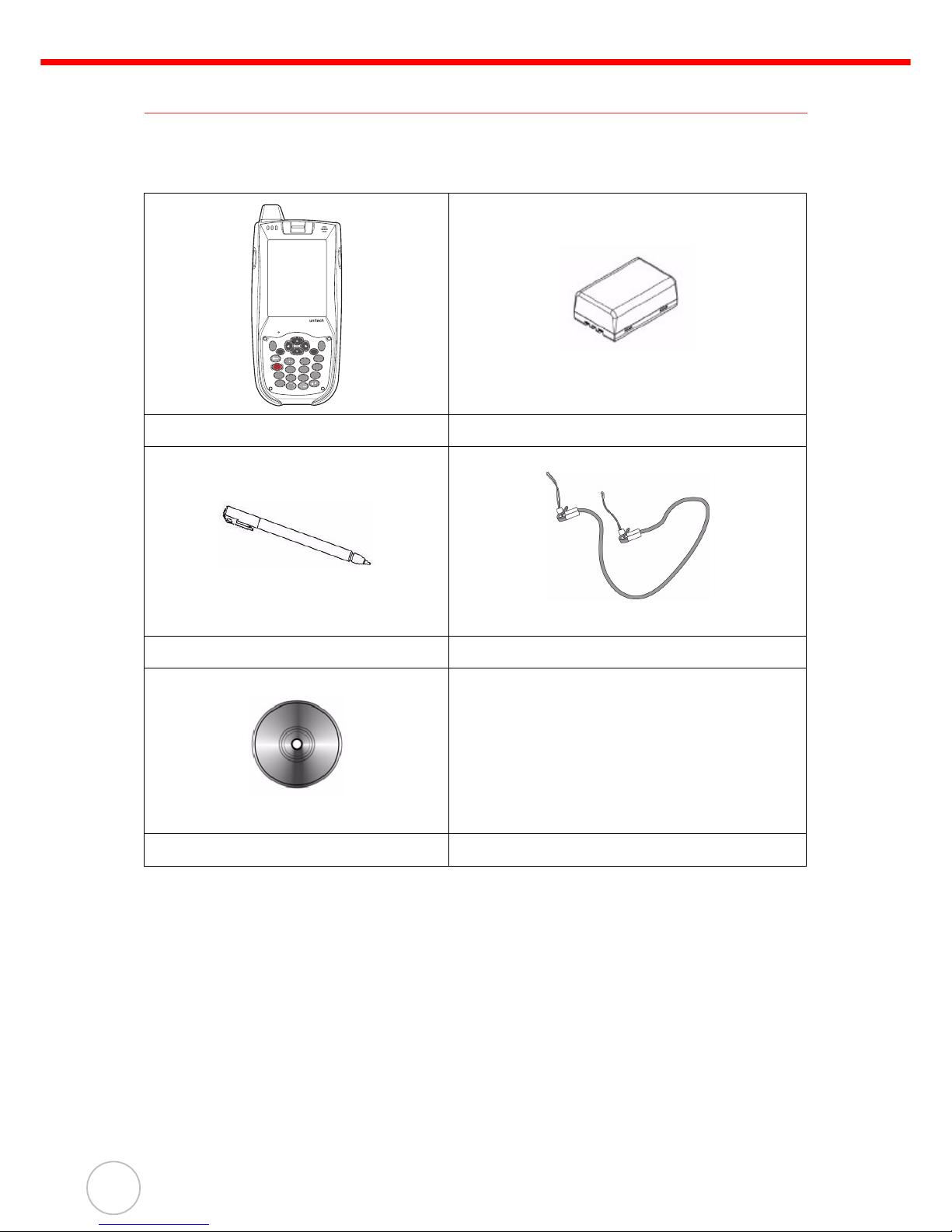
Chapter 1 Getting Started
3
Copyright 2009 unitech Electronics Co., Ltd. All rights reserved. unitech is a registered trademark of unitech Electronics Co., Ltd.
Package Contents
After opening the box, ensure the following accessories for the PA968 are present:
PA968 Battery Pack
Stylus Elastic Stylus String
CD-ROM
1
alpha
TAB
tuv
8
FUNC
H1
0
abc
2
def
3
ghi
4
jkl
5
mno
6
pqrs
7
wxyz
9
ESC
Enter
H2
Page 12
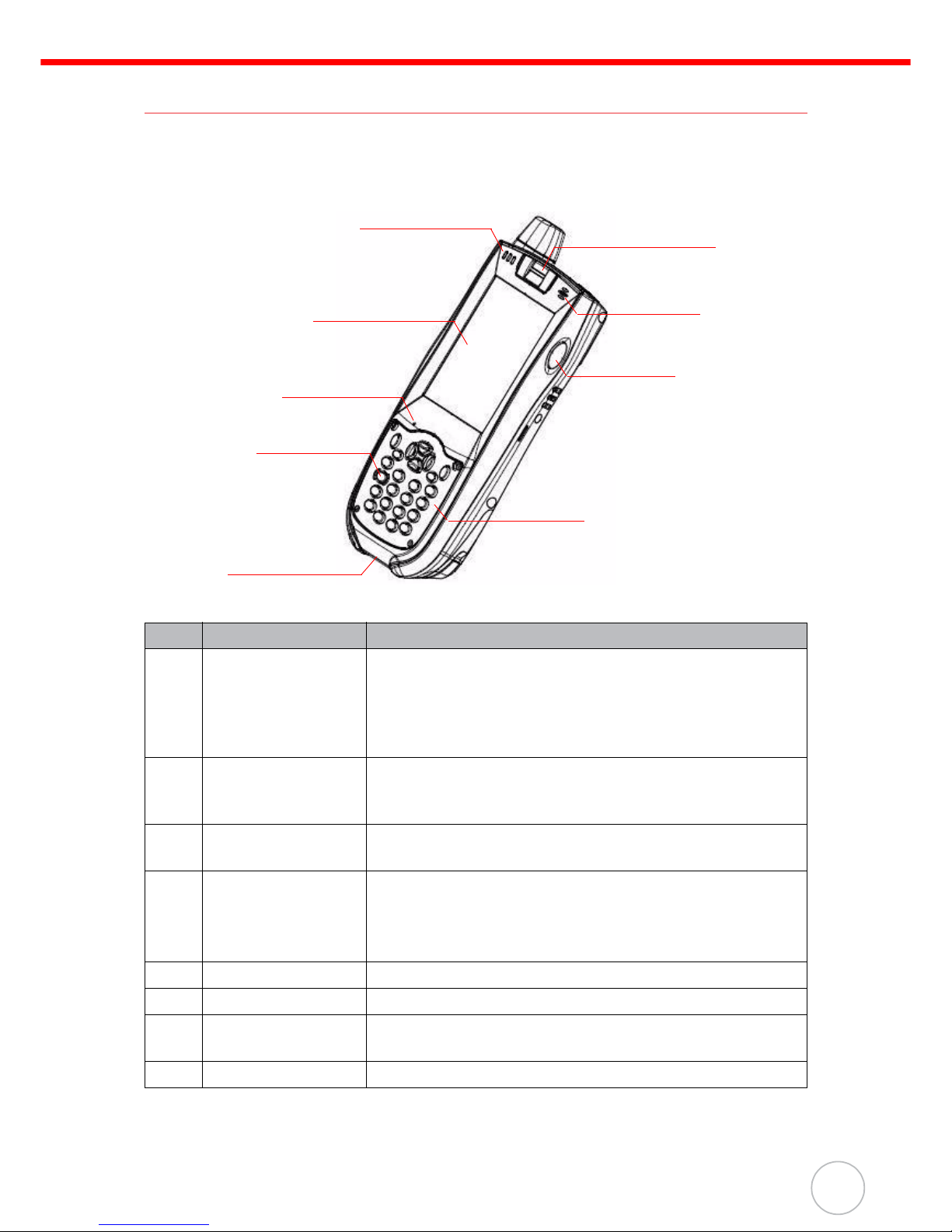
Chapter 1 Getting Started
4
A Tour of the PA968
The following sections describe the main components and features of the PA968.
Front View
No. Component Description
1. Status indicator Indicates the terminal operating statuses. LED indicators
from left to right:
- GPRS/GPS Communication
- Engine reading
- Power charging
2. LCD touch screen Displays the applications and data stored on your
device. It is touch-sensitive and responds to the stylus
or finger.
3. Microphone Inputs audio into your device when recording the voice
notes.
4. Power button If the device is off, press this button to turn it on.
Alternatively, when the unit is on, this key must be
pressed and held down for about three seconds in
order to turn the device off.
5. Fingerprint reader Place the finger on the scanner for fingerprint reading.
6. Receiver Enables you to hear GSM voice from PA968.
7. Scanner trigger
button
Press to activate the barcode laser scanner.
8. Keypad Keypad interface for controlling the PA968.
1
2
3
9
8
7
6
5
4
Page 13
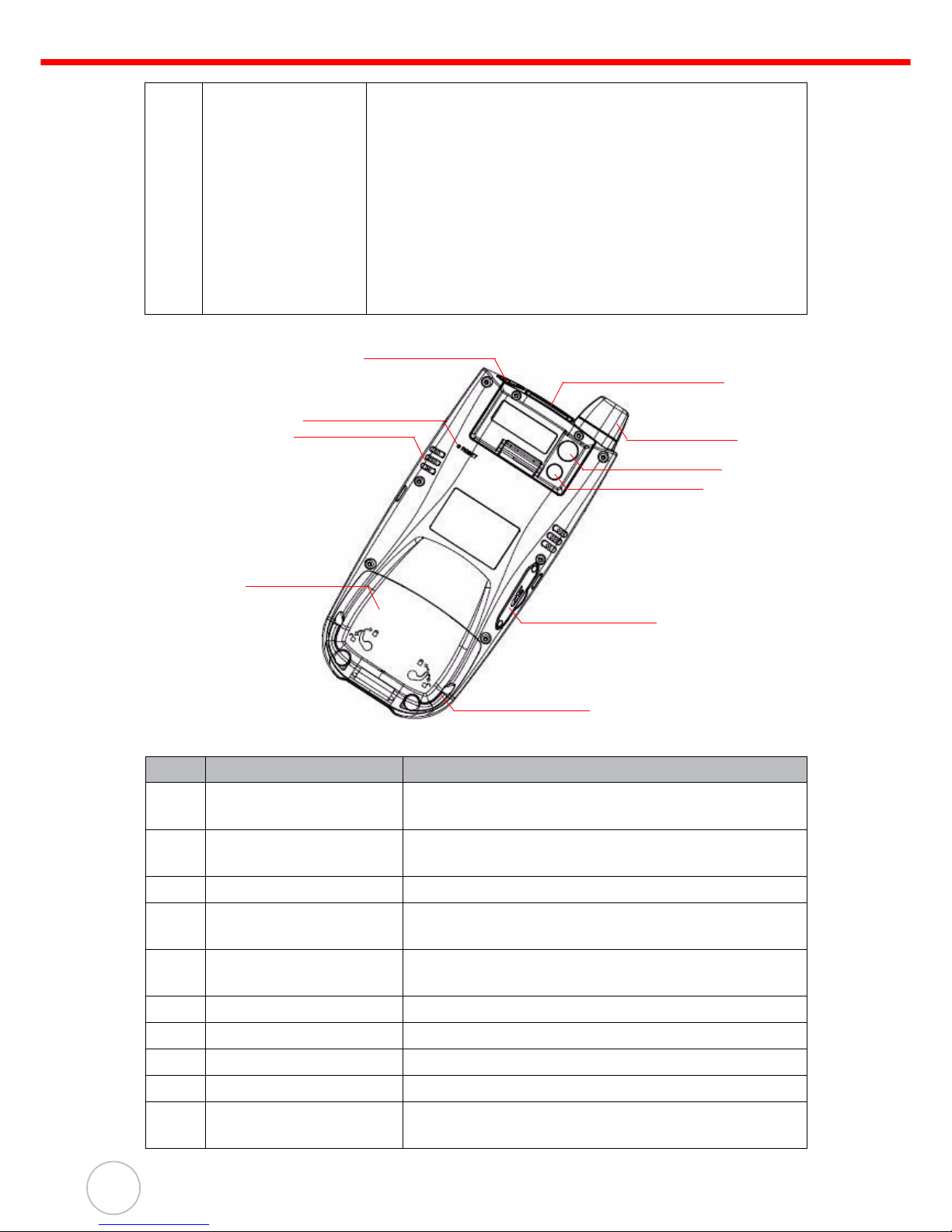
Chapter 1 Getting Started
5
Copyright 2009 unitech Electronics Co., Ltd. All rights reserved. unitech is a registered trademark of unitech Electronics Co., Ltd.
Back View
9. Universal
connector
Connects your device to a USB charging/
communication cable. This USB cable connects to the
computer’s USB port and accepts the 12V AC adapter
to provide power to the PA968.
The unit can simultaneously recharge and perform an
Activesync operation. You can also use it to connect
peripheral hardware, such as a docking station, to your
device.
This port can also support USB/RS232 hosting for
devices such as a USB/RS232 scanner, keyboard, or
USB memory key.
No. Component Description
1. Earphone jack Port to plug in the headset connector. Use in noisy
environments.
2. Reset button Press the end of the stylus into the button to reset
your device.
3. Speaker Enables you to hear audio from PA968.
4. Battery compartment Houses the removable and rechargeable 7.4 V,
1850 mAh battery pack.
5. Barcode scanner
window
Scan barcodes where the laser pass through.
6. Antenna GSM antenna.
7. Digital camera len Captures quality images.
8. LED Flash light Lights up images for camera.
9. Memory card slot Accommodates SD memory card.
10. Battery compartment
tab
Opens the battery compartment.
2
3
4
5
6
7
8
9
10
1
Page 14
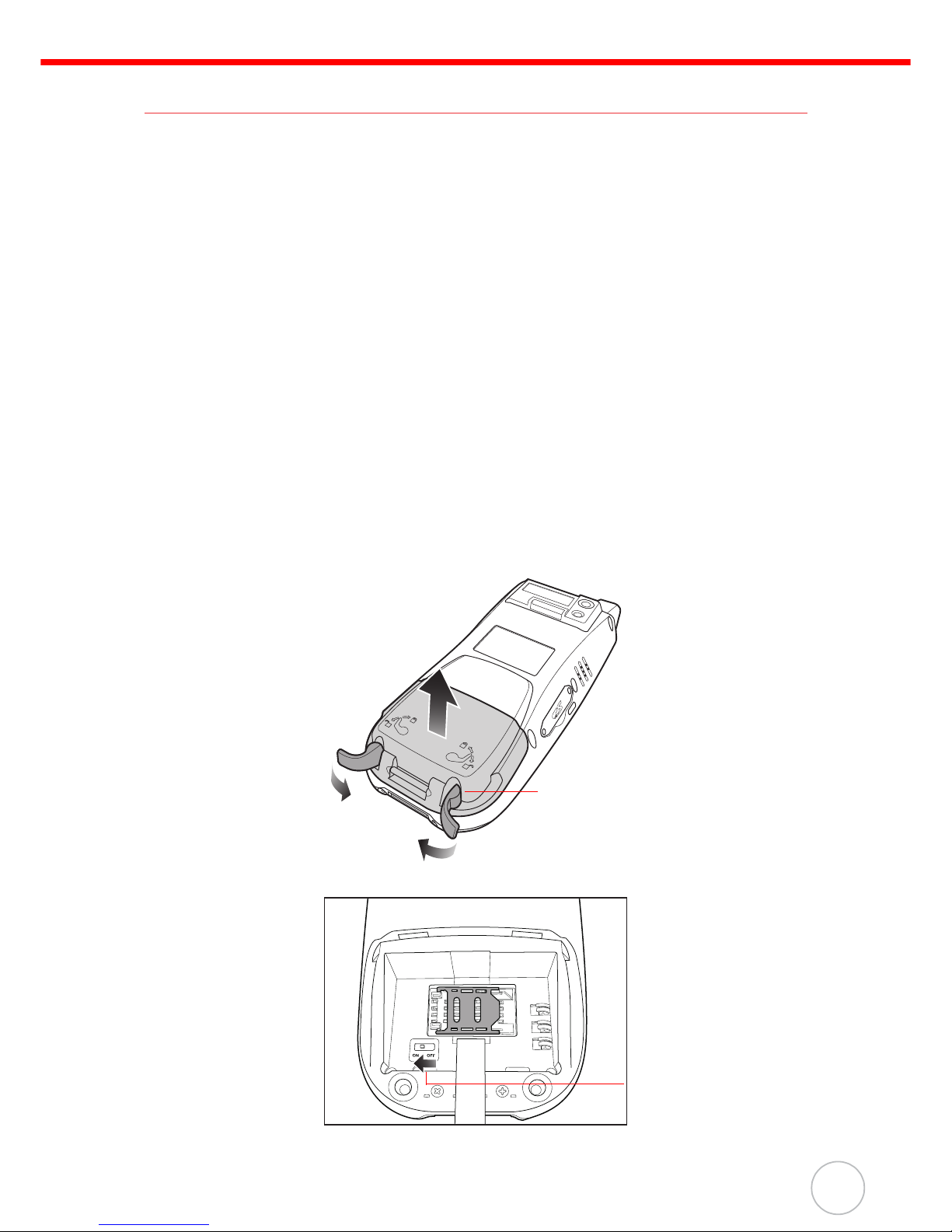
Chapter 1 Getting Started
6
Setting up the PA968
This section explains how to install and charge the battery, how to check battery status, how to turn on the terminal, and how to calibrate the screen.
Installing the Battery
WARNING! There is a risk of fire and burns if the battery pack is handled improp-
erly. DO NOT disassemble, crush, puncture, short external contacts,
or dispose the battery pack in fire or water. DO NOT attempt to open
or service the battery pack. Dispose of used batteries according to
local recycling guidelines in your area.
A backup battery cell is embedded into your device to prevent data loss when the
removable battery pack is removed or completely discharged. This backup battery will
keep the data and system setting for up to 8 hour if the main battery is removed.
NOTE: To enable the internal battery cell to provide backup power supply,
charge your device with the main battery pack for at least 16 hours.
NOTE: To power on the device properly, make sure replacing the battery com-
partment cover after installing the battery.
1. Open the battery compartment cover by sliding the tabs on both sides in the
direction of the arrows shown and lift the cover up.
2. Turn the backup battery switch on.
Battery Compartment tab
Backup battery
switch
Page 15
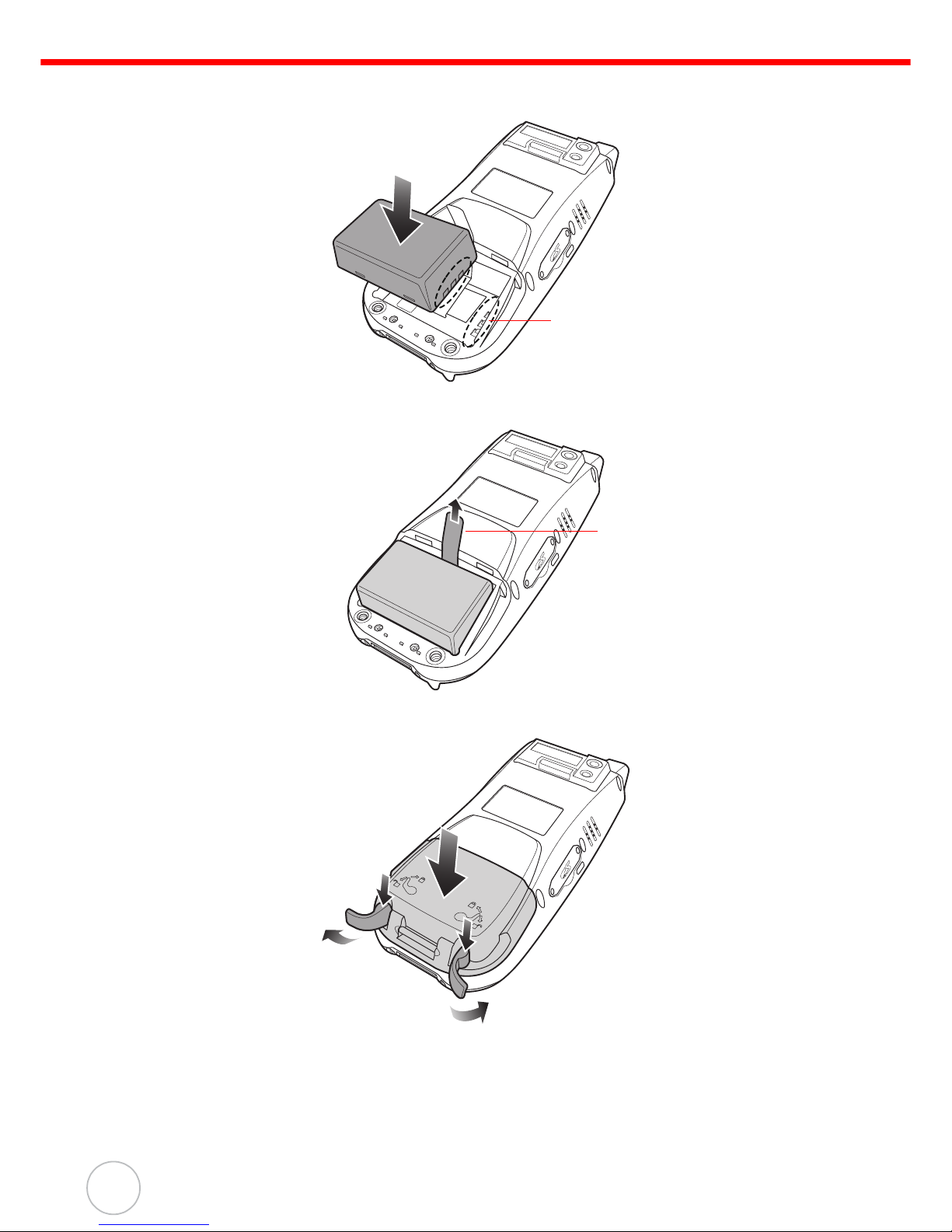
Chapter 1 Getting Started
7
Copyright 2009 unitech Electronics Co., Ltd. All rights reserved. unitech is a registered trademark of unitech Electronics Co., Ltd.
3. Position the battery pack, making sure the battery contacts are aligned with the
contacts in the compartment and the battery is placed on top of the plastic tab.
4. Slide the battery pack while simultaneously pulling the plastic tab until the battery clicks into place.
5. Replace the battery compartment cover, push down the tabs and slide them
back into place as shown.
NOTE: Make sure the battery compartment cover is securely closed, or you
may be unable to turn the terminal on.
Battery compartment
contacts
Plastic tab
Page 16

Chapter 1 Getting Started
8
Charging the Battery
Before using the terminal for the first time, you need to charge it for about 16 hours.
After that, you can charge the terminal for 4 hours to recharge the battery to full
capacity. Charge the terminal using the USB charging cable or the docking station.
CAUTION! Operating the terminal for the first time without the AC adapter, and
without fully charging the backup battery may result in loss of data
stored in RAM memory. When the main battery is removed, the
backup battery retains RAM data in memory for 8 hours. Please
charge the battery for the period to avoid data loss in RAM memory.
NOTE: Turn the backup battery switch on before charging the battery. Data you
entered may not be properly stored until the built-in backup battery has
been fully charged.
Charging the battery with USB charging cable
1. Press and hold the release button on both sides of the USB charging cable and
connect it to PA968 (1).
2. Plug the AC adapter cable into the power jack of the USB charging cable (2).
3. Plug the AC adapter cord into an electrical outlet (3).
Charging the battery with the cradle
1. Plug the AC adapter cable into the power jack of the cradle (1).
2. Plug the AC adapter cord into an electrical outlet (2).
1
2
3
1
2
Page 17

Chapter 1 Getting Started
9
Copyright 2009 unitech Electronics Co., Ltd. All rights reserved. unitech is a registered trademark of unitech Electronics Co., Ltd.
3. Slide the terminal into the cradle until it clicks into place.
4. The connection is secure when the bottom edge of the terminal is aligned with
the cradle, and the LED indicator on the terminal lights up red.
Checking the LED status
Checking the Battery Status
If the battery level becomes low in the course of normal use, a status icon appears on
the device screen indicating low or very low battery status. In both cases, perform an
Activesync operation to back up your data, then recharge your device as soon as
possible.
CAUTION! Once the device is shut down, you should recharge the device within
48 hours. Otherwise you will lose all data including files stored in the
RAM memory.
Connecting the terminal to a host (PC/ Notebook)
Use the USB charging cable to connect the PA968 to a PC/ Notebook in order to use
with Activesync.
NOTE: To avoid low battery situation while synchronizing, you should connect
the power supply.
1. Press and hold the release button on both sides of the USB charging cable and
connect it to PA968 (1).
LED Light Description
Terminal GPRS/GPS
Communication
Flashing Red GPRS/GPS power is on
Flashing Green Communicating
Engine reading Solid Red Reading
Solid Green Decoded
Power charging Solid Red Charging
Solid Green Fully charged
Cradle Power charging Solid Green Power is on
Communication Flashing Green Data synchronization is active
Terminal LED indicators
from left to right:
- GPRS/GPS Communication
- Engine reading
- Power charging
Cradle LED indicator
Page 18

Chapter 1 Getting Started
10
2. Connect the USB charging cable to the USB port on a PC/ Notebook and plug
the AC adapter cable into the power jack of the USB charging cable (2).
3. Plug the AC adapter cord into an electrical outlet (3).
Turning the terminal on for the first time
After you have initially charged your device for about 16 hours, the terminal is ready to
be used. You can now start up your device where you will calibrate the display, learn
some basic stylus usage, and set up the system time zone, date and time.
Powering On
1. Turn on your device by pressing the power button on the front panel.
NOTE: The PA968 screen ships with a protective plastic film. You may remove it
by peeling from the corner. The screen will be more susceptible to
scratching without the film, but will be more readable.
2. The Welcome screen appears for a moment followed by the WINCE screen.
Calibrating the screen
The calibrate screen automatically appears when the terminal is powered on for the
first time or after the system is reset.
To calibrate the screen at any time, follow these
instructions.
1. Tap Start → Settings, and then switch to Con-
trol Panel tab.
2. Tap the Stylus icon.
The Stylus Properties window appears.
1
2
3
Page 19

Chapter 1 Getting Started
11
Copyright 2009 unitech Electronics Co., Ltd. All rights reserved. unitech is a registered trademark of unitech Electronics Co., Ltd.
3. Tap Recalibrate to calibrate the screen.
The alignment screen appears.
NOTE: Or press Func key and ESC key simulta-
neously to bring up the alignment
screen.
4. Tap the cross hair firmly and accurately.
5. Continue tapping the cross hair until the screen
has been calibrated.
6. Press Enter key to accept the new settings.
Press Esc key to keep the old settings.
A
B
Page 20

12
Chapter 2
Using the Hardware
Using the SD/MMC Memory Card
PA968 has an expansion slot compatible with a range of SD and MMC storage cards,
which are primarily used to backup or transfer files and data. The slot also support
SDIO cards for added connectivity options.
Inserting a Storage Card
1. Remove the two screws from the SD compartment cover and remove the cover.
2. Insert the SD card with the notched corner
as shown.
3. Push the card into the slot until you feel
the SD card click into place.
4. Screw the SD compartment cover.
Removing a Storage Card
1. Remove the two screws from the SD compartment cover and remove the cover.
2. Press the card in and release. The card pops out.
3. Remove the card from the slot.
Page 21

Chapter 2 Using the Hardware
13
Copyright 2009 unitech Electronics Co., Ltd. All rights reserved. unitech is a registered trademark of unitech Electronics Co., Ltd.
Using the SIM Card
The PA968 has a slot for GPRS SIM card inside the battery compartment.
CAUTION! Before installing the SIM card, please backup your data to prevent
data loss because of a low backup battery.
Inserting the SIM card
1. Remove the battery compartment cover
and the main battery. See Installing the
Battery on page 6.
2. Slide the cover of the SIM card slot to the
left to release the latch.
3. Lift the cover and insert the SIM card into
the cover with notched corner up, contacts
down as shown.
4. Put down the cover on the slot, then slide
the cover to the right to lock the SIM card.
5. Put the battery back into the battery compartment and replace the battery compartment cover.
Page 22

Chapter 2 Using the Hardware
14
Using the Camera
The device has a powerful 2.0-megapixel digital camera to deliver superior image
capture performance.
To launch the demo program, follow these instructions.
1. Tap Start → Program → Utilities → CameraDemo.
2. Tap Preview → Start to activate the camera.
3. Tap Capture → Image to capture an image.
4. Tap Capture → Start Video to start recording a video.
Tap Capture → End Video to end the recording.
Using the Fingerprint Reader
PA968 equips a fingerprint reader using advanced biometric finger identification technology.
To launch the demo program, follow these instructions.
1. Tap Start → Program → Utilities → FingerDemo.
Page 23

Chapter 2 Using the Hardware
15
Copyright 2009 unitech Electronics Co., Ltd. All rights reserved. unitech is a registered trademark of unitech Electronics Co., Ltd.
2. Tap Snap to test the fingerprint reader. “Please
sweep your finger!” message pops up.
Gently sweep the finger inwards on the reader.
3. Tap Enroll to enroll a fingerprint. “Please
sweep your finger!” message pops up.
4. Gently sweep the finger inwards on the reader
five times following on-screen instructions until
a pop-up window appears informing you the
reading quality. Click OK.
NOTE: Class A represents a high quality of the
enrolled fingerprint data, while Class C
a low quality.
Page 24

Chapter 2 Using the Hardware
16
5. Tap Match to carry out identification. “Please
sweep your finger!” message pops up.
Gently sweep the finger inwards on the reader
following on-screen instructions until a message pops up saying “Matching Success!” or
“Matching Fail!”.
Using the Barcode Laser Scanner
PA968 has an integrated laser scanner which reads all major barcode labels with
excellent performance.
NOTE: The reading software must be enabled in order to operate the scanner.
This can be a user-loaded application or a pre-loaded utility such as
Scanner Settings and Scan2Key.
To launch the Scanner Control Panel, follow these instructions.
1. Tap Start → Settings, and then switch to Control Panel tab.
2. Tap the Scanner icon.
The Scanner Control Panel appears.
NOTE: Or press Func key and “7” button simul-
taneously to bring up the Scanner Control Panel screen.
In the Scanner Control Panel screen, you can configure barcode scanner parameters
such as enabling or disabling barcode symbologies, setting data transmission options,
configuring magnetic and proximity reading options, and setting power management
options. See Barcode Symbologies on page 36.
To test the barcode laser scanner, follow these instructions.
1. Tap the Test tab to activate the demo program.
Page 25

Chapter 2 Using the Hardware
17
Copyright 2009 unitech Electronics Co., Ltd. All rights reserved. unitech is a registered trademark of unitech Electronics Co., Ltd.
2. Tap Tools → Enable Scan.
Or tap Tools → Auto-Scan → Start Auto-Scan.
Define the scan interval. Tap Start.
3. Aim the laser scanner at the selected barcode,
and press either one of the scanner trigger button on the device.
If you enable Auto-Scan, you don’t have to
press any button. Aim the laser scanner at the
selected barcode while the laser emits light at
regular intervals.
The scanned barcode data appears on the
screen.
4. Tap Tools → Auto-Scan → Stop Auto-Scan.
Page 26

18
Chapter 3
Getting Connected
The PA968 enables users to link to a host computer using an RS-232, or Bluetooth,
WiFi, and GPRS connection for data communication. This chapter provides an overview of PA968 communication options.
Establishing Device-PC Connection
Installing Microsoft ActiveSync
In order to exchange data between your computer and the PA968, Microsoft ActiveSync must be installed on your computer. Use the USB/RS232 charging cable that
comes with your device or the docking station to connect the device to your computer.
NOTE: If you have a previous version of the Microsoft ActiveSync installed in
your computer, uninstall it first before installing the latest version of
Microsoft ActiveSync.
To install Microsoft ActiveSync on your computer:
1. Close any open programs, including those that run at startup, and disable any
virus-scanning software.
2. Download the ActiveSync software from the Microsoft ActiveSync Download
page at http://www.microsoft.com/downloads/details.aspx?FamilyID=7269173a-28bf-4cac-a682-58d3233efb4c&DisplayLang=en.
3. Browse to the location of the downloaded file, and double-click it. The installation wizard begins.
4. Follow the instructions on the screen to install Microsoft ActiveSync.
Page 27

Chapter 3 Getting Connected
19
Copyright 2009 unitech Electronics Co., Ltd. All rights reserved. unitech is a registered trademark of unitech Electronics Co., Ltd.
Connecting the Device to Your Computer
1. After ActiveSync has been
installed, connect PA968 to
your PC as described in
Connecting the terminal to a
host (PC/Notebook) to a PC
on page 10.
2. Turn the PA968 on.
3. ActiveSync starts automatically and configure the USB
port to work with the PA968.
The New Partnership setup
wizard automatically starts.
NOTE: If ActiveSync doesn’t start automatically, click Start → Programs →
Microsoft ActiveSync.
NOTE: If a message appears indicating that it is unable to detect a connection,
click the Cancel button and manually configure the communication settings.
4. Follow the on-screen instructions.
5. When the configuration process is complete, the ActiveSync window appears.
6. Synchronization will be initialized and will take place if you’ve chosen to synchronize periodically or upon connection.
NOTE: Your computer can create a partnership with multiple PA968s. Also, a
PA968 can create a partnership with up to two computers.
Page 28

Chapter 3 Getting Connected
20
Using ActiveSync to Exchange Files
You can use ActiveSync to exchange information from your device your computer and
vice versa. Changes you make to the information on one location will not affect the
information on the other one. If you want to automatically update information on both
your device and computer, synchronize the information instead.
You can copy two types of information to your device: files and Pocket Access Windows CE Store information.
The following procedure only applies to copying files. Refer to the ActiveSync Help on
your computer for instructions on how to copy Pocket Access Windows CE Store
information.
NOTE: Files created on your computer may need to be converted by Active-
Sync so that they can be viewed and edited on your device, and vice
versa.
To copy files:
1. Connect your device to your
computer.
2. In ActiveSync on your computer, click Explore.
Windows Explorer opens the Mobile Device window for your device.
Page 29

Chapter 3 Getting Connected
21
Copyright 2009 unitech Electronics Co., Ltd. All rights reserved. unitech is a registered trademark of unitech Electronics Co., Ltd.
3. Locate the file that you want to copy on your device or computer.
4. Do either one of the following:
– To copy the file to your device, right-click the file and click Copy. Place the
cursor in the desired folder for your device, right-click, then click Paste.
– To copy the file to your computer, right-click the file and click Copy. Place the
cursor in the desired folder for your computer, right click, then click Paste.
Bluetooth Connection
Your device is equipped with Bluetooth wireless technology that you can use to synchronize information with a computer equipped with a Bluetooth adapter or access
point. Bluetooth wireless technology allows you to communicate with the computer
whenever it is within range.
Follow these instructions to set up a Bluetooth connection.
1. Tap Start → Programs → Bluetooth →
BTPowerON.
2. Check Bluetooth Module Power on. Tap OK.
Page 30

Chapter 3 Getting Connected
22
3. Tap Start → Settings → Control Panel →
Bluetooth Device Properties.
4. Tap Scan Device. Select a device you want to
connect.
Double tap the desired device and check
Trusted and then Active.
5. On your computer, click ActiveSync → Connection Settings.
Select your BT COM port and
click OK.
Page 31

Chapter 3 Getting Connected
23
Copyright 2009 unitech Electronics Co., Ltd. All rights reserved. unitech is a registered trademark of unitech Electronics Co., Ltd.
6. On your terminal, tap Start → Programs →
Bluetooth → BTActiveSync.
7. The BTActiveSync icon appears on the taskbar. Double tap the icon.
8. Tap More.
9. Tap Inquiry. Select a device you want to synchronize. Tap OK.
10. Tap BTActiveSync icon again. Tap Sync.
ActiveSync begins.
Page 32

Chapter 3 Getting Connected
24
GPRS Connection
Insert the SIM card in your terminal first. See Using the SIM Card on page 13.
NOTE: Please turn off the SIM card lock if your SIM card is password protected.
1. Tap Start → Programs → GPRS →
32WANDEMO.
2. Tap Power on.
3. The screen displays “Modem Power Status is
ON”. Tap OK.
Page 33

Chapter 3 Getting Connected
25
Copyright 2009 unitech Electronics Co., Ltd. All rights reserved. unitech is a registered trademark of unitech Electronics Co., Ltd.
4. Tap Start → Programs → GPRS →
32WANRAS.
The 32WANRAS DialUp window appears. Tap
Open Connection.
5. The Connection window appears. Tap Con-
nect.
6. The GPRS icon on the taskbar indicating the
signal strength.
Tap Disconnect Connection, you can end
the GPRS connection.
Page 34

Chapter 3 Getting Connected
26
WiFi Connection
Unitech terminals come with built-in R
F facility. A wireless network can be added either when the network is detected or by
manually entering settings information. Before following these instructions, make sure
if authentication information is needed.
1. Tap Start → Programs → Summit → scu.
The Summit Client Utility window appears.
2. Select Third Party Config from the drop down
menu of Active Profile.
Page 35

Chapter 3 Getting Connected
27
Copyright 2009 unitech Electronics Co., Ltd. All rights reserved. unitech is a registered trademark of unitech Electronics Co., Ltd.
3. A pop-up window appears “A Power Cycle is
required to make settings activate properly.”
Tap OK, and then tap OK to exit the Summit
Client Utility.
4. Tap Start → Programs → Utilities → Boot-
Mode. Tap Warm Boot to warm start the ter-
minal and load the previous settings.
5. The RF setting window pops up once the RF
signal is detected.
Tap Add New or double tap a preferred network.
6. Enter the Network name (SSID).
Uncheck The key is provided automatically.
Enter the network key. Tap OK.
Page 36

Chapter 3 Getting Connected
28
7. The network icon appears on the taskbar
when the RF is connected.
Page 37

Chapter 3 Getting Connected
29
Copyright 2009 unitech Electronics Co., Ltd. All rights reserved. unitech is a registered trademark of unitech Electronics Co., Ltd.
Using the Summit Utilities
You can use the Summit Client Utility tool to setup or change the WiFi settings.
Admin Login
1. To login as an administrator, tap Admin
Login.
2. Enter the Admin Password. (Default password: SUMMIT)
Scan Available AP
1. Under Profile tab, tap Scan for available AP.
Page 38

Chapter 3 Getting Connected
30
2. You may select a desired AP to create a new
profile. Tap Configure.
3. Tap Yes to create the new profile.
4. Enter the WEP key or network key. Tap OK.
Commit and Activate
1. Tap Commit to activate the setting.
Page 39

31
Copyright 2009 unitech Electronics Co., Ltd. All rights reserved. unitech is a registered trademark of unitech Electronics Co., Ltd.
2. Under Main tab, select the profile you want to
activate.
3. A pop-up window appears “A Power Cycle is
required to make settings activate properly.”
Tap OK, and then tap OK to exit the Summit
Client Utility.
4. Tap Start → Programs → Utilities → Boot-
Mode. Tap Warm Boot to warm start the ter-
minal and load the previous settings.
5. The Summit icon on the taskbar indicating the
AP is connected.
Double tap this icon to bring up Summit Control Utility. Tap Disable Radio, you can disconnect the AP.
Under Status tab, you can see the IP address,
signal strength and quality.
Page 40

Chapter 3 Getting Connected
32
SiRF Instant Fix
TM
for Quick GPS Connection
Before you start to use your device for GPS nevigation, use the GPSUtility program
first to download ephemeris data (current satellite position and timing information) into
your device. This data is needed to determine the GPS position of your current location.
GPSUtility downloads ephemeris data from a Web server, instead of from the satellites, using the Internet connection on your device, which can be via ActiveSync, WIFI,
or GPRS. This significantly speeds up GPS positioning.
To Open GPSUtility
1. Tap Start → Programs → Utilities → GPSUtility.
2. Then, the GPSUtility program appears.
Page 41

Chapter 3 Getting Connected
33
Copyright 2009 unitech Electronics Co., Ltd. All rights reserved. unitech is a registered trademark of unitech Electronics Co., Ltd.
To Download Data
Please follow the following steps to download the ephemeris data.
1. Tap Tool → Ephemeris → Download
2. A Download dialog box pops up. Tap OK.
3. Data download starts. Please wait a while.
Page 42

34
4. When the “successful download” message
appears, tap OK,
5. Tap Tool s → Connect. Then you will see GPS
data at the right side.
6. Tap Tools → Ephemeris → Provide to finish the
GPS connection.
Page 43

Chapter 4 Barcode Scanner Programs
35
Copyright 2009 unitech Electronics Co., Ltd. All rights reserved. unitech is a registered trademark of unitech Electronics Co., Ltd.
Chapter 4
Barcode Scanner Programs
PA968 provides an option for the barcode scanner, allowing you to scan and decode
various types of 1D/2D barcodes.
Scanner Setting
When it is necessary for the user to change the default barcode symbology for a different application, the Scanner Control Panel provides the ability to change default symbology, place delimiter characters behind scanned data, and save the settings.
Tap Start → Settings → Control Panel → Scanner.
The Scanner Control Panel appears.
NOTE: Press Func key and “7” button.
Scan2Key
The Scan2Key application routes input from a scanner port to a keypad buffer, making
all input from the scanner emulate input from the keypad. Using Scan2Key, scanned
data will be directed from the scanner port to any waiting (active/focused) text editor
such as MS Mobile Word or a text box in an applicaton.
Page 44

36
Barcode Symbologies
NOTE: *Value Adjustable Scanner Control Panel Version 5.14
Barcode
Symbology
Enable/
Disable
Check
Char/Digit
verification
Transmit
Check
Char/Digit
Others
Australian Post YES Send bar width data
British Post YES
Canadian Post YES
Codabar YES YES YES Transmit start & stop char,
*data length
Code 11 YES YES *data length
Code 128 / EAN
128
YES *data length
Code 39 YES YES YES For ASCII, Transmit start &
stop char, Append mode,
*data length
Code 93 YES *data length
Dutch (KIX) Post YES
EAN 13 YES YES 2 digit addenda, 5 digit
addenda, Addenda
required, Include addenda
separator
EAN 8 YES YES 2 digit addenda, 5 digit
addenda, Addenda
required, Include addenda
separator
IATA 2 of 5 YES *data length
Interleaved 2 of 5 YES YES YES *data length
ISBT YES
Japanese Post YES
Korean Post YES *data length
Matrix 2 of 5 YES *data length
MSI YES YES *data length
Planet YES YES
Postnet YES YES
RSS (Databar) YES *data length
UPC A YES YES 2 digit addenda, 5 digit
addenda, Addenda
required, Include addenda
separator, Send number
system
UPC E YES YES 2 digit addenda, 5 digit
addenda, Addenda
required, Include addenda
separator, Send number
system, Expanded UPC-E
UPC E1 YES YES 2 digit addenda, 5 digit
addenda, Addenda
required, Include addenda
separator, Send number
system, Expanded UPC-E
Page 45

Chapter 4 Barcode Scanner Programs
37
Barcode Symbologies 2D
NOTE: *Value Adjustable Scanner Control Panel Version 5.14
Barcode
Symbology
Enable/
Disable
Check
Char/Digit
verification
Transmit
Check
Char/Digit
Others
Aztec YES Runes, *data length
Codablock F YES *data length
Code 49 YES *data length
Data Matrix YES *data length
EAN-UCC
Composite
YES UPC composite, *data length
MaxiCode YES *data length
MicroPDF417 YES *data length
OCR YES OCR mode, OCR direction,
Template, Group G, Group
H, Check character
PDF-417 YES *data length
QR Code YES
TLC-39 (TCIF
Linked Code 39)
YES
Page 46

Chapter 5 Advanced Settings
38
Copyright 2009 unitech Electronics Co., Ltd. All rights reserved. unitech is a registered trademark of unitech Electronics Co., Ltd.
Chapter 5
Advanced Settings
Performing a Hardware Reset
You may have to perform a reset if the device freezes (i.e., the device no longer
responds to the buttons or tapping on the screen).
A soft reset allows your device to get a fresh start, similar to rebooting a computer.
This will restart your device and adjust memory allocation. All records and entries are
retained after a soft reset. Unsaved data in open programs may lost.
Performing a Warm Boot
1. Remove the stylus from its holder.
2. Lightly press the tip of the stylus to the reset button located at the rear side of
the terminal.
Performing a Cold Boot
A cold boot will erase all data and all programs you have added, and will restore the
device to the default factory settings.
Never perform a cold boot unless a warm boot does not correct your problem. When
you perform your next ActiveSync operation, you can restore any data that you previously synchronized to your computer or you can restore data that you backed up to a
storage card.
Page 47

Chapter 5 Advanced Settings
39
Method 1: From WinCE
1. Tap Start → Programs → Utilities → Boot-
mode.
The BootMode Screen appears.
2. Tap Cold Boot.
The system is reset and you will lose all data
including all files in the RAM memory.
Method 2: From Hardware
1. Remove the battery compartment cover
and the main battery. See Installing the
Battery on page 6.
2. Turn the backup battery switch off.
3. Turn the backup battery switch on.
4. Put the battery back into the battery compartment and replace the battery compartment cover.
System will cold boot.
NOTE: When you perform hard reset, the
data and time settings will not be
retained. Formats, preferences, and
other settings are restored to their
default factory settings.
Page 48

Chapter 5 System Specification
40
Copyright 2009 unitech Electronics Co., Ltd. All rights reserved. unitech is a registered trademark of unitech Electronics Co., Ltd.
Appendix
System Specification
Processor / Memory CPU Intel PXA270, 520MHz
Memory SDRAM: 128MB
Flash ROM: 320MB
Operation System WinCE.NET 5.0
Keypad 24-Key, including numeric key, alpha key and function key, swappable keypads
Display 240x320 pixel, 3.5” color transflective TFT-LCD with touch screen & backlight
Communication USB 1.1 Client/ Host
Bluetooth 2.0 EDR
IEEE 802.11b/g
3.5G Mobile communication system
Barcode Scanner 1D Laser scanner engine
2D Imager (optional)
Fingerprint Reader Resolution 500dpi, 256 grey scale
Camera 2.0M Pixel
Flash Light 4800 candle power
Indicator LEDs, Vibrator
Audio MIC, speaker, headset connector, receiver
Video CIF - 352x240 pixel, 15 pix/sec
Address Locating GPS
Expansion Slot SD memory slot
Power Source Main battery 13.69 Watts Li-ion battery pack
Backup battery One rechargeable Ni-MH backup battery
Enclosure Weight 500g with battery
Dimension Approximately 199.5mm X 88mm X 43.3mm
(Antenna length excluded)
Environmental Operating temperature -10 °C ~ 50 °C
Charging temperature 10 °C ~ 40 °C
Storage temperature -20 °C ~ 60 °C
Relative humidity 5% ~ 95% (non-condensing)
Drop test to concrete 1.5 Meter
Environmental sealing IP65
Models BT Only
WLAN + BT
GPRS + BT (for Windows CE 5.0)
Regulatory Approvals CE, FCC, BSMI, VCCI, CCC, RoHS Compliance
Software Microsoft Visual Studio 2005
Microsoft Windows CE 5.0 SDK (from unitech)
Oracle Database Lite
Navigator (US, Canada, Europe area)
Accessories Desktop USB Cradle
USB communication and charging cable
AC adaptor (with regional power cord)
Vehicle Cradle
Battery charger
4 slot Multi-Bay Ethernet Cradle
