Page 1
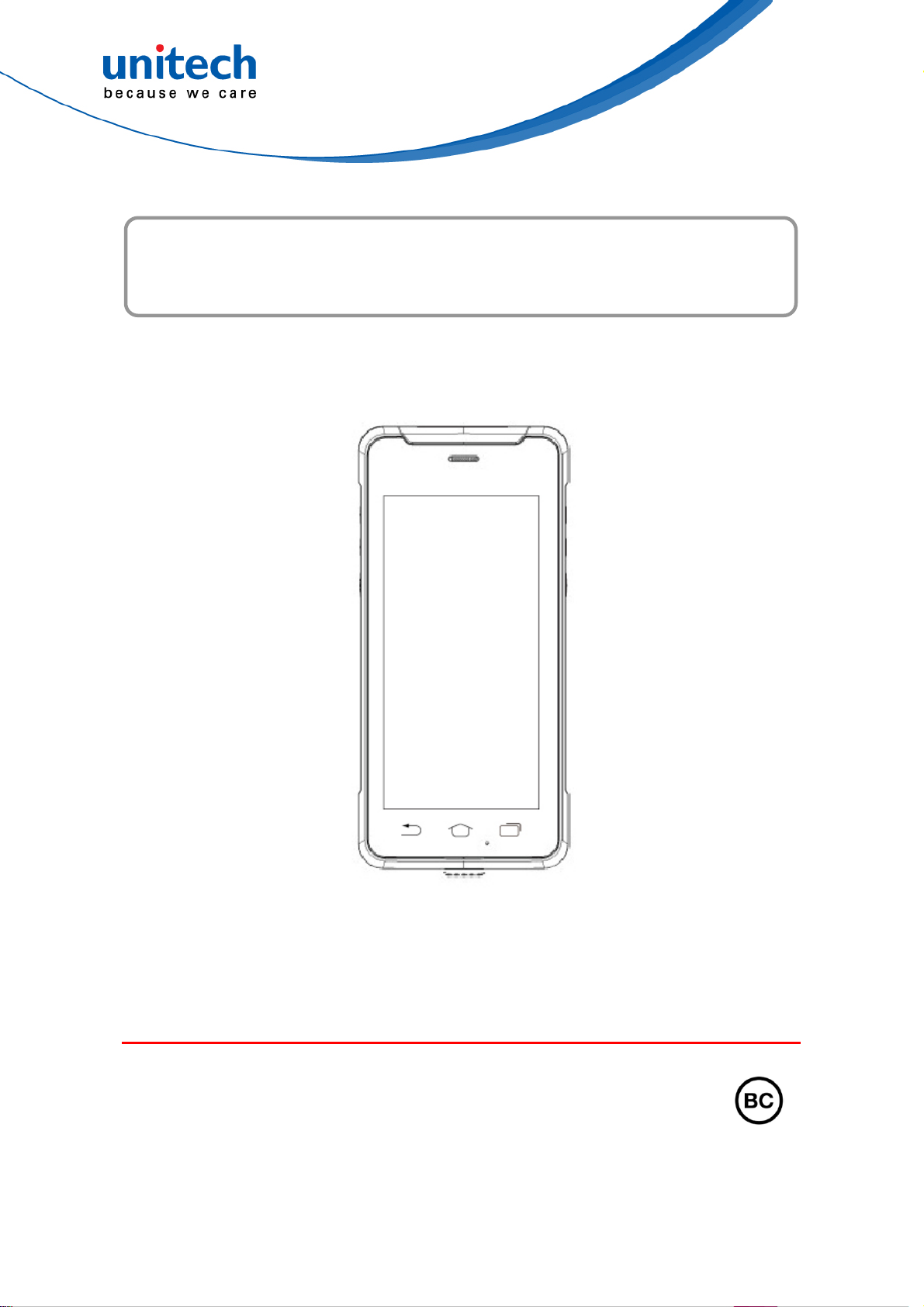
Rugged Handheld Computer
- PA760 -
User's Manual
Version 1.0
All product and company names are trademarks, service marks, or registered trademarks of their respective owners
unitech is a registered trademark of unitech Electronics Co., Ltd.
© 2019 unitech Electronics Co., Ltd. All rights reserved.
Page 2
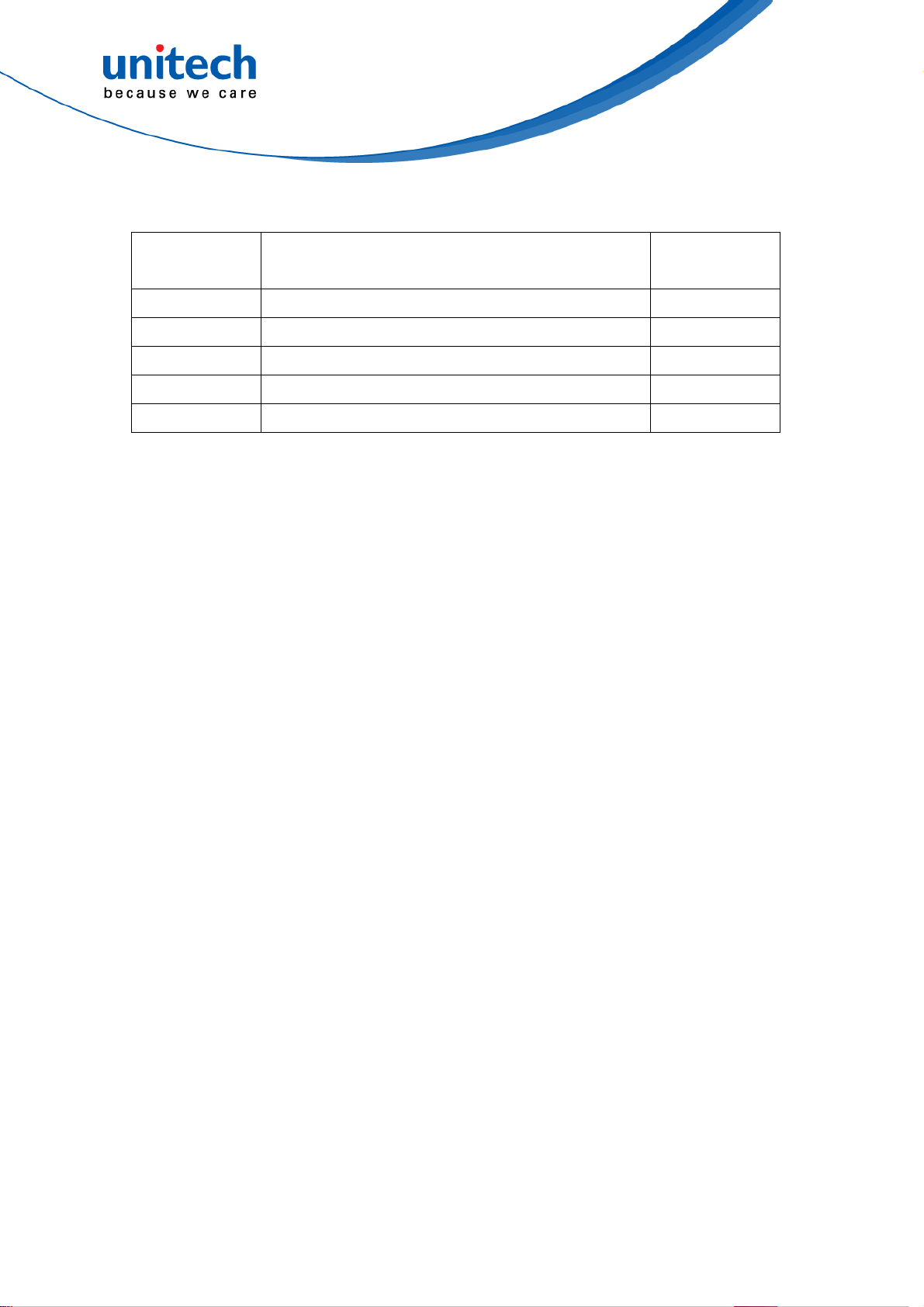
Revision History
Date Change Description Version
2019/5/23 first published version 1.0
unitech is a registered trademark of unitech Electronics Co., Ltd.
© 2019 unitech Electronics Co., Ltd. All rights reserved.
All product and company names are trademarks, service marks, or registered trademarks of their respective owners
Page 3
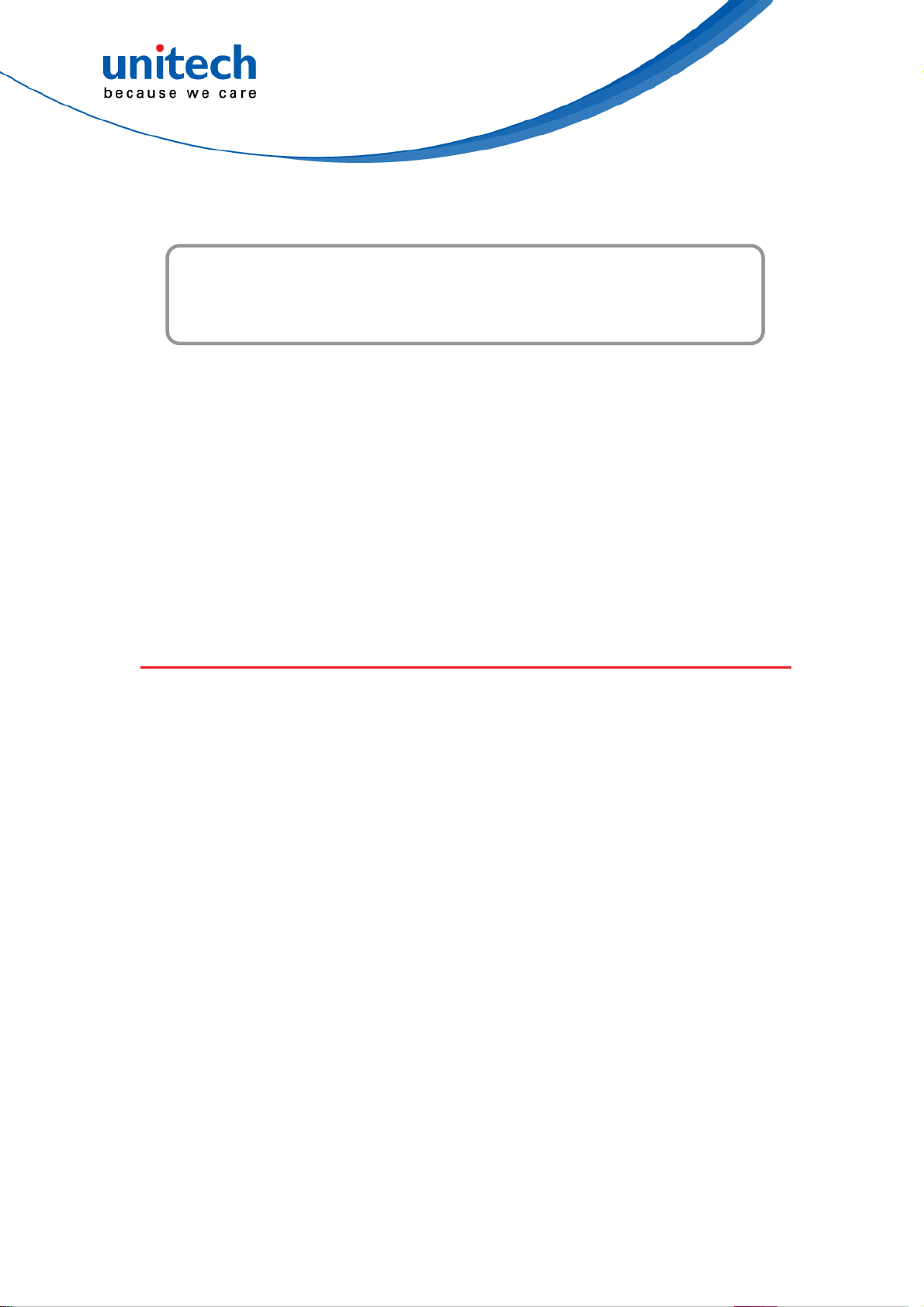
Preface
About This Manual
Thank you for purchasing the unitech product.
This manual explains how to install, operate and maintain our product.
No part of this publication may be reproduced or used in any form, or by any
electrical or mechanical means, such as photocopying, recording, or
information storage and retrieval systems, without permission in writing from
the manufacturer. The material in this manual is subject to change without
notice.
Regulatory Compliance Statements
FCC Wa rning Statement
This device has been tested and found to comply with the limits for a Class B
digital device, pursuant to part 15 of the FCC rules. These limits are designed
to provide reasonable protection against harmful interference in a residential
installation. This equipment generates, uses and can radiate radio frequency
energy and, if not installed and used in accordance with the instructions, may
cause harmful interference with radio communications. However, there is no
guarantee that interference will not occur in a particular installation. If this
equipment does cause harmful interference with radio or television reception,
which can be determined by turning the equipment off and on, the user is
encouraged to try to correct the interference by one or more of the following
measures:
–Reorient or relocate the receiving antenna.
–Increase the separation between the equipment and receiver.
–Connect the equipment into an outlet on a circuit different from that to
i
© 2019 unitech Electronics Co., Ltd. All rights reserved.
unitech is a registered trademark of unitech Electronics Co., Ltd.
All product and company names are trademarks, service marks, or registered trademarks of their respective owners
Page 4

which the receiver is connected.
–Consult the dealer or an experienced radio/TV technician for help.
1. This transmitter must not be co-located or operating in conjunction with
any other antenna or transmitter.
2. This device complies with FCC RF radiation exposure limits set forth for
an uncontrolled environment. To maintain compliance with FCC RF
exposure requirements, avoid direct contact to the transmitting antenna
during transmitting.
3. Any changes or modifications (including the antennas) made to this device
that are not expressly approved by the manufacturer may void the user’s
authority to operate the equipment.
FCC Label Statement
This device complies with part 15 of the FCC rules. Operation is subject to the
following two conditions:
1. This device may not cause harmful interference.
2. This device must accept any interference received, including interference
that may cause undesired operation.
RF Radiation Exposure Statement
For body contact during operation, this device has been tested and meets FCC
RF exposure guidelines when used with an accessory that contains no metal
and that positions the handset a minimum of 1.0 cm from the body.
Use of other accessories may not ensure compliance with FCC RF exposure
guidelines.
European Conformity Statement
unitech Electronics co., Ltd herewith declares that the unitech product is in
compliance with the essential requirements and all other provisions of the RED
2014/53/EU directive.
The declaration of conformity is available for download at :
https://portal.unitech.eu/public/Safetyregulatorystatement
ii
© 2019 unitech Electronics Co., Ltd. All rights reserved.
unitech is a registered trademark of unitech Electronics Co., Ltd.
All product and company names are trademarks, service marks, or registered trademarks of their respective owners
Page 5
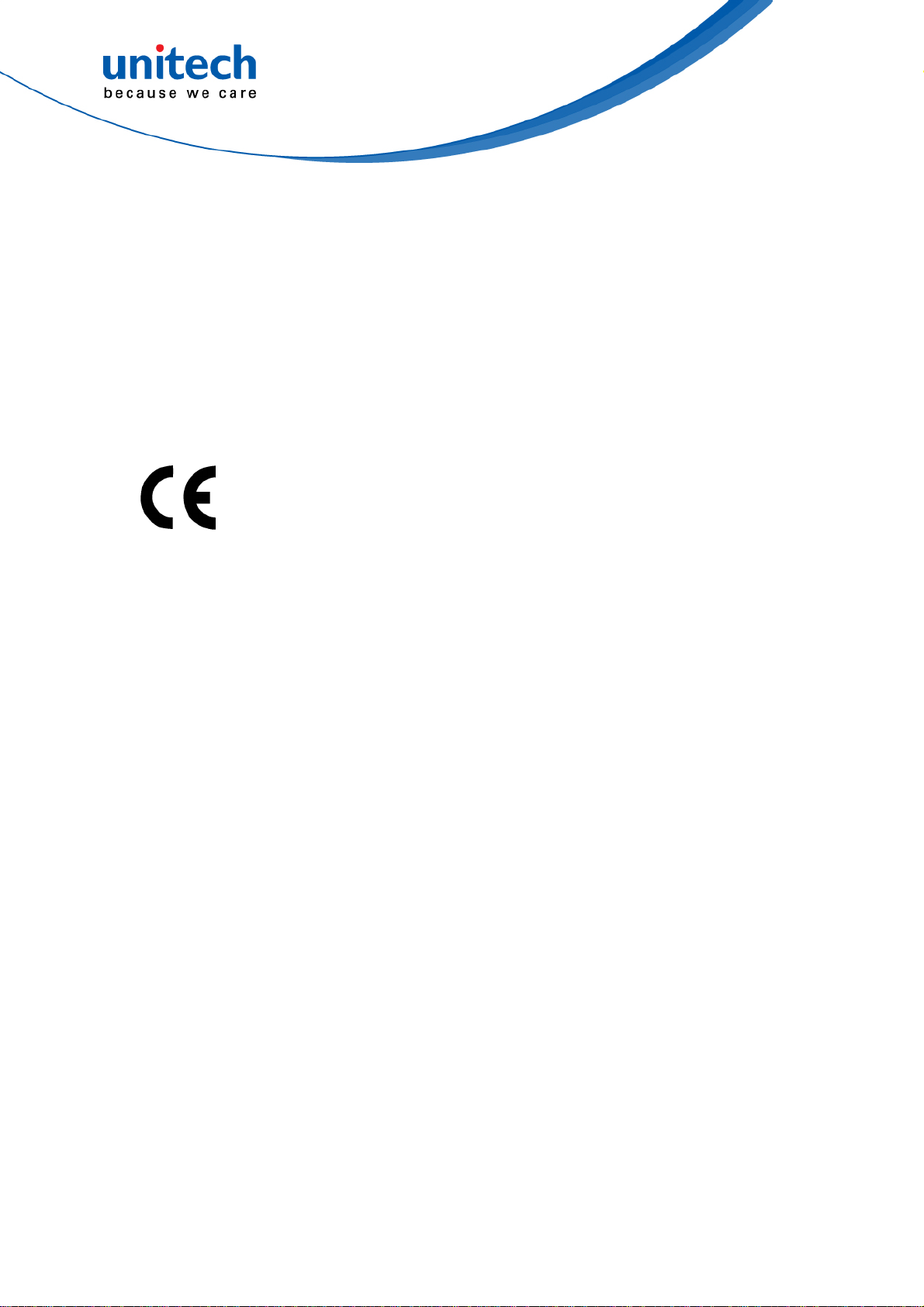
CE RF Exposure Compliance
For body-worn operation, this device has been tested and meets the ICNIRP
guidelines and the European Standard EN 62209-2, for use with dedicated
accessories, SAR is measured with this device at a separation of 0.5 cm to the
body, while transmitting at the highest certified output power level in all
frequency bands of this device. Use of other accessories which contain metals
may not ensure compliance with ICNIRP exposure guidelines.
CE Mark Warning
iii
© 2019 unitech Electronics Co., Ltd. All rights reserved.
unitech is a registered trademark of unitech Electronics Co., Ltd.
All product and company names are trademarks, service marks, or registered trademarks of their respective owners
Page 6

RoHS Statement
This device conforms to RoHS (Restriction Of
Hazardous Substances) European Union regulations
that set maximum concentration limits on hazardous
materials used in electrical and electronic equipment.
Waste electrical and electronic equipment (WEEE)
unitech has set up a policy and process to meet the
2012/19/EU concerning electronic waste disposal.
For more detailed information of the electronic waste
disposal of the products you have purchased from
unitech directly or via unitech’s resellers, you shall either
contact your local supplier or visit us at :
https://portal.unitech.eu/public/WEEE
iv
© 2019 unitech Electronics Co., Ltd. All rights reserved.
unitech is a registered trademark of unitech Electronics Co., Ltd.
All product and company names are trademarks, service marks, or registered trademarks of their respective owners
Page 7
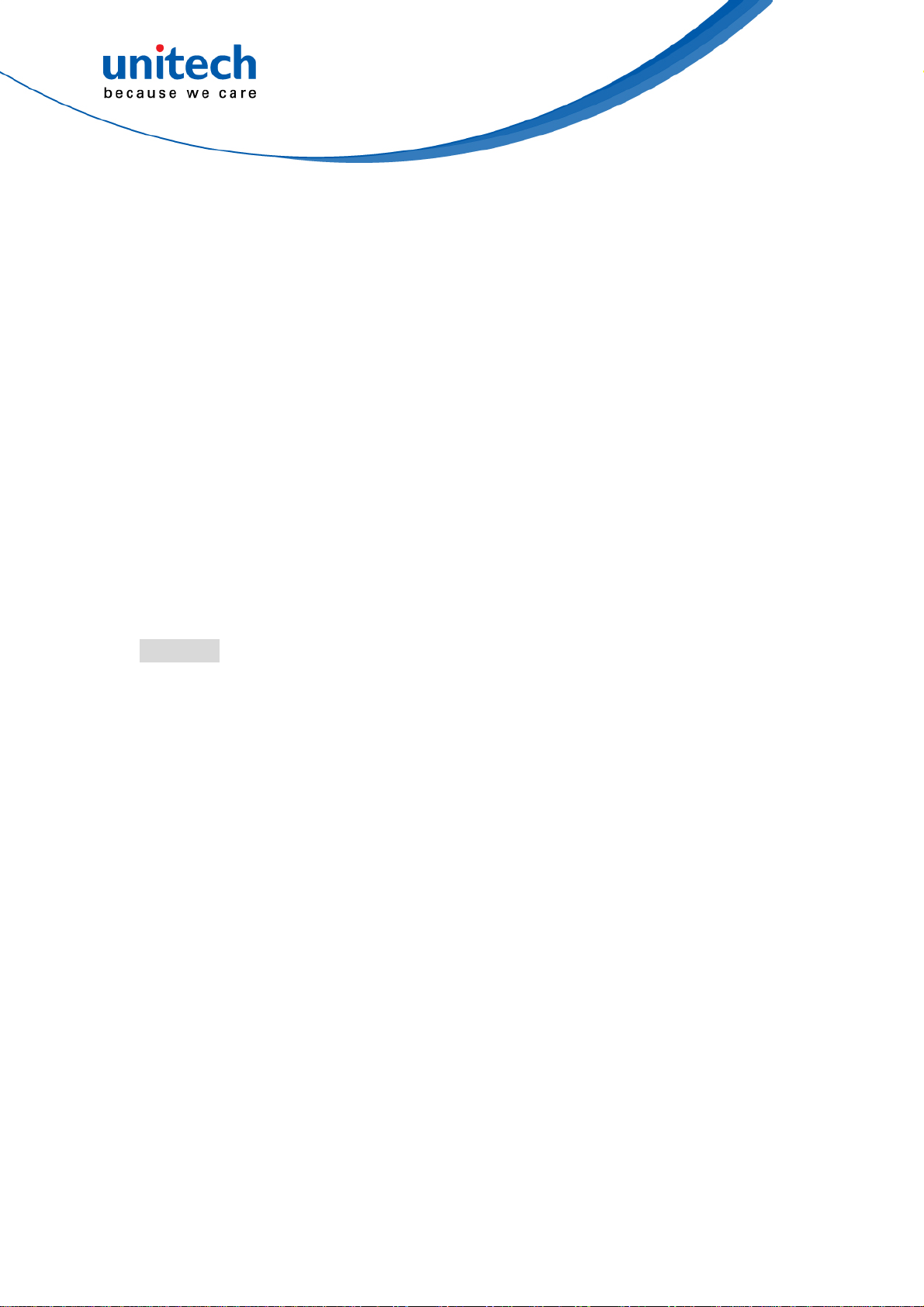
Taiwan NCC Warning Statement
低功率電波輻射性電機管理辦法
第十二條:經型式認證合格之低功率射頻電機,非經許可,公司、商號或使用者
均不得擅自變更頻率、加大功率或變更原設計之特性及功能。
第十四條:低功率射頻電機之使用不得影響飛航安全及干擾合法通信;經發現有
干擾現象時,應立即停用,並改善至無干擾時方得繼續使用。
前項合法通信,指依電信法規定作業之無線電通信。
低功率射頻電機需忍受合法通信或工業、科學及醫療用電波輻射性電機設備
之干擾。
SAR標準值2.0W/KG, 送測產品實測值為: 0.225 (W/KG)
注意事項:
1. 使用過度恐傷害視力。
2. 使用30分鐘請休息10分鐘;2歲以下幼兒不看螢幕,2歲以上每天看螢幕不要超過
1小時。
3. 減少電磁波影響,請妥適使用。
4. 因應各地區/國家開放頻道不同,請依據當地主管機關與電信業者實際公告資訊
為主,如服務細則有所變更,請自行洽詢電信業者,恕不另通知。
5. 無線資訊傳輸設備避免影響附近雷達系統之操作
Note:
Within the 5.25-5.35 GHz band, U-NII devices will be restricted to indoor operations to reduce any
potential for harmful interference to co-channel MSS operations.
v
© 2019 unitech Electronics Co., Ltd. All rights reserved.
unitech is a registered trademark of unitech Electronics Co., Ltd.
All product and company names are trademarks, service marks, or registered trademarks of their respective owners
Page 8
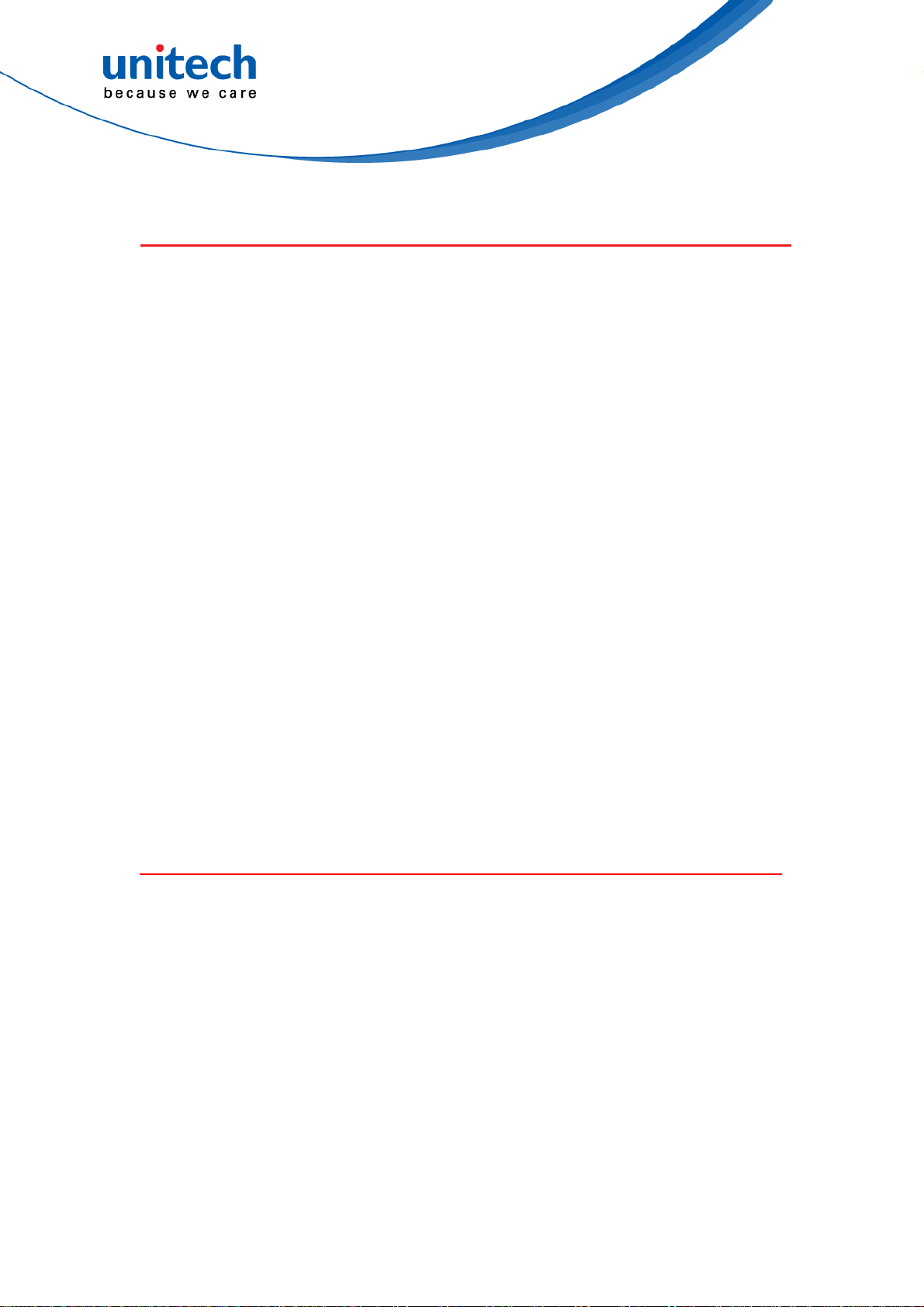
Laser Information
The unitech product is certified in the U.S. to conform to the requirements of
DHHS/CDRH 21CFR Subchapter J and to the requirements of IEC 60825-1.
Class II and Class 2 products are not considered to be hazardous. The unitech
product contains internally a Visible Laser Diode (VLD) whose emissions do
not exceed the maximum limits as set forth in the above regulations. The
scanner is designed so that there is no human access to harmful laser light
during normal operation, user maintenance or prescribed service operations.
The laser safety warning label required by the DHHS/IEC for the unitech
product’s optional laser scanner module is located on the memory
compartment cover, on the back of the unit.
* Laser information only applies to the products with laser components.
CAUTION! Use of controls or adjustments or performance of procedures
other than those specified herein may result in hazardous laser
light. Use of optical instruments with the scanner, including
binoculars, microscopes, and magnifying glasses, with will
increase eye damage. This does not include eyeglasses worn by
the user.
LED Information
The unitech product contains LED indicator(s) or LED ring whose luminance is
not harmful to human eyes during normal operation, user maintenance or
prescribed service operations.
*LED information only applies to the products with LED components.
vi
© 2019 unitech Electronics Co., Ltd. All rights reserved.
unitech is a registered trademark of unitech Electronics Co., Ltd.
All product and company names are trademarks, service marks, or registered trademarks of their respective owners
Page 9

Battery Notice
1. To guarantee optimal performance, it is recommended that rechargeable
batteries be replaced every year, or after 500 charging cycles are
completed. It is normal for the battery to balloon or expand after one year
or 500 cycles. Although it does not cause damage, it cannot be used again
and must be disposed of according to the location's safe battery disposal
procedures.
2. If a battery performance decreases more than 20%, the battery is at the
end of its life cycle. Stop use and ensure the battery is disposed of
properly.
3. The length of time that a battery lasts depends on the battery type and
how the device is used. Conserve the battery life by doing the following:
Avoid fully uncharging the battery because this places additional
strain on it. Several partial uncharges with frequent charges are better
than a fully uncharged battery. Charging a partially charged battery
does not cause harm to the unit.
Keep the battery cool. Avoid hot vehicles. For prolonged
storage, keep the battery at a 40% charge level.
Do not leave the battery uncharged and unused for an extended
period of time, the battery will wear out and the longevity of the
battery will be at least half of one with frequent charges.
4. Protect battery life by not over or under charging the battery.
5. Please do not leave battery unused for long time without charging it.
Despite unitech’s safety precautions, the battery pack may begin to
change shape. If so, stop using it immediately. Please check to see if you
are using a proper power adapter to charge the battery or contact your
service provider for service.
6. If you cannot charge the battery after it has been idle for an extended
period of time and it begins to heat up, please do not try to charge it. It
may not be functional anymore.
7. Please only use the original battery from unitech. Using a third party
battery can damage our products. Please note that when such damage
occurs, it is not covered by unitech’s warranty policy.
vii
© 2019 unitech Electronics Co., Ltd. All rights reserved.
unitech is a registered trademark of unitech Electronics Co., Ltd.
All product and company names are trademarks, service marks, or registered trademarks of their respective owners
Page 10
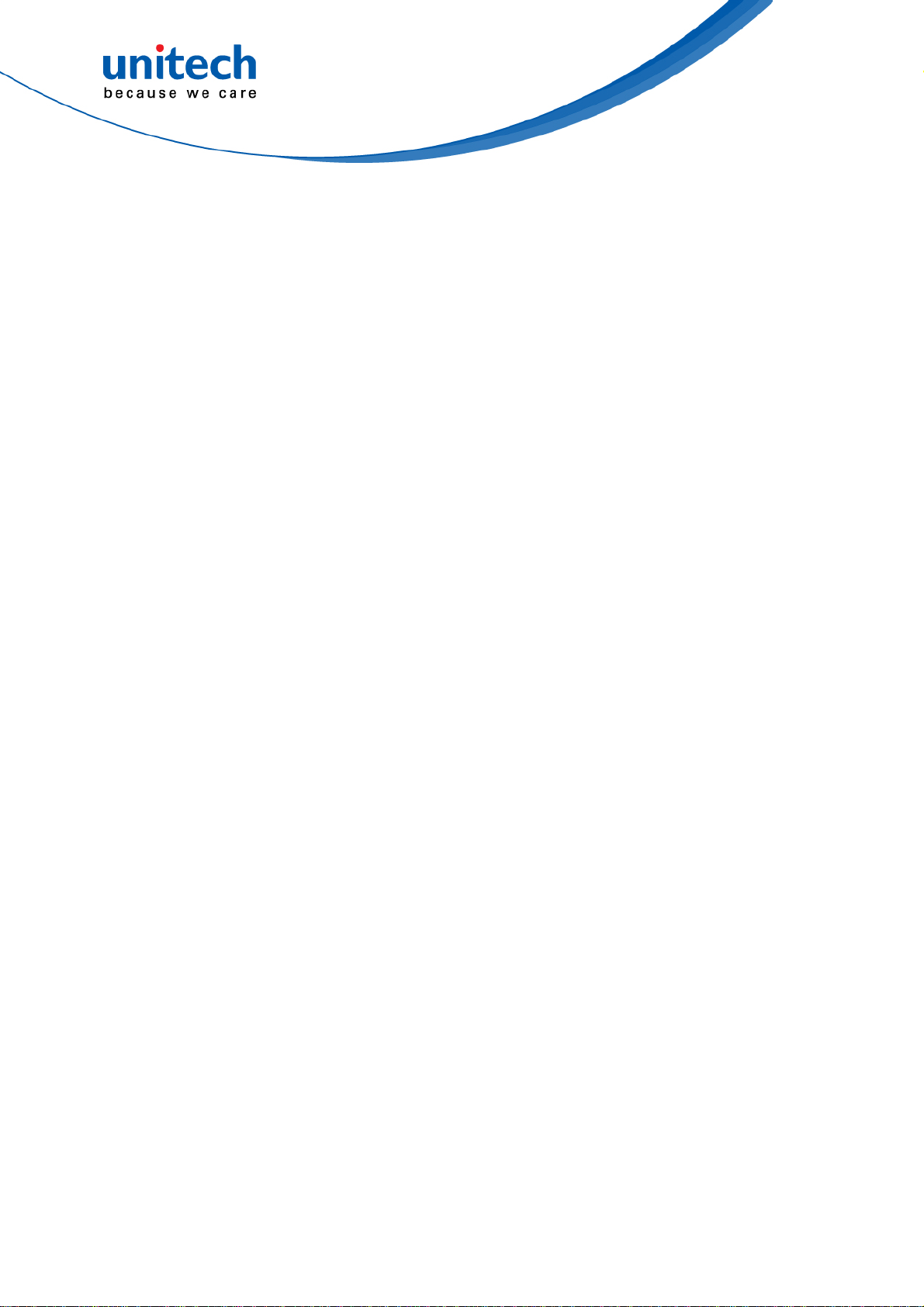
CAUTION!
RISK OF EXPLOSION IF BATTERY IS
REPLACED INCORRECTLY.
DISPOSE OF USED BATTERIES ACCORDING
TO THE INSTRUCTIONS.
如果更換不正確之電池行事會有爆炸的風險
請依製造商說明書處理用過之電池
如果更换不正确之电池行事会有爆炸的风险
请依制造商说明书处理用过之电池
Battery charge notice
It is important to consider temperature when the battery pack is charging.
Charging is most efficient at normal room temperature or in a slightly cooler
environment. It is essential that batteries are charged within the stated range of
0°C to 40°C. Charging batteries outside of the specified range could damage
the batteries and shorten their life cycle.
CAUTION! Do not charge batteries at a temperature lower than 0°C. This will
make the batteries unstable and dangerous. Please use a battery
temperature detecting device for a charger to ensure a safe
charging temperature range.
CAUTION! To ensure the unit working properly, please keep all connectors
away from the contaminants staying inside of them such as dust,
grease, mud, and water. The negligence may cause the unit with
no communication, short circuited, overheated and so on.
CAUTION! If the connector is damaged, please ensure the connector is being
fully repaired before use the unit to avoid causing short circuited.
viii
© 2019 unitech Electronics Co., Ltd. All rights reserved.
unitech is a registered trademark of unitech Electronics Co., Ltd.
All product and company names are trademarks, service marks, or registered trademarks of their respective owners
Page 11
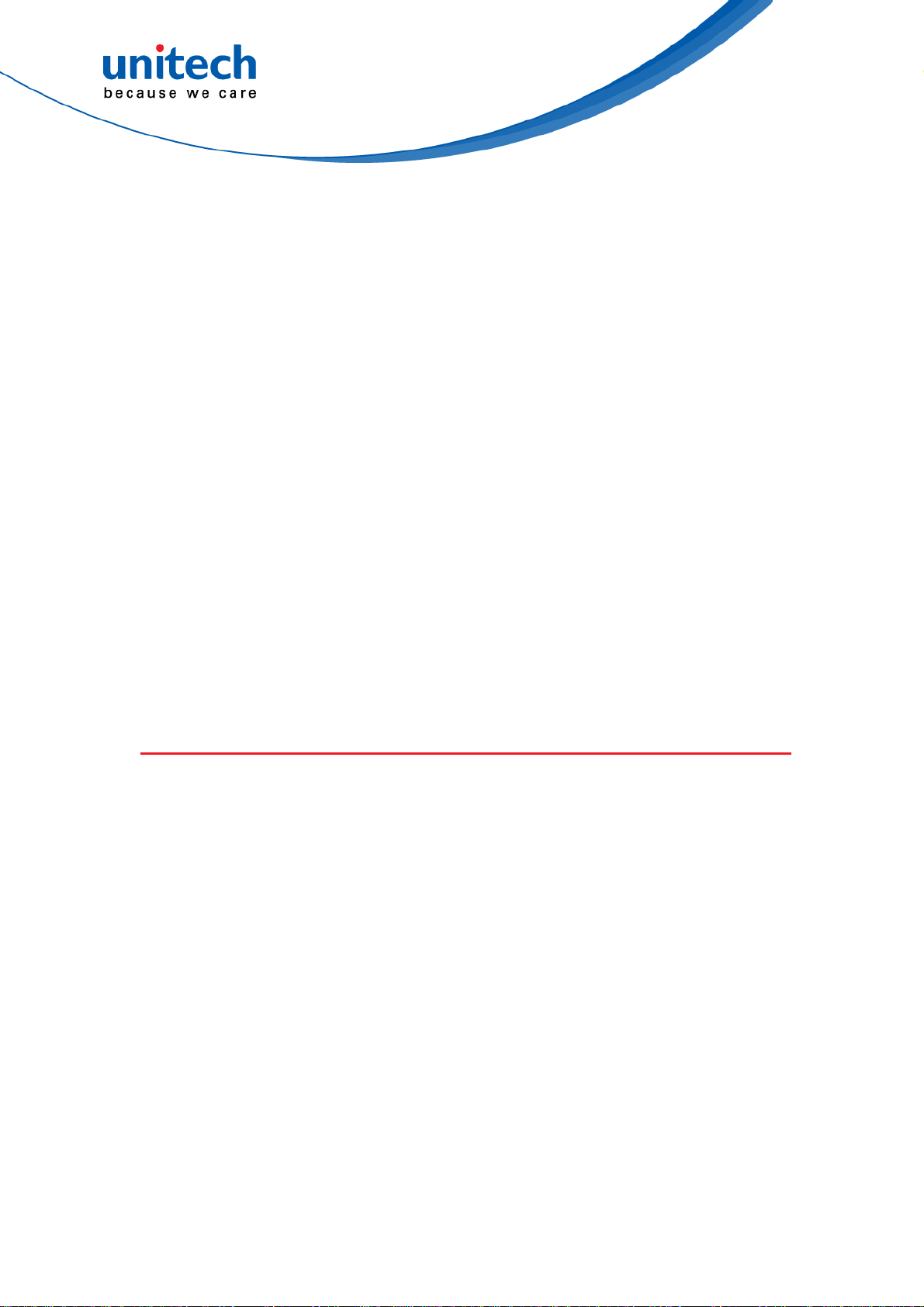
Storage and safety notice
Although charged batteries may be left unused for several months, their
capacity may be depleted due to build up of internal resistance. If this happens,
they will require recharging prior to use. Batteries may be stored at
temperatures between -20°C to 60°C, however they may deplete more rapidly
at higher temperatures. It is recommended to store batteries at room
temperature.
* The message above only applies to the usage of the removable batteries.
For the products with non-removable batteries / without batteries, please refer to
the specification of each product.
Product Operation and Storage Notice
The unitech product has applicable operation and storage temperature
conditions. Please follow the limitation of suggested temperature conditions to
avoid failure, damage or malfunction.
*For applicable temperature conditions, please refer to the specification of each
product.
Adapter Notice
1. Please do not leave the power adapter in the socket when it is not
connected to your unitech product for charging.
2. Please remove the power adapter when the battery is fully recharged.
3. The bundled power adapter that comes with your unitech product is not
meant to be used outdoors. An adapter exposed to water or rain, or a very
humid environment can cause damage to both the adapter and the
product.
4. Please only use the bundled power adapter or same specification of
adapter to charge your unitech product. Using the wrong power adapter
can damage your unitech product.
* The message above only applies to the product connected to the adapter.
For the products without using the adapters, please refer to the specification of
each product.
ix
© 2019 unitech Electronics Co., Ltd. All rights reserved.
unitech is a registered trademark of unitech Electronics Co., Ltd.
All product and company names are trademarks, service marks, or registered trademarks of their respective owners
Page 12
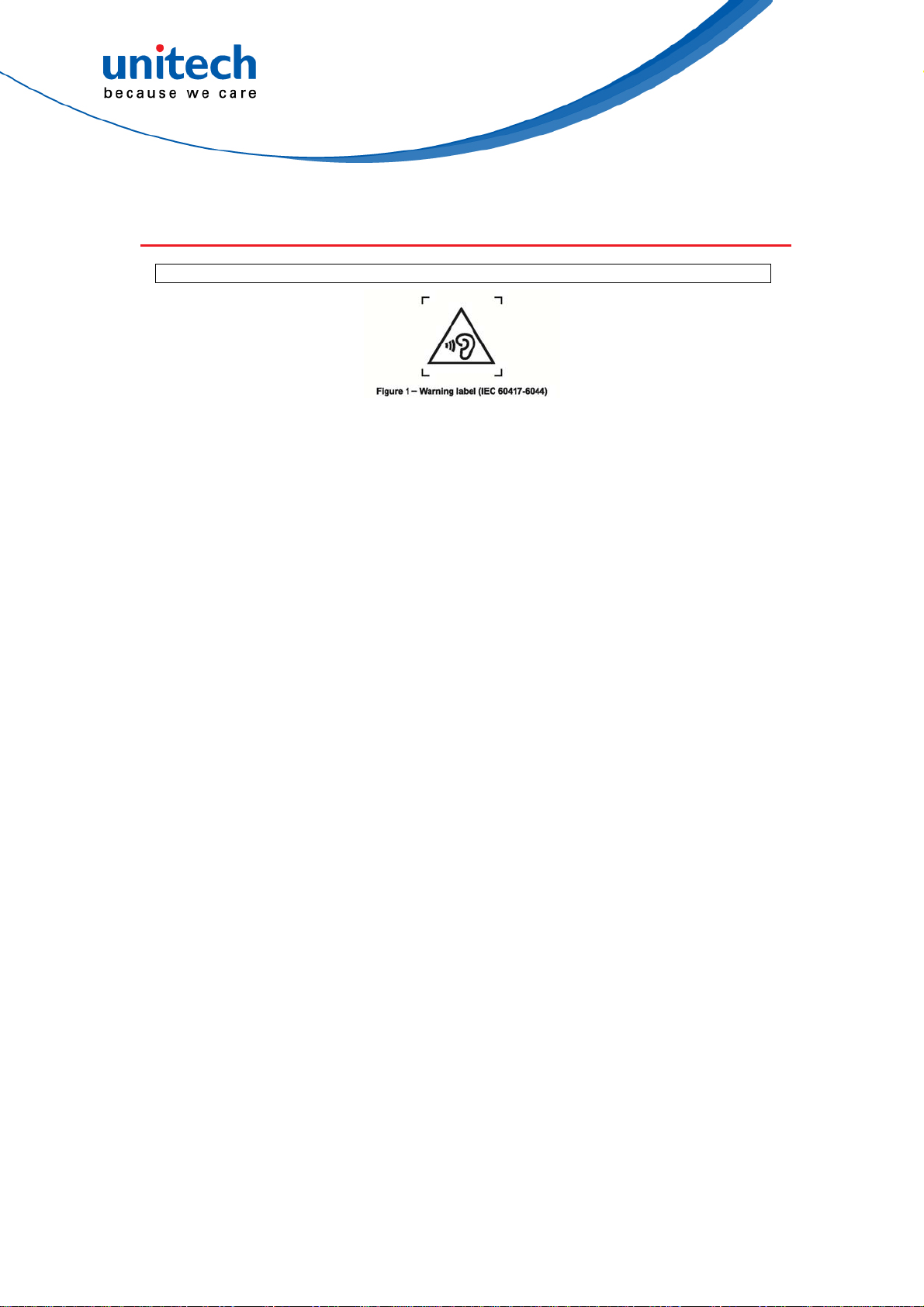
Hearing Damage Warning
To prevent possible hearing damage, do not listen at high volume levels for long periods.
x
© 2019 unitech Electronics Co., Ltd. All rights reserved.
unitech is a registered trademark of unitech Electronics Co., Ltd.
All product and company names are trademarks, service marks, or registered trademarks of their respective owners
Page 13
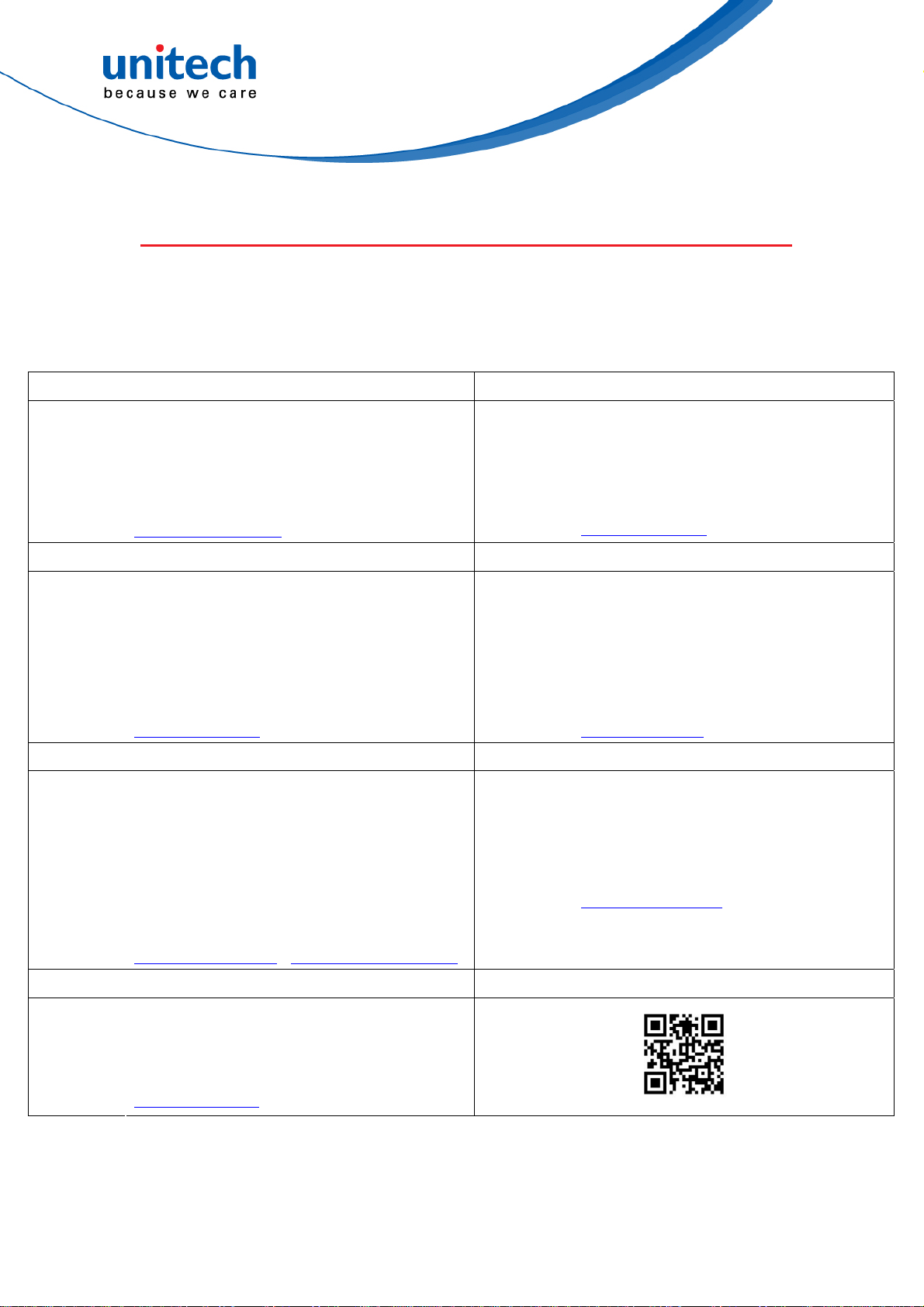
Worldwide Support
unitech’s professional support team is available to quickly answer questions or
assist with technical-related issues. Should an equipment problem occur,
please contact the nearest unitech regional service representative.
For complete contact information please visit the Web sites listed below:
Taipei, Taiwan – Headquarters Europe
Tel:
E-mail:
Address:
Website:
+886-2-89121122
info@hq.ute.com
5F, No. 136, Lane 235, Baoqiao Road, Xindian
District, New Taipei City 231, Taiwan (R.O.C.)
http://www.ute.com
E-mail:
Address:
Website:
+31-13-4609292
Tel:
info@eu.ute.com
Kapitein Hatterasstraat 19, 5015 BB,
Tilburg, the Netherlands
http://eu.ute.com
China Japan
Tel:
E-mail:
Address:
Website:
+86-59-2310-9966
info@cn.ute.com
Room401C, 4F, RIHUA International Mansion,
Xinfeng 3nd Road, Huoju Hi-tech District,
Xiamen, Fujan , China
E-mail:
Addre
Website:
+81-3-35232766
Tel:
info@jp.ute.com
Kayabacho Nagaoka Building 8F.,1-5-19
ss:
Shinkawa, Chuo-Ku,
Tokyo, 104-0033, Japan
http://jp.ute.com http://cn.ute.com
Asia & Pacific / Middle East Latin America
Tel:
E-mail:
+886-2-27911556
info@apac.ute.com
info@india.ute.com
E-mail:
Address:
+52-55-5171-0528
Tel:
info@latin.ute.com
1717
1 Park Row, Suite 210
Address:
Website:
info@
mideast.ute.com
4F., No. 236, ShinHu 2nd Rd.,
NeiHu Chiu, 114, Taipei,Taiwan
http://apac.ute.com / http://mideast.ute.com
Website:
Houston, TX 77084USA (Rep.)
http://latin.ute.com
North America Please scan QR Code to visit us :
+1-714-8916400
Tel:
E-mail:
Address:
Website:
info@us.ute.com / info@can.ute.com
6182 Katella Ave, Cypress, CA 90630, USA
http://us.ute.com
unitech is a registered trademark of unitech Electronics Co., Ltd.
All product and company names are trademarks, service marks, or registered trademarks of their respective owners
xi
© 2019 unitech Electronics Co., Ltd. All rights reserved.
Page 14
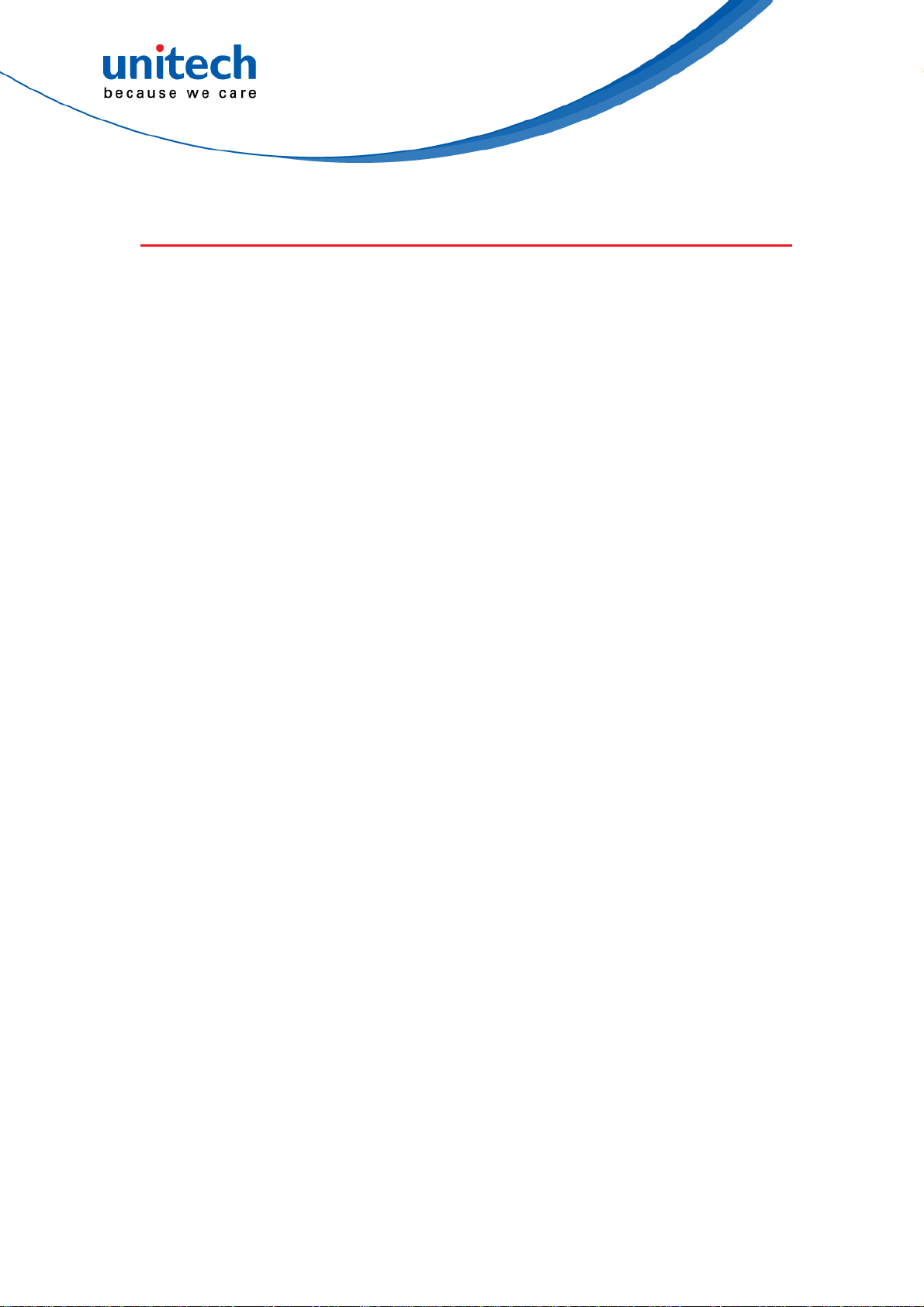
Warranty Policy
The following items covered under the unitech Limited Warranty are free from
defects during normal use:
The warranty period is varied from each country. Please consult with your
supplier or unitech local office for actual length of warranty period to your
purchased product.
Warranty becomes void if equipment is modified, improperly installed or used,
damaged by accident or neglect, or if any parts are improperly installed or
replaced by the user.
xii
unitech is a registered trademark of unitech Electronics Co., Ltd.
© 2019 unitech Electronics Co., Ltd. All rights reserved.
All product and company names are trademarks, service marks, or registered trademarks of their respective owners
Page 15
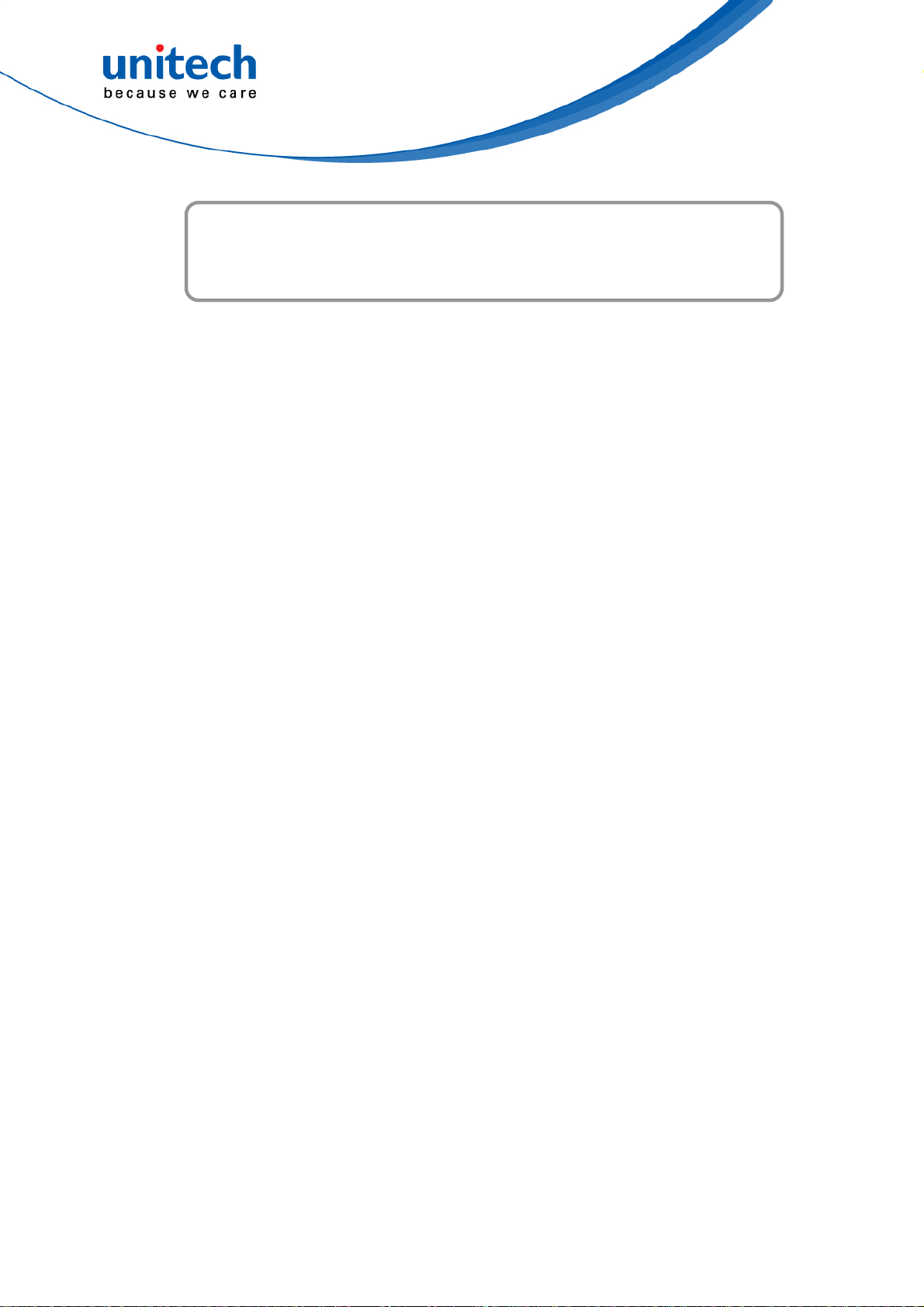
Preface............................................................................................................. i
Regulatory Compliance Statements ..............................................................i
Laser Information ........................................................................................ vi
LED Information .......................................................................................... vi
Battery Notice............................................................................................. vii
Adapter Notice............................................................................................. ix
Hearing Damage Warning............................................................................ x
Table of Contents
Worldwide Support ....................................................................................... x
Warranty Policy .......................................................................................... xii
Chapter 1 - Overview................................................................................1
1.1 Package ................................................................................................. 1
1.2 Product Detail.........................................................................................2
1.3 Specifications .........................................................................................5
1.4 Getting Started .....................................................................................10
Chapter 2 – Installation & Operation.................................................16
2.1 Barcode Setting....................................................................................16
2.2 HF Setting ............................................................................................19
2.3 UHF Setting..........................................................................................20
2.4 WWAN Setting......................................................................................21
2.5 WLAN Setting.......................................................................................23
2.6 PAN Setting ..........................................................................................28
2.7 GPS Setting..........................................................................................29
2.8 PC Setting ............................................................................................30
2.9 Camera Setting ....................................................................................31
2.10 Performing a Hardware Reset ............................................................ 36
2.11 Performing Factory data reset ............................................................37
2.12 Programmable Keys...........................................................................39
2.13 Battery Swap ...................................................................................... 46
xiii
unitech is a registered trademark of unitech Electronics Co., Ltd.
© 2019 unitech Electronics Co., Ltd. All rights reserved.
All product and company names are trademarks, service marks, or registered trademarks of their respective owners
Page 16
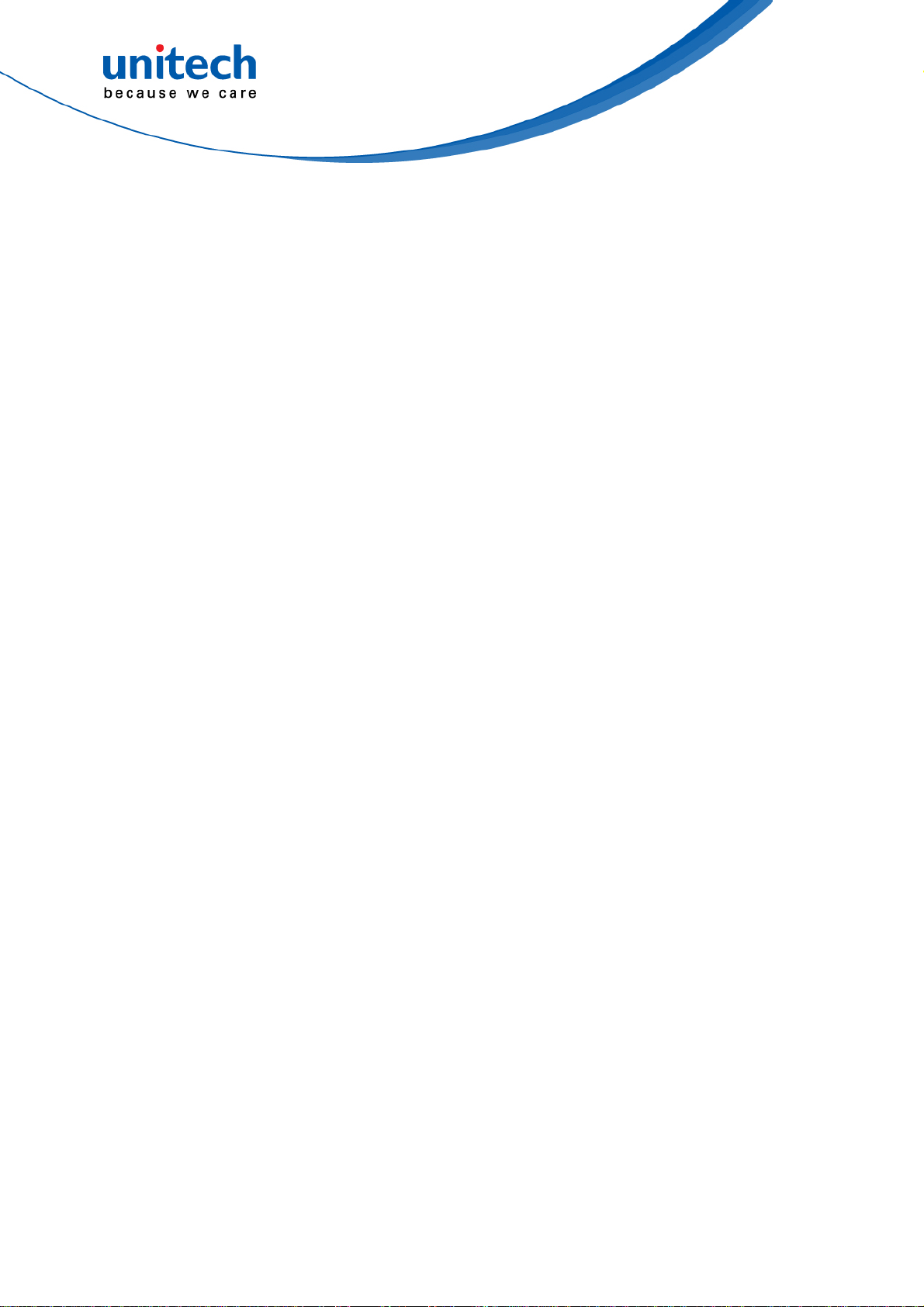
Chapter 3 – Introduction to Applications.........................................49
3.1 USS (unitech scan service) ..................................................................49
3.2 File Manager ........................................................................................52
3.3 APP Update Center .............................................................................. 53
3.4 StageGO............................................................................................... 54
3.5 MoboLink..............................................................................................56
xiv
© 2019 unitech Electronics Co., Ltd. All rights reserved.
unitech is a registered trademark of unitech Electronics Co., Ltd.
All product and company names are trademarks, service marks, or registered trademarks of their respective owners
Page 17
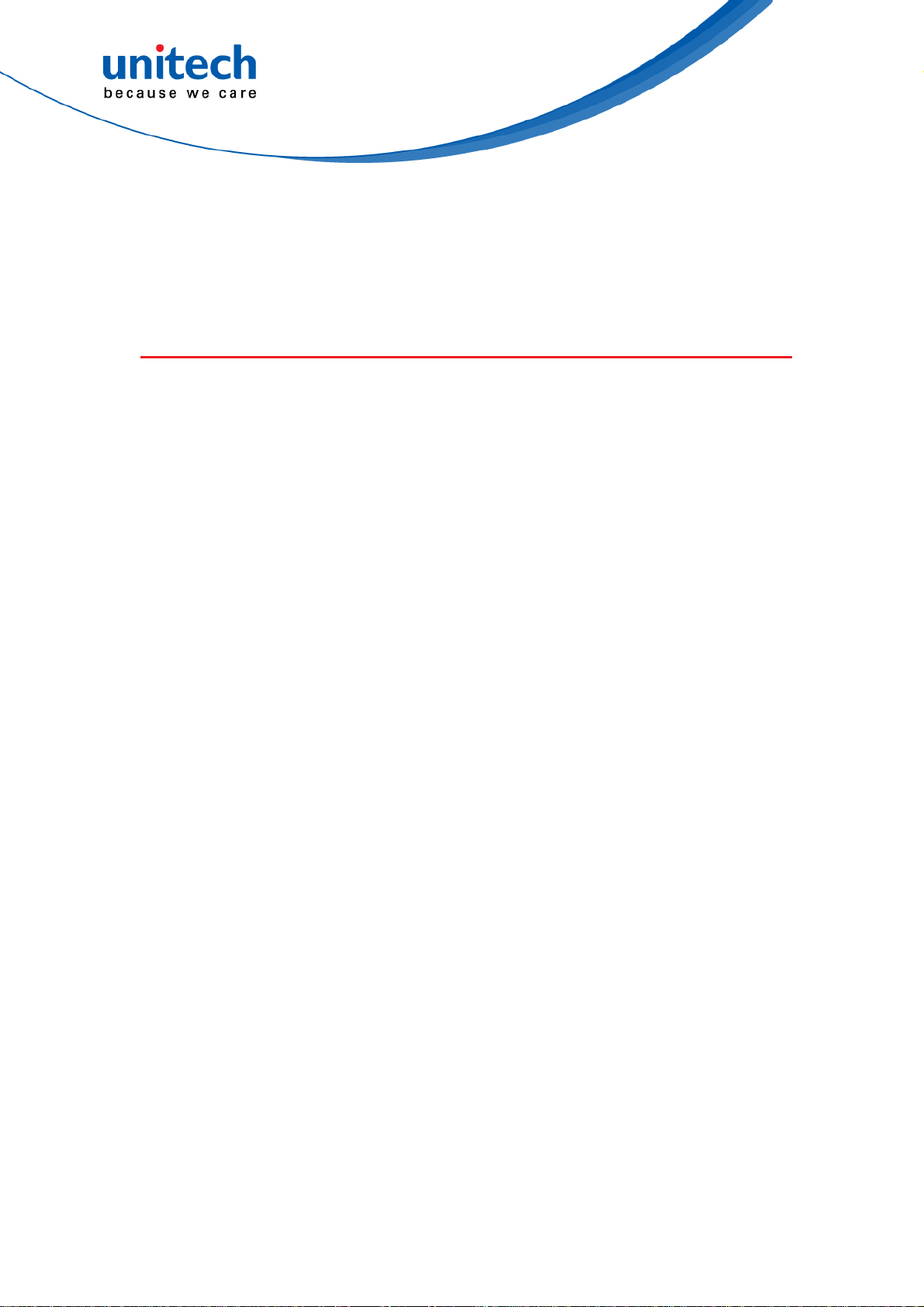
PA760 User’s Manual
Chapter 1 - Overview
1.1 Package
Please make sure the following contents are in the PA760 gift box.
If something is missing or damaged, please contact your unitech
representative.
The basic package contents
PA760 Terminal
Battery
Hand Strap
Adapter (with US, EU, UK plugs)
Quick Start Guide
USB Type C Cable
Tray Ejector tool
Quick Start Guide
Regulatory Compliance Statements
Optional accessories
1-slot Terminal & Battery Charging Cradle
1-slot Ethernet & Battery Cradle
4-slot Terminal Charging Cradle
4-slot Ethernet Cradle
Bumper or Extended Battery ( Depends on model selection)
Gun Grip
unitech is a registered trademark of unitech Electronics Co., Ltd.
All product and company names are trademarks, service marks, or registered trademarks of their respective owners
1
© 2019 unitech Electronics Co., Ltd. All rights reserved.
Page 18
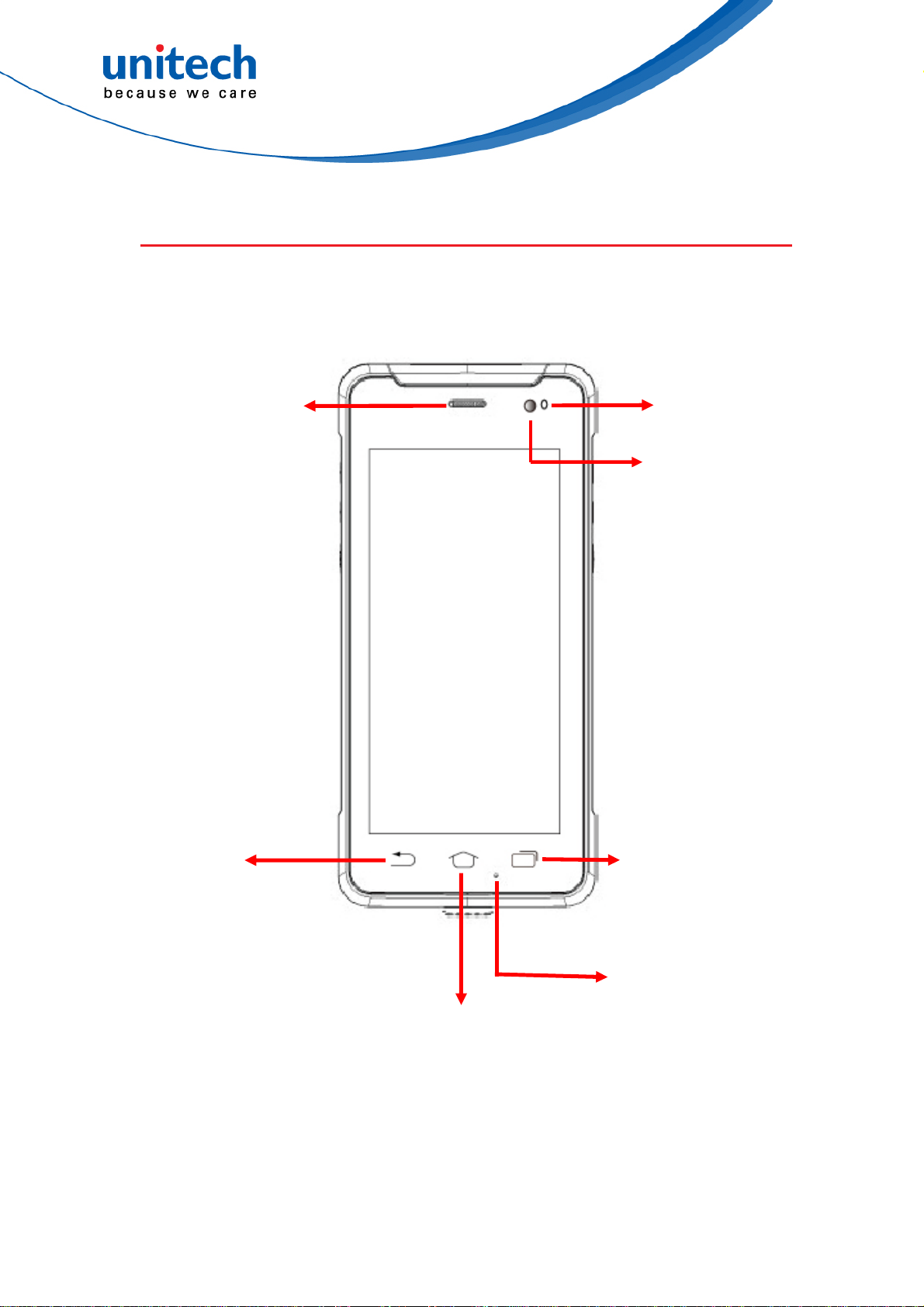
1.2 Product Detail
PA760 Front V iew
PA760 User’s Manual
Receiver
LED indicator
Front camera
(Optional)
Back button
Background APP button
Microphone
Home screen button
unitech is a registered trademark of unitech Electronics Co., Ltd.
All product and company names are trademarks, service marks, or registered trademarks of their respective owners
2
© 2019 unitech Electronics Co., Ltd. All rights reserved.
Page 19
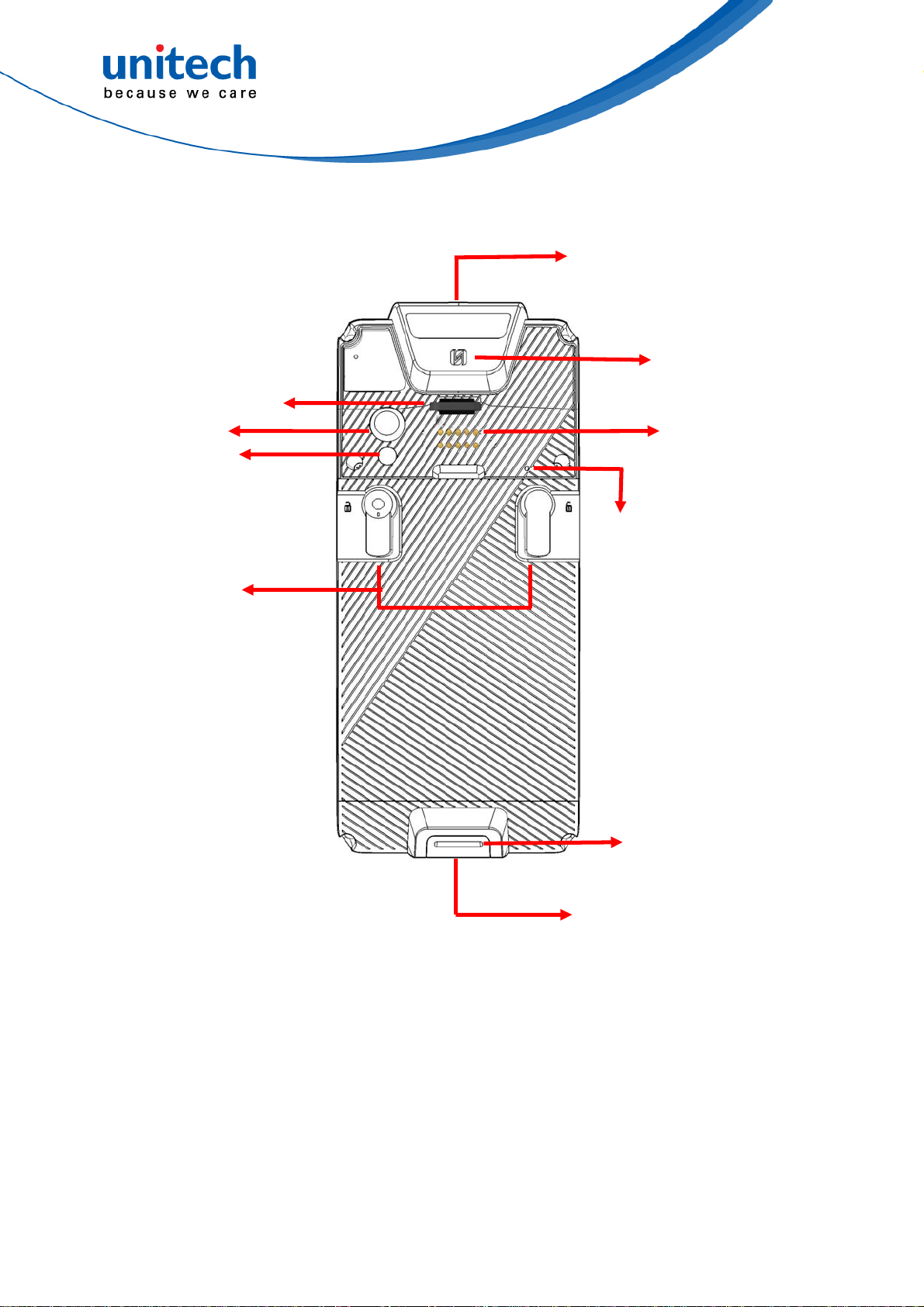
PA760 Rear View
PA760 User’s Manual
Hand strap hole
Rear camera
Flash LED
Battery knobs
Barcode scanner window
NFC
Pogo Pin connector for
extension modules
Microphone
for noise cancellation
Hand strap hole
Cradle connector
unitech is a registered trademark of unitech Electronics Co., Ltd.
All product and company names are trademarks, service marks, or registered trademarks of their respective owners
3
© 2019 unitech Electronics Co., Ltd. All rights reserved.
Page 20
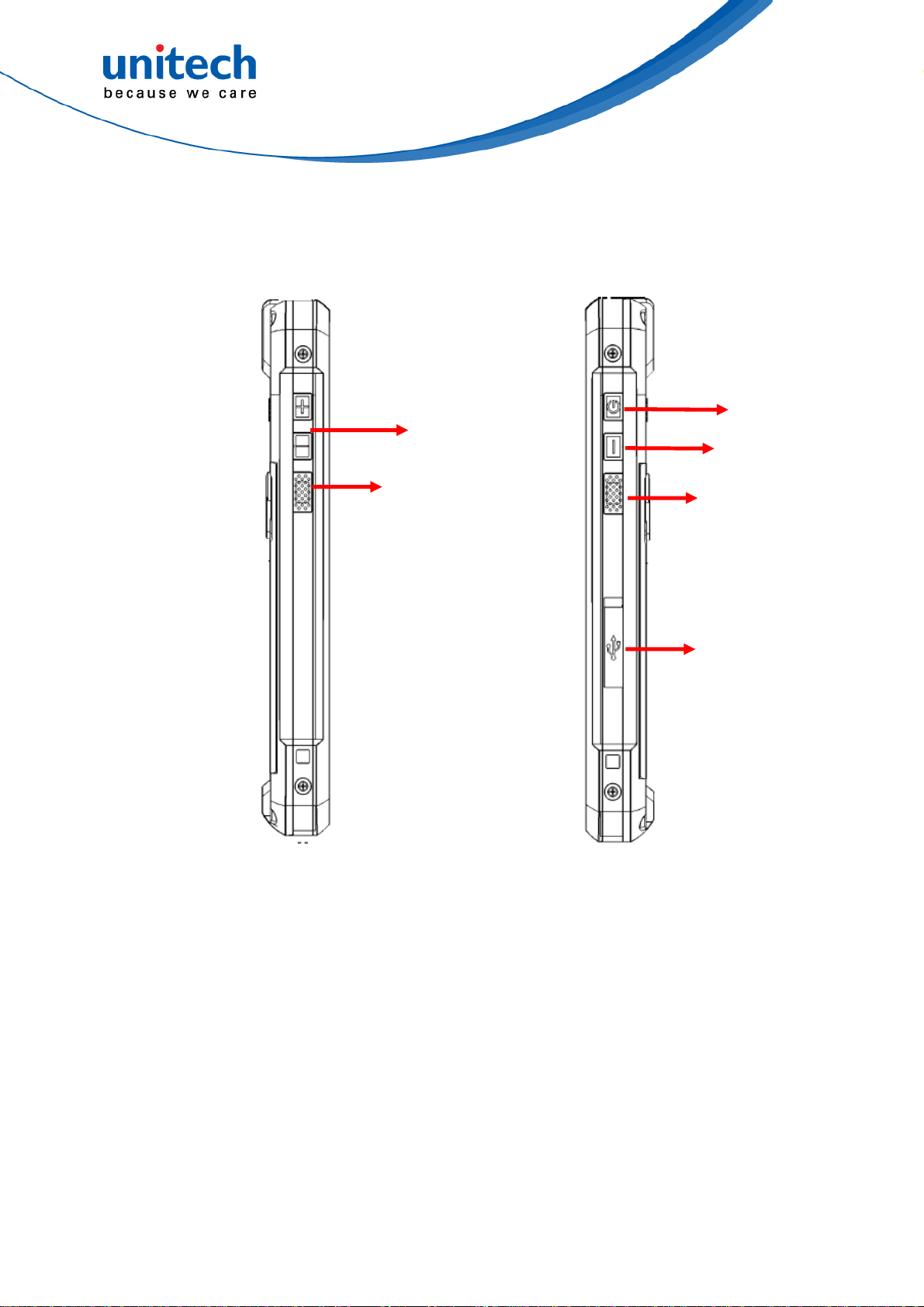
PA760 Left and Right View
PA760 User’s Manual
Volume
up/down
Scanner
trigger key
er key
Pow
Function key
Scanner
trigger key
USB Type C
4
unitech is a registered trademark of unitech Electronics Co., Ltd.
All product and company names are trademarks, service marks, or registered trademarks of their respective owners
© 2019 unitech Electronics Co., Ltd. All rights reserved.
Page 21
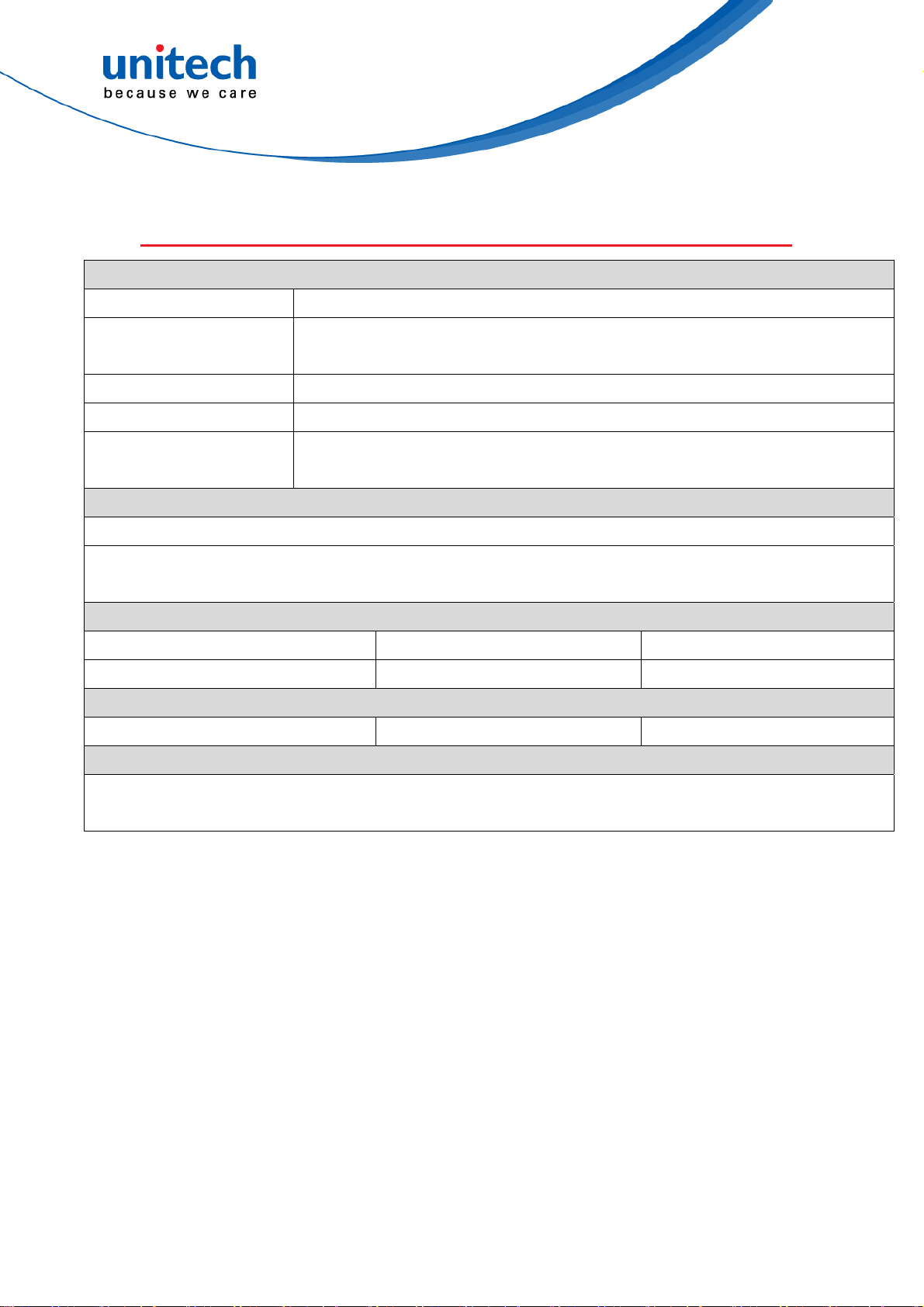
1.3 Specifications
System Features
PA760 User’s Manual
CPU
Memory
2.2 GHz Octa Core Processor, 64bits
4 GB RAM
64GB Flash
Expanded slot
OS
Languages support
MicroSD, up to 128GB
Android
TM
9
English, Simplified Chinese, Traditional Chinese, Japanese, Spanish,
German, French and multiple languages
Display
Gorilla GlassⅢ with 5-point capacitive touch panel
5.45” Color LCD 1440x720 High Resolution Display
500 cd/m2 Brightness
Physical keys
1 x Function key 1 x Power key 2 x Volume keys
2 x Scan trigger keys
On screen buttons
1x Home button 1 x Background app button 1x Back button
Indicator
1 x LED indicator
Vibrator
Comes with the Google™ Go app and Google Chrome™
Google, Android, Google Play and other marks a re trademarks of Google LLC.
unitech is a registered trademark of unitech Electronics Co., Ltd.
All product and company names are trademarks, service marks, or registered trademarks of their respective owners
5
© 2019 unitech Electronics Co., Ltd. All rights reserved.
Page 22
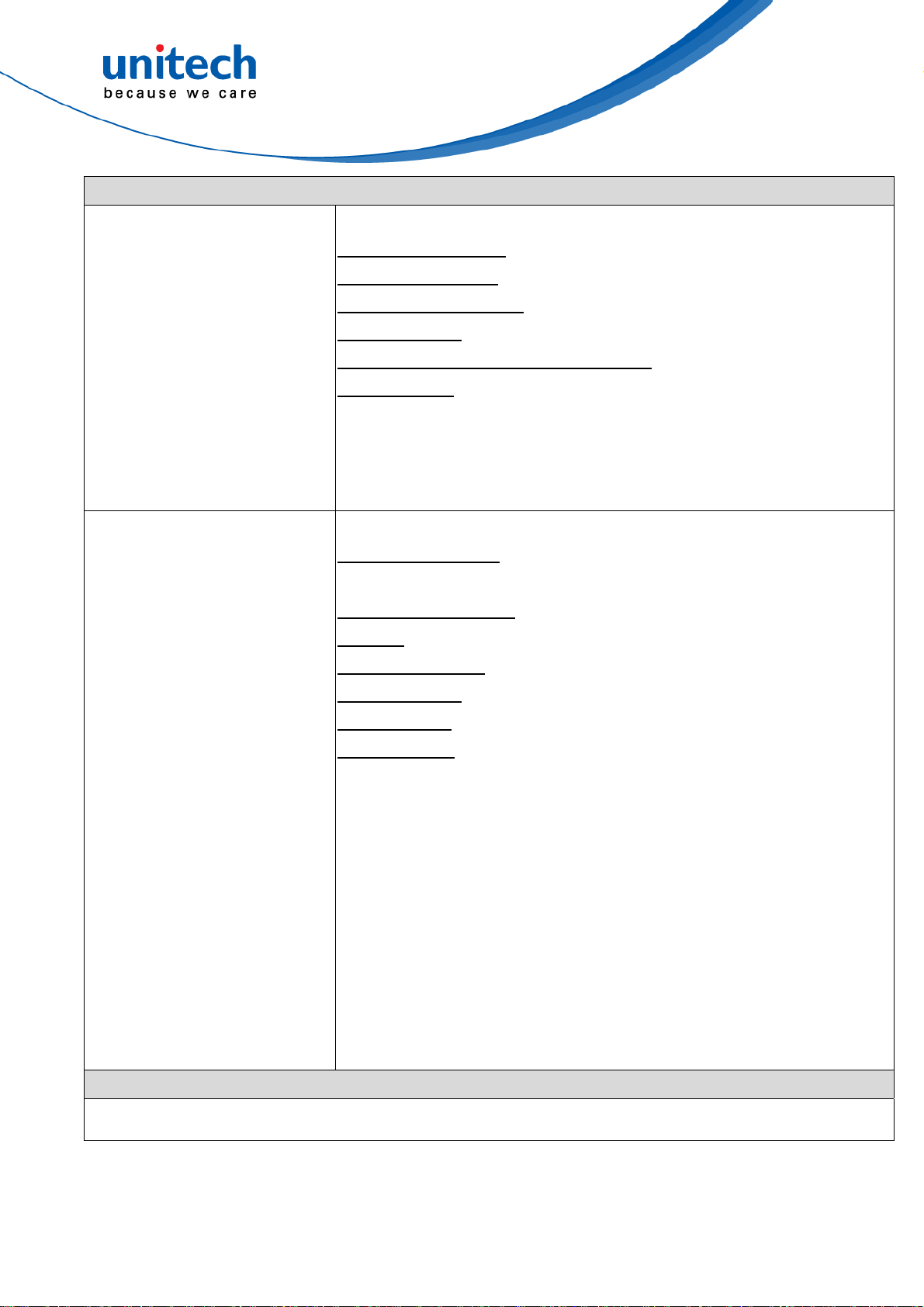
Engines
PA760 User’s Manual
1D
2D
SE655
Illumination/AIMER : LED 630 ± 30 nm
Optical Resolution : 5 mil (minimum readable bar code module size)
Scan Repetition Rate : Nominally 50 scans/second
Print Contrast : 20% (minimum print contrast)
Ambient Light Immunity Light Source : 4845(lux) ± 5%
Symbologies : UPC-A/E, EAN-8/13, Codabar, Code 39, Code
39Full ASCI, Code 93, Code 32, Interleaved & Std.2
of 5, EAN 128, Code 11, MSI/Plessey, Code128,
RSS Expended, RSS Limited, RSS14
N6603 :
Sensor Resolution : Proprietary CMOS sensor with global shutter
and 844 x 640 pixel resolution
Illumination Element : White LED (exempt risk group)
Aiming : 650 nm high-visibility red laser (class 2 laser safety)
Symbol Contrast : 20% minimum reflectance
Ambient Light : 0–100,000 lux (total darkness to bright sunlight)
Scan Angles : Tilt: 360°, Pitch: ± 45, Skew: ± 60°
Symbologies :
Audio
1 W output ,95 dB at 10cm, Microphone*2
Linear:
2D Stacked :
UPC/EAN/JAN, GS1 DataBar, Code 39, Code 128,
Code 32, Code 93, Codabar/NW7, Interleaved 2 of 5,
Code 2 of 5, Matrix 2 of 5, MSI, Telepen, Trioptic,
China Post
PDF417, MicroPDF417, GS1 Composite
2D Matrix: Aztec Code, Data Matrix, QR Code, Micro QR
Code, MaxiCode, Han Xin Code, DotCode
Postal: Intelligent Mail Barcode, Postal-4i, Australian Post,
British Post, Canadian Post, Japanese Post,
Netherlands (KIX) Post, Postnet, Planet Code
OCR Option: OCR-A, OCR-B, E13B (MICR)
unitech is a registered trademark of unitech Electronics Co., Ltd.
All product and company names are trademarks, service marks, or registered trademarks of their respective owners
6
© 2019 unitech Electronics Co., Ltd. All rights reserved.
Page 23

PA760 User’s Manual
Regulatory Approvals
CE, FCC, NCC, BSMI, VCCI, TELEC, CCC, SRRC, RoHS, DoC, BQB, GMS, N-Mark compliance
Communication
USB
WLAN
PAN
WWAN
GPS
Others
Camera and Flash Light
USB OTG Type C Connector for PC/USB drive
POGO PIN connector for Cradle
IEEE802.11 a/b/g/n/ac/d/h/i/r, support fast roaming,
MIMO(2x2)
Bluetooth® 5
LTE
FDD: Band 1(2100), Band 2(1900), Band 3(1800), Band
4(1700), Band 5(850), Band 7(2600), Band 8(900),
Band 17(700bc), Band 20(800), Band 28(700)
TDD: Band 38(2600), Band 39(1900), Band 41(2500)
*Support Dual Nano SIM Slot
GPS/GLONASS/Gallileo/Beidou
Support NFC, fingerprint (optional)
16 MP Rear, 5 MP Front camera (optional)
Power Source
Standard Battery
Extended Battery
4000mAh / battery with cover in one piece
6000mAh / battery with cover in one piece
Enclosure
Weight
Dimension
Approximately 300g
163mm (L) x 17.4mm (H) x 75mm (W)
Environmental
Operating temperature
Storage temperature
Relative Humidity
Drop test to Concrete
Environmental Sealing
unitech is a registered trademark of unitech Electronics Co., Ltd.
All product and company names are trademarks, service marks, or registered trademarks of their respective owners
-4°F to 122°F (-20°C to 50°C)
-22°F to 140°F (-30°C to 60°C)
5% ~ 95% ( non-condensing )
1.5 meter, 1.8 meter with bumper
IP67
7
© 2019 unitech Electronics Co., Ltd. All rights reserved.
Page 24

Software
Android 9
Support camera API and Camera 2 API.
PA760 User’s Manual
Radio type / Description Transmitter Frequency
GSM850 824 – 849MHz 32.5dBm
EGSM900 880 – 915MHz 32.5dBm
GSM
DCS1800 1710-1785MHz 29.5dBm
PCS1900 1850 – 1910MHz 29.5dBm
FDD 1 1920-1980MHz 23dBm
FDD 2 1850 – 1910MHz 23dBm
UMTS
FDD 5 824 – 849MHz 23.5dBm
FDD 8 880 – 915MHz 23.5dBm
FDD 1 1920-1980MHz 22.5dBm
FDD 2 1850 – 1910MHz 22.5dBm
FDD 3 1710-1785 MHz 22.5dBm
FDD 4 1710 – 1755MHz 22.5dBm
FDD 5 824 – 849MHz 22.5dBm
Maximum Output
Power
LTE
WLAN 2.4GHz
unitech is a registered trademark of unitech Electronics Co., Ltd.
FDD 7 2500 – 2570MHz 22.5dBm
FDD 8 880 – 915MHz 22.5dBm
FDD 17 704 – 716MHz 22.5dBm
FDD 20 832 – 862MHz 22.5dBm
FDD 28 718 – 748MHz 22.5dBm
TDD 38 2570 – 2620MHz 22.5dBm
TDD 39 1880 – 1920MHz 22.5dBm
TDD 41 2496 – 2690MHz 22.5dBm
IEEE 802.11b 2400-2483.5MHz 17dBm
IEEE 802.11g 2400-2483.5MHz 14dBm
IEEE 802.11n 2400-2483.5MHz 14dBm
8
All product and company names are trademarks, service marks, or registered trademarks of their respective owners
© 2019 unitech Electronics Co., Ltd. All rights reserved.
Page 25

PA760 User’s Manual
5150-5350MHz 14dBm
IEEE 802.11a
5470-5725MHz 14dBm
5150-5350MHz 14dBm
WLAN 5GHz
Bluetooth®
RFID
Note:
The device is restricted to indoor use only when operating in the 5150 to 5350
MHz frequency range.
IEEE 802.11n
5470-5725MHz 14dBm
5150-5350MHz 13dBm
IEEE 802.11ac
5470-5725MHz 13dBm
Bluetooth®
2400-2483.5MHz 9dBm
NFC 13.56MHz N/A
AT BE BG HR CY CZ DK
EE FI FR DE EL HU IE
IT LV LT LU MT NL PL
PT RO SK SI ES SE UK
IS LI NO CH TR
unitech is a registered trademark of unitech Electronics Co., Ltd.
All product and company names are trademarks, service marks, or registered trademarks of their respective owners
9
© 2019 unitech Electronics Co., Ltd. All rights reserved.
Page 26

PA760 User’s Manual
1.4 Getting Started
1.4.1 Remove / Install the Battery Cover
1. To unlock the battery by turning up
the two knobs. And pull the battery
up to remove it.
2. To lock the battery by turning
down the two knobs. Make sure
the battery is securely closed, or
you may be unable to turn on the
terminal.
WARNING! There is a risk of fire and burns if the battery is handled improperly. DO NOT
disassemble, crush, puncture, short external contacts, or disp ose the battery
pack in fire or water. DO NOT attempt to open or service the battery. Dispose of
used batteries according to local recycling guidelines in your area.
10
unitech is a registered trademark of unitech Electronics Co., Ltd.
All product and company names are trademarks, service marks, or registered trademarks of their respective owners
© 2019 unitech Electronics Co., Ltd. All rights reserved.
Page 27
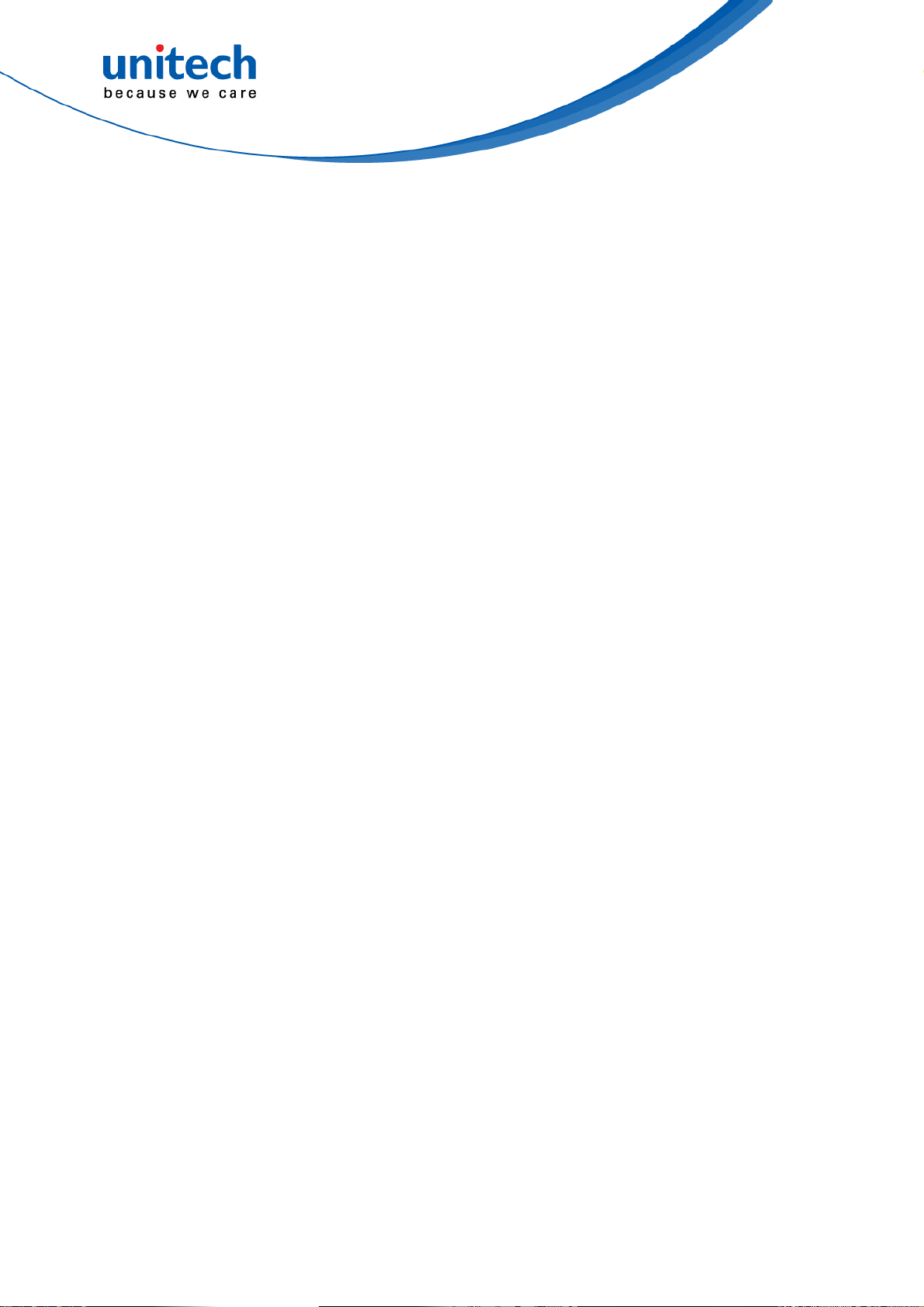
PA760 User’s Manual
1.4.2 Charging the Battery
If the battery has been discharged for several days, you may need to charge
for several minutes before powering it on.
Use only the adapter and the USB type C cable that came with this device to
charge the battery.
When the battery power is too low, make sure to use the power adapter or put
into the cradle (strongly recommend) to charge, not the USB type C cable
connection with your computer.
11
unitech is a registered trademark of unitech Electronics Co., Ltd.
All product and company names are trademarks, service marks, or registered trademarks of their respective owners
© 2019 unitech Electronics Co., Ltd. All rights reserved.
Page 28

PA760 User’s Manual
1.4.3 Turning on the terminal for the first time
It is recommended to fully charge PA760 before first use. You can now start up
your device to set up the languages, WiFi setting, and date and time.
Power-On Button
Turn ON your device by pressing the power button on the right side of
the terminal.
1.4.4 Checking the LED status
LED Description
Red Light
■ Battery Charging
■ Twinkling to indicate battery low
status(less than 15%)
Terminal
Green Light
■ Battery Fully charged
■ Barcode scan good read
Blue Light Message
All of LEDs can be
controlled by software API
If scanner app is running, LED control
by scanner app.
No LED (Red and Green) display when battery is out(even AC IN)
Checking the Battery Status
If the battery level becomes low in the course of normal use, a status icon
appears on the device screen indicating low or very low battery status. In both
cases, connect PC with USB to back up your data, and then recharge your
device as soon as possible.
unitech is a registered trademark of unitech Electronics Co., Ltd.
All product and company names are trademarks, service marks, or registered trademarks of their respective owners
12
© 2019 unitech Electronics Co., Ltd. All rights reserved.
Page 29

S
PA760 User’s Manual
1.4.5 Using the Micro SD/ Nano SIM Card
The PA760 has 1 x micro SD and 2 x nano SIM card slots inside the battery
compartment.
Note: Before inserting or removing micro SD card or nano SIM card, please TURN OFF
PA760 for the first step.
Inserting a Micro SD/ Nano SIM Card
1. To unlock the battery by
turning up the two knobs. And
pull the battery up to remove it.
2. Insert the tip of the tray ejector
tool that came with the
package or a small bent
paperclip into the eject hole.
Then pull the tray out.
IM 1
Micro SD
3. Now you can access the Micro SD card slot and two nano SIM card slots.
13 © 2019 unitech Electronics Co., Ltd. All rights reserved.
All product and company names are trademarks, service marks, or registered trademarks of their respective owners
unitech is a registered trademark of unitech Electronics Co., Ltd.
Page 30

4. To lock the battery by turning
down the two knobs. Make
sure the battery is securely
closed, or you may be unable
to turn on the terminal.
Checking PA760 storage
PA760 User’s Manual
Please go to Settings and tap Storage to check the PA760 storage.
14
unitech is a registered trademark of unitech Electronics Co., Ltd.
All product and company names are trademarks, service marks, or registered trademarks of their respective owners
© 2019 unitech Electronics Co., Ltd. All rights reserved.
Page 31

PA760 User’s Manual
1.4.6 Battery Status
The PA760 provides battery info for users to check the battery status, history
view and also set up users preferences.
1. On the main screen, scroll the screen from down to top to reach the APPS,
and tap
Settings and then tap BatteryInfo.
2. BatteryInfo shows the details of the battery use.
15 © 2019 unitech Electronics Co., Ltd. All rights reserved.
All product and company names are trademarks, service marks, or registered trademarks of their respective owners
unitech is a registered trademark of unitech Electronics Co., Ltd.
Page 32

PA760 User’s Manual
Chapter 2 – Installation &
Operation
2.1 Barcode Setting
1. On the main screen, scroll the screen from down to top to reach the APPS,
and tap USS ( unitech scan service ).
2. You are now enter the unitech scan service application.
2.1.1 Settings
1. Please tap on the screen to see all the settings of USS.
16 © 2019 unitech Electronics Co., Ltd. All rights reserved.
All product and company names are trademarks, service marks, or registered trademarks of their respective owners
unitech is a registered trademark of unitech Electronics Co., Ltd.
Page 33

PA760 User’s Manual
2.1.2 Barcode Scan
1. Please tap Start Scan to get ready for barcodes scan service.
2. For Save / Load Settings, and Factory Default ,
Please tap and then tap Save / Load Settings, and Factory
Default.
17 © 2019 unitech Electronics Co., Ltd. All rights reserved.
unitech is a registered trademark of unitech Electronics Co., Ltd.
All product and company names are trademarks, service marks, or registered trademarks of their respective owners
Page 34

PA760 User’s Manual
3. To save settings, you can also tap Save on the screen and input path then
tap OK.
The saved data is stored in File Manager. (Please see 3.2 File Manager )
18 © 2019 unitech Electronics Co., Ltd. All rights reserved.
All product and company names are trademarks, service marks, or registered trademarks of their respective owners
unitech is a registered trademark of unitech Electronics Co., Ltd.
Page 35

PA760 User’s Manual
2.2 HF Setting
1. On the main screen, scroll the screen from down to top to reach the APPS,
and tap
Settings and then tap Connected devices.
2. Tap Connection Preferences to enable NFC
3. Make sure that both devices are unlocked and have NFC turned on.
Also make sure that the NFC antenna area of PA760 and the other
phone's NFC area are close to one another. Slightly moving the phones
until a connection is made. Tap the screen.
19
unitech is a registered trademark of unitech Electronics Co., Ltd.
All product and company names are trademarks, service marks, or registered trademarks of their respective owners
© 2019 unitech Electronics Co., Ltd. All rights reserved.
Page 36

2.3 UHF Setting
Current model is not available.
PA760 User’s Manual
20
unitech is a registered trademark of unitech Electronics Co., Ltd.
All product and company names are trademarks, service marks, or registered trademarks of their respective owners
© 2019 unitech Electronics Co., Ltd. All rights reserved.
Page 37

PA760 User’s Manual
2.4 WWAN Setting
1. Turn off the terminal to insert the SIM card.
Note : For the instruction, please refer to 1.4.5 Using the Micro SD/ Nano SIM Card.
It only applies to the device which supports WWAN.
2. Turn on the terminal, 4G signal will show at the top of the screen.
2.4.1 Mobile Network Settings
1. On the main screen, scroll the screen from down to top to reach the APPS,
and tap Settings and then tap Network & internet.
21
unitech is a registered trademark of unitech Electronics Co., Ltd.
All product and company names are trademarks, service marks, or registered trademarks of their respective owners
© 2019 unitech Electronics Co., Ltd. All rights reserved.
Page 38

2. Tap Mobile network for more network settings.
PA760 User’s Manual
3. To choose different network type, please tap Preferred network type.
22
unitech is a registered trademark of unitech Electronics Co., Ltd.
All product and company names are trademarks, service marks, or registered trademarks of their respective owners
© 2019 unitech Electronics Co., Ltd. All rights reserved.
Page 39

PA760 User’s Manual
2.5 WLAN Setting
1. On the main screen, scroll the screen from down to top to reach the APPS,
and tap
2. To see available networks, turn Wi-Fi ON. And tap to choose the available
networks.
Settings and then tap Network & internet.
23
unitech is a registered trademark of unitech Electronics Co., Ltd.
All product and company names are trademarks, service marks, or registered trademarks of their respective owners
© 2019 unitech Electronics Co., Ltd. All rights reserved.
Page 40

PA760 User’s Manual
3. Choose the available networks, and enter the Password and tap Connect.
4. If the wireless network that you want is not listed, tap + Add network to
manually add it.
5. When enabled, the Wi-Fi icon is displayed on the status bar.
24
unitech is a registered trademark of unitech Electronics Co., Ltd.
All product and company names are trademarks, service marks, or registered trademarks of their respective owners
© 2019 unitech Electronics Co., Ltd. All rights reserved.
Page 41

PA760 User’s Manual
2.5.1 WLAN Advanced
WLAN advanced can enhance the roaming behavior when the device is in
areas of particularly low coverage or losing its connection to the network
infrastructure and provides the power save mode to control the power
consumption setting.
WLAN advanced will help users to manage the seamless roaming.
1. On the main screen, scroll the screen from down to top to reach the APPS,
and tap Settings and then tap WLAN Advanced.
Always tap “Apply”
to finish the setting.
All product and company names are trademarks, service marks, or registered trademarks of their respective owners
25
unitech is a registered trademark of unitech Electronics Co., Ltd.
© 2019 unitech Electronics Co., Ltd. All rights reserved.
Page 42

PA760 User’s Manual
● Power Save Mode
Tap to enable the power save mode to set the wifi module to its optimum
power consumption setting.
● Roaming Trigger (Default : -78 dBm Range : -40 dBm ~ - 90 dBm)
Roaming trigger will help users to look for a better and stronger signal
strength (in dBm) by scanning many access points. When the signal
strength is lower than roaming trigger value, roaming trigger will start to look
for better access points.
● Roaming Delta ( Default : 5 dBm Range : 5 dBm ~ 50 dBm)
Based on roaming delta value, the device will roam to a better signal
strength access point.
● Roaming Scan Period (Default : 0 sec Range : 0 sec ~ 60 sec)
The device will stay with the current AP based on the roam period value
before it roams to a different AP.
26
unitech is a registered trademark of unitech Electronics Co., Ltd.
All product and company names are trademarks, service marks, or registered trademarks of their respective owners
© 2019 unitech Electronics Co., Ltd. All rights reserved.
Page 43

PA760 User’s Manual
2.5.1.1 Other options
Tap for more options to import / export the current data from the device.
Initialize is able to restore the default settings.
27
unitech is a registered trademark of unitech Electronics Co., Ltd.
All product and company names are trademarks, service marks, or registered trademarks of their respective owners
© 2019 unitech Electronics Co., Ltd. All rights reserved.
Page 44

PA760 User’s Manual
2.6 PAN Setting
1. On the main screen, scroll the screen from down to top to reach the APPS,
and tap
Settings and then tap Connected devices.
2. Tap Connection Preferences to enable Bluetooth
3. Tap ON / OFF to enable / disable Bluetooth® .
To pair the available device, turn Bluetooth
device.
®
ON to choose the available
28
unitech is a registered trademark of unitech Electronics Co., Ltd.
All product and company names are trademarks, service marks, or registered trademarks of their respective owners
© 2019 unitech Electronics Co., Ltd. All rights reserved.
Page 45

PA760 User’s Manual
2.7 GPS Setting
1. On the main screen, scroll the screen from down to top to reach the APPS,
and tap
Settings and then tap Security & location.
Tap Location.
2. Tap ON/OFF for the permission to use your location information.
29
unitech is a registered trademark of unitech Electronics Co., Ltd.
All product and company names are trademarks, service marks, or registered trademarks of their respective owners
© 2019 unitech Electronics Co., Ltd. All rights reserved.
Page 46

PA760 User’s Manual
2.8 PC Setting
1. Connect PA760 to your computer with the USB type C cable. Your
computer will recognize it is USB charging.
2. Slide down from top, the system will show as follow picture, then you can
select File transfers.
30
unitech is a registered trademark of unitech Electronics Co., Ltd.
All product and company names are trademarks, service marks, or registered trademarks of their respective owners
© 2019 unitech Electronics Co., Ltd. All rights reserved.
Page 47

PA760 User’s Manual
2.9 Camera Setting
1. Tap Camera on the main screen.
Or scroll the screen from down to top to reach the APPS, and tap Camera.
OR
31
unitech is a registered trademark of unitech Electronics Co., Ltd.
All product and company names are trademarks, service marks, or registered trademarks of their respective owners
© 2019 unitech Electronics Co., Ltd. All rights reserved.
Page 48

PA760 User’s Manual
2.9.1 Camera Settings
For the first time turn on, the screen will show a brief introduction about
camera settings.
Camera switch
32
unitech is a registered trademark of unitech Electronics Co., Ltd.
All product and company names are trademarks, service marks, or registered trademarks of their respective owners
© 2019 unitech Electronics Co., Ltd. All rights reserved.
Page 49

2.9.1.1 Scene Mode Setting
PA760 User’s Manual
2.9.1.2 Camera filter effects
33
unitech is a registered trademark of unitech Electronics Co., Ltd.
All product and company names are trademarks, service marks, or registered trademarks of their respective owners
© 2019 unitech Electronics Co., Ltd. All rights reserved.
Page 50

2.9.1.3 Settings
PA760 User’s Manual
34
unitech is a registered trademark of unitech Electronics Co., Ltd.
All product and company names are trademarks, service marks, or registered trademarks of their respective owners
© 2019 unitech Electronics Co., Ltd. All rights reserved.
Page 51

2.9.2 Record Videos
Once tap the record button, it will start recording.
PA760 User’s Manual
35
unitech is a registered trademark of unitech Electronics Co., Ltd.
All product and company names are trademarks, service marks, or registered trademarks of their respective owners
© 2019 unitech Electronics Co., Ltd. All rights reserved.
Page 52

PA760 User’s Manual
2.10 Performing a Hardware Reset
You may have to perform a reset if the device freezes (i.e., the terminal no
longer responds to the buttons or tapping on the screen).
Long press and hold Power button around 10 seconds to restart the device.
36
unitech is a registered trademark of unitech Electronics Co., Ltd.
All product and company names are trademarks, service marks, or registered trademarks of their respective owners
© 2019 unitech Electronics Co., Ltd. All rights reserved.
Page 53

PA760 User’s Manual
2.11 Performing Factory data reset
1. On the main screen, scroll the screen from down to top to reach the APPS,
and tap Settings and then tap System.
2. Tap Advanced for more options, and then tap Reset options.
37
unitech is a registered trademark of unitech Electronics Co., Ltd.
All product and company names are trademarks, service marks, or registered trademarks of their respective owners
© 2019 unitech Electronics Co., Ltd. All rights reserved.
Page 54

PA760 User’s Manual
3. You can reset the system on Reset options.
When you select Erase all data (factory reset), it will erase all folders.
38
unitech is a registered trademark of unitech Electronics Co., Ltd.
All product and company names are trademarks, service marks, or registered trademarks of their respective owners
© 2019 unitech Electronics Co., Ltd. All rights reserved.
Page 55

PA760 User’s Manual
2.12 Programmable Keys
The PA760’s keys can be programmed for users to be able to perform different
functions or applications.
2.12.1 Programming a key
1. On the main screen, scroll the screen from down to top to reach the APPS,
and tap Settings.
2. Tap Programmable keys, and select the keys to remap.
39
unitech is a registered trademark of unitech Electronics Co., Ltd.
All product and company names are trademarks, service marks, or registered trademarks of their respective owners
© 2019 unitech Electronics Co., Ltd. All rights reserved.
Page 56

PA760 User’s Manual
3. Tap one of KEYCODES or APPS that lists the available functions or
applications and select one shortcut to map to the key.
4. The key is successfully mapped to a key code.
40
unitech is a registered trademark of unitech Electronics Co., Ltd.
All product and company names are trademarks, service marks, or registered trademarks of their respective owners
© 2019 unitech Electronics Co., Ltd. All rights reserved.
Page 57

PA760 User’s Manual
2.12.2 Enable/ Disable wakeup
After the key is mapped to a key code, check the Enable wakeup checkbox
to wake PA760 by pressing the programmable keys when PA760 is in sleep
mode. Note: This function only applies to KEYCODES.
41
unitech is a registered trademark of unitech Electronics Co., Ltd.
All product and company names are trademarks, service marks, or registered trademarks of their respective owners
© 2019 unitech Electronics Co., Ltd. All rights reserved.
Page 58

PA760 User’s Manual
2.12.3 Export / Import a Programmable Key
Configuration file
■ Export file
1. Tap
2. Select Export
3. Tap OK Programmable keys exported successfully
42
unitech is a registered trademark of unitech Electronics Co., Ltd.
All product and company names are trademarks, service marks, or registered trademarks of their respective owners
© 2019 unitech Electronics Co., Ltd. All rights reserved.
Page 59

PA760 User’s Manual
The Programmable Key configuration can be exported to a text file or imported
into PA760.
Note: The configuration file (keys_config.txt) is saved in File Manager.
(For File Manager setting, please refer to 3.2 File Manager
)
43
unitech is a registered trademark of unitech Electronics Co., Ltd.
All product and company names are trademarks, service marks, or registered trademarks of their respective owners
© 2019 unitech Electronics Co., Ltd. All rights reserved.
Page 60
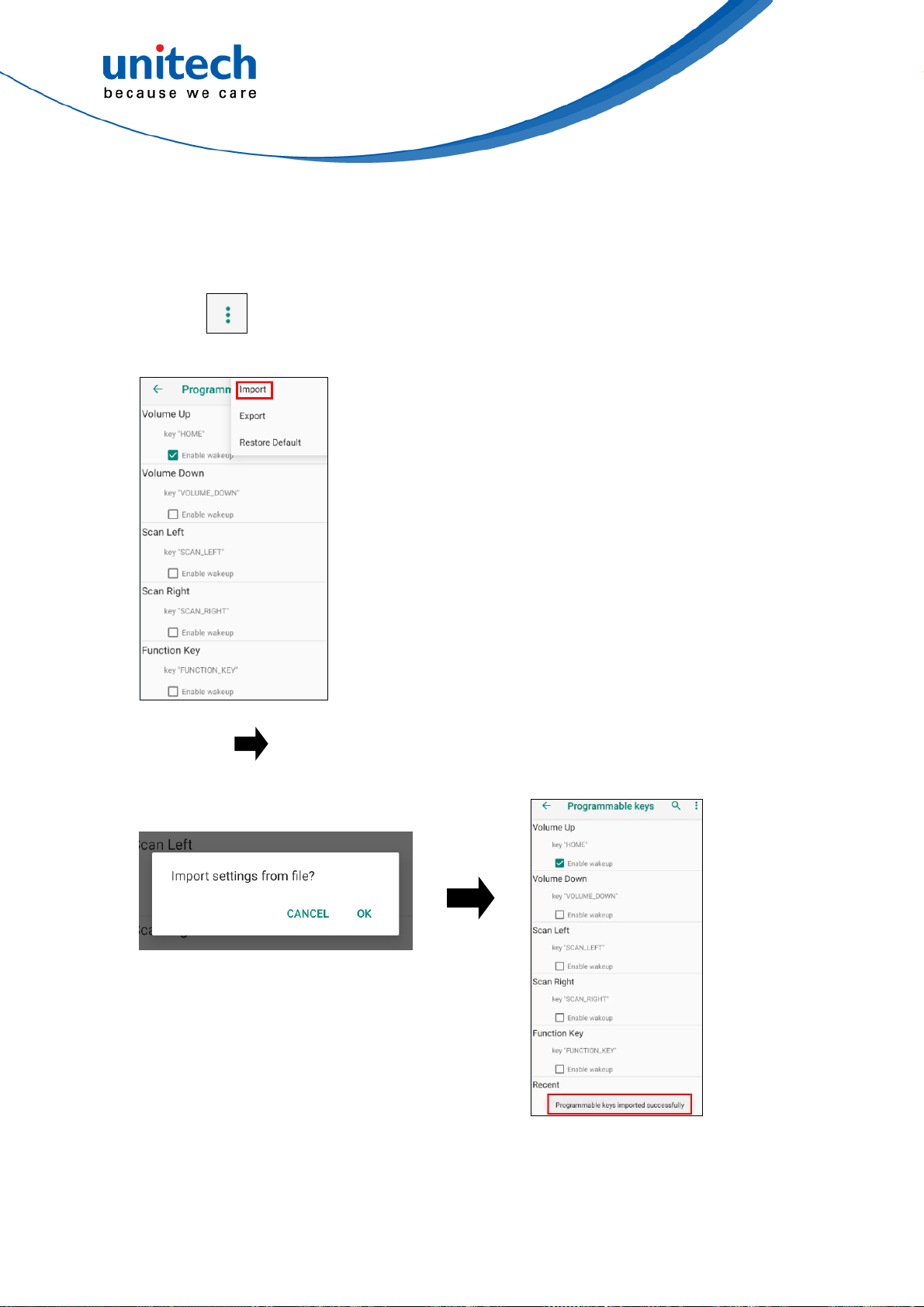
PA760 User’s Manual
■ Import file
Before importing the file, please make sure the configuration file
(keys_config.txt) is in File Manager.
1. Tap
2. Select Import
3. Tap Ok Programmable keys imported successfully
The new configuration will be applied immediately after import.
44
unitech is a registered trademark of unitech Electronics Co., Ltd.
All product and company names are trademarks, service marks, or registered trademarks of their respective owners
© 2019 unitech Electronics Co., Ltd. All rights reserved.
Page 61

■ Reset default
1. Tap
2. Select Reset to default
PA760 User’s Manual
45
unitech is a registered trademark of unitech Electronics Co., Ltd.
All product and company names are trademarks, service marks, or registered trademarks of their respective owners
© 2019 unitech Electronics Co., Ltd. All rights reserved.
Page 62

PA760 User’s Manual
2.13 Battery Swap
Please follow the steps for the battery swap.
1. Long press power button until you see the pop up window and tap Battery
Swap.
2. The LED indicator will start showing red light. Please swap the battery
after the LED red light goes off. Please do not turn on PA760 during the
battery swap.
3. When the battery swap is done, you can press the power button to wake
PA760 again.
Note :Please see 1.4.1 Installing the Battery for more information.
■
Caution:
Do not press the power key during the battery swap, it will turn off the
PA760.
■
If not finish the battery swap within 3 minutes, it will turn off the PA760.
46
unitech is a registered trademark of unitech Electronics Co., Ltd.
All product and company names are trademarks, service marks, or registered trademarks of their respective owners
© 2019 unitech Electronics Co., Ltd. All rights reserved.
Page 63

PA760 User’s Manual
2.14 Split Screen
Split screen function allows you to have two apps work side by side on the
same screen. Please follow the steps to enable split screen multitasking.
Note: Some apps may not work with split-screen.
1. Tap Backg round APP button until you see those background apps on the
screen.
2. Tap and hold the icon which appears above the APP thumbnail and then
select “Split screen.” First APP “Split screen” will be on top of the screen.
For another APP to show on the bottom half of the screen, simply tap on
the APP thumbnail.
47
unitech is a registered trademark of unitech Electronics Co., Ltd.
All product and company names are trademarks, service marks, or registered trademarks of their respective owners
© 2019 unitech Electronics Co., Ltd. All rights reserved.
Page 64

PA760 User’s Manual
3. To cancel split screen, simply drag up or down the black bar in the middle of
the two APPs to expand the app that you would like to keep in full screen.
48
unitech is a registered trademark of unitech Electronics Co., Ltd.
All product and company names are trademarks, service marks, or registered trademarks of their respective owners
© 2019 unitech Electronics Co., Ltd. All rights reserved.
Page 65

PA760 User’s Manual
Chapter 3 – Introduction to
Applications
3.1 USS (unitech scan service)
1. On the main screen, scroll the screen from down to top to reach the APPS,
and tap USS ( unitech scan service ).
2. You are now enter the unitech scan service application.
Note : For more Scan Service settings, please refer to 2.1 Barcode Setting.
3.1.1 How to scan
1. Aim the Barcode Scan Engine to the barcode and press one of two scan
trigger keys or tap Start Scan button.
Barcode Scan Engine
Scanner
trigger
keys
OR
All product and company names are trademarks, service marks, or registered trademarks of their respective owners
49 © 2019 unitech Electronics Co., Ltd. All rights reserved.
unitech is a registered trademark of unitech Electronics Co., Ltd.
Page 66

PA760 User’s Manual
2. After scanning the barcodes, the barcode information is as shown
below.
3. To save the scanned data, tap Save and enter the path and filename,
then tap OK.
■ More Options
For more options and settings, please tap
.
50 © 2019 unitech Electronics Co., Ltd. All rights reserved.
All product and company names are trademarks, service marks, or registered trademarks of their respective owners
unitech is a registered trademark of unitech Electronics Co., Ltd.
Page 67

PA760 User’s Manual
3.1.2 Multi Decode Scan
Multi decode scan function allows users to scan multiple barcodes at once.
1. Tap , Choose Scanner Settings
2. Enable Multi Decode Mode, and input the barcode decode count and start
multi decode scan.
51 © 2019 unitech Electronics Co., Ltd. All rights reserved.
unitech is a registered trademark of unitech Electronics Co., Ltd.
All product and company names are trademarks, service marks, or registered trademarks of their respective owners
Page 68

PA760 User’s Manual
3.2 File Manager
1. On the main screen, scroll the screen from down to top to reach the APPS,
and tap File Manager.
: Settings
: Return to the previous page
: Main page
: Refresh
: Folder arrangement
: Folder Information
: Flash Storage
52
unitech is a registered trademark of unitech Electronics Co., Ltd.
All product and company names are trademarks, service marks, or registered trademarks of their respective owners
© 2019 unitech Electronics Co., Ltd. All rights reserved.
Page 69

PA760 User’s Manual
3.3 APP Update Center
1. On the main screen, scroll the screen from down to top to reach the APPS,
and tap
Settings and then tap App Update Center.
2. To update or check the latest version of each application, you will need to
do it manually.
Refresh
3. Tap
for more settings on App Update Center.
53 © 2019 unitech Electronics Co., Ltd. All rights reserved.
unitech is a registered trademark of unitech Electronics Co., Ltd.
All product and company names are trademarks, service marks, or registered trademarks of their respective owners
Page 70

PA760 User’s Manual
3.4 StageGO
StageGO is a configuration staging solution for unitech mobile devices.
StageGO helps IT admins to use the 1-click auto configure feature to set up
and initialize a device quickly. Devices configure themselves by using
configuration scripts and barcodes prepared by the IT admins, the StageGO
app, currently available for Android devices, uses unitech devices’ barcode
scanning capabilities to load the script barcode into the device and start the
self-configuration process.
Using StageGO to configure a device is in 3 simple steps:
Step 1. Edit Script:
IT admins can prepare a configuration script by using StageGO’s web-based
script editor. The web-based script editor can be access by following this link:
http://www.ute.com/utestagego/services_StageGO.php?rbu=0
Step 2. Print Barcodes:
Upon completion of editing a script, IT admins may either download the script
file or to generate barcodes that represent the entire script. The script file or
the barcode printouts can then be handed over to the device users for
scanning.
Step 3. Scan Barcodes:
When device users receive the barcode printouts (or the script file) from the IT
admins, they can then run the StageGO app on their PA760, scan all the
54 © 2019 unitech Electronics Co., Ltd. All rights reserved.
unitech is a registered trademark of unitech Electronics Co., Ltd.
All product and company names are trademarks, service marks, or registered trademarks of their respective owners
Page 71

PA760 User’s Manual
barcodes on the printouts (or load the script file). When all barcodes are
scanned, StageGO is ready to begin self-configuration. StageGO can also be
configured for 1-click auto configuration. On the main screen, scroll the screen
from down to top to reach the APPS, and tap StageGO.
55 © 2019 unitech Electronics Co., Ltd. All rights reserved.
All product and company names are trademarks, service marks, or registered trademarks of their respective owners
unitech is a registered trademark of unitech Electronics Co., Ltd.
Page 72

PA760 User’s Manual
3.5 MoboLink
MoboLink is a software platform that helps unitech customers to remote
manage their purchased devices and applications. The core of the MoboLink
platform provides functionalities in the MDM (Mobile Device Management) and
MAM (Mobile Application Management) domains, and then further extends into
other management functions such as alert notification management and
account management.
1. On the main screen, scroll the screen from down to top to reach the APPS,
and tap MoboLink.
2. MoboLink setting is as shown below :
Menu
Connection Status
56
unitech is a registered trademark of unitech Electronics Co., Ltd.
All product and company names are trademarks, service marks, or registered trademarks of their respective owners
© 2019 unitech Electronics Co., Ltd. All rights reserved.
Page 73

PA760 User’s Manual
3. Tap , go to Settings.
4. In the Settings section, go to MoboLink Server URL to setup MoboLink
server URL.
Enter MoboLink Server URL.
Save the URL setting
3.5.1 More about MoboLink
For detailed operation, solution and usage, please refer to
MoboLink user’s guide. ( http://mobolink.tw.ute.com/support )
57 © 2019 unitech Electronics Co., Ltd. All rights reserved.
unitech is a registered trademark of unitech Electronics Co., Ltd.
All product and company names are trademarks, service marks, or registered trademarks of their respective owners
