Page 1
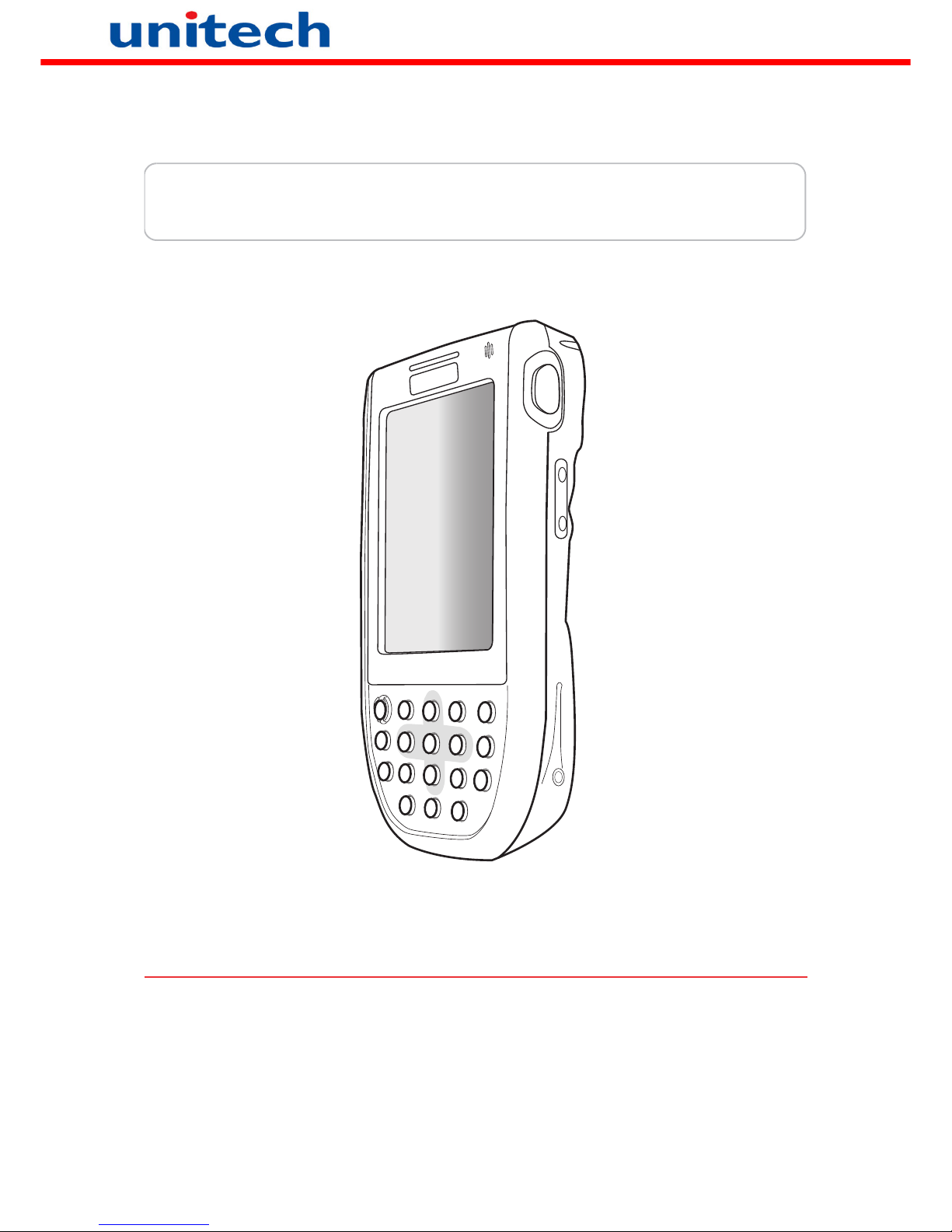
PA600 Mobile Clinical Assistant
- PA600 MCA -
User’s Manual
unitech
unitech
400744G Version 1.0
Page 2
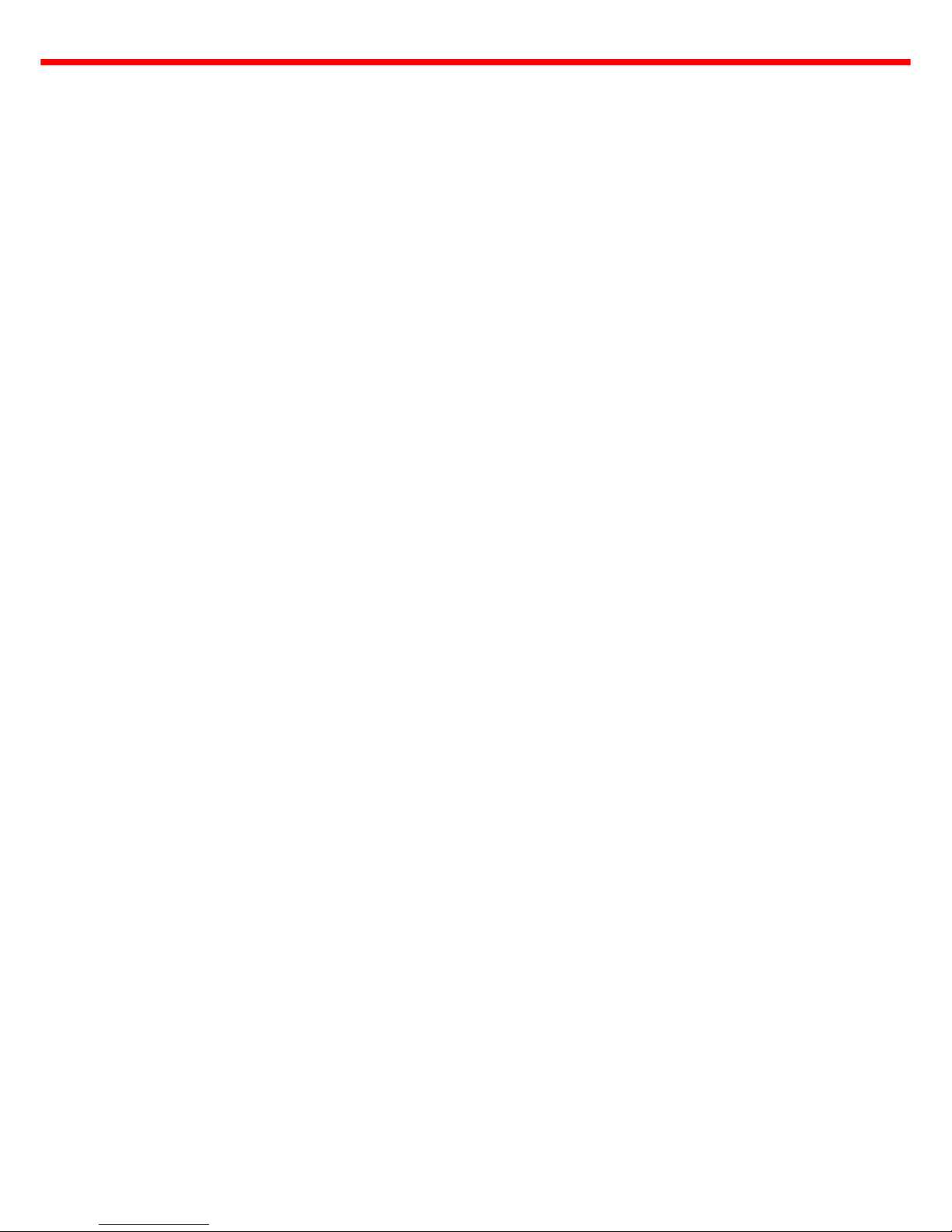
Page 3
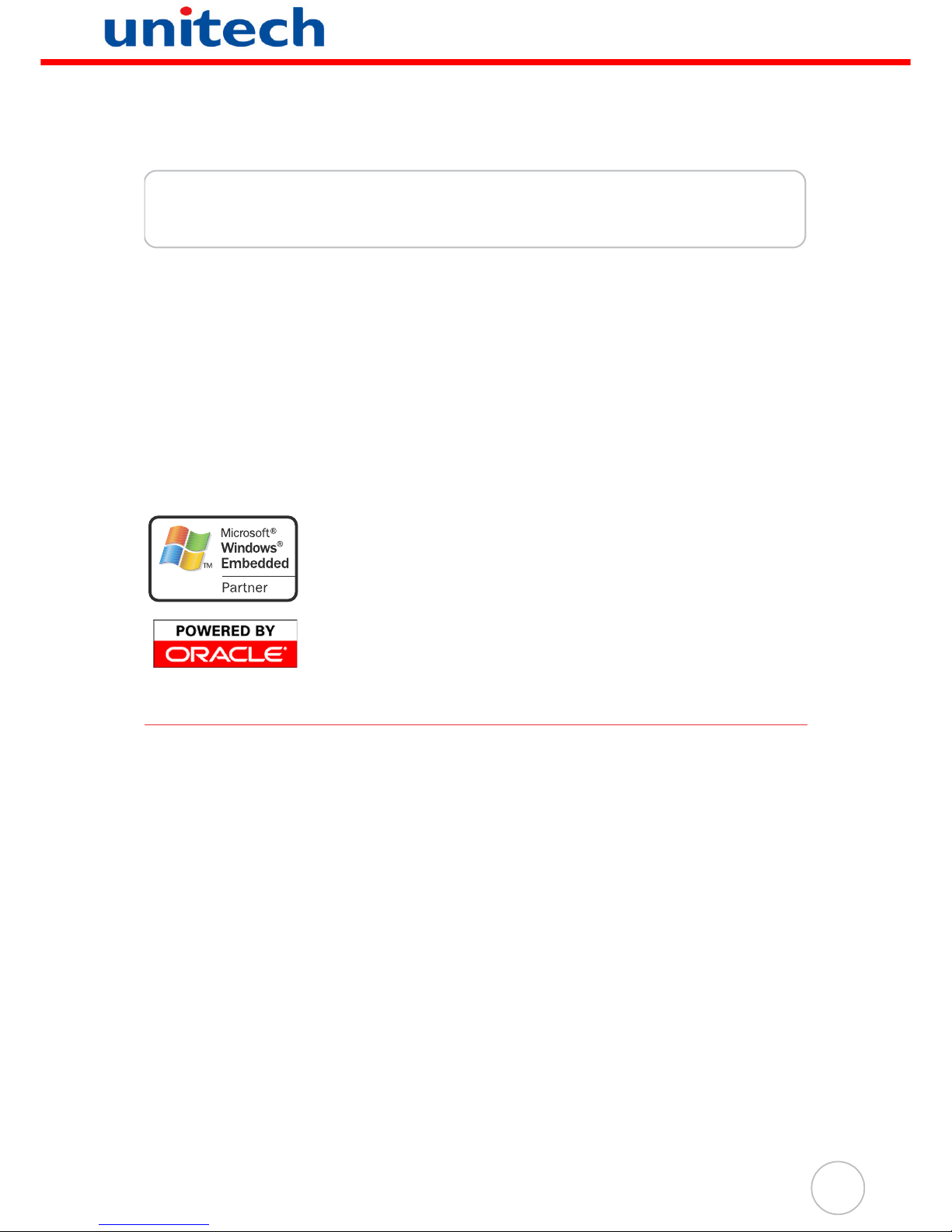
i
Preface
About This Manual
This manual explains how to install, operate and maintain the PA600 MCA.
No part of this publication may be reproduced or used in any form, or by any electrical
or mechanical means, without permission in writing from the manufacturer. This
includes electronic or mechanical means, such as photocopying, recording, or information storage and retrieval systems. The material in this manual is subject to change
without notice.
© Copyright 2009 Unitech Electronics Co., Ltd. All rights reserved.
Unitech global website address: http:\\www.unitech-adc.com
Bluetooth is a registered trademark of Bluetooth SIG.
Microsoft, Windows and ActiveSync are either registered trademarks or trademarks of Microsoft Corporation. Other product
names mentioned in this manual may be trademarks or Registered trademarks of their respective companies and are hereby
acknowledged.
Unitech is a member of Oracle Embedded Software Licensing
Program.
Regulatory Compliance Statements
FCC Warning Statement
This equipment has been tested and found to comply with the limits for a Class B digital device, pursuant to part 15 of the FCC rules. These limits are designed to provide
reasonable protection against harmful interference in a residential installation. This
equipment generates, uses and can radiate radio frequency energy and, if not
installed and used in accordance with the instructions, may cause harmful interference to radio communications. However, there is no guarantee that interference will
not occur in a particular installation. If this equipment does cause harmful interference
to radio or television reception, which can be determined by turning the equipment off
and on, the user is encouraged to try to correct the interference by one or more of the
following measures:
– Reorient or relocate the receiving antenna.
– Increase the separation between the equipment and receiver.
– Connect the equipment into an outlet on a circuit different from that to which
the receiver is connected.
– Consult the dealer or an experienced radio/TV technician for help.
Page 4
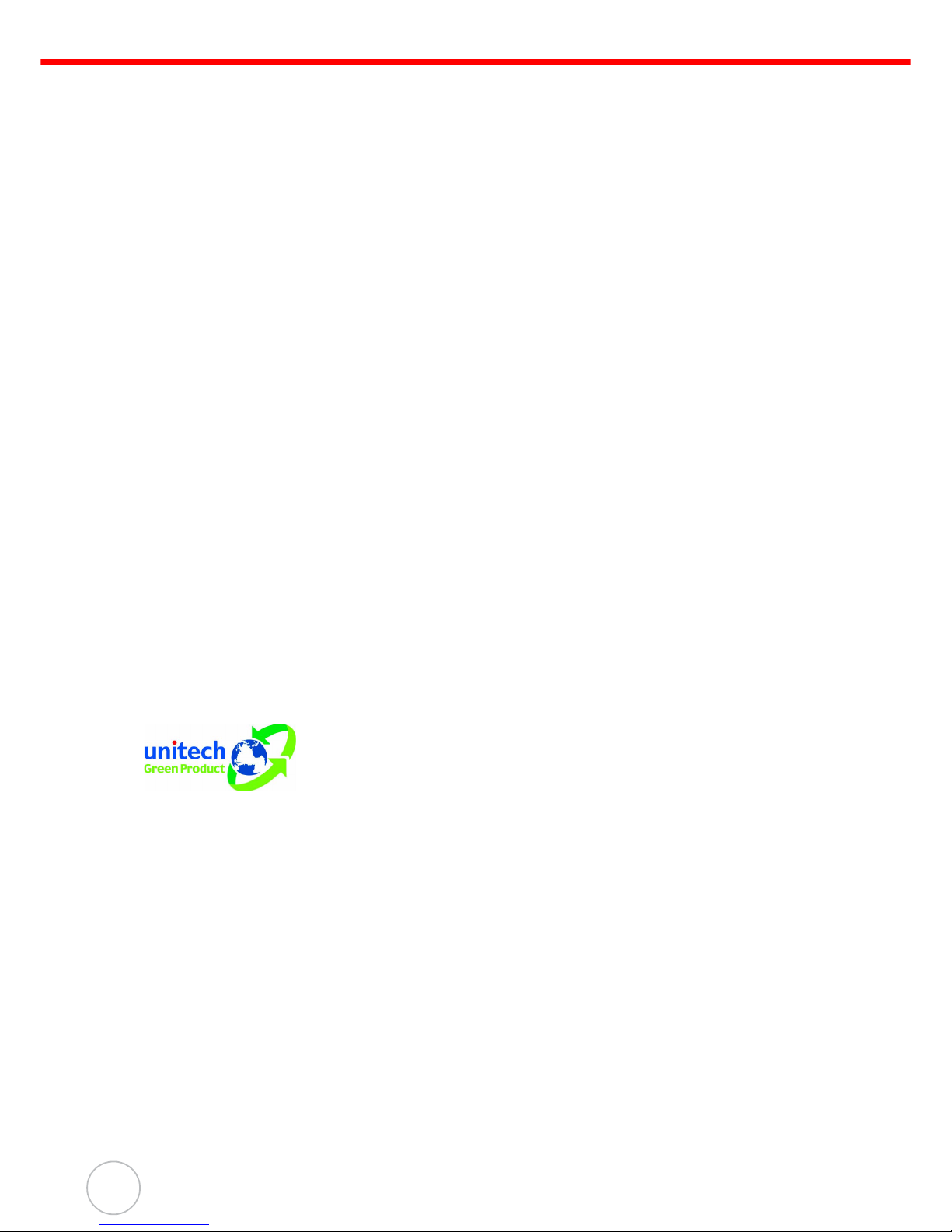
ii
1. This Transmitter must not be co-located or operating in conjunction with any
other antenna or transmitter.
2. This equipment complies with FCC RF radiation exposure limits set forth for an
uncontrolled environment. To maintain compliance with FCC RF exposure compliance requirements, avoid direct contact to the transmitting antenna during
transmitting.
3. Any changes or modifications (including the antennas) made to this device that
are not expressly approved by the manufacturer may void the user’s authority
to operate the equipment.
FCC Label Statement
This device complies with part 15 of the FCC rules. Operation is subject to the following two conditions:
1. This device may not cause harmful interference, and
2. This device must accept any interference received, including interference that
may cause undesired operation.
Canadian Compliance Statement
This Class B Digital apparatus meets all requirements of the Canadian InterferenceCausing Equipment Regulations.
Cet appareil numerique de la classe B respecte les exigences du Reglement sur le
material broilleur du Canada.
European Conformity Statement
Declaration of Conformity with Regard to the R&TTE 1999/5/EC and EMC 89/336/
EEC directives.
RoHS Statement
This device conforms to RoHS (Reduction Of Hazardous Substances) European Union regulations that set maximum concentration limits on hazardous materials used in electrical and
electronic equipment.
Taiw an NCC Warning Statement
交通部電信總局 低功率電波輻射性電機管理辦法 (930322)
根據交通部 低功率管理辦法 規定:
第十二條 經型式認證合格之低功率射頻電機,非經許可,公司、商號或使用者均不
得擅自變更頻率、加大功率或變更原設計之特性及功能。
第十四條 低功率射頻電機之使用不得影響飛航安全及干擾合法通信;經發現有干擾
現象時,應立即停用,並改善至無干擾時方得繼續使用。前項合法通信,
指依電信法規定作業之無線電通信。
低功率射頻電機須忍受合法通信或工業、科學及醫療用電波輻射性電機設
備之干擾。
Page 5
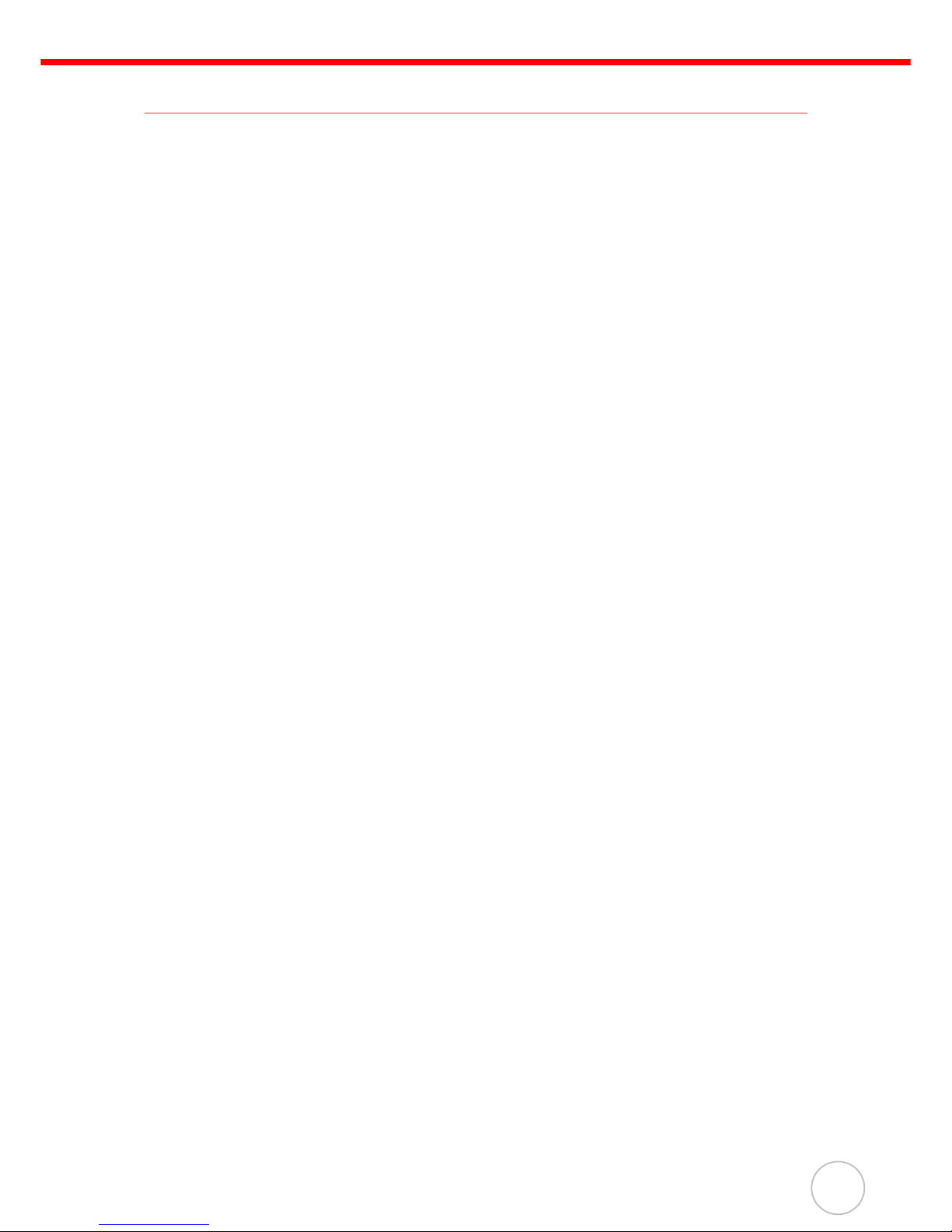
About This Manual
iii
Battery Notices
The PA600 is equipped with a Lithium-Ion battery pack and backup battery. Both batteries will discharge after an extended period of not being used.
When both batteries are discharged, recharge the unit for 16 hours in order to fully
charge the main battery and backup battery. Recharge the PA600 through the following:
1. Plug the USB charging cable to the PA600 and plug the 5V/3A AC-DC adapter
to the power jack of the USB charging cable.
2. Place the PA600 into the docking station and plug the 5V/3A AC-DC adapter to
the power jack of the docking station.
If the main battery is removed, the backup battery ensures the data on SDRAM is safe
for up to 6 hours. To prevent data loss, do not leave the PA600 uncharged with the
main battery removed for an extended period. See Charging the Battery on page 8 for
more details.
NOTE: Rechargeable batteries are advised to replace every year or when 500
charge/discharge cycles achieved to guarantee optimal performance. It
is normal that the battery balloons or expands beyond one year or the
maximum of 500 cycles. Although it does not cause harm, it can not be
used again and must be disposed of according to the location's safe battery disposal procedures.
If the performance decrease of greater than 20% in a Lithium-Ion battery, the battery is at the end of its life cycle. Do not continue to use, and
ensure the battery is disposed of properly.
The length of time that a battery power lasts depends on the battery type and how the
device is used. Conserve the battery life through the following:
• Avoid frequent full discharges because this places additional strain on the battery. Several partial discharges with frequent recharges are better than a deep
one. Recharging a partially charged lithium-Ion battery does not cause harm
because there is no memory.
• Keep the lithium-Ion battery cool. Avoid a hot car. For prolonged storage, keep
the battery at a 40% charge level.
• Do not leave the lithium-Ion battery discharged and unused for an extended
period because the battery will wear out and the longevity of the battery will be
at least shorter than half of the one with frequent recharges.
Battery charge notice
It is important to consider the environment temperature whenever the Lithium-Ion battery pack is charged. Charging is most efficient at normal room temperature or in a
slightly cooler environment. It is essential that batteries are charged within the stated
range of 10°C to 45°C. Charging batteries outside of the specified range could damage the batteries and shorten their charging life cycle.
CAUTION! Do not charge batteries at a temperature lower than 0°C, which will
increase the internal resistance to cause heat and make the batteries
unstable and unsafe. Please use a battery temperature detecting
device for a charger to ensure a safe charging temperature range.
Page 6
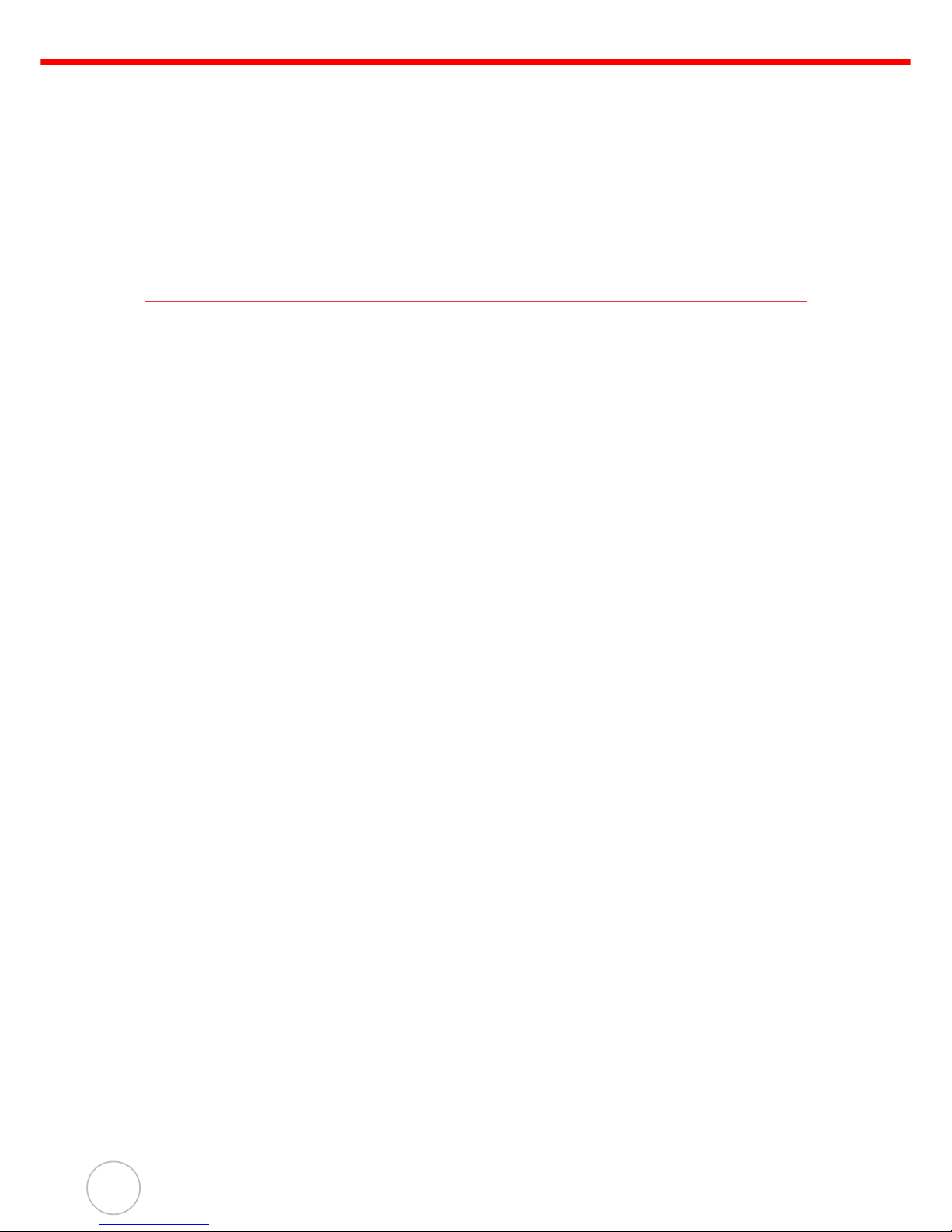
iv
Storage and safety notice
Although charged Lithium-Ion batteries may be left unused for several months, their
capacity may be depleted due to build up of internal resistance. If this happens they
will require recharging prior to use. Lithium-Ion batteries may be stored at temperatures between -20°C to 60°C, however they may deplete more rapidly at the higher
temperature ranges. It is recommended to store batteries within normal room temperature ranges.
Warranty
The following items covered under Unitech Limited Warranty are free from defects
during normal use:
• PA600 – 1-year limited warranty.
• Lithium-Ion battery – 6-month limited warranty.
Warranty becomes void if equipment is modified, improperly installed or used, damaged by accident or neglect, or if any parts are improperly installed or replaced by the
user.
Use only the adapter supplied. Using the wrong adapter may damage the unit and will
void the warranty.
Page 7
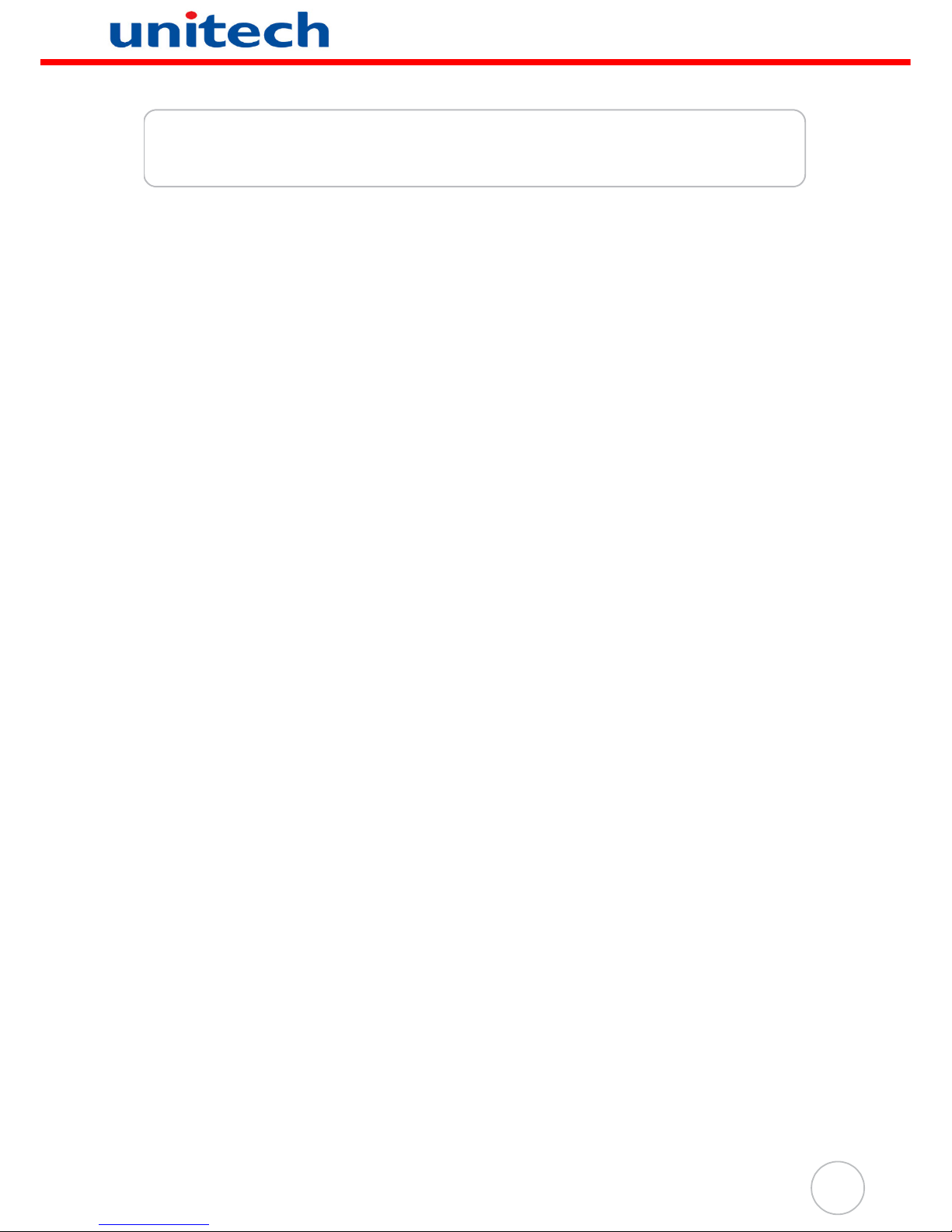
v
Table of Contents
Preface
About This Manual i
Regulatory Compliance Statements .................................................................... i
FCC Warning Statement...................................................................................... i
FCC Label Statement ......................................................................................... ii
Canadian Compliance Statement ....................................................................... ii
European Conformity Statement ........................................................................ ii
RoHS Statement................................................................................................. ii
Taiwan NCC Warning Statement....................................................................... ii
Battery Notices..................................................................................................... iii
Battery charge notice......................................................................................... iii
Storage and safety notice .................................................................................. iv
Warranty ............................................................................................................... iv
Chapter 1
Getting Started 1
Introducing the PA600.......................................................................................... 1
Features ................................................................................................................. 2
Package Contents................................................................................................. 3
A Tour of the PA600.............................................................................................. 4
Front Left View.................................................................................................... 4
Back View ........................................................................................................... 5
Getting Started ...................................................................................................... 6
Installing the Battery ........................................................................................... 6
Charging the Battery........................................................................................... 8
Charging the Battery using the USB Cable ....................................................8
Charging the Battery with the Docking Station ...............................................9
Checking the Battery Status ...........................................................................9
Connecting the PA600 to a PC......................................................................... 10
Turning PA600 on for the First Time................................................................. 11
Powering On .................................................................................................11
Calibrating the PA600 Screen ......................................................................12
Chapter 2
Using the Hardware 14
Keypads and Function Buttons......................................................................... 14
Adjusting the Screen Brightness ...................................................................... 16
Using the Stylus.................................................................................................. 16
Using the SD/MMC memory card ...................................................................... 17
Inserting a Storage Card ..............................................................................17
Page 8
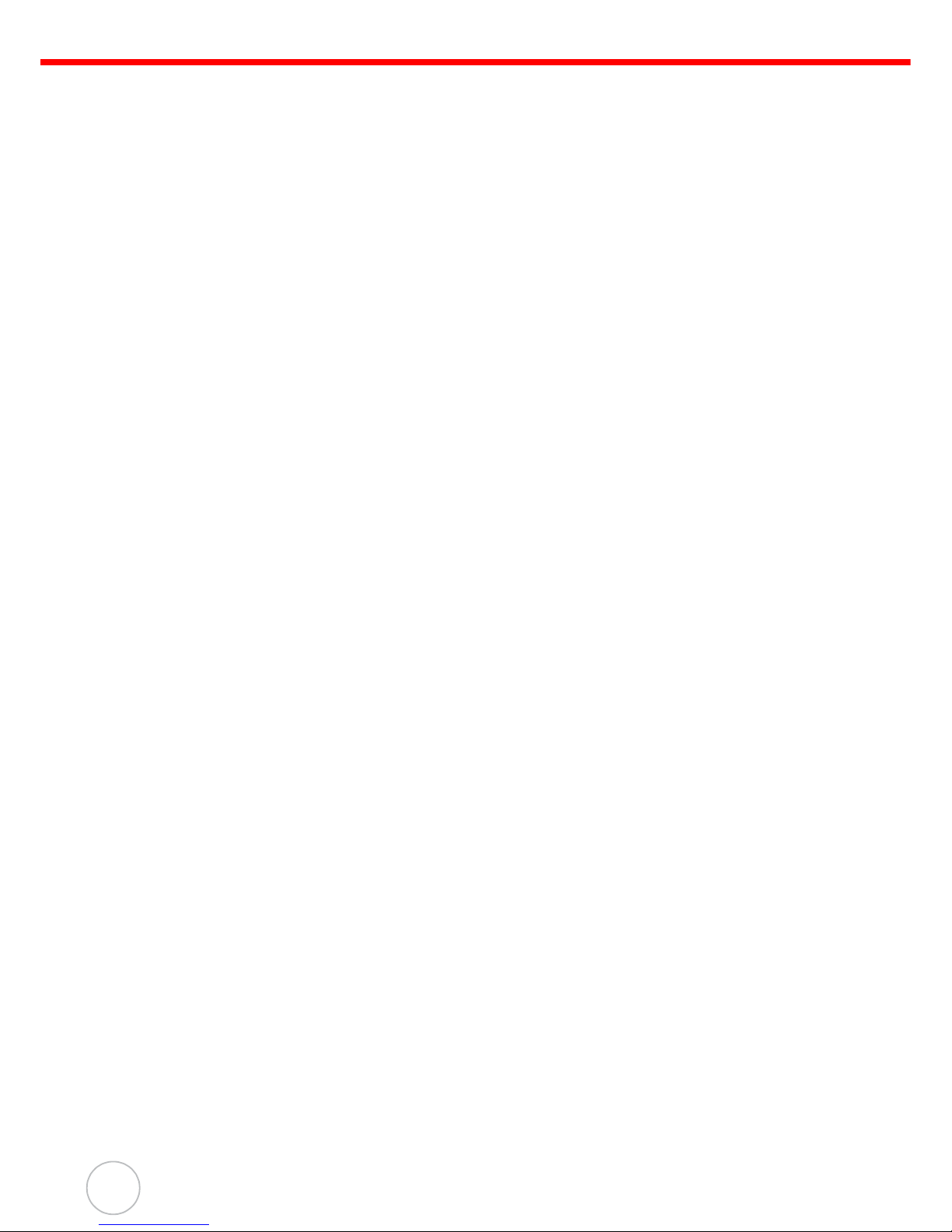
vi
Removing a Storage Card ............................................................................18
Using the 2D Imager ........................................................................................... 18
Using the RFID HF Reader ................................................................................. 21
Chapter 3
Getting Connected 23
Establishing Device-PC Connection ................................................................. 23
Installing Microsoft ActiveSync ......................................................................... 23
Connecting the Device to Your Computer ........................................................ 26
Synchronizing with Your Computer.................................................................. 27
Connection options ........................................................................................... 27
USB Connection ...........................................................................................27
Bluetooth Connection ...................................................................................28
WiFi Connection ...........................................................................................30
Synchronizing Information ................................................................................ 32
Synchronization Options................................................................................... 32
Using ActiveSync to Exchange Files ................................................................ 32
Chapter 4
Barcode Scanner Programs 34
Scanner Setting................................................................................................... 34
Barcode Symbologies (1D barcode)................................................................. 35
Barcode Symbologies (2D barcode)................................................................. 35
Chapter 5
Advanced Settings 36
Adjusting Settings .............................................................................................. 36
Checking Main and Backup Battery Status...................................................... 37
Extending Battery Life........................................................................................ 38
Changing the Automatic Power Settings .......................................................... 38
Adjusting Backlight Setting ............................................................................... 39
Viewing Flash Memory Files .............................................................................. 40
Performing a hardware reset ............................................................................. 41
Performing a Warm Boot .................................................................................. 41
Performing a Cold Boot .................................................................................... 42
Appendix
System Specification 43
Page 9
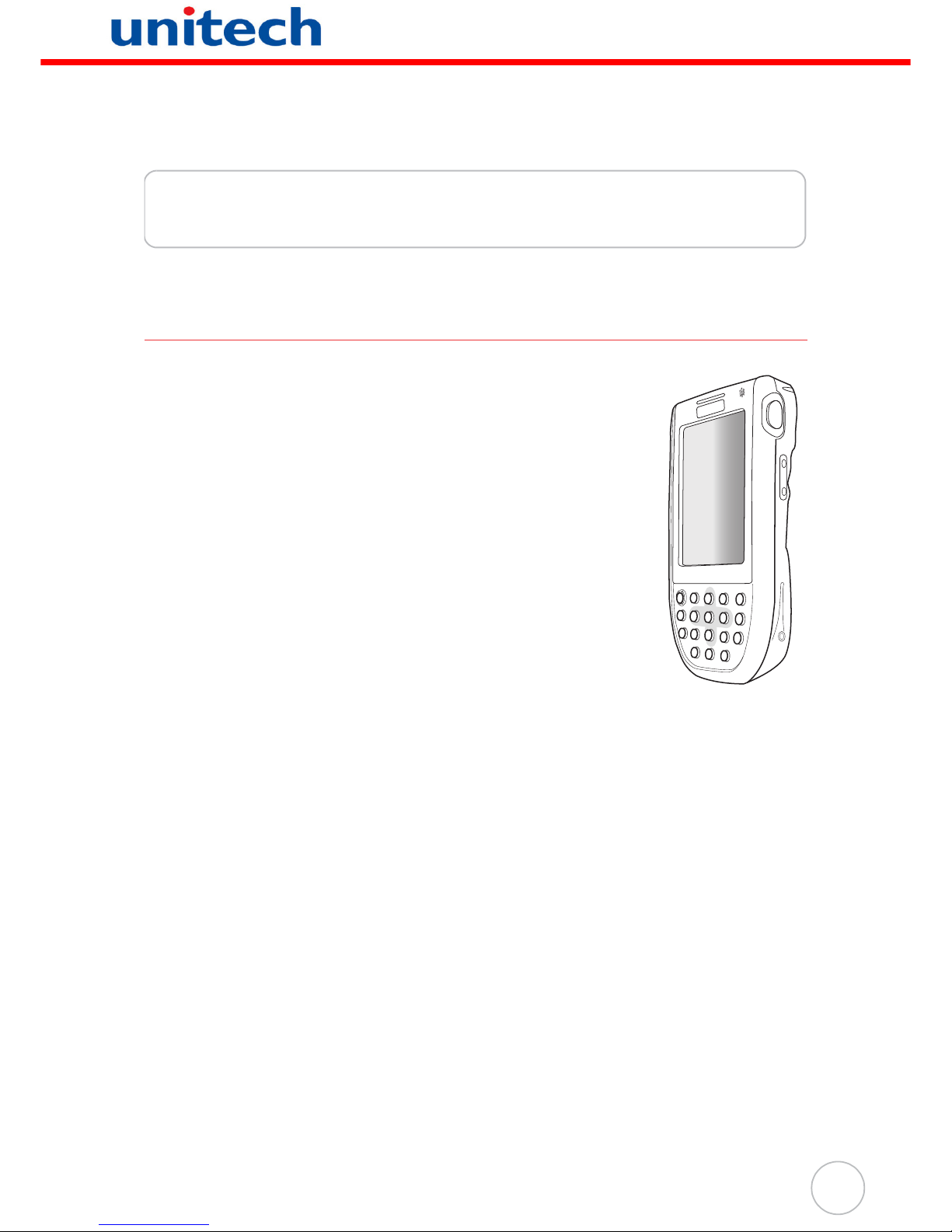
1
Chapter 1
Getting Started
Introducing the PA600
Thank you for purchasing the PA600 Mobile Clinical Assistant.
Your PA600 was designed for users who need a compact and
durable PDA for data collection and real time transactions.
The PA600 is a rugged, compact and lightweight palm-size computer using the Windows Mobile 6.1 operating system, and incorporating an integral bar code scanning laser device, RFID HF
reader, color LCD with touchscreen, keypad, and wireless communication capability. It provides users with a standard Windowsbased environment for customizing and operating the device.
To reduce TCO, the PA600 is sealed to meet IP64 standards and
has undergone multiple drop tests to prevent downtime.
unitech
unitech
Page 10
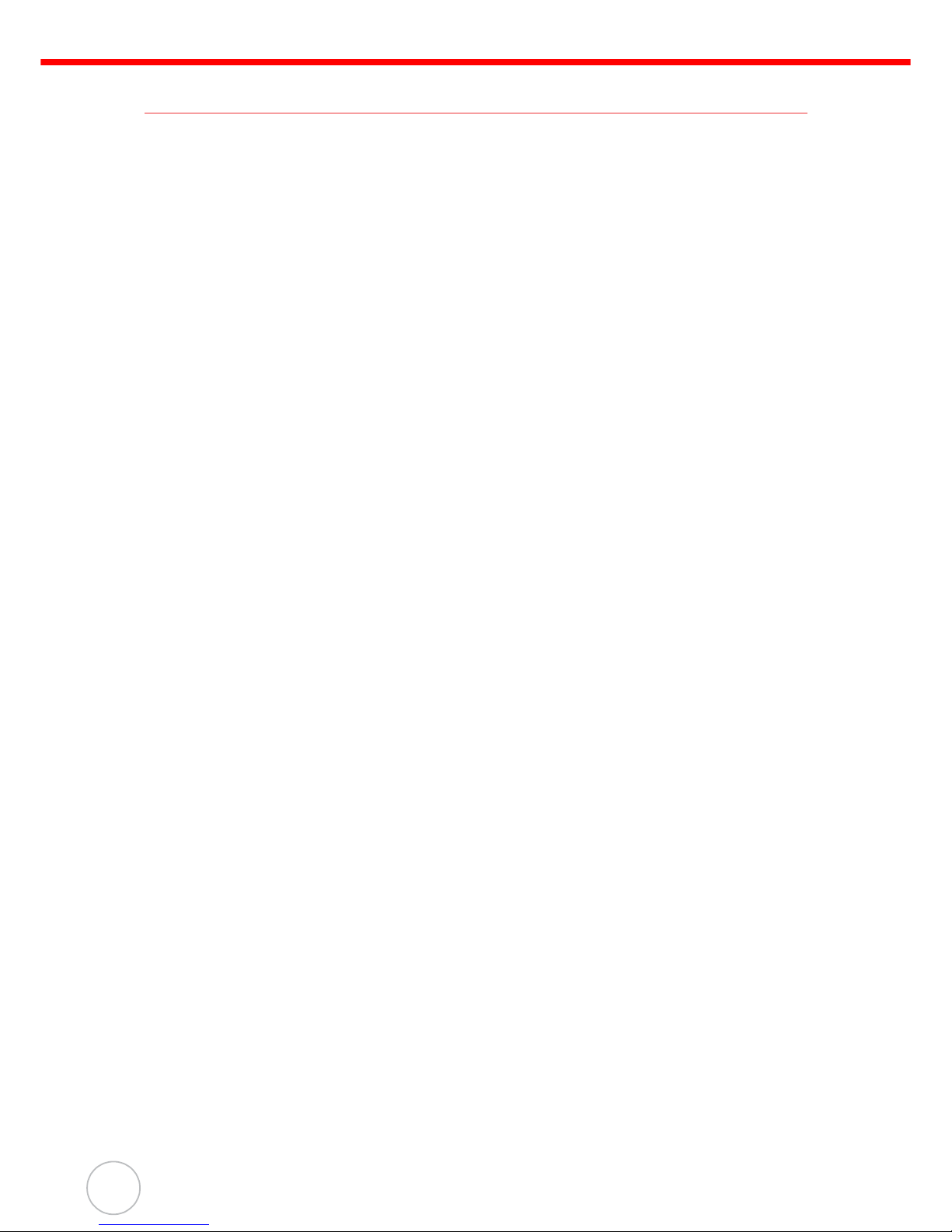
2
Copyright 2009 unitech Electronics Co., Ltd. All rights reserved. unitech is a registered trademark of unitech Electronics Co., Ltd.
Features
Powerful system
• Microsoft Windows Mobile 6.1
operating system
• Intel PXA270 processor with speed
of up to 520 MHz
System memory
• 128 MB SDRAM
• 376 MB Flash ROM
Display
• 3.5-inch QVGA LCD touch-sensitive screen
• 240 x 320 resolution
Barcode scanner
• Built-in 2D imager
• Built-in vibrator for scanning indication
RFID HF reader
• Built-in RFID HF reader
• HF 13.56MHz supports ISO
15693, ISO 14443A/B
Communication
• USB Host & Client
• 802.11b/g
• Bluetooth version 1.2 Class 2
(supports Bluetooth Printer,
Bluetooth Modem, Bluetooth
ActiveSync)
Audio
•MIC
• Speaker
• Headset Connector
• Receiver
Wireless connectivity
• IEEE 802.11b/g
• Bluetooth wireless technology
Expansion slot
• Accommodates Secure Digital
(SD) memory cards and can serve
as a SDIO port.
Battery system
• 3.7V 2200mAH Li-ion battery pack
• Charging time: under 5 hours
• Embedded backup battery cell
User-friendly interface
• Quick launch hot keys for enabling
backlight, calibration, software keyboard, and other device management tasks
• Trigger keys for barcode scanning
• Anti-microbial casing
Page 11
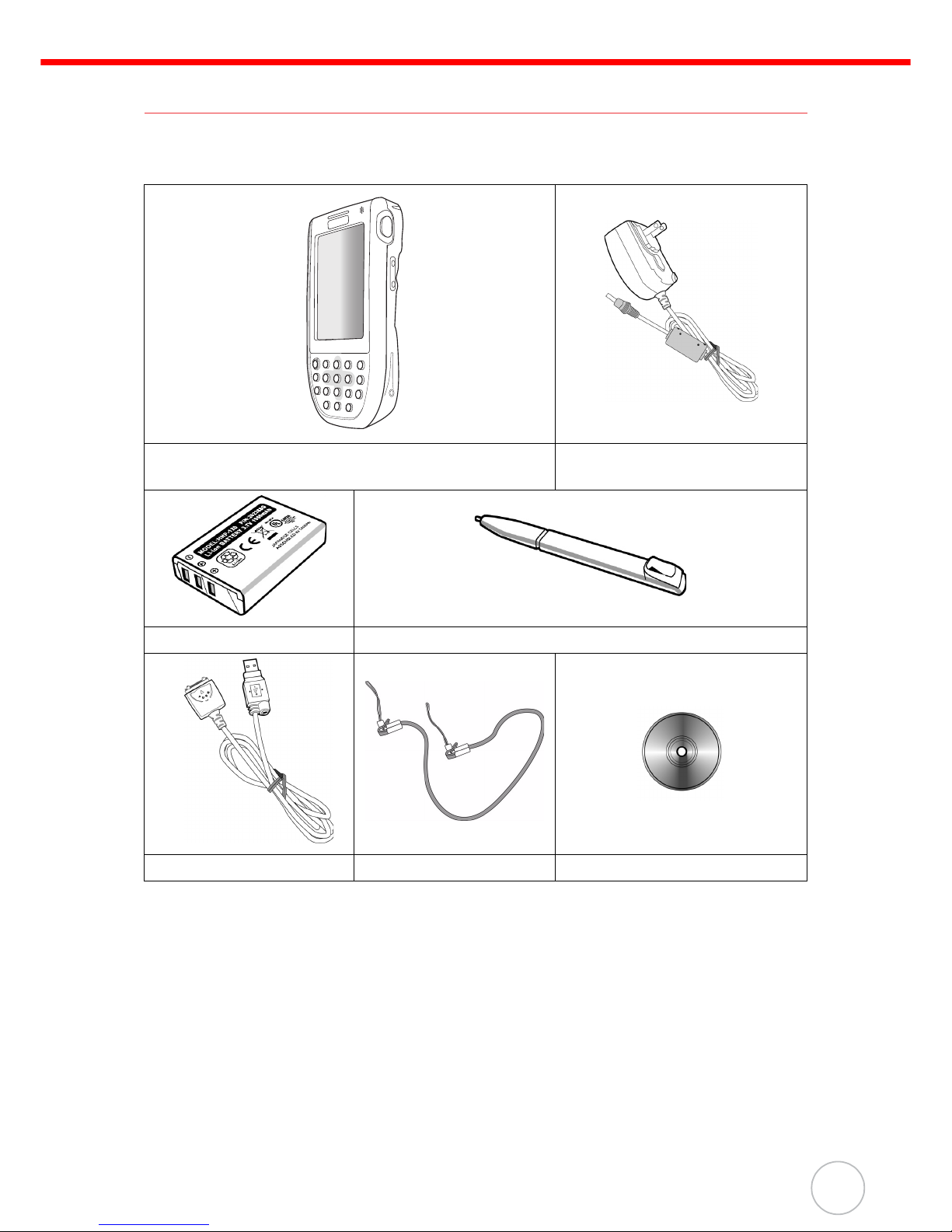
Chapter 1 Getting Started
3
Package Contents
After opening the box, ensure the following accessories for the PA600 are present:
If anything is missing or appear damaged in any way, contact your dealer.
PA600 Terminal
AC Adapter with universal
plugs
Battery Pack Stylus
USB Charging Cables Elastic Stylus String CD-ROM
unitech
unitech
Page 12

4
Copyright 2009 unitech Electronics Co., Ltd. All rights reserved. unitech is a registered trademark of unitech Electronics Co., Ltd.
A Tour of the PA600
The following sections describe the main components and features of the PA600.
Front Left View
No. Component Description
1. Status indicator Indicates the battery charging and barcode scanning status.
Green - Battery is fully charged or barcode
scanning process is completed without error.
Red - Battery is charging, barcode scanner is fired/
activated.
2. Left scanner trigger
button
Press to activate the 2D imager.
3. Power button If the device is off, press this button to turn it on.
Alternatively, when the unit is on, this key must be
pressed and held down for about three seconds in
order to turn the device off.
4. Microphone Enables you to record voice audio.
5. Universal
connector
Connects your device to a USB charging/
communication cable. This USB cable connects to the
computer’s USB port and accepts the 5V AC adapter
to provide power to the PA600. See Charging the
Battery on page 8 for further instructions. The unit can
simultaneously recharge and perform an ActiveSync
operation. You can also use it to connect peripheral
hardware, such as a docking station, to your device.
This port can also support USB and RS232 hosting for
devices such as a USB or RS232 scanner, keyboard,
or USB memory key.
6. Keypad Keypad interface for controlling the PA600. See Keypads
and Function Buttons on page 14 for more information.
1
2
4
3
5
6
7
8
Page 13
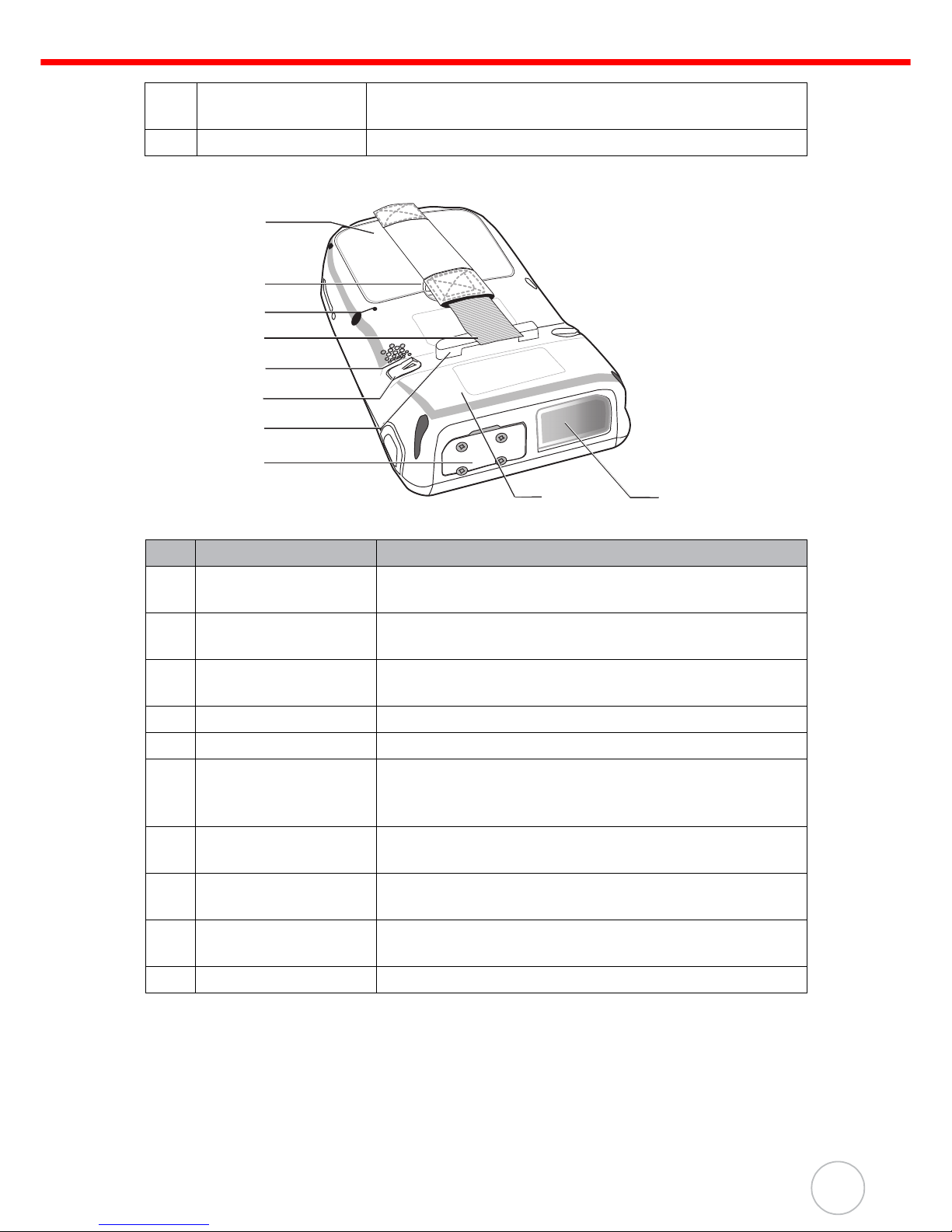
Chapter 1 Getting Started
5
Back View
7. LCD touch screen Displays the applications and data stored on your device. It
is touch-sensitive and responds to the stylus or finger.
8. Speaker Enables you to hear audio from PA600.
No. Component Description
9. Battery compartment Houses the removable and rechargeable 3.7 V, 2200
mAh battery pack
10. Battery compartment
release latch
Opens the battery compartment.
11. Reset button Press the end of the stylus into the button to reset
your device.
12. Handstrap Enables you to securely hold PA600 while using it.
13. Speaker Enables you to hear audio from PA600.
14. Stylus Enables you to interact with the operating system. To use
the stylus, remove it from its holder and hold it the same
way as you hold a pen or pencil.
15. Strap holder Attachment location for holding hand strap, carrying
strap, and stylus.
16. Memory card slot Accommodates Secure Digital (SD) memory cards
and can serve as a SDIO port.
17. Barcode scanner
window
Scan barcodes window where the laser pass through.
18. RFID antenna Enables you to receive the radio frequency signals.
9
10
11
13
15
14
12
16
18
17
Page 14
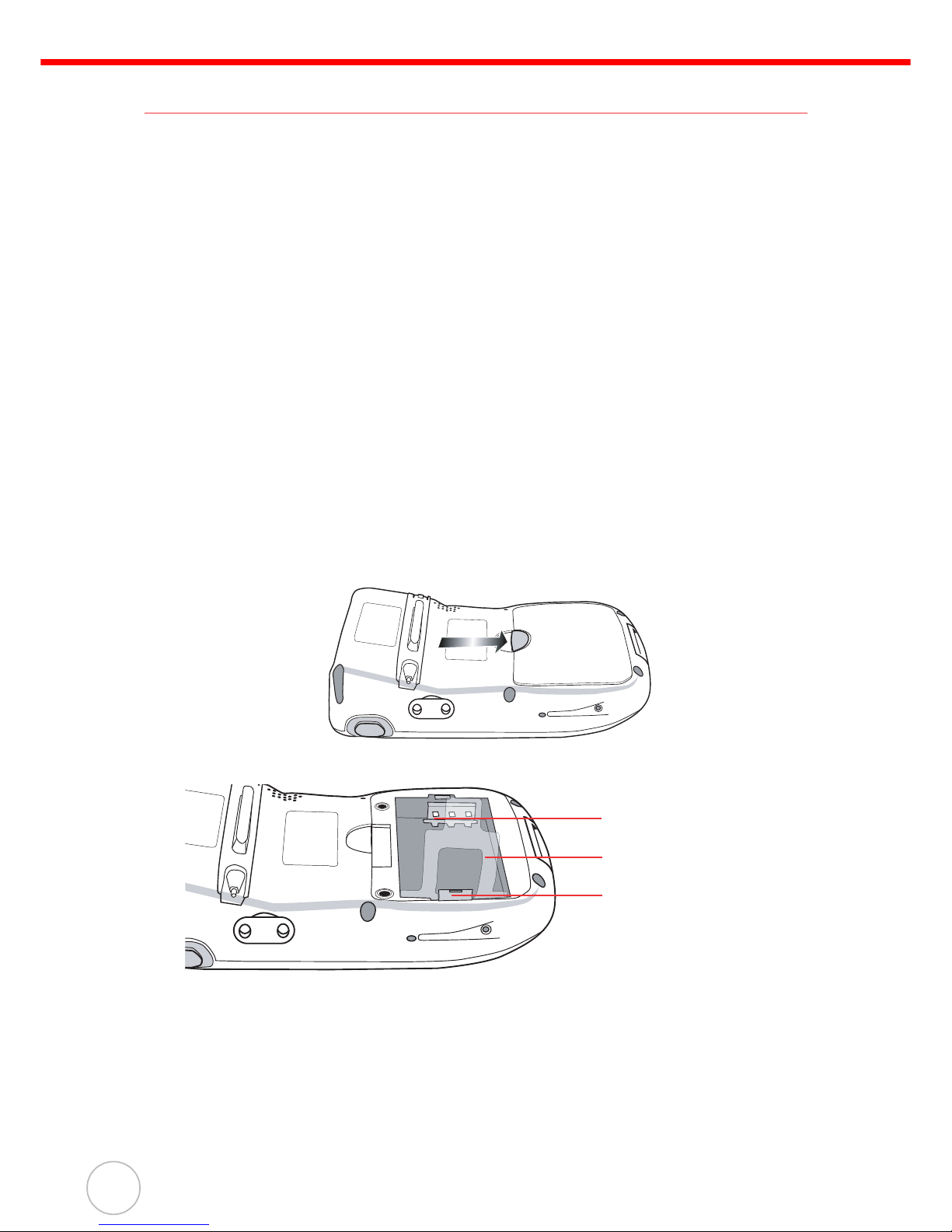
6
Copyright 2009 unitech Electronics Co., Ltd. All rights reserved. unitech is a registered trademark of unitech Electronics Co., Ltd.
Getting Started
This section explains how to install and charge the battery, how to check battery status, how to turn on the PA600, and how to calibrate the screen.
Installing the Battery
WARNING! There is a risk of fire and burns if the battery pack is handled improp-
erly. DO NOT disassemble, crush, puncture, short external contacts,
or dispose the battery pack in fire or water. DO NOT attempt to open
or service the battery pack. Dispose of used batteries according to
local recycling guidelines in your area.
A backup battery cell is embedded into your device to prevent data loss in instances
when the removable battery pack is removed or completely discharged. The backup
battery will keep the data and system setting for up to 6 hours if the main battery is
removed.
NOTE: To enable the internal battery cell to provide backup power supply,
charge your device with the main battery pack for at least 16 hours.
1. Open the battery compartment by pushing the latch in the direction of the arrow
and lifting up.
The battery compartment is displayed:
NOTE: The plastic battery tab makes it easy to remove the battery.
Compartment contacts
Plastic battery tab
Battery hook
Page 15
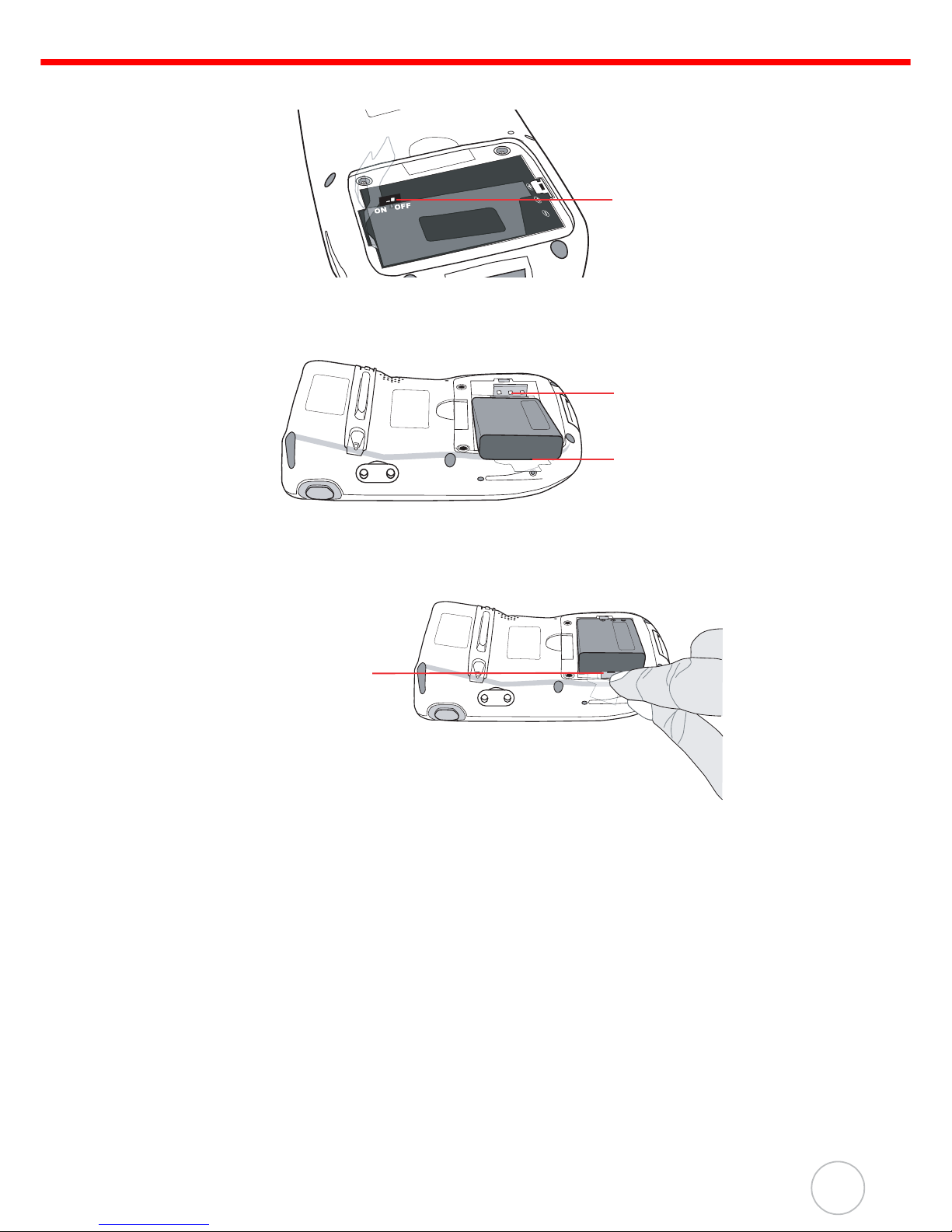
Chapter 1 Getting Started
7
2. Locate the backup battery switch and turn it on.
3. Position the battery pack, making sure the battery contacts are aligned with the
contacts in the compartment and the battery is placed on top of the plastic tab,
as shown in the following illustration.
4. Slide the battery pack into the battery bay while simultaneously pulling the battery hook until the battery clicks into place.
5. Replace the battery compartment cover.
Backup battery
switch
Contacts
Plastic tab
Battery hook
Page 16
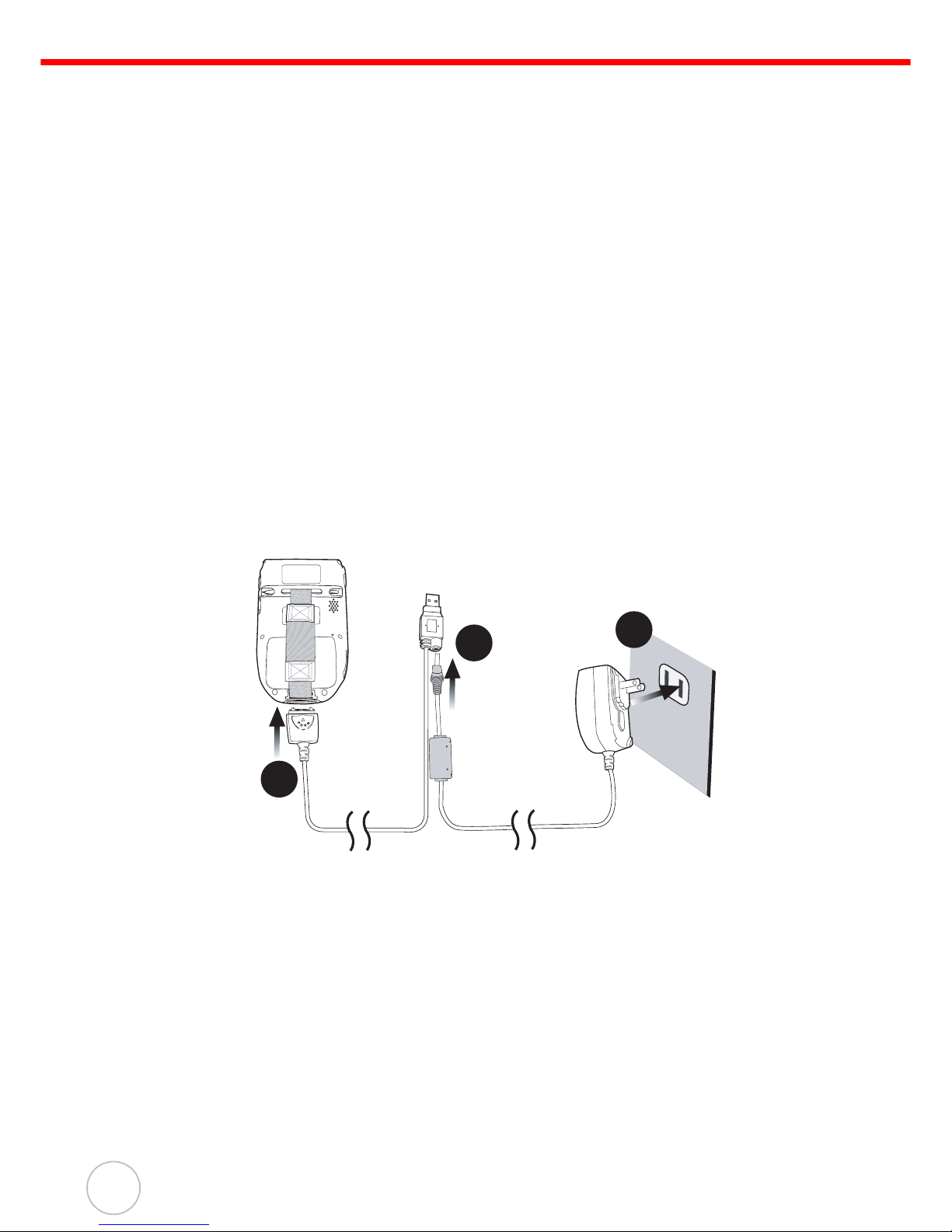
8
Copyright 2009 unitech Electronics Co., Ltd. All rights reserved. unitech is a registered trademark of unitech Electronics Co., Ltd.
Charging the Battery
Before using the PA600 for the first time, you need to charge it for about 16 hours.
After that, you can charge the PA600 within 5 hours to recharge the battery to full
capacity. Charge the PA600 using the USB charging cable or the docking station.
CAUTION! Operating the PA600 for the first time without the AC adapter, and
without fully charging the backup battery may result in loss of data
stored in RAM memory. When the main battery is removed, the
backup battery retains RAM data in memory for 2 hours, please
charge the battery for the period to avoid the data loss in RAM memory.
NOTE: Turn the backup battery switch on before charging the battery. Data you
entered may not be properly stored until the built-in backup battery has
been adequately charged.
Charging the Battery using the USB Cable
1. Press and hold the connector button on the USB charging cable and connect it
to the PA600 (1).
2. Plug the AC adapter cable into the power jack on the USB charging cable (2).
3. Connect the AC adapter into an electrical outlet (3).
3
2
1
Page 17

Chapter 1 Getting Started
9
Charging the Battery with the Docking Station
1. Plug the AC adapter cable into the power jack on the docking station, then connect the AC adapter into an electrical outlet.
2. Slide the device into the docking station until it clicks
into place.
3. The connection is secure when the bottom edge of the
device is aligned with the docking station, and the LED
indicator on the device lights up red.
Checking the Battery Status
If the battery level becomes low in the course of normal use, a status icon appears on the
device screen indicating low or very low battery status. In both cases, perform an ActiveSync operation to back up your data, then recharge your device as soon as possible.
If the battery level reaches a low status, the device will enter sleep mode and cannot
be powered up until the battery is charged.
LED Status
LED Meaning
PA600 Solid Red Charging
Solid Green Charging complete
Docking
Station
Power LED
Power is on
Charging LED: Charging (For spare battery only)
Sync LED Synchronization is taking place
unitech
unitech
Page 18

10
Copyright 2009 unitech Electronics Co., Ltd. All rights reserved. unitech is a registered trademark of unitech Electronics Co., Ltd.
Connecting the PA600 to a PC
Use the USB cable to connect the PA600 to a PC, in order to use with ActiveSync.
NOTE: To avoid low battery situation while synchronizing, you should connect
the power supply.
1. Press and hold the connector button on the USB charging cable and connect it
to the PA600 (1).
2. Plug the USB connector into the USB port on the PC and connect the AC
adapter into the USB connector (2).
3. Connect the AC adapter into an electrical outlet (3).
3
2
1
Page 19

Chapter 1 Getting Started
11
Turning PA600 on for the First Time
After you have initially charged your device for about 16 hours, the device is ready to
be used. You can now start up your device where you’ll calibrate the display, learn
some basic stylus usage, and set up the system time zone, date and time.
Powering On
1. Turn on your device by pressing
the power button on the front panel.
NOTE: PA600 screen ships with a
protective plastic film. You
may remove this if desired
by peeling from one corner.
The screen will be more
susceptible to scratching
without the film, but will be
more readable.
2. The unitech PA600 welcome
screen appears for a moment followed by the Windows Mobile
screen.
Power Button
Page 20

12
Copyright 2009 unitech Electronics Co., Ltd. All rights reserved. unitech is a registered trademark of unitech Electronics Co., Ltd.
Calibrating the PA600 Screen
The calibration screen automatically appears when the unit is powered-on for the first
time or after the system is reset.
To calibrate the screen at any time, follow these instructions.
1. Tap Start → Settings, and then switch to System tab.
2. Tap the Screen icon.
Or
Press Func key and ESC key simultaneously.
The Screen Settings window appears.
This window enables you to customize the screen settings.
3. Tap Align Screen to calibrate the screen.
The align screen window appears.
4. Tap the cross hair firmly and accurately.
Page 21

Chapter 1 Getting Started
13
The cross hair moves to the next location.
5. Continue tapping the cross hairs until the screen
has been calibrated.
Page 22

14
Chapter 2
Using the Hardware
Keypads and Function Buttons
The keypad enables you to both enter information and interact with the PDA operating
system and also operate secondary functions using the function button. When the
green function button is pressed, the green icon functions on the keypad become
available.
When the Function button is pressed, an icon
appears in the operating system:
The following table describes the keypad keys.
Key Main Function Secondary Function
Turns the PA600 on and off. —
Number 1
Alphanumeric 2, a, b, c Up navigation key
Function activated icon
Page 23

Chapter 2 Using the Hardware
15
Alphanumeric 3, d, e, f
Enter key OK
Back space Escape key
Alphanumeric 4, g, h, i Left navigation key
Alphanumeric 5, j, k, l —
Alphanumeric 6, m, n, o Right navigation key
—
Enables/disables secondary
function keys
Tab Windows key opens Start menu
Alphanumeric 7, p, q, r, s Decreases screen brightness
Alphanumeric 8, t, u, v Down navigation key
Alphanumeric 9, w, x, y, z Increases screen brightness
Alpha —
Asterisk Illuminates keypad
Number 0, space —
Period Pound, Slash
Key Main Function Secondary Function
Page 24

16
Copyright 2009 unitech Electronics Co., Ltd. All rights reserved. unitech is a registered trademark of unitech Electronics Co., Ltd.
Adjusting the Screen Brightness
Press the Function button first to enable
the soft keys. Then, when the function
icon appears at the upper right corner of
the screen, press the 7 (decrease brightness) or 9 (increase brightness) buttons
to adjust the screen brightness
Using the Stylus
CAUTION! Never use anything other than the PA600 stylus on the screen. Other-
wise this could cause a permanent damage.
1. Remove the stylus from its holder.
Function Button
Increase
Brightness
Decrease
Brightness
Copyright 2006 unitech Electronics Co., Ltd. All rights reserved. unitech is a registered trademark of unitech Electronics Co., Ltd.
Page 25

Chapter 2 Using the Hardware
17
2. Hold the stylus as you hold a pencil.
3. To make a choice from a menu, lightly tap the tip of the stylus on that choice.
4. To write data into a field on a form, use the stylus to print the letters or numbers.
Use very light pressure.
Using the SD/MMC memory card
Your device has an expansion slot compatible with a range of SD and MMC storage
cards, which are primarily used to back up or transfer files and data. The slot also supports SDIO cards for added connectivity options.
Inserting a Storage Card
1. Remove the four screws from the SD compartment cover and remove the
cover.
2. Insert the SD card with the notched corner as shown by the icon on the case.
3. Replace the SD compartment cover and the four compartment screws.
Page 26

18
Copyright 2009 unitech Electronics Co., Ltd. All rights reserved. unitech is a registered trademark of unitech Electronics Co., Ltd.
Removing a Storage Card
1. Remove the four screws from the SD compartment cover and remove the
cover.
2. Press the card in and release. The card pops out.
3. Remove the card from the slot.
4. Replace the SD compartment cover and the four compartment screws.
Using the 2D Imager
The PA600 has an integrated 2D Imager which reads all major bar code labels with
excellent performance.
NOTE: Scanning software must be enabled in order to operate the scanner.
This can be a user-loaded application or a pre-loaded utility such as
Scanner Setting or Scan2Key.
Activate the 2D Imager by pressing either one of
the trigger keys located on the left and right side
of the unit.
The PA600 has a built-in Scanner Setting utility
that allows you to test the device’s barcode scan
function.
1. To launch Scanner Settings, tap Start →
Settings → System → Scanner Settings.
unitech
unitech
Scan button
Page 27

Chapter 2 Using the Hardware
19
2. The Scanner Control Panel opens.
From here you can configure barcode scanner parameters such as enabling or
disabling barcode symbologies, setting data transmission options, configuring
magnetic and proximity reading options, and setting power management
options.
3. To test the barcode scanner, tap the Test
tab
4. Tap Tools.
5. Tap Enable Scan
6. To perform auto scan,tap Tools --> Auto
Scan --> Start auto-scan.
7. Choose Interval: 3 secs
8. Tap Start
9. Laser scan every 3 seconds and barcode is
scanned automatically.
10. Tap Tools --> Auto-Scan --> Stop
AutoScan.
11. To enable the scanner outside of the test
tab, user must enable Scan2Key.exe.This
can be done via the To Kpd tab.
Page 28

20
Copyright 2009 unitech Electronics Co., Ltd. All rights reserved. unitech is a registered trademark of unitech Electronics Co., Ltd.
12. Check the box labeled “Start Scan2Key
When Exit and tap OK at the top right. The
scanner will be enabled and scans will be
directed to the keyboard buffer.
Page 29

Chapter 2 Using the Hardware
21
Using the RFID HF Reader
The device has a built-in RFID HF Reader allowing you to read various types of RFID
Cards. The scanning area is shown as the illustration.
Locate the scanning area and bring an RFID tag close to the RFID antenna, allowing
the device to read a tag.
The RFID demo program is pre-installed in PA600.
To launch the RFID demo program:
1. Tap Start → Programs → RFID_HF
Page 30

22
2. Select a card type 15693, 14443A, or
14443B. Tap Start to activate the RFID
reader.
3. Bring a tag close to the RFID antenna.
The tag is read into the field.
Check Beeper to enable beep sound when
reading tags. Check Inventory to limit a tag
being read once only.
4. Tap Stop to stop reading tags.
Page 31

Chapter 3 Getting Connected
23
Chapter 3
Getting Connected
Establishing Device-PC Connection
Installing Microsoft ActiveSync
In order to exchange data between your computer and PA600, Microsoft ActiveSync
must be installed on your computer. Use the USB charging cable that comes with your
device to connect the device to your computer.
NOTE: If you have a previous version of the Microsoft ActiveSync installed in
your computer, uninstall it first before installing the latest version of
Microsoft ActiveSync.
To install Microsoft ActiveSync on your computer:
1. Close any open programs, including those that run at startup, and disable any
virus-scanning software.
2. Download the ActiveSync software from the Microsoft ActiveSync Download
page at link below.
http://www.microsoft.com/windowsmobile/en-us/help/synchronize/
activesync45.mspx.
3. Browse the location of the downloaded file, and double-click it.
The installation wizard begins.
Page 32

24
Copyright 2009 unitech Electronics Co., Ltd. All rights reserved. unitech is a registered trademark of unitech Electronics Co., Ltd.
4. Click Next.
You are prompted to read the End User License Agreement (EULA).
5. Accept the license agreement terms and click Next.
You are prompted for user information.
6. Type the user name and organization and click Next.
You are prompted for the destination folder.
Page 33

Chapter 3 Getting Connected
25
7. Select a drive to install the program and click Next.
The installation wizard has gathered the information it needs to install Active-
Sync and prompts you to begin the installation.
8. Click Install.
The program begin the installation.
After the program has finished installing you see the following screen.
Page 34

26
Copyright 2009 unitech Electronics Co., Ltd. All rights reserved. unitech is a registered trademark of unitech Electronics Co., Ltd.
9. Click Finish.
You may be prompted to restart your computer.
After you have installed ActiveSync and restarted your computer, the ActiveSync icon
appears in your computer’s system tray as shown and ActiveSync Connection
Wizard starts. For detailed information on how to use ActiveSync on your computer,
start ActiveSync then click Help → Microsoft ActiveSync Help.
Connecting the Device to Your Computer
1. After ActiveSync has been installed, connect the USB charging cable to the universal connector on the bottom of your device. If necessary, connect an
adapter. See Connecting the PA600 to a PC on page 10.
2. Plug the other end of the USB charging cable into a USB port on your computer.
3. Turn the device on.
4. ActiveSync starts automatically and configure the USB port to work with the
PA600. The New Partnership setup wizard will automatically start.
NOTE: If ActiveSync doesn’t start automatically, click Start → Programs →
Microsoft ActiveSync on your computer.
If a message appears indicating that it is unable to detect a connection,
click the Cancel button and manually configure the communication settings.
5. Follow the onscreen instructions.
6. When the configuration process is
complete, the ActiveSync window appears.
7. Synchronization will be initialized and will take place if you’ve chosen to synchronize periodically or upon connection.
NOTE: Your computer can create a partnership with multiple PA600s.
A PA600 can create a partnership with up to two computers.
Page 35

Chapter 3 Getting Connected
27
Synchronizing with Your Computer
Synchronization takes place according to the options you choose while setting up
ActiveSync on your computer. If you accept the default (On Connect) synchronization
option in the Microsoft ActiveSync Setup Wizard, you’ll be able to simply connect your
PA600 to your desktop computer and synchronization will take place.
If you have not enabled the On Connect feature in Active Sync, you can start ActiveSync in either of the following ways:
• On your computer, double-click My Computer → Mobile Devices folder.
• Connect the USB cable between the computer and PA600.
Connection options
You can set remote synchronization with your computer using the following connection options:
• USB connection
• Bluetooth connection
• WiFi connection
USB Connection
To synchronize with your computer using a USB connection:
1. Open ActiveSync.
2. Connect your device to your computer using the USB charging cable.
3. Initiate connection by tapping Start →
Programs → ActiveSync.
4. Tap Menu → Connections.
5. Select Synchronize all PCs using this connection check box.
6. Select a baud rate or cable type connection.
7. Tap OK.
Page 36

28
Copyright 2009 unitech Electronics Co., Ltd. All rights reserved. unitech is a registered trademark of unitech Electronics Co., Ltd.
Bluetooth Connection
Your device is equipped with Bluetooth wireless technology that you can use to synchronize information with a computer equipped with a Bluetooth adapter or access
point. Bluetooth wireless technology allows you to communicate with the computer
whenever it is within range.
Follow these instructions to set up a Bluetooth connection.
1. Tap Start → Settings → Connections →
Bluetooth → Mode and check Turn on
Bluetooth.
2. Tap Devices → New Partnership…
Page 37

Chapter 3 Getting Connected
29
3. Select a device from the list and tap Next.
You are prompted for a passkey.
4. Enter the Passkey.
On the PC screen, you
are prompted to enter
the Bluetooth PIN
Code Request.
5. Enter the same Bluetooth PIN Code you
entered in step 4.
6. Select service. Check Activesync. Tap Finish.
7. To preserve battery power, be sure to end the bluetooth activesync connection
when synchronizing is complete. Tap OK.
8. From Start > Program, double tap Activesync.
Page 38

30
Copyright 2009 unitech Electronics Co., Ltd. All rights reserved. unitech is a registered trademark of unitech Electronics Co., Ltd.
9. Tap Menu at the bottom right corner. Select Connect via Bluetooth. Terminal
connects to the host via Bluetooth Activesync.
WiFi Connection
The terminal come with built-in RF functionality. After setting the network successfully,
it will connect to the LAN network automatically. Suspend and warm start will always
resume the auto reconnection.
Make the network setting.
(For PA600 Mobile)
1. Tap the RF icon at the bottom of the screen.
2. A selection menu pop up.
Select “Enable Wireless”.
3. Once the RF card is detected, a dialog pop up.
4. Select a network SSID to connect to.
Select one of the network. Tap OK.
Page 39

Chapter 3 Getting Connected
31
5. Select “The Internet”. Tap “Connect”.
6. Enter the network key.Tap “Connect”.
7. Icon turn to double arrow, indicate that the
RF connection is running.
8. If you do not need the RF connection, you can repeat step 1 ~ 2 and select
“Disable Wireless”.
Page 40

32
Copyright 2009 unitech Electronics Co., Ltd. All rights reserved. unitech is a registered trademark of unitech Electronics Co., Ltd.
Synchronizing Information
All files created on the device are stored in My Document/PA600 My Documents
folder (if the designated device name is PA600). You can view files by double-clicking
the PA600 My Documents icon on your computer.
If you have enabled file synchronization, your PA600 files are automatically synchronized in the My Documents folder on your computer, unless a different name was chosen for PA600.
Synchronization Options
Synchronization options can be modified, including when you synchronize and what
gets synchronized. In the MS ActiveSync window, click Tools → Options.
For each type of information, the synchronization process can be hastened by limiting
the amount of data to be synchronized. To do this, select a service and click the Settings button. After enabling a service, you must close and reopen the ActiveSync.
Using ActiveSync to Exchange Files
You can use ActiveSync to exchange information from your device to your computer
and vice versa. Changes you made to the information on one location will not affect
the information on the other one. If you want to automatically update information on
both your device and computer, synchronize the information instead.
You can copy two types of information to your device: files and Pocket Access Windows Mobile Store information.
The procedure below only applies to copying files. Refer to the ActiveSync Help on
your computer for instructions on how to copy Pocket Access Windows Mobile Store
information.
NOTE: Files created on your computer may need to be converted by Active-
Sync so that they can be viewed and edited on your device, and vice
versa.
To copy files:
1. Connect your device to your computer.
2. In MS ActiveSync window on your
computer, click Explore.
Page 41

Chapter 3 Getting Connected
33
Windows Explorer opens the Mobile Device window for your device.
3. Locate the file that you want to copy on your device or computer.
4. Do either one of the following:
– To copy the file to your device, right-click the file and click Copy. Place the
cursor in the desired folder for your device, right-click, then click Paste.
– To copy the file to your computer, right-click the file and click Copy. Place the
cursor in the desired folder for your computer, right click, then click Paste.
Page 42

34
Copyright 2009 unitech Electronics Co., Ltd. All rights reserved. unitech is a registered trademark of unitech Electronics Co., Ltd.
Chapter 4
Barcode Scanner Programs
Scanner Setting
When it is necessary for the user to change the default barcode symbology for a different application, the Scanner Control Panel provides the ability to change default symbology, place delimiter characters behind scanned data, and save the settings.
Tap Start → Settings → System → Scanner
Settings to display the Scanner Control Panel.
Scan2Key
The Scan2Key application routes input from a scanner port to a keypad buffer, making all input from the
scanner emulate input from the keypad. Using
Scan2Key, scanned data will be directed from the
scanner port to any waiting(active/focused) text editor such as MS Mobile Word or a text box in an application.
Page 43

Chapter 4 Barcode Scanner Programs
35
Barcode Symbologies (1D barcode)
Barcode Symbologies (2D barcode)
Barcode
Symbology
Enable/
Disable
Check
Char/Digit
verification
Transmit
Check
Char/digit
Max/Min
Length
Other
Codabar YES YES YES YES Transmit STSP, STSP
Caps
Code 128 YES YES
Code 39 YES YES YES YES For ASCII, Transmit Start
& Stop bits
Code 93 YES YES
EAN 128 YES YES Transmit GS
Interleaved 2 of 5 YES YES YES YES
JAN/EAN/UPC YES YES YES Transmit short check char/
digit, Transmit UPCA check
char/digit, Transmit UPCA
number, Transmit UPCE
check char/digit, Transmit
UPCE number, convert
UPCE to UPCA, Zero
expansion
RSS YES YES RSS expanded, RSS
stacked, RSS limited,
RSS14, RSS14 stacked
Barcode
Symbology
Enable/
Disable
Check
Char/Digit
verification
Transmit
Check
Char/digit
Max/Min
Length
Other
Composite YES YES UPC composite,
RSS composite,
Only linear code,
EAN 128 EM mode
Data Matrix YES YES Rectangle,
Negative
MaxiCode YES YES Mode 0~ 5,
Not only primary
PDF-417 YES YES
Postal Code YES YES Australian post, Japan
post, KIX, Planet, Postnet,
Royal mail, UPU,
USPS4CB, Decode
Postnet with B and B’
fields, Issue zero FCC
Australia post codes
QR Code YES YES Negative
Page 44

36
Copyright 2009 unitech Electronics Co., Ltd. All rights reserved. unitech is a registered trademark of unitech Electronics Co., Ltd.
Chapter 5
Advanced Settings
Adjusting Settings
This section describes how to adjust the settings of your device to accommodate your
work habits.
To access Settings, tap Start → Settings.
The Settings screen appears.
From here can adjust such user configurable items
as the backlight, auto power off timer, system volume, and processor speed. You can also assign
functions to buttons, configure menus, enter owner
information, and set up connections.
Page 45

37
Checking Main and Backup Battery Status
This section describes how to view the power level for both the main and backup battery. To minimize power consumption, you can define settings for the auto-off function
and the processor’s operation speed.
To check the main and backup battery status:
1. Open Power Properties. Do either of the following:
– If the Plug or Battery icon appears on
your device, double-tap the icon to
bring the Power Properties screen.
– Tap Start → Settings → System →
Power.
Plug icon
Page 46

38
Copyright 2009 unitech Electronics Co., Ltd. All rights reserved. unitech is a registered trademark of unitech Electronics Co., Ltd.
The Power screen appears.
2. The battery menu item displays the status
of the main and backup batteries.
On the screen shown here, both batteries
are at almost 100% charge.
NOTE: It is necessary to charge the bat-
tery when the battery charge
reaches below 10%. If the battery
does not accept a charge, contact
Unitech Technical Support.
Extending Battery Life
You can extend the PA600 battery life by doing either of the following:
• Change the automatic power settings
• Minimize the use of backlight
Changing the Automatic Power Settings
The PA600 will enter idle mode when there is no task, or all tasks are waiting for input.
In default setting, the PA600 automatically turns itself off if it remains idle for 3 minutes
and when there is no external charging power connected. Pressing the power button
returns the PA600 to the same point at the time of automatic shutdown.
To change the automatic power settings:
1. In the Power screen tap the Advanced tab.
2. Tap the automatic shut off time arrow to select
from a list of time periods. The available time
periods are 1, 2, 3, 4, and 5 minutes.
3. This function can also be activated when the
PA600 is plugged into the power adapter or
placed in its docking station by tapping the On
external power check box and then tapping the
arrow to select from a list of time periods. The
available time periods are 1, 2, 5,10, 15 and 30
minutes.
Page 47

39
Adjusting Backlight Setting
The power consumption of the LCD backlight is high, turn off the backlight function if it
is not necessary.
If a backlight is required, set “automatically turn off the backlight” function.
To change backlight settings:
1. Tap Start → Settings → System.
2. Tap Backlight.
The Backlight screen appears.
3. Do any of the following:
– In the Battery Power tab, tap the Tur n
off backlight if device is not used for
check box and select the amount of
time before the unit turns off the backlight while running in battery power
mode from the drop-down list.
– In the External Power tab, tap the Tur n
off backlight if device is not used for
check box and select the amount of
time before the unit turns off the backlight while running in battery power
mode from the drop-down list.
– Tap Turn on the backlight when...
checkbox to activate the backlight when
the screen is tapped or a key is
pressed.
Page 48

40
Copyright 2009 unitech Electronics Co., Ltd. All rights reserved. unitech is a registered trademark of unitech Electronics Co., Ltd.
– In the Brightness tab, tap and drag the
slider to choose a dimmer backlight
when operating on battery power.
Viewing Flash Memory Files
Flash memory is rewritable location for programs and data files. The benefit of this
feature is that files and programs saved in Flash Memory are unaffected by the PA600
power status.
To access the Flash Memory files:
1. On PA600, double tap My Device, double tap Flash Storage folder.
To transfer files to Device’s Flash Memory:
1. Connect the device to your computer. See Synchronizing with Your Computer
on page 27.
2. In MS ActiveSync window on your computer, click Explore. To copy the file to
your device, right-click the file and click Copy. Place the cursor in the flash stor-
age folder of your device, right-click, then click Paste.
Page 49

Chapter 5 Advanced Settings
41
Performing a hardware reset
You may have to perform a reset if the device freezes (i.e., device no longer responds
to the buttons or tapping on the screen).
Performing a Warm Boot
A warm boot allows your device to get a fresh start, similar to rebooting a computer.
This will restart your device and adjust memory allocation. All records and entries are
retained after a warm boot. Unsaved data in open programs may in some cases be
lost.
1. Remove the stylus from its holder.
2. Lightly press the tip of the stylus to the reset button located on the rear of the
PA600.
Reset button
Page 50

42
Copyright 2009 unitech Electronics Co., Ltd. All rights reserved. unitech is a registered trademark of unitech Electronics Co., Ltd.
Performing a Cold Boot
A cold boot will erase all data and all programs you have added and will restore the
device to the default factory settings. However, data and application programs stored
at the Flash Storage/Flash Disk will be not be deleted.
Never perform a cold boot unless a warm boot does not correct your problem. When
you perform your next ActiveSync operation, you can restore any data that you previously synchronized to your computer or you can restore data that you backed up to a
storage card.
1. Press and hold the Func key and TAB
key.
2. While holding the Func key and TAB
key, insert the tip of the stylus into the
reset hole on the back of the PA600.
Press and hold the reset button until
you see the unitech splash logo screen.
Wait 5 seconds and then release the
Func key and TAB keys.
NOTE: When you perform a cold boot, the date and time settings will not be
retained. Formats, preferences, and other settings are restored to their
default factory settings.
Page 51

Chapter 5 System Specification
43
Appendix
System Specification
Processor / Memory CPU Intel PXA270 520MHz
Memory SDRAM:128MB
Flash ROM:376MB
OS Microsoft Windows Mobile 6.1 Professional
Keypad 18-Key, including numeric key, alpha key and
function key
Display 240x320 QVGA, Color Transflective TFT,
with Touch Screen & backlight
Scanner 2D Imager
RFID HF reader HF 13.56MHz
ISO 15693, ISO 14443A/B
Indicator Led, Vibrator
Communication USB Host & Client
802.11b/g
Bluetooth 1.2
Bluetooth supports Bluetooth Printer,
Bluetooth Modem, Bluetooth ActiveSync
Audio MIC, Speaker, Headset Connector, Receiver
Expansion Slot SDIO Slot
Power Source Main 3.7V 2200mAH Li-ion battery pack
Backup Rechargeable Ni-MH backup battery
Enclosure Weight 310g with battery
Dimension L149.5 X H35.5 X W85mm
Environmental Operating temperature -10 C~ 50 C
Storage temperature -20 C~ 60 C
Charging temperature 10 C~ 45 C
Relative Humidity 5% ~ 95% (non-condensing)
Drop test to Concrete 4 feet
Environmental Sealing IP64
Anti-microbial casting/protection
Certification CE, FCC, NCC, VCCI, CCC, RoHS compliant
Accessories Battery Charger, Desktop Cradle, Modem
Cradle, Multi-bay, Holster
Software unitech Software Development Kit
Oracle Database Lite
Wave Link Avalanche
Microsoft BizTalk Server 2006 R2
