Page 1

PA500II Enterprise Mobile Computer
- PA500II -
User’s Manual
400892G Preliminary
Page 2
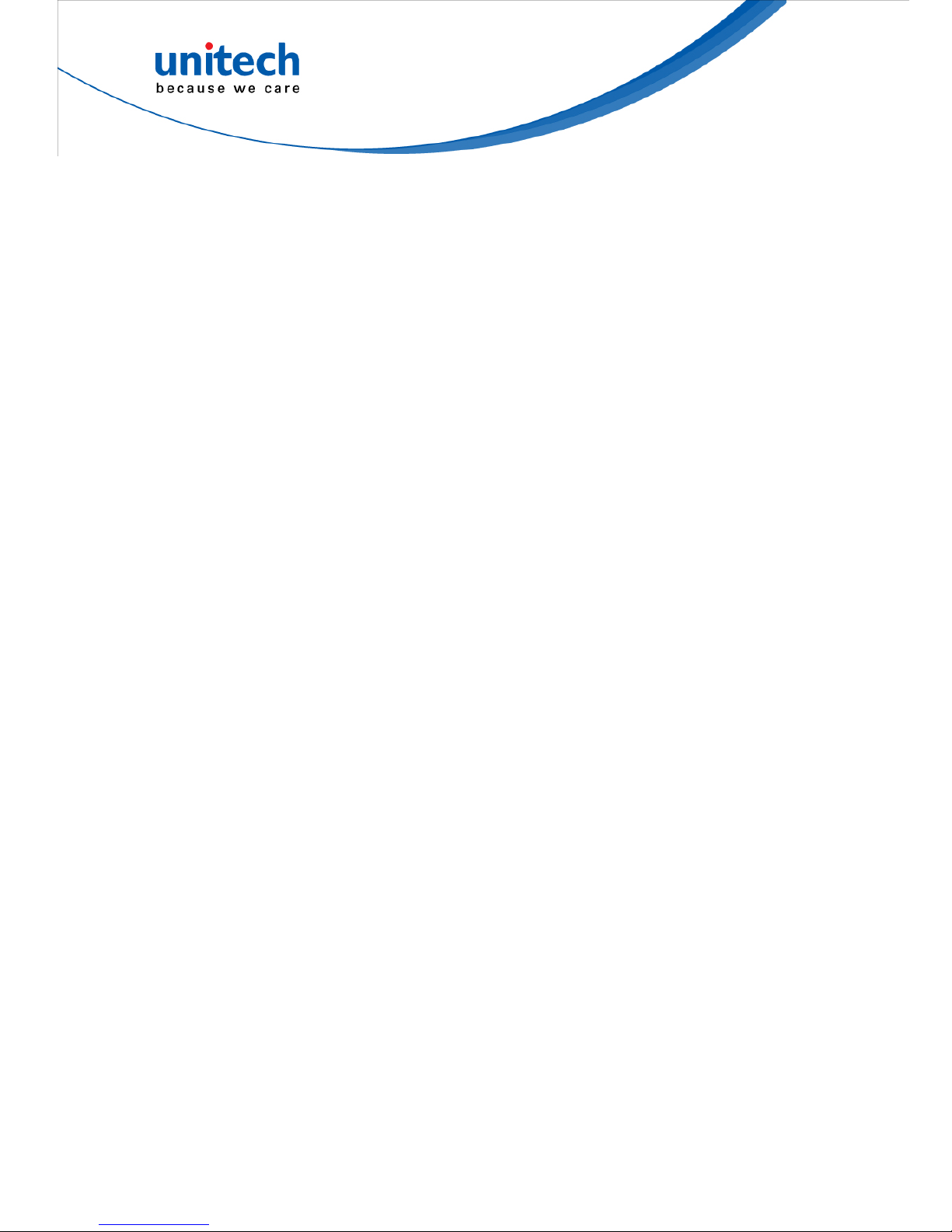
Page 3
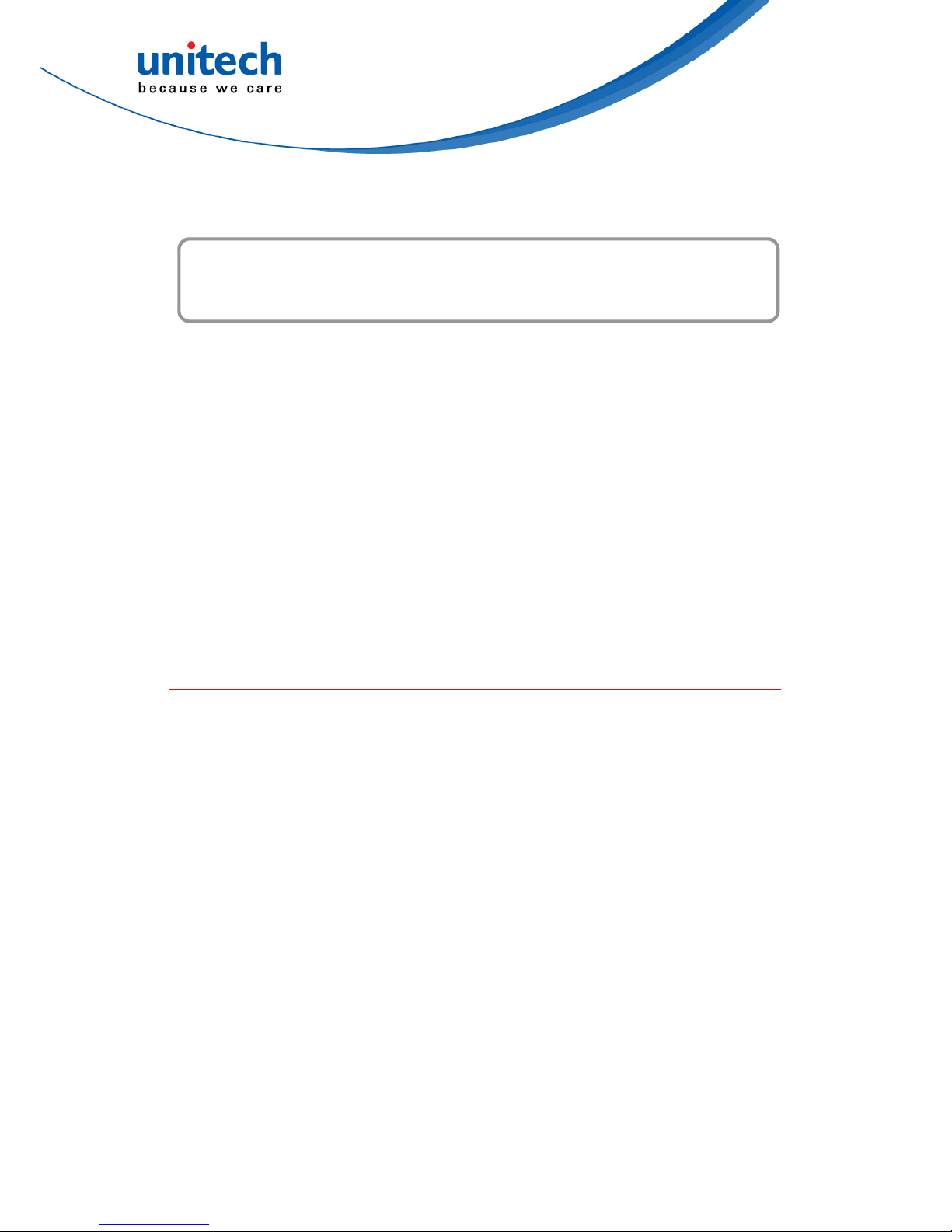
Preface
About This Manual
This manual explains how to install, operate and maintain the PA500II
Enterprise Mobile Computer.
No part of this publication may be reproduced or used in any form, or by any
electrical or mechanical means, without permission in writing from the
manufacturer. This includes electronic or mechanical means, such as
photocopying, recording, or information storage and retrieval systems. The
material in this manual is subject to change without notice.
© Copyright 2011 Unitech Electronics Co., Ltd. All rights reserved.
Unitech global website address: http://www.ute.com
Bluetooth is a registered trademark of Bluetooth SIG.
Battery Notices
The PA500II is equipped with a Lithium-Ion battery pack and backup battery.
Both batteries will discharge after an extended period of not being used.
When both batteries are discharged, recharge the unit for 4.5 hours in order to
fully charge the main battery and backup battery. Recharge the PA500II
through the following:
1. Plug the USB charging cable to the PA500II and plug t he 5V/3A AC-DC
adapter to the power jack of the USB charging cable.
2. Place the PA500II into the docking station and plug the 5V/3A AC-DC
adapter to the power jack of the docking station.
If the main battery is removed, the backup battery ensures the data on SDRAM
is safe for up to 2 hours. To prevent data loss, do not leave the PA500II
uncharged with the main battery removed for an extended period. For more
details, refer to the section titling Charging the Battery.
Note: Rec hargeable batteries are advised to replace every year or when 500
charge/discharge cycles achieved to guarantee optimal performance. It
i
Copyright 2011 unitech Electronics Co., Ltd. All rights reserved. unitech is a registered trademark of unitech Electronics Co., Ltd.
Page 4
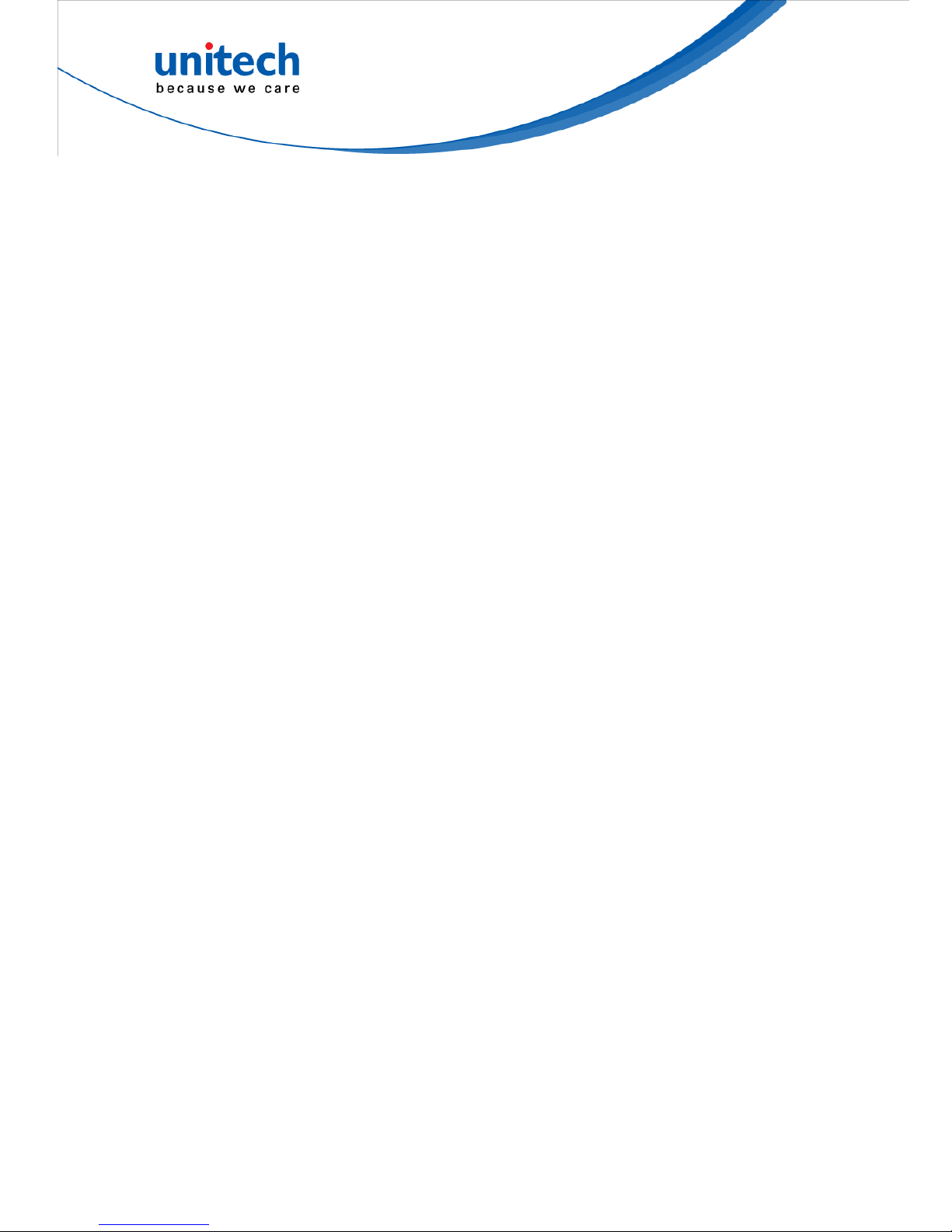
is normal that the battery balloons or expands beyond one year or the
maximum of 500 cycles. Although it does not cause harm, it cannot be
used again and must be disposed of according to the location's safe
battery disposal procedures.
If the performance decrease is greater than 20% in a Lithium-Ion battery ,
the battery is at the end of its life cycle. Do not continue to use, and
ensure the battery is disposed of properly.
The length of time that a battery power lasts depends on the battery type and
how the device is used. Conserve the battery life through the following:
Avoid frequent full discharges because this places additional strain on the
battery. Several partial discharges with frequent recharges are better than
a deep one. Recharging a partially charged lithium-Ion battery does not
cause harm because there is no memory.
Keep the lithium-Ion battery cool. Avoid a hot car. For prolonged storage,
keep the battery at a 40% charge level.
Do not leave the lithium-Ion battery discharged and unused for an
extended period because the battery will wear out and the longevity of the
battery will be at least shorter than half of the one with frequent recharges.
Battery charge notice
It is important to consider the environment temperature whenever the
Lithium-Ion battery pack is charged. Charging is most efficient at normal room
temperature or in a slightly cooler environment. It is essential that batteries are
charged within the stated range of 0°C to 40°C. Charging batteries outside of
the specified range could damage the batteries and shorten their charging life
cycle.
CAUTION! Do not charge batteries at a temperature lower than 0°C, which will
increase the internal resistance to cause heat and make the
batteries unstable and unsafe. Please use a battery
temperature-detecting device for a charger to ensure a safe
charging temperature range. Further, to protect and avoid battery
from inflating, the battery is detected for thermal protection and will
not be charged when the temperature of battery is over 50
degrees.
ii
Copyright 2011 unitech Electronics Co., Ltd. All rights reserved. unitech is a registered trademark of unitech Electronics Co., Ltd.
Page 5
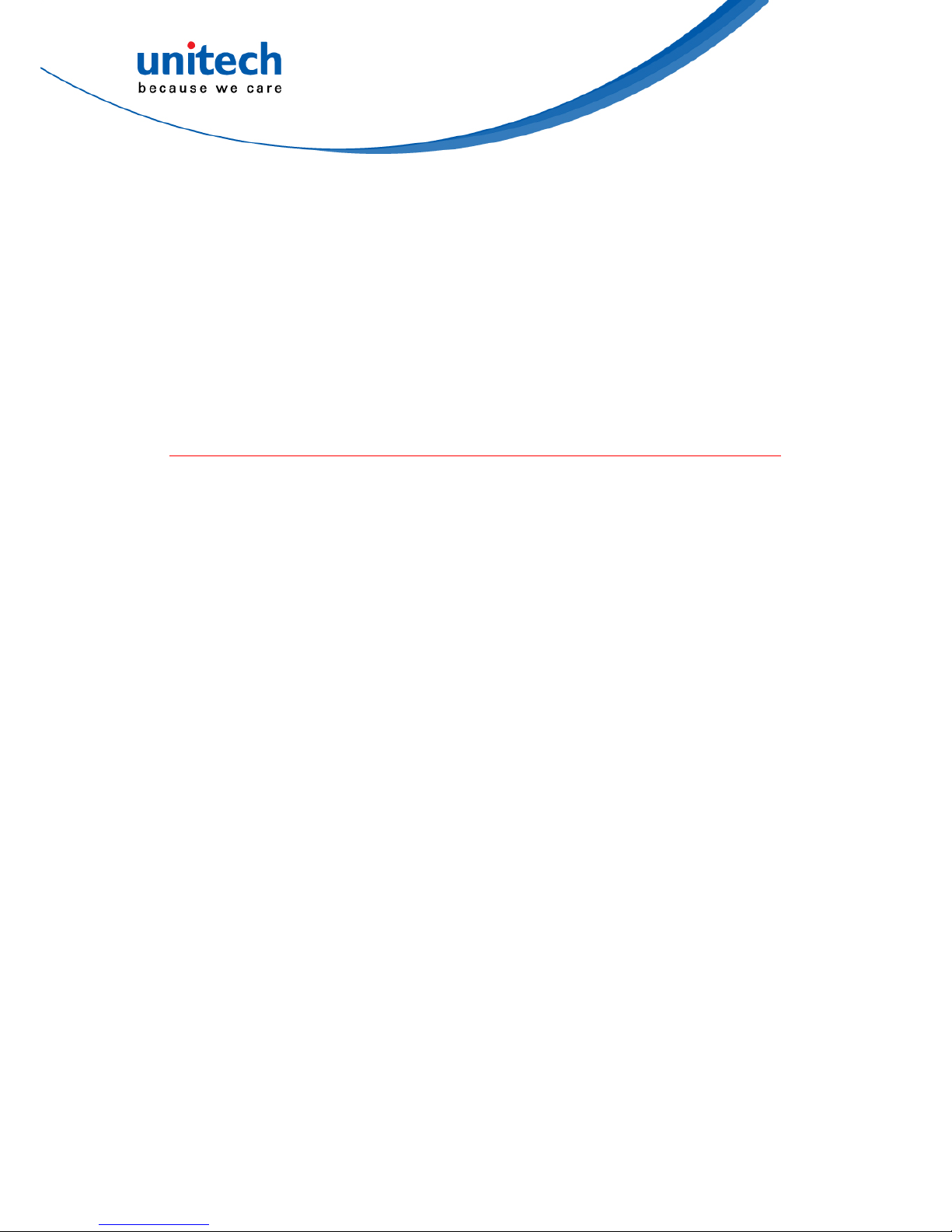
Storage and safety notice
Although charged Lithium-Ion batteries may be left unused for several months,
their capacity may be depleted due to build up of internal resistance. If this
happens they will require recharging prior to use. Lithium-Ion batteries may be
stored at temperatures between -20°C to 60°C, however they may deplete
more rapidly at the higher temperature ranges. It is recommended to store
batteries within normal room temperature ranges.
Warranty
The following items covered under Unitech Limited Warranty are free from
defects during normal use:
PA500II – 1-year limited warranty.
Lithium-Ion battery – 6-month limited warranty.
Warranty becomes void if equipment is modified, improperly installed or used,
dam-aged by accident or neglect, or if any parts are improperly installed or
replaced by the user.
Use only the adapter supplied. Using the wrong adapter may damage the unit
and will void the warranty.
iii
Copyright 2011 unitech Electronics Co., Ltd. All rights reserved. unitech is a registered trademark of unitech Electronics Co., Ltd.
Page 6
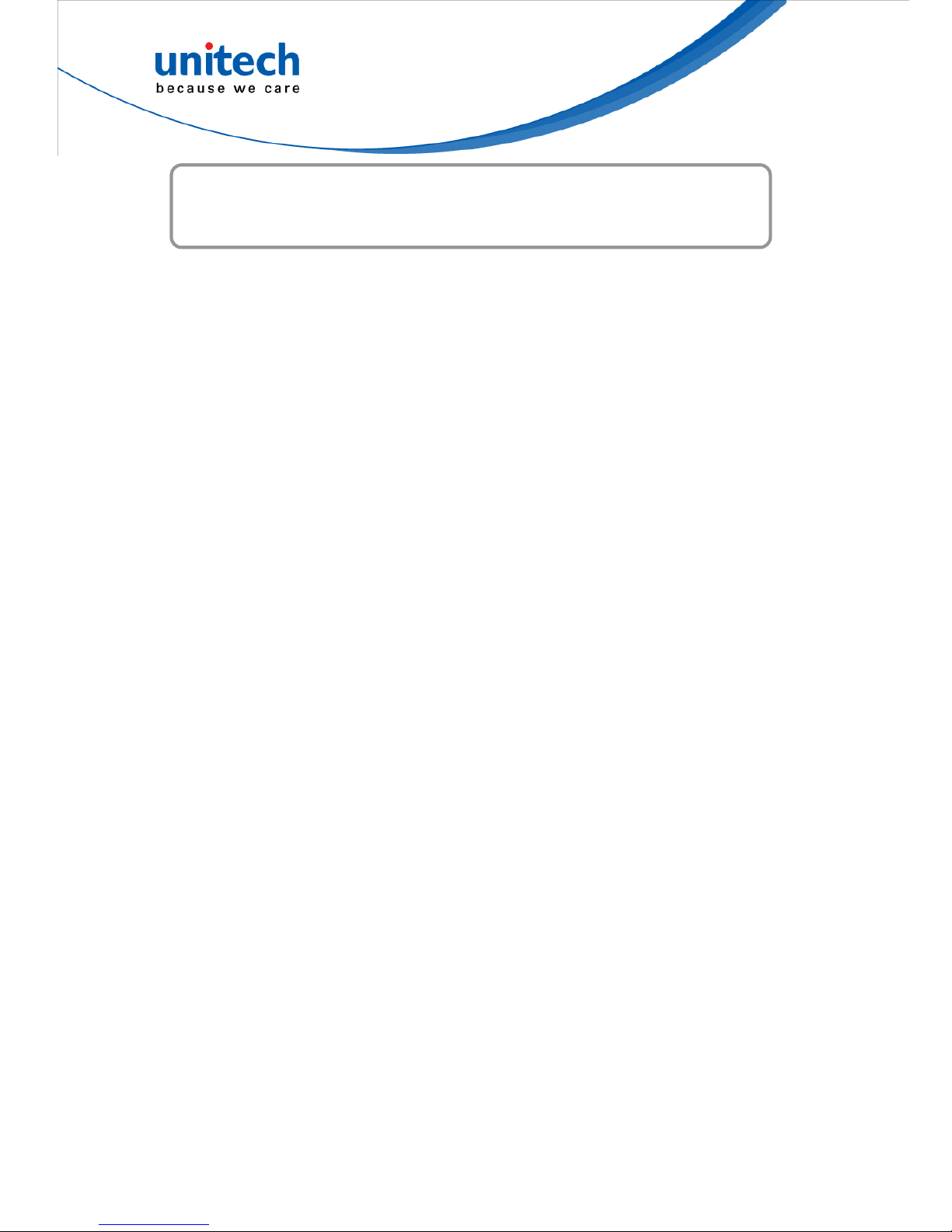
Table of Contents
Preface
About This Manual............................................................................................i
Battery Notices...........................................................................................i
Battery charge notice.......................................................................... ii
Storage and safety notice................................................................... iii
Warranty................................................................................................... iii
Chapter 1
Getting Started.................................................................................................1
Introducing the PA500II .............................................................................1
PA500II Product Introduction & Accessory Kit...........................................2
Tour of the PA500II....................................................................................3
Setting up the PA500II...............................................................................5
Installing the Battery............................................................................5
Charging the PA500II..........................................................................6
Powering On the PA500II....................................................................7
Chapter 2
Using the Hardware.........................................................................................9
Using the Keypad......................................................................................9
Using the Stylus.........................................................................................9
Using the SDIO/MMC Slot.......................................................................10
Chapter 3
Getting Connected......................................................................................... 13
iv
Copyright 2011 unitech Electronics Co., Ltd. All rights reserved. unitech is a registered trademark of unitech Electronics Co., Ltd.
Page 7
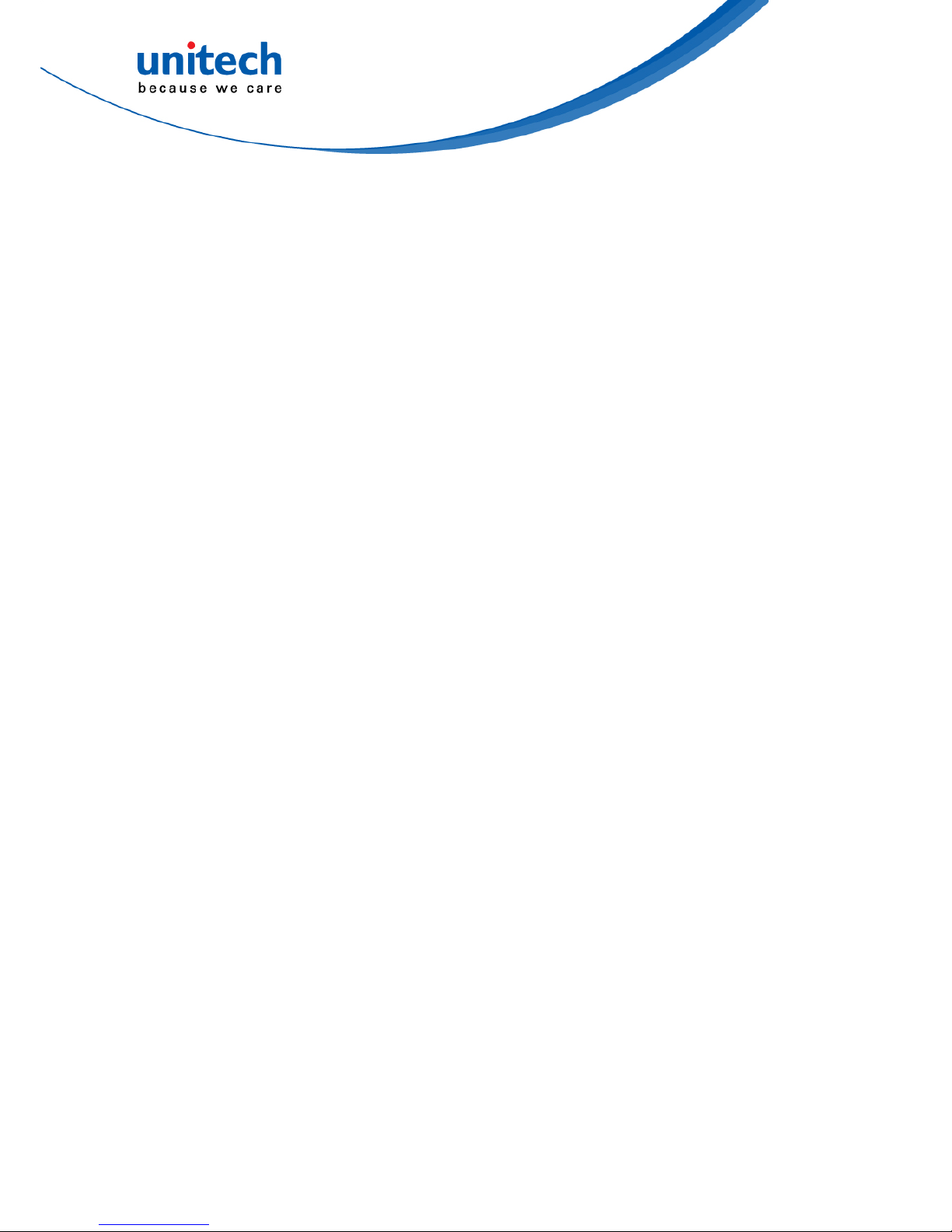
Establishing Device-PC Connection........................................................13
Installing Microsoft ActiveSync..........................................................13
Connecting the Device to Your Computer.........................................14
WiFi Connection......................................................................................15
Using the Summit Utilities.................................................................15
Chapter 4
Barcode Scanner Programs...........................................................................19
Scanner Setting.......................................................................................19
Scan2Key................................................................................................19
Barcode Symbologies.......................................................................20
Barcode Symbologies 2D..................................................................21
Chapter 5
Advanced Settings......................................................................................... 23
Performing a Hardware Reset.................................................................23
Performing a Warm Boot...................................................................23
Performing a Cold Boot.....................................................................23
Appendix I
System Specification......................................................................................25
Appendix II
Worldwide Support.........................................................................................27
v
Copyright 2011 unitech Electronics Co., Ltd. All rights reserved. unitech is a registered trademark of unitech Electronics Co., Ltd.
Page 8
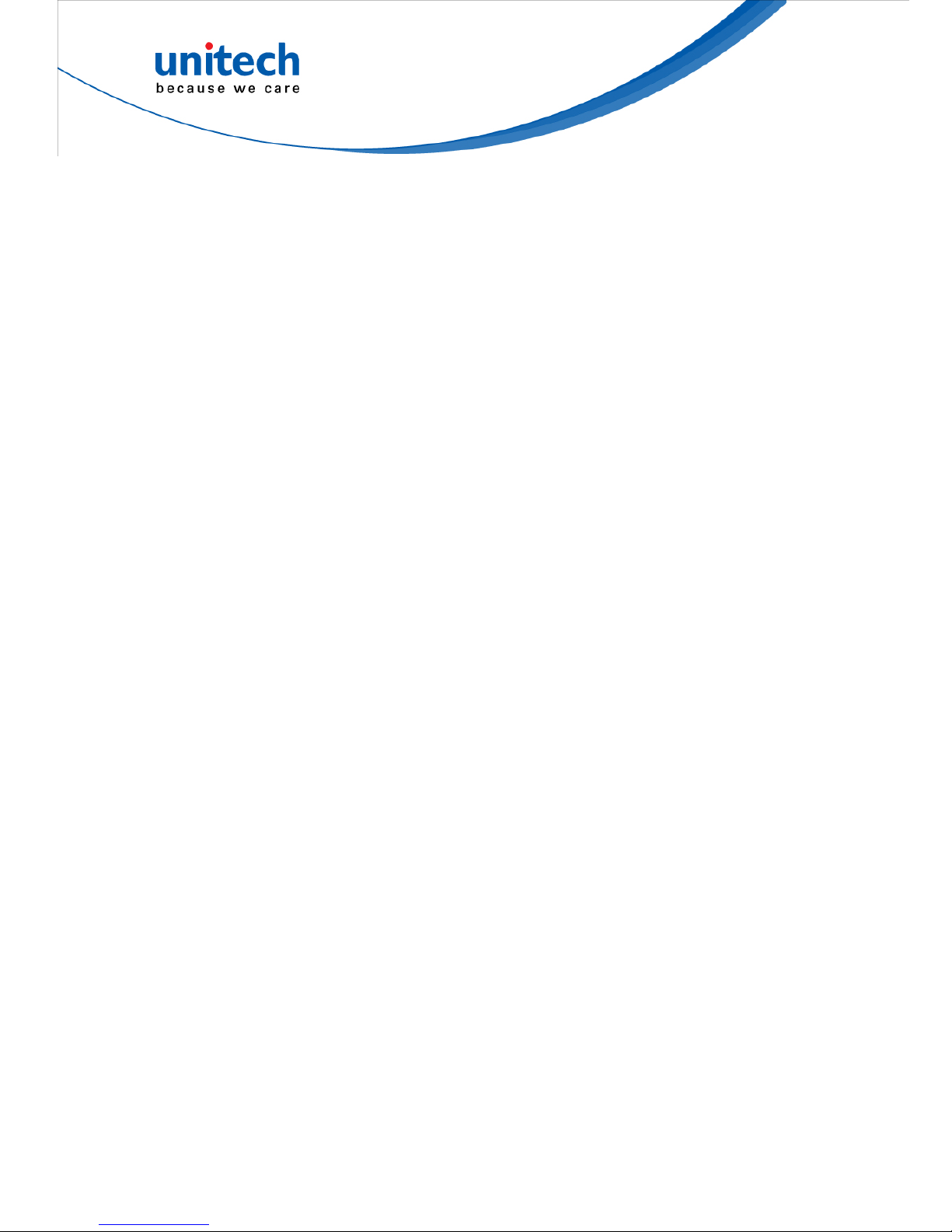
vi
Copyright 2011 unitech Electronics Co., Ltd. All rights reserved. unitech is a registered trademark of unitech Electronics Co., Ltd.
Page 9
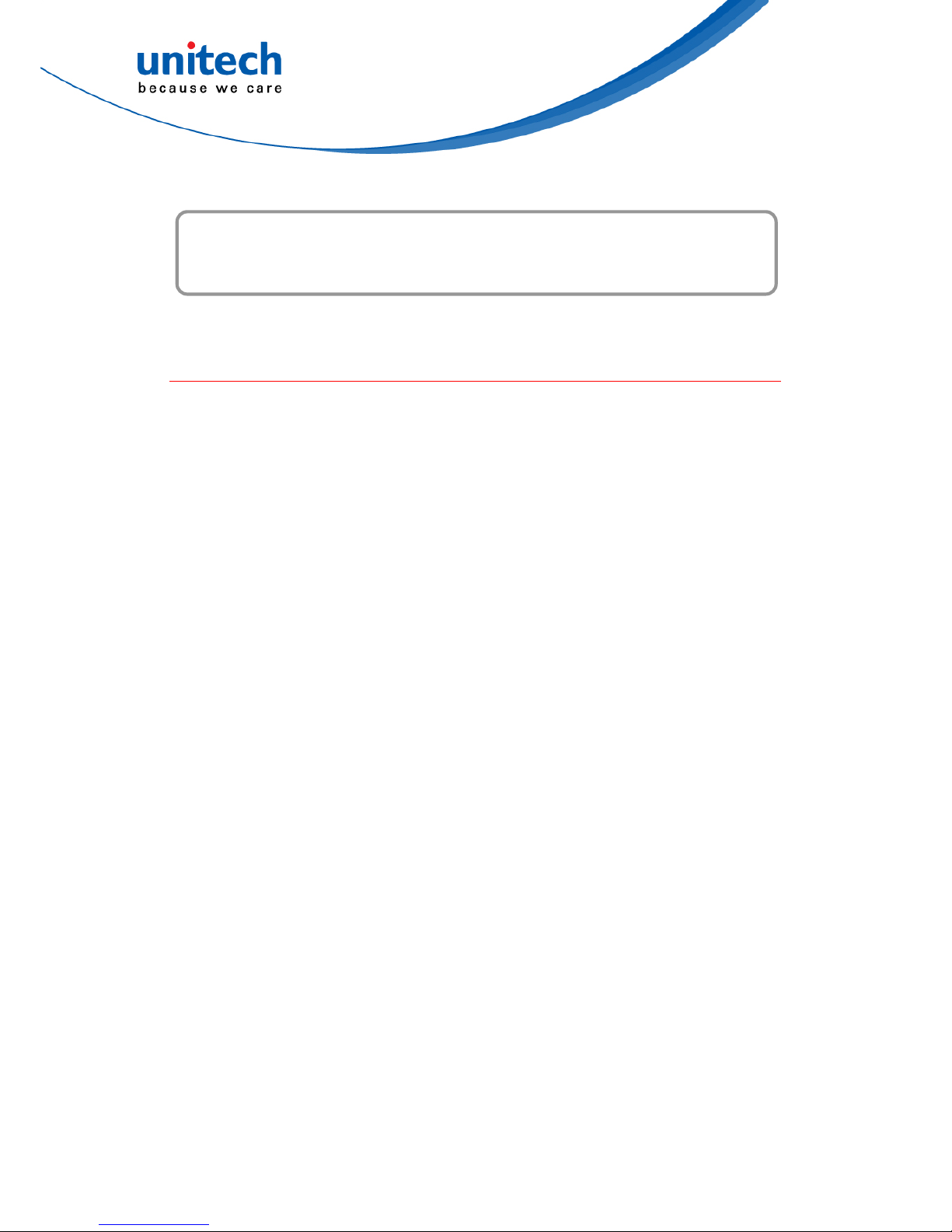
1
Copyright 2011 unitech Electronics Co., Ltd. All rights reserved. unitech is a registered trademark of unitech Electronics Co., Ltd.
Chapter 1
Getting Started
Introducing the PA500II
Thank you for purchasing the PA500II Enterprise Mobile Computer. Your
PA500II was designed for users who need a compact and durable portable
computer for data collection and real time transactions. The unitech PA500II
Enterprise Mobile Computer is a compact mobile computing device designed
for maximum durability.
Easy to Use
The unit is equipped with a color display with touch screen, a five-way
directional key, and six application keys. The PA500II supports integrated long
range scanners for fast and accurate data collection. The device also supports
infrared interface, Bluetooth, and wireless communication capability for
exchanging information in a computing communication system.
Page 10
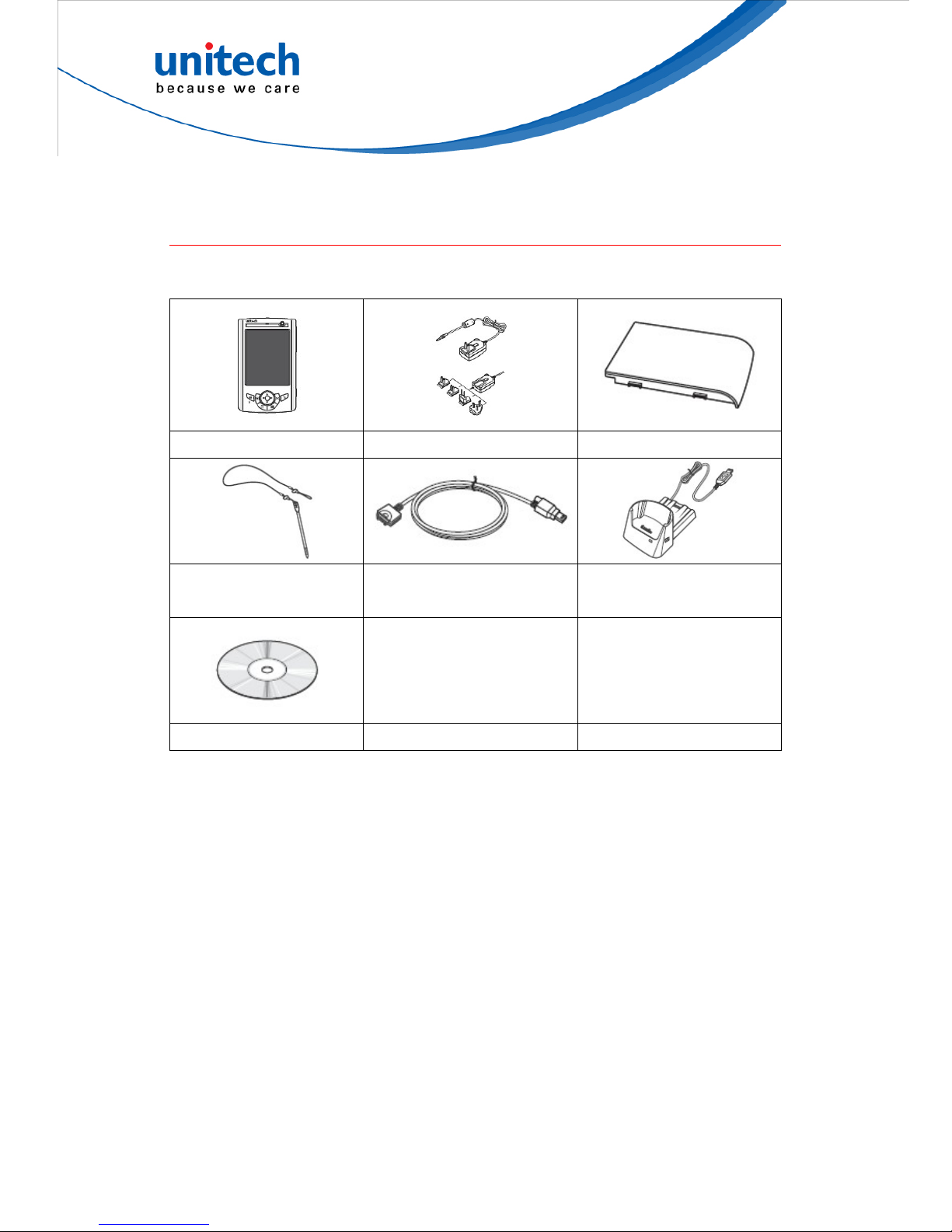
PA500II Product Introduction & Accessory Kit
After opening the box, ensure the following accessories for the PA500II are
present:
PA500II Terminal Power Adapter* Battery Pack
Stylus with bungee
lanyard
USB charging cable
USB docking station
(optional)
QRG/UM CD-ROM
* The adapter’s replaceable clip plugs is available, depending on the region.
If anything is missing or appears damaged, contact your dealer.
2
Copyright 2011 unitech Electronics Co., Ltd. All rights reserved. unitech is a registered trademark of unitech Electronics Co., Ltd.
Page 11
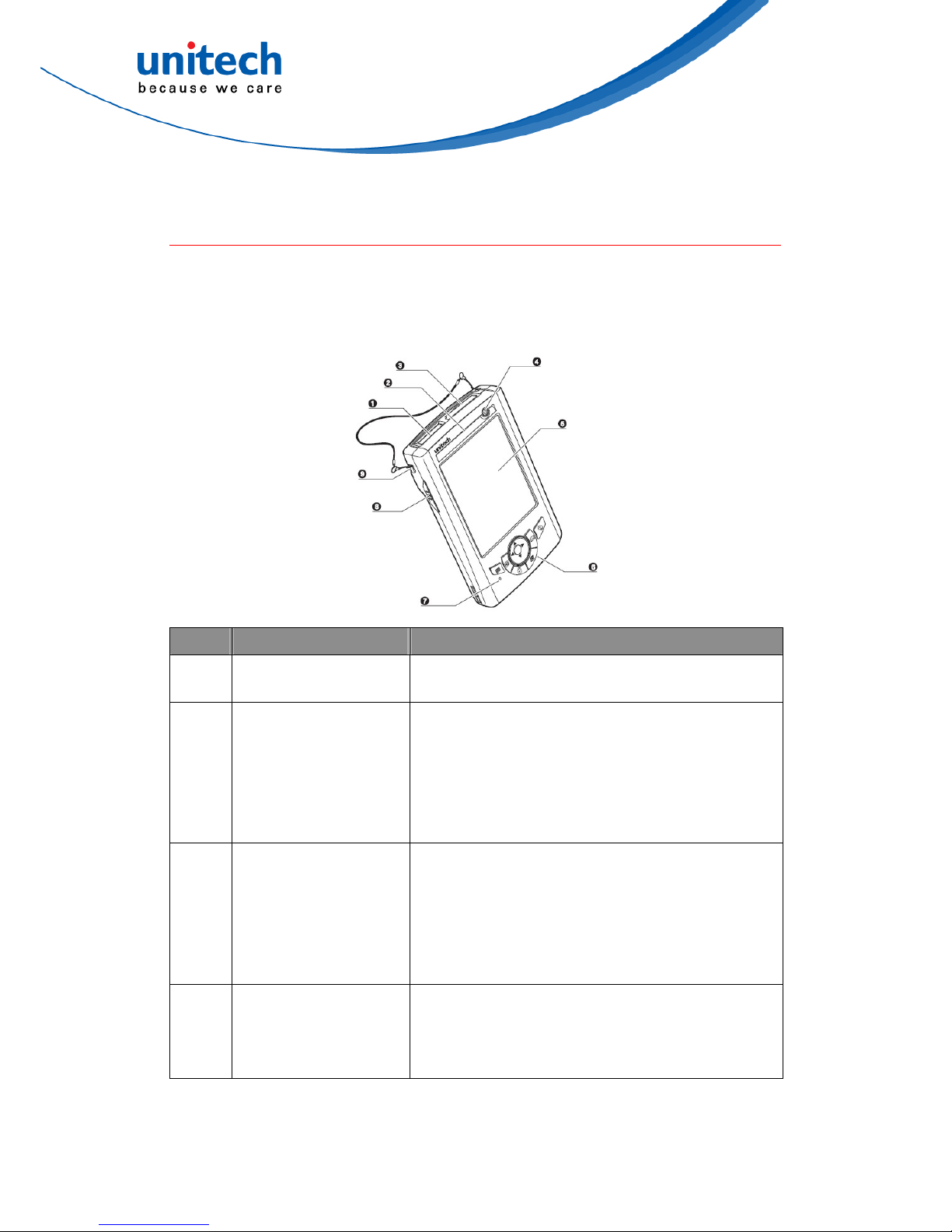
Tour of the PA500II
The following sections describe the main components and features of the
PA500II.
Front View
No. Component Description
1
Barcode laser scanner
(optional)
Reads and captures information on a barcode label.
2 Status indicator
Indicates the battery charging and barcode scanning
status.
Green - Battery is fully charged, the device is running on
battery power, or barcode scanning
Red – Battery is being charged and barcode scanner is
fired/activated.
3 SDIO/MMC slot
Accepts an SD (Secure Digital), MMC (Multimedia Card )
or SDIO (Secure Digital Input Output) cards, allowing you
to add more memory.
Install add-on applications or use audio text files stored in
it for use with internal applications. You can also use it to
backup data from your device.
4 Power button
If the device is off, press this button to turn it on.
Alternatively, when the unit is on, this key must be
pressed and held down for about two seconds in order to
turn the device off.
3
Copyright 2011 unitech Electronics Co., Ltd. All rights reserved. unitech is a registered trademark of unitech Electronics Co., Ltd.
Page 12

5 LCD touch screen
Displays the applications and data stored on your device.
It is touch-sensitive and responds to the stylus or finger .
6 Keypad
Includes a software keyboard button, navigation key and
application buttons to launch Microsoft Outlook Mobile
programs.
7 (Reserved)
8 Left scanner trigger key Press to activate the barcode laser scanner.
9 Cord holder Eyelet for holding the elastic bungee lanyard.
4
Rear View
No. Component Description
10 Speaker When the speaker is active, sounds are emitted here.
11 Battery release latch
Slide toward the right side of the device and hold firmly,
then detach the battery from its bay.
12 Reset button
Press the end of the stylus into the button to reset your
device.
13 Main battery
Removable and rechargeable 3.7 V, 2200 mAh battery
pack.
14 Universal connector
Connects your device to a USB charging/communication
cable. This USB cable connects to the computer's USB
port and accepts the 5V AC adapter to provide power to
the PA500II.
The unit can simultaneously recharge and perform an
ActiveSync operation. You can also use it to connect
peripheral hardware, such as a docking station, to your
device.
This port can also support USB and RS232 hosting for
devices such as a USB or RS232 scanner, keyboard, or
USB memory key.
12
13
14
10
16
11
15
Copyright 2011 unitech Electronics Co., Ltd. All rights reserved. unitech is a registered trademark of unitech Electronics Co., Ltd.
Page 13

15 Right scanner trigger key Press to activate the barcode laser scanner.
16 Stylus
To use the stylus, remove it from its holder and hold it the
same way as you hold a pen or pencil.
Setting up the PA500II
Perform the following set up tasks to begin using your device:
Install the battery pack.
Charge your device.
Power on the PA500II
Installing the Battery
WARNING! There is a risk of fire and burns if the battery pack is handled
improperly. DO NOT disassemble, crush, puncture, short external
contacts, or dispose the battery pack in fire or water. DO NOT
attempt to open or service the battery pack. Dispose of used
batteries according to the local recycling guidelines in your area.
A backup battery cell is embedded into your device to prevent data loss when
the removable battery pack is removed or completely discharged. The backup
battery will keep the data and system settings up to 1 hour if the main battery is
removed.
NOTE: To enable the internal battery cell to provide backup power supply,
charge your device with the main battery pack for at least three and a
half hours.
1. Position the battery pack, making sure the battery pack fits the shape of
the battery compartment.
2. Slide the battery pack into the battery bay. The battery pack locks to the
chassis with an audible click.
5
Copyright 2011 unitech Electronics Co., Ltd. All rights reserved. unitech is a registered trademark of unitech Electronics Co., Ltd.
Page 14

3. If you remove the main battery and plug it back before the backup battery
lost power, PA500II will be warm start.
4. If you remove the main battery and plug it back after the backup battery
lost power, PA500II will be clean booted.
Charging the PA500II
For initial use, you need to charge your device for about 16 hours. After that,
you can charge it everyday to recharge the battery to full capacity. You can
charge your device using the USB charging cable or the docking station.
CAUTION! Operating the PA500II for the first time without the AC adapter, and
without fully charging the backup battery may result in loss of data
stored in RAM memory.
NOTE: Data you entered may not be properly stored until the internal backup
battery has been fully charged.
To charge the device using the USB charging cable:
1. Attach the clip plug to the AC adapter, if necessary. Slide the replaceable
clip plug into the AC adapter until it locks into place with an audible click.
2. Press and hold the connector button on the USB charging cable and
connect it to the PA500II (1).
3. Plug the AC adapter cable into the power jack on the USB charging cable
(2).
4. Connect the AC adapter into an electrical outlet (3).
6
Copyright 2011 unitech Electronics Co., Ltd. All rights reserved. unitech is a registered trademark of unitech Electronics Co., Ltd.
Page 15

To charge the device using the docking station:
1. Plug the AC adapter cable into the power jack on the docking station.
2. Plug the AC adapter into an electrical outlet.
3. Slide the device into the docking station until it clicks into place.
The connection is secure when the bottom edge of the device is aligned
tation
g:
g complete
status icon appears on the device screen
smoothly with the docking station, and the LED indicator on the docking s
and device lights up red.
LED status during chargin
– Solid red: Charging
– Solid green: Chargin
If the battery level becomes low, a
indicating low or very low battery status. In both cases, perform an
ActiveSync ope tion to back up your ata, and then recharge your device a
soon as possible. If the battery level reaches a low status, the device will enter
a sleep mode and cannot be powered up until the battery is charged. Windows
Mobile 5.0 devices will retain installed applications and data when the main
battery is completely drained for extended periods of time.
Powering On the PA500II
ra d s
After you have initially charged your device for about 16 hours, the device is
ready to be used. You can now start up your device where you can calibrate
the screen, set up the system time zone, and learn some basic stylus usage.
7
Copyright 2011 unitech Electronics Co., Ltd. All rights reserved. unitech is a registered trademark of unitech Electronics Co., Ltd.
Page 16

1. Turn on your device by pressing the Power button on the front panel.
NOTE: The PA500II screen ships with a protective plastic film. You may
ble.
The unitec
2.
ill automatically appear when the unit is
reen can
will prompt you to calibrate the unit by tapping a sequence of
3.
he Time zone drop-down menu, and
4. een instructions to complete the set up. The setup wizard
, you can create an ActiveSync partnership to
e
s.
remove it by peeling from one corner. The screen will be more
susceptible to scratching without the film, but will be more reada
h PA500II welcome screen appears. The Windows Mobile
screen will appear shortly.
Calibrate the PA500II
The calibrate screen w
powered-on for the first time or after the system is reset. This sc
also be accessed at any time by tapping Start → Settings → System tab
→ Screen.
The PA500II
screen locations. Tap gently but firmly. When you have completed the
series of taps, press the Enter button to confirm it.
Set the Time Zone, Date, and Time
Select your current time zone from t
then tap Next.
Follow all onscr
provides tips for using the pop-up menus and assign a lock password to
access your device.
After the device setup
synchronize information between your computer and your device. Se
Establishing Device-PC Connection in chapter 3 for detailed instruction
8
Copyright 2011 unitech Electronics Co., Ltd. All rights reserved. unitech is a registered trademark of unitech Electronics Co., Ltd.
Page 17

9
Copyright 2011 unitech Electronics Co., Ltd. All rights reserved. unitech is a registered trademark of unitech Electronics Co., Ltd.
Chapter 2
Using the Hardware
Using the Keypad
The PA500II keypad has a navigation key and six special keys to launch
particular applications and display the on-screen keyboard.
1
2
3
4
5
6
7
8
No. Button Name Description
1 ESC Press the ESC button to exit from the section you entered.
2 P1 Press P1 to enable Task Manager.
3 P2 Press P2 to enable scanner.
4 P3 Press P3 to enable Battery.
5 P4 Press P4 to enable Device Setting.
6 Enter
Press the Enter button to access the menu options and confirm
your selection.
7 Navigation key
Use the up, down, left, and right arrow keys to navigate through
the menu options.
8 OK
Press the OK button to access the menu options and confirm
your selection.
Using the Stylus
CAUTION! Never use anything other than PA500II stylus on the screen;
otherwise this could cause a permanent damage.
Page 18

1. Push the stylus in the direction of the arrow, then pull out to remove the
stylus from its holder.
2. Hold the stylus like holding a pencil.
3. To make a choice from a menu, lightly tap the tip of the stylus on that
choice.
4. To write data into a field on a form, use the stylus to print the letters or
numbers (of on-screen keyboard). Use very light pressure.
Using the SDIO/MMC Slot
Your device has an expansion slot compatible with a range of SD, SDIO, and
M C age cards, whic nd
d
T n rt a storage card
1 d the device secu ber cover from the
IO/MMC slot
M stor h are primarily used to back up or transfer files a
ata.
o i se :
. Hol rely, and then lift the rub
SD
10
Copyright 2011 unitech Electronics Co., Ltd. All rights reserved. unitech is a registered trademark of unitech Electronics Co., Ltd.
Page 19

2. Push the card into the slot until you feel the SD card click into place, and
this will signal that the card is already properly seated in the slot.
The card is secure when it is not protruding from the slot.
device securely. Push the card in and release. The card pops
To remove a storage card:
1. Hold the
out.
2. Remove the card from the slot.
11
Copyright 2011 unitech Electronics Co., Ltd. All rights reserved. unitech is a registered trademark of unitech Electronics Co., Ltd.
Page 20

12
Copyright 2011 unitech Electronics Co., Ltd. All rights reserved. unitech is a registered trademark of unitech Electronics Co., Ltd.
Page 21

13
Copyright 2011 unitech Electronics Co., Ltd. All rights reserved. unitech is a registered trademark of unitech Electronics Co., Ltd.
Chapter 3
Getting Connected
The PA500II enables users to link to a host computer using an RS-232, or
Bluetooth, WiFi, and GPRS connection for data communication. This chapter
provides an over-view of PA500II communication options.
Establishing Device-PC Connection
Installing Microsoft ActiveSync
In order to exchange data between your computer and the PA500II, Microsoft
Active-Sync must be installed on your computer . Use the USB/RS232 charging
cable that comes with your device or the docking station to connect the device
to your computer.
NOTE: If you have a previous version of the Microsoft ActiveSync installed in
your computer, uninstall it first before installing the latest version of
Microsoft ActiveSync.
To install Microsoft ActiveSync on your computer:
1. Close any open programs, including those that run at startup, and disable
any virus-scanning software.
2. Download the ActiveSync software from the Microsoft ActiveSync
Download page at
http://www.microsoft.com/downloads/details.aspx?Fami-lyID=7269173a-2
8bf-4cac-a682-58d3233efb4c&DisplayLang=en.
3. Browse to the location of the downloaded file, and double-click it. The
installation wizard begins.
4. Follow the instructions on the screen to install Microsoft ActiveSync .
Page 22

Connecting the Device to Your Computer
1. After ActiveSync has been
installed, conne
PC as described
terminal to a host (PC/Notebook)
to a PC.
ct PA500II to your
in connecting the
2. Turn the PA500II on.
3. ActiveSync starts automatically
and configure the USB port to
work with the PA500II. The New Partnership setup wiz
starts.
ard automatically
atically, click Start → Programs →
5. Wh
com window
NOTE: If ActiveSync doesn’t start autom
Microsoft ActiveSync.
NOTE: If a message appears indicating that it is unable to detect a connection,
click the Cancel button and manually configure the communication
settings.
4. Follow the on-screen instructions.
en the configuration process is
plete, the Active-Sync
appears.
6. Synchronization will be initialized and will take place if you’ve chosen to
NOTE: Your computer can create a partnership with multiple PA500IIs. Also, a
PA500II can create a partnership with up to two computers.
synchronize periodically or upon connection.
14
Copyright 2011 unitech Electronics Co., Ltd. All rights reserved. unitech is a registered trademark of unitech Electronics Co., Ltd.
Page 23

WiFi Connection
Unitech terminals come with built-in RF facilit
added either when the network is detect
information. Before following these instructions, ma
y. A wireless network can be
ed or by manually entering settings
ke sure if authentication
tool to setup or change the WiFi settings.
1. rt → Setting → System → Wi-Fi.
information is needed.
Using the Summit Utilities
You can use the Summit Client Utility
Admin Login
Tap Sta
The Summit Client Utility window appears.
2. To login as an administrator, tap Admin Login.
3. Enter the Admin Password. (Default password:
SUMMIT)
15
Copyright 2011 unitech Electronics Co., Ltd. All rights reserved. unitech is a registered trademark of unitech Electronics Co., Ltd.
Page 24

Scan Available AP
can for available AP. 1. Under Profile tab, tap S
16
2. You may select a desired AP to create a new
profile. Tap Configure.
3. Tap Yes to create the new profile.
4. Enter the WEP key or network key. Tap OK.
Copyright 2011 unitech Electronics Co., Ltd. All rights reserved. unitech is a registered trademark of unitech Electronics Co., Ltd.
Page 25

Commit and Activate
1. Tap Commit to activate the setting.
2. Under Main tab, select the profile you want to
activate.
3. Under Status tab, you can see the IP address,
signal strength and quality.
4. Tap OK to exit the Summit Client Utility.
5. Tap Start → Boot-Mode. Tap Warm Boot to warm start the terminal and
load the previous settings.
6. If you want to disconnect the AP, tap Disable
Radio.
17
Copyright 2011 unitech Electronics Co., Ltd. All rights reserved. unitech is a registered trademark of unitech Electronics Co., Ltd.
Page 26

18
Copyright 2011 unitech Electronics Co., Ltd. All rights reserved. unitech is a registered trademark of unitech Electronics Co., Ltd.
Page 27

19
Copyright 2011 unitech Electronics Co., Ltd. All rights reserved. unitech is a registered trademark of unitech Electronics Co., Ltd.
Chapter 4
Barcode Scanner Programs
PA500II provides an option for the barcode scanner, allowing you to scan and
decode various types of 1D/2D barcodes.
Scanner Setting
When it is necessary for the user to change the default barcode symbology for
a different application, the Scanner Control Panel provides the ability to
change default symbology, place delimiter characters behind scanned data,
and save the settings.
Tap Start → Settings → System → Scanner.
The Scanner Control Panel appears.
NOTE: Press Func key and “7” button.
Scan2Key
The Scan2Key application routes input from a scanner port to a keypad buffer,
making all input from the scanner emulate input from the keypad. Using
Scan2Key, scanned data will be directed from the scanner port to any waiting
(active/focused) text editor such as MS Mobile Word or a text box in an
application.
Page 28

Barcode Symbologies
20
Barcode
Symbology
Enable /
Disable
Char Check
/ Digit
verification
Transmit
Check
Char/digit
Others
Australian
Post
YES Send bar width data
British Post YES
Canadian YES
Post
Codabar YES YES YES Transmit start & stop char, *data length
Code 11 YES YES *data length
Code
128/EAN
128
YES *data length
Code 39 YES YES YES For ASCII, Transmit start & stop char,
Append mode, *data length
Code 93 YES *data length
Dutch (KIX)
Post
YES
EAN 13 YES YES 2 digit addenda, 5 digit addenda,
Addenda required, Include addenda
separator
EAN 8 YES YES 2 digit addenda, 5 digit addenda,
Addenda required, Include addenda
separator
IA TA 2 of 5 YES *data length
Interleaved
2 of 5
YES YES YES *data length
ISBT YES
Japanese
Post
YES
Korean Post YES *data length
Matrix 2 of 5 YES *data length
MSI YES YES *data length
Planet YES YES
Copyright 2011 unitech Electronics Co., Ltd. All rights reserved. unitech is a registered trademark of unitech Electronics Co., Ltd.
Page 29

21
Barcode
Sy mbology
Enable /
Disable
Char Check
/ Digit
verification
Transmit
Check
Char/digit
Others
Postnet YE YES S
RSS
(Databar)
YES *data length
UPC A YES YES 2 digit addenda, 5 digit addenda,
Addendsea required, Include addenda
parator, Send number system
UPC E YES YES 2 digit addenda, 5 digit addenda,
nd number system,
Addenda required, Include addenda
separator, Se
Expanded UPC-E
UPC E1 YES YES 2 digit addenda, 5 digit addenda,
Addenda required, Include addenda
separator, Send number system,
Expanded UPC-E
NOTE: *Value able Scanner Control Panel Version 5.1
ode Symbologies 2D
Adjust 4
Barc
Barcode Symbology
Enable /
Disable
Char Check
/ Digit
verification
Transmit
Check
Char/digit
Others
Aztec YES Runes, *data length
Codablock F YES *data length
Code 49 YES *data length
Data Matrix YES a length *dat
EAN-UCC Composite YES ite, *data
length
UPC compos
MaxiCode YES *data length
MicroPDF41 YES *data length 7
OCR YES OCR mode, OCR direction,
emplate, Group G, Group
, Check character
T
H
PDF-417 YES a length *dat
QR Code YES
Copyright 2011 unitech Electronics Co., Ltd. All rights reserved. unitech is a registered trademark of unitech Electronics Co., Ltd.
Page 30

22
Barcode Symbology
Enable /
Disable
Char Check
/ Digit
verification
Transmit
Check
Char/digit
Others
TLC-39 (TCI d YES F Linke
Code 39)
NOTE: *Value Adjustable Scanner Control Panel Version 5.14
Copyright 2011 unitech Electronics Co., Ltd. All rights reserved. unitech is a registered trademark of unitech Electronics Co., Ltd.
Page 31

23
Copyright 2011 unitech Electronics Co., Ltd. All rights reserved. unitech is a registered trademark of unitech Electronics Co., Ltd.
Reset button
Chapter 5
vanced Setting
Performing a Hardware Reset
Ad s
You may have to perform a reset if the device freezes (i.e., the device no
longer responds to the buttons or tapping on the screen).
A soft reset allows your device to get a fresh start, similar to rebooting a
computer.
This will restart your device and adjust memory allocation. All records and
entries are retained after a soft reset. Unsaved data in open programs may be
lost.
Performing a Warm Boot
1. Remove the stylus from its holder.
2. Lightly press the tip of the stylus to the reset button located at the rear side
of the terminal.
Performing a Cold Boot
A cold boot will erase all data and all programs you have added, and will
restore the device to the default factory settings.
Never perform a cold boot unless a warm boot does not correct your problem.
When you perform your next ActiveSync operation, you can restore any data
that you previously synchronized to your computer or you can restore data that
you backed up to a storage card.
Page 32

Method 1: From Windows Mobile
1. Tap Start → BootMode.
The BootMode Screen appears.
2. Tap Cold Boot.
The sy stem is reset and you will lose all data
including all files in the RAM memory.
Method 2: From Hardware
1. Remove the battery compartment cover and the main battery. See the
section of Installing the Battery.
2. Turn the backup battery switch off.
24
3. Turn the backup battery switch on.
4. Put the battery back into the battery
compartment and replace the battery
d
compartment cover.
System will cold boot.
NOTE: When you perform hard reset, the data an
time settings will not be retained. Formats,
preferences, and other settings are
restored to their default factory settings.
Copyright 2011 unitech Electronics Co., Ltd. All rights reserved. unitech is a registered trademark of unitech Electronics Co., Ltd.
Page 33

Appendix I
System Specification
System
CPU: Marvell PXA320 Processor, 806MHz
Mobile DDR RAM: 256MB
NAND Flash RAM: 512MB
OS: Windows Embedded Handheld 6.5 Classic
Display
Tran
panel LCD
sflective color 3.5” QVGA with backlight 240×320 touch
Keypad
4 function keys + Navigation keys
Notification
LED
Symbologies
1D Barcode EngineUPC-A/E, EAN-8/13, Codabar, Code 39,
Code 39 full ASCI, Code 93,Code32, Interleaved & Std. 2 of 5,
de 11, Delta, MSI/Plessey,Code 128, Toshiba EAN 128, Co
Dual Function LED
Indicator
Green (Data scanning)
Red (Charging status)
Communication
USB: USB1.1 Host & Client
WLAN: IEEE 802.11 b/g/n
R PAN: Bluetooth 2.1 + ED
Audio
0.8 Watts Speaker
Expansion Slot
SD Memory with SDHC Support (up to 32GB)
Power Source
Backup Battery: Ni-Mh battery Supp
Main Battery: 8.14 Watt-Hour 3.7V @2200 mAh
orts 2 hours backup
Enclosu
H) x 77mm (W)
re
Weight: 213g (with battery)
Dimension: 126mm (L) x 25mm (
25
Copyright 2011 unitech Electronics Co., Ltd. All rights reserved. unitech is a registered trademark of unitech Electronics Co., Ltd.
Page 34

Environmental
Operating Temperature: 14°F to 122°F (
Storage Temperature: -4°F to 140°F (-20°C to 60°C)
C 40° C)
R g)
Drop Test to Concrete: 3 feet ( 90 cm) on 6 faces/4 corners to
-10°C to 50°C)
harging Temperature: 32°F to 104°F (0°C to
elative Humidity: 5% ~ 95% (non-condensin
concrete
Software
5/2008 Microsoft Visual Studio 200
Auto Installer
Mobile Device
ent
Software and
ote diagnostics and performance measurement
Managem
Service
12 Manage: Software and configuration management, Asset
tracking, rem
Accessories
USB cradle with battery charger
Main battery (2200mAh) USB communication and charging
cable
AC adaptor
Regulatory
Approvals
CI, CCC, RoHS compliance CE, FCC, BSMI, VC
26
Copyright 2011 unitech Electronics Co., Ltd. All rights reserved. unitech is a registered trademark of unitech Electronics Co., Ltd.
Page 35

27
Copyright 2011 unitech Electronics Co., Ltd. All rights reserved. unitech is a registered trademark of unitech Electronics Co., Ltd.
Worldwide Support
Appendix II
Unitech’s profes r questions or
technical-related
the nearest Unitech regional service representative. For complete contact
information plea
sional support team is available to quickly answe
issues. Should an equipment problem occur, please contact
se visit the Web sites listed below:
Region
Web Site
Global Operation Center http://www.ute.com
Unitech Taiwan http://tw.ute.com
Unitech Asia Pacific & Middle East
http://apac.ute.com ;
http://india.ute.com
Greater China D http://cn.ute.comivision
Unitech Japan http://jp.ute.com
Unitech America http://us.ute.com ; http://can.ute.com
Unitech Latin America http://latin.ute.com
Unitech Europe http://eu.ute.com
