Page 1

Copyright 2011 Unitech Electronics Co., Ltd. All rights reserved. Unitech is a registered trademark of Unitech Electronics Co., Ltd.
MT650 Video T&A Terminal
MT650
User’s Manual
400815G Version 1.3
Page 2

Copyright 2011 Unitech Electronics Co., Ltd. All rights reserved. Unitech is a registered trademark of Unitech Electronics Co., Ltd.
Page 3
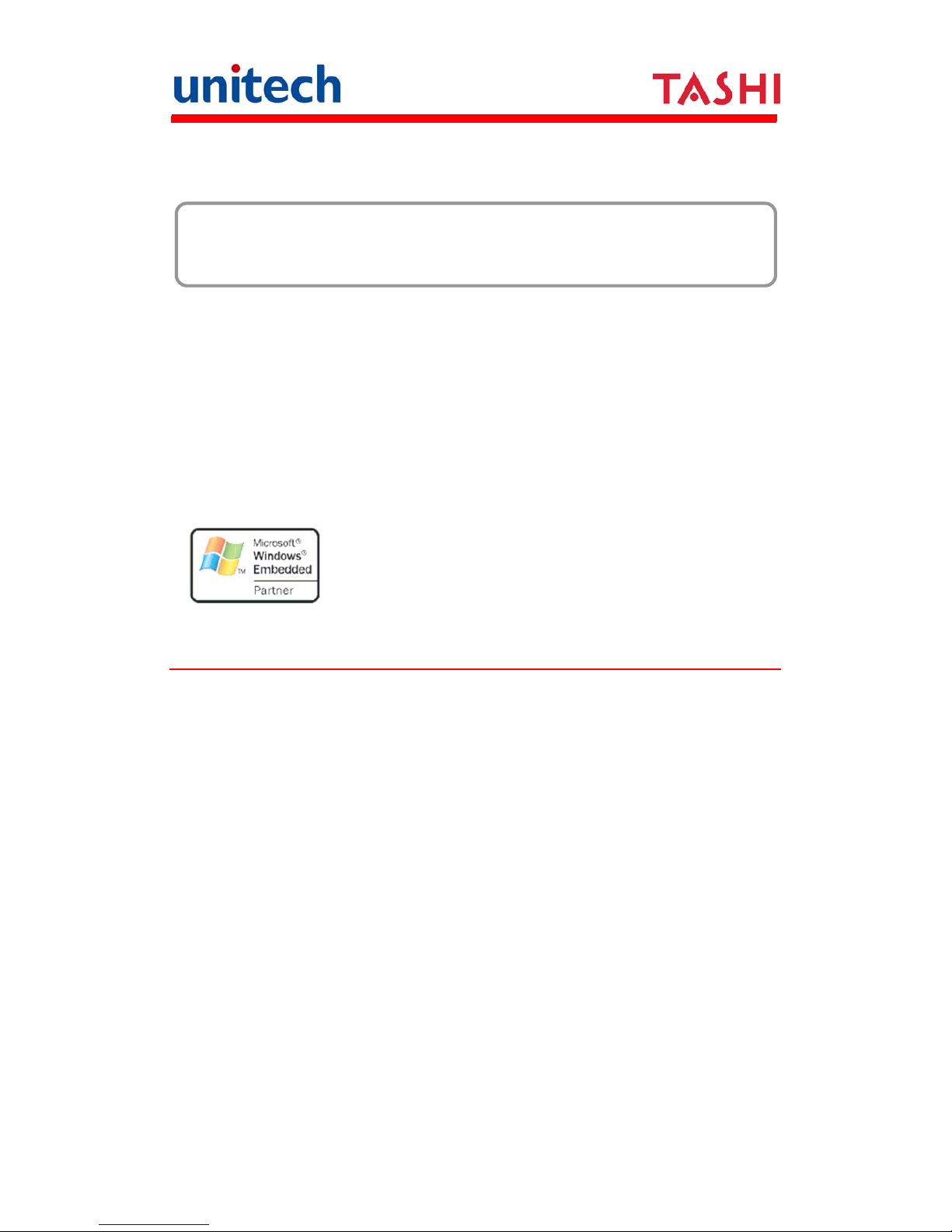
i
Copyright 2011 Unitech Electronics Co., Ltd. All rights reserved. Unitech is a registered trademark of Unitech Electronics Co., Ltd.
Preface
About This Manual
This manual explains how to install, operate and maintain the MT650 Video
T&A Terminal. No part of this publication may be reproduced or used in any
form, or by any electrical or mechanical means, without permission in writing
from the manufacturer. This includes electronic or mechanical means, such as
photocopying, recording, or information storage and retrieval systems. The
material in this manual is subject to change without notice.
© Copyright 2008 unitech Electronics Co., Ltd. All rights reserved.
Unitech global website address: http:\\www.unitech-adc.com
Microsoft, Windows and ActiveSync are either registered trademarks or
trademarks of Microsoft Corporation. Other product names mentioned in this
manual may be trademarks or registered trademarks of their respective
companies and are hereby acknowledged.
Regulatory Compliance Statements
FCC Statement
This is a FCC Part 15 Class A product. In a domestic environment this product
may cause radio interference, in which case the user may be required to take
adequate measures.
Canadian Compliance Statement
This Class A Digital apparatus meets all requirements of the Canadian
Interference-Causing Equipment Regulations.
Cet appareil numérique de la classe A respecte les exigences du Règlement
sur le matériel broilleur du Canada.
European Conformity Statement
Declaration of Conformity with Regard to the R&TTE 1999/5/EC and EMC
89/336/ EEC directives.
Page 4
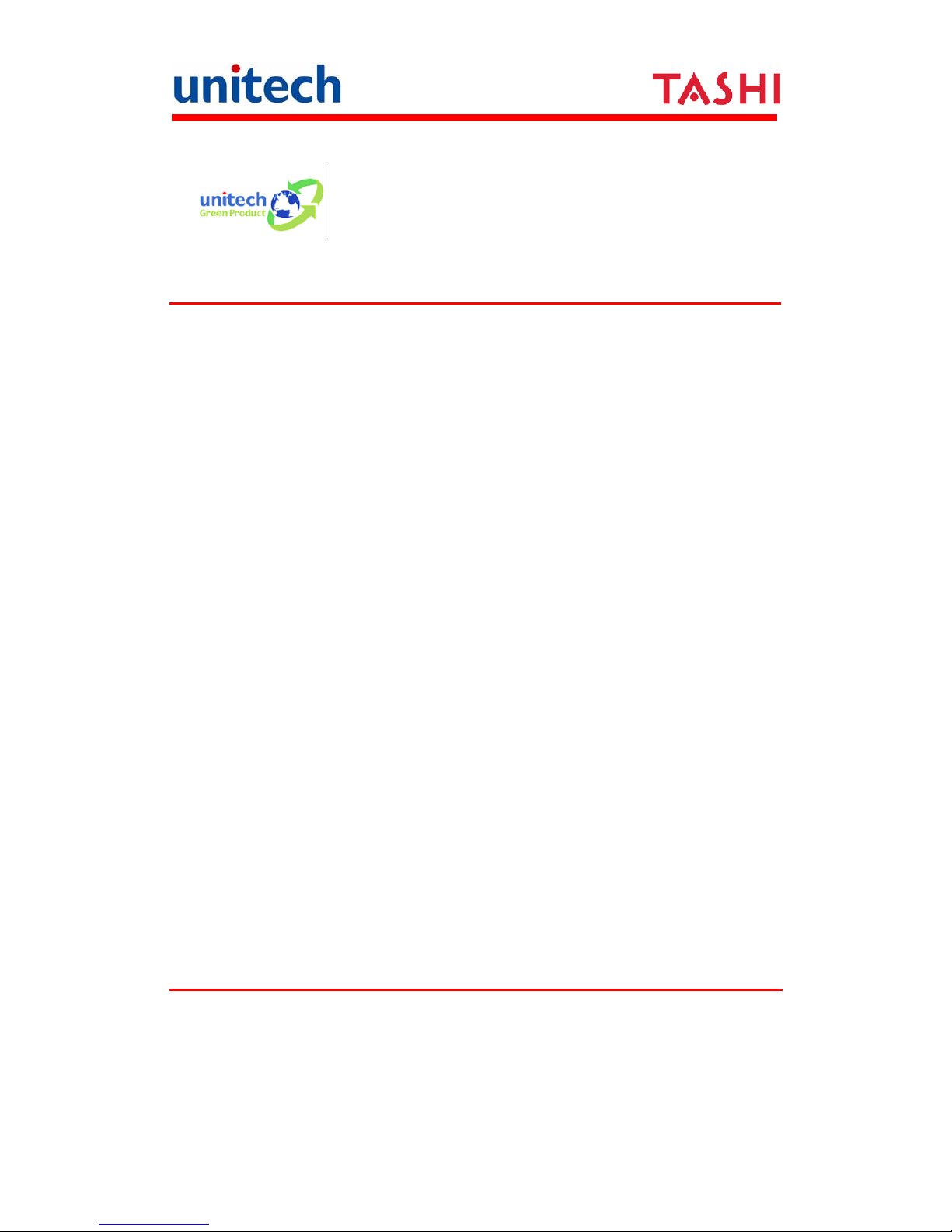
ii
Copyright 2011 Unitech Electronics Co., Ltd. All rights reserved. Unitech is a registered trademark of Unitech Electronics Co., Ltd.
RoHS Statement
This device conforms to RoHS (Restriction of Hazardous Substances)
European Union regulations that set maximum concentration limits on
hazardous materials used in electrical and electronic equipment.
Notices
The unit is equipped with a Lithium-Ion battery pack. After extended storage
periods, however, the unit may not power-on without external power due to
battery discharge. In this case connect the unit to the power cable and
recharge the unit for about 6 hours to charge the battery to full capacity.
The battery supplies operational power to the unit for approximately 1 hour
(depending on hardware configuration and with limited backlight use) or
provides backup RTC data for 6 days when there is no external power
connected.
Battery Charge Notice
It is important to consider the environmental temperature whenever the
Lithium-Ion battery pack is charged. Charging is most efficient at normal room
temperature or in a slightly cooler environment. It is essential that the battery
are being charged within the stated range of 0°C to 45°C. Charging the battery
outside of the specified range could damage the battery and shorten their
charging life cycle
Storage and Safety Notice
Although charged Lithium-Ion battery may be left unused for several months,
their capacity may be depleted due to build up of internal resistance. If this
happens they will require recharging prior to use. Lithium-Ion battery may be
stored at temperatures between -20°C to 60°C, however they may be depleted
more rapidly at the high end of this range. It is recommended to store the
battery within normal room temperature ranges and replace the used battery
with a new one every year.
Warranty
Under unitech limited Warranty, the following items are covered:
The MT650 Video T&A Terminal is covered by one-year limited warranty.
Cables are covered by one-year limited warranty.
Battery is covered by a one-year warranty.
Page 5
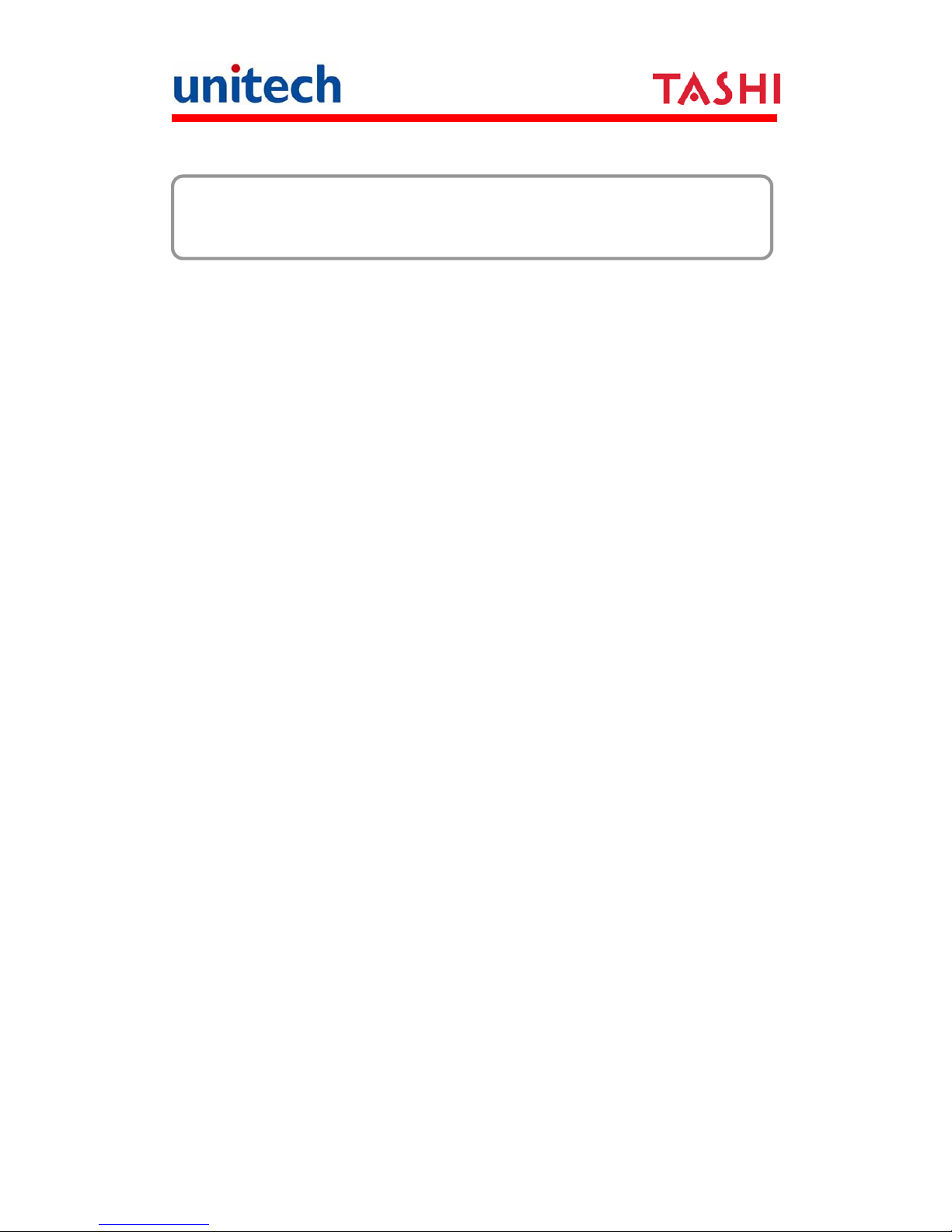
iii
Copyright 2011 Unitech Electronics Co., Ltd. All rights reserved. Unitech is a registered trademark of Unitech Electronics Co., Ltd.
Table of Contents
Preface
Regulatory Compliance Statements...........................................................i
Notices...................................................................................................... ii
Warranty...................................................................................................ii
Chapter 1
Introducing the MT650..............................................................................1
Package Contents ....................................................................................3
Tour of the MT650.....................................................................................4
Setting up the MT650 ...............................................................................5
Turning the MT650 on for the First Time...................................................6
Chapter 2
Using the Keypad .....................................................................................9
Using the Stylus......................................................................................11
Using Proximity, MSR, or Barcode Reader.............................................11
Testing Reader Data........................................................................12
Using the Mifare Reader.........................................................................12
Using the Finger Print Reader ................................................................15
Using the Camera...................................................................................17
Chapter 3
Establishing Device-PC Connection.......................................................19
Page 6
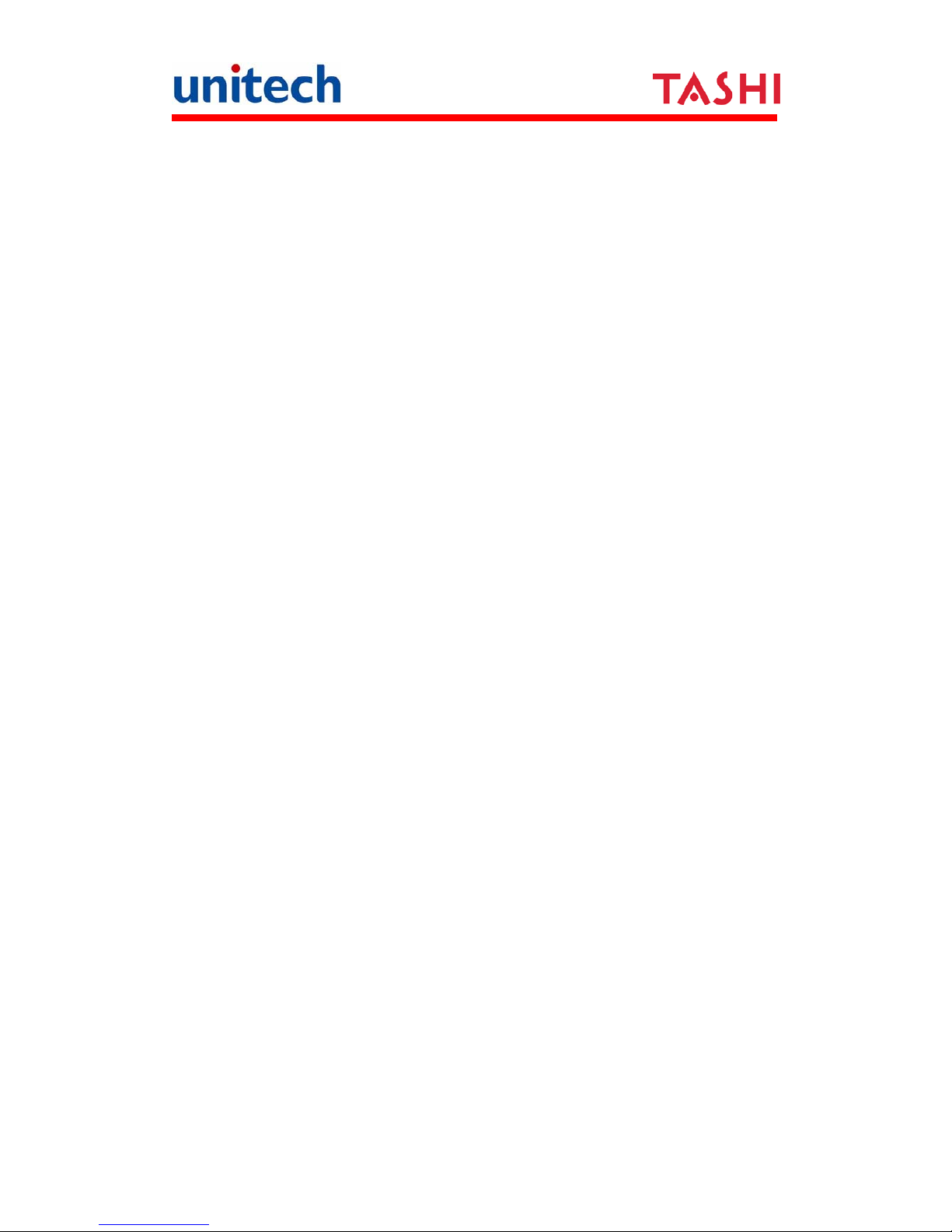
iv
Copyright 2011 Unitech Electronics Co., Ltd. All rights reserved. Unitech is a registered trademark of Unitech Electronics Co., Ltd.
Setting up the Wireless Local Area Network Card...........................20
Using ActiveSync....................................................................................21
Installing Microsoft ActiveSync.........................................................22
Connecting the Device to Your Computer........................................22
Chapter 4
Charging the Backup Battery for the First Time......................................25
Checking the Battery Status ............................................................25
Extending Battery Life.............................................................................26
Changing the Automatic Power Settings..........................................26
Adjusting the Backlight ....................................................................27
Performing a Hardware Reset ................................................................27
Performing a Cold Boot ...................................................................27
Appendix A System Specification................................................................29
Appendix B Overview of the Terminal Block................................................31
Terminal Block Pin Assignment........................................................32
Relay ...............................................................................................32
Digit Input ........................................................................................32
Appendix C Worldwide Support...................................................................33
Page 7
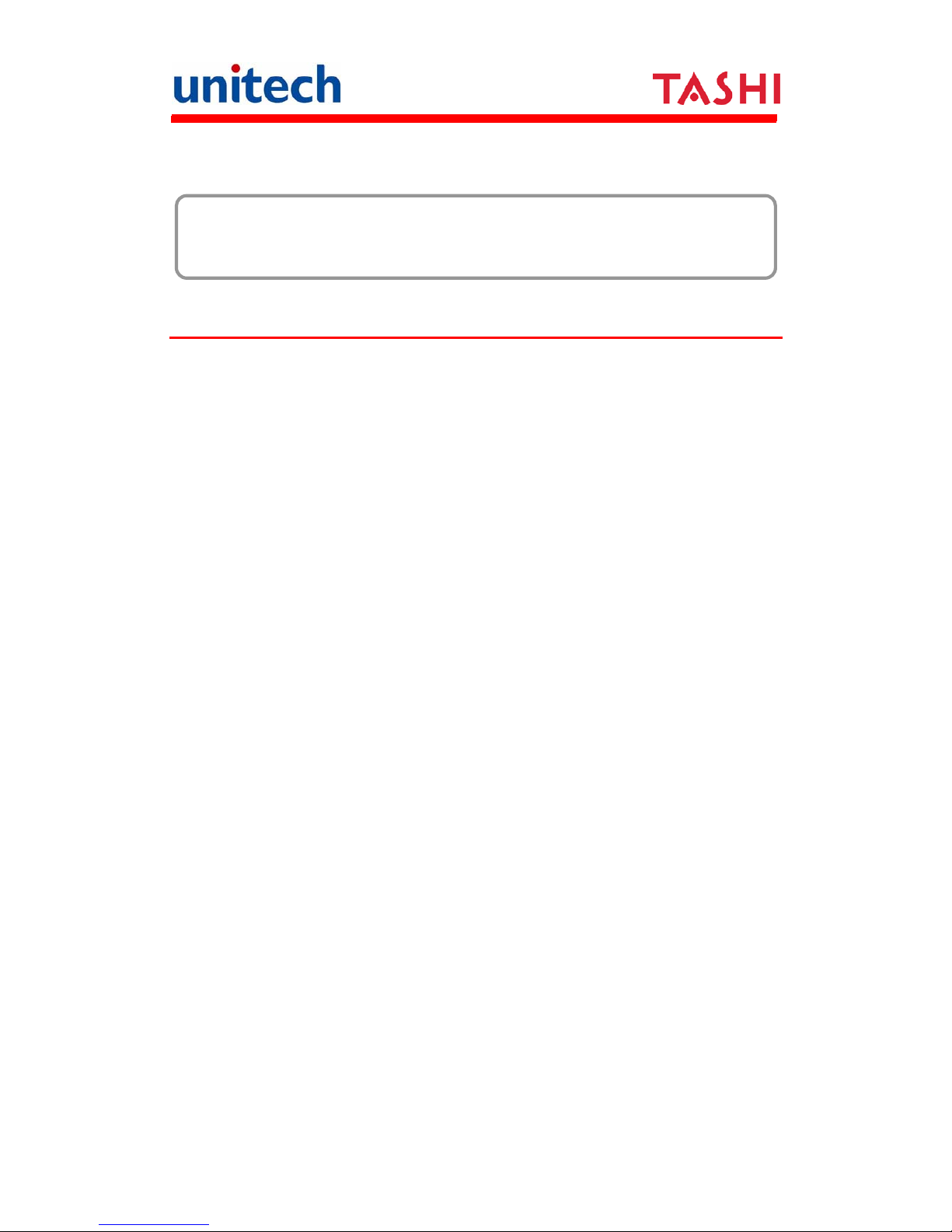
1
Copyright 2011 Unitech Electronics Co., Ltd. All rights reserved. Unitech is a registered trademark of Unitech Electronics Co., Ltd.
Chapter 1
Getting Started
Introducing the MT650
Thank you for purchasing the MT650 Video T&A Terminal. Your MT650 was
designed for users needing a compact and durable portable computer for data
collection and real time transactions.
The MT650 is a T&A (Time management and access control) terminal with a
large 480 x 640 pixel color touch screen and the Windows CE operating
system. The MT650 was designed to meet the requirements of Time &
Attendance, Loyalty Programs, and Work-In-Process applications.
The MT650 communicates with central host security and T&A systems through
standard Ethernet or WLAN networks. The built-in CMOS digital camera,
microphone, and audio speaker provide complete area security with a small
footprint.
The MT650 features a variety of built-in readers including proximity and finger
print identification. Powered by Windows CE.NET 6.0, the MT650 package
includes programming tools and support software for developing custom
security and provides cost-efficient solution for T&A applications.
Page 8
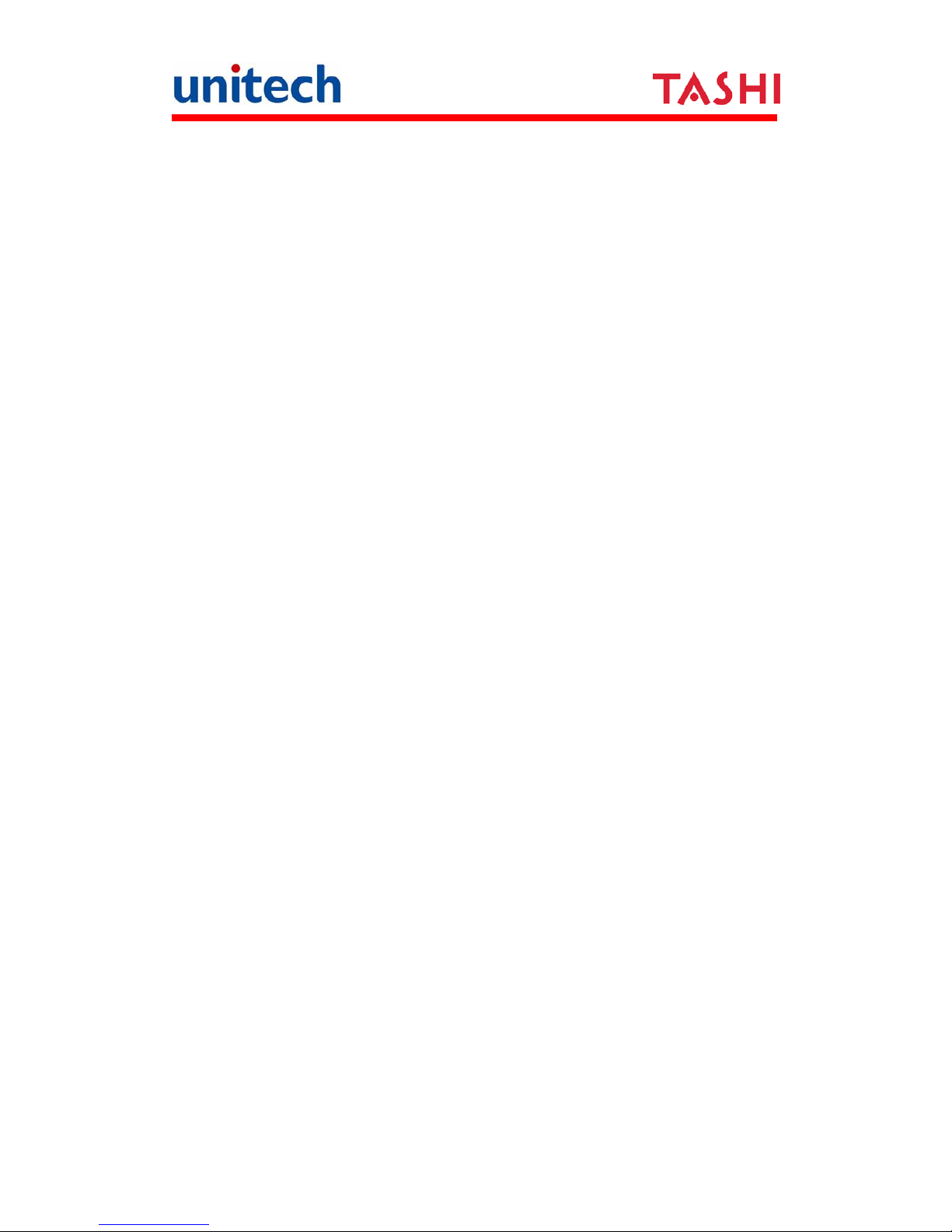
2
Copyright 2011 Unitech Electronics Co., Ltd. All rights reserved. Unitech is a registered trademark of Unitech Electronics Co., Ltd.
Features
Powerful system
Microsoft Windows CE 6.0
Professional Plus operating
system
Samsung 6410 processor with
speeds up to 667Mhz
System memory
256 MB SDRAM
256 MB Flash ROM
Expansion slot
SD memory slot
Reader
EM, 125kHz
HID, 125kHz
Mifare, 13.56MHz
Barcode reader, reading
UPC/EAN/JAN, Code39, code
128, CODABAR
Wireless connectivity
802.11b/g
Communication
RS232/485
USB 1.1 host
Output relays x 2
Digital inputs x 2
Ethernet connection
Power over Ethernet (Optional)
Display
5.7inch VGA LCD touch-sensitive
screen
480 x 640 resolution
Multimedia
2.0 megapixel CMOS camera
Audio output via 0.8 watt speaker
Built-in microphone
Fingerprint reader
Sensor: Suprema SFM3020-OP
Verification time: 1 second
Equal Error Rate: <0.1%
Enrollment time: 1 second
Template capacity: 1900 at 1MB
flash
Template format: Suprema or ISO
19794-2 standard
Battery life
Normal usage: 1 hour
Charging time: 6 hours
User interface
Six hard keys
Touch-sensitive screen with stylus
Software programming tools
Visual Studio
C++, C#, VB.NET
Page 9
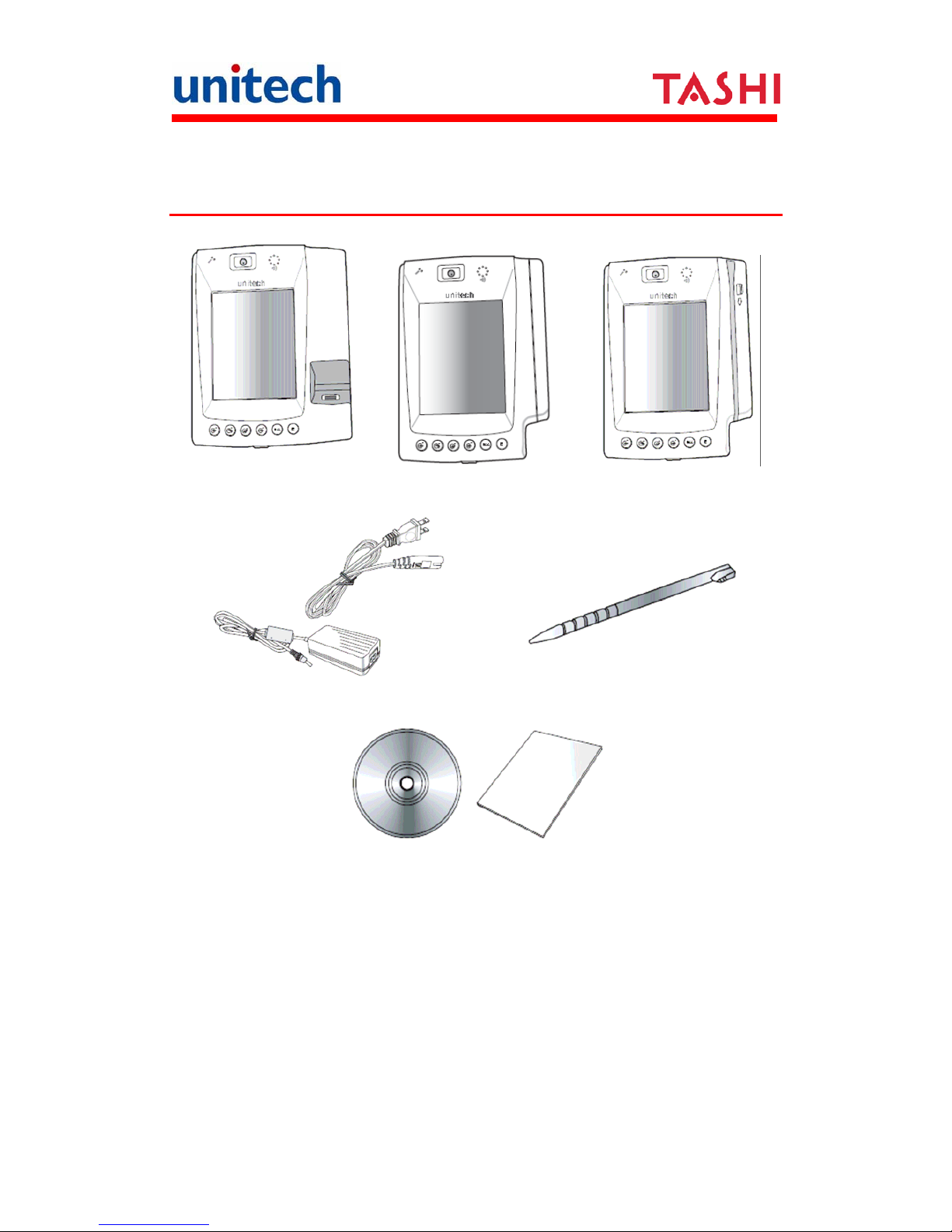
3
Copyright 2011 Unitech Electronics Co., Ltd. All rights reserved. Unitech is a registered trademark of Unitech Electronics Co., Ltd.
Package Contents
After opening the box, ensure the following items are present:
MT650 Proximity + Finger
Print Model
MT650 Proximity Model MT650 with Barcode Model
Power Adapter and Cable Stylus
Manual CD-ROM and unitech MT650 Quick Reference Guide
If anything is missing or appears damaged in any way, contact your dealer.
NOTE: The MT650 screen ships with a protective plastic film. You may
remove it if desired by peeling from one corner. The screen will be
more susceptible to scratching without the film, but will be more
readable.
Page 10
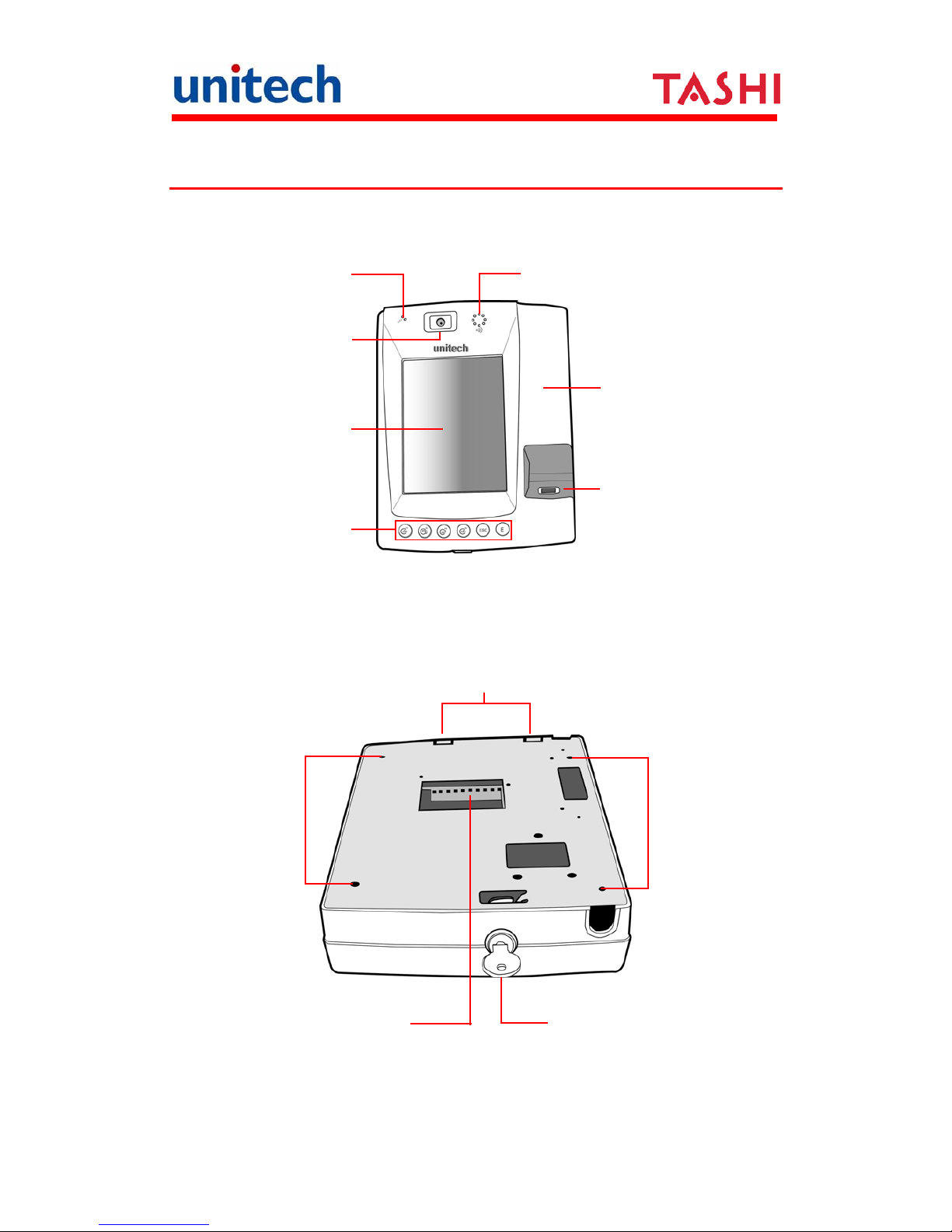
4
Copyright 2011 Unitech Electronics Co., Ltd. All rights reserved. Unitech is a registered trademark of Unitech Electronics Co., Ltd.
Tour of the MT650
The following sections describe the main components and features of the
MT650.
Speaker
Microphone
2 Megapixel
CMOS Camera
Proximity
Reader
5.7-Inch Color
T ouch Pnel
Finger Print
6 Key Keypad
MT650 Proximity + Finger Print Model
Rear
Back Plate Tabs
T erminal blo ck
Mounting
Holes
Mounting
Holes
Key Lock
Page 11
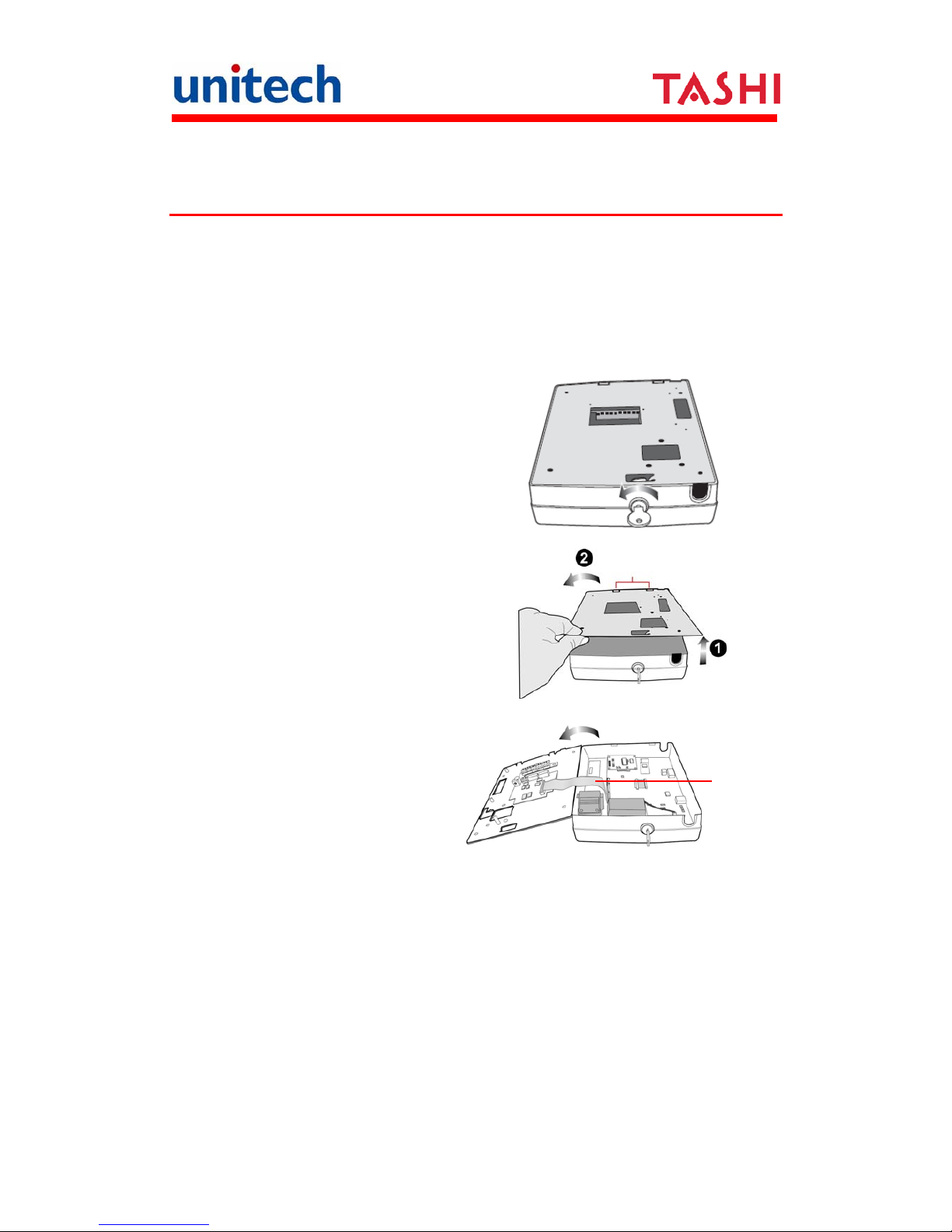
5
Copyright 2011 Unitech Electronics Co., Ltd. All rights reserved. Unitech is a registered trademark of Unitech Electronics Co., Ltd.
Setting up the MT650
This section explains how to charge the battery and how to turn on the MT650
for the first time.
Opening the Back-plate
Follow these instructions to open the back-plate for accessing the MT650’s
internal components.
1. Insert the key provided into the
security lock and then turn the
key counterclockwise.
2. Lift the back-plate up to a
45-degree angle (1) and pull the
plate in the direction of the arrow
slightly to free the cover from the
back plate tabs (2).
3. Flip the back plate over to the
left.
Warning:
1. Be careful not to stretch
this cable!
2. Power off the terminal
before plugging and
unplugging the ribbon
cable.
Be careful
not to stretch
this cable
Page 12
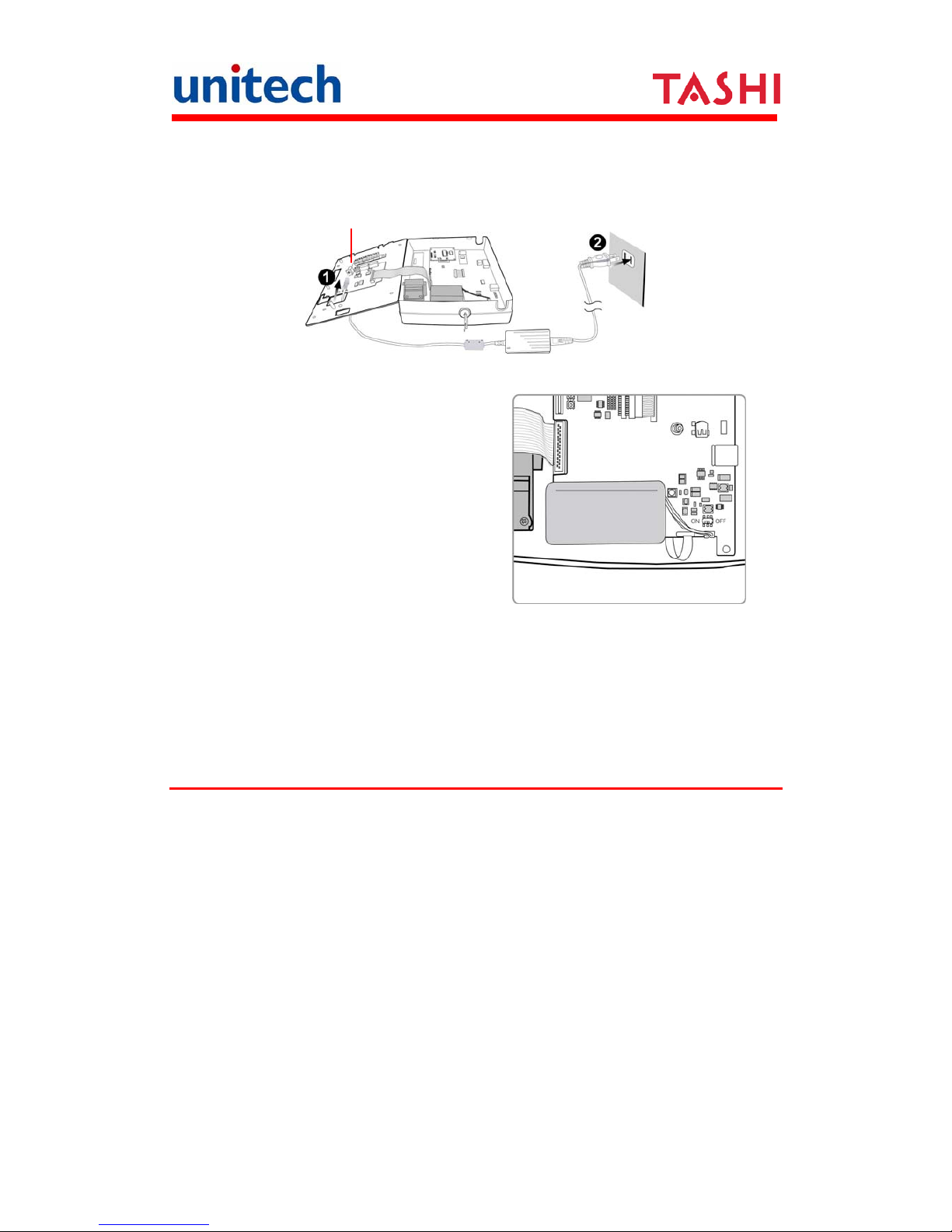
6
Copyright 2011 Unitech Electronics Co., Ltd. All rights reserved. Unitech is a registered trademark of Unitech Electronics Co., Ltd.
Connecting Power
Follow these instructions to connect power to the MT650.
1. Plug the 12V DC connector into the terminal block (1)
Terminal Block connector
2. Plug the adapter into a power socket (2).
3. Switch on the battery switch to
charge the battery.
Charging the Battery
Before using the MT650 for the first time, you need to charge it for about 22
hours. The battery begins charging as soon as you connect the power cable
and then turn ON the battery switch.
Turning the MT650 on for the First Time
After you have initially charged your device for about 22 hours, the device is
ready to be used. You can now start up your device where you’ll calibrate the
display, and set up the system time zone, date and time.
Powering On
The MT650 automatically starts when the 12V DC power adapter is plugged-in.
The MT650 welcome screen appears followed by the Windows CE screen.
Page 13

7
Copyright 2011 Unitech Electronics Co., Ltd. All rights reserved. Unitech is a registered trademark of Unitech Electronics Co., Ltd.
Calibrating the MT650 Screen
The calibrate screen automatically appears when the unit is powered-on for
the first time or after the system is reset.
The MT650 prompts you to calibrate the unit by tapping a sequence of screen
locations. Tap gently but firmly with the stylus.
When you have completed the series of taps, press the [E] key to confirm
calibration or press the [ESC] key to cancel it.
After confirming calibration, the Date/Time Properties screen appears
prompting you to set the date and time.
Setting the Date and Time
In the Date/Time Properties window, use the stylus to select the current date
and time, time zone, and daylight saving time option.
Tap the Left or Right arrows to scroll the year and month you desire or
directly tap location of year or month to change the year or month setting.
Tap on the Hr/Min/Sec AM/PM to input the Hr/Min/Sec to set the time.
Tap the arrow and set the correct time zone from the drop-down list.
Check the box to enable Windows to automatically adjust for daylight
saving.
Tap OK to save the settings and exit the Date/Time Properties dialog or
tap X to exit without saving.
Page 14

8
Copyright 2011 Unitech Electronics Co., Ltd. All rights reserved. Unitech is a registered trademark of Unitech Electronics Co., Ltd.
NOTE: To change the time and date at any time tap Settings
Control Panel Date/Time.
Date Setting
Time Setting
Time Zone Setting
Daylight Saving
Page 15

9
Copyright 2011 Unitech Electronics Co., Ltd. All rights reserved. Unitech is a registered trademark of Unitech Electronics Co., Ltd.
Chapter 2
Using the Hardware
Using the Keypad
The MT650 is featured with six functional buttons.
The following table describes the keys.
Key Main Function
Clock-in
[F1]: Function Key
Break-out
[F2]: Function Key
Break-in
[F3]: Function Key
Clock-out
[F4]: Function Key
[ESC] Performs the same function as tapping the button on
the touch screen.
[ENTER] Enters a carriage return or executes a command.
Page 16

10
Copyright 2011 Unitech Electronics Co., Ltd. All rights reserved. Unitech is a registered trademark of Unitech Electronics Co., Ltd.
Using Windows CE Keyboard
The Windows CE Software provides a touch screen keyboard for
alphanumeric input. The Windows based keyboard replicates the layout of a
standard PC keyboard.
Open the Windows CE keyboard by tapping the “keyboard” icon on the task
bar and tapping Keyboard.
Keyboard Icon
Entering Characters
Character input is the same as on a
standard PC keyboard. Tap the
on-screen button corresponding to the
character you want to input.
International Character Support
Tap the [áü] button to switch from the
Standard English keyboard to the
European keyboard or switch from the
standard keyboard to perform the
desired special characters.
Moving the Keyboard
Tap the title bar and drag the keyboard
to the desired location.
Closing the Keyboard
Tap the keyboard icon and tap Hide
Input Panel to close Windows CE
keyboard.
Tap to enter special characters
Title ba
r
Page 17

11
Copyright 2011 Unitech Electronics Co., Ltd. All rights reserved. Unitech is a registered trademark of Unitech Electronics Co., Ltd.
Using the Stylus
CAUTION! Never use anything other than the MT650 stylus on the screen.
Using an object other than the stylus could cause permanent
damage.
1. Hold the stylus as you would hold a pencil.
2. To make a choice from a menu, lightly tap the tip of the stylus on that
choice.
3. Double-tap to open programs.
4. To write data into a field on a form, use the stylus to print the letters or
numbers.
Using Proximity, MSR, or Barcode Reader
The MT650 features an integrated proximity reader (EM125kHz, HID 125kHz
and 13.56MHz Mifare), MSR, and barcode reader which can read proximity
cards, magnetic stripe cards, and barcode labels respectively.
NOTE: Reading software must be enabled in order to operate the scanner.
This can be a user-loaded application or a pre-loaded utility such as
Scanner Setting.
Page 18

12
Copyright 2011 Unitech Electronics Co., Ltd. All rights reserved. Unitech is a registered trademark of Unitech Electronics Co., Ltd.
Testing Reader Data
The MT650 has a built-in Scanner Control Panel that enables you to test the
device’s barcode scan function.
1. To launch Scanner Control Panel, tap
My Device on desktop Windows
ScanCpl. The Scanner Control Panel
opens.
2. To test the barcode scanner, tap the
Test tab and then perform a scan.
Using the Mifare Reader
The MT650 has an optional integrated
Mifare reader that has verification in a
few seconds.
Testing Mifare Card Verification
1. Double-tap the My Device icon on
the Windows CE desktop. Then,
tap the Windows folder.
Page 19

13
Copyright 2011 Unitech Electronics Co., Ltd. All rights reserved. Unitech is a registered trademark of Unitech Electronics Co., Ltd.
2. Double-tap PDA_1.0 to open the
program.
3. Input “4” in the column of Com
port and then tap Connect.
4. For example, tap 14443A.
Page 20

14
Copyright 2011 Unitech Electronics Co., Ltd. All rights reserved. Unitech is a registered trademark of Unitech Electronics Co., Ltd.
5. Tap Read UID.
6. Tap Auto and bring the Mifare
Card close to the sensor. The
code will be read and displayed on
the following field.
7. You will see the program running.
Tap Stop Read to end reading.
Page 21

15
Copyright 2011 Unitech Electronics Co., Ltd. All rights reserved. Unitech is a registered trademark of Unitech Electronics Co., Ltd.
Using the Finger Print Reader
The MT650 has an optional integrated
Finger Print reader that has a verification of
less than 2 seconds. The Finger Print
Reader comes with 4000 templates.
Testing Finger Print Verification
The MT650 has a built-in BIO ID Manager programs that enable the user to
test finger print verification. To test finger print verification:
For UPEK
1. Double-tap the My Device icon on
the Windows CE desktop. Then,
tap the Windows folder.
2. Double-tap BioIDMgr to open the
program.
3. Tap Open to activate the program.
Page 22

16
Copyright 2011 Unitech Electronics Co., Ltd. All rights reserved. Unitech is a registered trademark of Unitech Electronics Co., Ltd.
4. You will see the program running.
For Suprema
1. Double-tap the My Device icon on
the Windows CE desktop.
2. Double-tap the Windows folder.
3. Double-tap SFM3020_Demo to
open the program.
Page 23

17
Copyright 2011 Unitech Electronics Co., Ltd. All rights reserved. Unitech is a registered trademark of Unitech Electronics Co., Ltd.
4. Tap Connect to activate the
program.
5. You will see the program running.
Using the Camera
The MT650 has a built-in 1.3 megapixel camera which provides the following
extra functionality:
Enables users to capture still pictures when a card is being read
Checks attendant time with a photo image
Records video continuously
Functions as an audio/video intercom
Additionally, facial recognition can be incorporated using third party software.
The MT650 has a demo program that enables users to capture a still picture
with a card number and time stamp when an EM proximity card is read.
Page 24

18
Copyright 2011 Unitech Electronics Co., Ltd. All rights reserved. Unitech is a registered trademark of Unitech Electronics Co., Ltd.
Testing Imager
To open the camera demo:
1. Double-tap the My Device icon on the
Windows CE desktop.
2. Double-tap the Windows folder.
3. Double-tap CameraDemo to open the
program. The testing program is displayed.
4. Tap Preview → Start.
A continuous image is displayed enabling users to capture and playback video.
Page 25

19
Copyright 2011 Unitech Electronics Co., Ltd. All rights reserved. Unitech is a registered trademark of Unitech Electronics Co., Ltd.
Chapter 3
Data Communication
The MT650 enables users to link to a host computer via RS-232, Ethernet or
an RF connection for data communication.
The MT650 enables users to link to a host computer via RS-232, Ethernet or
a communication. an RF connection for dat
Establishing Device-PC Connection
The following connection methods are provided.
Serial Cable
1. Plug the provided RS232 communication cable into the PC’s 9-pin COM
port.
2. Connect the other end to the MT650 RS232 interface Port.
Ethernet
RS232
Etherne
1. Plug an Ethernet cable into the PC’s RJ-45 Ethernet Port.
2. Connect the other end of the cable to the MT650 Ethernet Port.
NOTE: In order for the optional power over Ethernet module to support power
over the RJ-45 Ethernet cable, the client side must have a POE Hub.
t Cable
Page 26

20
Copyright 2011 Unitech Electronics Co., Ltd. All rights reserved. Unitech is a registered trademark of Unitech Electronics Co., Ltd.
Wireless Communications
The MT650 supports wireless
communications with an optional CF card for
802.11b+g Wireless communication installed.
Refer to Installing the WLAN RF Card
(Optional).
RF Card
Setting up the Wireless Local Area Network Card
The MT650 automatically detects RF cards during the first-time installation.
WiFi Connection
Unitech terminals come with built-in RF facility. This chapter guides you
through the RF setting.
1. Tap the wireless network icon as a shortcut
on the desktop.
2. Move to Wireless Information, and tap
Add New or double tap a preferred
network.
Page 27

21
Copyright 2011 Unitech Electronics Co., Ltd. All rights reserved. Unitech is a registered trademark of Unitech Electronics Co., Ltd.
3. Enter a Network Name (SSID) and a
Network Key. For the detailed instruction on
wireless network encryption setting, please
visit Microsoft website.
Then, tap OK.
4. The network icon appears on the taskbar
when the RF is connected.
Using ActiveSync
Using Microsoft ActiveSync, you can synchronize and transfer information
between your desktop computer and terminal.
Additional Capabilities
With ActiveSync, you can also:
Back up and restore your device data.
Copy (rather than synchronize) files between your device and desktop
computer.
Control when synchronization occurs by selecting a synchronization mode.
For example, you can synchronize continually while connected to your
desktop computer or only when you choose the synchronize command.
Select which information types are synchronized and control how much
data is synchronized. For example, you can choose how many weeks of
past appointments you want to synchronize.
Page 28

22
Copyright 2011 Unitech Electronics Co., Ltd. All rights reserved. Unitech is a registered trademark of Unitech Electronics Co., Ltd.
Requirements
To synchronize, ActiveSync version 4.1 or higher must be installed on both
your desktop computer and the MT650 terminal. The MT650 terminal is
shipped with ActiveSync already installed. You can download and install the
most current version of ActiveSync from www.microsoft.com.
Installing Microsoft ActiveSync
In order to exchange data between your computer and the MT650, Microsoft
ActiveSync must be installed on your computer.
NOTE: If you have a previous version of the Microsoft ActiveSync installed in
your computer, uninstall it first before installing the latest version of
Microsoft ActiveSync. The MT650 Video T&A Terminal requires
ActiveSync version 4.2 or higher.
To install Microsoft ActiveSync on your computer:
1. Close any open programs, including those that run at startup, and disable
any virus-scanning software.
2. Download the ActiveSync software from the Microsoft ActiveSync
Download page at http://www.microsoft.com/windowsmobile/
downloads/activesync42.mspx.
3. Browse to the location of the downloaded file, and double-click it. The
installation wizard begins.
4. Follow the instructions on the screen to install Microsoft ActiveSync.
Connecting the Device to Your Computer
1. After ActiveSync has been installed,
connect the MT650 to your PC.
2. Turn the MT650 on.
3. ActiveSync starts automatically and
configure the communication port to
work with the MT650. The New
Partnership setup wizard automatically
starts.
Page 29

23
Copyright 2011 Unitech Electronics Co., Ltd. All rights reserved. Unitech is a registered trademark of Unitech Electronics Co., Ltd.
NOTE: If ActiveSync doesn’t start automatically, click → Pro-grams →
Microsoft Active-Sync. If a message appears indicating that it is unable
to detect a connection, click the Cancel button and manually configure
the communication settings.
4. Follow the onscreen instructions.
5. When the configuration process is
complete, the ActiveSync window
appears.
6. Synchronization will be initialized and will take place if you’ve chosen to
synchronize periodically or upon connection.
NOTE: Your computer can create a partnership with multiple MT650s. Also, a
MT650 can create a partnership with up to two computers.
7. On MT650, tap → Settings →
Control Panel → PC Connection.
8. Check "Allow connection with desktop
computer when device is attached". Tap
"C
hange…".
9. Select the type of connection you want to
use. Then, Connect MT650 to a PC.
Page 30

24
Copyright 2011 Unitech Electronics Co., Ltd. All rights reserved. Unitech is a registered trademark of Unitech Electronics Co., Ltd.
Page 31

25
Copyright 2011 Unitech Electronics Co., Ltd. All rights reserved. Unitech is a registered trademark of Unitech Electronics Co., Ltd.
Chapter 4
Power System
Charging the Backup Battery for the First Time
The MT650 is equipped with a Lithium-Ion battery pack. After long storage
periods, the unit may not power-on without an external power adapter due to
battery discharge. In this case, connect the MT650 to the power adapter and
recharge the unit for about 22 hours to fully charge the battery.
NOTE: The MT650 can operate for approximately 1 hour (depending on the
hardware configuration and backlight usage) or can store data for 6
days when there is no external power. Operating with the backlight at
100% brightness and using the finger print utility consumes more
power. Therefore, when the MT650 is disconnected from external
power, the unit will enter sleep mode and turn off the backlight. When
you tap the touch panel, the backlight is set to minimum brightness to
saving battery power.
Checking the Battery Status
If the main battery level becomes low in the course of normal use, a status icon
appears on the device taskbar indicating low or very low battery status. If
the battery level reaches low status, the device will enter suspend mode; if the
battery level reaches very low status, the device will enter deep sleep mode. In
this case, you have about 72 hours to recharge your device after which you
risk losing all data on your device’s internal memory. When the backup battery
is low, an icon appears in the Taskbar indicating that you should r echarge
the backup battery as soon as possible.
Page 32

26
Copyright 2011 Unitech Electronics Co., Ltd. All rights reserved. Unitech is a registered trademark of Unitech Electronics Co., Ltd.
Check the Power Properties by tapping → Settings → Control Panel →
Power.
CAUTION! When there is no external power and the backup battery icon
appears in the system tray, you should backup the data from
MT650 immediately.
Extending Battery Life
You can extend the MT650 battery life by doing either of the following:
Changing the automatic power settings
Reducing CPU speed
Minimizing the use of backlight
Changing the Automatic Power Settings
The MT650 enters idle mode when there is no task, or all tasks are waiting for
input. In the default setting, the MT650 enters User Idle mode when there is no
user input after one minute. The terminal remains idle after 3 minutes when
there is no external charging power connected. Pressing the power button
returns the MT650 to the previous screen at the time of automatic shutdown.
To change the automatic power settings:
1. Open the Power Properties by tapping → Settings → Control Panel
→ Power.
2. Tap the Schemes tab.
3. Tap the automatic shut off time arrow to select from a list of time periods
for the following modes:
– Switch state to User Idle: the MT650 switches to User Idle mode when
there is no user input after the selected time.
– Switch state to System Idle: the MT650 switches to from User Idle mode
to System Idle mode when the system is inactive after the selected time.
– Switch state to Suspend: the MT6
Page 33

27
Copyright 2011 Unitech Electronics Co., Ltd. All rights reserved. Unitech is a registered trademark of Unitech Electronics Co., Ltd.
– 50 switches from System Idle mode to Suspend mode when the
system is inactive after the selected time.
The available time periods are 1, 2, 5, 10, 15, 30 minutes and Never.
Adjusting the Backlight
This section describes screen settings and how to conserve battery power by
adjusting the backlight.
NOTE: The MT650 screen contrast has been preset at the factory for optimum
performance
The backlight for the color display is user-defined. There are two tabs – one for
Battery Power and the other for External Power.
Adjust the screen brightness by tapping
→ Settings → Control Panel → Backlight.
Set the backlight behavior and drag the On
Intensity and Dim Intensity sliders to the
desired levels.
Dim Backlight if: Select how many minutes
you want to elapse before the backlight dims.
Turn Off Backlight if: Select how many
minutes you want to elapse before the
backlight automatically turns off.
Turn on Backlight: Select this option if you
want the backlight to turn on when a button is
pressed or the touch screen is tapped.
Performing a Hardware Reset
You may have to perform a reset if the device freezes (i.e., device no longer
responds to the buttons on the screen).
Performing a Cold Boot
A cold boot will erase all dat a and all programs you have added and will restore
the device to the default factory settings. However, data and application
programs stored in the Flash Storage will be not be deleted.
Never perform a cold boot unless a warm boot does not correct your problem.
When you perform your next ActiveSync operation, you can restore any data
that you previously synchronized to your computer or you can restore data that
you backed up to a storage card.
Page 34

28
Copyright 2011 Unitech Electronics Co., Ltd. All rights reserved. Unitech is a registered trademark of Unitech Electronics Co., Ltd.
You can perform a cold boot using the Boot Mode utility in the operating
system, or by pressing the Cold Boot hardware reset button in the unit.
Cold Boot Button
You would perform a cold start in any of the following situations.
Reset the operating system.
Restore the terminal back to factory defaults.
Reset the terminal after a boot loader, keyboard and kernel upgrade.
WARNING! A cold start erases all data and installed applications in RAM
memory.
To perform a cold boot:
1. Remove the back-plate as described in Opening the Back-plate.
2. Press the Cold Start button.
Page 35

29
Copyright 2011 Unitech Electronics Co., Ltd. All rights reserved. Unitech is a registered trademark of Unitech Electronics Co., Ltd.
Appendix A
System Specification
CPU
Samsung 6410, 667Mhz
Processor/Memory
Memory
SDRAM: 256 MB
Flash ROM: 256 MB
OS Microsoft Windows CE 6.0 Professional Plus
Keypad
Six-key [Clock In (F1)Clock Out (F2)Break In (F3)Break Out
(F4)Enter (Yes) Escape (No)]
Display
5.7-inch 480 x 640 VGA, Color Tran sflective TFT with Touch Screen
& backlight
Communication and I/O
RS232/485
USB 1.1 host
802.11b/g (optional)
Output relays x 2 / Digital inputs x 2
Ethernet connection
Power over Ethernet (Optional)
Multimedia
Camera: 2.0 megapixel CMOS camera
Audio output: 0.8 W speaker
Microphone input
Expansion Slot SD slot for memory expansion
Power Source Battery Lithium-lon @ 7.4V 1400mAh main battery pack
Weight 700g
Enclosure
Dimension Approximately 305.4mm x 212.9mm x 48.2mm Max.
Operating temperature - 10 to 50 (14ºF~ 122ºF)℃℃
Storage temperature -20 to ℃ 70 (℃ -4ºF~ 158ºF)
Environmental
Relative Humidity 10~ 90 % RH non-condensing
Certification CE, FCC, NCC, VCCI, RoHS compliant
Software
Visual S tudio
C++, C#, VB.NET
Reader
EM, 125 kHz
HID, 125 kHz
Mifare, 13.56MHz
Barcode reader, reading UPC/EAN/JAN, Code3 9, code 128,
CODABAR
Page 36

30
Copyright 2011 Unitech Electronics Co., Ltd. All rights reserved. Unitech is a registered trademark of Unitech Electronics Co., Ltd.
Page 37

31
Copyright 2011 Unitech Electronics Co., Ltd. All rights reserved. Unitech is a registered trademark of Unitech Electronics Co., Ltd.
Appendix B
Terminal Block
Overview of the Terminal Block
Page 38

32
Copyright 2011 Unitech Electronics Co., Ltd. All rights reserved. Unitech is a registered trademark of Unitech Electronics Co., Ltd.
Terminal Block Pin Assignment
No. Name Description
1 DI1-1 Photo-In Cathode(+)
2 DI1-2 Photo-In Anode(-)
3 DI2-1 Photo-In Cathode(+)
4 DI2-2 Photo- In
5 RYI-C Common
6 RYI-No Normal Open
7 RYI-Nc Normal Close
8 RY2-C Common
9 RY2-No Normal Open
10 RY2-Nc Normal Close
11 GND GND
12 DC IN +12V, 2A
Relay
RL1 – CTRL High RY1(C & NC Linked)
RL1 – CTRL Low RY1(C & NO Linked)
RL2 – CTRL High RY2(C & NC Linked)
RL2 – CTRL Low RY2(C & NO Linked)
Digit Input
DI1-1 and DI1-2 are the positive and negative nodes of the external power
input.
DI1 = High Digit-Input1= High
DI1 = Low Digit-Input1= Low
DI2-1 and DI2-2 are the positive and negative nodes of the external power
input.
DI2 = High Digit-Input2= High
DI2 = Low Digit-Input2= Low
Page 39

33
Copyright 2011 Unitech Electronics Co., Ltd. All rights reserved. Unitech is a registered trademark of Unitech Electronics Co., Ltd.
Appendix C
Worldwide Support
At unitech, we have a professional support team to answer your questions or
any related technical issues. If the equipment problem occurs, you may
contact our regional services representatives to get the quick response. We
have eight regional services center, and choose your region to get our quick
support and their contact information can be found in our websites provided as
below.
Region Web Site
Global Operation Center http://www.ute.com
Unitech Taiwan http://tw.ute.com
Unitech Asia Pacific & Middle East
http://apac.ute.co
http://india.ute.com
Greater China Division http://cn.ute.com
Unitech Japan http://jp.ute.com
Unitech America
http://us.ute.com
http://can.ute.com
Unitech Latin America www.latin.ute.com
Unitech Europe http://eu.ute.com
