Page 1
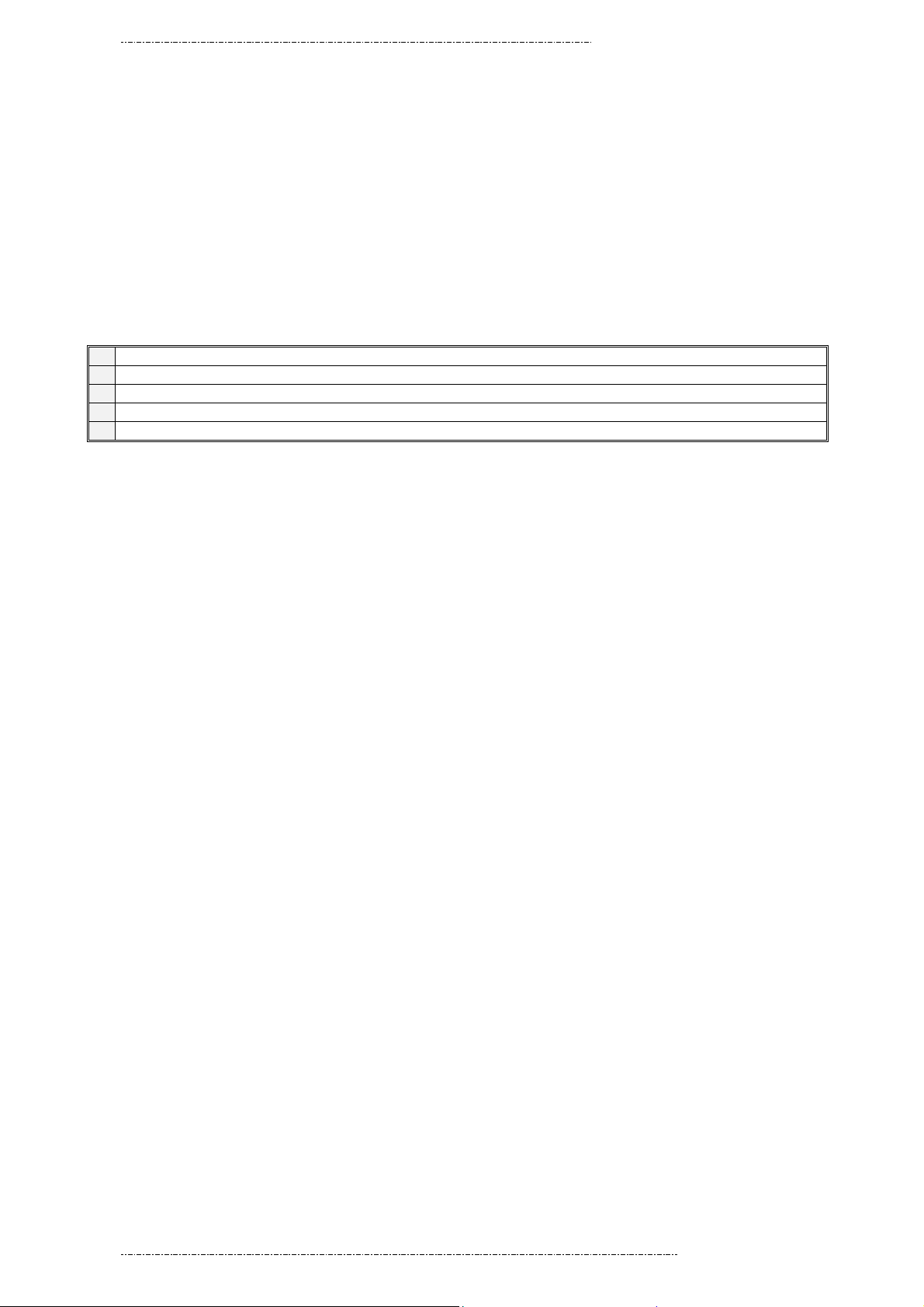
MSR120 Simple Manual 2003/1/21
MSR 120 SERIES
Magnetic Stripe Card Reader
Universal Serial Bus (USB) Interface
Thank you for purchasing the MSR120 series products. The MSR120 Series USB Interface Magnetic Card Reader is ideal for retail
systems, time keeping systems, security systems and the card reader related systems. The MSR120 series are designed to offer the user
a card reader solution that will complement many applications. Triple track MSR120 reader is uniquely designed to read both credit
cards and Driver Licenses (AAMVA and California standard).
FEATURES
Light weight: 120g
1
Compact size: 100L*34W*28H (mm)
2
LED and Buzzer indicators indicate card status
3
Low power consumption
4
Single, dual, or triple track versions allow for reading all types of magnetic cards, including credit cards and drivers licenses.
5
CONFIGURATION
MSR120-33 Triple track 1&2&3
AGENCY APPROVED
- Comply with the limits for a Class A digital device, pursuant to part 15 of the FCC rules.
- Comply with CE mark Class A, UL, and cUL
WARRANTY
This product is served under one-year warranty of defects in material and functionality to the original purchasers. Within the warranty
period, if the product found to be defective will be repaired or replaced. This warranty applies to the products only under the normal use
of the original purchasers, and in no circumstances covers incidental or consequential damages through consumers’ misuse or
modification of the product.
WARNING
You are cautioned that changes or modifications not expressly approved by the party responsible for compliance could void your
authority to operate the equipment.
SET-UP
1) Turn the system power off.
2) Connect PC and MSR120 USB connector of signal cable to a free USB port
3) Turn the system power on.
4) Install USB driver (ref. to Appendix A)
SPECIFICATIONS
Recording Method: Two-frequency coherent phase (F2F), compatible with ISO 7811 and AAMVA.
Swipe Speed: 5 to 50 in/sec (worst case with +/- 12% jitter card)
Power Requirements: 5VDC/120mA
Excerpt from MSR120 Programmer’s Manual (PM010, Rev.1.1) Page 1 / 5
--- Proprietary and Confidential ---
Page 2
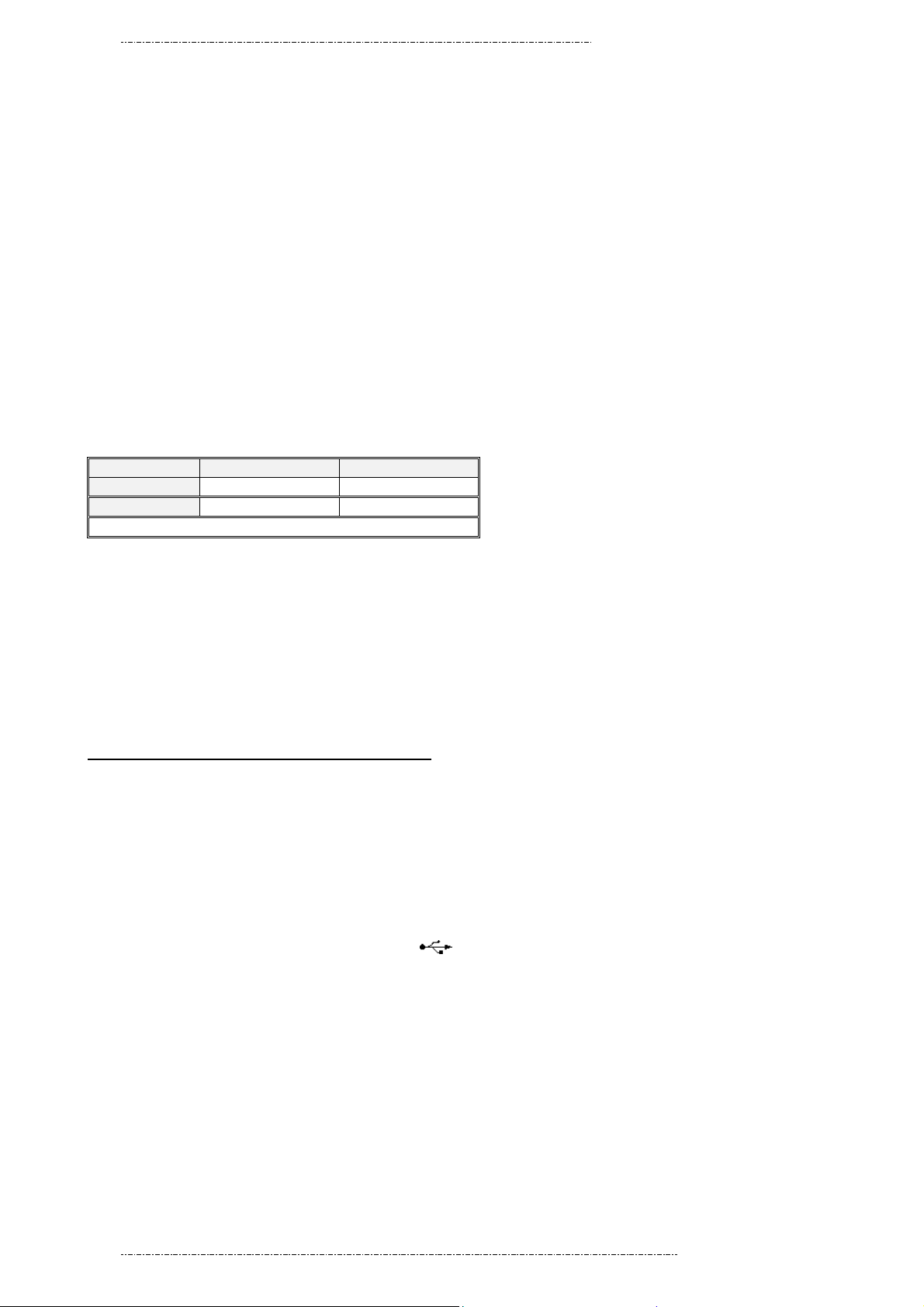
MSR120 Simple Manual 2003/1/21
Communication: Standard USB signal levels (comply with USB specification v 1.1)
Operating Temp: - 10°C to + 50°C Storage Temp: -30°C to +70°C
Operating Humidity: 10% to 85% relative humidity
Magnetic Head Life: 500K swipes Min. 1M option
Dimensions: 100mm in L x 34mm in W x 28mm in H
Weight: 120g
Signal Cable Length: 1.7M
OUTPUT DATA FORMAT
DUAL TRACKS: <SS><TRACK1 or 2 DATA><ES><SS><TRACK2 or 3 DATA><ES>
TRIPLE TRACKS: <SS><TRACK1 DATA><ES><SS><TRACK2 DATA><ES><SS><TRACK3 DATA><ES>
For ISO card: SS (Start Sentinel)=“%” (Track 1), and “;” (Track 2 & 3); ES (End Sentinel)=”?” (Track 1, 2, & 3)
SETTING OPTION by USING utility disk
Parameter Default Setting Option
SS, ES CODE Exist* Non-exist
Buzzer Enable* Disable
* FACTORY SETTING AT TIME OF SHIPPING
NOTICE: The issuer of this manual has made every effort to provide accurate information. The issuer should not be held liable for any
technical and editorial omission or errors made herein; nor for incidental consequential damages resulting from the furnishing,
performance or use of this material. This document contains proprietary information that is protected by copyright. All rights are
reserved. No part of this document may be photocopied, reproduced, or translated without the prior written consent of the issuer. The
information provided in this manual is subject to change without notice.
Appendix A USB Driver Installation
This section illustrates instructions in the USB driver installation guide for Windows 95/98.
System Requirements
Before you use the MSR120, make sure your computer is an IBM PC-compatible with the following minimum system
requirements:
1. Intel-compatible 486DX-66 MHz CPU or higher
2. One standard USB port (4-pin) and has the symbol
3. Either the following operating systems:
Windows 95 OSR2.1 (B version) with USB version 1214, Windows 98, Windows 98 SE, or Windows 2000.
Driver Installation
Follow the steps below on installing the MSR120 for the first time:
1. Power on computer where you will connect the MSR120 and make sure that the USB port is enabled and working properly.
2. Plug in the USB cable into the USB port and Windows will detect an USB Device and run the Add New Hardware Wizard to
assist you in setting up the new USB Composite Device.
Excerpt from MSR120 Programmer’s Manual (PM010, Rev.1.1) Page 2 / 5
--- Proprietary and Confidential ---
Page 3

MSR120 Simple Manual 2003/1/21
3. Insert the USB driver diskette (DISK 2) into the floppy drive and click Next to continue:
a. Select Search for the best driver for your device and click Next.
b. Select Specify a location and click Browse. Change the folder of your floppy drive
(i.e.: A:\Driver\Windows) and click OK.
c. Double-check the directory that Windows prompts. Click Next.
Excerpt from MSR120 Programmer’s Manual (PM010, Rev.1.1) Page 3 / 5
--- Proprietary and Confidential ---
Page 4

MSR120 Simple Manual 2003/1/21
d. Windows will detect the driver (SER9PL.inf) and shows the USB Card Reader.
Click Next to continue until installation is complete.
e. Click Next to continue and let Windows copy the needed files to your hard disk.
Click Finish while installation is complete.
f. After installing, the System will generate an additional COM Port, USB Card Reader (e.g.: COM3) for the connection to
RS232 Serial Device.
Excerpt from MSR120 Programmer’s Manual (PM010, Rev.1.1) Page 4 / 5
--- Proprietary and Confidential ---
Page 5

MSR120 Simple Manual 2003/1/21
Driver Un-installation
You can uninstall the MSR120 driver by executing Uninstall Program: Dremover98.exe in the driver diskette and click the
Remove button to accomplish the un-installation.
Excerpt from MSR120 Programmer’s Manual (PM010, Rev.1.1) Page 5 / 5
--- Proprietary and Confidential ---
