Page 1
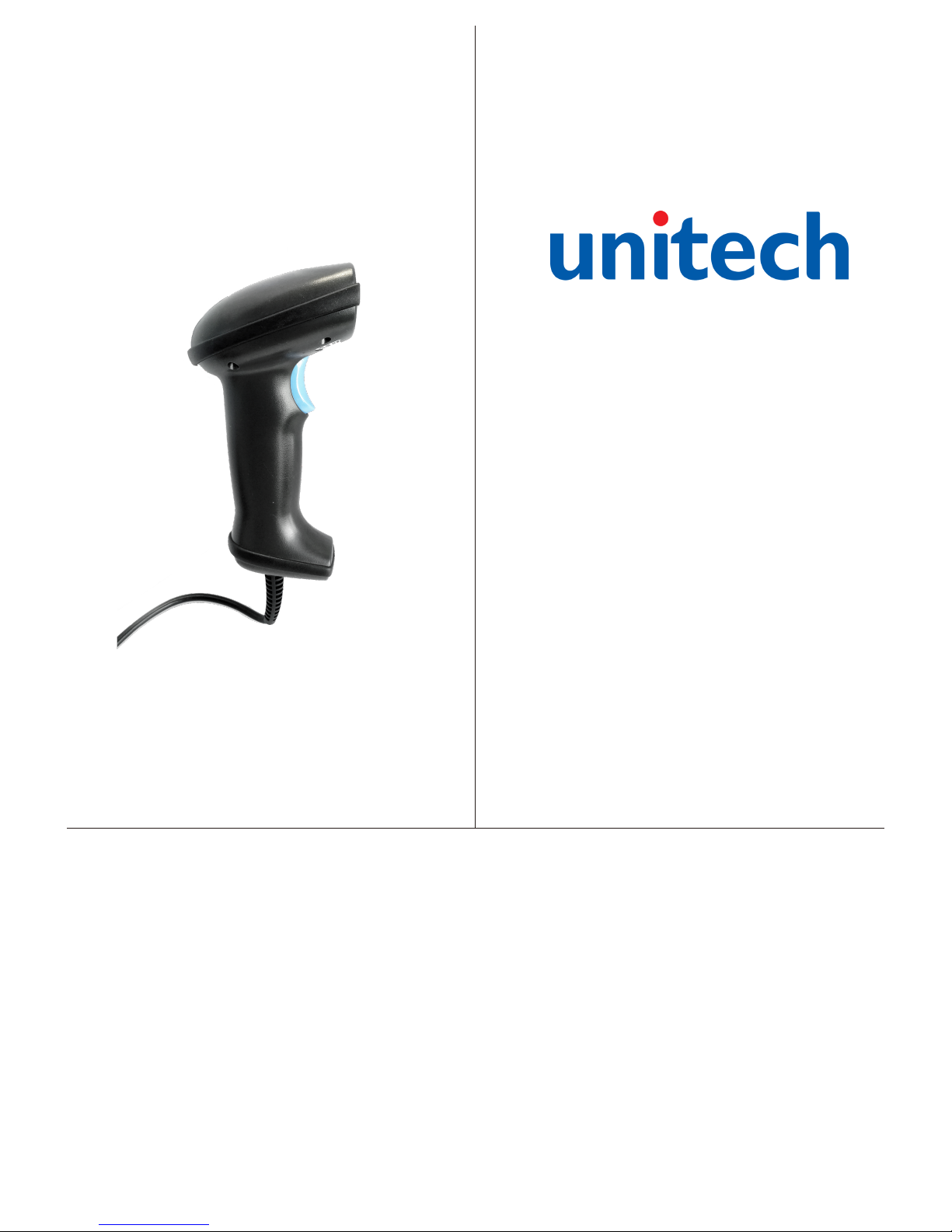
Barcode Scanner
User Manual
MS836
V1.0
Page 2
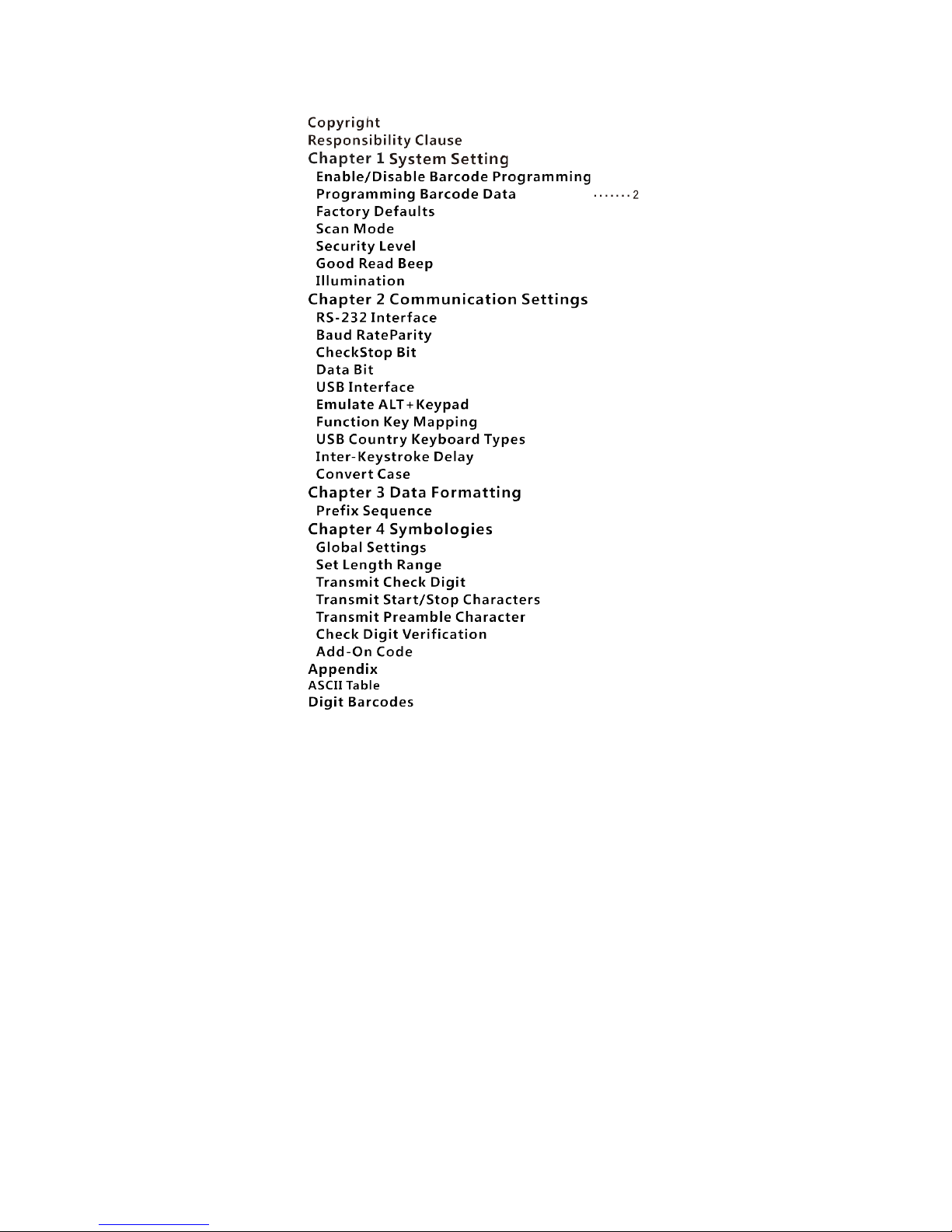
...
17
...........
19
............
28
CONTENTS
...............................................
1
................................
1
...............
.......
2
.....................................
3
.............................................
4
.........................................
13
.....................................
14
...........................................
15
.....................................
17
......................................
......................................
......................................
19
.........................................
20
...............................
22
.............................
23
....................
23
..............................
..............................
29
......................................
33
.......................................
42
....................................
60
...............................
65
.................
85
....................
87
...........................
88
.........................................
98
...............................................1.
07
...............................................
120
.........................................
124
Page 3

Copyright
All right reserved by our company, reprint,copy or
sales of this manual are forbidden without our
company permission.
Responsibility Clause
We are not responsibility for errors,omissions and
variation without notice.
Page 4
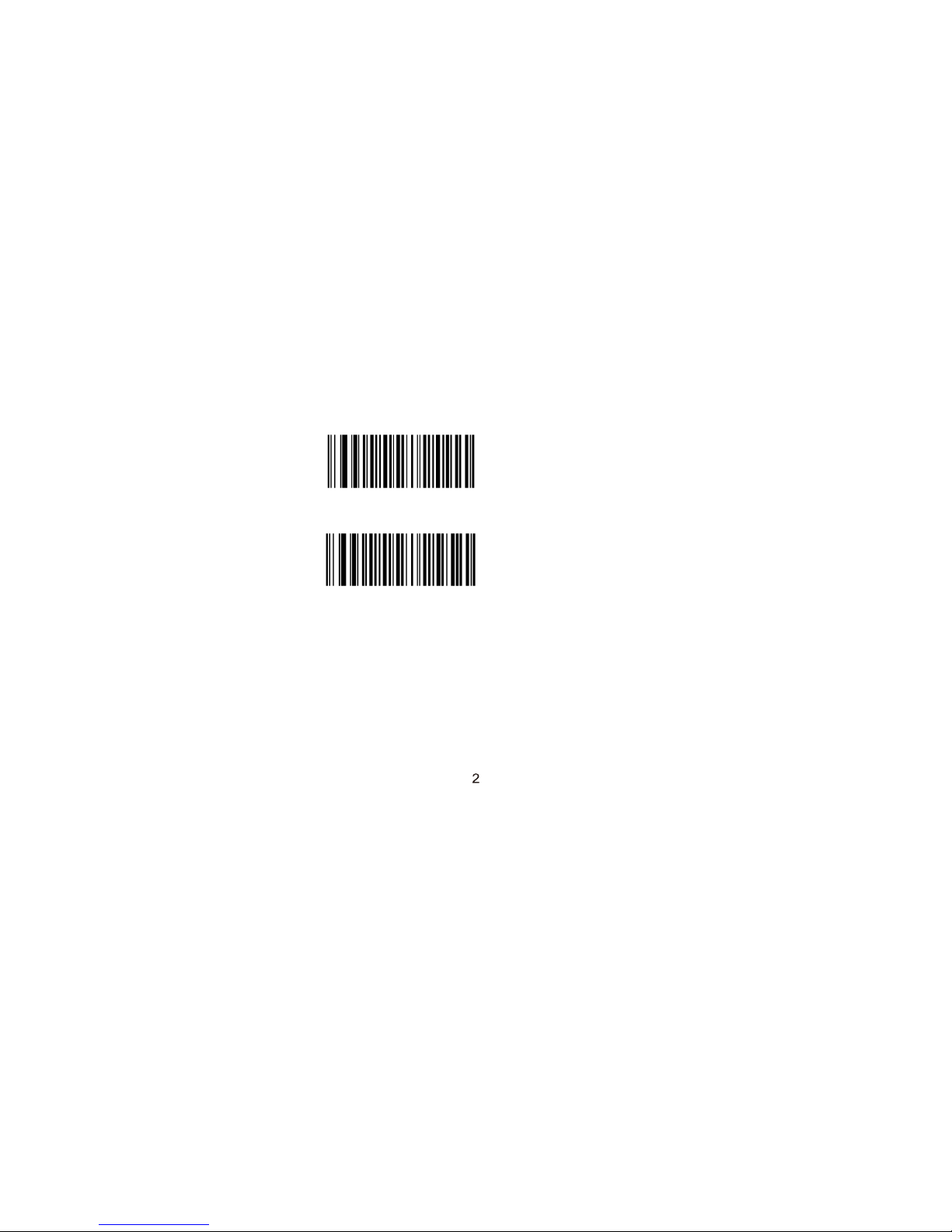
Chapter
1 System Setting
Enable/Disable Barcode Programming
Scanning the Enter Setup/Exit Setup barcode can
enable barcode programming. After barcode
programming is enabled, you can scan a number of
programming barcodes to configure your scanner.
Barcode programming is on by default.
In real application, programming barcodes hardly
overlap witnh on-
prog ramming barcodes, so it
is unnecessary to disable programming each
time you finishthe configuration.
Programming Barcode Data
W010F01
W010F00
*Enter Setup
Exit Setup
Page 5
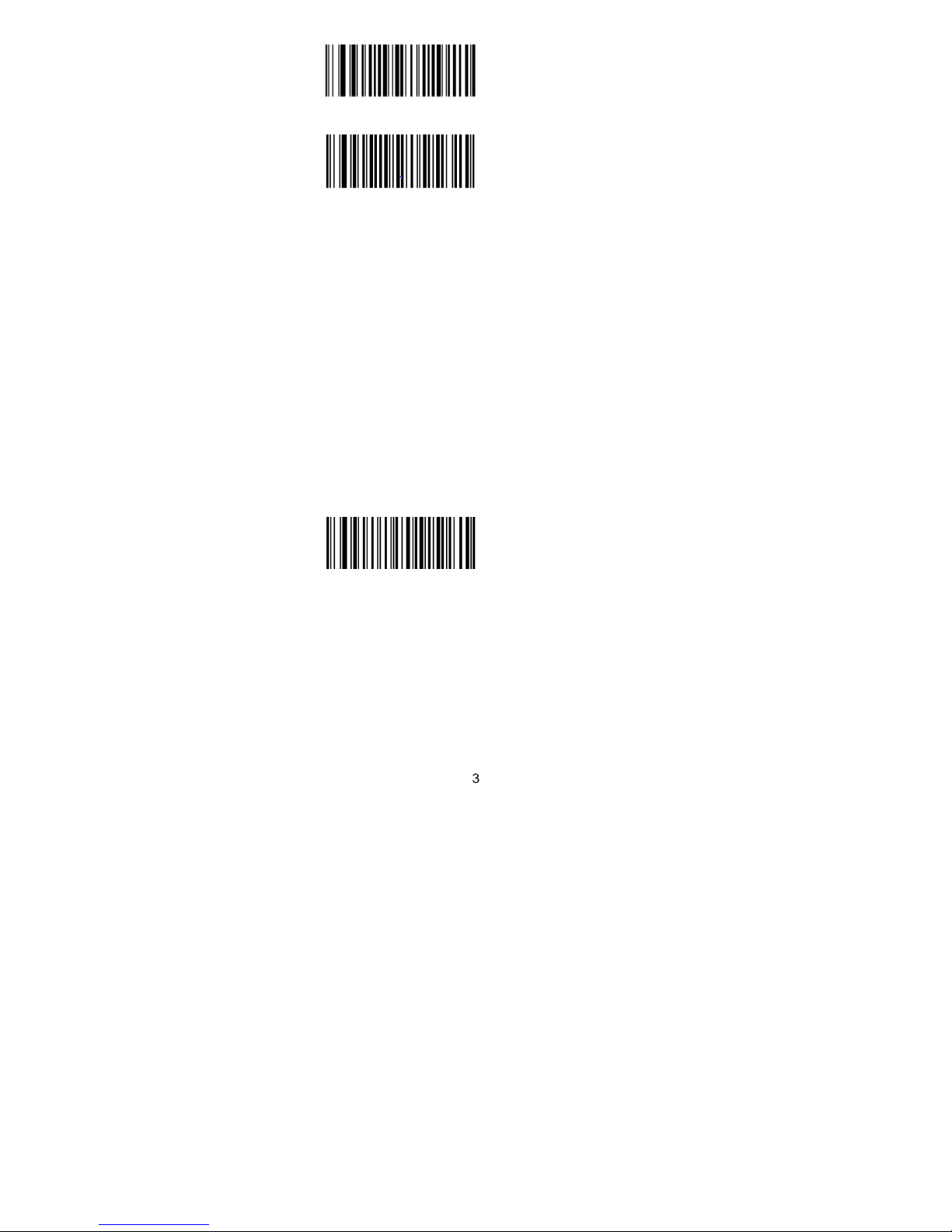
W060F06
W060F00
Transmit Programming
Barcode Data
*Do Not Transmit
Programming Barcode Data
Factory Defaults
Scanning the following barcode can restore
the scanner to the factory defaults.
You may need to reset your scanner when:
1.
scanner is not properly configured so that it
fails to decode barcodes;
2.
you forget previous configuration and want
to avoid its impact;
3.
functions that are rarely used have been
enabled for the time being.
WFFD980
Restore All Factory
Defaults
Page 6
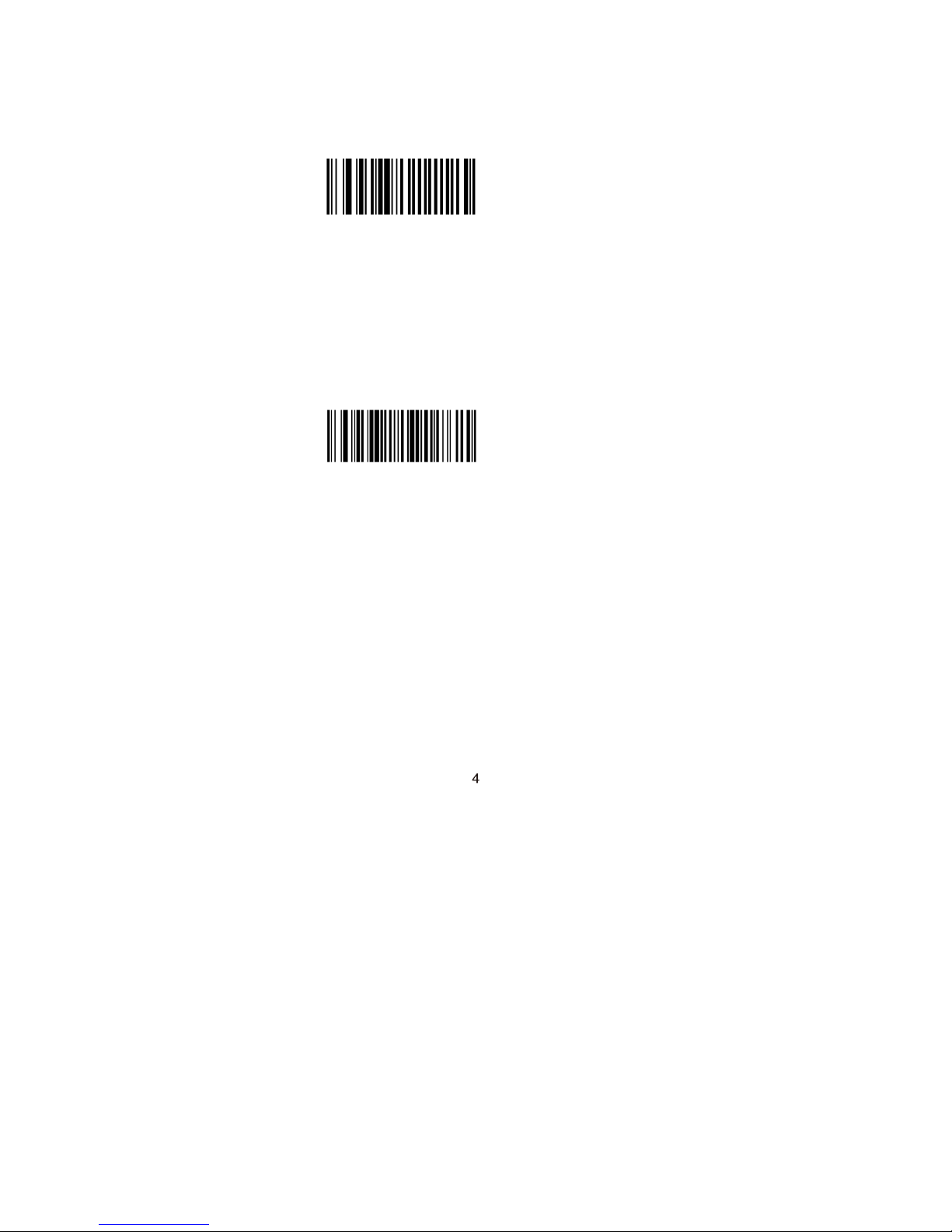
Scan Mode
Manual Mode:A trigger pull activates a decode
session. The decode session continues until the
barcode is decoded or the trigger is released or the
decode session timeout expires.
*Manual Mode
W030000
Decode Session Timeout: This parameter sets the
maximum time decode session continues during a
scan attempt. It is programmable in 1s increments
from 1s to 255s. The default timeout is 15s. If the
parameter is set to 0, the decode session timeout is
infinite.
Decode Session Timeout
M00031D
Example: Set the decode session timeout to 5s
1.
Scan the Enter Setup barcode.
2.
Scan the Decode Session Timeout barcode.
3. Scan the numeric barcode “5”. (S
ee th
e D
ig i
t
Barcodes section in Appendix)
4.
Scan the Save barcode. (See the Save/Cancel
Barcodes section in Appendix)
5.
Scan the Exit Setup barcode.
Page 7
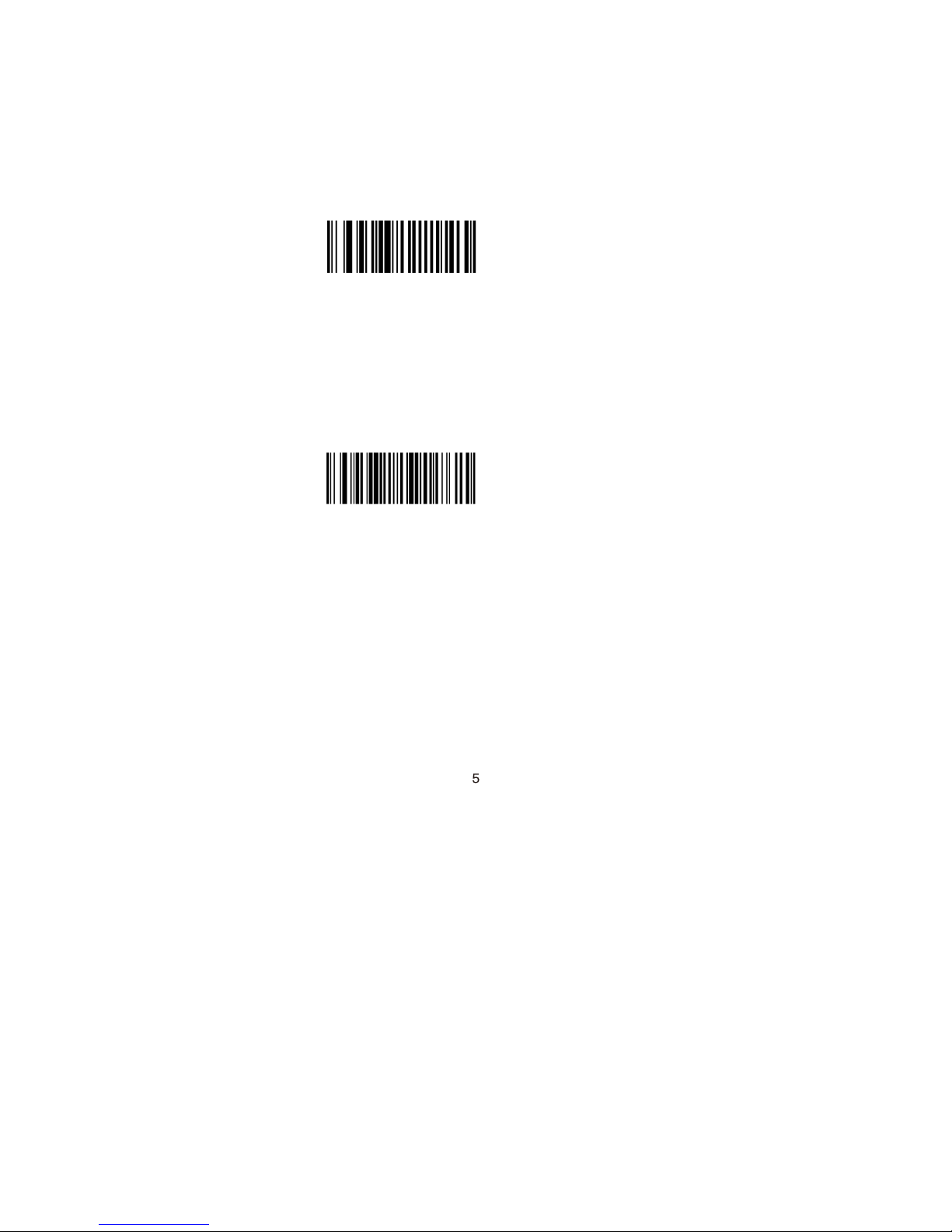
Continuous Mode
Continuous Mode: A trigger press activates the
scanner to scan and decode at user-specified
intervals, i.e. the timeout between decodes. Each
decode session lasts until barcode is decoded or
the decode session timeout expires. To
suspend/resume the operation, simply press
the trigger. By default, the scanner rereads
same barcode with no delay.
Continuous Mode
W030002
Decode Session Timeout: This parameter sets the
maximum time decode session continues during a
scan attempt. It is programmable in 1s increments
from 1s to 255s. The default timeout is 15s. If the
parameter is set to 0, the decode session timeout is
infinite.
Decode Session Timeout
M00031D
Example: Set the decode session timeout to 5s
1.
Scan the Enter Setup barcode.
2.
Scan the Decode Session Timeout barcode.
3. Scan the numeric barcode “5”. (S
ee th
e D
ig i
t
Barcodes section in Appendix)
4.
Scan the Save barcode. (See the Save/Cancel
Barcodes section in Appendix)
5.
Scan the Exit Setup barcode.
Page 8

Timeout between Decodes:This parameter sets
the timeout between decode sessions. When a
decode session ends, next session will not
happen until the timeout between decodes
expires. It is programmable in 0.1s increments
from 0.0s to 25.5s. The default timeout is 1.0s.
Timeout between Decodes
M00031C
Example: Set the timeout between decodes to 5s
1.
Scan the Enter Setup barcode.
2.
Scan the Timeout between Decodes barcode.
3. Scan the numeric barcodes “5” and “0”.
(See the Digit Barcodes section in Appendix)
4.
Scan the Save barcode. (See the Save/Cancel
Barcodes section in Appendix)
5.
Scan the Exit Setup barcode.
Page 9

Reread Delay sets the time period before the
scanner can read the same barcode a second time.
It protects against accidental rereads of the
same barcode. This parameter is programmable
in 0.1s increments from 0.1s to 25.5s. The default
delay is 3.0s. If the parameter is set to 0, the delay
is infinite.
Note: This parameter only applies when the Reread
Same Barcode with a Delay is enabled.
Reread Delay
M00031E
W100A00
*Reread Same Barcode
with No Delay
W100A10
Reread Same Barcode
with a Delay
Example: Set the reread delay to 5s
1.
Scan the Enter Setup barcode.
2.
Scan the Reread Delay barcode.
3. Scan the numeric barcodes “5” and “0”.
(See the Digit Barcodes section in Appendix)
4.
Scan the Save barcode. (See the Save/Cancel
Barcodes section in Appendix)
5.
Scan the Exit Setup barcode.
Page 10

Sense Mode
Sense Mode: The scanner activates a decode
session every time when it detects a change in
ambient illumination and meets the requirement of
the image stabilization timeout. Decode session
continues until barcode is decoded or the decode
session timeout expires. A trigger pull can also
activate a decode session. By default, the scanner
rereads same barcode with no delay.
Sense Mode
W030003
Decode Session Timeout: This parameter sets the
maximum time decode session continues during a scan
attempt. It is programmable in 1s increments from 1s to
255s. The default timeout is 15s. If the parameter is set to
0, the decode session timeout is infinite.
M00031D
Decode Session Timeout
Example: Set the decode session timeout to 5s
1.
Scan the Enter Setup barcode.
2.
Scan the Decode Session Timeout barcode.
3. Scan the numeric barcode “5”. (S
ee th
e D
ig i
t
Barcodes section in Appendix)
4.
Scan the Save barcode. (See the Save/Cancel
Barcodes section in Appendix)
5.
Scan the Exit Setup barcode.
Page 11
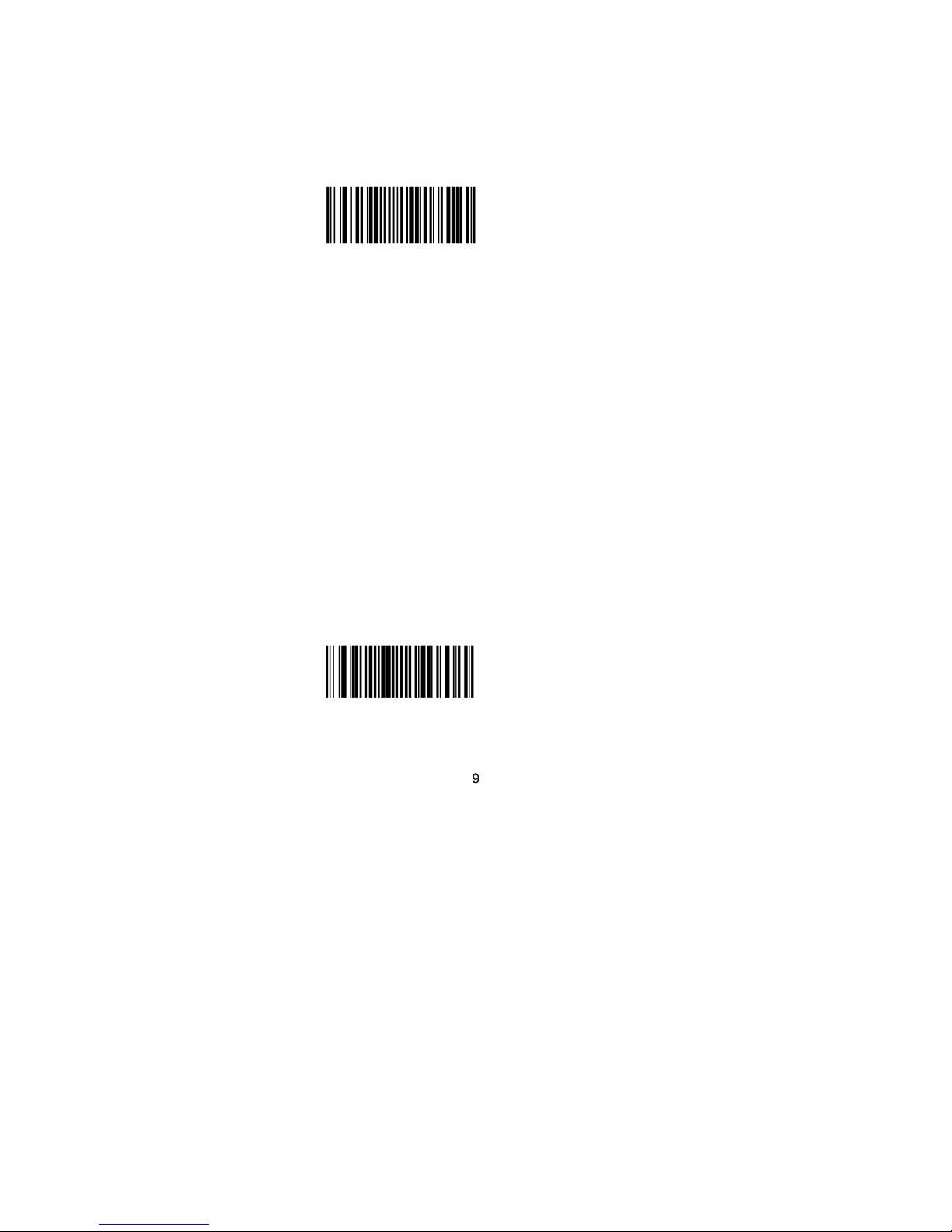
Image Stabilization Timeout: The scanner
waits for the image stabilization timeout
to expire before activating a decode session
every time it detects a change in ambient
illumination. This parameter is programmable
in 0.1s increments from 0.0s to 25.5s. The
default timeout is 0.4s.
Image Stabilization
Timeout
M00031B
Example: Set the Image Stabilization Timeout to
5s
1.
Scan the Enter Setup barcode.
2.
Scan the Image Stabilization Timeout
barcode.
3. Scan the numeric barcodes “5” and “0”.
(See the Digit Barcodes section in Appendix)
4.
Scan the Save barcode. (See the
Save/Cancel Barcodes section in Appendix)
5.
Scan the Exit Setup barcode.
Reread Delay sets the time period before the
scanner can read the same barcode a second time.
It protects against accidental rereads of the
same barcode. This parameter is programmable
in 0.1s increments from 0.1s to 25.5s. The default
delay is 3.0s. If the parameter is set to 0, the delay is
infinite.
Note: This parameter only applies when the
Reread Same Barcode with a Delay is enabled.
Reread Delay
M00031E
Page 12

Reread Same Barcode with No Delay: The scanner is
allowed to reread same barcode, ignoring the
Reread Same Barcode with a Delay: The scanner is
not allowed to reread same barcode before the reread
delay expires.
To disable rereads of same barcode, enable the
Reread Same Barcode with a Delay and set the delay
to 0.
W100A00
*Reread Same Barcode
with No Delay
W100A10
Reread Same Barcode
with a Delay
Example: Set the reread delay to 5s
1.
Scan the Enter Setup barcode.
2.
Scan the Reread Delay barcode.
3. Scan the numeric barcodes “5” and “0”.
(See the Digit Barcodes section in Appendix)
4.
Scan the Save barcode. (See the Save/Cancel
Barcodes section in Appendix)
5.
Scan the Exit Setup barcode.
Page 13
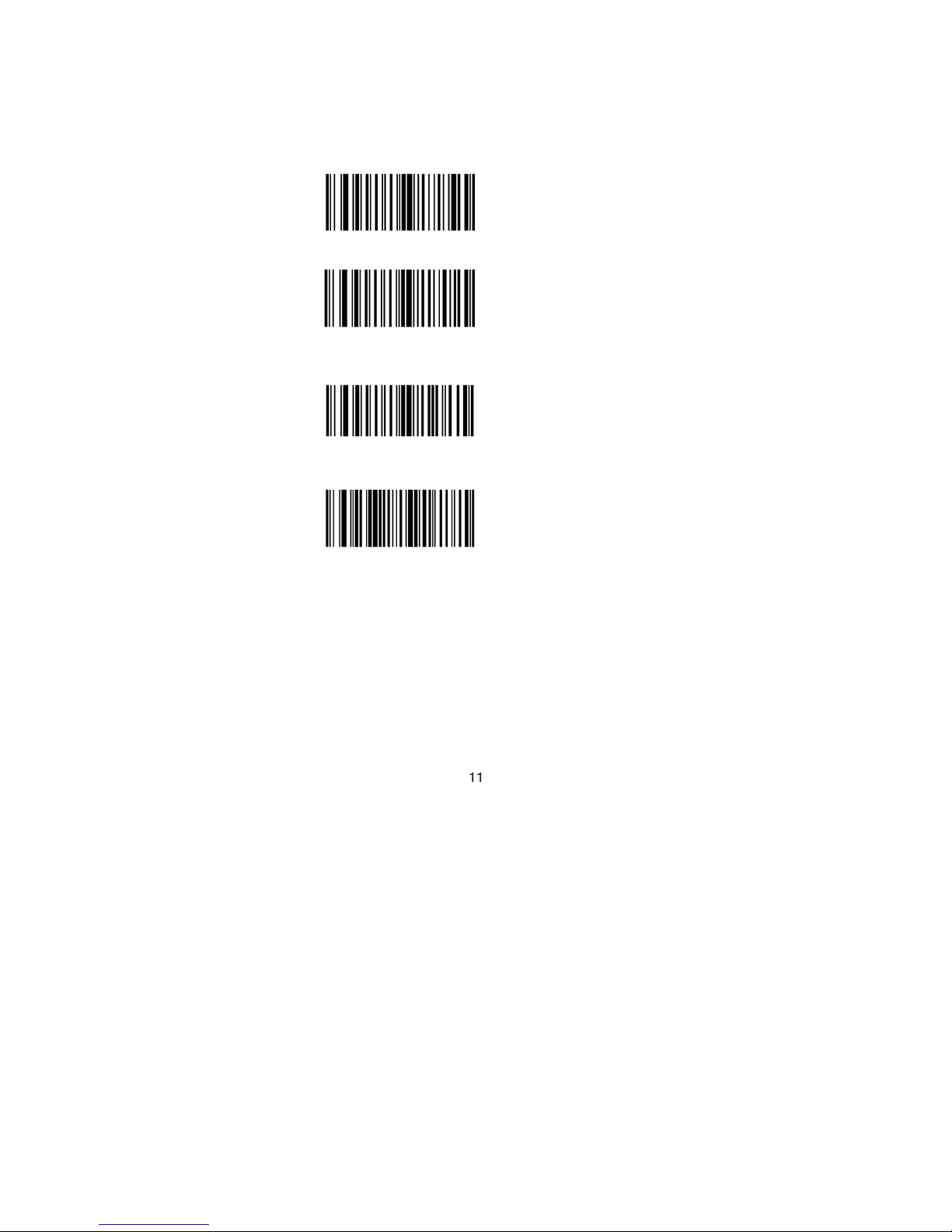
Sensitivity: This parameter specifies the degree of
acuteness of the scanner’s response to changes in
ambient illumination. The higher the sensitivity, the
lower requirement in illumination change to trigger
the scanner. You can select an appropriate degree
of sensitivity that fits the ambient environment.
High Sensitivity
WFF0305
WFF0310
WFF0330
M00031A
Medium Sensitivity
* Low Sensitivity
Custom Sensitivity
Sensitivity levels range from 0 to 255. The smaller
the number, the higher the sensitivity.
Page 14
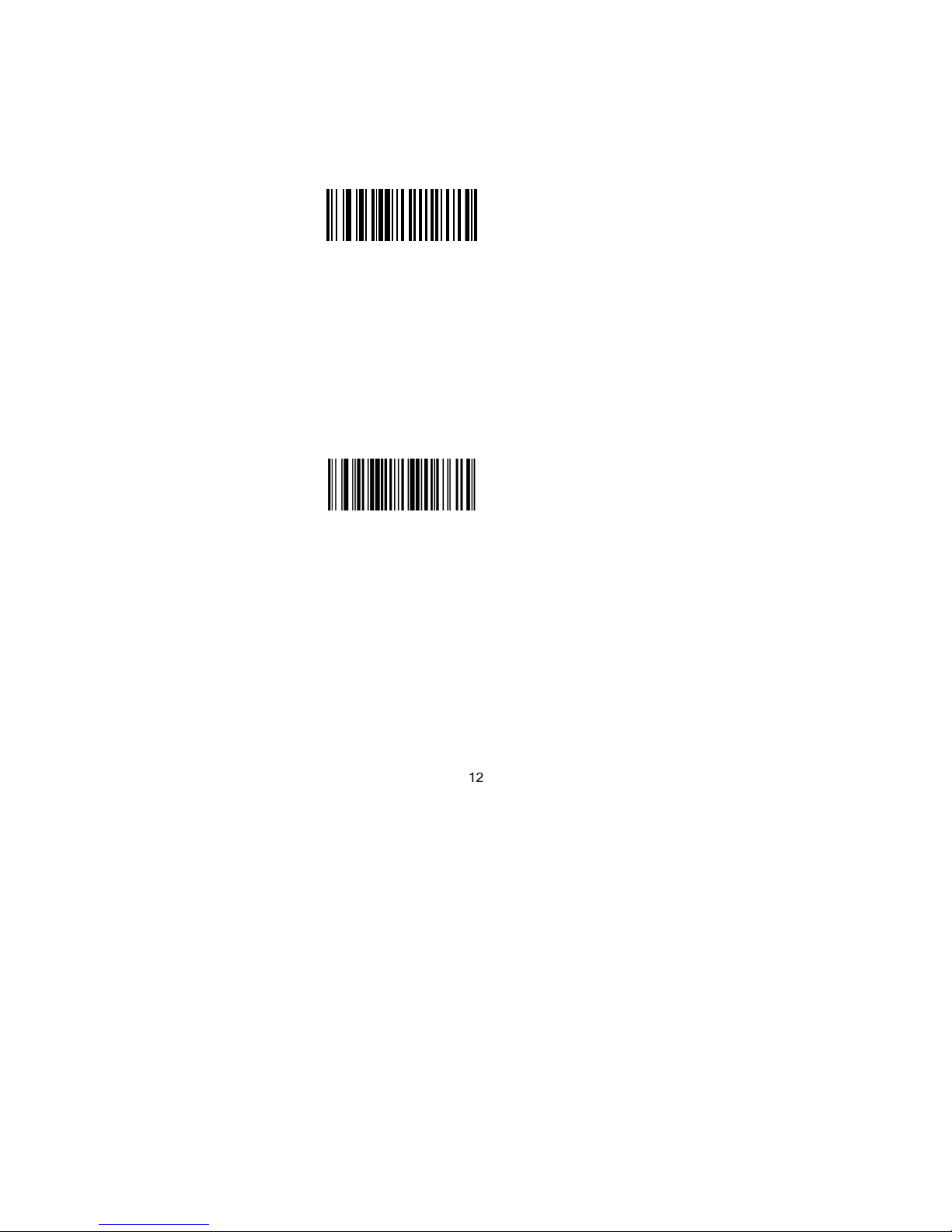
Command Trigger Mode
Command Trigger Mode: Decode session is
activated by a host command. The decode session
continues until the barcode is decoded or the decode
session time out expires.
Command Trigger Mode
W030001
Decode Session Timeout: This parameter sets the
maximum time decode session continues during a
scan attempt. It is programmable in 1s increments
from 1s to 255s. The default timeout is 15s. If the
parameter is set to 0, the decode session timeout is
infinite.
Decode Session Timeout
M00031D
Page 15
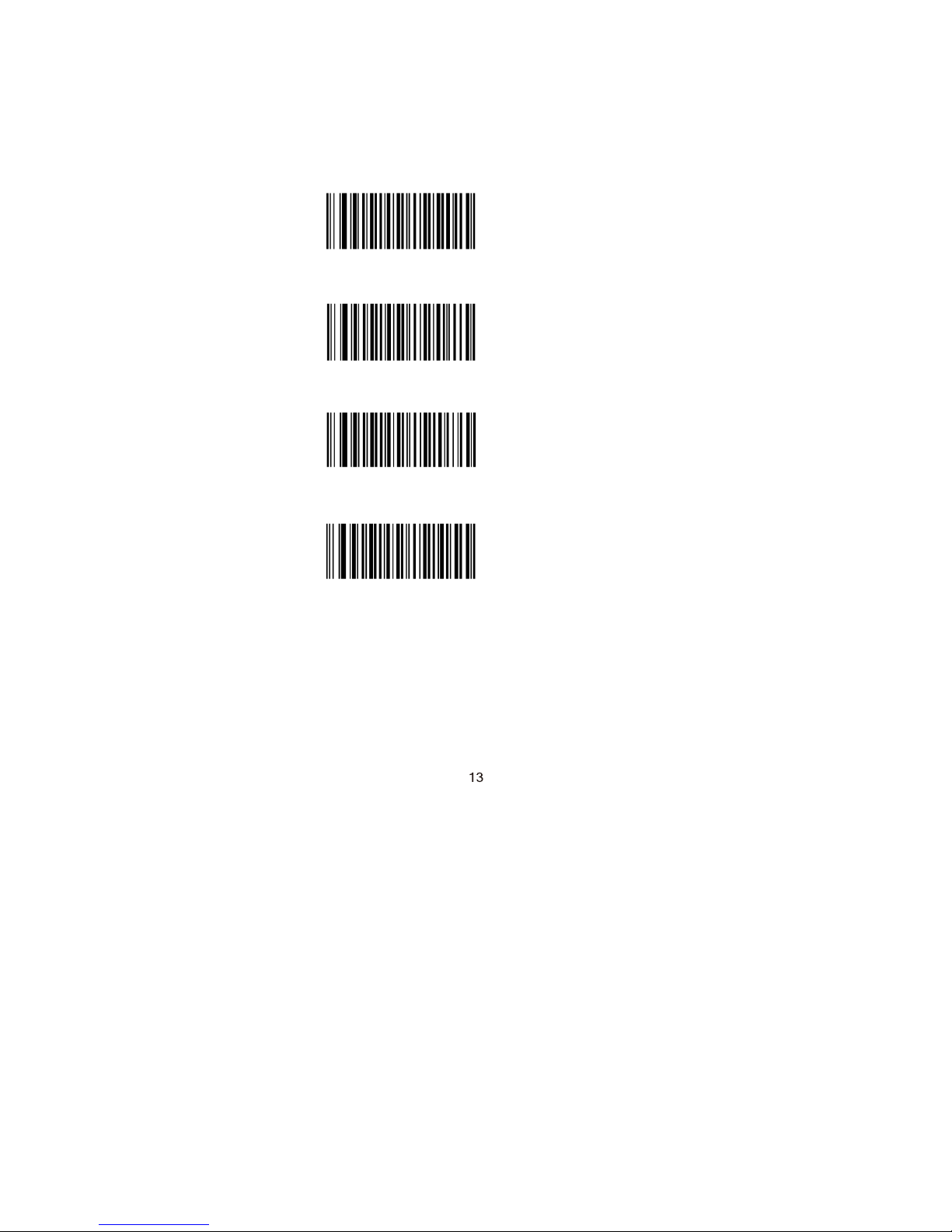
Security Level
This parameter specifies the number of times to
decode a barcode during a scan attempt. The
higher the security level, the lower the error rate
and decoding efficiency.
W030A00
W030A01
W030A02
W030A03
Set Security Level to 0
Set Security Level to 1
Set Security Level to 2
Set Security Level to 3
Page 16
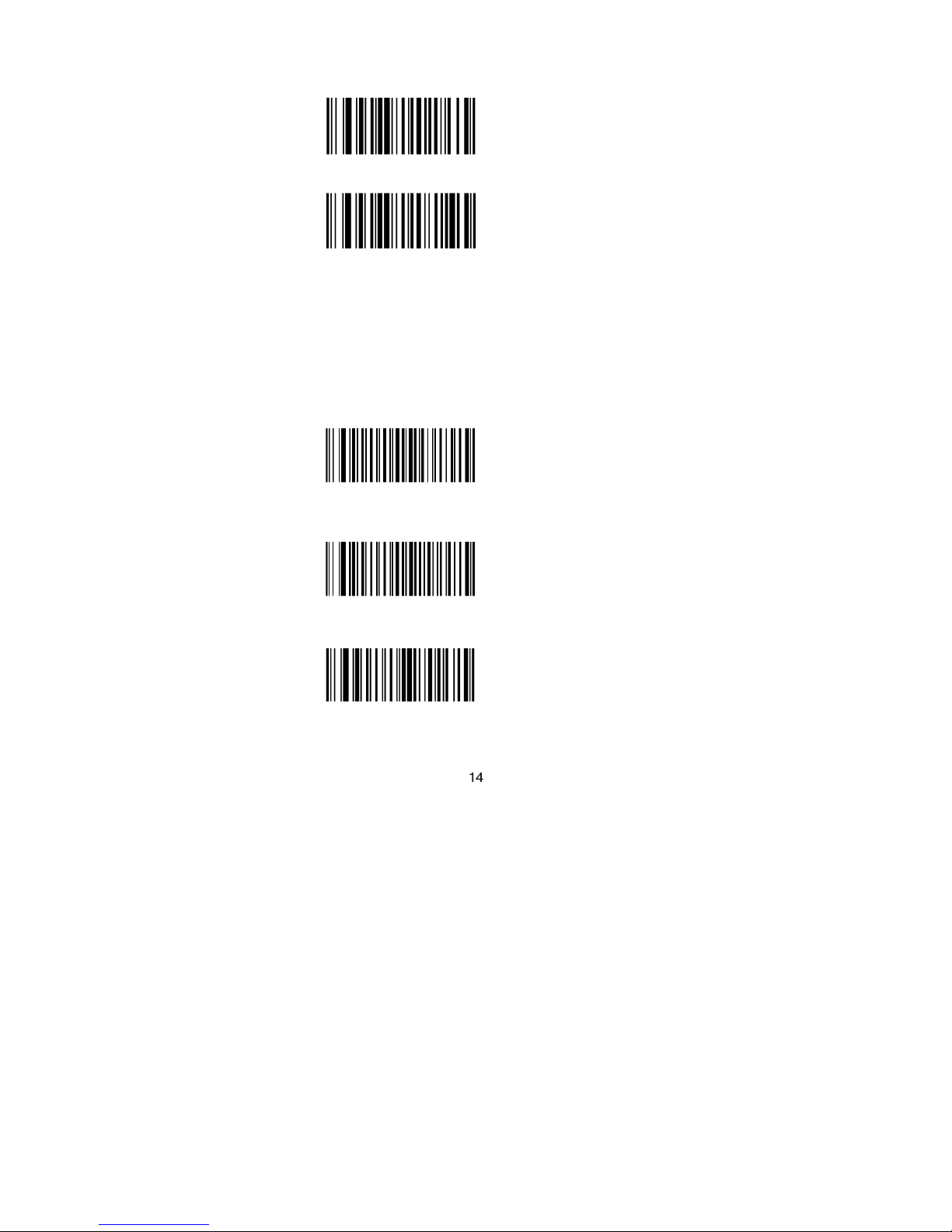
Good Read Beep
W041200
W041204
Good Read Beep Off
*Good Read Beep On
Good Read Beep Frequency
WFF10DA
WFF104B
WFF1025
Low
*Medium
High
Page 17
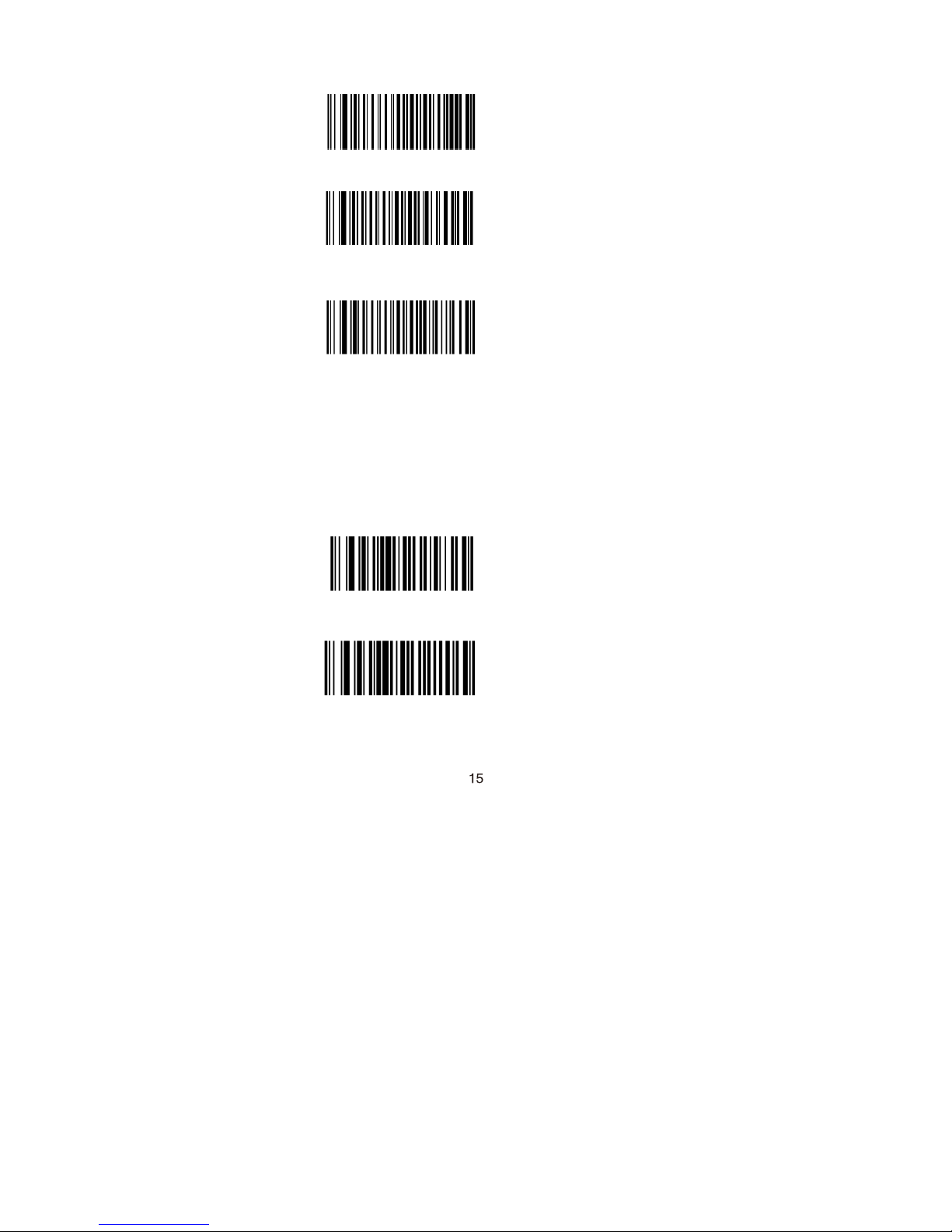
Good Read Beep Duration
WFF111F
WFF111E
WFF111D
Decode Result Notification
40ms
*80ms
120ms
W203120
W203100
*Enable Decode Result
Notification
Disable Decode Result
Notification
Page 18
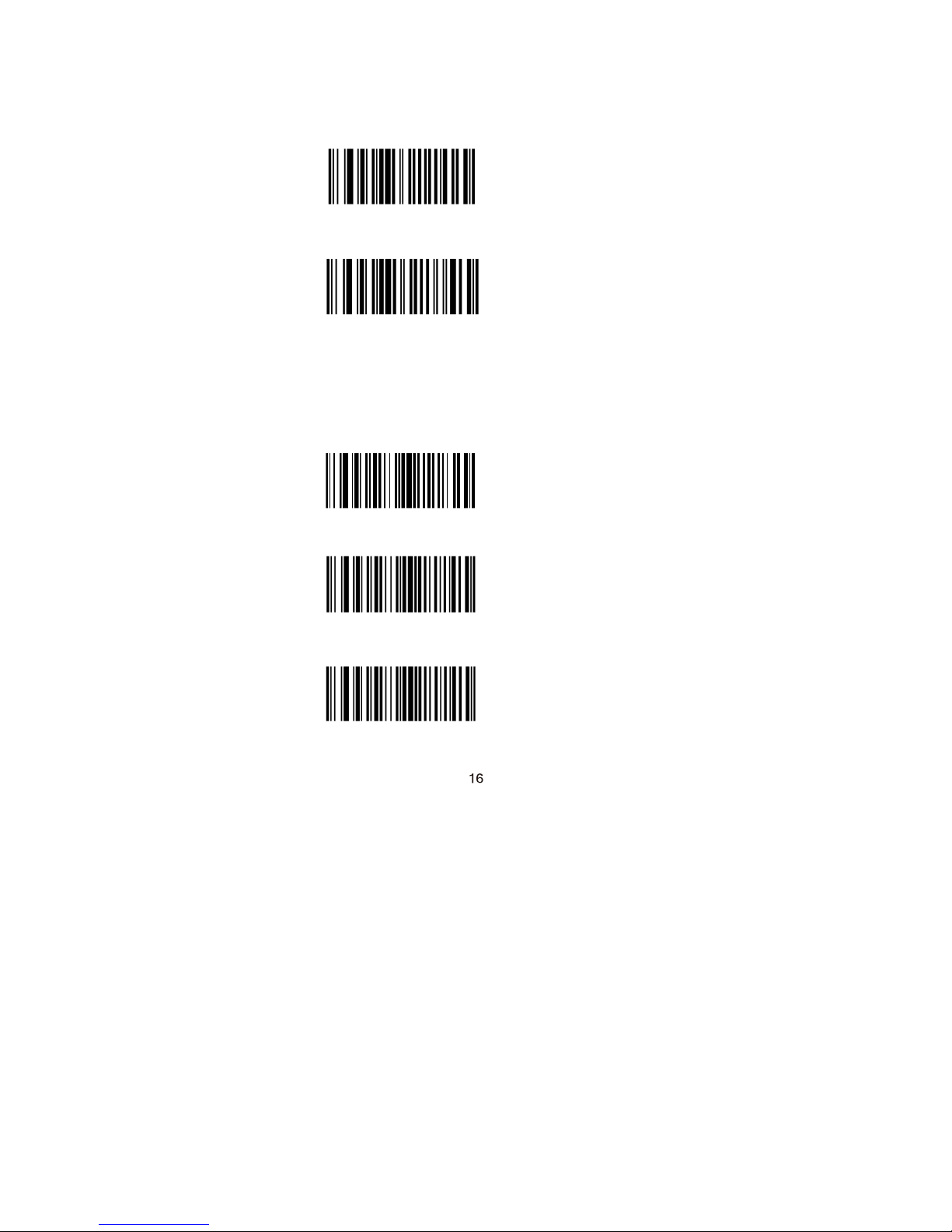
Other Settings
You can change the following parameter settings
temporarily and the changes will be lost when you
power down or reboot the scanner.
Silent Mode On
W400000
*Silent Mode Off
W400040
Note: This feature is only applicable to decode beep
and will be automatically disabled when the
scanner is powered down or rebooted.
Illumination
Off
W0C0000
On When Scanning
W0C0004
Always On
W0C0008
Page 19
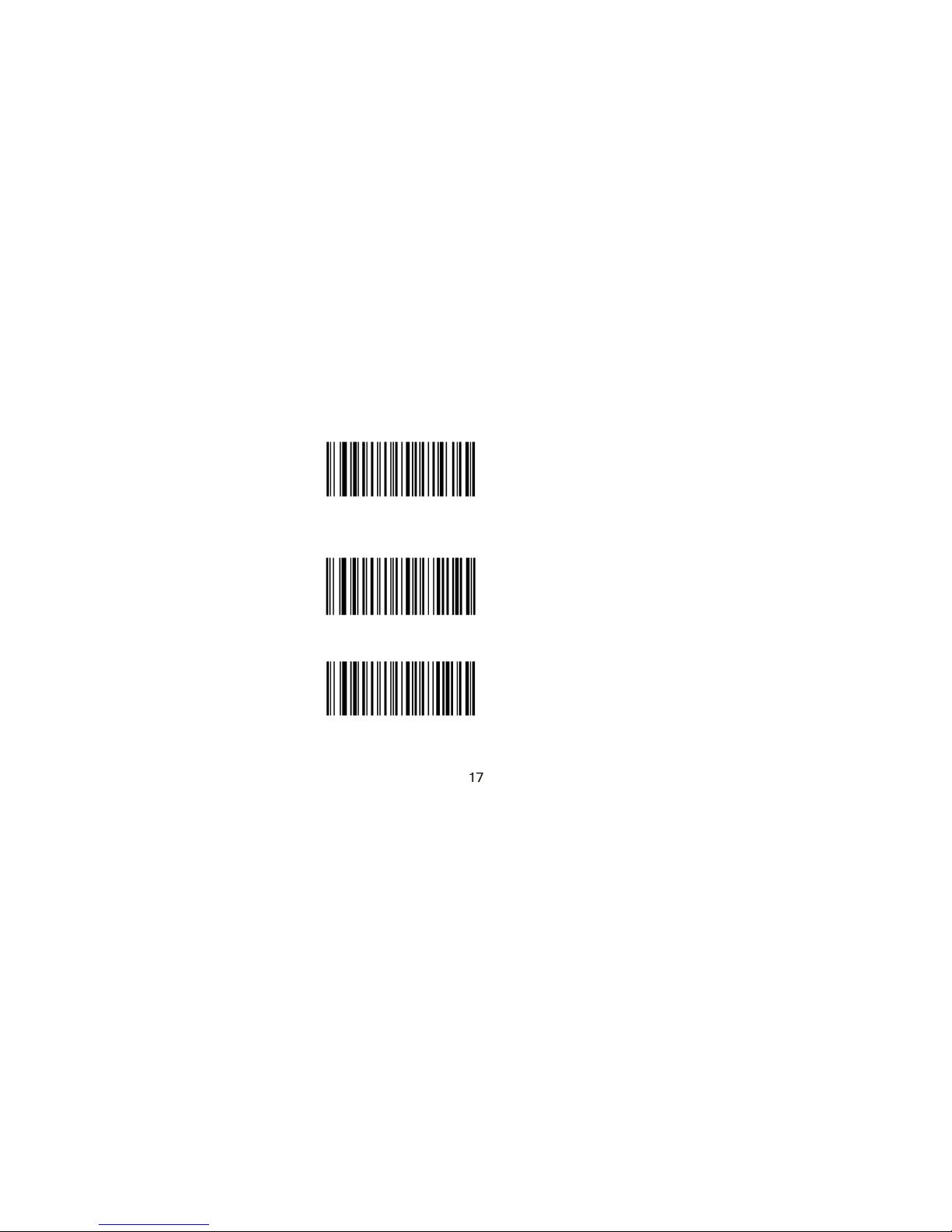
Chapter 2 Communication Settings
Introduction
The scanner provides an RS-232 interface, a USB
interface and a PS/2 interface (hardware version: V2
or higher) to communicate with the host device. The
host device can receive scanned data and send
commands to control the scanner or to access/alter
the configuration information of the scanner via the
RS-232 or USB or PS/2 interface.
RS-232 Interface
Serial communication interface is usually used to
connect the scanner to a host device (like PC,
POS). When the scanner is connected to a host
device through its RS-232 interface, you need
to set communication parameters to match the
host device.
Baud Rate
*9600
WFFD9D3
1200
WFFD9D0
2400
WFFD9D1
Page 20
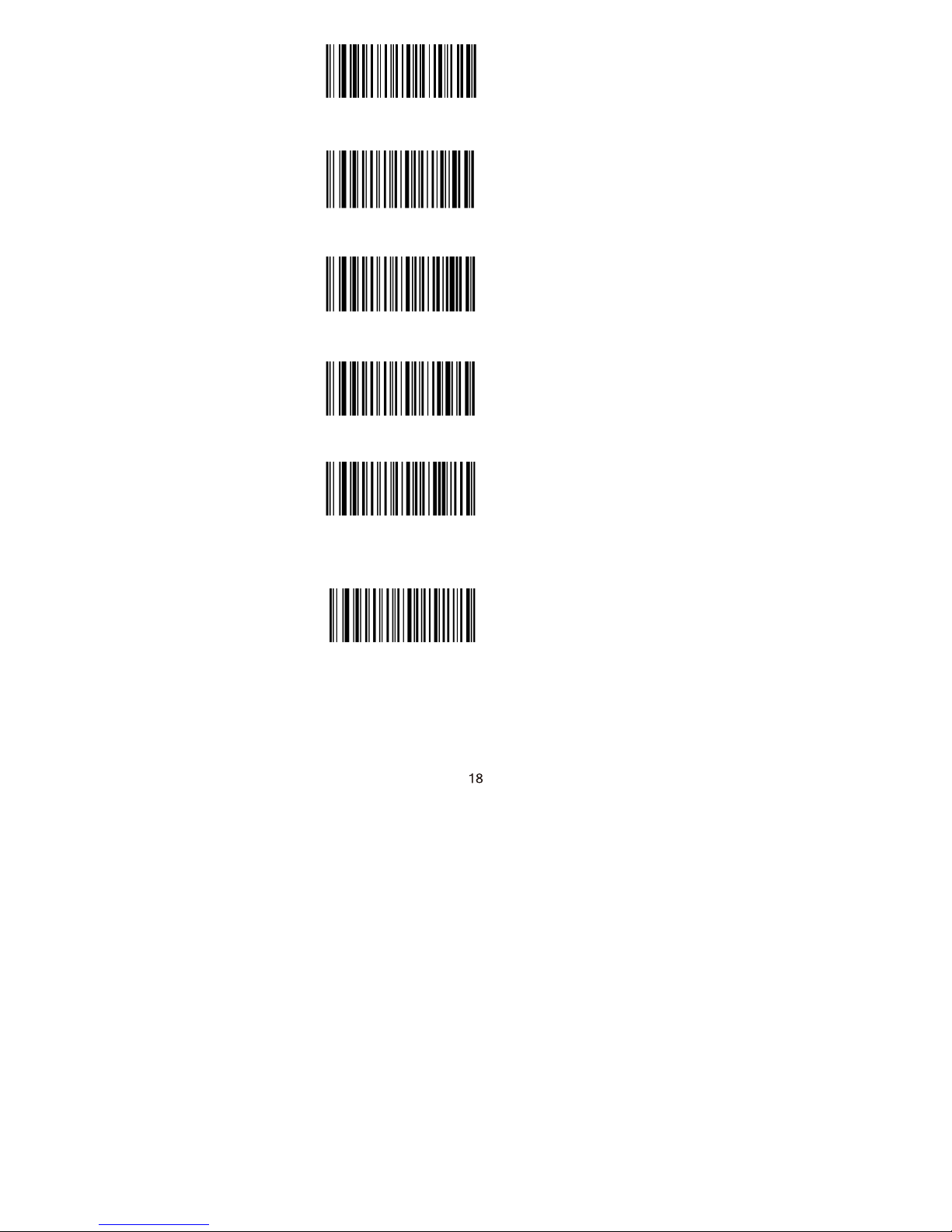
WFFD9D2
WFFD9D4
WFFD9D5
WFFD9D6
WFFD9D7
4800
14400
19200
38400
57600
WFFD9D8
115200
Page 21
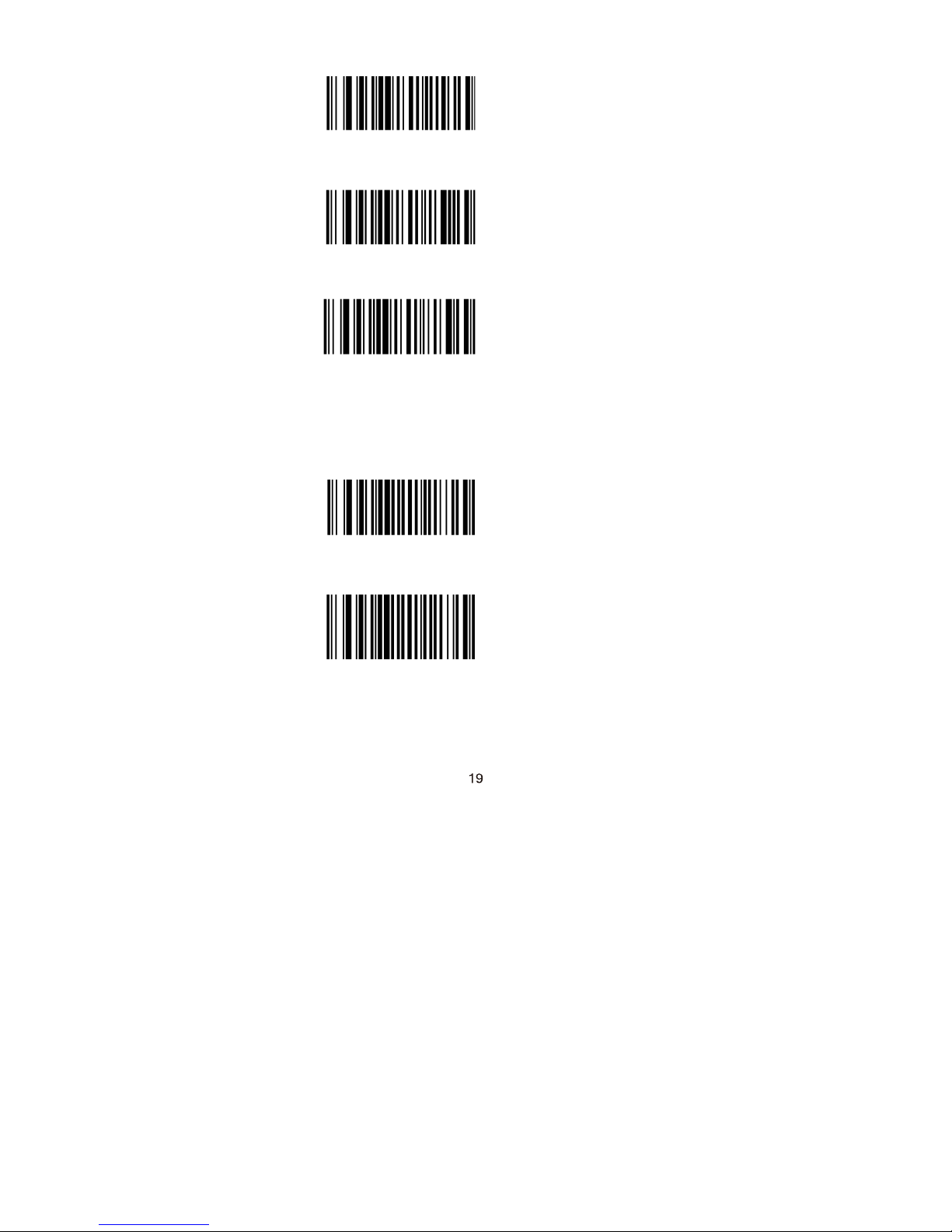
Parity Check
W062900
W062906
W062904
*None
Even Parity
Odd Parity
Stop Bit
W012900
W012901
*Stop Bit
2 Stop Bits
Page 22

Data Bit
W082908
W0F2908
8 Data Bits
*8 Data Bits, No Parity,
1 Stop Bit
W0F290E
8 Data Bits, Even Parity,
1 Stop Bit
W0F290C
8 Data Bits, Odd Parity,
1 Stop Bit
W0F2909
W0F290F
8 Data Bits,No Parity,
2 Stop Bits
8 Data Bits, Even Parity ,
2 Stop Bits
Page 23
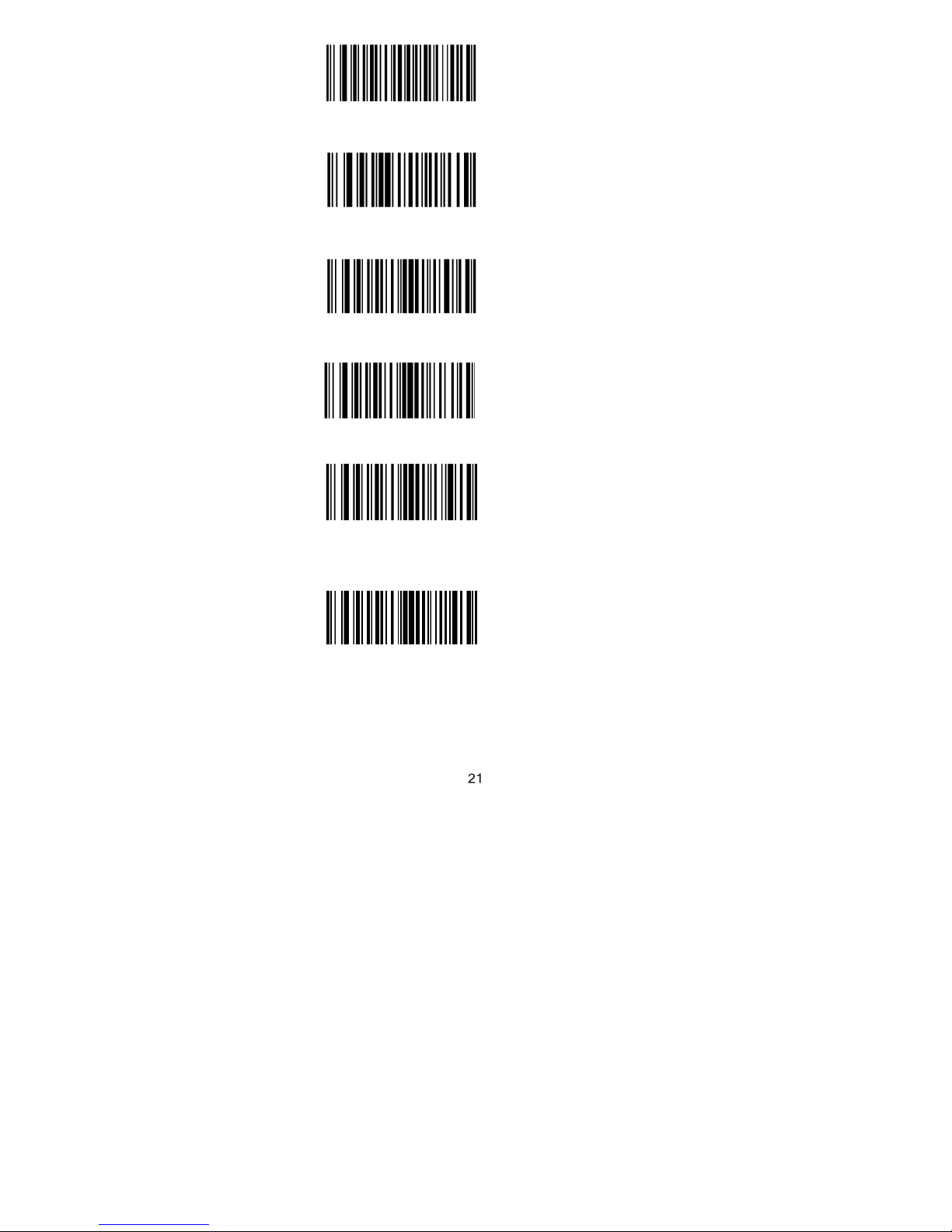
W0F290D
W082900
W0F2906
W0F2904
W0F2907
8 Data Bits, Odd Parity,
2 Stop Bits
7 Data Bits
7 Data Bits, Even Parity,
1 Stop Bit
7 Data Bits, Odd Parity,
1 Stop Bit
7 Data Bits, Even Parity,
2 Stop Bits
W0F2905
7 Data Bits, Odd Parity,
2 Stop Bits
Page 24
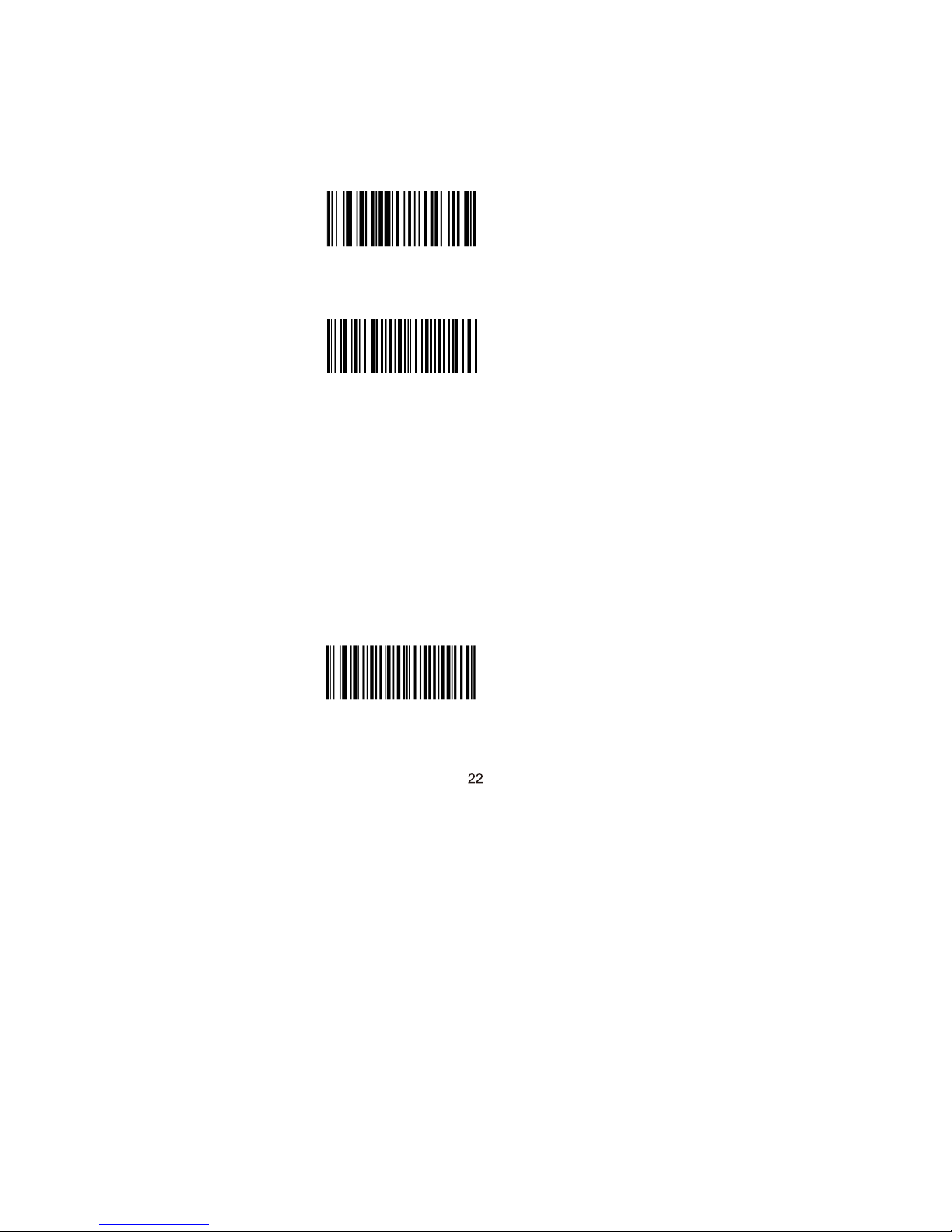
USB Interface
When the scanner is connected to a host device
through its USB interface, USB HID-KBW is enabled
by default. User can switch between options – USB
DATAPIPE, USB HID-KBW, USB COM Port Emulation
and HID-POS, upon actual need.
W070901
*USB HID-KBW
W031A00
*Standard Keyboard
Emulate ALT+Keypad
When Emulate ALT+Keypad is enabled, any ASCII
character (0x00 - 0xFF) is sent over the numeric
keypad no matter which keyboard type is selected.
Since sending a character involves multiple keystroke
emulations, this method appears less efficient.
1.
ALT Make
2.
Enter the number corresponding to the ASCII
character on the keypad.
3.
ALT Break
Emulate ALT+Keypad
W031A03
Page 25
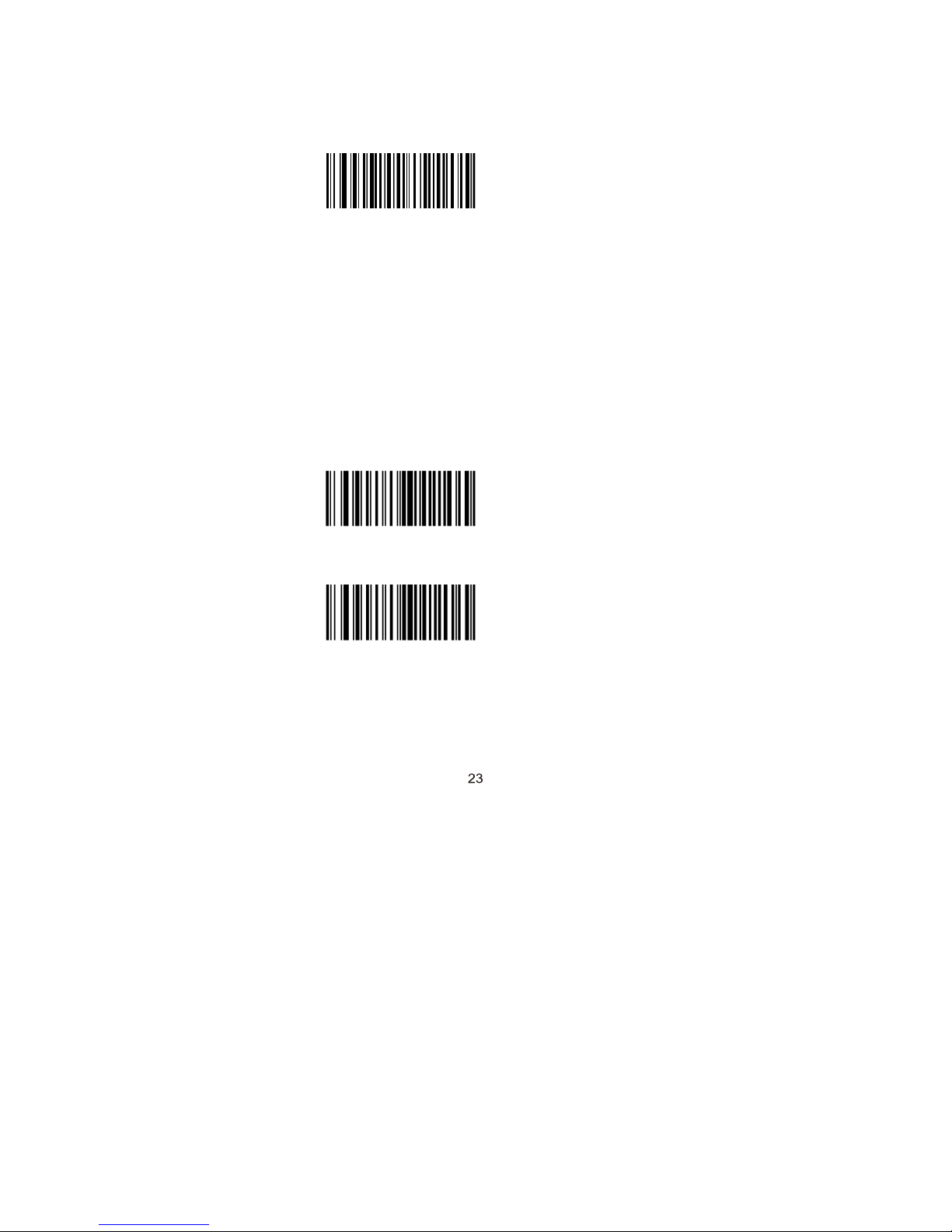
Function Key Mapping
When Function Key Mapping is enabled, function
character (0x00 - 0x1F) are sent as ASCII sequences
over the numeric keypad.
Function Key Mapping
W031A01
1.
CTRL Make
2.
Press function key (Refer to the ASCII Function
Key Mapping Table on the following page)
USB Country Keyboard Types
Keyboard layouts vary from country to country. All
supported keyboard types are listed below.
*1 -U.S.
WFF1900
2 -Belgium
WFF1901
Page 26

WFF1902
WFF1903
3- Brazil
4- Canada
WFF1904
WFF1905
WFF1906
WFF1907
5- Czech
6-
Denmark
7- Finland
8- France
Page 27
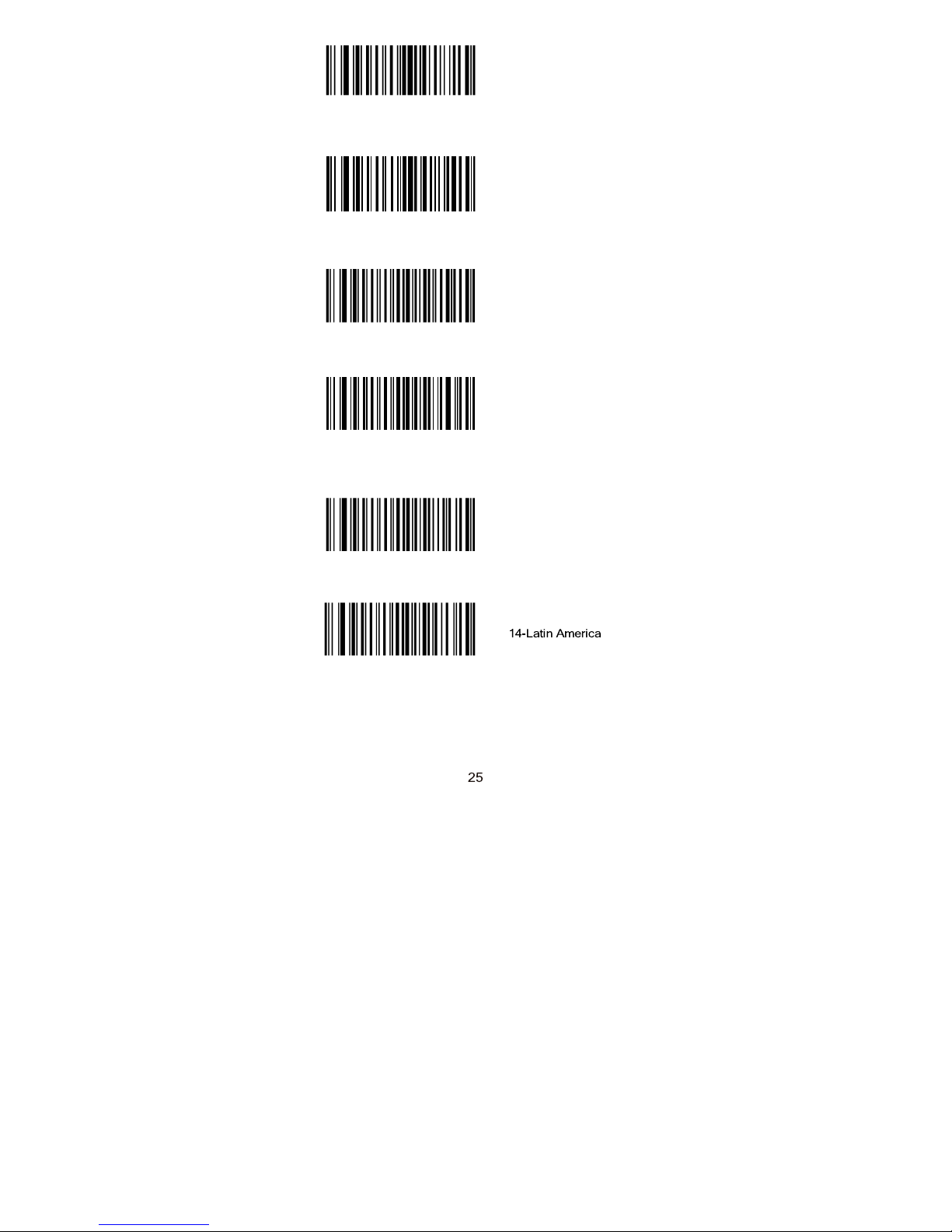
WFF190D
WFF1908
WFF1909
WFF190A
WFF190B
9-
Austria
10- Greece
11-
Hungary
12- Israel
WFF190C
13-
Italy
Page 28
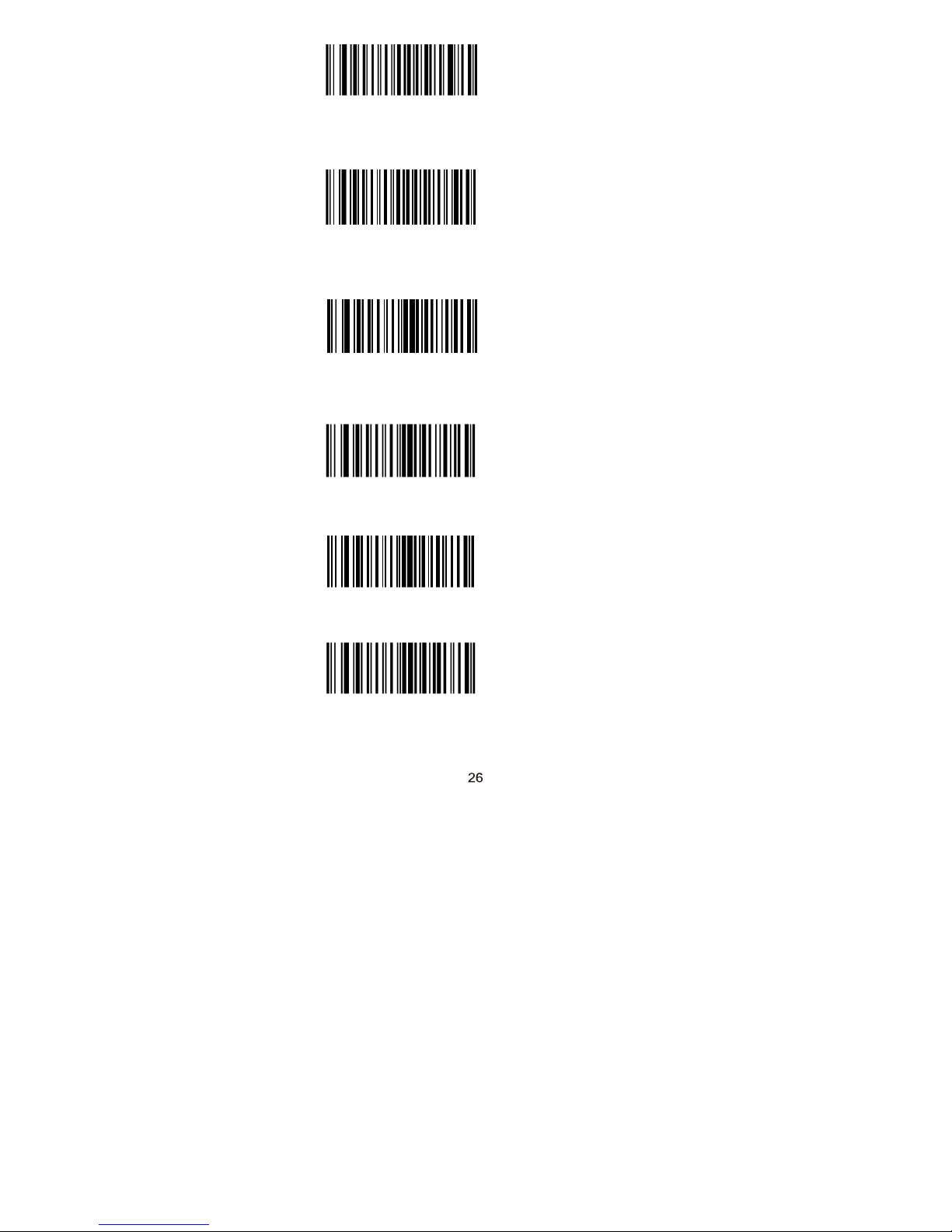
WFF190E
15-
Netherland
WFF190F
16-
Norway
WFF1910
17-
Poland
WFF1911
WFF1912
WFF1913
18-
Portugal
19- Romania
20- ussia
Page 29
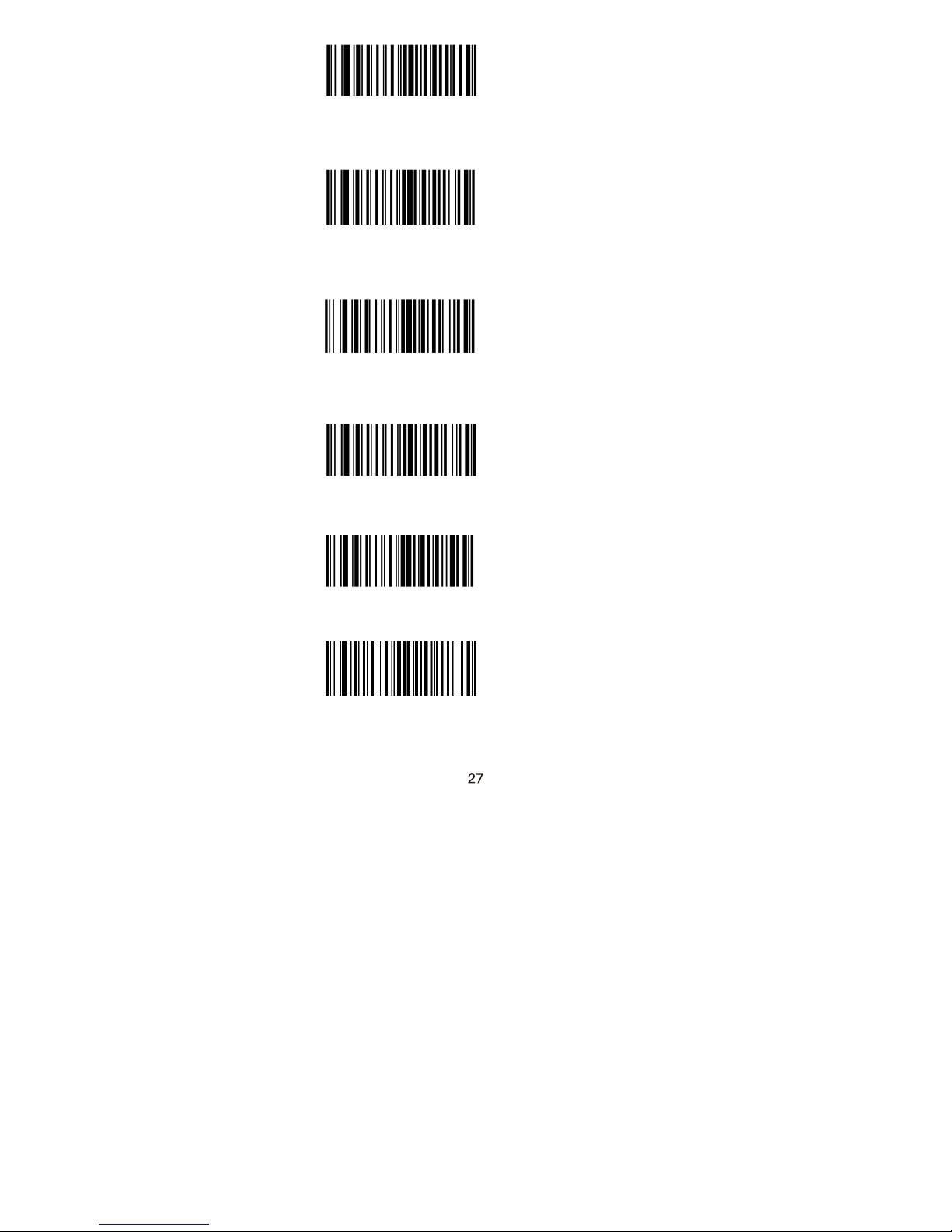
WFF1915
21- Slovakia
WFF1916
22- Spain
WFF1917
23- Sweden
WFF1918
WFF1919
WFF191A
24- Switzerland
25- Turkey1
26- Turkey2
Page 30
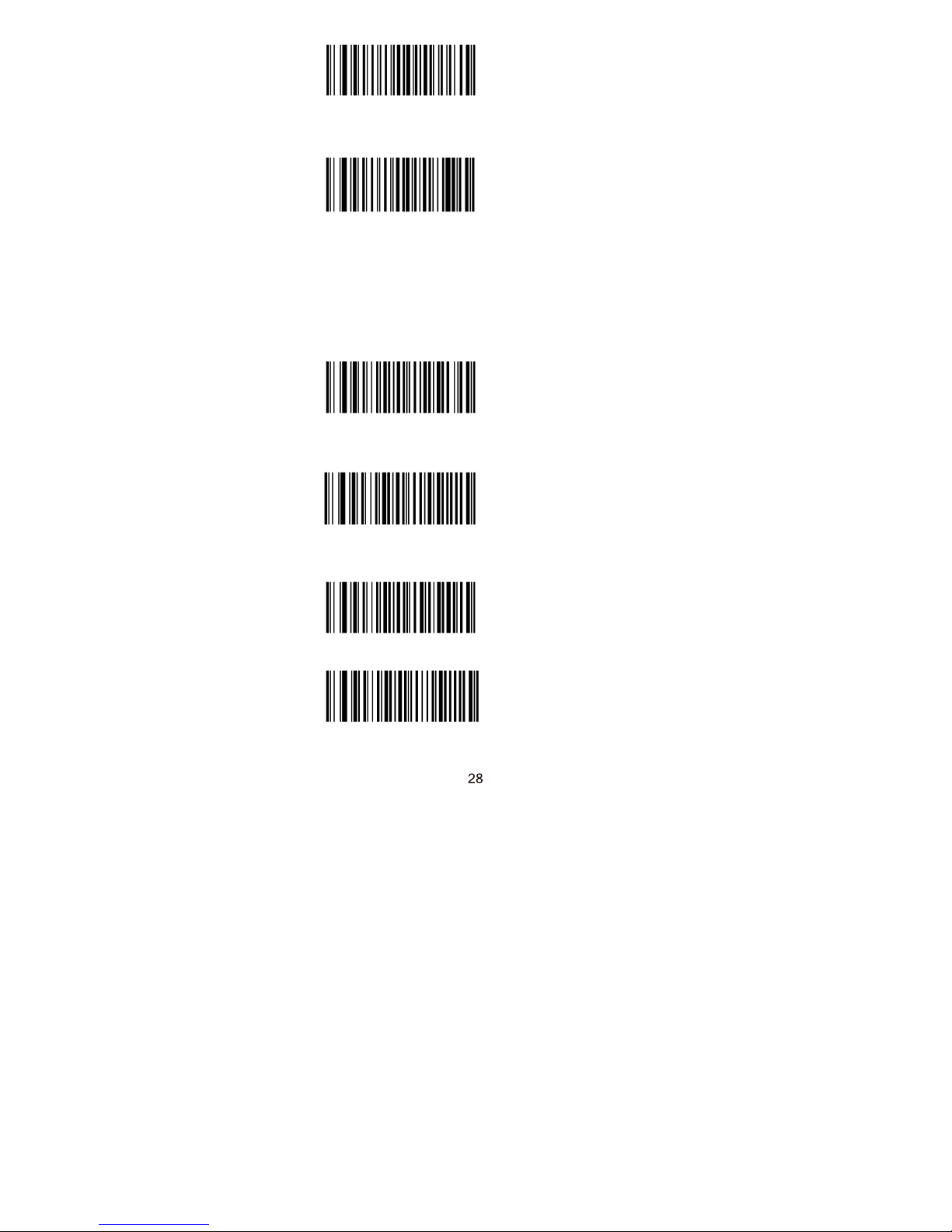
WFF191B
WFF191C
27- UK
28- Japan
Inter-Keystroke Delay
This parameter specifies the delay between
emulated keystrokes.
*No Delay
WC01A00
WC01A40
WC01A80
WC01AC0
Short Delay (5ms)
Medium Delay (10ms)
Long Delay (15ms)
Page 31

Convert Case
This parameter is valid when the Standard
Keyboard or Function Key Mapping is enabled.
W381A00
No Case Conversion
W381A20
Convert All to Upper Case
W381A30
Convert All to Lower Case
W381A08
Invert Upper and Lower
Case Characters
Page 32

Emulate Numeric Keypad
When this feature is disabled, sending barcode data is
emulated as keystroke(s) on main keyboard. To
enable this feature, scan the Emulate Numeric Keypad
barcode. Sending a number (0-9) is emulated as
keystroke on numeric keypad, whereas sending other
character like “+”, “_”, “*” , “/”
and
“.”
is still
emulated as keystroke on main keyboard. However,
this feature is influenced by the state of the Num Lock
key on the host: if the Num Lock light on the host is
ON, numbers are sent over numeric keypad, if it is
OFF, numbers are sent over main keyboard.
W041A04
W041A00
Emulate Numeric Keypad
*Do Not Emulate Numeric
Keypad
Note: Make sure the Num Lock light of the Host is
turned ON when using this feature.Emulate
ALT+Keypad ON prevails over Emulate Numeric
Keypad.
Page 33

USB COM Port Emulation
This feature allows the host to receive data in the
way as a serial port does. However, you need to
set communication parameters on the scanner to
match the Host requirements. A driver is required
for this feature.
USB COM Port Emulation
W070902
USB DataPipe
A driver is required when using this protocol to
communicate with the scanner .
USB Data Pipe
W070900
Page 34

HID-POS
The HID-POS interface is recommended for
new application programs. It can send up to
56 characters in a single USB report and
appears more efficient than USB HID-KBW.
Features:
²
HID based, no custom driver required.
□ Way more efficient in communication than USB
HID-KBW and traditional RS-232 interface.
Note: HID-POS does not require a custom
driver. However, a HID interface on Windows
98 does. All HID interfaces employ standard
driver provided by the operating system. Use
defaults when installing the driver.
HID-POS
W070903
PS/2 Interface (Hardware Version: V2 or higher)
When the scanner is connected to a host device through
its PS/2 interface, users need to scan the following
barcode to enable the PS/2 port.
PS/2-KBW
W100910
To switch from PS/2 to RS-232, scan the barcode
below.
RS-232
W100900
Page 35

Chapter 3 Data Formatting
Introduction
After a successful barcode read, a string
containing numbers, letters or symbols will be
returned.
In real applications, barcode data may be found
insufficient for your needs. You may wish to
include additional information such as barcode
type, data acquisition time or delimiter in data
being scanned.
Adding extra information to printed barcodes
does not seem like a sensible solution since that
will increase the barcode size and make them
inflexible. Instead, we come up with the idea of
appending prefix and suffix to the data without
making any change to barcodes. We will show
you how to conduct the configuration in
the
following sections.
Note: Customized data: <Prefix> <Data><Suffix>
<Terminating Character>
Prefix Sequence
W013100
*Code ID+Custom
+AIM ID
W013101
Custom+Code ID+ AIM ID
Page 36

Prefix
W043104
W043100
Enable Custom Prefix
*Disable Custom Prefix
W000100
Set Custom Prefix
W186018
Enable AIM ID Prefix
W186000
*Disable AIM ID Prefix
Page 37

W023102
Enable CODE ID Prefix
W023100
*Disable CODE ID Prefix
WFFD9C2
Restore All Default
Code IDs
Set Code ID Barcodes
M002000
M002001
Set Code 128 Code ID
Set UCC/EAN-128 Code ID
M002002
Page 38

Set AIM 128 Code ID
Page 39

M002004
M002005
M002006
M002007
M002008
Set EAN-8 Code ID
Set EAN-13 Code ID
Set ISSN Code ID
Set ISBN Code ID
Set UPC-E Code ID
M002009
Set UPC-A Code ID
Page 40

M00200A
Set Interleaved 2
of 5Code ID
M00200B
Set ITF-6 Code ID
M00200C
Set ITF-14 Code ID
M00200D
Set Deutsche 14 Code ID
M00200E
Set Deutsche 12 Code ID
M00200F
Set Matrix 2 of 5 Code ID
Page 41

M002010
Set Industrial 25 Code ID
M002011
Set Standard 25 Code ID
M002012
Set Code 39 Code ID
M002013
Set Codabar Code ID
M002014
Set Code 93 Code ID
M002015
Set Code 11 Code ID
Page 42

M000216
Set Plessey Code ID
M000217
Set MSI-Plessey Code ID
M000218
Set RSS-14 Code ID
M000219
Set RSS-Limited Code ID
M00021A
Set RSS-Expand Code ID
Page 43

Suffix
W083108
Enable Custom Suffix
W083100
*Disable Custom Suffix
M000101
Set Custom Suffix
W103110
*Enable Terminating
Character Suffix
W103100
Disable Terminating
Character Suffix
Page 44

Terminating
Character 0x0D
WFFD9C3
WFFD9C4
Terminating
Character
0x0D,0x0A
WFFD9C5
M000102
Terminating
Character 0x0A
Set Terminating Character
Suffix
Page 45

Chapter 4 Symbologies
Introduction
Every symbology (barcode type) has its own
unique attributes.This chapterprovides
programming barcodes for configuring the
scanner so that it can identify various barcode
symbologies. It is recommended to disable
those that are rarely used to increase the
efficiency of the scanner.
Global Settings
WFFD981
WFFD982
WFFD990
W016101
W016100
Enable All Symbologies
Disable All Symbologies
Restore the Factory Defaults
of Code 128
*Enable Code 128
Disable Code 128
Page 46

WFFD991
Restore the Factory Defaults
of UCC/EAN-128
W036203
W036200
W036201
WFFD992
Enable UCC/EAN-128
Disable UCC/EANI-128
Decode as Code 128
Restore the Factory Defaults
of AIM128
W036302
Enable AIM128
Page 47

W036301
*Disable AIM128
W036300
WFFD994
Decode as Code 128
Restore the Factory Defaults
of EAN-8
W016501
W016500
*Enable EAN-8
DisableEAN-8
Page 48

WFFD966
Restore the Factory Defaults
of ISSN
W036702
W036700
W036701
Enable ISSN
*Disable ISSN
Decode as EAN-13
Page 49

WFFD997
Restore theFactory Defaults
of ISBN
W036802
W036800
W036801
WFFD999
Enable ISBN
*Disable ISBN
Decode as EAN-13
Restore the Factory Defaults
of UPC-A
W036B02
*Enable UPC-A
Page 50

W036B00
W036B01
WFFD99A
Disable UPC-A
Decode as EAN-13
Restore the Factory Defaults
of Interleaved 2 Of 5
W016C01
W016C00
*Enable Interleaved 2 of 5
Disable Interleaved 2 of 5
Page 51

WFFD99B
Restore the Factory Defaults
of ITF-6
W036D01
W036D02
Disable ITF-6
Enable ITF-6 But Do Not
Transmit Check Digit
W036D0A
Enable ITF-6 and Transmit
Check Digit
WFFD99C
Restore theFactoryDefaults
of ITF-14
W036E01
Disable ITF-14
Page 52

W036E02
Enable ITF-14 But Do Not
Transmit Check Digit
W036E0A
Enable ITF-14 and Transmit
Check Digit
WFFD99D
Restore theFactoryDefaults
of Deutsche 14
W036F01
W036F02
Disable Deutsche 14
Enable Deutsche14 But
Do Not Transmit Check Digit
Page 53

Enable Deutsche 14 and
Page 54

WFFD99E
Restore the Factory Defaults
of Deutsche 12
W037001
W0B7002
Disable Deutsche 12
Enable Deutsche 12 But
Do Not Transmit Check Digit
W0B700A
Enable Deutsche 12 and
Transmit Check Digit
WFFD99F
Page 55

Restore the Factory
Defaults of Matrix 2
of 5
Page 56

W017100
WFFD9A0
Disable Matrix 2 of 5
Restore the Factory Defaults
of Industrial 25
W017201
*Enable Industrial 25
W017200
Disable Industrial 25
WFFD9A1
Page 57

Restore the Factory
Defaults of
Standard 25
Page 58

W017300
WFFD922
Disable Standard 25
Restore the Factory Defaults
of Code 39
W017401
W017400
*Enable Code 39
Disable Code 39
W207402
*Enable Code 39 Full ASCII
Page 59

WFFD9A3
Restore the Factory
Defaults of Codabar
W017501
W017500
WFFD9A4
*Enable Codabar
Disable Codabar
Restore the Factory Defaults
of Code 93
W017601
*Enable Code 93
Page 60

*Disable Plessey
WFFD9A5
Restore the Factory Defaults
of Code 11
W017701
W017700
WFFD9A6
Enable Code 11
*Disable Code 11
Restore the Factory Defaults
of Plessey
W017801
Enable Plessey
Page 61

Disable RSS-14
WFFD9A7
Restore the Factory Defaults
of MSI-Plessey
W017901
W017900
Enable MSI-Plessey
*Disable MSI-Plessey
WFFD9A8
Restore the Factory Defaults
of RSS-14
W017A01
*Enable RSS-14
Page 62

Disable RSS-Expand
WFFD9A9
Restore the Factory Defaults
of RSS-Limited
W017B01
W017B00
WFFD9AA
*Enable RSS-Limited
Disable RSS-Limited
Restore the Factory Defaults
of RSS Expand
W017C01
*Enable RSS-Expand
Page 63

WC06540
W
C06500
WC06580
WFFD995
Enable EAN-8 Zero Extend
*Disable EAN-8 Zero Extend
Convert EAN-8 to EAN-13
Restore the Factory Defaults
of EAN-13
W016601
W016600
*Enable EAN-13
Disable EAN-13
Page 64

WFFD998
Restore the Factory Defaults
of UPC-E
W016901
W016900
WC06940
W
C06900
WC06980
*Enable UPC-E
Disable UPC-E
Enable UPC-E Extend
*Disable UPC-E Extend
Convert UPC-E to UPC-A
Page 65

W207420
W207400
*Enable Code 39 Full ASCII
Disable Code 39 Full ASCII
Page 66

Set Length Range
M000301
Set the Minimum Length
for Code 128
M000300
Set the Maximum Length
for Code 128
M000303
Set the Minimum Length
for UCC/EAN-128
M000302
Set the Maximum Length
for UCC/EAN-128
M000305
Set the Minimum Length
for AIM 128
Page 67

M000304
Set the Maximum Length
for AIM 128
Page 68

M000307
Set the Minimum Length for
Interleaved 2 of 5
M000306
Set the Maximum Length for
Interleaved 2 of 5
M000309
Set the Minimum Length
for Matrix 2 of 5
M000308
Set the Maximum Length
for Matrix 2 of 5
M00030B
Set the Minimum Length
for Industrial 25
M00030A
Page 69

Set the Maximum
Length for
Industrial 25
Page 70

M00030D
Set the Minimum Length
for Industrial 25
M00030C
M00030F
Set the Maximum Length
for Industrial 25
Set the Minimum Length
for Code 39
M00030E
Set the Maximum Length
for Code 39
M000311
Set the Minimum Length
for Codabar
M000310
Set the Maximum Length
for Codabar
Page 71

M000313
Set the Minimum Length
for Code 93
M000312
M000315
Set the Maximum Length
for Code 93
Set the Minimum Length
for Code 11
M000314
Set the Maximum Length
for Code 11
M000317
Set the Minimum Length
for Plessey
M000316
Set the Maximum Length
for Plessey
Page 72

M000319
Set the Minimum Length
for MSI-Plessey
M000318
Set the Maximum Length
for MSI-Plessey
Example: Set the scanner to decode MSIPlessey barcodes containing between 8 and
12 characters.
1.
Scan the Enter Setup barcode.
2.
Scan the Set the Minimum Length barcode.
3. Scan the numeric barcode “8”. (S
ee th
e
Digit Barcodes section in Appendix)
4.
Scan the Save barcode. (See the Save/Cancel
Barcodes section in Appendix)
5.
Scan the Set the Maximum Length barcode.
6. Scan the numeric barcode “1”.
7. Scan the numeric barcode “2”.
8.
Scan the Save barcode.
9.
Scan the Exit Setup barcode.
Page 73

Transmit Check Digit
W046504
*Transmit EAN-8 Check Digit
W046500
Do Not Transmit EAN-8
Check Digit
W046604
*Transmit EAN-13 Check Digit
W046600
Do Not
Transmit EAN-13
Check Digit
W046904
*Transmit UPC-E Check Digit
Page 74

W046900
Do Not Transmit UPC-E
Check Digit
Page 75

W086B08
W086B00
*Transmit UPC-A Check Digit
Do Not Transmit UPC-A
Check Digit
Check Digit Verification
Example: Set the scanner for check digit
Interleaved 2 of 5.
A check digit is optional for Interleaved 2 of 5 and can
be added as the last digit. It is a calculated value
used to verify the integrity of the data.
Disable: The scanner transmits Interleaved 2 of 5
barcodes as is.
Do Not Transmit Check Digit After Verification:
The scanner checks the integrity of all Interleaved
2 of 5 barcodes to verify that the data complies
with the check digit algorithm. Barcodes passing
the check will be transmitted except the last digit,
whereas those failing it will not be transmitted.
Transmit Check Digit After Verification: The scanner
checks the integrity of all Interleaved 2 of 5
barcodes to verify that the data complies with the
check digit algorithm. Barcodes passing the check
will be transmitted, whereas those failing it will not
be transmitted.
Page 76

W0C6C00
Disable
W0C6C04
Do Not Transmit Check Digit
After Verification
W0C6C0C
Transmit Check Digit
After Verification
Page 77

A check digit is optional for Matrix 2 of 5 and can
be added as the last digit. It is a calculated value
used to verify the integrity of the data. Disable:
The scanner transmits Matrix 2 of 5
barcodes as
is.
Do Not Transmit Check Digit After Verification:
The scanner checks the integrity of all Matrix 2 of
5 barcodes to verify that the data complies with
the check digit algorithm. Barcodes passing the
check will be transmitted except the last digit,
whereas those failing it will not be transmitted.
Transmit Check Digit After Verification: The
scanner checks the integrity of all Matrix 2 of 5
barcodes to verify that the data complies with
the check digit algorithm . Barcodes passing the
check will be transmitted, whereas those failing it
will not be transmitted.
*Disable
W0C7100
W0C7104
Do Not Transmit Check Digit
After Verification
W0C710C
Transmit Check Digit
After Verification
Page 78

W0C720C
A check digit is optional for Industrial 25 and can
be added as the last digit. It is a calculatedvalue
used to verify the integrity of the data.
Disable: The scanner transmits Industrial 25
barcodes as is.Do Not Transmit Check Digit
After Verification: The scanner checks the
integrity of all Industrial 25 barcodes to verify that
the data complies with the check digit algorithm.
Barcodes passing the check will
be transmitted except the last digit, whereas
those failing it will not be transmitted.
Transmit Check Digit After Verification: The
scanner checks the integrity of all Industrial 25
barcodes to verify that the data complies
with the check digit algorithm. Barcodes
passing the check will be transmitted,
whereas those failing it will not be transmitted.
*Disable
W0C7200
W0C7204
Do Not Transmit Check Digit
After Verification
Page 79

W0C730C
A check digit is optional for Standard 25 and can be
added as the last digit. It is a calculated value used to
verify the integrity of the data.
Disable: The scanner transmits Standard 25 barcodes as
is.
Do Not Transmit Check Digit After Verification: The
scanner checks the integrity of all Standard 25
barcodes to verify that the data complies with the
check digit algorithm. Barcodes passing the check will
be transmitted except the last digit, whereas those
failing it will not be transmitted.
Transmit Check Digit After Verification: The scanner
checks the integrity of all Standard 25 barcodes
to verify that the data complies with the check digit
algorithm .Barcodes passing the check will be
transmitted, whereas those failing it will not be
transmitted.
W0C7300
W0C7304
*Disable
Do Not Transmit Check Digit
After Verification
Page 80

A check digit is optional for Code 39 and can be
added as the last digit. It is a calculated value used to
verify the integrity of the data.
Disable: The scanner transmits Code 39 barcodes as
is.
Do Not Transmit Check Digit After Verification: The
scanner checks the integrity of all Code 39 barcodes
to verify that the data complies with the check digit
algorithm. Barcodes passing the check will be
transmitted except the last digit, whereas those failing
it will not be transmitted.
Transmit Check Digit After Verification: The scanner
checks the integrity of all Code 39 barcodes to
verify that the data complies with the check digit
algorithm. Barcodes passing the check will be
transmitted, whereas those failing it will not be
transmitted.
W187400
W187408
*Disable
Do Not Transmit Check Digit
After Verification
Page 81

A check digit is optional for Codabar and can be
added as the last digit. It is a calculated value used
to verify the integrity of the data.
Disable: The scanner transmits Codabar barcodes as
is.
Do Not Transmit Check Digit After Verification:
The scanner checks the integrity of all Codabar
barcodes to verify that the data complies with the
check digit algorithm. Barcodes passing the check
will be transmitted except the last digit, whereas
those failing it will not be transmitted.
Transmit Check Digit After Verification: The scanner
checks the integrity of all Codabar barcodes to
verify that the data complies with the check digit
algorithm. Barcodes passing the check will be
transmitted, whereas those failing it will not be
transmitted.
*Disable
W607500
W607520
Do Not Transmit Check Digit
After Verification
Page 82

W0C760C
Check digits are optional for Code 93 and can be
added as the last two digits, which are calculated
valuesused to verify the integrity of the data.
Disable: The scanner transmits Code 93 barcodes as is.
Do Not Transmit Check Digit After Verification: The
scanner checks the integrity of all Code 93 barcodes to
verify that the data complies with the check digit
algorithm. Barcodes passing the checks will be
transmitted except the last two digits, whereas those
failing them will not be transmitted.
Transmit Check Digit After Verification: The scanner
checks the integrity of all Code 93 barcodes to
verify that the data complies with the check digit
algorithm. Barcodes passing the checks will be
transmitted, whereas those failing them will not be
transmitted.
Disable
W0C7600
W0C7604
*Do Not Transmit Check Digit
After Verification
Page 83

Check digits are optional for Plessey and can be
added as the last one or two digits, which are
calculated values used to verify the integrity of the
data.
Disable: The scanner transmits Plesseybarcodes as
is.
Do Not Transmit Check Digit After Verification:
The scanner checks the integrity of all Plessey
barcodes to verify that the data complies with the
check digit algorithm. Barcodes passing the
checks will be transmitted except the last two
digits, whereas those failing them will not be
transmitted.
Transmit Check Digit After Verification: The
scanner checks the integrity of all Plessey
barcodes to verify that the data complies with the
check digit algorithm. Barcodes passing the
checks will be transmitted, whereas those failing
them will not be transmitted.
Disable
W0C7800
W0C7804
*Do Not Transmit Check Digit
After Verification
W0C780C
Transmit Check Digit
After Verification
Page 84

Check digits are optional for Code 11
and can be added as the last one or
two digits, which are calculated
values used to verify the integrity of
the data.
If the Disable option is enabled,
the scanner transmits Code 11
barcodes as is.
W0C7900
Disable
W0C7904
W0C7908
*One Check Digit,MOD10
Two Check Digits,
MOD10/MOD10
W0C790C
Two Check Digits,
MOD10/MOD11
Page 85

W107910
W107900
Transmit Check Digit
*Do Not Transmit Check Digit
Add-On Code
An EAN-8 barcode can be augmented with a twodigit or five-digit add-on code to form a new
one. In the examples below, the part surrounded
by blue dotted line is an EAN-8 barcode while the
part circled by red dotted line is add-on code.
Page 86

W106510
W106500
W206520
W206500
Enable 2-Digit Add-On Code
*Disable 2-Digit Add-On Code
Enable 5-Digit Add-On Code
*Disable 5-Digit Add-On Code
W086500
*EAN-8 Add-On Code
Not Required
W086508
EAN-8 Add-On Code Required
Page 87

Enable 2-Digit Add-On Code/ Enable 5-Digit AddOn Code: The scanner decodes a mix of EAN-8
barcodes with and without 2-digit/5-digit
add-on
codes.
Disable 2-Digit Add-On Code/ Disable 5-Digit AddOn Code: The scanner decodes EAN-8
and ignores the add-on code when presented with an
EAN-8 plus add-on barcode. It can also decode
An EAN-13 barcode can be augmented with a twodigit or five-digit add-on code to form a new one. In
the examples below, the part surrounded by blue
dotted line is an EAN-13 barcode while the part
circled by red dotted line is add-on code.
Page 88

W106610
W106600
W206620
W206600
Enable 2-Digit Add-On Code
*Disable 2-Digit Add-On Code
Enable 5-Digit Add-On Code
*Disable 5-Digit Add-On Code
W086608
W086600
EAN-13 Add-On Code Required
*EAN-13 Add-On Code
Not Required
Page 89

Enable 2-Digit Add-On Code/ Enable 5-Digit AddOn Code: The scanner decodes a mix of EAN-13
barcodes with and without 2-digit/5-digit
add-on
codes.
Disable 2-Digit Add-On Code/ Disable 5-Digit AddOn Code: The scanner decodes EAN-13 and
ignores the add-on code when presented with an
EAN-13 plus add-on barcode. It can also decode
EAN-13 barcodes without add-on codes.
Transmit System Character
The first character of UPC-E barcode is the system
character
W306A10
Do Not Transmit System
Character
W306A20
*Transmit System Character
Page 90

A UPC-E barcode can be augmented with a twodigit or five-digit add-on code to form a new one. In
the examples below, the part surrounded by blue
dotted line is a UPC-E barcode while the part circled
by red dotted line is add-on code.
Enable 2-Digit Add-On Code
W106910
*Disable 2-Digit-Add-On Code
W106900
Enable 5-Digit Add-On Code
W206920
81
Page 91

W206900
*Disable 5-Digit Add-On Code
W086908
UPC-E Add-On Code Required
*UPC-E Add-On Code
Not Required
W086900
Enable 2-Digit Add-On Code/ Enable 5-Digit AddOn Code: The scanner decodes a mix of UPC-E
barcodes with and without 2-digit/5-digit add-on
codes.
Disable 2-Digit Add-On Code/ Disable 5-Digit
Add-On Code: The scanner decodes UPC-E
and ignores the add-on code when presented
with a UPC-E plus add-on barcode. It can also
decode UPC-Ebarcodes without add-on codes.
This parameter is only valid when Enable 2-Digit
Add-On Code and/or Enable 5-Digit Add-On Code
is selected.
Page 92

A UPC-A barcode can be augmented with a twodigit or five-digit add-on code to form a new one. In
the examples below, the part surrounded by blue
dotted line is a UPC-A barcode while the part circled
by red dotted line is add-on code.
Enable 2-Digit Add-On Code
W206B20
*Disable 2 Digit Add-On Code
W206B00
Page 93

W206B40
W206B00
Enable 5-Digit Add-On Code
*Disable5-Digit Add-On Code
W106B10
W106B00
UPC-A Add-On Code Required
*UPC-A Add-On Code
Not Required
Enable 2-Digit Add-On Code/ Enable 5-Digit AddOn Code: The scanner decodes a mix of UPCAbarcodes with and without 2-digit/5-digit
add-on
codes.
Disable 2-Digit Add-On Code/ Disable 5-Digit
Add-On Code: The scanner decodes UPC-A
and ignores the add-on code when presented
with a UPC-A plus add-on barcode. It can also
decode UPC-A barcodes without add-on codes.
This parameter is only valid when Enable 2-Digit AddOn Code and/or Enable 5-Digit Add-On Code
is
selected.
Page 94

Transmit Start/Stop Characters
Transmit Start/Stop Characters
code39
W047404
W047400
*Do Not Transmit Start/Stop
Characters code39
W047504
W047500
Transmit Start/Stop Characters
DO Not Transmit Start/Stop
Characters
W187500
*ABCD/ABCD as the Start/
Stop CharacterS
W187508
Page 95

ABCD/TN*E as the
Start/ Stop
Characters
Page 96

W187510
abcd/abcd as the Start/
Stop Characters
W187518
abcd/tn*e as the Start/
Stop Characters
Set ISBN Format
W086800
W086808
*ISBN-13
ISBN-10
Page 97

Transmit Preamble Character
Preamble characters (Country Code and System
Character) can be transmitted as part of a UPCAbarcode. Select one of the followingoptions for
transmitting UPC-Apreamble to the host device:
transmit system character only, transmit system
character and countrycode ("0" for USA), or transmit
no preamble.
W036A00
W036A01
W036A02
No Preamble
*System Character
System Character &
Country Code
Page 98

W086B08
W086B00
*Transmit UPC-A Check Digit
Do Not Transmit UPC-A
Check Digit
Check Digit Verification
Interleaved 2 of 5
A check digit is optional for Interleaved 2 of 5 and can
be added as the last digit. It is a calculated value
used to verify the integrity of the data.
Disable: The scanner transmits Interleaved 2 of 5
barcodes as is.
Do Not Transmit Check Digit After Verification:
The scanner checks the integrity of all Interleaved
2 of 5 barcodes to verify that the data complies
with the check digit algorithm. Barcodes passing
the check will be transmitted except the last digit,
whereas those failing it will not be transmitted.
Transmit Check Digit After Verification: The scanner
checks the integrity of all Interleaved
2 of 5 barcodes to verify that the data complies
with the check digit algorithm. Barcodes passing
the check will be transmitted, whereas those
failing it will not be transmitted.
Page 99

W0C6C00
W0C6C04
Disable
Do Not Transmit Check Digit
After Verification
W0C6C0C
Matrix 2 of 5
Transmit Check Digit
After Verification
A check digit is optional for Matrix 2 of 5 and can be
added as the last digit. It is a calculated value used
to verify the integrity of the data.
Disable: The scanner transmits Matrix 2 of 5
barcodes as is.
Do Not Transmit Check Digit After Verification: The
scanner checks the integrity of all Matrix 2 of 5
barcodes to verify that the data complies with the
check digit algorithm. Barcodes passing the check
will be transmitted except the last digit, whereas
those failing it will not be transmitted.
Transmit Check Digit After Verification: The
scanner checks the integrity of all Matrix 2 of 5
barcodes to verify that the data complies with
the check digit algorithm . Barcodes passing
the check will be transmitted, whereas those
failing it will not be transmitted.
Page 100

W0C7100
W0C7104
*Disable
Do Not Transmit Check Digit
After Verification
W0C710C
Transmit Check Digit
After Verification
Industrial 25
A check digit is optional for Industrial 25 and can be
added as the last digit. It is a calculated value used
to verify the integrity of the data.
Disable: The scanner transmits Industrial 25
barcodes as is.
Do Not Transmit Check Digit After Verification:
The scanner checks the integrity of all Industrial
25 barcodes to verify that the data complies with
the check digit algorithm. Barcodes passing the
check will be transmitted except the last digit,
whereas those failing it will not be transmitted.
Transmit Check Digit After Verification: The
scanner checks the integrity of all Industrial 25
barcodes to verify that the data complies with
the check digit algorithm. Barcodes passing
the check will be transmitted, whereas those
failing it will not be transmitted.
