Page 1
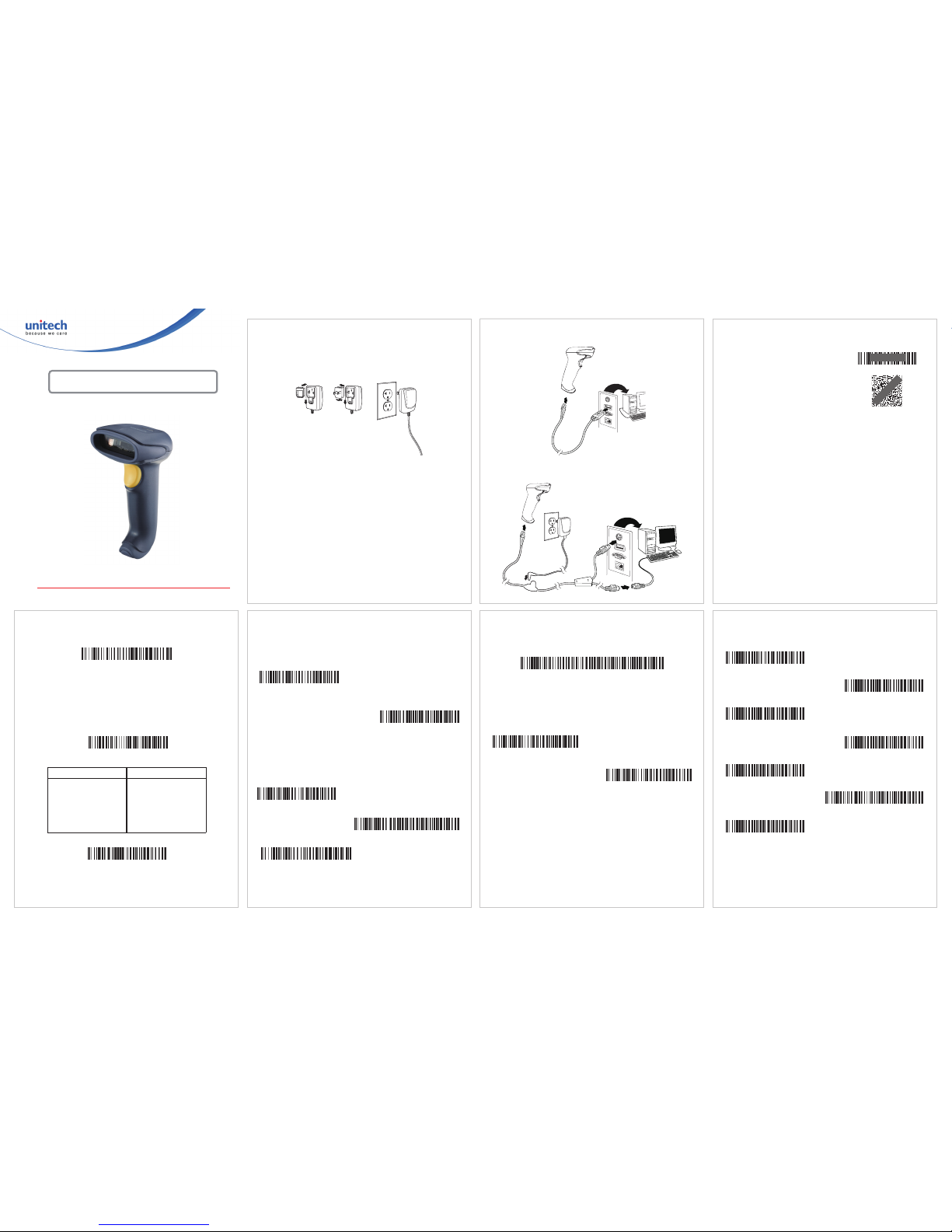
Getting Started
Turn off computer’s power before connecting the scanner, then
power up the computer once the scanner is fully connected.
Power Supply Assembly (if included)
Connecting the Scanner
USB:
Keyboard Wedge:
Reading Techniques
The view finder projects an aiming
beam that should be centered over the
bar code, but it can be positioned in any
direction for a good read.
Hold the scanner over the bar code,
press the button, and center the aiming
beam on the bar code.
The aiming beam is smaller when the
scanner is closer to the code and larger
when it is farther from the code. Hold
the scanner close to smaller bar codes,
and farther away from large bar codes
to get a proper read.
If the bar code is highly reflective (e.g.
, laminated), you may need to
tilt the scanner at an angle so the bar code can be scanned.
Standard Product Defaults
The following bar code resets all standard product default settings.
Keyboard Country
Scan the Program Keyboard Country bar code below, then scan
the numeric bar code(s) from page 2, then the Save bar code to
program the keyboard for your country. As a general rule, the
following characters are not supported by the scanner for countries
other than the United States:
@ | $ # { } [ ] = / ‘ \ < > ~
Country Code Scan Country Code Scan
Brazil 16 Turkey F 27
Brazil (MS) 59 Turkey Q 24
Russian 26 Poland 20
Russian (MS) 67 Latin America 14
Russian
(Typewriter)
68 USA (Default) 0
Standard Product Defaults
Program Keyboard Country
Save
Trigger
The following bar codes will allow you to use the scanner in Manual
Trigger - Normal Mode (need to press the button to read) or
Presentation mode (the scanner is activated when it “sees” a bar
code).
Suffix
If you want a carriage return after the bar code, scan the Add CR
Suffix bar code . To add a tab after the bar code, scan the Add Tab
Suffix bar code. Otherwise, scan the Remove Suffix bar code to
remove the suffixes.
Manual Trigger - Normal
(Default)
Presentation Mode
Add CR Suffix
Remove Suffix
Add Tab Suffix
Add Code ID Prefix to all Symbologies
Scan the following bar code if you wish to add a Code ID prefix to all
symbologies at once.
Function Code Transmit
When this selection is enabled and function codes are contained
within the scanned data, the scanner transmits the function code to
the terminal. When the scanner is in keyboard wedge mode, the
scan code is converted to a key code before it is transmitted.
Add Code ID Prefix To All Symbologies
(Temporary)
Enable
(Default)
Disable
Programming the Interface
Scan one of the following bar codes to program your interface.
USB IBM SurePos
(USB Handheld Scanner)
Interface
Keyboard Wedge
I
BM PC AT and Compatibles with
CR suffix
USB Keyboard (PC)
USB IBM SurePos
(USB Tabletop Scanner)
Interface
USB Keyboard (Mac)
USB Japanese Keyboard (PC)
USB HID Bar Code Scanner
2D Imager Scanner
- MS832 -
Quick Reference Guide
Version 1.0
Page 2
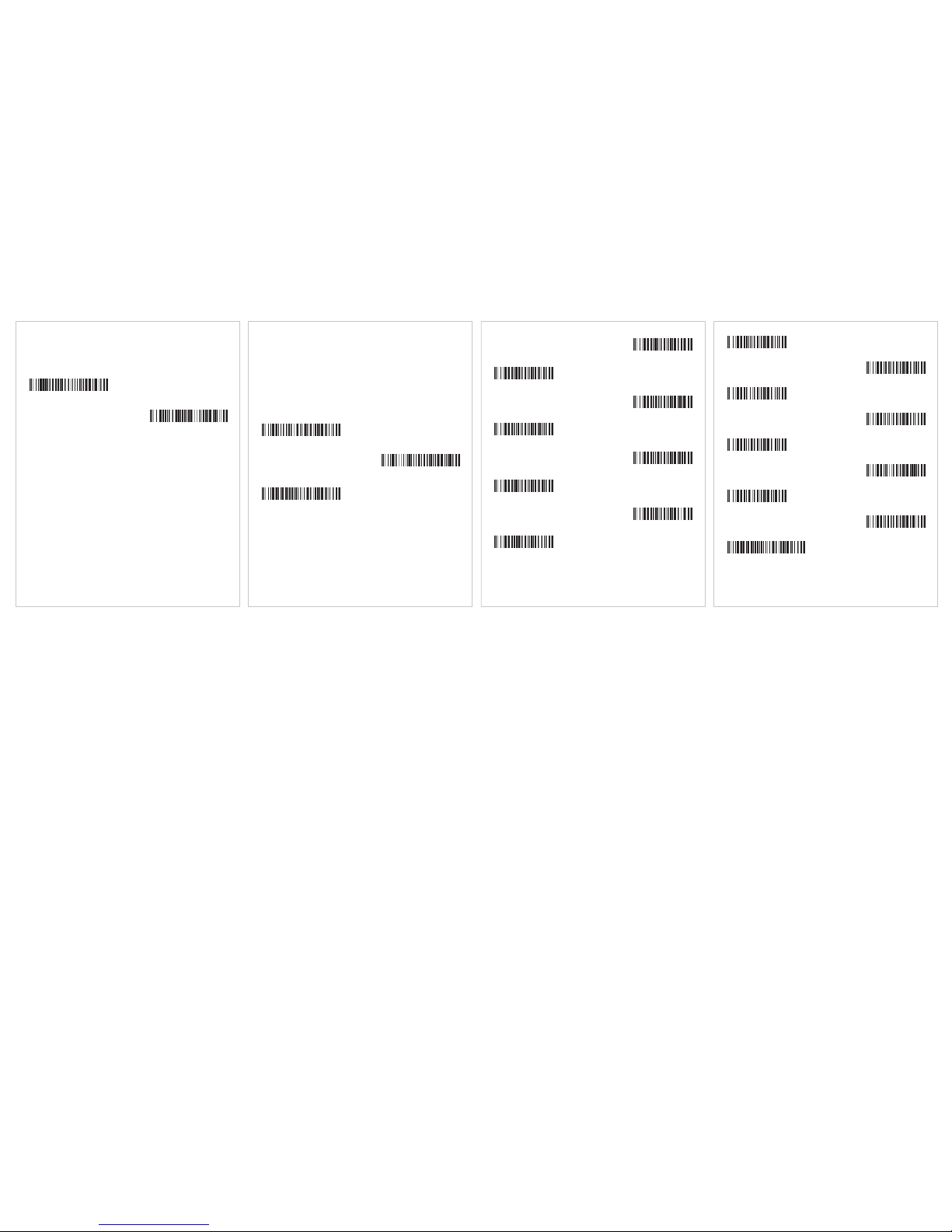
Mobile Phone Read Mode
When this mode is selected, your scanner is optimized to read bar
codes from mobile phone or other LED displays. However, the speed
of scanning printed bar codes may be slightly lower when this mode
is enabled.
Note: To turn off Mobile Phone Read Mode, scan the Manual
Trigger - Normal bar code on the previous page.
Hand Held Scanning - Mobile
Phone
Presentation Scanning - Mobile
Phone
Data Format Editor Instructions
The following are abbreviated instructions for entering a data format.
1. Scan the Enter Data Format symbol.
2. Primary/Alternate Format: scan 0 for Primary Format
3. Terminal Type: scan 099 for any terminal type
4. Code I.D.: scan 99 for any bar code type
5. Length: scan 9999 for any length bar code.
6. Editor commands: use the Programming Chart that follows.
7. Scan Save to save your entries.
Enter Data Format
Clear All Data Formats
Save
Programming Chart
0
2
1
4
3
5
6
7
A
B
C
D
E
F
9
8
Save
