Page 1
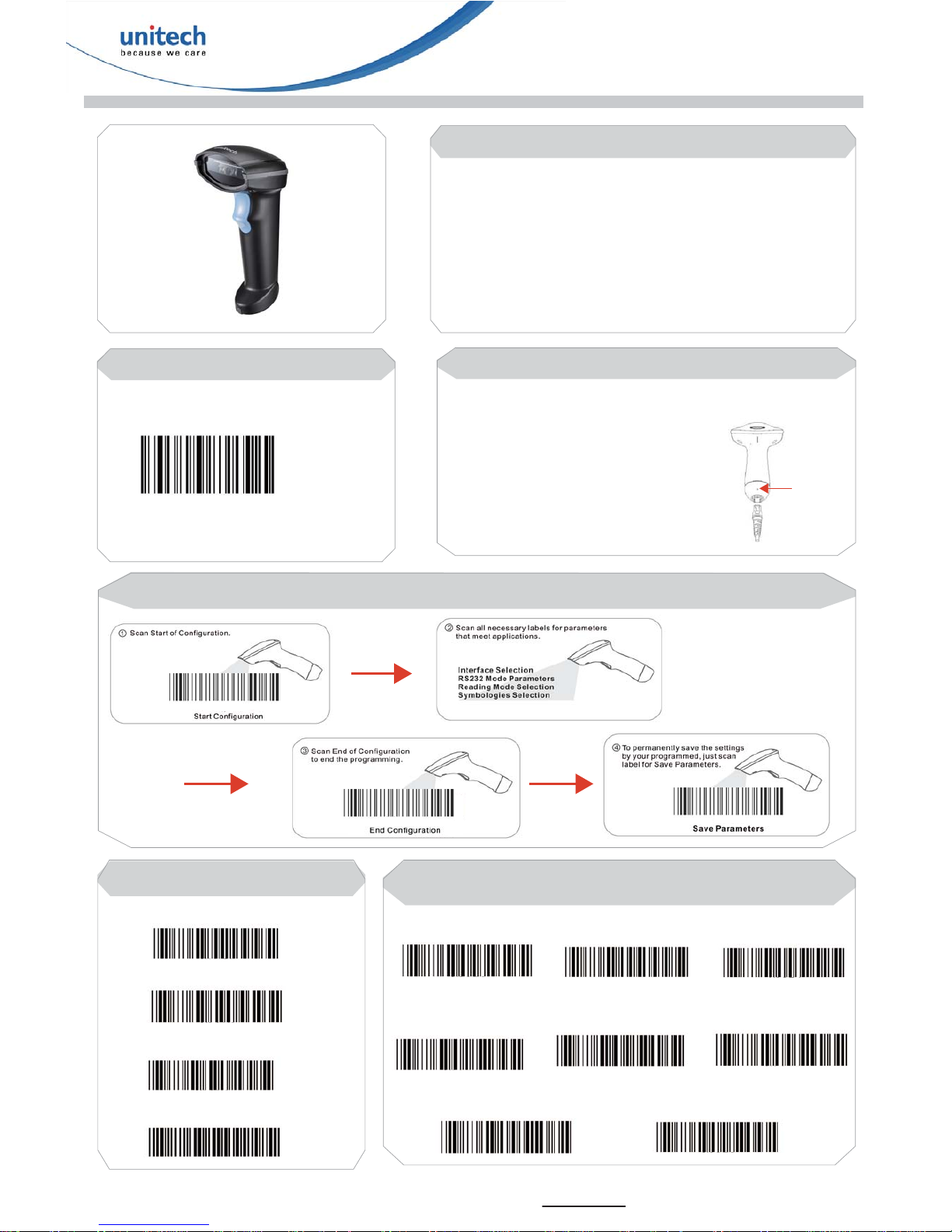
MS340
Step 1: Getting Started ( For USB Cable )
Tips for Switching Cable
Quick Start Guide
Step 2: Test & Finish
Open a word processing program such as
Microsoft Word or Notepad on your host. Now
scan the following barcode:
If the word “unitech” appears on the screen you
have succesfully installed your scanner.
Congratulations!
Installing the scanner to the Host System
1. Connect the USB cable of MS340 to the USB port on your host PC.
2. After six beeps, MS340 is successfully connected with your host PC,
then the driver will be started to install automatically.
3. Please go to step 2: Test & Finish.
Before removing the cable from the scanner, it is recommended that the power on the host system is off and the
power supply has been disconnected from unit.
1. Find the small "Pin-hole" on the
bottom of the unit.
2. Use a bended regular paperclip
and insert the tip into the hole.
3. You will hear a "click", then gentle
on the strain- relief of the cable
and it will slide out of the scanner.
Pin-hole
Configuration Flow Chart (Please scan the following barcodes for configuration)
Keyboard
USB*
RS232
Virtual COM
Interface Selection
Reading Mode Selection
Good Read OFF
Testing
Continuous / Auto Power ON
Flash / Auto Power On
Continuous/Trigger OFF
Trigger ON / OFF*
Flash
Presentation
* : Default Option
** : For more detailed scanner setting, please go to www.ute.com to download the user manual and
scanner configuration manager utility.
Page 2
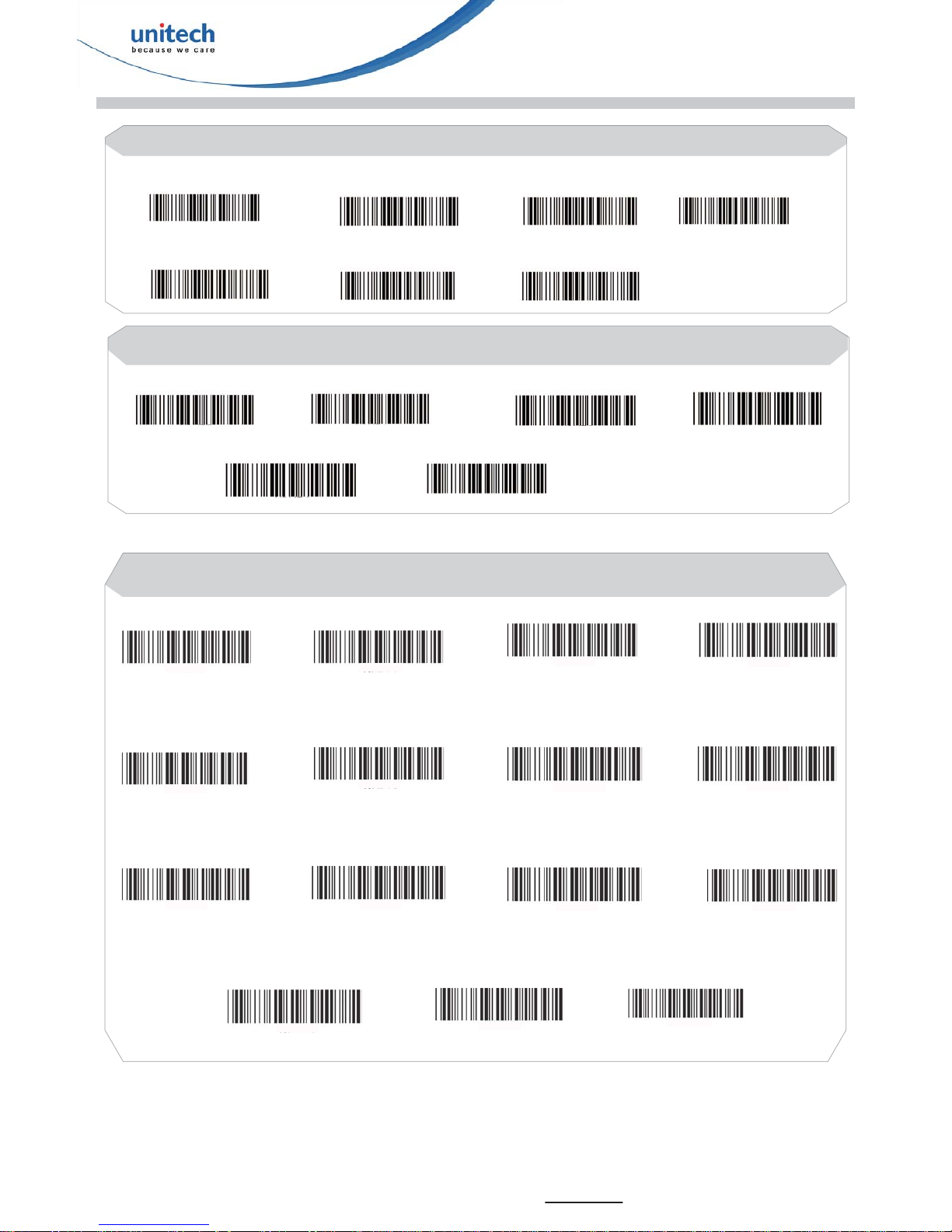
Select Terminator
MS340 Quick Start Guide
CR+LF
Space
STX-ETX
None
CR*
LF
9600*
HT (TAB)
4800
RS232 Mode Parameters : Set Up BAUD Rate
1200
19200 38400
2400
* : Default Option
** : For more detailed scanner setting, please go to www.ute.com to download the user manual and
scanner configuration manager utility.
Language Selection
US English*
UK English
Italian
Spanish
French
German
Swedish Switzerland
Hungarian
Belgium Portuguese
Denmark
Netherlands
Turkey
Japanese
