Page 1
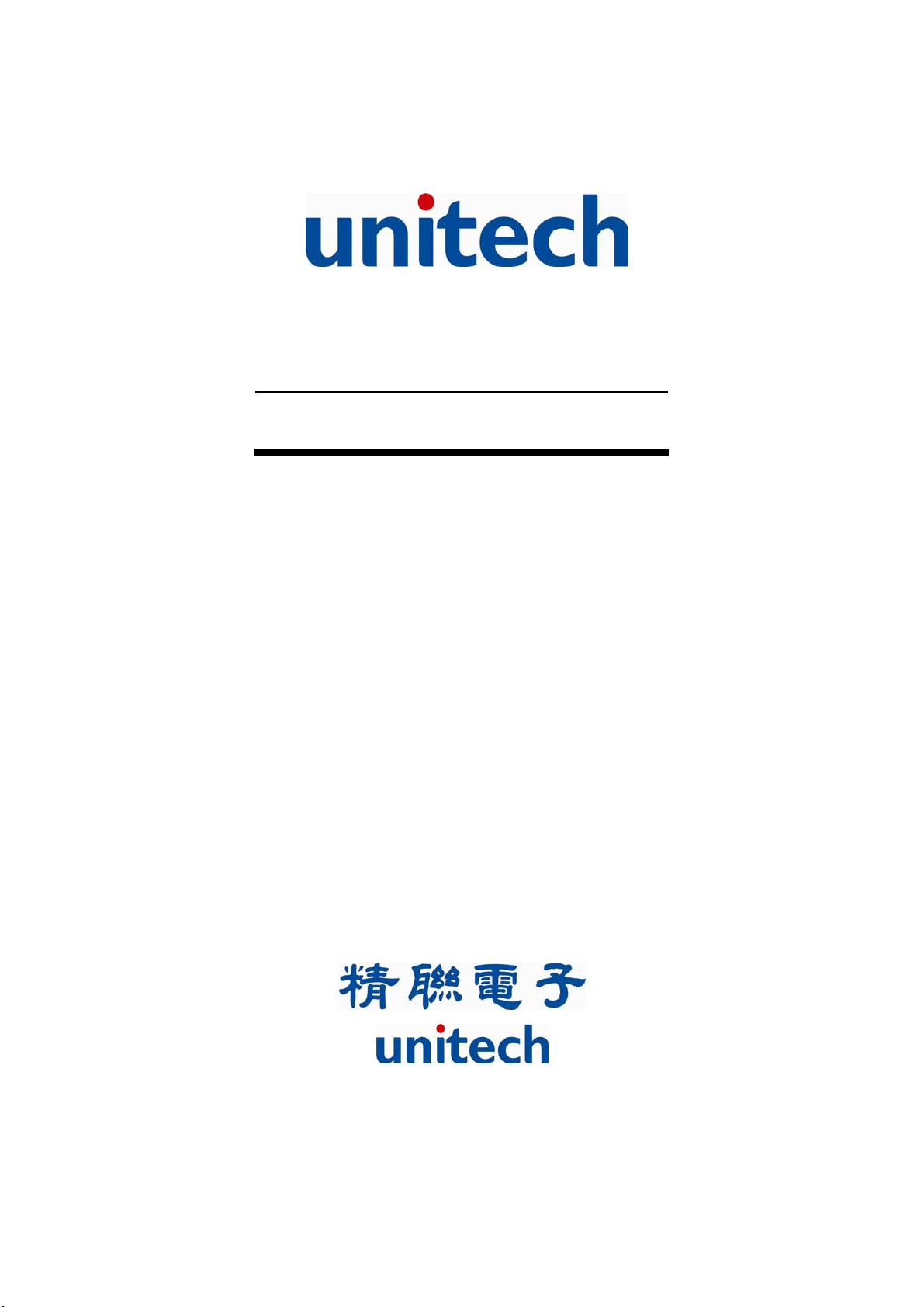
英文使用手冊
MS320
2009.08 印製
Page 2
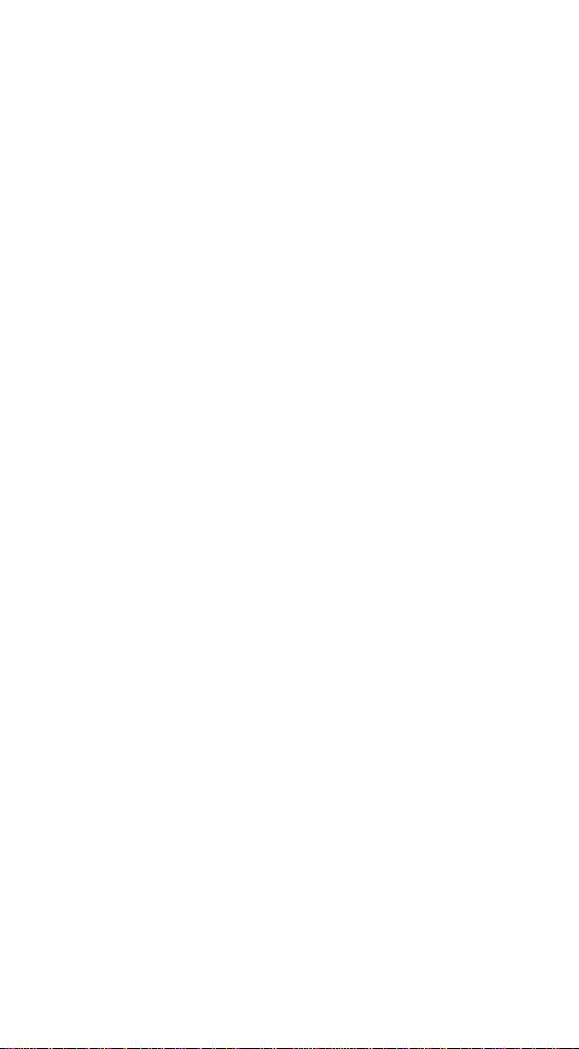
Index
Index.....................................................................................1
Introduction...........................................................................3
Installation- Keyboard Wedge...............................................3
RS-232.......................................................................3
USB............................................................................3
Default Setting for each barcode shown as below:...............4
Programming the MS320......................................................5
Interface Selection................................................................7
Keyboard wedge...................................................................8
RS232.................................................................................13
Scan....................................................................................16
Indication ............................................................................20
UPCA..................................................................................22
UPCE..................................................................................25
EAN-13 ...............................................................................28
EAN-8 .................................................................................32
Code 39 ..............................................................................35
Interleaved 2 of 5................................................................39
Industrial 2 of 5 ...................................................................42
Matrix 2 of 5 Eur .................................................................44
Codabar..............................................................................46
Code-128............................................................................49
Code-93..............................................................................52
Code-11..............................................................................54
MSI/plessey ........................................................................56
UK/plessey..........................................................................58
Telepen ...............................................................................60
Standard 2 of 5....................................................................62
1
Page 3

China Post ..........................................................................64
Italian Pharmacy Code........................................................66
PDF417...............................................................................68
RSS.....................................................................................70
String setting.......................................................................76
Transmission.......................................................................80
Test Chart ...........................................................................84
CODABAR-PARA ....................................................84
CODE-11 PARA.......................................................84
CODE-128 PARA.....................................................84
CODE-39 PARA.......................................................84
CODE-93 PARA.......................................................84
EAN-13 PARA..........................................................84
STANDARD-25 PARA..............................................85
EAN-8 PARA............................................................85
INDUSTRIAL-25 PARA............................................85
UPCE PARA............................................................85
INTERLEAVED-25 PARA.........................................85
MATRIX 25 PARA....................................................86
MSI/PLESSEY PARA...............................................86
UPCA PARA.............................................................86
UK/PLESSEY PARA................................................86
PDF417....................................................................86
Parameter Setting List ........................................................88
2
Page 4
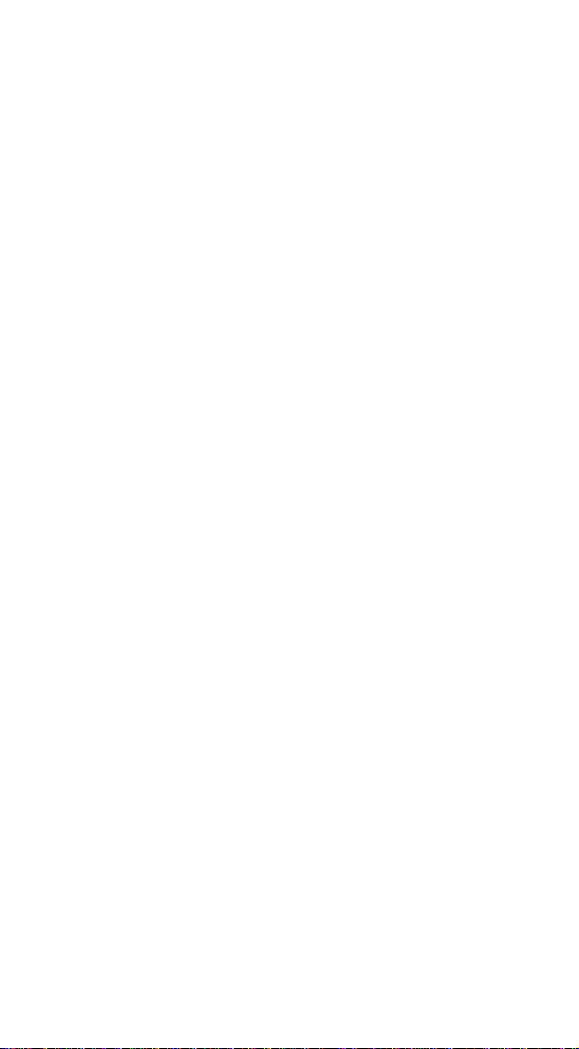
Introduction
Installation- Keyboard Wedge
1) First of all, you must switch off power for the
terminal/computer.
2) Disconnect the keyboard cable from the back of the
terminal/computer.
3) Connect the appropriate interface cable to the scanner
and to the terminal/computer.
4) Turn the terminal/computer power on.
RS-232
1) Disconnect power to the terminal/computer.
2) Connect the appropriate interface cable and external
power supply (DC adapter) to the scanner.
3) Plug the serial connector into the serial port on the back
of your computer/terminal. Tighten the two screws to
secure the connector to the port.
4) Plug the power pack into power source.
5) Once the scanner has been fully connected, turn the
terminal/computer power back on.
USB
- USB (Simulate with Keyboard wedge)
1) Connect the USB cable between scanner and PC.
2) Windows will automatically detect the USB device.
Note: If any of the above operation is incorrect, turn off the power
immediately and checking any improper connections. Go through
all above steps again.
3
Page 5
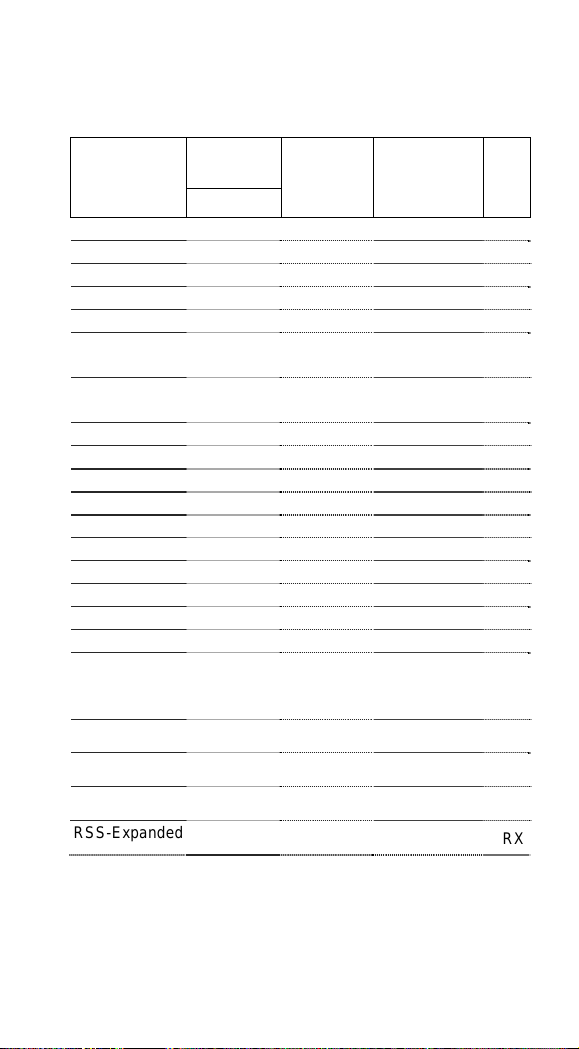
Default Setting for each barcode
V
shown as below:
Read
Code Type
UPC-A V V V A
UPC-E V V V E
EAN-13 V V V F
EAN-8 V V V FF
Code-39 V *
Interleaved
2 of 5
Industrial
2 of 5
Matrix 2 of 5 B
Codabar %
Code-128 V V #
Code-93 V &
Code-11 V One digit O
MSI/Plessey V @
UK/Plessey V @
Telepen S
Standard 2 of 5 - - i
China Post t
Italian
Pharmacy
Code.
PDF417
RSS-14
RSS-Limited
RSS-Expanded
Enable
MS320
Checksum
erification
Enable
V V i
- - i
p
V
R4
RL
RX
Checksum
Transmission
Enable
Code
ID
4
Page 6
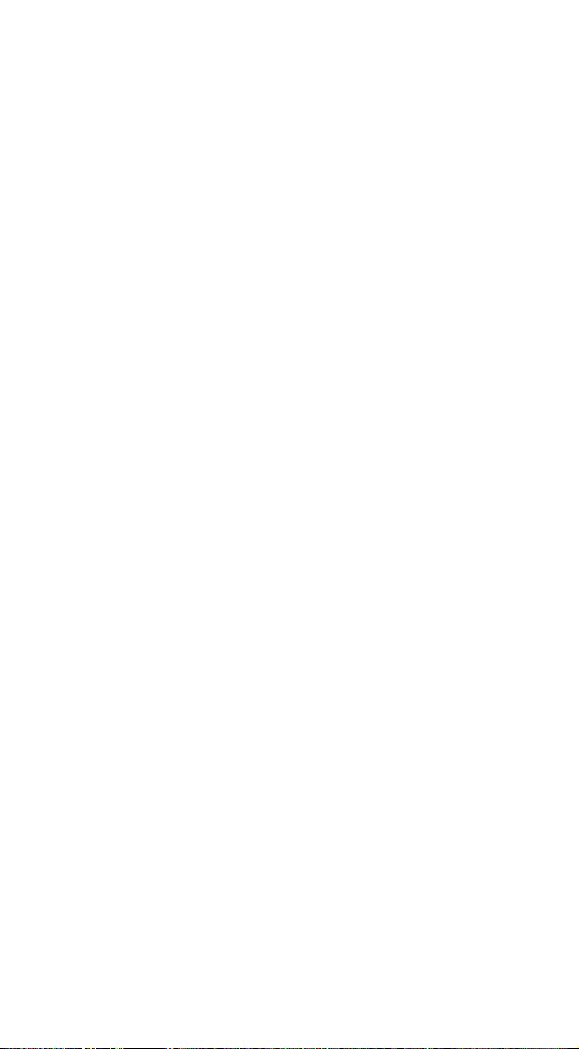
Programming the MS320
To program the MS320, you must scan a series of
programming barcode in the correct order. Fold out the back
cover of this manual. You will see a table of alphanumeric
barcodes, which are used to program the various options
presented.
To program each option, you must:
1. Scan the Program barcode on the parameter setting part.
2. Enter the option mode by scanning the Option Bar Code
(also on the Parameter setting part).
3. To the right of the option barcode, the necessary
alphanumeric inputs are listed. Scan these alphanumeric
entries from the back fold out page. To confirm above
steps, you must scan the Finish barcode on the back fold
out page.
4. Once you have finished programming. Scan the Exit
barcode, listed on the lower right hand corner of each
parameter setting part.
5
Page 7
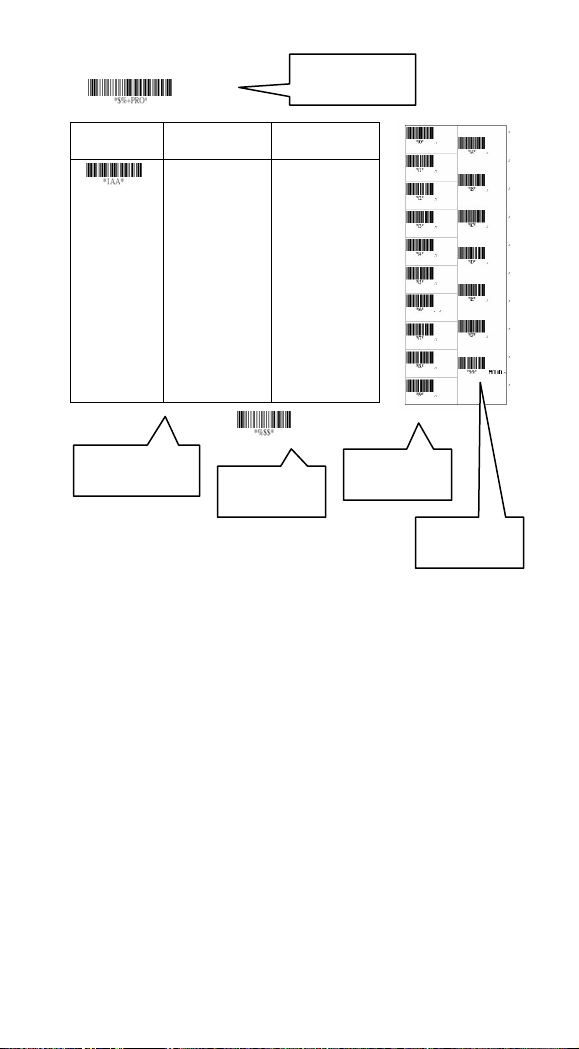
Option Bar Code Option Alphanumeric Entry
Program
Program Barcode
Interface
selection
Option Barcode
Keyboard Wedge
RS-232
USB
Keyboard/RS-232
Auto detection
reserved
Exit Barcode
00*
01
03
04
05
Exit
Back Fold Out
Finish barcode
6
Page 8
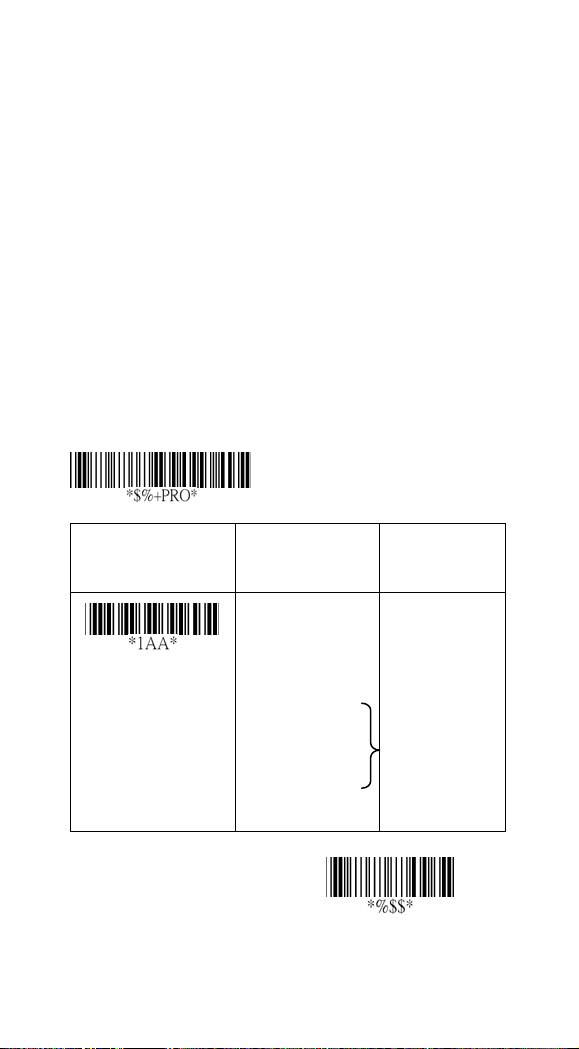
Interface Selection
This decoder build-in scanner comes in one model and
supports interfaces such as keyboard wedge, RS232 serial
wedge, and the latest USB interface. In most of the cases,
simply selecting an appropriate cable with a device code will
work for a specific interface.
Interface selection: You can change factory interface
default for other type interface. By plugging different cables,
setting right interface, then the scanner will be changed to
another interface. However, you must make sure which cable
you need.
Keyboard/RS232/UBS Auto detection: By setting this
function, it will automatically select the Keyboard wedge or
RS-232 or UBS interface for user.
Option Bar Code Option Alphanumeric
Program
Entry
Interface selection
Note:*-Default
Keyboard Wedge
RS-232
USB
Keyboard
/RS232/USB
Auto detection
Reserved
7
00
01
03
04
*
05
Exit
Page 9
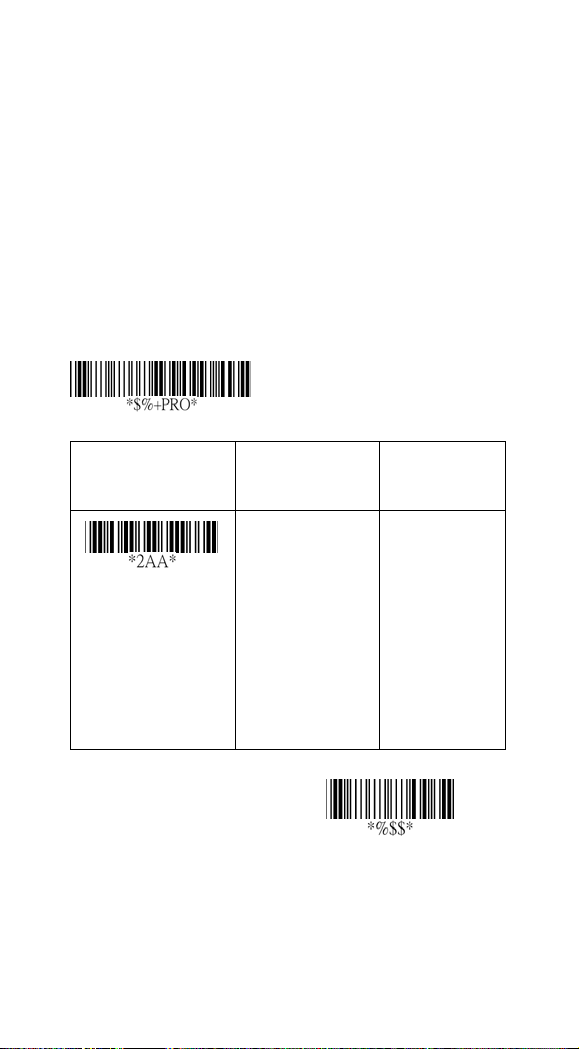
Keyboard wedge
As a keyboard interface, the scanner supports most of the
popular PCs and IBM terminals. The installation of the wedge
is a fairly simple process without any changes of software or
hardware.
Keyboard Type: Select keyboard type connector of your
host computer. Scanner must be selected to the appropriate
host interface cable converter.
Option Bar Code Option Alphanumeric
Program
Entry
Keyboard type
IBM AT, PS/2
Reserved
Reserved
Reserved
Reserved
Reserved
Reserved
00
*
01
02
03
04
05
06
Exit
8
Page 10
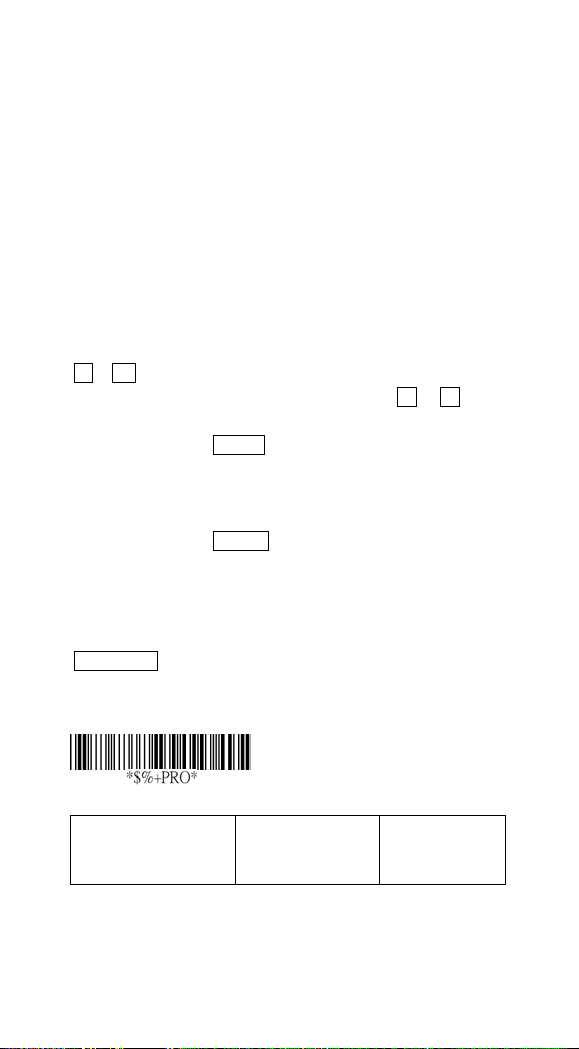
Keyboard wedge
Keyboard Layout: The selecting of keyboard layout
supports many country languages other than USA keyboard
layout. First you need to confirm country language that you
desire. In DOS, using command “keyb” to select the
desirable keyboard layout or in WINDOWS entry “Control”
then pops “Keyboard” to select country at “language” item.
For details, please refer to your DOS or WINDOWS user’s
manual.
Keyboard Speed: By selecting, you can change output
speed of scanner to match with host computer. Generally, set
00 or 01 in working high speed. If some output characters of
barcode have been lost, you may need to set 05 or 06 to
match your host keyboard speed.
Function Key: Set Enable, scanner can output code as
pressing function-key in your application program while the
barcode datas contain ASCII value between 0116 to 1F16.
Refer to ASCII table.
Numeric Key: The Keypad has to be selected if your
application program is only keypad numeric code acceptable.
So, scanner will output code as press numeric keypad when
it read numeric digit. (The keypad is in the right side of
keyboard, and Num Lock control key is also on.) If
Alt+Keypad is selected, Caps Lock and output will be
independent.
Option Bar Code Option Alphanumeric
Program
Entry
9
Page 11
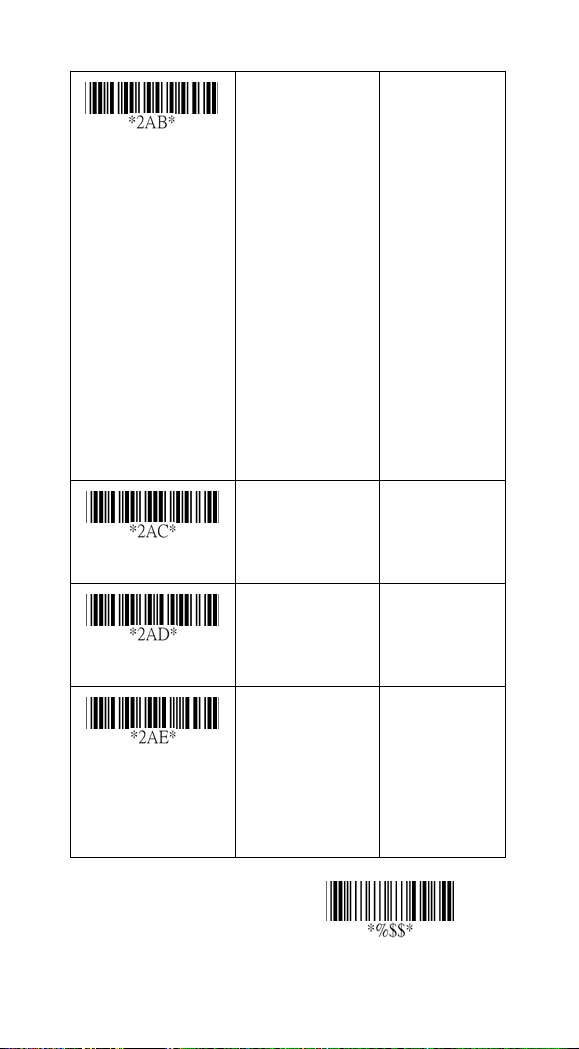
Keyboard layout
USA
Belgium
Danish
France
Germany
00
01
02
03
04
*
Keyboard speed
Function key
Numeric key
Italian
Portuguese
Spanish
Swedish
Switzerland
UK
Latin American
0-8
0 : high clock rate
8 : low clock rate
Disable
Enable
Alphabetic key
Numeric keypad
(Num lock state
only)
Alt+Keypad
10
05
06
07
08
09
10
11
00-08
01
00
01
00
01
02
*
*
*
Exit
Page 12
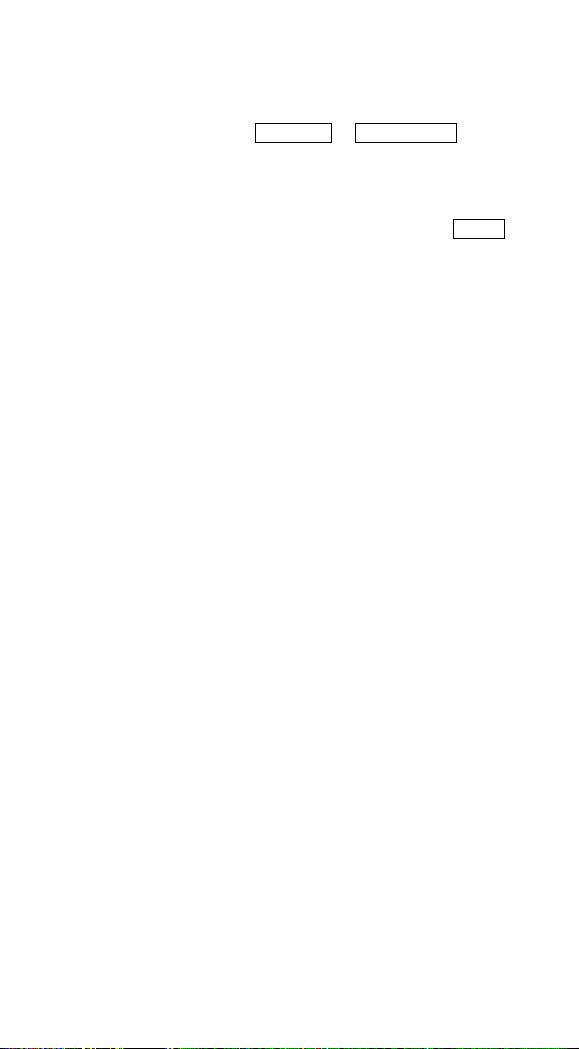
Keyboard wedge
Caps Lock: By selecting Caps Lock or No Caps Lock,
scanner can get Caps Lock status.
Power-on simulation: All of the PCs check the keyboard
status during power-on selftest. It is recommended to Enable
function if you are working without keyboard installation. It
simulates keyboard timing and pass keyboard present status
to the PC during power-on.
Inter-character delay: This delay is inserted after each data
characters transmitted. If the transmission speed is too high,
the system may not be able to receive all characters. Adjust it
and try out suited delay to make system work properly.
Block transmission delay: It is a delay timer between
barcode data output. The feature is used to transfer
continually with shorter barcode data or multi-field scanning.
11
Page 13

Option Bar Code Option Alphanumeric
Program
Entry
Caps lock
Power-on simulation
Inter-character delay
Block transmission
delay
Caps lock”ON”
Caps lock”OFF”
Disable
Enable
00-99 msec 00-99
00-99 10 msec 00-99
12
00
*
01
00
*
01
*
02
*
10
Exit
Page 14
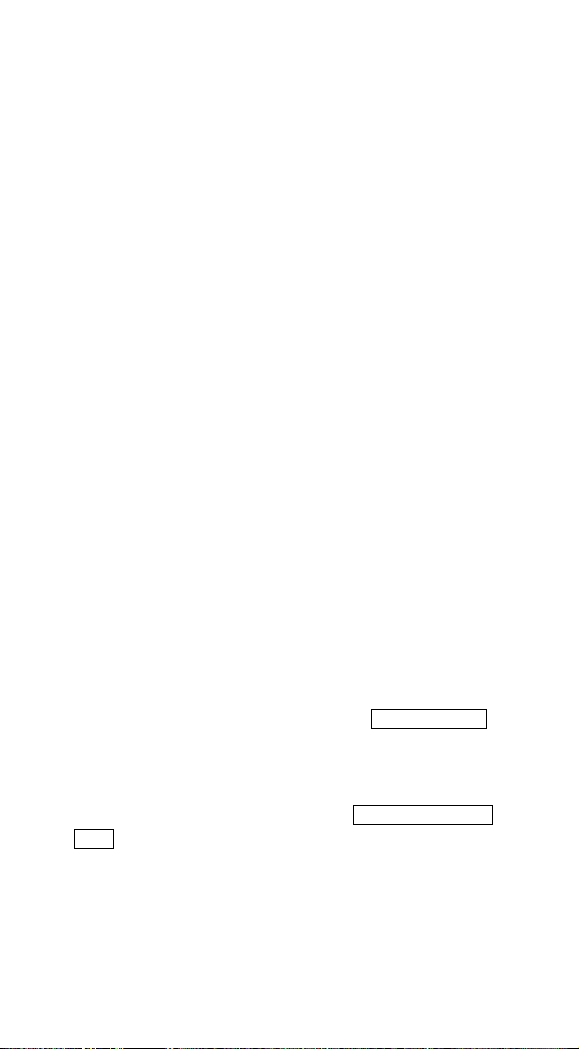
RS-232
CTS: Clear To Send (Hardware Signal)
RTS: Request To Send (Hardware Signal)
Xon: Transmit On (ASCII Code 11
Xoff: Transmit Off (ASCII Code13
Flow control:
None-The communication only uses TxD and RxD signals
without regard for any hardware or software handshaking
protocol.
RTS/CTS-If the scanner wants to send the barcode data to
host computer, it will issue the RTS signal first, wait for the
CTS signal from the host computer, and then perform the
normal data communication. If there is no replied CTS signal
from the host computer after the timeout (Response Delay)
duration, the scanner will issue a 5 warning beeps.
Xon/Xoff- When the host computer is unable to accept data,
it sends a Xoff code to inform the scanner to suspend data
transmission, and Xon to continue.
ACK/NAK- When the ACK/NAK protocol is used, the
scanner waits for an ACK (acknowledge) or (not
acknowledge) from the host computer after data transmission,
and will resend in response to a NAK.
Inter-character delay: It is delay time between data
character’s data output. It is also same as Inter-char. delay of
keyboard wedge.
Block transmission delay: It is a delay time between
barcode data output. It is also same as Block transmission
delay of keyboard wedge.
16)
16)
13
Page 15
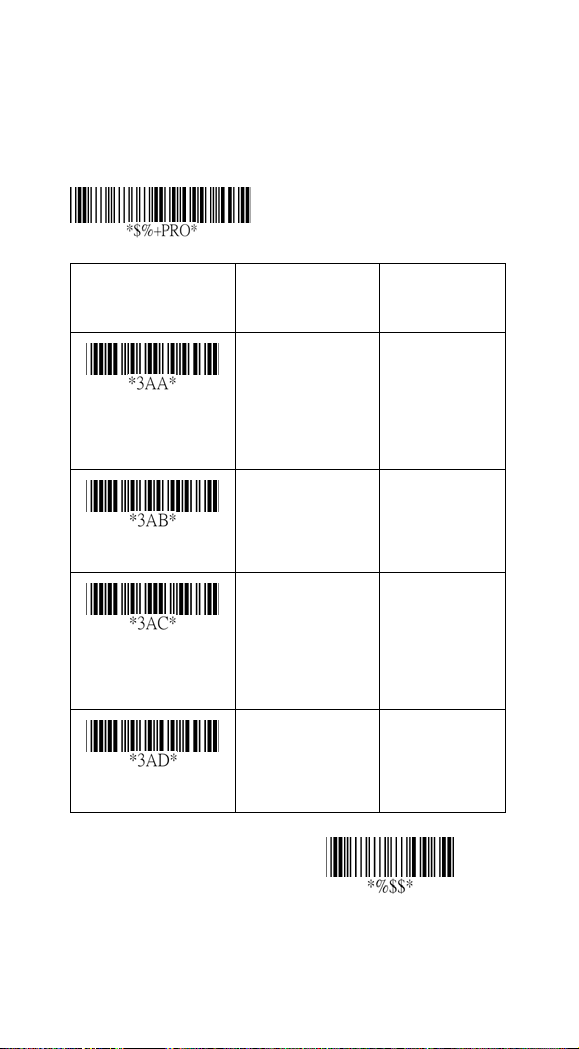
Response delay: This delay is used for serial
communication of the scanner to waiting for handshaking
acknowledgment from the host computer.
Option Bar Code Option Alphanumeric
Program
Entry
Flow control
Inter-character delay
Block transmission
delay
Response delay
None
RTS/CTS
Xon/Xoff
ACK/NAK
00-99 (msec)
00-99 (10 msec)
00-99 (100 msec)
00
01
02
03
00-99
00
00-99
00
00-99
20
*
*
*
*
Exit
14
Page 16

Option Bar Code Option Alphanumeric
Program
Entry
Baud rate
Parity
Data bit
Stop bit
300 BPS
600 BPS
1200 BPS
2400 BPS
4800 BPS
9600 BPS
19200 BPS
38400 BPS
None
Odd
Even
8 bits
7 bits
One bit
Two bits
00
01
02
03
04
05
*
06
07
00
*
01
02
00
*
01
00
*
01
Exit
15
Page 17
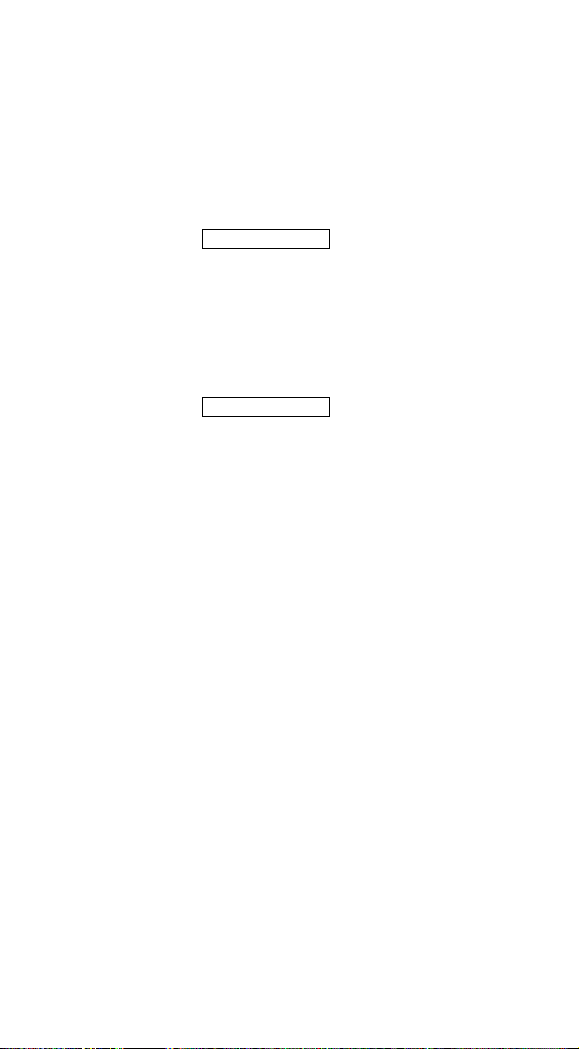
Scan
Scanning mode:
Good-read off-The trigger button must be pressed to
activate scanning. The light source of scanner stops
scanning when there is a successful reading or no code is
decoded after the Stand-by duration elapsed.
Momentary-The trigger button acts as a switch. Press button
to activate scanning and release button to stop scanning.
Alternate-The trigger button acts as a toggle switch. Press
button to activate or stop scanning.
Timeou t off-The trigger button must be pressed to activate
scanning, and scanner stops scanning when no code is
decoded after the Stand-by duration elapsed.
Continue-The scanner always keeps reading, and it does
not matter when trigger button is pressed or duration is
elapsed.
Same Barcode delay time: If the barcode has been
scanned twice, then only the first barcode will be accepted.
Double confirm: If it is enabled, the scanner will require a
several times successful decoding to confirm the barcode
data. The more confirming times required the more inhibitive
miss-reading code will be shown. If you set Double confirm,
the Multi field scan Enable function won’t be able to work.
16
Page 18
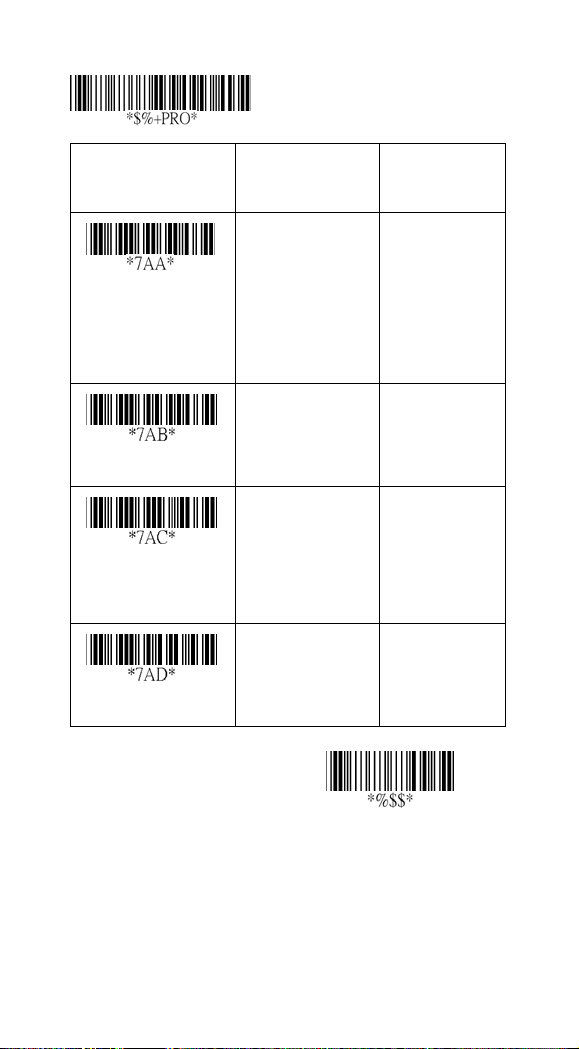
Option Bar Code Option Alphanumeric
Program
Entry
Scanning mode
Stand-by duration
Same barcode delay
time
Double confirm
Good-read off
Momentary
Alternate
Timeout off
Continue
01-99 (second) 00-99
01-99 (10 msec) 01-99
00-99
(00: no double
confirm)
17
00
01
*
02
03
04
10*
50
*
00-09
00
*
Exit
Page 19
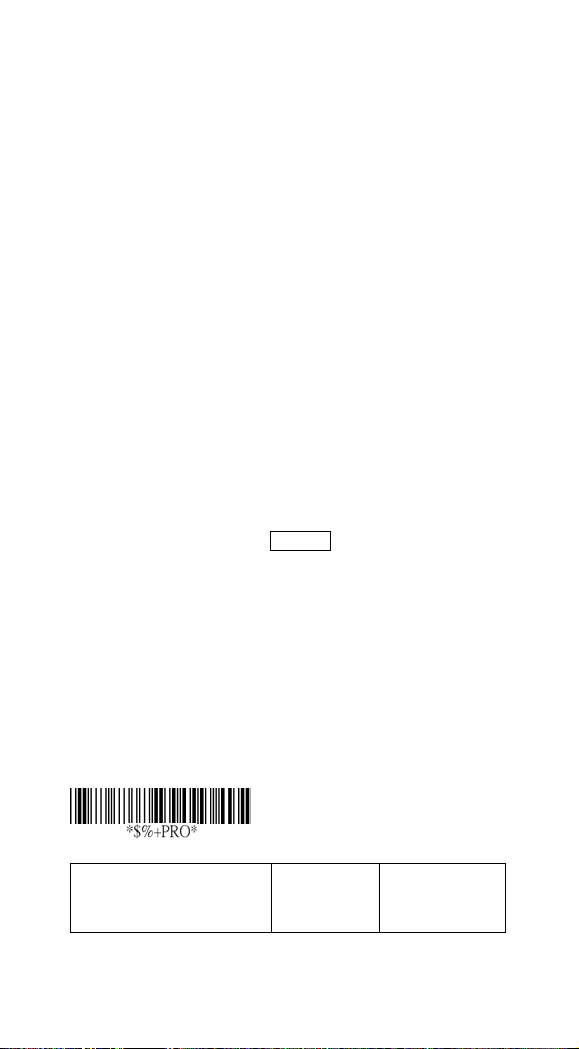
Scan
Multi field scan: The scanner can be read many sets of
barcode data on the same scanning line at the same time,
even if they are different kinds of barcode symbology.
Global min./max. code length: Global Minimum and
Maximum length can be set to qualify data entry. The length
is defined as the actual barcode data length to be sent. Label
with length exceeds these limits will be rejected. Make sure
that the Minimum length setting is no greater than the
Maximum length setting, or otherwise the labels of the
symbology will not be readable. In particular, you can set the
same value for both Minimum and Maximum reading length
to force the fixed length barcode decoded. The values of
setting have no effect on certain symbologies with fixed
length.
Notes 1): Please set the min/max length if you have special
demand for individual barcode.
2): Include the Check sum digits if you want to set
Global min/max code length.
Inverted image scan:. Set Enabled the scanner will scan
both black/white barcode with white/black background.
CTS trigger: This operation enabled an external device to
control scanning. The CTS trigger is controlled by apply an
external trigger signal to the CTS input. When active, this
signal causes scanning to begin as the scanner’s trigger was
depressed.
Position indication: This function can indicate the specific
location before scanning. You can also set up the time of
indication
Option Bar Code Option Alphanumeric
Program
Entry
18
Page 20
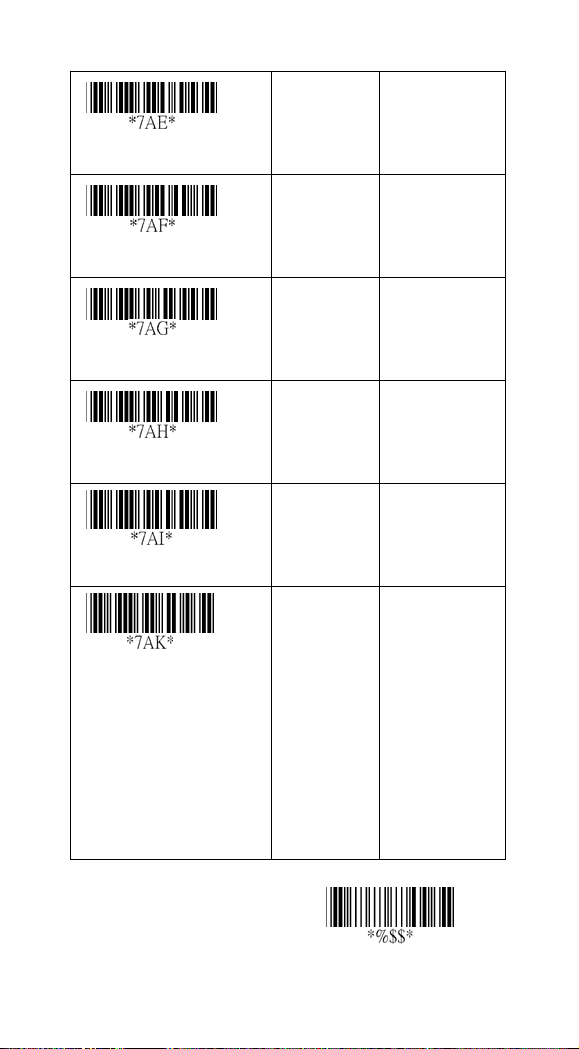
Multi field scan
Disable
Enable
00-63 00-63
00
*
01
Global min. code length
Global max.code length
Inverted image scan
CTS trigger
Position indication
04
*
00-63 04-63
*
63
Disable
Enable
Disable
Enable
Disable
30 second
60 second
90 second
120 second
150 second
00
*
01
00
*
01
00
*
01
02
03
04
05
180 second
Continue
06
07
19
Exit
Page 21
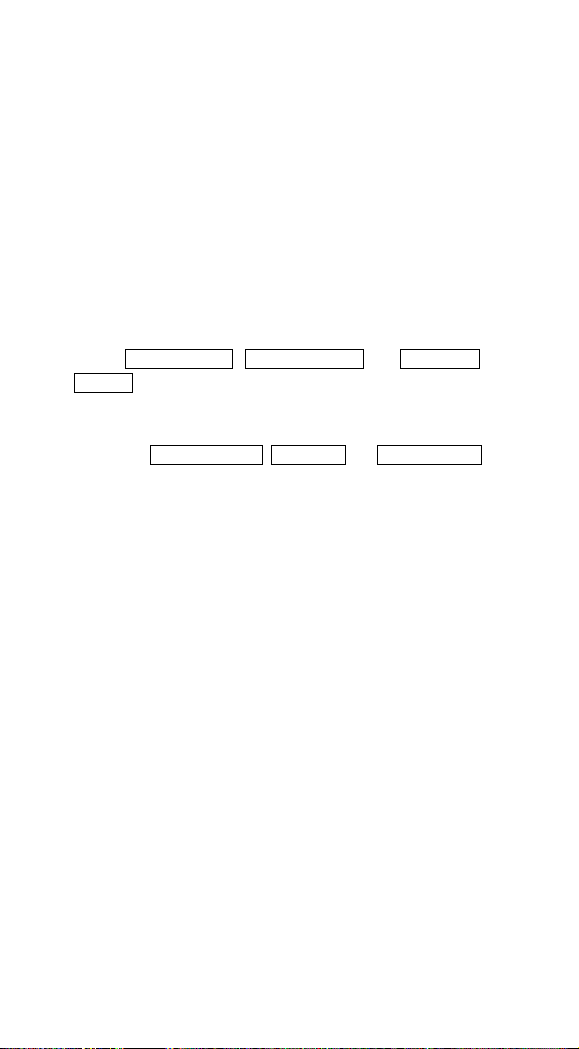
Indication
Power on alert: After power-on the scanner it will generate
an alert signal to indicate a successful self-test.
LED indication: After each successful reading, the LED
above the scanner will light up to indicate a good barcode
reading.
Buzzer indication: After each successful reading, the
scanner will beep buzzer to indicate a good barcode reading,
and its Beep loudness, Beep tone freq. and Beep tone
duration are adjustable.
Beep loudness/Beep tone freq./Beep tone duration: You
can adjust Beep Loudness, Beep tone and Beep duration for
a good reading upon favorite usage.
20
Page 22
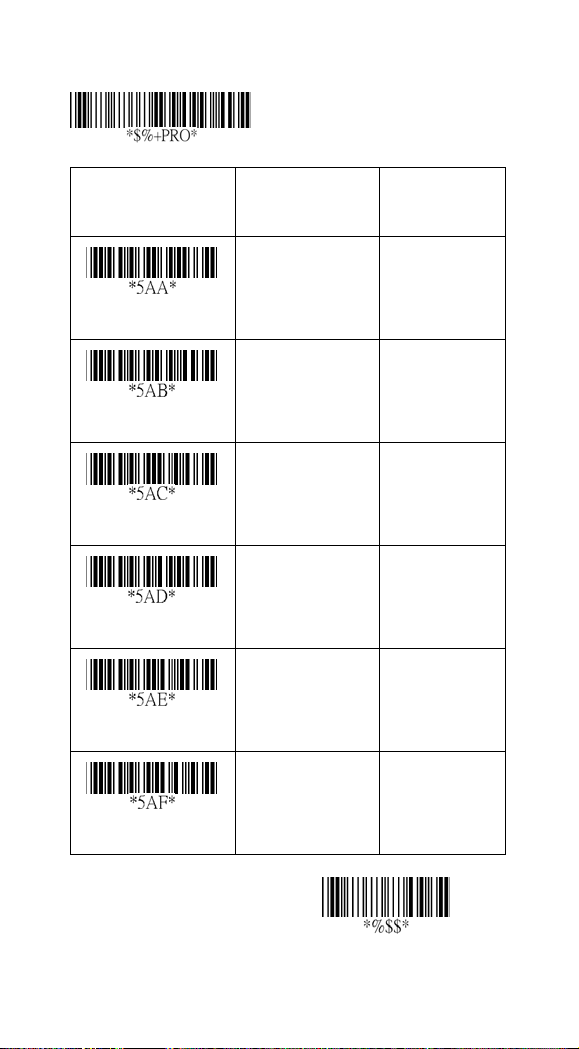
Option Bar Code Option Alphanumeric
Program
Entry
Disable
Enable
Power on alert
Disable
Enable
LED indication
Disable
Enable
Buzzer indication
00-07 00-07
Beep loudness
00-99 (100Hz) 00-99
Beep tone freq.
00-99 (10 msec) 00-99
Beep tone duration
21
00
01*
00
01
00
01
07*
26
10
*
*
*
*
Exit
Page 23
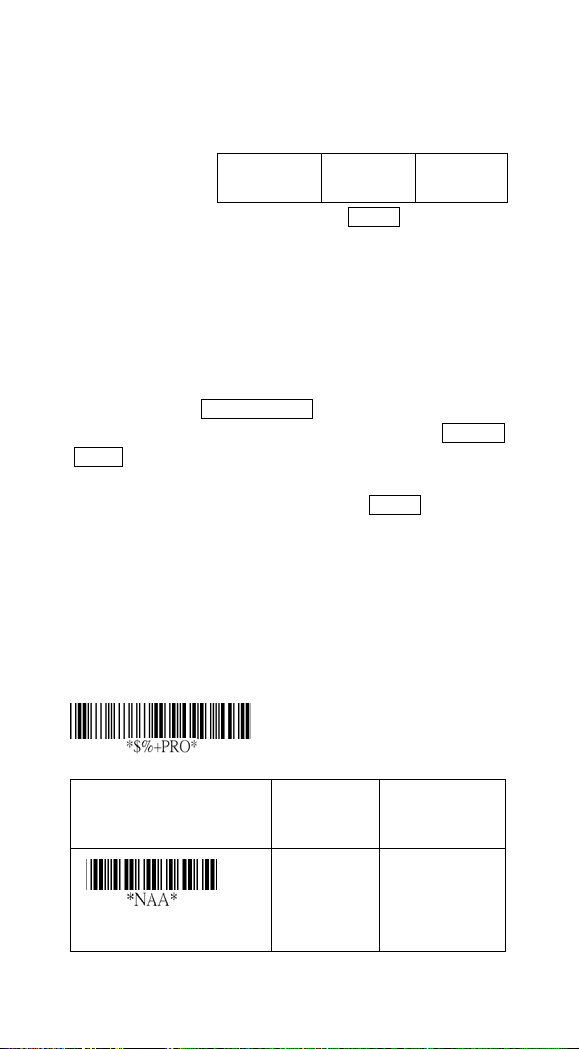
UPCA
Read: Format
Leading
Zero
Check-sum transmission: By setting Enable, checks sum
will be transmitted.
Truncate leading/ending: The leading or ending digits of
barcode data characters can be truncated when these values
are set to non-zero. It will beep instead of reading anything
when the truncate value is more than the barcode data digits
or the value of Truncate Leading is overlapped with that of
the Ending. The maximum value of truncate digits is 15.
Code ID setting: Code ID setting is a character used to
represent the symbol upon a succeeding reading. A Code ID
setting is prefixed to the data begin or end transmitted if the
feature is selected. If you want application to transmit Code
ID, you must set Code ID transmission to Enable first. Refer
to Code ID transmission.
Insertion group selection: The scanner offer one or two
insertion group for own symbology. By setting one or two
digits to indicate which insertion group you want to insert.
You may refer to Character insertion.
Example: Group 2 → set 02 or 20.
Group 1 and 4 → set 14 or 41.
Option Bar Code Option Alphanumeric
Program
Data Digits
(11 Digits)
Check
Digit
Entry
Read
Disable
Enable
00
01*
22
Page 24
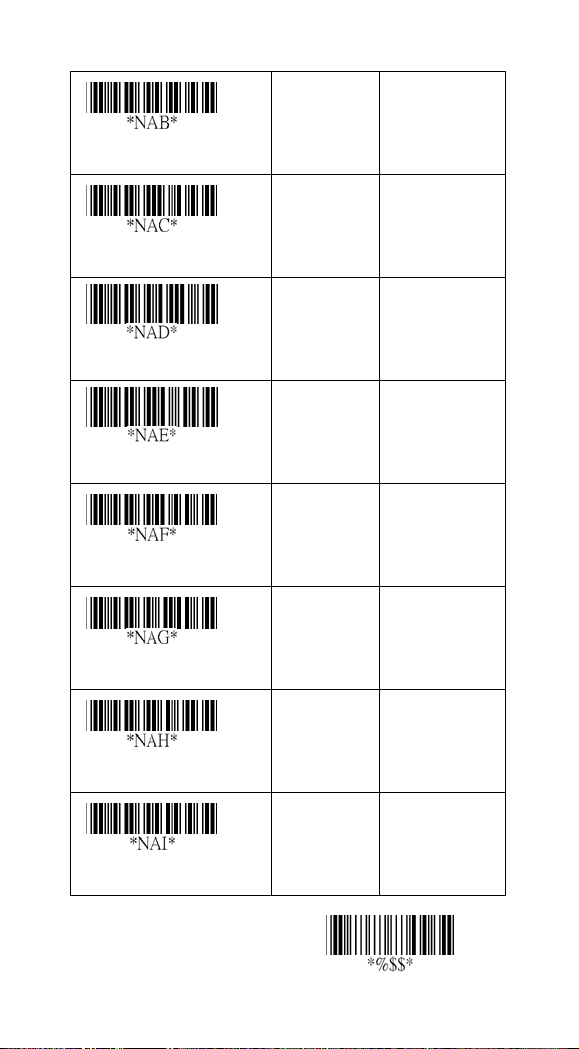
Check-sum verification
Disable
Enable
00
01*
Check-sum transmission
Max.code length
Min.code length
Truncate leading
Truncate ending
Code ID setting
Disable
Enable
00-64 00-64
00-64 00-64
0-15 00-15
0-15 00-15
00-ffH ASCII
code
00
01
*
*
64
01
*
00
*
*
00
00-ffH
< A >*
Insert group selection
00-44 00-44
23
00
*
Exit
Page 25
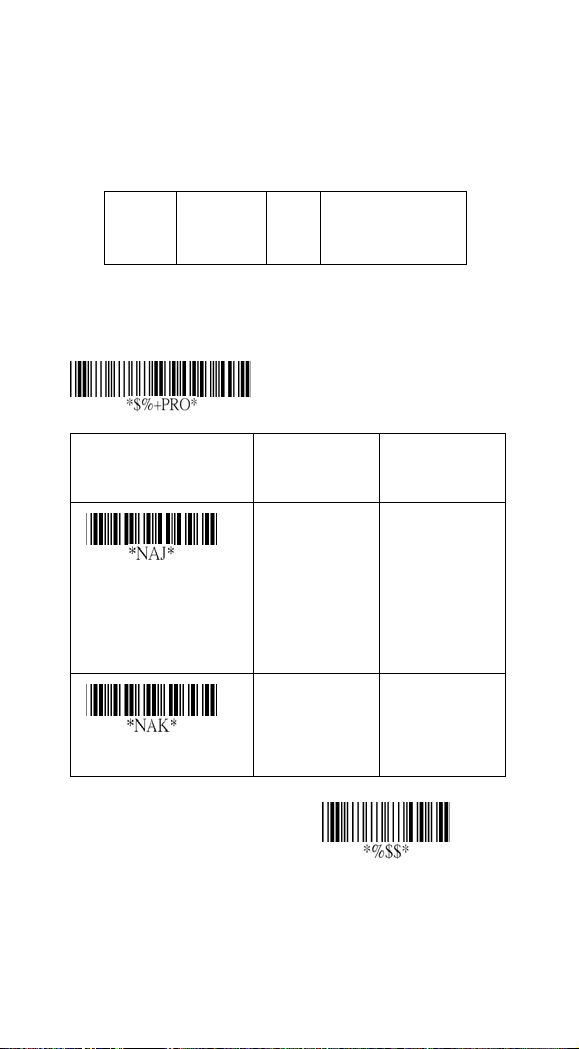
UPCA
Supplement digits: The Supplement digits barcode is the
supplemental 2 or 5 characters for WPC code.
Format
Leading
Truncate Leading zero: The leading “0” digits of UPCA data
characters can be truncated when the function is enabled.
Option Bar Code Option Alphanumeric
Zero
Data Digits
(11 Digits)
Program
Supplement Digits
Check
Digit
2 or 5 or
UCC / EAN 128
Entry
Supplement digits
Truncate Leading zero
The
None
2 digits
5 digits
UCC/EAN 128
Auto detection
Disable
Enable
24
00
*
01
02
03
04
00
*
01
Exit
Page 26
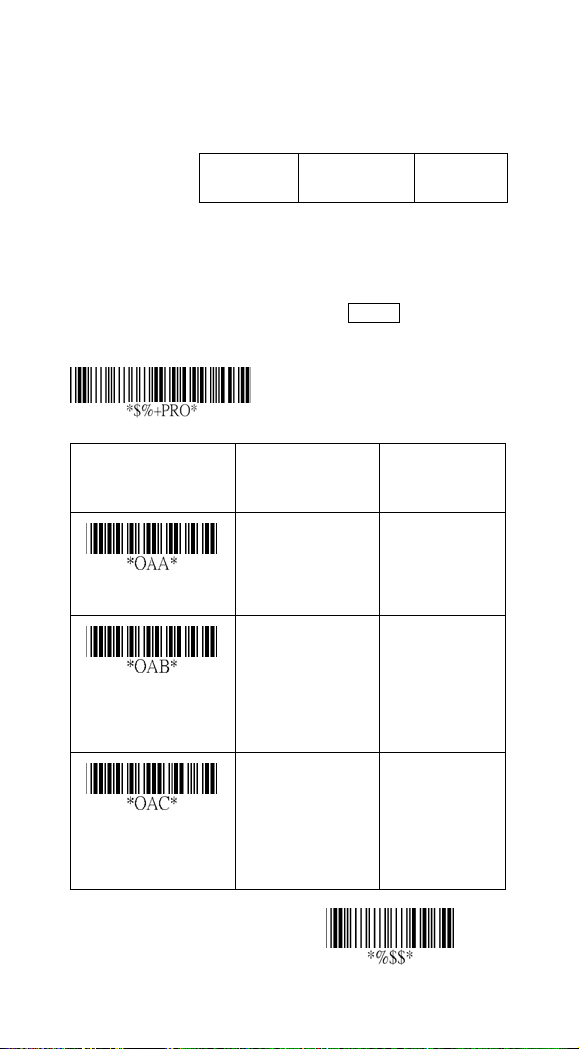
UPCE
Read: Format
Leading
Zero
Check-sum verification: The checksum of EAN-13 is
optional and made as the sum of the numerical value of the
data digits.
Check-sum transmission: By setting Enable, checks sum
will be transmitted.
Option Bar Code Option Alphanumeric
Data Digits (6
Program
Digits)
Check
Digits
Entry
Read
Check-sum
verification
Check-sum
transmission
Disable
Enable
Disable
Enable
Disable
Enable
25
00
01*
00
01
*
00
01*
Exit
Page 27
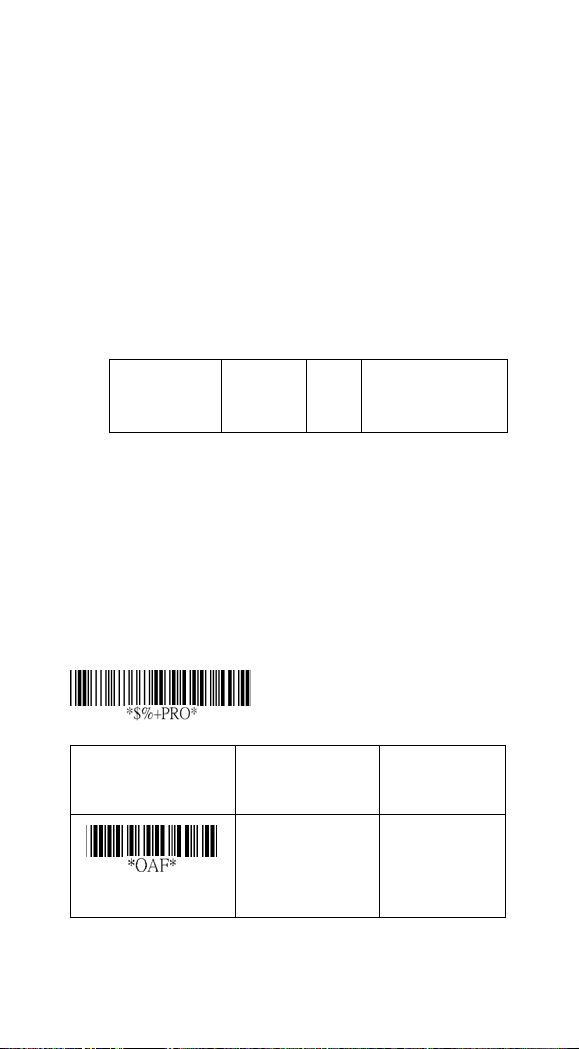
UPCE
Truncate leading/ending: Refer to Truncate leading/ending
of UPCA.
Code Id setting: Refer to Code ID setting of UPCA.
Insertion group selection: Refer to Insertion group
selection of UPCA.
Supplement digits:
Format
Leading
Zero
Truncate Leading zero: Refer to Truncate Leading zero of
UPCA.
Expansion: The expansion function is used only for UPCE
and EAN-8 code reading. It extends to 13-digits with “0” digits
when the feature is enabled.
Example: Barcode “0123654”
Output: “0012360000057”
Option Bar Code Option Alphanumeric
Data Digits
(6 Digits)
Program
Check
Digit
Supplement Digits
2 or 5 or
UCC/EAN 128
Entry
Truncate leading
0-15 00-15
00
*
26
Page 28
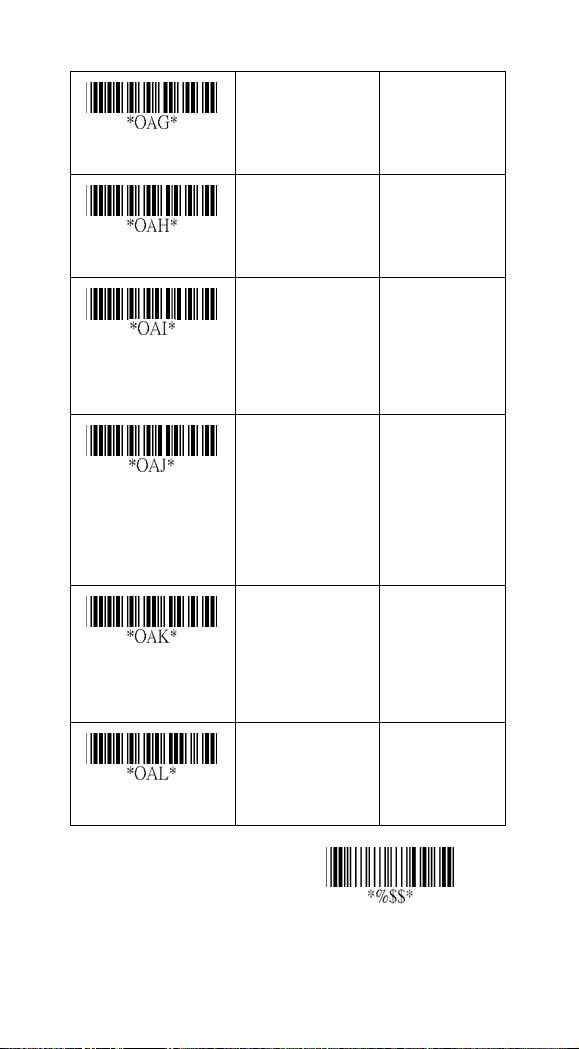
0-15 00-15
Truncate ending
Code ID setting
Insert group
selection
Supplement digits
Truncate Leading
zero
00-ffH ASCII
code
00-44 00-44
None
2 digits
5 digits
UCC/EAN 128
Auto detection
Disable
Enable
00*
00-ffH
< E >
00*
00
*
01
02
03
04
00
*
01
*
Expansion
Disable
Enable
27
00
*
01
Exit
Page 29
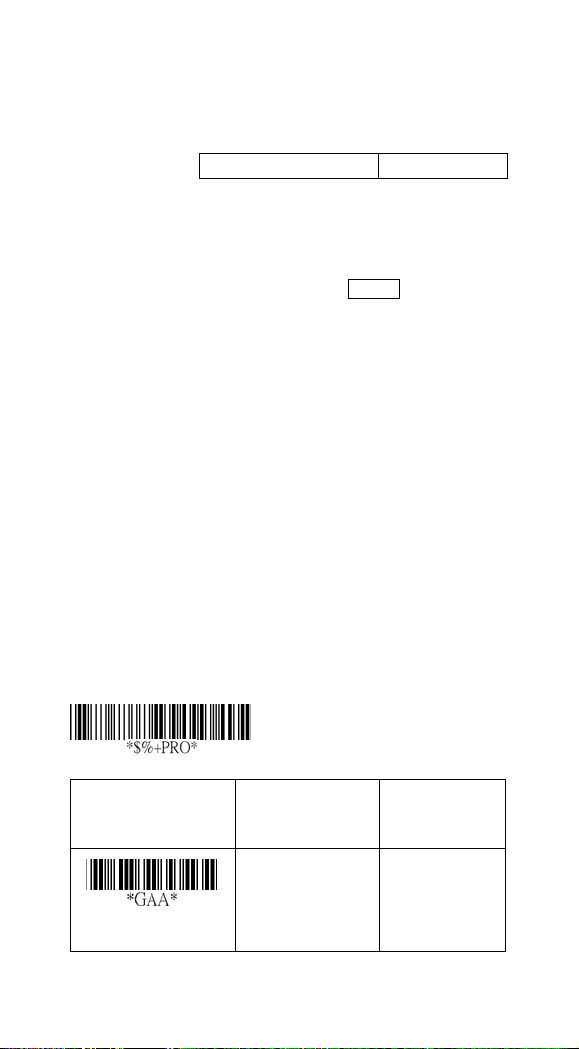
EAN-13
Read: Format
Data Digits (12 Digits) Check Digits
Check-sum verification: The checksum of EAN-13 is
optional and made as the sum of the numerical value of the
data digits.
Check-sum transmission: By setting Enable, checks sum
will be transmitted.
Max./Min. code length: Each symbology has own Max./Min.
Code Length. They can be set to qualify data entry. If their
Max./Min. Code Length is zero, the Global Min./Max. Code
Length is in effect. The length is defined as to the actual
barcode data length to be sent. Label with length exceeds
these limits will be rejected. Make sure that the Minimum
length setting is no greater than the Maximum length setting,
or otherwise all the labels of the symboblogy will not be
readable. In particular, you can see the same value for both
Minimum and Maximum reading length to force the fixed
length barcode decoded.
Truncate leading/ending: Refer to Truncate leading/ending
of UPCA.
The
Option Bar Code Option Alphanumeric
Program
Entry
Read
Disable
Enable
28
00
01*
Page 30
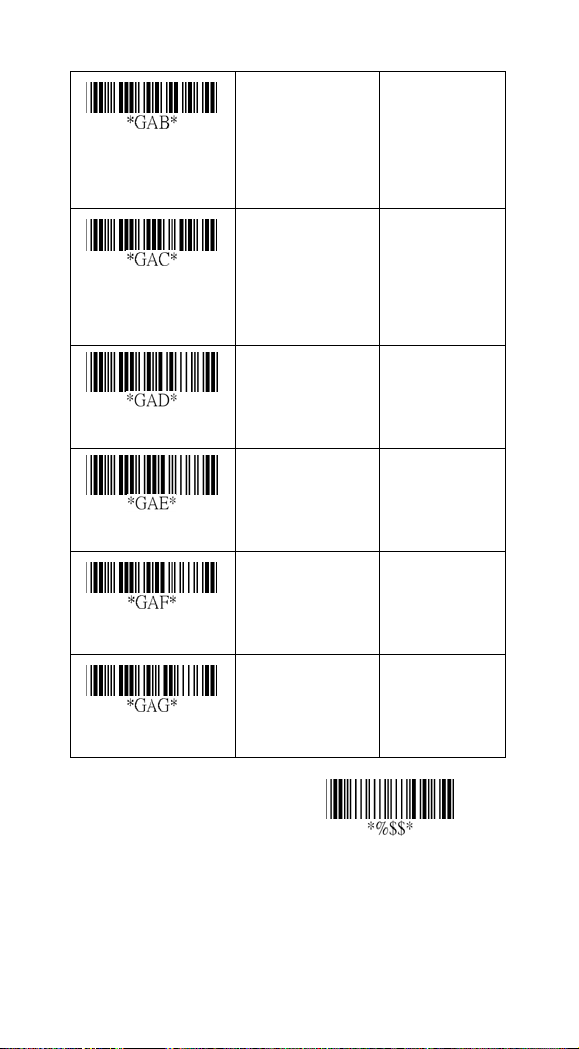
Check-sum
verification
Disable
Enable
00
01*
Disable
Enable
Check-sum
transmission
00-64 00-64
Max.code length
00-64 00-64
Min.code length
0-15 00-15
Truncate leading
0-15 00-15
Truncate ending
00
01*
64
*
*
01
00*
00
*
29
Exit
Page 31
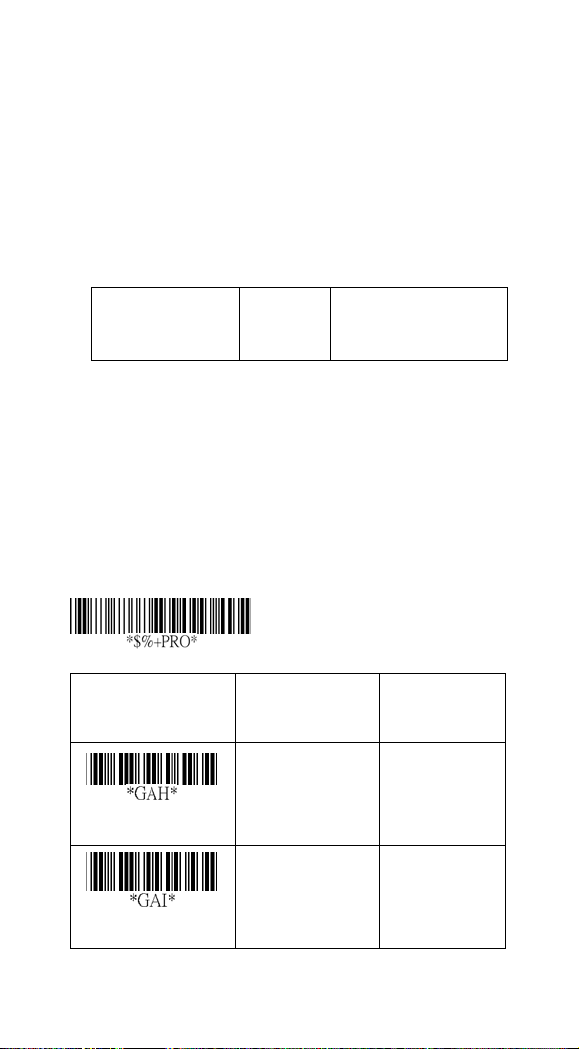
EAN-13
Code Id setting: Refer to Code ID setting of UPCA.
Insertion group selection: Refer to Insertion group
selection of UPCA.
Supplement digits:
Format
Data Digits
(12 Digits)
ISBN/ISSN: The ISBN (International Standard Book Number)
and ISSN (International Standard Serial Number) are two
kinds of barcode for book and magazines. The ISBN is 10
digits with leading “978” and the ISSN is 8 digits with leading
“977” of the “EAN-13” symbobolgy.
Example: Barcode “9789572222720” - Output: “9572222724”
Example: Barcode “9771019248004” - Output: “10192484”
Check
Digits
Supplement Digits
2 or 5 or
UCC / EAN 128
Program
Option Bar Code Option Alphanumeric
Entry
Code ID setting
Insert group
00-ffH ASCII
code
00-44 00-44
00-ffH
< F >
00
*
*
30
Page 32

selection
Supplement digits
ISBN/ISSN
conversion
None
2 digits
5 digits
UCC/EAN 128
Auto detection
Disable
Enable
00
*
01
02
03
04
00
*
01
Exit
31
Page 33

EAN-8
Read: Format
Data Digits
(7 Digits)
Check-sum verification: The checksum of EAN-8 is
optional and made as the sum of the numerical value of the
data digits.
Check-sum transmission: By setting Enable, checks sum
will be transmitted.
Max./Min. code length: Refer to Max./Min. code length of
EAN-13.
Truncate leading/ending: Refer to Truncate leading/ending
of UPCA.
Code Id setting: Refer to Code ID setting of UPCA
Insertion group selection: Refer to Insertion group
selection of UPCA.
Option Bar Code Option Alphanumeric
Program
Check
Digits
Entry
Read
Check-sum
verification
Disable
Enable
Disable
Enable
32
00
01*
00
01
*
Page 34

Check-sum
transmission
Max.code length
Min.code length
Disable
Enable
00-64 00-64
00-64 00-64
0-15 00-15
00
01*
*
64
01
*
Truncate leading
0-15 00-15
Truncate ending
Two characters
00-ffH ASCII
Code ID setting
Insert group
selection
code
00-44 00-44
33
00
*
*
00
00-ffH, 00-ffH
< FF >
*
00
*
Exit
Page 35

EAN-8
Supplement digits: Format
Data Digits
(7 Digits)
Truncate Leading zero: Refer to Truncate Leading zero of
UPCE.
Expansion: Refer to Expansion of UPCE.
Check
Digits
Supplement Digits
2 or 5 or
UCC/EAN 128
Option Bar Code Option Alphanumeric
Program
Entry
Supplement digits
Truncate Leading
zero
Expansion
None
2 digits
5 digits
UCC/EAN 128
Auto detection
Disable
Enable
Disable
Enable
34
00
*
01
02
03
04
00
*
01
00
*
01
Exit
Page 36

Code 39
Read: Format
Start
Data Digits
“★”
( Variable)
Check-sum verification: The checksum of Code-39 is
optional and made as the sum module 43 of the numerical
value of the data digits.
Check-sum transmission: By setting Enable, checksum
and will be transmitted.
Option Bar Code Option Alphanumeric
Program
Checksum
(Optional)
Entry
End
“★”
Read
Check-sum
verification
Check-sum
transmission
Disable
Enable
Disable
Enable
Disable
Enable
35
00
01*
00
*
01
00
*
01
Exit
Page 37
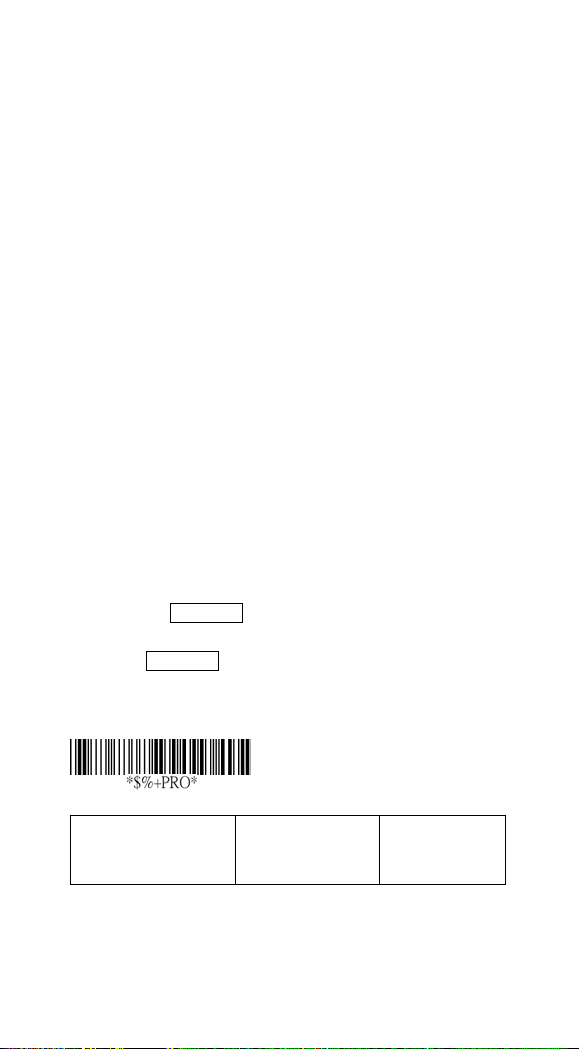
Code 39
Max./Min. code length: Each symbology has own Max./Min.
Code Length. They can be set to qualify data entry. If their
Max./Min. Code Length is zero, the Global Min./Max. Code
Length is in effect. The length is defined as to the actual
barcode data length to be sent. Label with length exceeds
these limits will be rejected. Make sure that the Minimum
length setting is no greater than the Maximum length setting,
or otherwise all the labels of the symboblogy will not be
readable. In particular, you can see the same value for both
Minimum and Maximum reading length to force the fixed
length barcode decoded.
Truncate leading/ending: Refer to Truncate leading/ending
of UPCA.
Code Id setting: Refer to Code ID setting of UPCA.
Insertion group selection: Refer to Insertion group
selection of UPCA.
Format: The Full ASCII Code-39 is an enhanced set of
Code-39 that is the data with total of 128 characters to
represent Full ASCII code. It is combined one of the digits +,
%, $ and/ with one of the alpha digits (A to Z).
Option Bar Code Option Alphanumeric
Program
Entry
36
Page 38

00-64 00-64
Max. code length
Min. code length
Truncate leading
Truncate ending
Code ID setting
Insert group
00-64 00-64
0-15 00-15
0-15 00-15
00-ffH ASCII
code
00-44 00-44
00*
00
*
*
00
00*
00-ffH
<
*>
00
*
selection
Standard
Full ASCII
Format
00
01
*
Exit
37
Page 39

Code 39
Append: This function allows several symbols to be
concatenates and be treat as one single data entry. The
scanner will not transmit the embedded appending code
(space for Code-39). If Enable and other symbols were read
again with the appended code, then codes will be transmitted
without Code ID, Preamble and Prefix. When a symbol was
decoded without the appended code, the data will be
transmitted without Code ID and Prefix, but the Postamble
Suffix codes are appended. This function is used when the
first number of code 39 is a space. Example: □123456.
Start/end transmission: The start and end characters of
Code-39 are“★”. Y ou can transmit all data digit s including two
“★”.
Option Bar Code Option Alphanumeric
Program
Entry
Append
Start/end
transmission
Disable
Enable
Disable
Enable
38
00
01
00
01
*
*
Exit
Page 40

Interleaved 2 of 5
Read: Format
Data Digits
(Variable)
Check-sum verification: The checksum is made as the sum
module 10 of the numerical values of all data digits.
Check-sum transmission: By setting Enable, checksum
and will be transmitted.
Option Bar Code Option Alphanumeric
Program
Checksum
(Optional)
Entry
Read
Check-sum
verification
Check-sum
transmission
Disable
Enable
Disable
Enable
Disable
Enable
00
01*
00
01
*
00
*
01
39
Exit
Page 41

Interleaved 2 of 5
Max./Min. code length: Refer to Max./Min. code length of
Code-39.
Truncate leading/ending: Refer to Truncate leading/ending
of UPCA.
Code Id setting: Refer to Code ID setting of UPCA.
Insertion group selection: Refer to Insertion group
selection of UPCA.
Option Bar Code Option Alphanumeric
Program
Entry
00-64 00-64
Max. code leading
Min. code leading
Truncate leading
Truncate ending
00-64 00-64
0-15 00-15
0-15 00-15
00
*
*
00
00*
00
*
40
Page 42
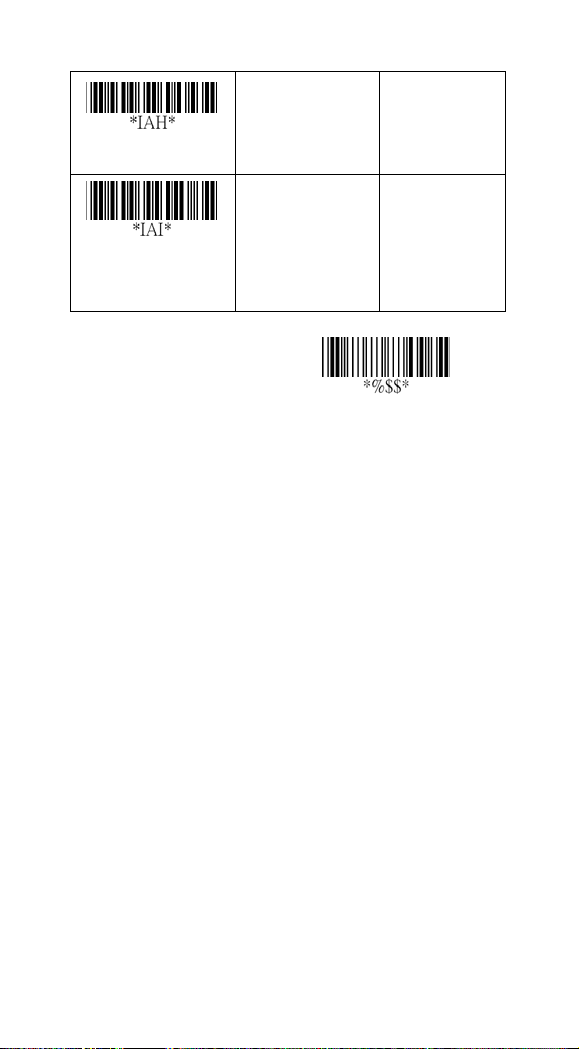
Code ID setting
Insert group
selection
00-ffH ASCII
code
00-44 00-44
00-ffH
< i >*
00
*
Exit
41
Page 43

Industrial 2 of 5
Read: Format
Data Digits
(Variable)
Max./Min. code length: Refer to Max./Min. code length of
Code-39.
Truncate leading/ending: Refer to Truncate leading/ending
of UPCA.
Code Id setting: Refer to Code ID setting of UPCA.
Insertion group selection: Refer to Insertion group
selection of UPCA.
Option Bar Code Option Alphanumeric
Program
Checksum
(Optional)
Entry
Read
Max. code length
Min. code length
Disable
Enable
00-64 00-64
00-64 00-64
00
01
00
00
*
*
*
42
Page 44

0-15 00-15
Truncate leading
Truncate ending
Code ID setting
Insert group
selection
0-15 00-15
00-ffH ASCII
code
00-44 00-44
00*
00
*
00-ffH
*
< i >
00
*
43
Exit
Page 45
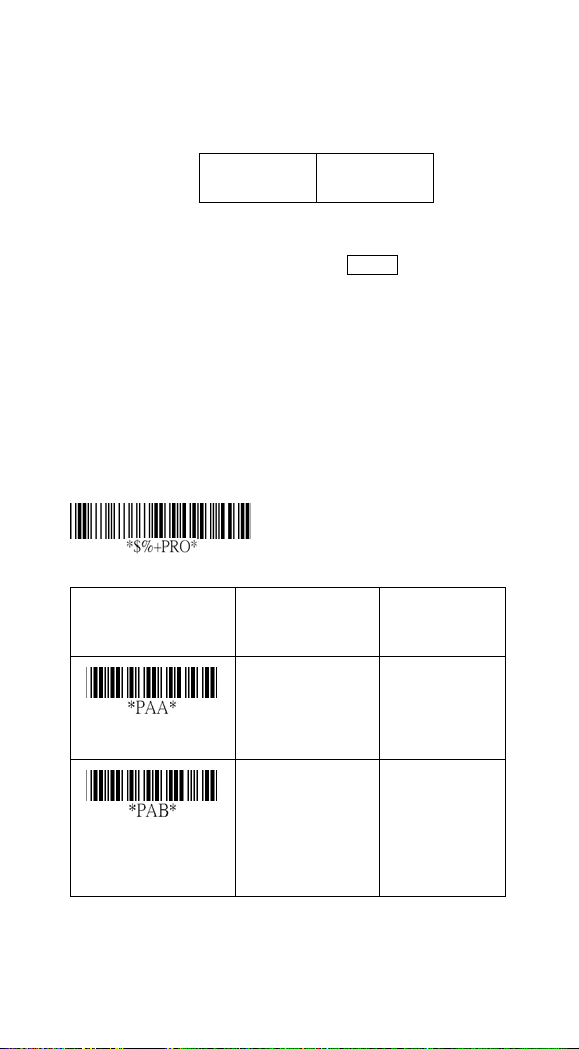
Matrix 2 of 5 Eur
Read: Format
Data Digits
(Variable)
Checksum Verification: The checksum is made as the sum
module 10 of the numerical values of all data digits.
Checksum Transmission: By setting Enable, checksum
and will be transmitted.
Max./Min. code length: Refer to Max./Min. code length of
Code-39.
Truncate leading/ending: Refer to Truncate leading/ending
of UPCA.
Code Id setting: Refer to Code ID setting of UPCA.
Insertion group selection: Refer to Insertion group
selection of UPCA.
Option Bar Code Option Alphanumeric
Program
Checksum
(Optional)
Entry
Read
Checksum
Verification
Disable
Enable
Disable
Enable
44
00
01
00
01
*
*
Page 46
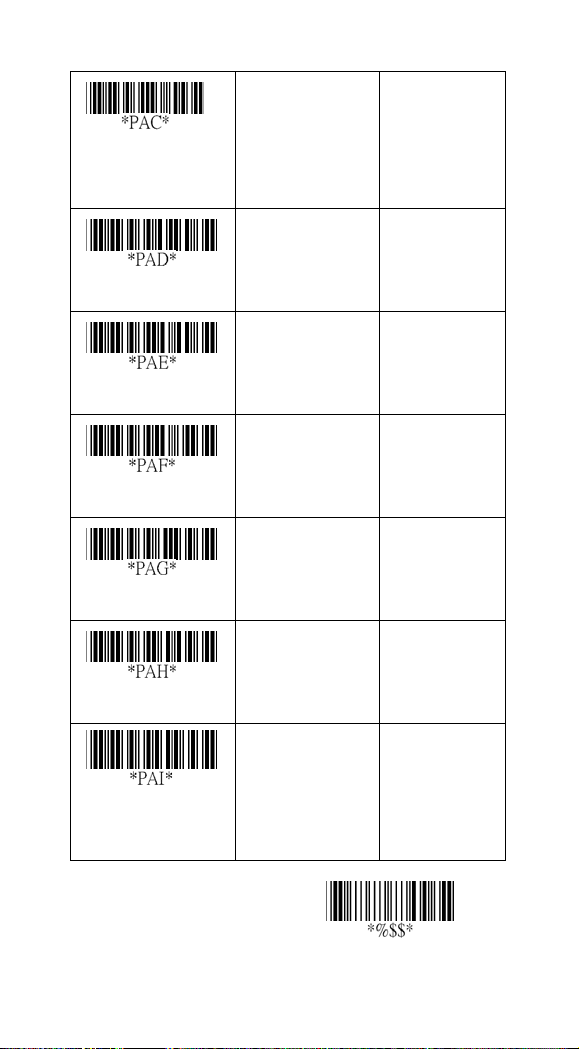
Checksum
Transmission
Disable
Enable
00-64 00-64
00
*
01
Max. code length
Min. code length
Truncate leading
Truncate ending
Code ID setting
Insert group
selection
00-64 00-64
0-15 00-15
0-15 00-15
00-ffH ASCII
code
00-44 00- 44
*
00
00*
00
*
*
00
00-ffH
< B >*
00
*
45
Exit
Page 47
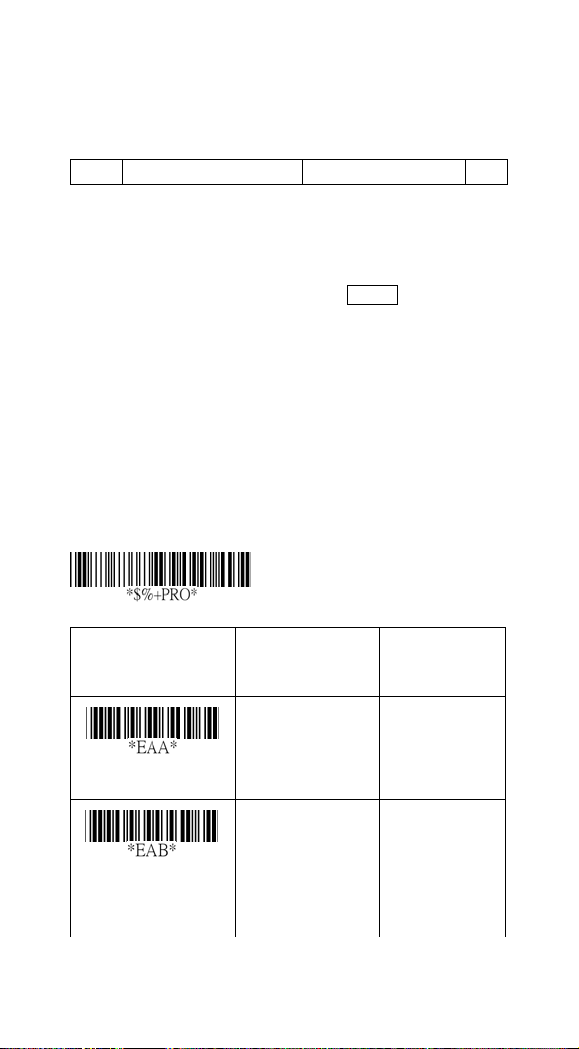
Codabar
Read: Format
Start Data Digits (Variable) Checksum (Optional) End
Checksum Verification: The checksum is made as the sum
module 16 of the numerical values of all data digits.
Checksum Transmission: By setting Enable, checksum
and will be transmitted.
Max./Min. code length: Refer to Max./Min. code length of
Code-39.
Truncate leading/ending: Refer to Truncate leading/ending
of UPCA.
Code Id setting: Refer to Code ID setting of UPCA.
Option Bar Code Option Alphanumeric
Program
Entry
Read
Checksum
Verification
Disable
Enable
Disable
Enable
46
00
01
00
01
*
*
Page 48

Checksum
Transmission
Max. code length
Min. code length
Truncate leading
Truncate ending
Disable
Enable
00-64 00-64
00-64 00-64
0-15 00-15
0-15 00-15
00
01
00
00
00
00
*
*
*
*
*
Code ID setting
00-ffH ASCII
code
47
00-ffH
< % >
*
Exit
Page 49

Codabar
Insertion group selection: Refer to Insertion group
selection of UPCA.
Start/End type: The Codabar has four pairs of Start/End
pattern; you may select one pair to match your application.
Start/End Transmission: Refer to Start/End Transmission of
Code 39.
Option Bar Code Option Alphanumeric
Insert group
selection
Program
Entry
00-44 00-44
00
*
Start/End type
Start/End
transmission
ABCD/ABCD
abcd/abcd
ABCD/TN*E
Abcd/tn*e
Disable
Enable
48
00
01
02
03
00
01
*
*
Exit
Page 50

Code-128
Read: Format
Data Digits
(Variable)
Checksum Verification: The checksum is made as the sum
module 103 of all data digits.
Checksum Transmission: By setting Enable, checksum
and will be transmitted.
Option Bar Code Option Alphanumeric
Program
Checksum
(Optional)
Entry
Read
Checksum
Verification
Checksum
Transmission
Disable
Enable
Disable
Enable
Disable
Enable
49
00
01
00
01
00
01
*
*
*
Exit
Page 51

Code-128
Max./Min. code length: Refer to Max./Min. code length of
Code-39.
Truncate leading/ending: Refer to Truncate leading/ending
of UPCA.
Code Id setting: Refer to Code ID setting of UPCA.
Insertion group selection: Refer to Insertion group
selection of UPCA.
Format: The Code-128 can be translated to UCC/EAN-128
format if it starts with FNC1 character. The first FNC1 will
be translated to “]C1”,and next to be a field separator code as
<GS>(1D
]C1 Datas <GS> Datas Checksum
Append: When the function is enabled, it won't show the
data immediately if scanner read the barcode includes FNC2
code. It will show all data until it read the barcode, which
doesn't have FNC2 code.
Field separator code: This feature is only used for
UCC/EAN-128 format. This Field separator code means you
can reassign second or after a FNC1 for your usage. The
default of ASCII code is <GS>(1D
16).
16).
Program
Option Bar Code Option Alphanumeric
Max. code length
Min. code length
00-64 00-64
00-64 00-64
00
00
50
Entry
*
*
Page 52

Truncate leading
Truncate ending
0-15 00-15
0-15 00-15
00
00
*
*
Code ID setting
Insert group selection
Format
Append
UCC/EAN-128
ID setting
Field separator code
00-ffH ASCII
code
00-44 00-44
Standard
UCC/EAN-128
Disable
Enable
00-ffH ASCII
code
00-ffH ASCII
code
00-ffH
< # >
00
*
00
*
01
*
00
01
00-ffH
< # >
00-ffH
1DH
*
*
*
51
Exit
Page 53
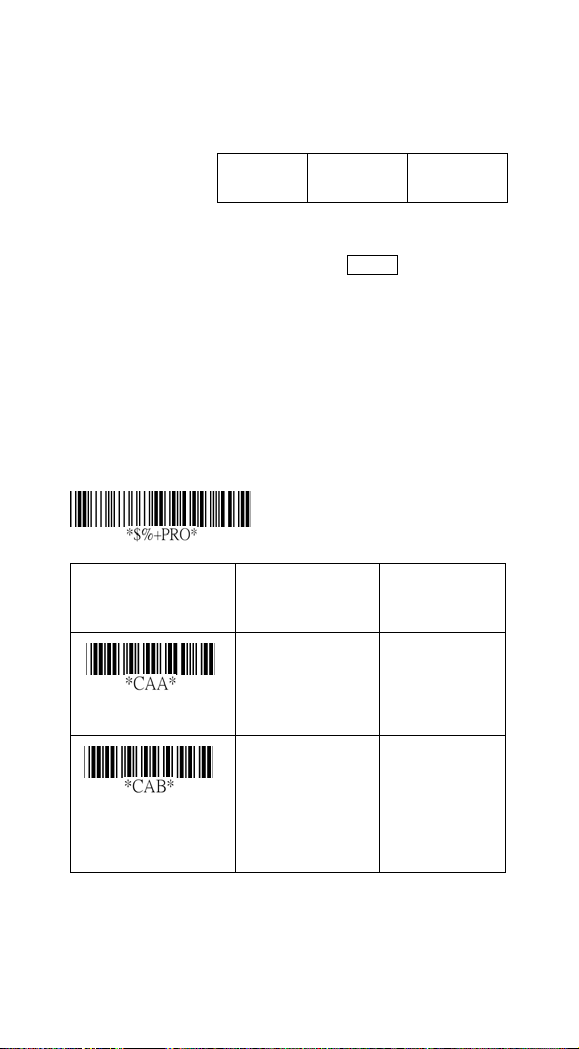
Code-93
Read: Format
Data Digits
(Variable)
Checksum Verification: The checksum is made as the sum
module 47 of the numerical values of all data digits.
Checksum Transmission: By setting Enable, checksum
and will be transmitted.
Max./Min. code length: Refer to Max./Min. code length of
Code-39.
Truncate leading/ending: Refer to Truncate leading/ending
of UPCA.
Code Id setting: Refer to Code ID setting of UPCA.
Insertion group selection: Refer to Insertion group
selection of UPCA.
Option Bar Code Option Alphanumeric
Program
Checksum1
(Optional)
Checksum2
(Optional)
Entry
Disable
Enable
Read
Disable
Enable (two
Checksum
Verification
digits)
52
00
01
00
01
*
*
Page 54

Checksum
Transmission
Max. code length
Min. code length
Truncate leading
Truncate ending
Disable
Enable
00-64 00-64
00-64 00-64
0-15 00-15
0-15 00-15
00
01
00
00
00
00
*
*
*
*
*
Code ID setting
Insert group
selection
00-ffH ASCII
code
00-44 00-44
00-ffH
< & >
00
*
*
53
Exit
Page 55

Code-1 1
Read: Format
Data Digits
(Variable)
Checksum Verification: The checksum is presented as the
sum module 11 of all data digits.
Checksum Transmission: By setting Enable, checksum1
and checksum2 will be transmitted upon your selected
checksum verification method.
Max./Min. code length: Refer to Max./Min. code length of
Code-39.
Truncate leading/ending: Refer to Truncate leading/ending
of UPCA.
Code Id setting: Refer to Code ID setting of UPCA.
Insertion group selection: Refer to Insertion group
selection of UPCA.
Option Bar Code Option Alphanumeric
Program
Checksum1
(Optional)
Checksum2
(Optional)
Entry
Disable
Enable
Read
Disable
One digit
Checksum
Verification
Two digits
54
00
01
00
01
02
*
*
Page 56

Checksum
Transmission
Max. code length
Min. code length
Truncate leading
Truncate ending
Disable
Enable
00-64 00-64
00-64 00-64
0-15 00-15
0-15 00-15
00
01
00
00
00
00
*
*
*
*
*
Code ID setting
Insert group
selection
00-ffH ASCII
code
00-44 00-44
00-ffH
*
< O >
00
*
55
Exit
Page 57

MSI/plessey
Read: Format
Data Digits
(Variable)
Checksum Verification: The MSI/Plessey has one or two
optional checksum digits. The checksum is presented 3
kinds of method Mod10, Mod10/10 and Mod 11/10. The
checksum1 and checksum2 will be calculated as the sum
module 10 or 11 of the data digits.
Checksum Transmission: By setting Enable, checksum1
and checksum2 will be transmitted upon your selected
checksum verification method.
Max./Min. code length: Refer to Max./Min. code length of
Code-39.
Truncate leading/ending: Refer to Truncate leading/ending
of UPCA.
Code Id setting: Refer to Code ID setting of UPCA.
Insertion group selection: Refer to Insertion group
selection of UPCA.
Option Bar Code Option Alphanumeric
Program
Checksum1
(Optional)
Checksum2
(Optional)
Entry
Read
Checksum
Verification
Disable
Enable
Disable
Mod 10
Mod 10/10
Mod 11/10
56
00
*
01
00
*(8110)
01
*(8150/8210)
02
03
Page 58
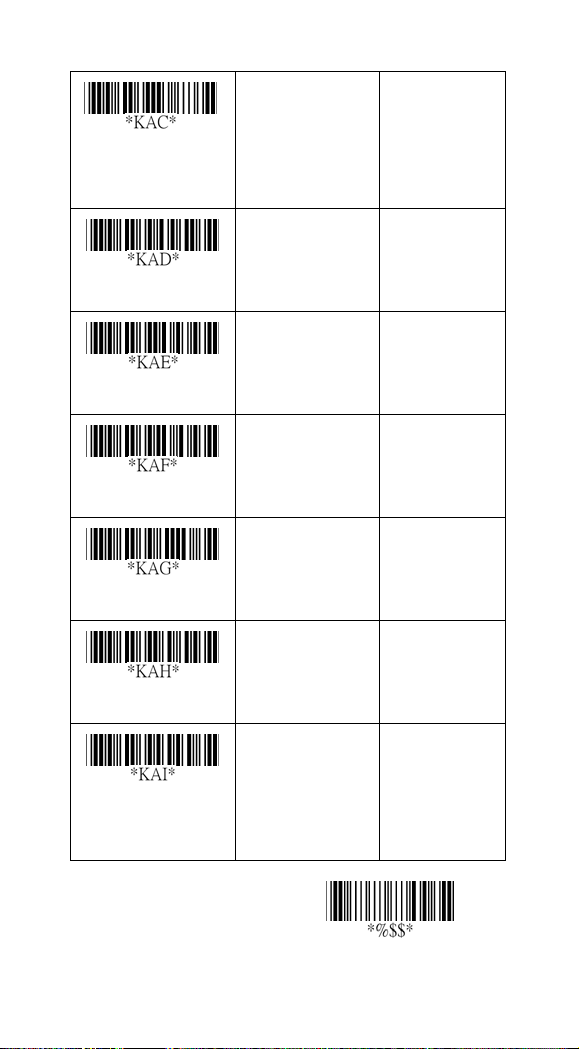
Checksum
Transmission
Max. code length
Min. code length
Truncate leading
Truncate ending
Disable
Enable
00-64 00-64
00-64 00-64
0-15 00-15
0-15 00-15
00
01
00
00
00
00
*
*
*
*
*
Code ID setting
Insert group
selection
00-ffH ASCII
code
00-44 00-44
00-ffH
< @ >
*
00
*
57
Exit
Page 59

UK/plessey
Read: Format
Data Digits
(Variable)
Checksum Verification: The UK/Plessey has one or two
optional checksum digits. The checksum1 and checksum2
will be calculated as the sum module 10 or 11 of the data
digits.
Checksum Transmission: By setting Enable, checksum will
be transmitted.
Max./Min. code length: Refer to Max./Min. code length of
Code-39.
Truncate leading/ending: Refer to Truncate leading/ending
of UPCA.
Code Id setting: Refer to Code ID setting of UPCA.
Insertion group selection: Refer to Insertion group
selection of UPCA.
Option Bar Code Option Alphanumeric
Program
Checksum1+2
(Optional)
Entry
Read
Checksum
Verification
Disable
Enable
Disable
Enable
58
00
01
00
01
*
*
Page 60
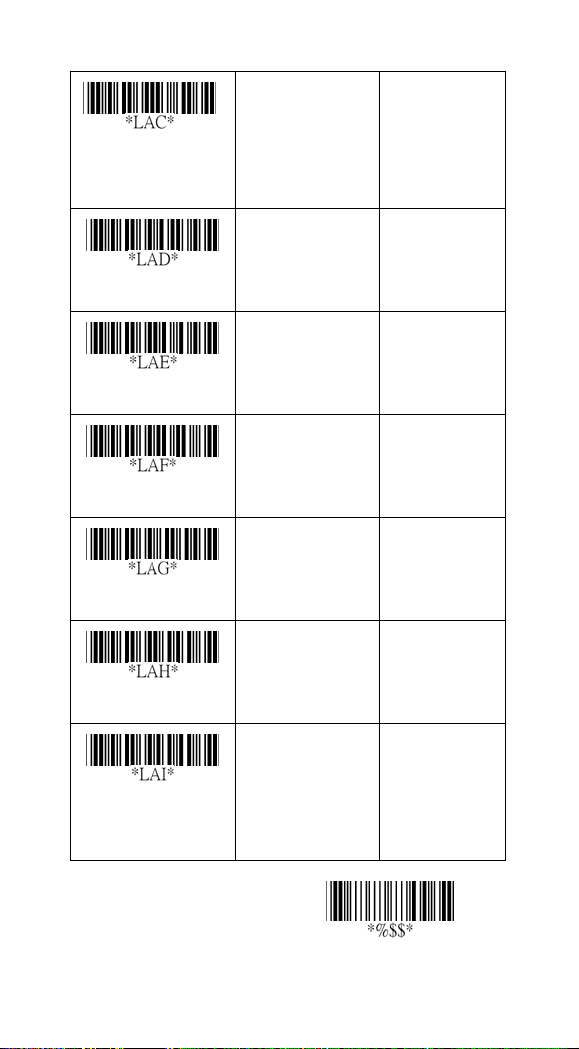
Checksum
Transmission
Max. code length
Min. code length
Truncate leading
Truncate ending
Disable
Enable
00-64 00-64
00-64 00-64
0-15 00-15
0-15 00-15
00
01
00
00
00
00
*
*
*
*
*
Code ID setting
Insert group
selection
00-ffH ASCII
code
00-44 00-44
00-ffH
< @ >
*
00
*
Exit
59
Page 61
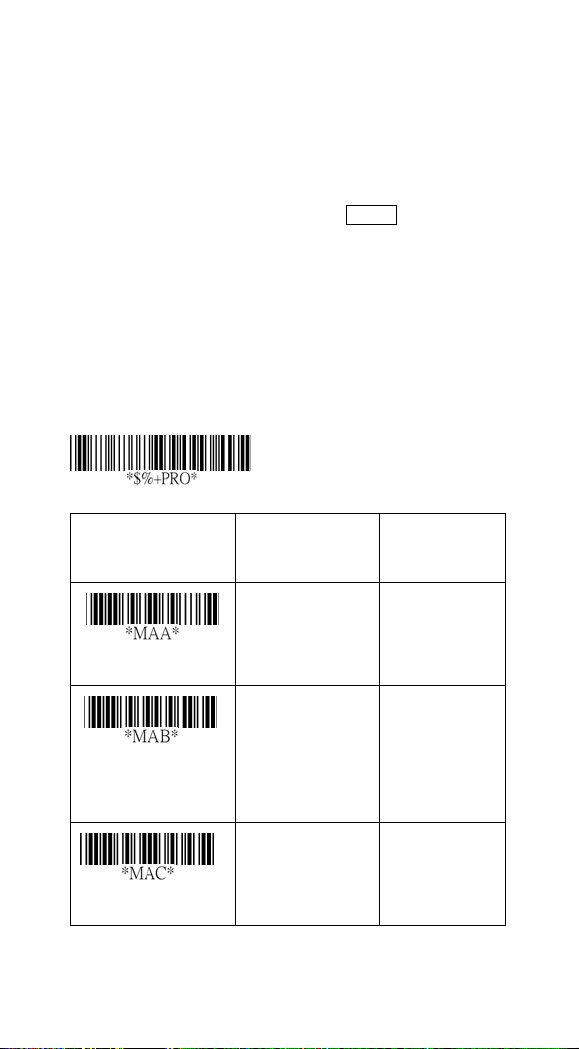
Telepen
Read: IAT A (International Air Transport Association).
Checksum Verification: The checksum is presented as the
sum module 10 or 11 of the data digits.
Checksum Transmission: By setting Enable, checksum will
be transmitted.
Max./Min. code length: Refer to Max./Min. code length of
Code-39.
Truncate leading/ending: Refer to Truncate leading/ending
of UPCA.
Code Id setting: Refer to Code ID setting of UPCA.
Insertion group selection: Refer to Insertion group
selection of UPCA.
Option Bar Code Option Alphanumeric
Program
Entry
Read
Checksum
Verification
Checksum
Disable
Enable
Disable
Enable
Disable
Enable
60
00
01
00
01
00
01
*
*
*
Page 62
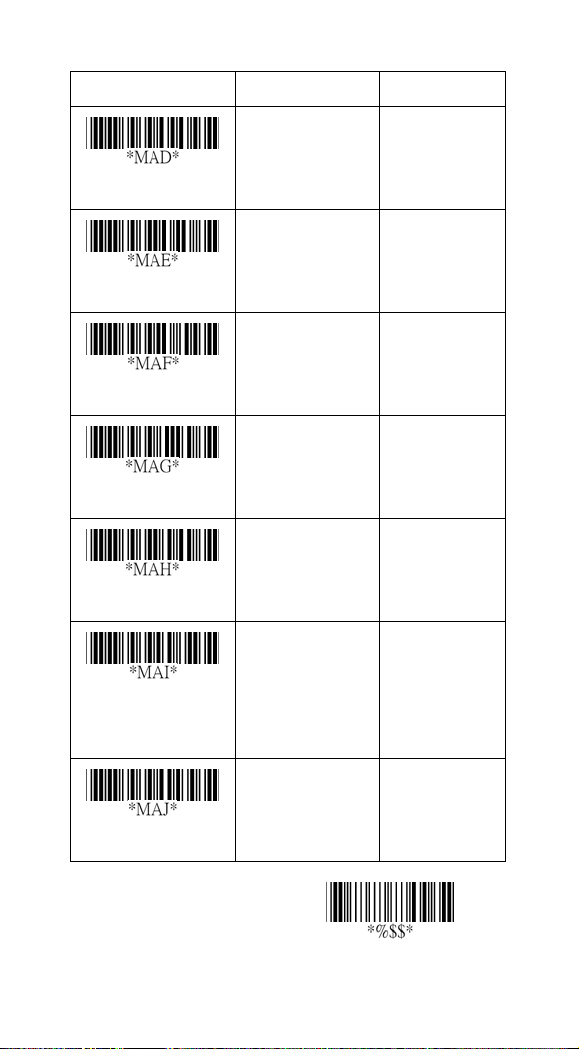
Transmission
Max. code length
Min. code length
Truncate leading
Truncate ending
00-64 00-64
*
00-64 00-64
0-15 00-15
0-15 00-15
00
00
00
00
*
*
*
Code ID setting
Insert group
selection
Format
00-ffH ASCII
code
00-44 00-44
Numeric only
Full ASCII only
00-ffH
< S >
*
00
00
*
01
*
61
Exit
Page 63
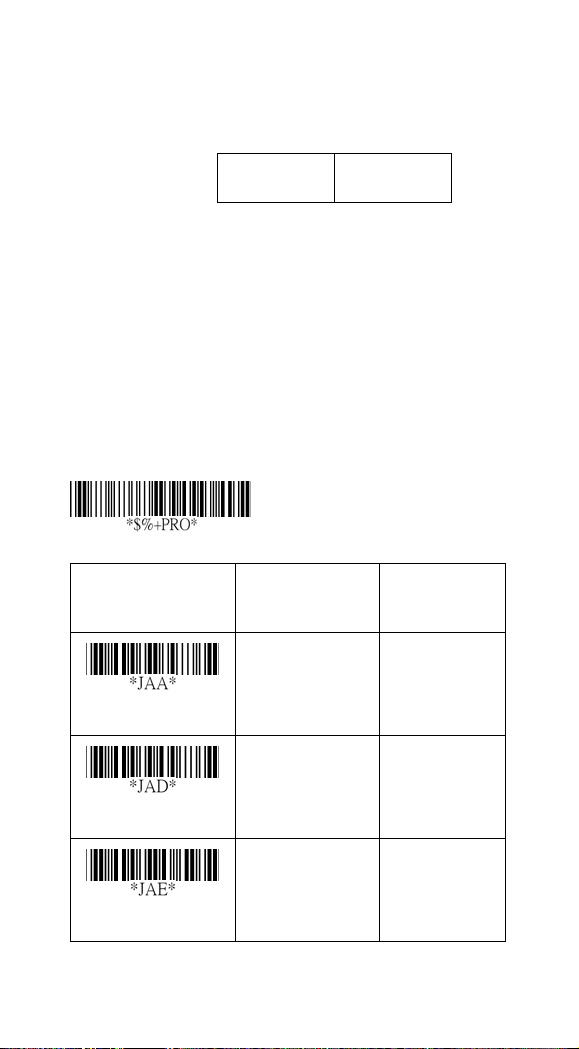
Standard 2 of 5
Read: Format
Data Digits
(Variable)
Max./Min. code length: Refer to Max./Min. code length of
Code-39.
Truncate leading/ending: Refer to Truncate leading/ending
of UPCA.
Code Id setting: Refer to Code ID setting of UPCA.
Insertion group selection: Refer to Insertion group
selection of UPCA.
Option Bar Code Option Alphanumeric
Program
Checksum1
(Optional)
Entry
Read
Max. code length
Min. code length
Disable
Enable
00-64 00-64
00-64 00-64
00
01
00
00
*
*
*
62
Page 64

Truncate leading
Truncate ending
0-15 00-15
*
0-15 00-15
00
00
*
Code ID setting
Insert group
selection
00-ffH ASCII
code
00-44 00-44
00-ffH
*
< i >
*
00
Exit
63
Page 65
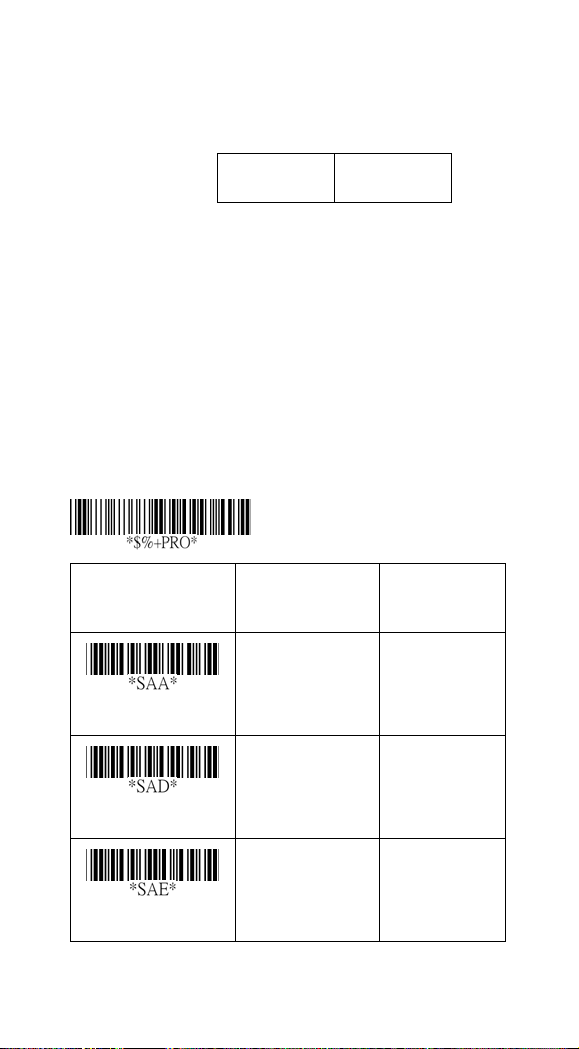
China Post
Read: Format
Data Digits
(Variable)
Max./Min. code length: Refer to Max./Min. code length of
Code-39.
Truncate leading/ending: Refer to Truncate leading/ending
of UPCA.
Code Id setting: Refer to Code ID setting of UPCA.
Insertion group selection: Refer to Insertion group
selection of UPCA.
Checksum1
(Optional)
Option Bar Code Option Alphanumeric
Program
Entry
Read
Max. code length
Min. code length
Disable
Enable
00-64
00-64
64
00
*
01
00-64
11
*
00-64
*
11
Page 66

Truncate leading
0-15
00-15
00
*
Truncate ending
Code ID setting
Insert group
selection
0-15
00-ffH ASCII
code
00-44
00-15
00
*
00-ffH
< t >
*
01-44
00
*
Exit
65
Page 67

Italian Pharmacy Code
Read: Format
Data Digits
(Variable)
Max./Min. code length: Refer to Max./Min. code length of
Code-39.
Truncate leading/ending: Refer to Truncate leading/ending
of UPCA.
Code Id setting: Refer to Code ID setting of UPCA.
Insertion group selection: Refer to Insertion group
selection of UPCA.
Leading “A”: If this function is enabled, each prefix of data
shall be A.
Checksum1
(Optional)
Program
Option Bar Code Option Alphanumeric
Entry
Read
Max. code length
Disable
Enable
00-64
66
00
*
01
00-64
10
*
Page 68

Min. code length
00-64
00-64
09
*
Truncate leading
Truncate ending
Code ID setting
Insert group
selection
Leading “A”
0-15
0-15
00-ffH ASCII
code
00-44
Disable
Enable
67
00-15
00
*
00-15
*
00
01-ffH
< p >
*
00-44
00
*
00
*
01
Exit
Page 69
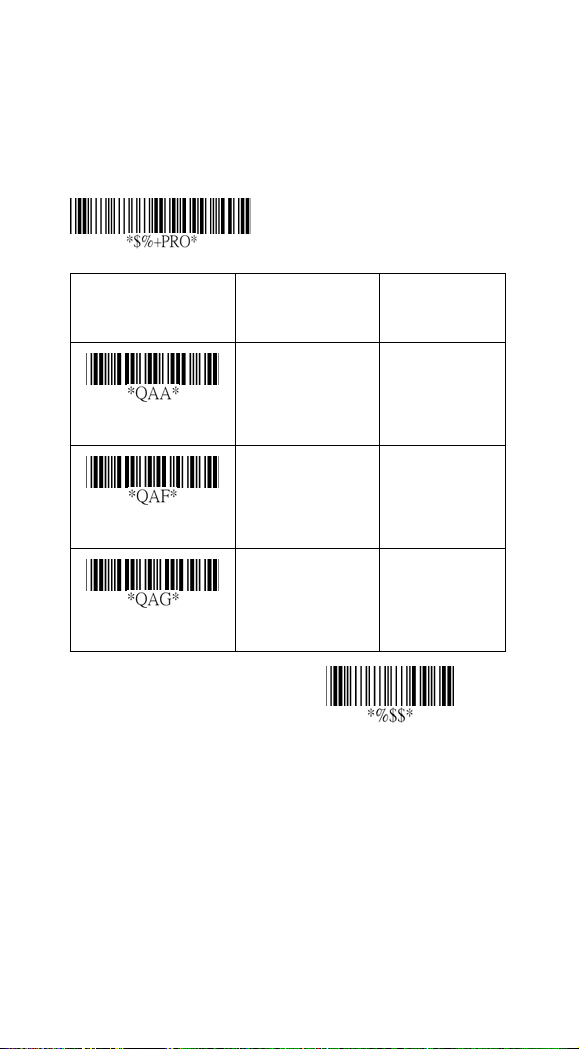
PDF-417
Truncate leading/ending: Refer to Truncate leading/ending
of UPCA.
Option Bar Code Option Alphanumeric
Program
Entry
Read
Truncate leading
Truncate ending
Disable
Enable
0-15 00-15
0-15 00-15
00
01
00
00
*
*
*
Exit
68
Page 70

PDF-417
Code Id setting: Refer to Code ID setting of UPCA.
Insertion group selection: Refer to Insertion group
selection of UPCA.
Option Bar Code Option Alphanumeric
Program
Entry
Code ID setting
Insert group
selection
*QAJ*
Escape sequence
transmit
00-ffH ASCII
code
00-44 00-44
Disable
Enable
00-ffH
*
< >
00
*
00
*
01
69
Exit
Page 71

RSS-14
Read: Format
Data Digits
(Variable)
Truncate leading/ending: Refer to Truncate leading/ending
of UPCA.
Code ID setting: Refer to Code ID setting of UPCA.
Insertion group number selection: Insertion group number
selection of UPCA.
UCC/EAN 128 emulation: Refer to Transmission, Code ID
transmission must be set as AIM ID enable. Then ]C1 will be
identified as prefix of barcode data transmission.
Checksum1
(Optional)
Program
Option Bar Code Option Alphanumeric
Entry
Read
Disable
Enable
70
00
01
*
Page 72

Truncate leading
Truncate ending
0-15 00-15
00
00
*
*
0-15 00-15
Code ID setting
Insert group number
selection
UCC/EAN128
emulation
00-ffH ASCII
code
00-44 00-44
Disable
Enable
00-ffH
< R4 >
00
*
00
*
01
*
Exit
71
Page 73

RSS-Limited
Read: Format
Data Digits
(Variable)
Truncate leading/ending: Refer to Truncate leading/ending
of UPCA.
Code ID setting: Refer to Code ID setting of UPCA.
Insertion group number selection: Insertion group number
selection of UPCA.
UCC/EAN 128 emulation: Refer to UCC/EAN 128 emulation
of RSS-14.
Checksum1
(Optional)
Option Bar Code Option Alphanumeric
Program
Entry
Read
Truncate leading
Truncate ending
Disable
Enable
0-15 00-15
0-15 00-15
00
01
00
00
*
*
*
72
Page 74
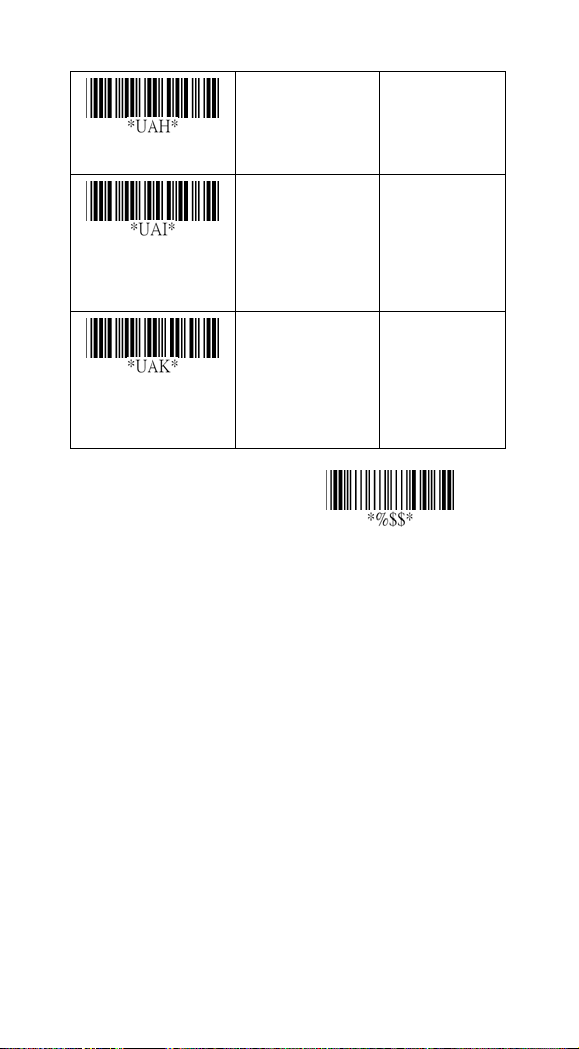
Code ID setting
Insert group number
selection
00-ffH ASCII
code
00-44 00-44
00-ffH
< RL >
00
*
*
UCC/EAN128
emulation
Disable
Enable
00
01
*
Exit
73
Page 75

RSS-Expanded
Read: Format
Data Digits
(Variable)
Max./Min. code length: Refer to Max./Min. code length of
Code-39.
Truncate leading/ending: Refer to Truncate leading/ending
of UPCA.
Code ID setting: Refer to Code ID setting of UPCA.
Insertion group number selection: Insertion group number
selection of UPCA.
UCC/EAN 128 emulation: Refer to UCC/EAN 128 emulation
of RSS-14.
Checksum1
(Optional)
Option Bar Code Option Alphanumeric
Program
Entry
Read
Max. code length
Disable
Enable
00-99 00-99
00
01
99
*
*
74
Page 76
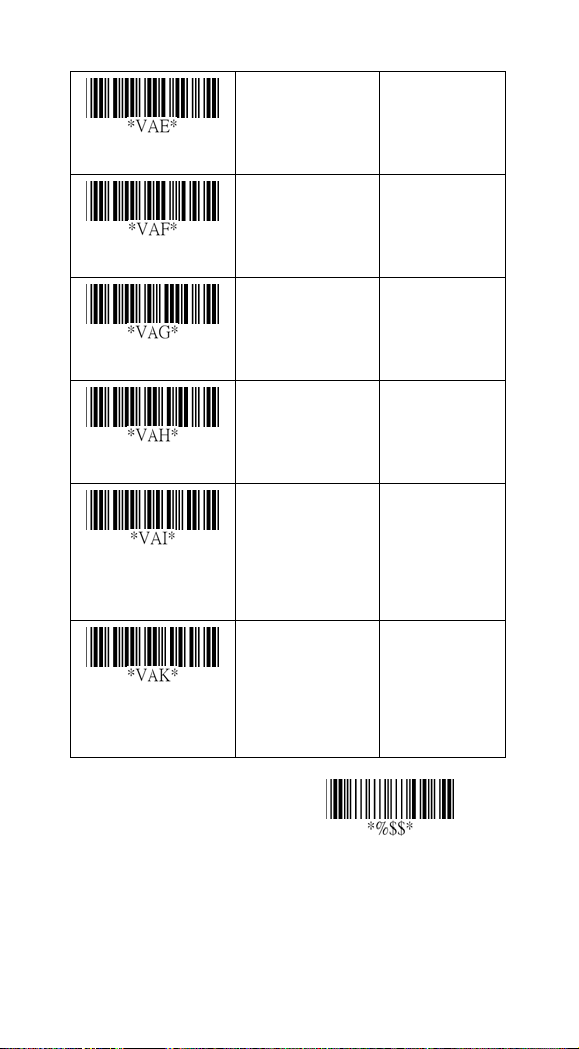
Min. code length
Truncate leading
Truncate ending
00-99 00-99
01
00
00
*
*
*
0-15 00-15
0-15 00-15
Code ID setting
Insert group number
selection
UCC/EAN128
emulation
00-ffH ASCII
code
00-44 00-44
Disable
Enable
00-ffH
< RX >
00
*
00
*
01
*
75
Exit
Page 77
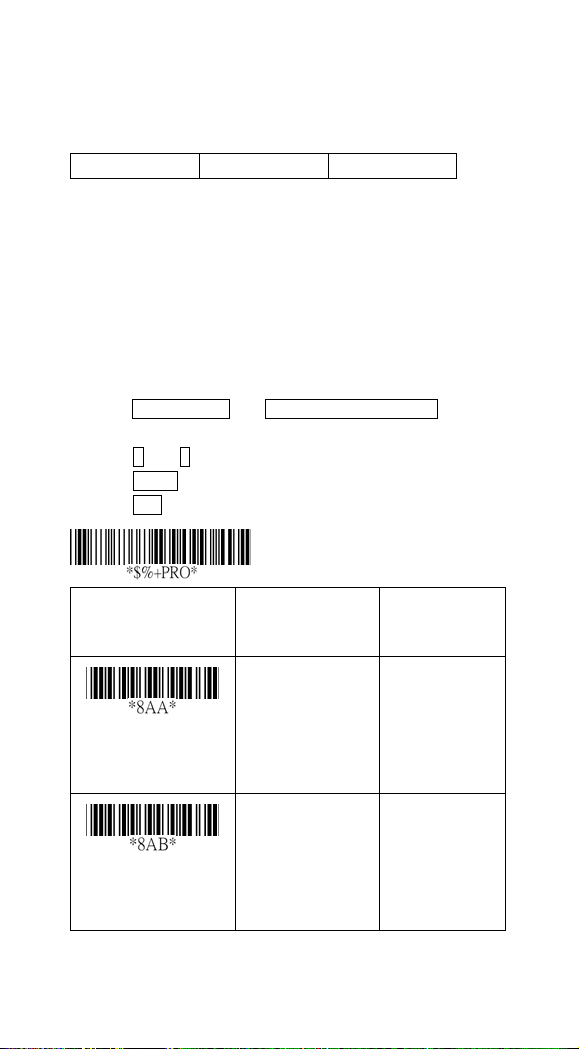
String setting
Prefix characters: Up to 22 ASCII characters may be sent
before data digits.
Prefix Data Digits Suffix
Suffix characters: Up to 22 ASCII characters may be sent
after data digits.
Preamble/ Postamble characters: They are appended to
the data automatically when each barcode is decoded.
Example:
Add a prefix/suffix or preamble/postamble for all symbologies.
In this example, you are sending a $ symbol as a prefix for all
symbologies.
Steps:
1) Scan Programming and Prefix characters setting barcode.
2) Use the ASCII code table to find the value of $→24.
3) Scan 2 and 4 from the barcode on the fold out back page.
4) Scan Finish from the barcode on the fold out page.
5) Scan Exit barcode.
Option Bar Code Option Alphanumeric
Program
Entry
Prefix characters
setting
Suffix characters
setting
None
1-22 characters
None
1-22 characters
76
00
*
00-ffH ASCII
code
0D
*
00-ffH ASCII
code
Page 78
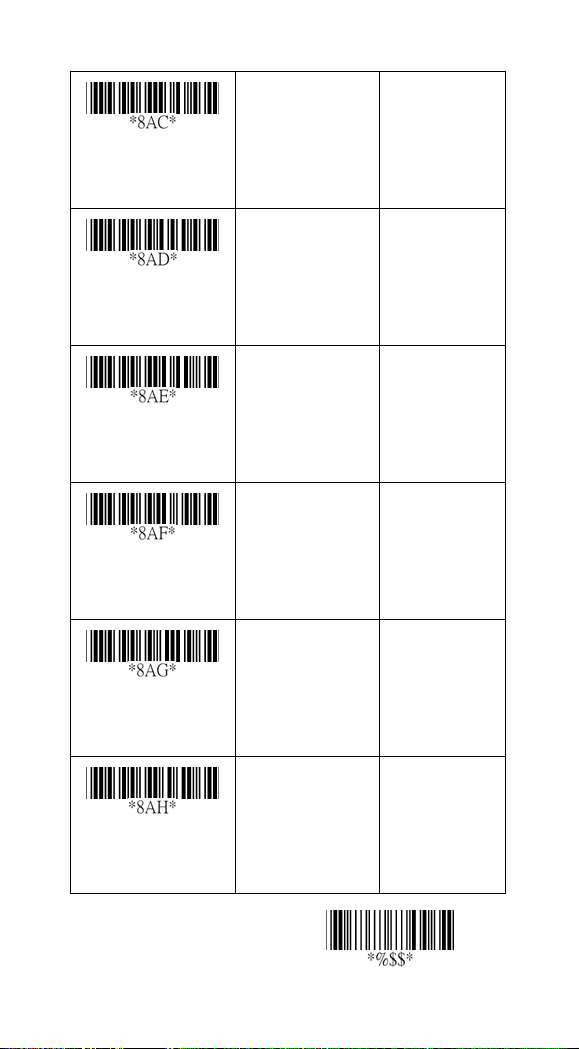
Preamble characters
setting
None
1-22 characters
00
*
00-ffH ASCII
code
Postamble
characters setting
Insert G1 characters
setting
Insert G2 characters
setting
Insert G3 characters
setting
Insert G4 characters
setting
None
1-22 characters
None
1-22 characters
None
1-22 characters
None
1-22 characters
None
1-22 characters
77
00
*
00-ffH ASCII
code
00
*
00-ffH ASCII
code
00
*
00-ffH ASCII
code
00
*
00-ffH ASCII
code
00
*
00-ffH ASCII
code
Exit
Page 79
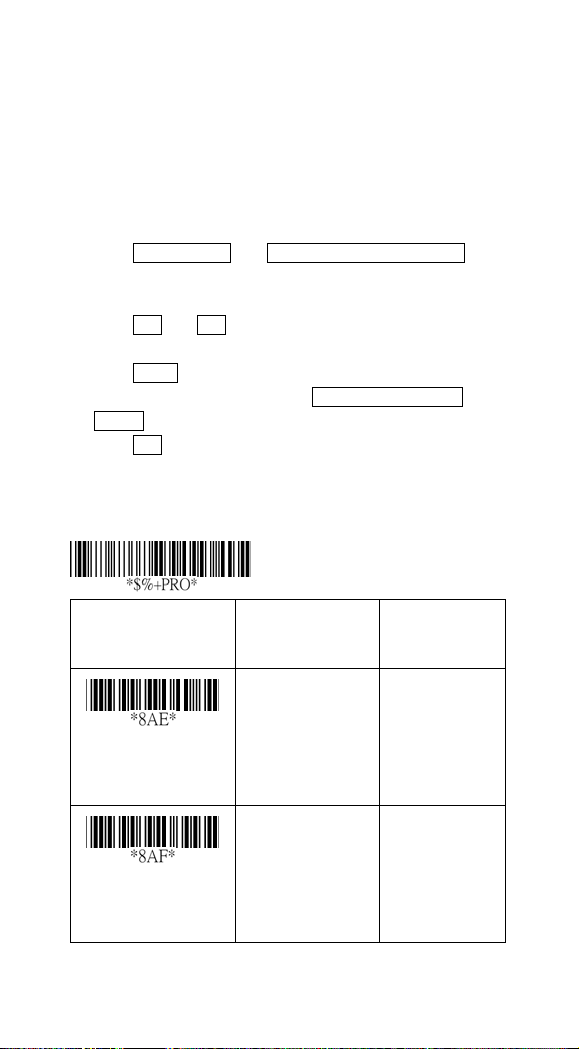
String setting
Insert G1/G2/G3/G4 character setting: The scanner offer 4
positions and 4 characters to insert among the symbol.
Example: Barcode “1 2 3 4 5 6”.
Output- Barcode “1 2 A B 3 4 C D 5 6”.
Steps:
1) Scan Programming and Insert G1 characters setting
barcode.
2) Use the ASCII code table to find the value of A→41,B→ 42.
3) Scan 4, 1 and 4, 2 from the barcode on the fold out back
page.
4) Scan Finish from the barcode on the fold out page.
5) Repeat the same procedure in Insert G2 characters
setting.
6) Scan Exit barcode.
7) Insert data group 1-4 position. Please refer to Chapter-
Transmission, page 65 and in specific barcode that you
want to use.
Option Bar Code Option Alphanumeric
Program
Entry
Insert G1 characters
setting
Insert G2 characters
setting
None
1-22 characters
None
1-22 characters
78
00
*
00-ffH ASCII
code
00
*
00-ffH ASCII
code
Page 80
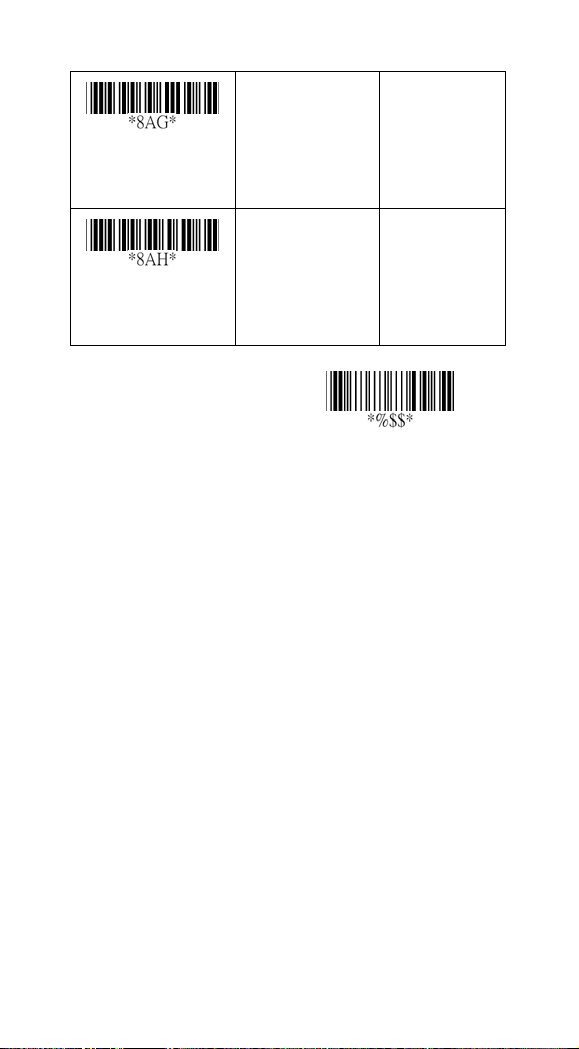
Insert G3 characters
setting
None
1-22 characters
00
*
00-ffH ASCII
code
Insert G4 characters
setting
None
1-22 characters
00
*
00-ffH ASCII
code
Exit
79
Page 81

Transmission
Preamble transmission: By setting Enable, Preamble will
be appended before the data transmitted.
Postamble transmission: By setting Enable, Postamble will
be appended after the data is transmitted.
Insert data group 1-4 position: The scanner offers 4
positions to insert among the symbol. The position default
value is “00” to indicate no character insertion. Beside, make
sure insertion positions are not greater than the symbols;
otherwise the insertion data is not effective.
Code ID position: Upon your usage, the transmitting
position of Code ID can be selected to place Before Code
Data or After Code Data when it is transmitted.
Option Bar Code Option Alphanumeric
Program
Entry
Preamble
transmission
Postamble
transmission
Disable
Enable
Disable
Enable
80
00
01
00
01
*
*
Page 82
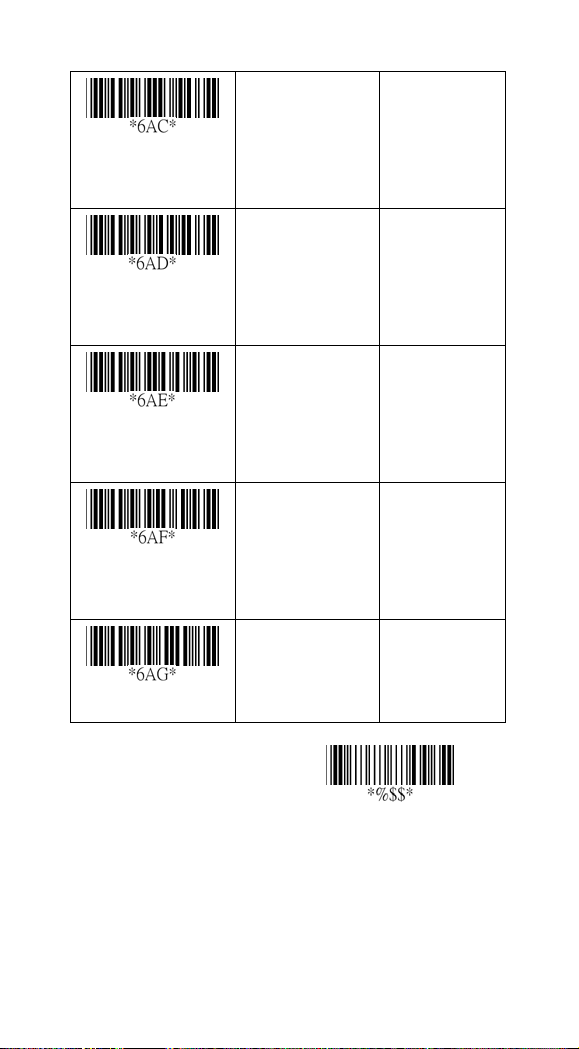
Insert data group 1
position
00-64
(00: no insertion)
00-64
00
*
Insert data group 2
position
Insert data group 3
position
Insert data group 4
position
Code ID position
00-64
(00: no insertion)
00-64
(00: no insertion)
00-64
(00: no insertion)
Before code data
After code data
00-64
00
*
00-64
00
*
00-64
00
*
00
*
01
Exit
81
Page 83

Transmission
Code ID transmission: If your application is needed to
transmit Code ID, you must set this to Proprietary ID or AIM
ID.
Code length transmission: A number of data digits can be
transmitted before the code data when Enable is selected.
The total length of the barcode is the number of barcode data
except Truncate Leading/Ending Digits. And the length is a
number with two digits.
Code name transmission: This function is to show
unknown barcode symbologies that include all readable
symbologies of the scanner. When Enable is selected,
Code Name will be transmitted before code data, you will
know what kind of barcode symbology is.
Case conversion: Under the barcode, you can set the
alphabet in either upper case or lower case.
Option Bar Code Option Alphanumeric
Program
Code ID
transmission
Disable
Proprietary ID
AIM ID
82
00
01
02
Entry
*
Page 84

Code length
transmission
Disable
Enable
00
01
*
Disable
Enable
Code name
transmission
Disable
Upper case
Case conversion
Lower case
*For barcode
data only
Format of barcode data transmission:
Code
Prefix Name Preamble ID
Length
Barcode
data
Insert groups
00
*
01
00
*
01
02
Exit
ID Postamble Suffix
83
Page 85

Test Chart
CODABAR-PARA
CODE-11 PARA
CODE-128 PARA
CODE-39 PARA
CODE-93 PARA
EAN-13 PARA
84
Page 86

STANDARD-25 PARA
EAN-8 PARA
INDUSTRIAL-25 PARA
UPCE PARA
INTERLEAVED-25 PARA
85
Page 87

MATRIX 25 PARA
MSI/PLESSEY PARA
UPCA PARA
UK/PLESSEY PARA
PDF417
86
Page 88

ASCII Code Table
L H 0 1 0 1
0 Null NUL DLE
1 Up F1 SOH DC1
2 Down F2 STX DC2
3 Left F3 ETX DC3
4 Right F4 EOT DC4
5 PgUp F5 ENQ NAK
6 PgDn F6 ACK SYN
7 F7 BEL ETB
8 Bs F8 BS CAN
9 Tab F9 HT EM
A F10 LF SUB
B Home Esc VT ESC
C End F11 FF FS
D Enter F12 CR GS
E Insert Ctrl+ SO RS
F Delete Alt+ SI US
L H
2 3 4 5 6 7
0 SP 0 @ P ` p
1 ! 1 A Q a q
2 “ 2 B R b r
3 # 3 C S c s
4 $ 4 D T d t
5 % 5 E U e u
6 & 6 F V f v
7 ‘ 7 G W g w
8 ( 8 H X h x
9 ) 9 I Y i y
A ★ : J Z j z
B + ; K [ k ﹛
C , < L \ l ︱
D - = M ] m ﹜
E . > N ^ n 〜
F / ? O _ o DEL
Note: For keyboard wedge only.
87
Page 89

Parameter Setting List
Program
Barcode standard parameter setting list
If you wish to display the current configuration of your
MS-320, scanner over the host terminal/computer, scan the
Barcode standard parameter setting list bar code.
Unique parameter list
If you wish to display the unique parameter setting list, scan
the unique parameter list bar code
System parameter setting list
If you wish to display the product information and revision
number for your MS-320 scanner over the host
terminal/computer, scan the System parameter setting list
bar code.
String setting list
If you wish to display the string format list, scan the String
setting list bar code.
88
Page 90
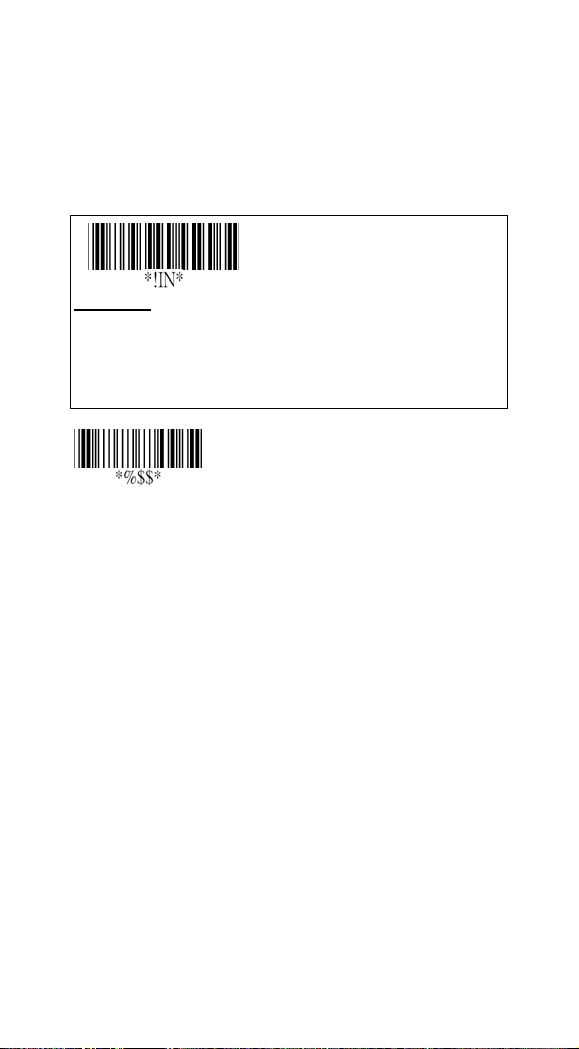
Firmware version list
If you wish to display the firmware version, scan the
Firmware version list.
WARNING
If you wish to return the MS-320 to all the factory default
settings, scan the Default value initialization bar code.
: Default value initialization
Exit
V2.0 Aug. 2007
89
