Page 1
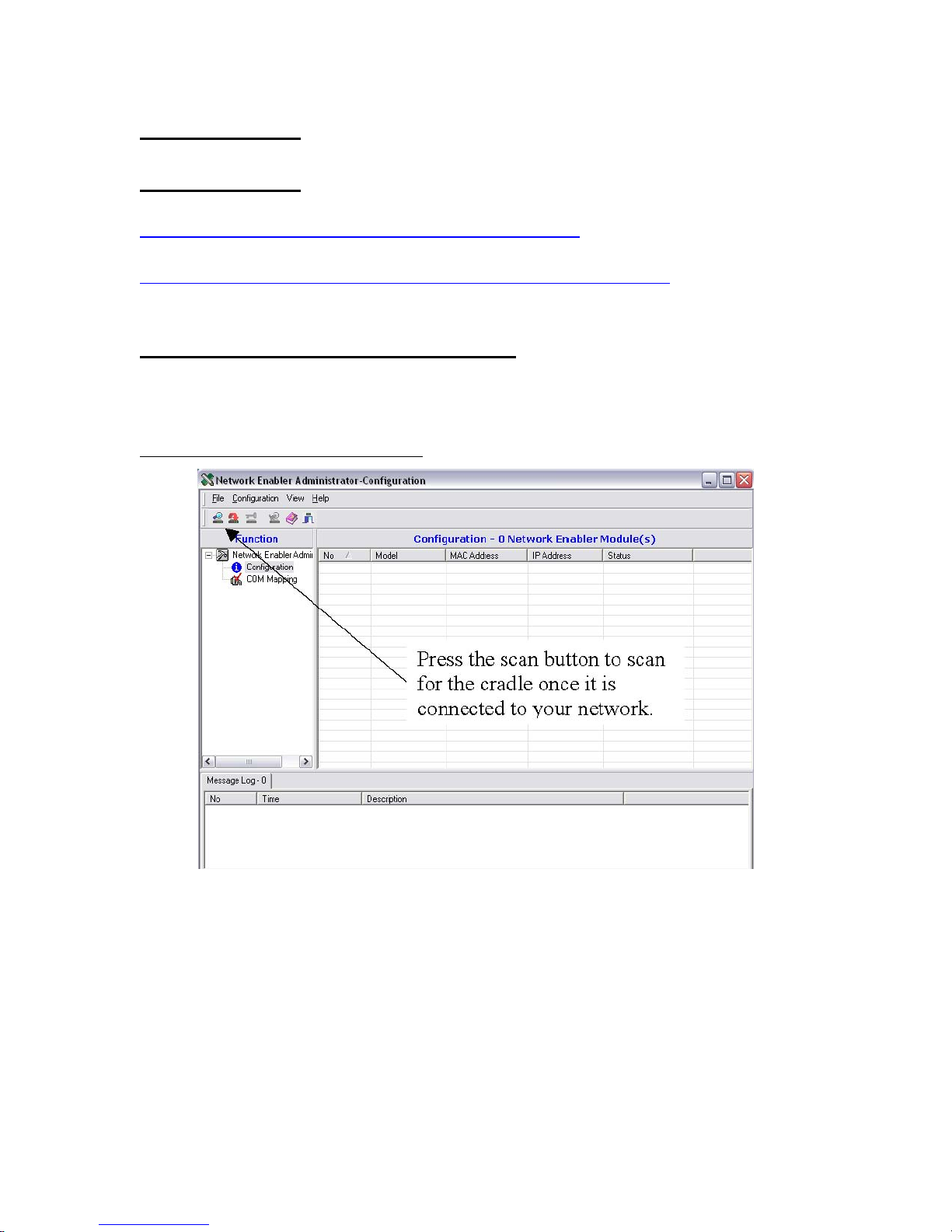
Ethernet Setup
Software needed:
Network Enabler Administrator v2.6
http://www.ute.com/files/software/38_NetworkEnabler.zip
OnlineCom Manager (or OnlineDll.dll)
http://www.ute.com/files/software/20_OnlineCommManagerSetup.exe
Connecting the Cradle to your Network:
1. 1. Connect an Ethernet cable to your MR350
2. 2. Run Network Enabler Administrator
Network Enabler Administrator:
.a. Press the scan button to scan for the cradle once it is connected to your
ٛ
network
.b. The Network Enabler Administrator software should see the cradle and
ٛ
the IP address assigned to it. Double click this IP address for a new window
.c. Click on the “Network” tab and modify the IP address to match the IP
ٛ
addresses distributed by your router. In this example, the router distributes
Page 2
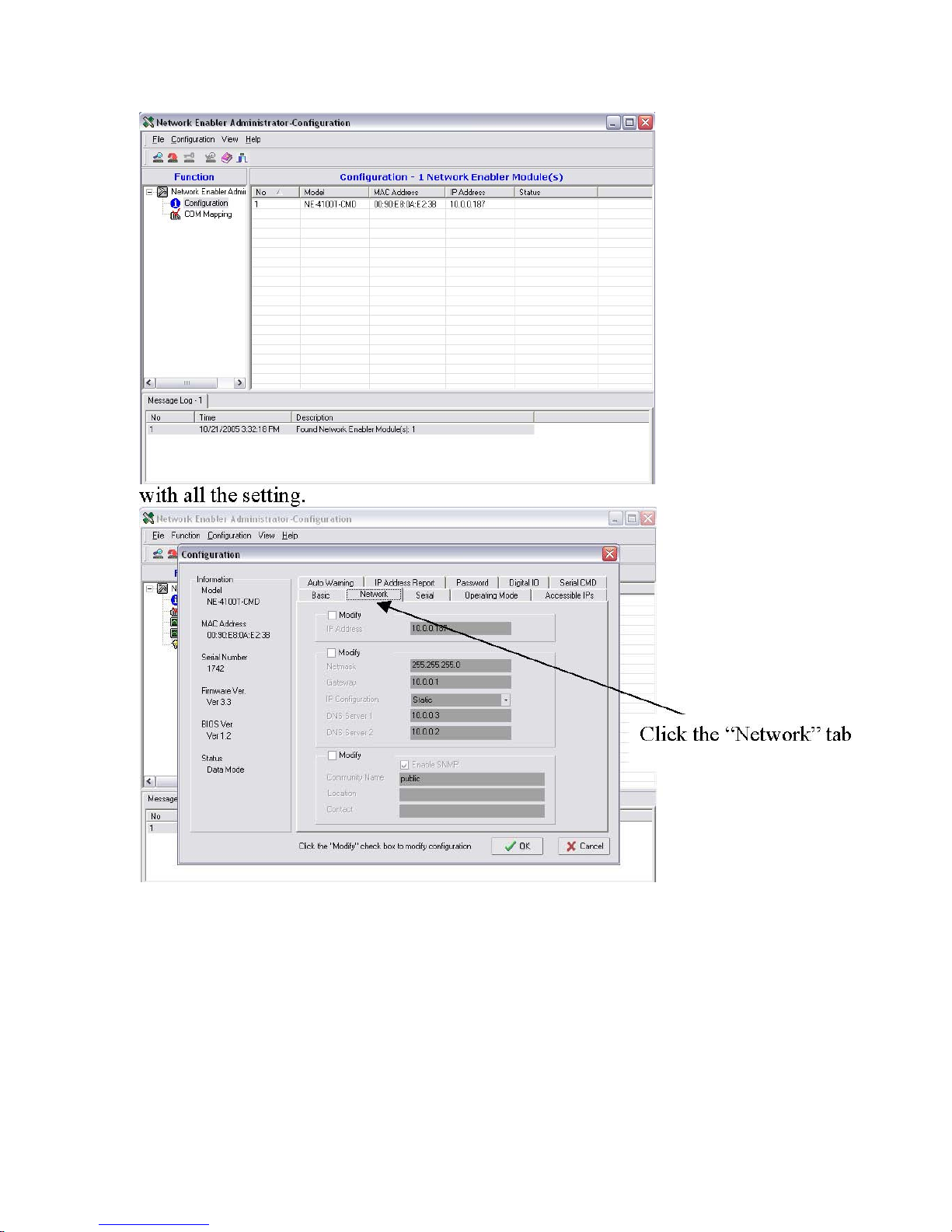
1. 10.0.0.x IP addresses. You can enter the Gateway and a DNS Server
1&2 address.
2. d. Now select the “Serial” tab and check the “Modify” box. Now click
on the settings that appear below. A new window will pop up that will allow
user to change baud rate, parity, data bits, stop bits and flow control. The
3. e. Now select the “Operating Mode” tab and check the “Modify” box.
Make a note of the port, usually 4001. In this case it was changed to 3001.
Once all these steps are completed and updated the user can close the
Network Enabler Administrator application.
Page 3

4. Run OnlineCom Manager or equivalent application that uses the
“OnlineDll.dll”
Page 4

Set the IP address and port to the settings saved by the Network Enabler
Administrator application.
Once connected, the OnlineCom Manager application will display the
contents of the MR350 on the left side of the screen and the contents of the
Note: If PC contents populate but receive “A:\?” on the left side (portable
side), then press “Refresh” under the left text pane.
