Page 1
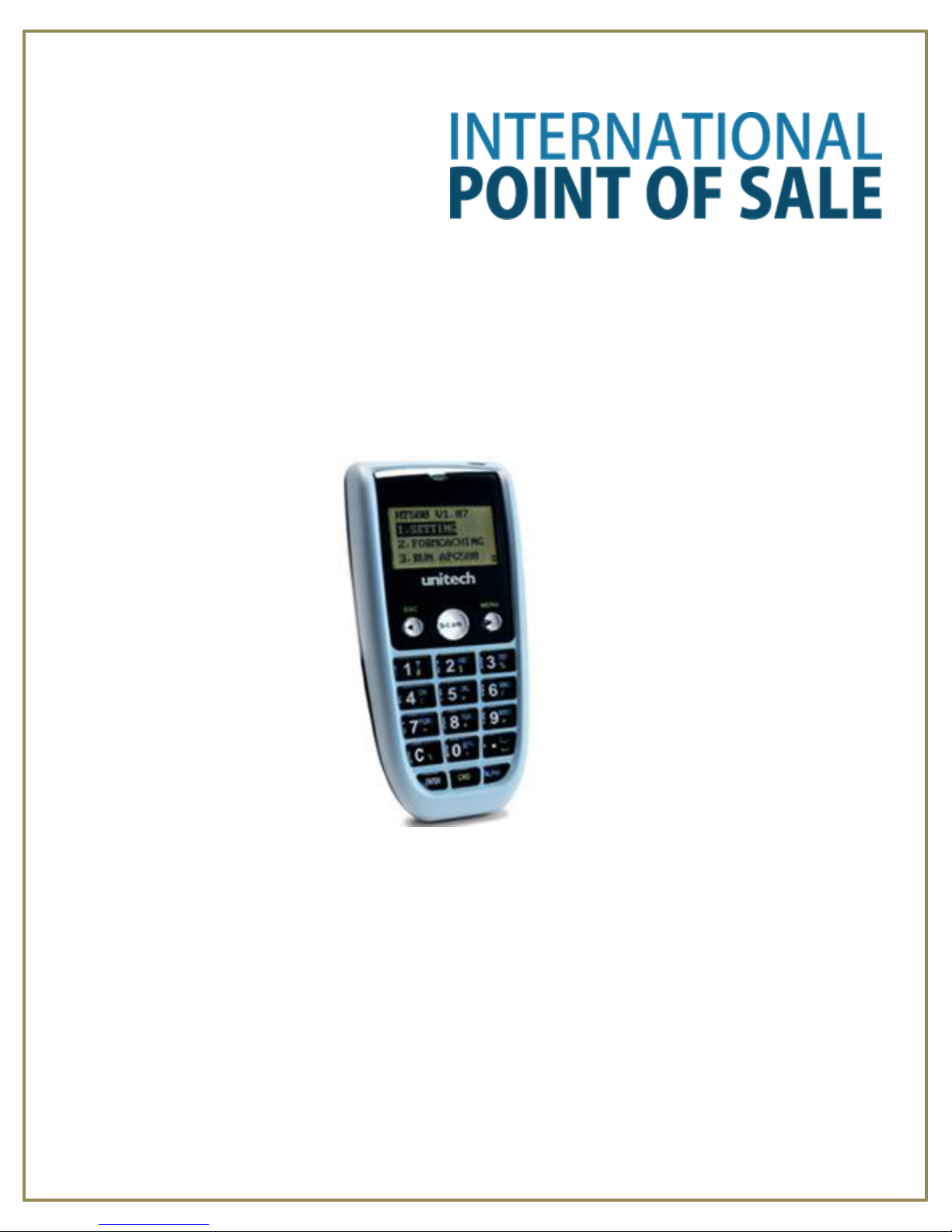
International Point of Sale: CornerStore POS
HT 580 Getting Started Guide
Corner Store POS supports HT 580 Mobile Computer. The HT 580 is a
great match for businesses that need simple, straight forward data entry
and bar code scanning. This document will detail the process of using
HT 580 mobile computer with the Corner Store POS software.
1
Page 2
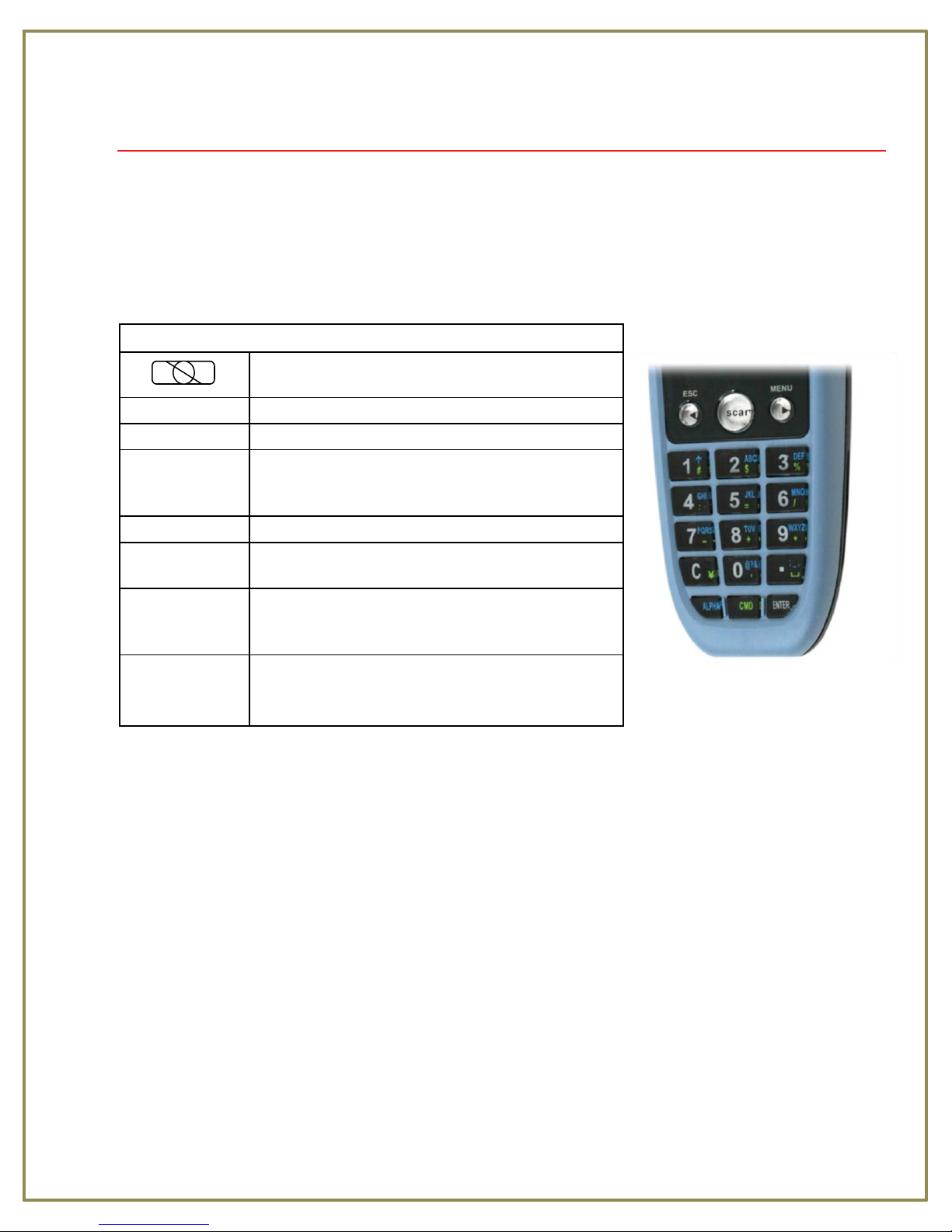
International Point of Sale: CornerStore POS
Keypad
Description
To power on the unit press the power
key
located on the top right cover of the
ESC
Returns you back to the previous
menu.
MENU
Press MENU to scroll items you requi
re.
SCAN
Press SCAN to trigger scanning function or
to
perform as the ENTER key while in
Setting
mode.
C
Press C to
delete.
ENTER
Press ENTER to save changes or to go to
the
next
page.
ALPHA
Press ALPHA to switch to Alphabet.
Any
alphabetical character (in blue print) can
be acti
vated with the ALPHA
key
CMD
Press CMD to perform delimiters such as
“#”,
“$”, etc. Any delimiter (printed in
green) can
be acti
vated with the CMD
key.
HT580 Keypad
The HT580 keypad consists of 18 rubber keys and one power key. The keypad is
configured into three different modes: Numeric mode, Command mode, and Alphabet c
mode.
The keypad is configured in Numeric mode by default, Command mode when the light
green
CMD key is selected or Alphabetic mode when the blue ALPHA key i s selected.
2
Page 3
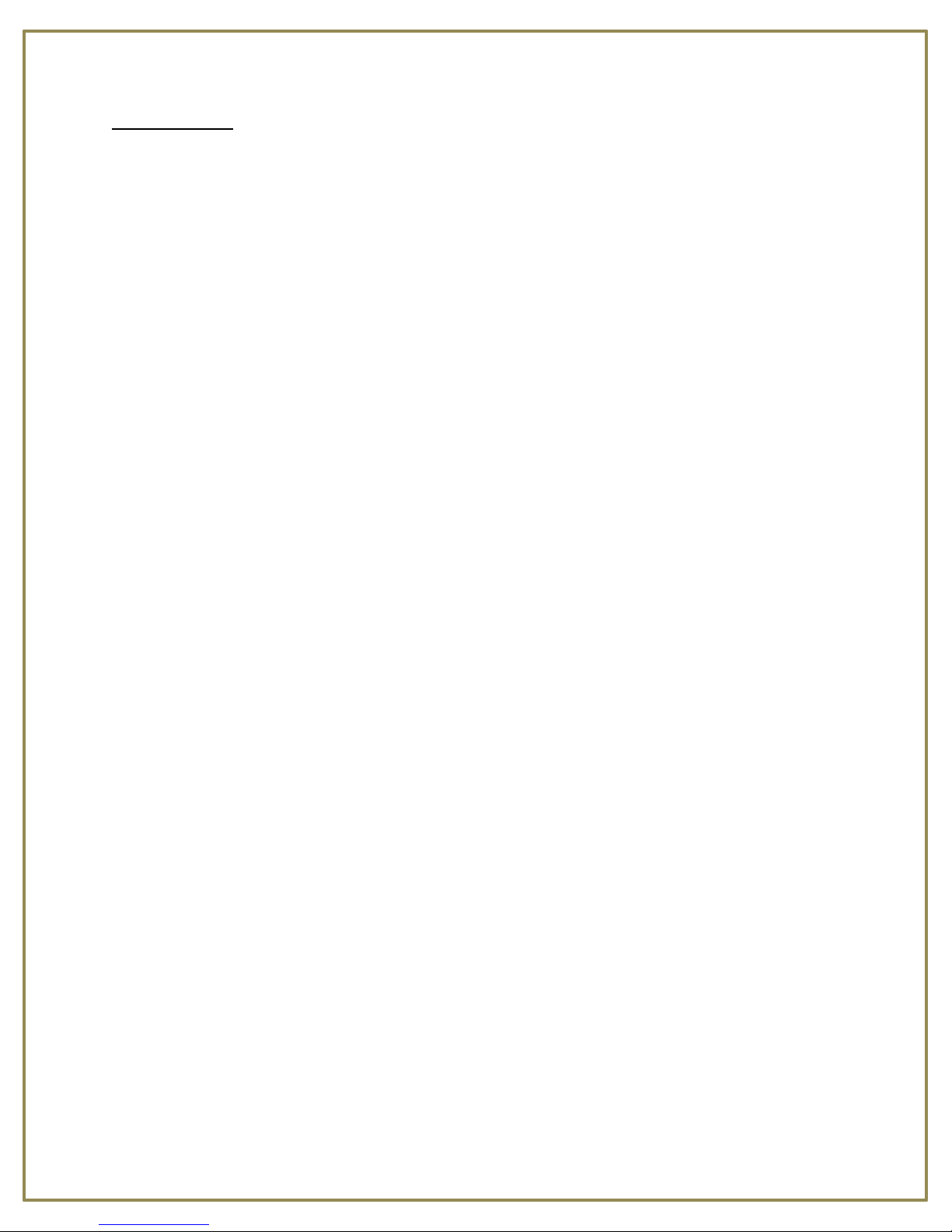
International Point of Sale: CornerStore POS
Form Caching
Easiest way to handle HT 580 Mobile computer without getting confuse is,
1. Switch on device from the switch locate on the top of the device.
2. Select Setting
3. Select Supervisor
4. Enter password 580
5. Select Form option
6. Select Setting
Define Fields
Total there are 8 fields you can define. To make it work with Corner StorePOS software you
need to follow these fields properly.
1. Item_No:
Property: Field Length- Max = 12
Min = 1
Field Type- Numeric
Device Type- Scanner
2. Item_Name:
Property: Field Length- Max = 20
Min = 1
Field Type- Alpha & Numeric
Device Type- Keyin
3. Price:
Property: Field Length- Max = 6
Min = 1
Field Type- Alpha & Numeric
Device Type- Keyin
3
Page 4
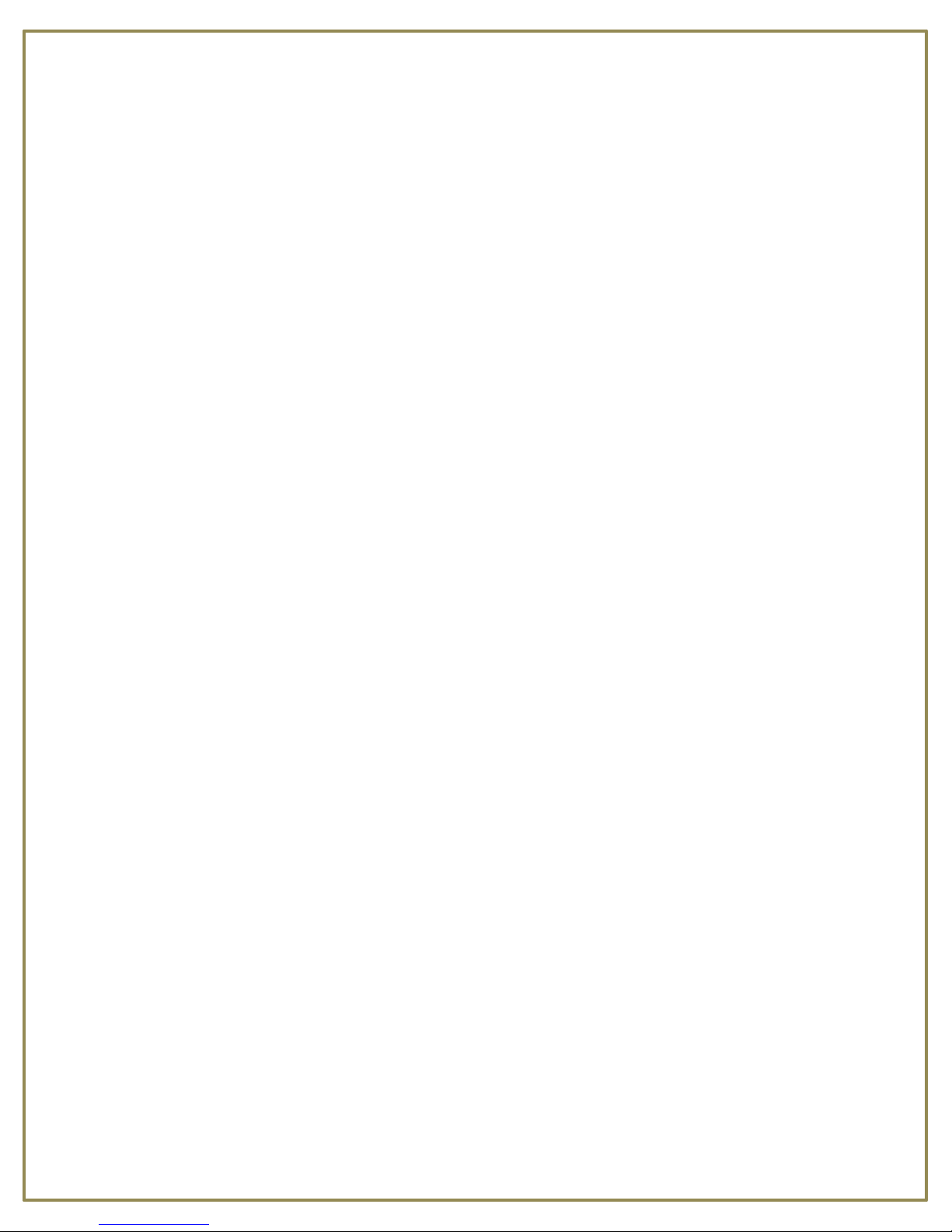
International Point of Sale: CornerStore POS
4. Cost:
Property: Field Length- Max = 6
Min = 1
Field Type- Alpha & Numeric
Device Type- Keyin
5. Stock:
Property: Field Length- Max = 6
Min = 1
Field Type- Alpha & Numeric
Device Type- Keyin
6. Department:
Property: Field Length- Max = 3
Min = 1
Field Type- Alpha & Numeric
Device Type- Keyin
Note: Department value should be in number (e.g. 1,2,3 ..) at time of entering data in
the HT 580. Also, Department must be inserted first in the Corner Store.
7. Tax_Rate1:
Property: Field Length- Max = 2
Min = 1
Field Type- Alpha & Numeric
Device Type- Keyin
4
Page 5
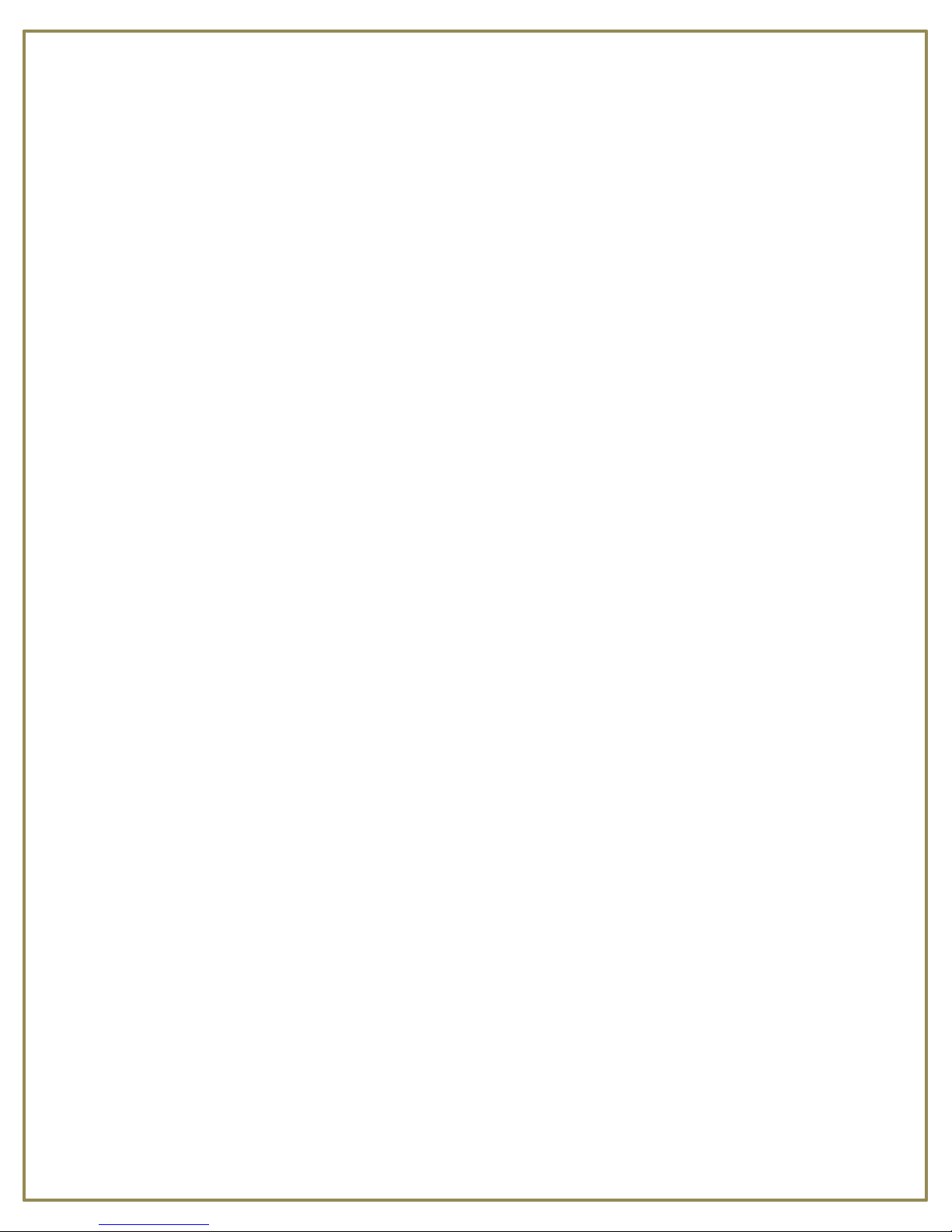
International Point of Sale: CornerStore POS
8. Tax_Rate2:
Property: Field Length- Max = 2
Min = 1
Field Type- Alpha & Numeric
Device Type- Keyin
Note: Tax Rate value should be either 0 or 1 at time of entering data in HT 580.
Record Property
Between Field: Select Append Screen. You can select other option also.
Field Delimiter: Select Semicolon (;). You can select other option also.
Record Delimiter: Select CRLF
Trans Mode: Select Batch. You can also select other option also.
Field Delay: 0
Field Repeat: 1
Once you have entered those entire fields you need to click on ESC button on device in
order to go to main screen. On main screen you need to select Terminal and then select
Formcaching.
Limitation: You can’t change the sequence of the fields. But if you want to enter say 2 or 5
field you can click on button ESC after entering those fields.
If you entered 8 fields then you need to select option 1 in the application, if you entered 5
fields then you need to select option 2 in the application and if you entered 2 fields you need
to select option 3 in the application.
5
Page 6

International Point of Sale: CornerStore POS
USB Communication
To connect the HT580 to PC via USB, you need to i nstall the USB driver which
wills red redirect data to a virtual COM port. You can get the USB driver from
HT580 CD or download it from
http://us.ute.com/products_info.php?rbu=5&pc1=48&pc2=72&pid=275.
Windows will prompt with the new device dialog box when the HT580 is first
connected to the PC v a USB. Please direct the dialogue box to the Unitech USB
driver folder and then follow i ts prompting to install the driver.
Then, check for the correct COM port number from Control Panel - System
Hardware - Device manager. Then you can find correct COM number from
“USB Serial Port” under option “Connection Port (COM and LPT)”
6
Page 7
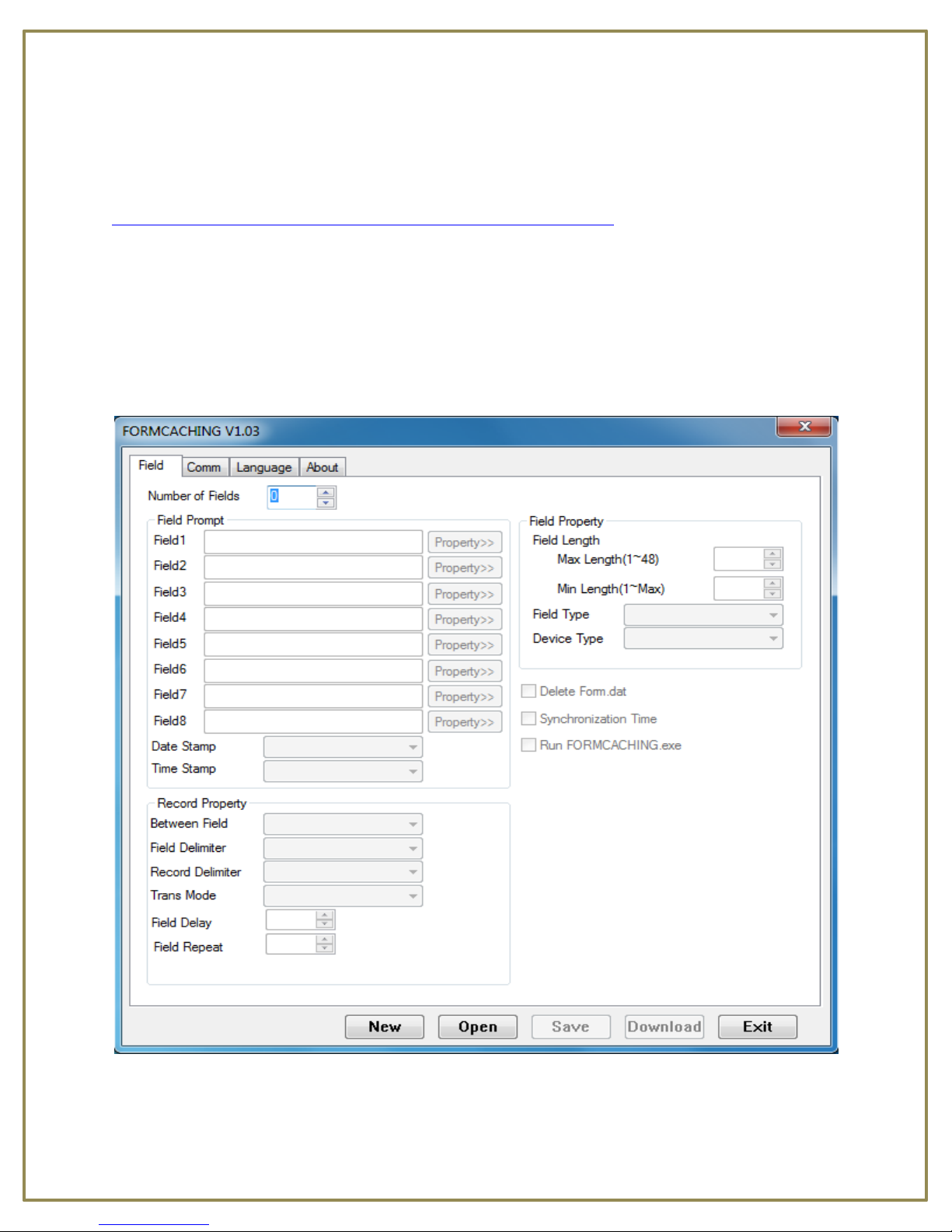
International Point of Sale: CornerStore POS
How to set up FORMCAHCHING for HT 580?
You can download FORMCAHCHING application from,
http://us.ute.com/products_info.php?rbu=5&pc1=48&pc2=72&pid=275
Select option Easy Job Application Generator for the HT 580. Once the application has been
downloaded follow these steps,
Step 1: Go to Start All Program HT 580 Easy Job folder Select FORMCACHING
7
Page 8

International Point of Sale: CornerStore POS
Step 2: Select Comm option. Set proper Port and Baud Rate. To check for the correct COM
port number, go to Start Control Panel - System Hardware Device manager.
Then you can find correct COM number from “USB Serial Port” under option “Connection
Port (COM and LPT)”.
8
Page 9

International Point of Sale: CornerStore POS
Step 3: In Field option, select number of field you want to enter. If you are selecting 8 fields
then you need to enter detail of each and every field in Field Prompt and specify its property
in Field Property. (Refer Page 3, Define Field for Fields Property)
Note: Delete Form.Dat, Synchronization Time and Run FORMCACHING.exe should be
selected.
9
Page 10

International Point of Sale: CornerStore POS
Step 4: After specifying fields and record property click on Save button. You need to create
a folder on desktop, say HT_580 and save FORMCACHING setting as Option1.form if you
have entered 8 fields, Option2.form if you have entered 5 fields and Option 3 if you have
entered 2 fields.
10
Page 11

International Point of Sale: CornerStore POS
Step 5: If you want to open any FORMCACHING setting click on Open button and dialogue
box will get open. Select proper option which you want to transfer to HT 580 Mobile
Computer.
11
Page 12

International Point of Sale: CornerStore POS
Step 6: Once the proper Option has been selected click on Download button, in order to,
install FORMCACHING setting into HT 580 Mobile Computer.
Note: HT 580 should be connected to the computer with either USB/Serial connection.
On HT 580 you will received message Form setting has been uploaded. Follow this step if
you want to change Form setting in HT 580 from option 1 to option 3.
12
Page 13

International Point of Sale: CornerStore POS
How to transfer data from HT 580 to PC?
In order to transfer data from HT 580 to PC you need an application known as uTransfer. You
can download uTransfer from
http://us.ute.com/products_info.php?rbu=5&pc1=48&pc2=72&pid=275
After downloading is completed try to open up the uTransfer.
Step 1: Go to Start All Program Open folder uTransfer Open uTransfer application
Checked Sync Data and Time on Terminal with PC and Auto Delete Data from Device After Transfer to
PC.
13
Page 14

International Point of Sale: CornerStore POS
Step 2: Select option Settings.
Change Saved Location to the folder you have created on desktop and change Saved File Name with the
extension.
Note: Save File Name should be changed every time you want to transfer data from HT 580 and
extension should be changed to .txt from .DAT.
Click on OK and Apply.
Note: After transferring data from HT 580 to PC you will receive message on HT 580 “FORM.Dat
uploaded” and on uTransfer you will received message “Finished Transfering”.
Also, you need to delete data from HT 580 after transfer has been down.
14
Page 15

International Point of Sale: CornerStore POS
How to work with HT580 application?
Open up Inventory Express, then click on Mobile Inventory Tracking
15
Page 16

International Point of Sale: CornerStore POS
Mobile Inventory Tracking
Step 1: Browse the file from the computer
Step 2: Select the proper settings in the Select Fields. Limitation: If you select different
Separator other than one entered in HT580 you will get an error message or/else data will
not be inserted or updated properly.
Step 3: Select the proper fields’ option.
Option 1: The option 1 includes 8 fields. You can select option 1 only when you
have set the FORM setting on hand held instrument HT580 to 8 fields.
It includes Item_No, Item_Name, Price, Cost, Stock, Department, Tax_Rate1 and
Tax_Rate2
Option 2: The option 2 includes 5 fields. You can select option 2 only when you
have set the FORM setting on hand held instrument HT580 to 5 fields.
It includes Item_No, Item_Name, Price, Stock and Department
16
Page 17

International Point of Sale: CornerStore POS
Option 3: The option 3 includes 2 fields. You can select option 3 only when you
have set the FORM setting on hand held instrument HT580 to 2 fields.
It includes Item_No and Stock.
Option 4: The option 4 includes 2 fields. You can select option 4 only when you
have set the FORM setting on the HT580 to 2 fields
It includes Item_No and Price
Option 5: The option 5 includes 1 field. You can select option 5 only when you
have the FORM setting on the HT580 to 1 field.
Limitation: You need to select proper option in the application. If you by mistake select
different option in the application (e.g. you have selected Option 2 but HT 580 is set to fields
equal to Option 1) then it will give you error.
Error message would be,
17
Page 18

International Point of Sale: CornerStore POS
Step 4: Once you have selected proper separator and fields you can view data in the file by
clicking on button View File Data.
Once the data has been display if you want to make any changes say,
1. Change the Item Name, Price, Cost, Item Stock, Department, Tax Rate1 and Tax Rate
2 by clicking on the field you want to change.
2. Check whether data has been added or scan properly, and so on
3. If you missed any item at time of scanning then you can manually add details of those
particular items into new row before inserting into the database.
You are allowed to do it before inserting data into database.
18
Page 19

International Point of Sale: CornerStore POS
Step 6: Once the changes has been done and if you want to save data from file into database
you can click on button Add Data.
Once you click on OK button on dialogue box, data will be saved to database and you will
receive a success message.
You can add as many files as you want at a time to CornerStore, as long as they all contain
the same number of fields.
19
Page 20

International Point of Sale: CornerStore POS
How to Replace Stock?
Step 1: Browse the file which you had transfer from HT 580 to PC using uTransfer.
Step 2: Select the Field Option 3 or 4. Replace only works for these 2 options.
Step 3: Click on Replace Data button. You will receive message whether you want to
replace it or not. Once you click OK you will receive total stock of particular Item_No which
will be replaced with the existing stock of that Item_No in the Corner Store.
NOTE: This option is for overwriting data in cornerstore, such as a new stock or new price.
If you want to ADD stock, use the Add Data function.
Limitation: If you try to replace the stock and the item is new then it will insert those
records into Corner Store database with blank Item_Name, Cost, Price, Dept_ID, Tax_Rate1
and Tax_Rate2.
20
Page 21

International Point of Sale: CornerStore POS
Bulk Price Change
If you’d like to change the price of multiple items to be one price (Such as different varieties
of cigarettes, different brands of soda, etc…) then you would use this feature along with
Option 5.
Step 1: Browse for the File you created with uTransfer (Remember this is Option 5 with ONE
field)
Step 2: Select field 5 in the option, then press View File Data.
Step 3: In the New Price box, enter the new price.
Step 4: Press Bulk Price Change
21
