Page 1
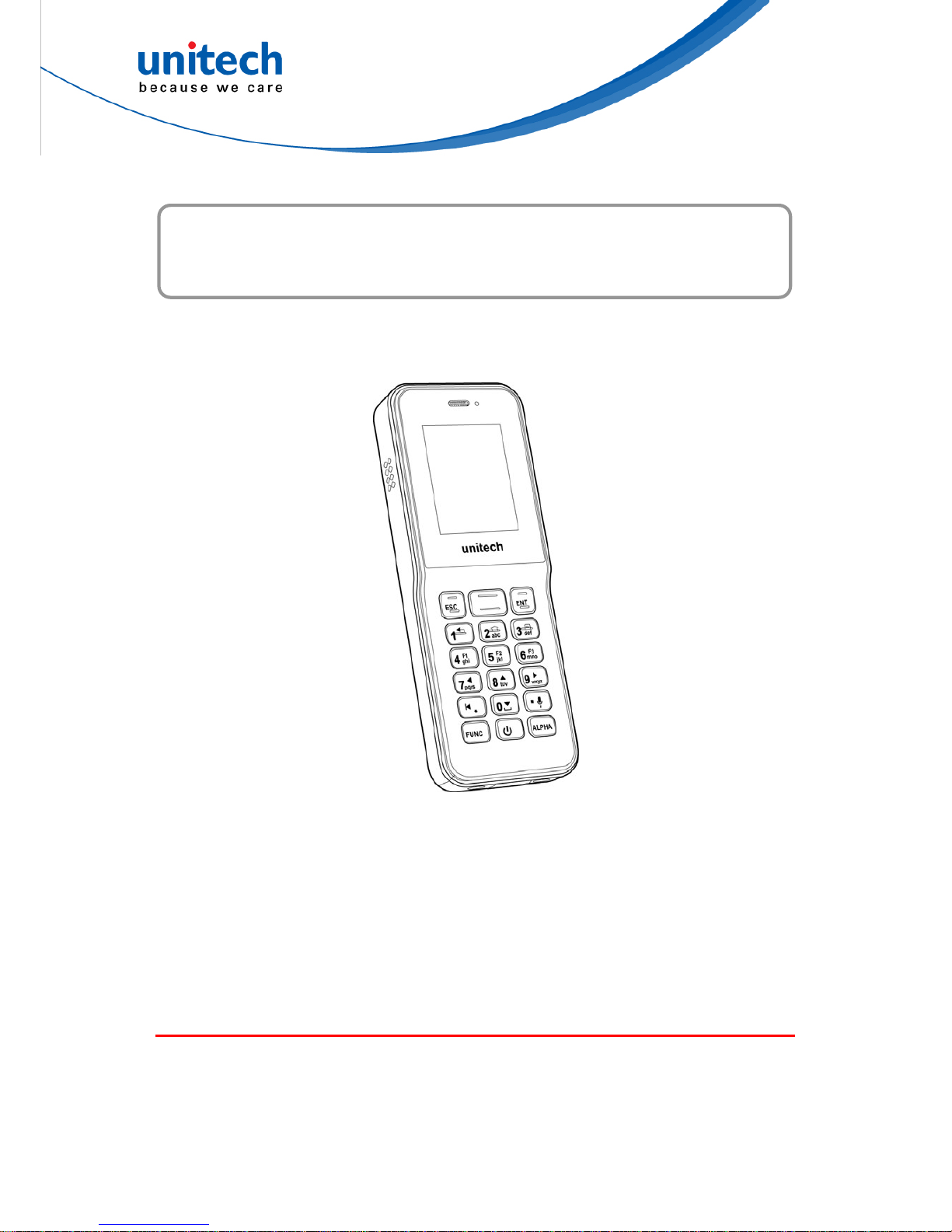
Handheld Computer
- HT 1 -
User's Manual
Version 0.1
© 2017 unitech Electronics Co., Ltd. All rights reserved.
unitech is a registered trademark of unitech Electronics Co., Ltd.
Page 2
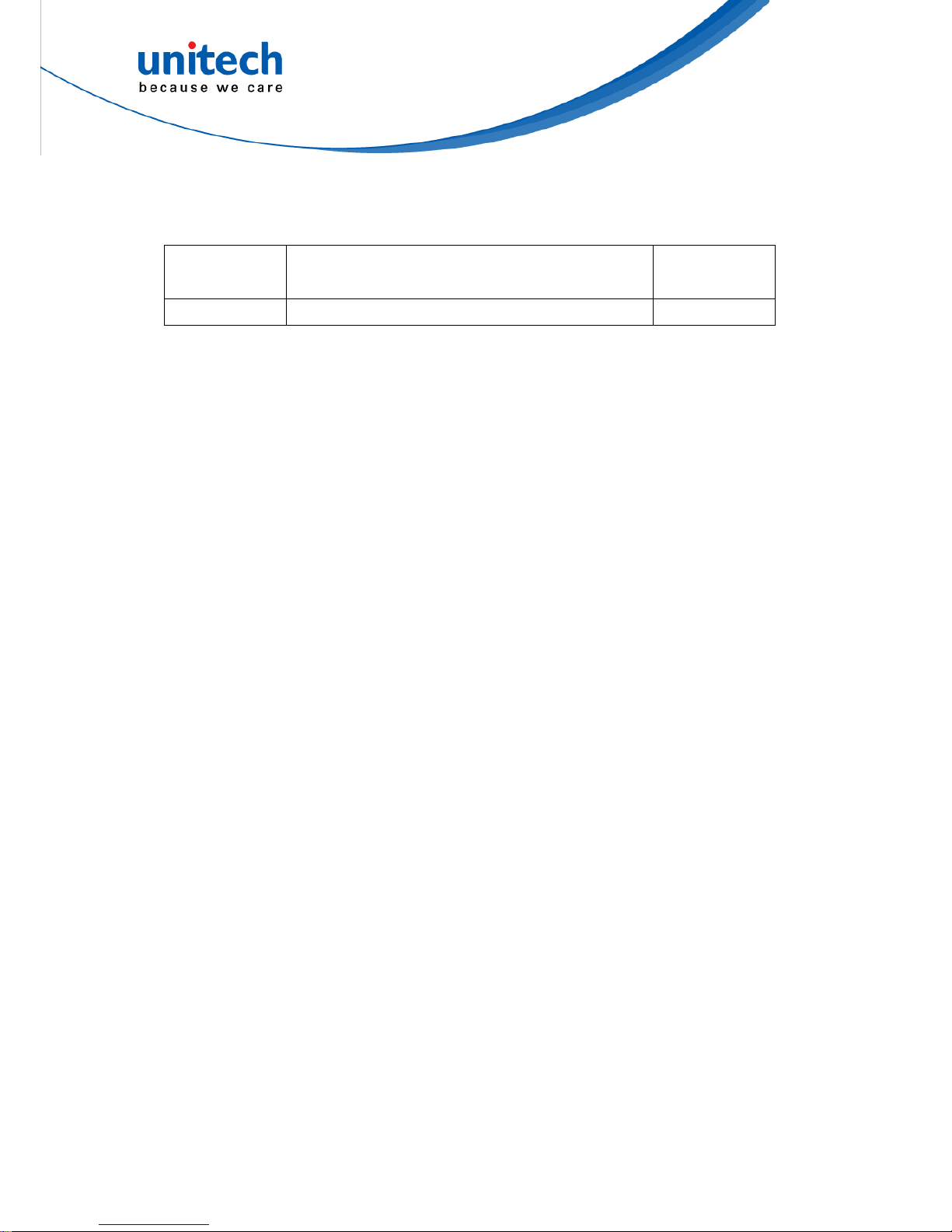
© 2017 unitech Electronics Co., Ltd. All rights reserved.
unitech is a registered trademark of unitech Electronics Co., Ltd.
Revision History
Date Change Description Version
first published version 1.0
Page 3
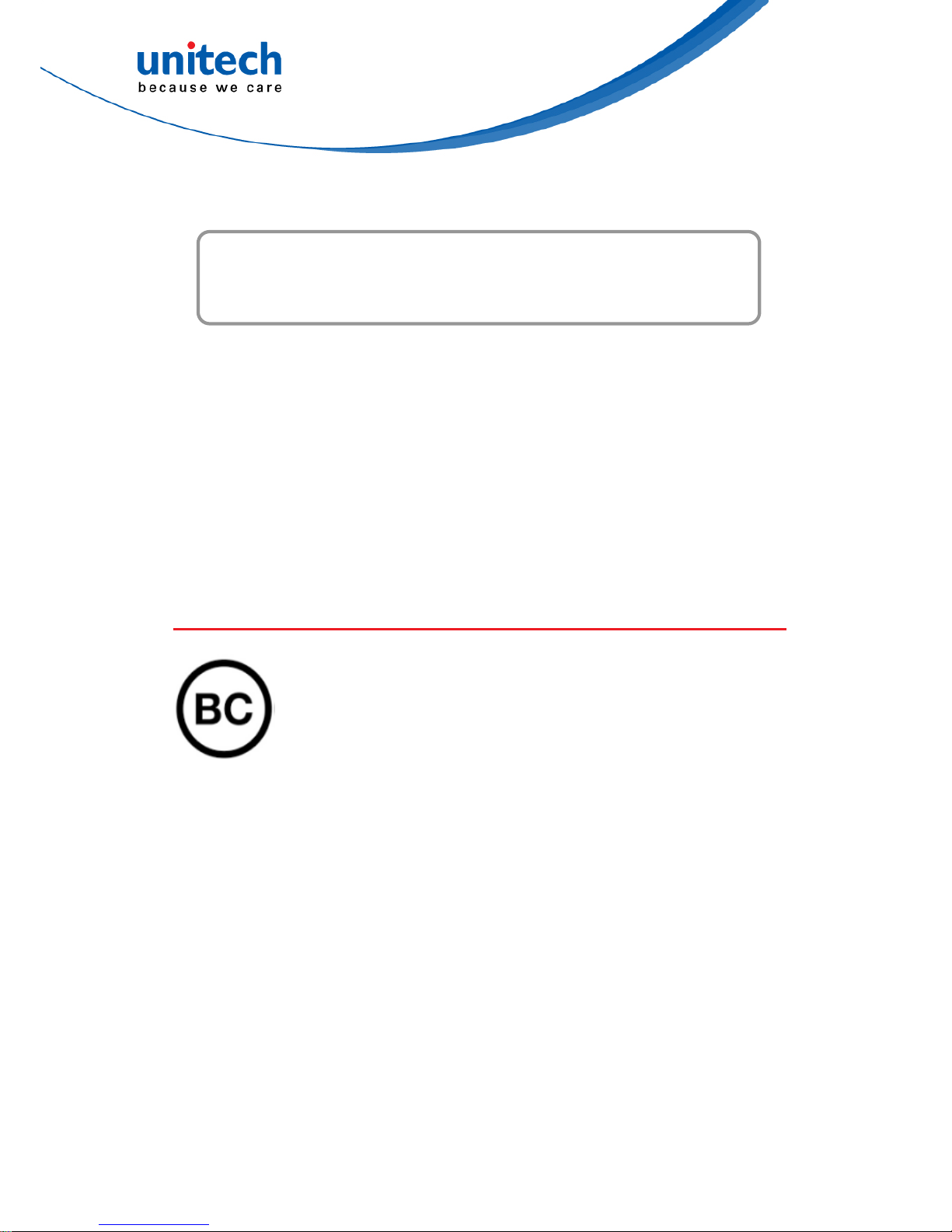
Preface
About This Manual
Thank you for purchasing the unitech product.
This manual explains how to install, operate and maintain our product.
No part of this publication may be reproduced or used in any form, or by any
electrical or mechanical means, such as photocopying, recording, or
information storage and retrieval systems, without permission in writing from
the manufacturer. The material in this manual is subject to change without
notice.
Regulatory Compliance Statements
FCC Warning Statement
i
© 2017 unitech Electronics Co., Ltd. All rights reserved.
unitech is a registered trademark of unitech Electronics Co., Ltd.
This device has been tested and found to comply with the limits for a Class B
digital device, pursuant to part 15 of the FCC rules. These limits are designed
to provide reasonable protection against harmful interference in a residential
installation. This equipment generates, uses and can radiate radio frequency
energy and, if not installed and used in accordance with the instructions, may
cause harmful interference with radio communications. However, there is no
guarantee that interference will not occur in a particular installation. If this
equipment does cause harmful interference with radio or television reception,
which can be determined by turning the equipment off and on, the user is
encouraged to try to correct the interference by one or more of the following
measures:
Page 4
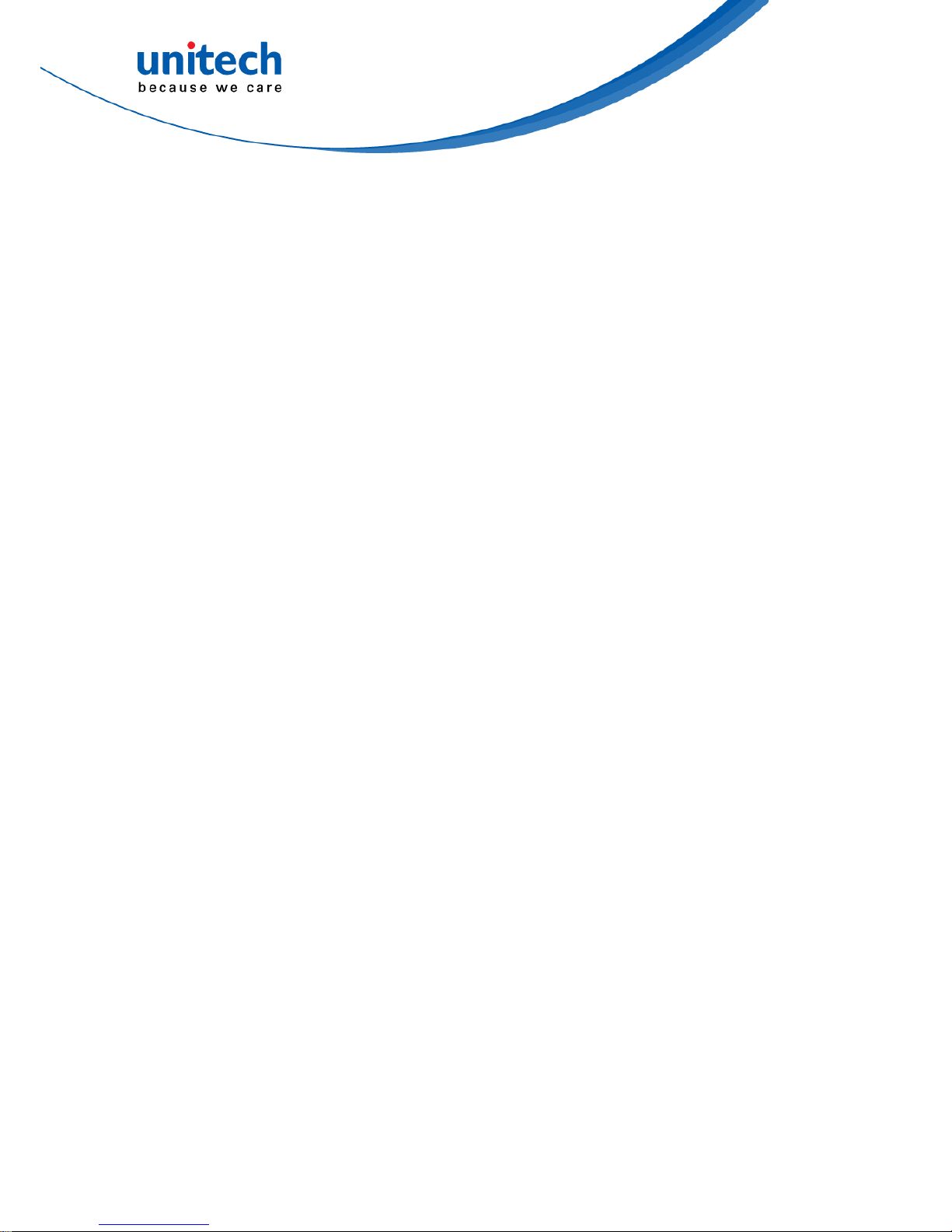
ii
© 2017 unitech Electronics Co., Ltd. All rights reserved.
unitech is a registered trademark of unitech Electronics Co., Ltd.
–Reorient or relocate the receiving antenna.
–Increase the separation between the equipment and receiver.
–Connect the equipment into an outlet on a circuit different from that to
which the receiver is connected.
–Consult the dealer or an experienced radio/TV technician for help.
1. This transmitter must not be co-located or operating in conjunction with
any other antenna or transmitter.
2. This device complies with FCC RF radiation exposure limits set forth for
an uncontrolled environment. To maintain compliance with FCC RF
exposure requirements, avoid direct contact to the transmitting antenna
during transmitting.
3. Any changes or modifications (including the antennas) made to this device
that are not expressly approved by the manufacturer may void the user’s
authority to operate the equipment.
Operation on the 5.15 - 5.25GHz frequency band is restricted to indoor use
only. The FCC requires indoor use for the 5.15-5.25GHz band to reduce the
potential for harmful interference to co-channel Mobile Satellite Systems.
Therefore, it will only transmit on the 5.25-5.35 GHz, 5.47-5.725 GHz and
5.725–5.850 GHz band when associated with an access point (AP).
FCC Label Statement
This device complies with part 15 of the FCC rules. Operation is subject to the
following two conditions:
1. This device may not cause harmful interference.
2. This device must accept any interference received, including interference
that may cause undesired operation.
RF Radiation Exposure Statement
For body contact during operation, this device has been tested and meets FCC
RF exposure guidelines when used with an accessory that contains no metal
and that positions the handset a minimum of 0.5 cm from the body.
Use of other accessories may not ensure compliance with FCC RF exposure
guidelines.
Page 5
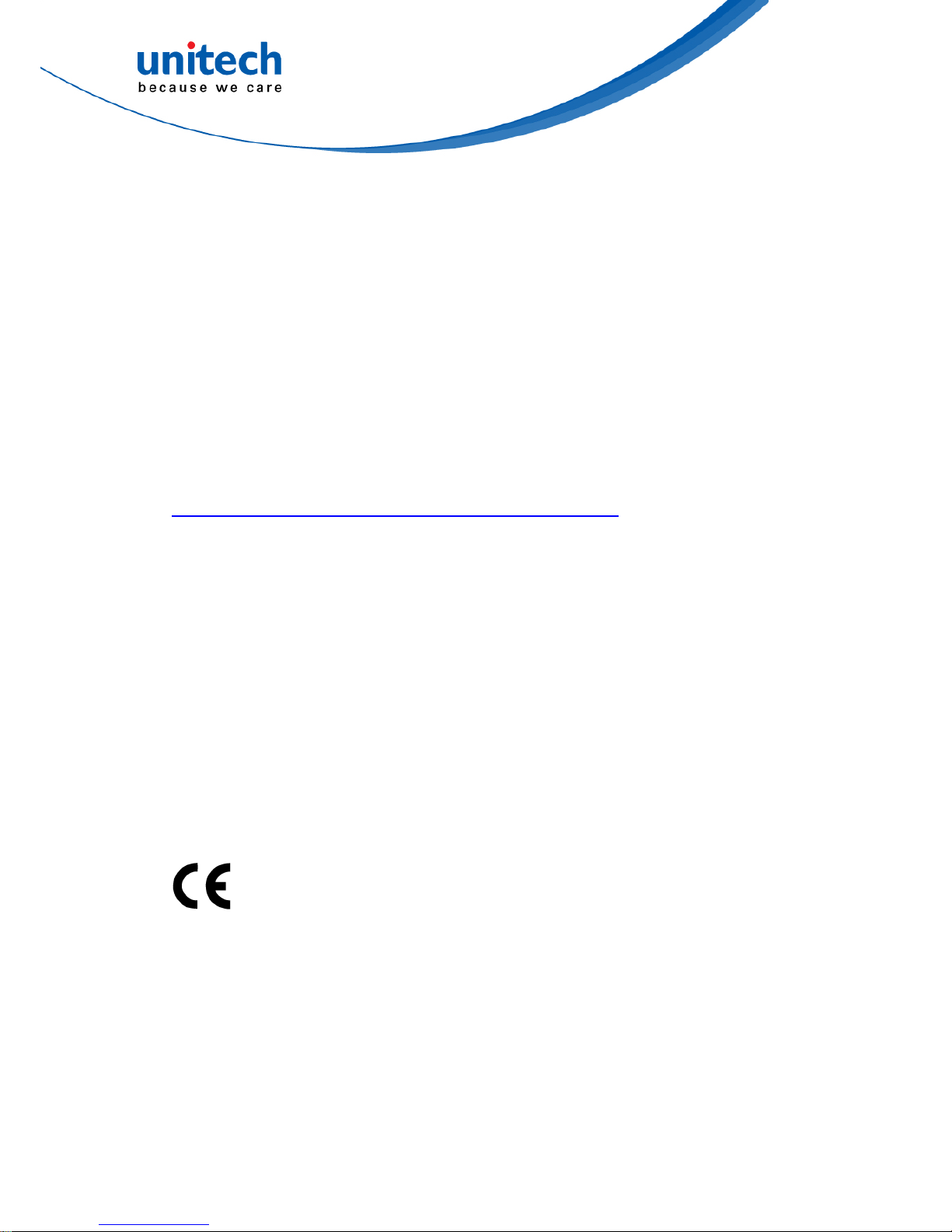
Canadian Compliance Statement
This Class B Digital apparatus meets all requirements of the Canadian
Interference-Causing Equipment Regulations.
Cet appareil numerique de la classe B respecte les exigences du Reglement
sur le material broilleur du Canada.
European Conformity Statement
unitech Electronics co., Ltd herewith declares that the unitech product is in
compliance with the essential requirements and all other provisions of the RED
2014/53/EU directive, the EMC 2014/30/EU directive and the Low Voltage
2014/35/EU directive.
The declaration of conformity is available for download at :
https://portal.unitech.eu/public/Safetyregulatorystatement
CE RF Exposure Compliance
This device meets EU requirements (2014/53/EU) on the limitation of exposure
of the general public to electromagnetic fields by way of health protection.
For body-worn operation, this device has been tested and meets the ICNIRP
guidelines and the European Standard EN 62209-2, for use with dedicated
accessories, SAR is measured with this device at a separation of 0.5 cm to the
body, while transmitting at the highest certified output power level in all
frequency bands of this device. Use of other accessories which contain metals
may not ensure compliance with ICNIRP exposure guidelines.
CE Mark Warning
This equipment complies with the requirements of Directive 2014/53/EU of the
European Parliament and Commission from 24 May, 2014 governing Radio
and Telecommunications Equipment and mutual recognition of conformity.
iii
© 2017 unitech Electronics Co., Ltd. All rights reserved.
unitech is a registered trademark of unitech Electronics Co., Ltd.
Page 6
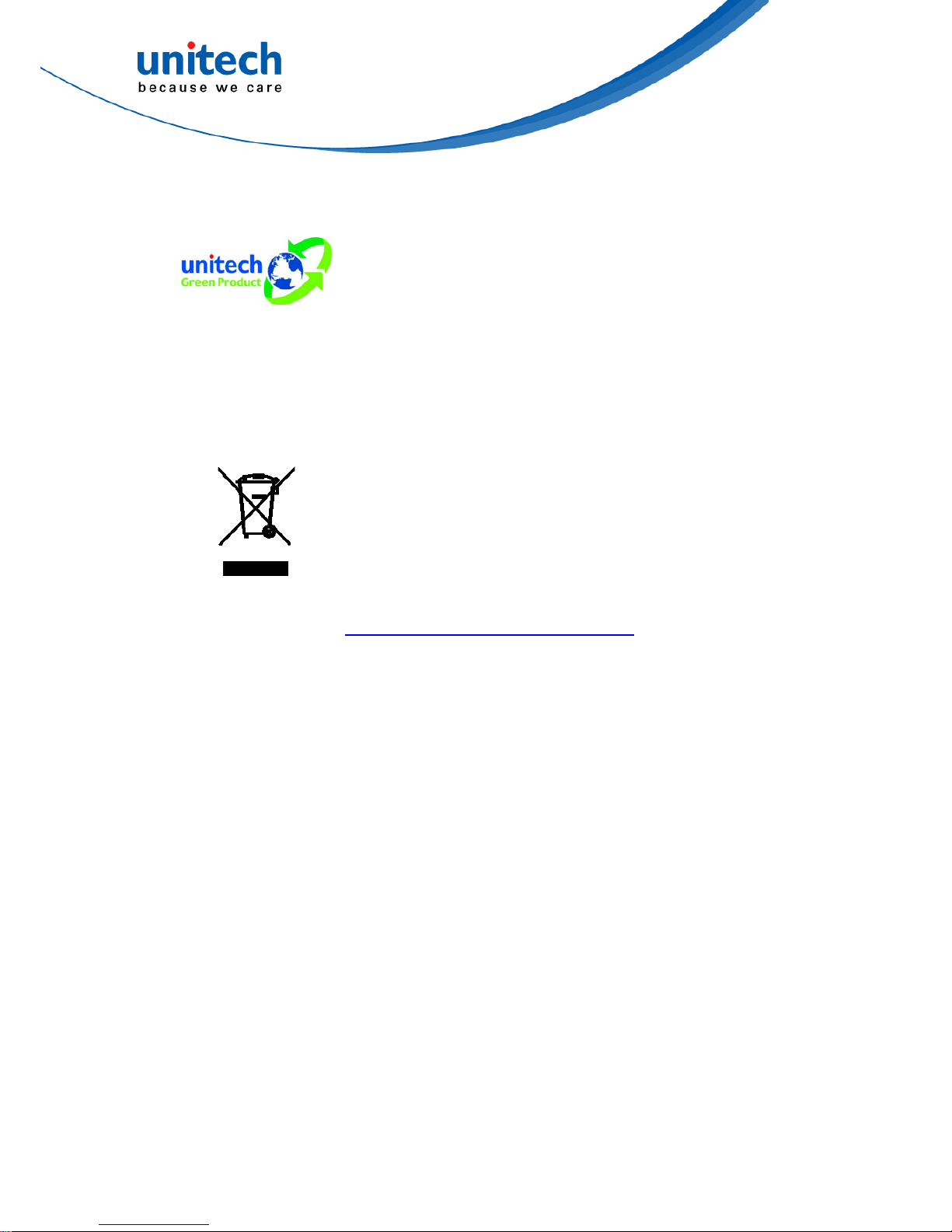
iv
© 2017 unitech Electronics Co., Ltd. All rights reserved.
unitech is a registered trademark of unitech Electronics Co., Ltd.
RoHS Statement
This device conforms to RoHS (Restriction Of
Hazardous Substances) European Union regulations
that set maximum concentration limits on hazardous
materials used in electrical and electronic equipment.
Waste electrical and electronic equipment (WEEE)
unitech has set up a policy and process to meet the EU
directive 2002/96/EC and update 2003/108/EC
concerning electronic waste disposal.
For more detailed information of the electronic waste
disposal of the products you have purchased from
unitech directly or via unitech’s resellers, you shall either
contact your local supplier or visit us at :
https://portal.unitech.eu/public/WEEE
Page 7
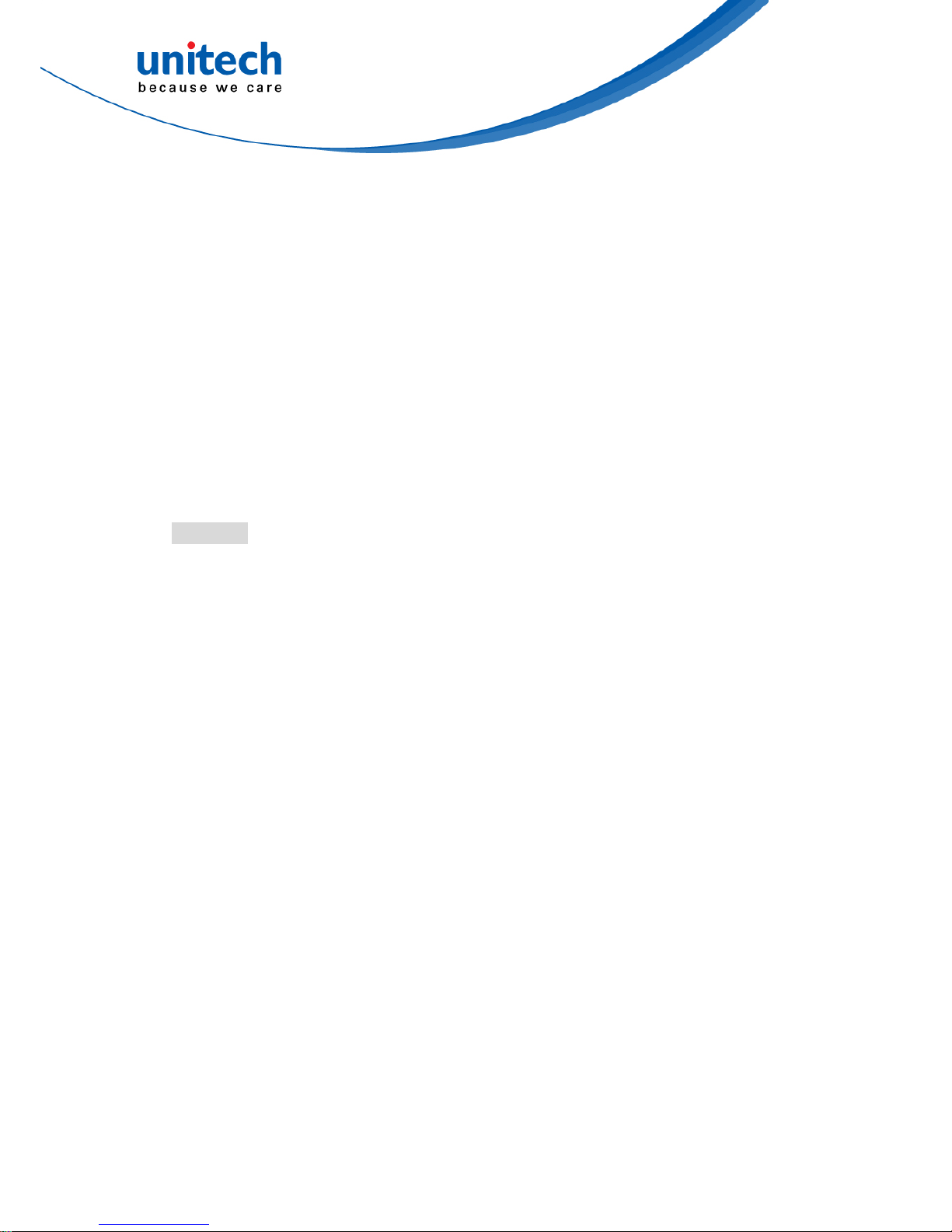
v
© 2017 unitech Electronics Co., Ltd. All rights reserved.
unitech is a registered trademark of unitech Electronics Co., Ltd.
Taiwan NCC Warning Statement
低功率電波輻射性電機管理辦法
第十二條:經型式認證合格之低功率射頻電機,非經許可,公司、商號或使用者
均不得擅自變更頻率、加大功率或變更原設計之特性及功能。
第十四條:低功率射頻電機之使用不得影響飛航安全及干擾合法通信;經發現有
干擾現象時,應立即停用,並改善至無干擾時方得繼續使用。
前項合法通信,指依電信法規定作業之無線電通信。
低功率射頻電機需忍受合法通信或工業、科學及醫療用電波輻射性電機設備
之干擾。
注意事項:
1. 使用過度恐傷害視力。
2. 使用30分鐘請休息10分鐘;2歲以下幼兒不看螢幕,2歲以上每天看螢幕不要超過
1小時。
3. 減少電磁波影響,請妥適使用。
Page 8
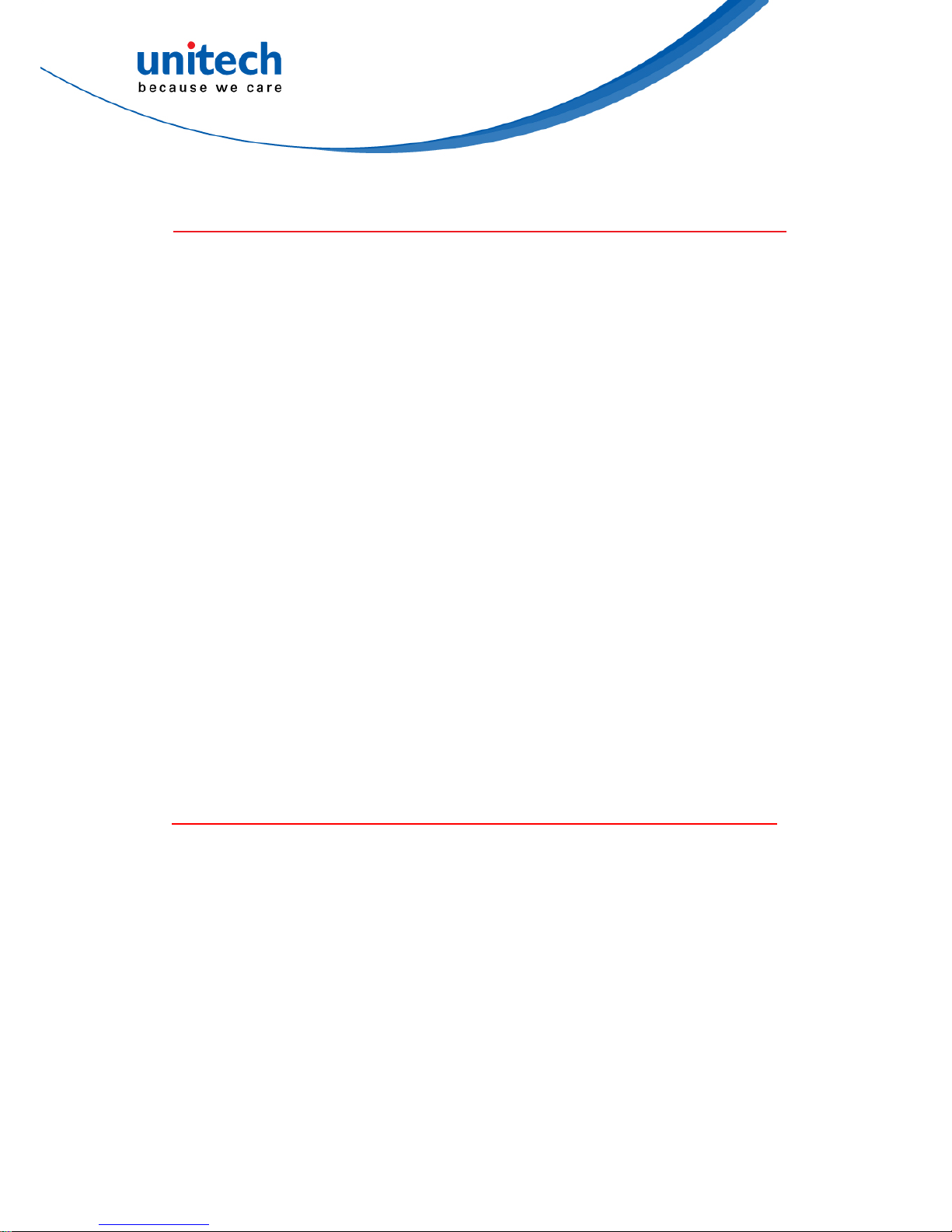
Laser Information
The unitech product is certified in the U.S. to conform to the requirements of
DHHS/CDRH 21CFR Subchapter J and to the requirements of IEC 60825-1.
Class II and Class 2 products are not considered to be hazardous. The unitech
product contains internally a Visible Laser Diode (VLD) whose emissions do
not exceed the maximum limits as set forth in the above regulations. The
scanner is designed so that there is no human access to harmful laser light
during normal operation, user maintenance or prescribed service operations.
The laser safety warning label required by the DHHS/IEC for the unitech
product’s optional laser scanner module is located on the memory
compartment cover, on the back of the unit.
* Laser information only applies to the products with laser components.
CAUTION! Use of controls or adjustments or performance of procedures
other than those specified herein may result in hazardous laser
light. Use of optical instruments with the scanner, including
binoculars, microscopes, and magnifying glasses, with will
increase eye damage. This does not include eyeglasses worn by
the user.
LED Information
The unitech product contains LED indicator(s) or LED ring whose luminance is
not harmful to human eyes during normal operation, user maintenance or
prescribed service operations.
*LED information only applies to the products with LED components.
vi
© 2017 unitech Electronics Co., Ltd. All rights reserved.
unitech is a registered trademark of unitech Electronics Co., Ltd.
Page 9
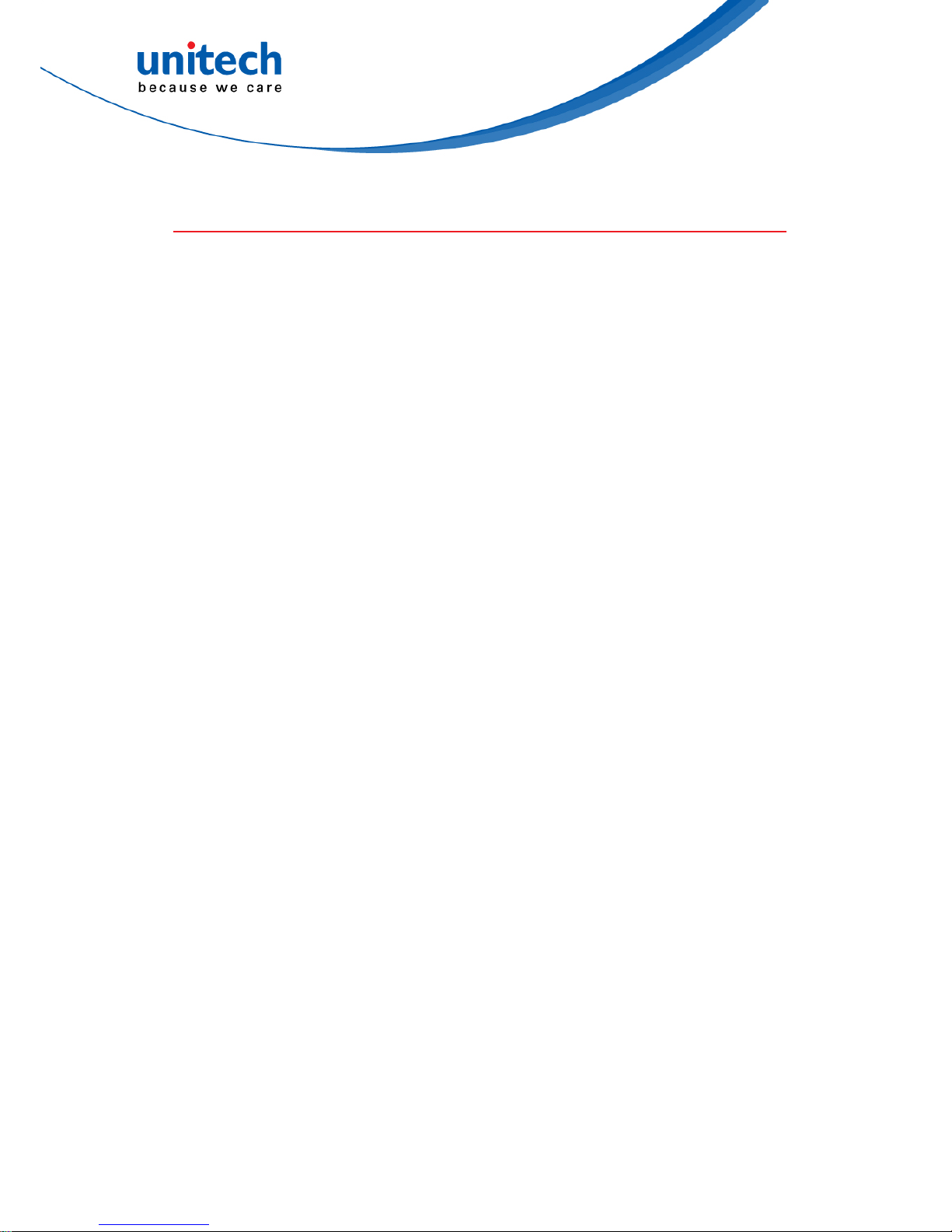
Battery Notice
1. To guarantee optimal performance, it is recommended that rechargeable
batteries be replaced every year, or after 500 charging cycles are
completed. It is normal for the battery to balloon or expand after one
year or 500 cycles. Although it does not cause damage, it cannot be
used again and must be disposed of according to the location's safe
battery disposal procedures.
2. If a battery performance decreases more than 20%, the battery is at the
end of its life cycle. Stop use and ensure the battery is disposed of
properly.
3. The length of time that a battery lasts depends on the battery type and
how the device is used. Conserve the battery life by doing the following:
Avoid fully uncharging the battery because this places additional
strain on it. Several partial uncharges with frequent charges are better
than a fully uncharged battery. Charging a partially charged battery
does not cause harm to the unit.
Keep the battery cool. Avoid hot vehicles. For prolonged
storage, keep the battery at a 40% charge level.
Do not leave the battery uncharged and unused for an extended
period of time, the battery will wear out and the longevity of the
battery will be at least half of one with frequent charges.
4. Protect battery life by not over or under charging the battery.
5. Please do not leave battery unused for long time without charging it.
Despite unitech’s safety precautions, the battery pack may begin to
change shape. If so, stop using it immediately. Please check to see if
you are using a proper power adapter to charge the battery or contact
your service provider for service.
6. If you cannot charge the battery after it has been idle for an extended
period of time and it begins to heat up, please do not try to charge it. It
may not be functional anymore.
7. Please only use the original battery from unitech. Using a third party
battery can damage our products. Please note that when such damage
occurs, it is not covered by unitech’s warranty policy.
vii
© 2017 unitech Electronics Co., Ltd. All rights reserved.
unitech is a registered trademark of unitech Electronics Co., Ltd.
Page 10
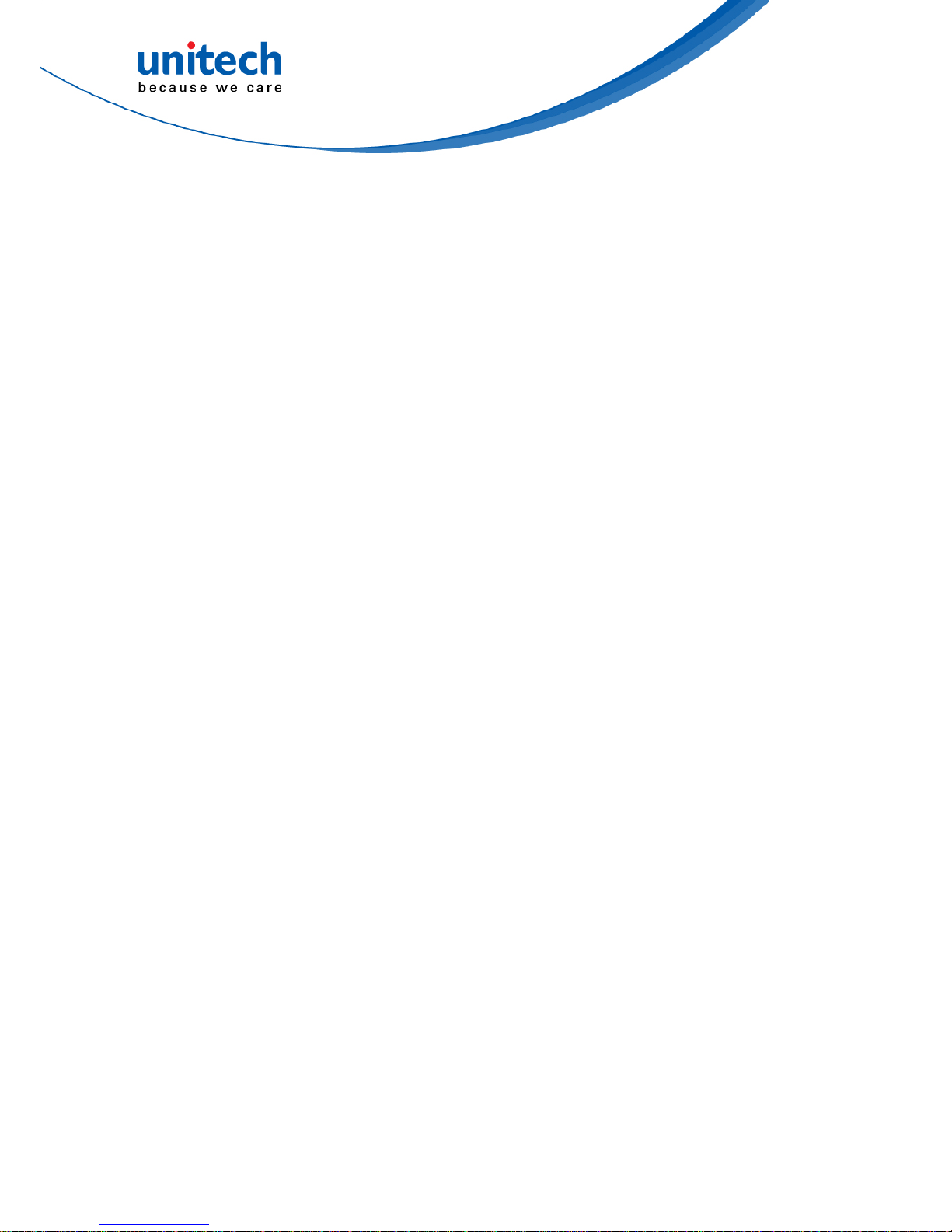
viii
© 2017 unitech Electronics Co., Ltd. All rights reserved.
unitech is a registered trademark of unitech Electronics Co., Ltd.
RISK OF EXPLOSION IF BATTERY IS
REPLACED INCORRECTLY.
DISPOSE OF USED BATTERIES ACCORDING
TO THE INSTRUCTIONS.
如果更換不正確之電池行事會有爆炸的風險
請依製造商說明書處理用過之電池
CAUTION!
如果更换不正确之电池行事会有爆炸的风险
请依制造商说明书处理用过之电池
Battery charge notice
It is important to consider temperature when the battery pack is charging.
Charging is most efficient at normal room temperature or in a slightly cooler
environment. It is essential that batteries are charged within the stated range of
0°C to 40°C. Charging batteries outside of the specified range could damage
the batteries and shorten their life cycle.
CAUTION! Do not charge batteries at a temperature lower than 0°C. This will
make the batteries unstable and dangerous. Please use a battery
temperature detecting device for a charger to ensure a safe
charging temperature range.
CAUTION! To ensure the unit working properly, please keep all connectors
away from the contaminants staying inside of them such as dust,
grease, mud, and water. The negligence may cause the unit with
no communication, short circuited, overheated and so on.
CAUTION! If the connector is damaged, please ensure the connector is being
fully repaired before use the unit to avoid causing short circuited.
Page 11
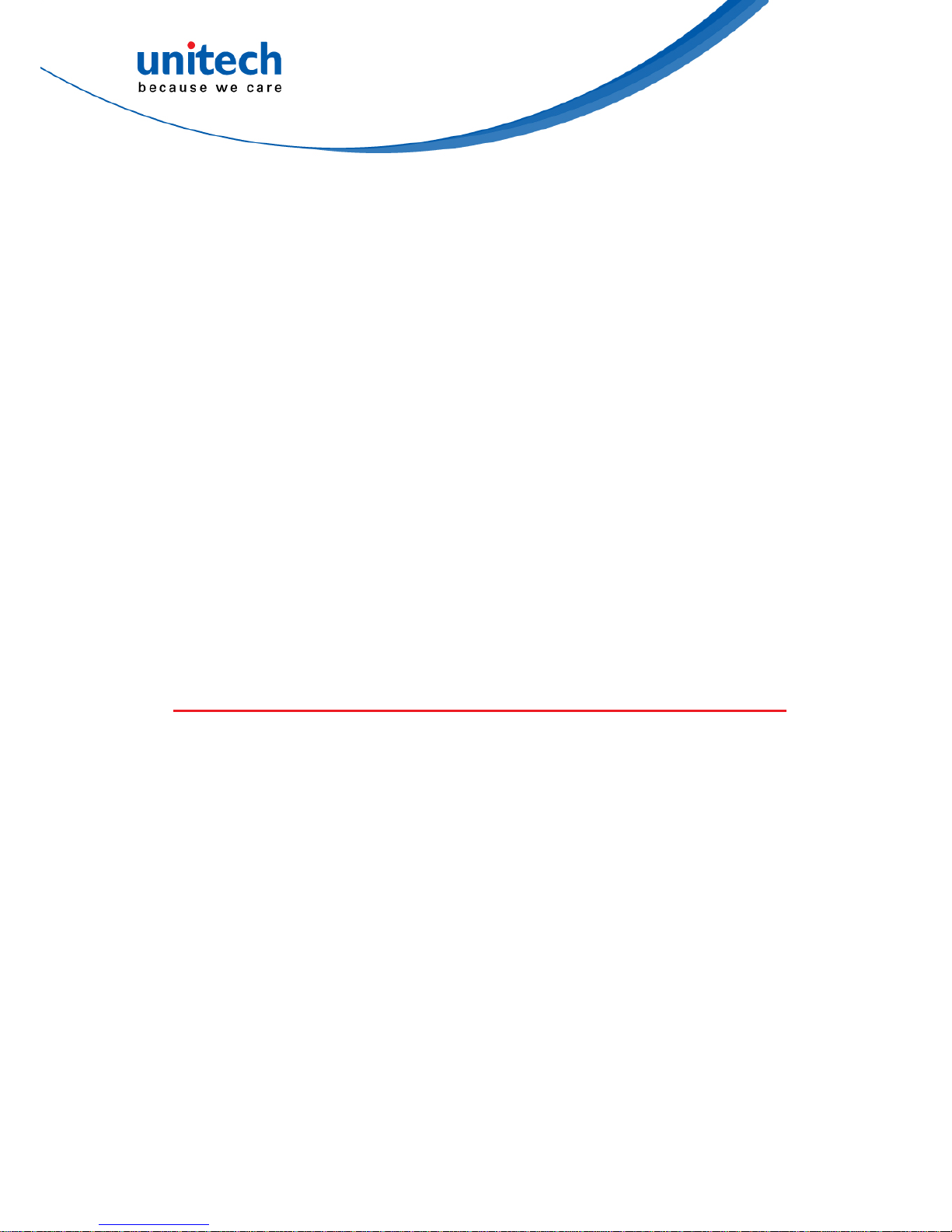
Storage and safety notice
Although charged batteries may be left unused for several months, their
capacity may be depleted due to build up of internal resistance. If this happens,
they will require recharging prior to use. Batteries may be stored at
temperatures between -20°C to 60°C, however they may deplete more rapidly
at higher temperatures. It is recommended to store batteries at room
temperature.
* The message above only applies to the usage of the removable batteries.
For the products with non-removable batteries / without batteries, please refer to
the specification of each product.
Product Operation and Storage Notice
The unitech product has applicable operation and storage temperature
conditions. Please follow the limitation of suggested temperature conditions to
avoid failure, damage or malfunction.
*For applicable temperature conditions, please refer to the specification of each
product.
Adapter Notice
1. Please do not leave the power adapter in the socket when it is not
connected to your unitech product for charging.
2. Please remove the power adapter when the battery is fully recharged.
3. The bundled power adapter that comes with your unitech product is not
meant to be used outdoors. An adapter exposed to water or rain, or a very
humid environment can cause damage to both the adapter and the
product.
4. Please only use the bundled power adapter or same specification of
adapter to charge your unitech product. Using the wrong power adapter
can damage your unitech product.
* The message above only applies to the product connected to the adapter.
For the products without using the adapters, please refer to the specification of
each product.
ix
© 2017 unitech Electronics Co., Ltd. All rights reserved.
unitech is a registered trademark of unitech Electronics Co., Ltd.
Page 12
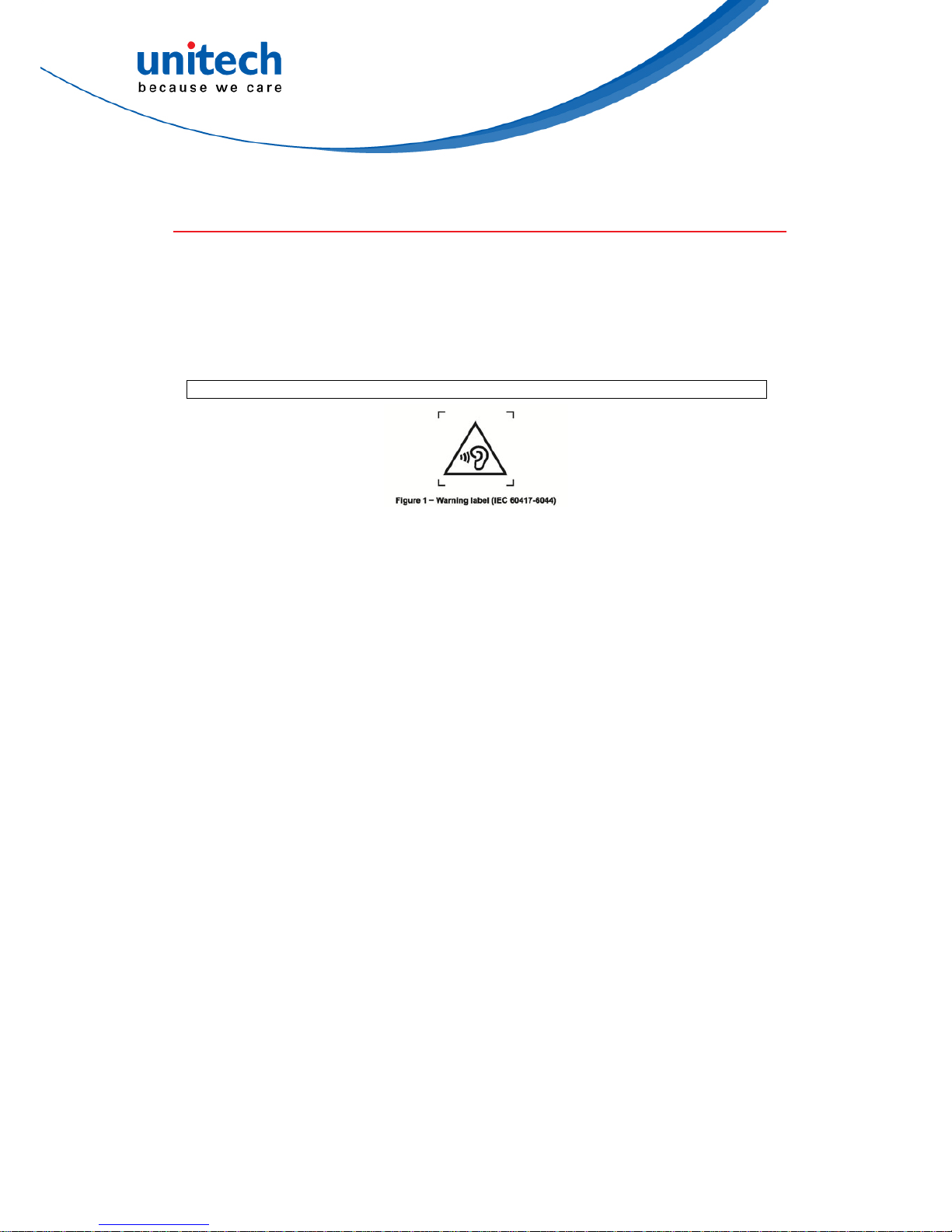
Hearing Damage Warning
Zx.3 Warning
The warning shall be placed on the equipment, or on the packaging, or in the instruction
manual and shall consist of the following:
- the symbol of Figure 1 with a minimum height of 5 mm; and
- the following wording, or similar :
To prevent possible hearing damage, do not listen at high volume levels for long periods.
Alternatively, the entire warning may be given through the equipment display during use, when
the user is asked to acknowledge activation of the higher level.
x
© 2017 unitech Electronics Co., Ltd. All rights reserved.
unitech is a registered trademark of unitech Electronics Co., Ltd.
Page 13

Worldwide Support
unitech’s professional support team is available to quickly answer questions or
assist with technical-related issues. Should an equipment problem occur,
please contact the nearest unitech regional service representative.
For complete contact information please visit the Web sites listed below:
Taipei, Taiwan – Headquarters Europe
Tel:
+886-2-89121122
Tel:
+31-13-4609292
E-mail:
info@hq.ute.com
E-mail:
info@eu.ute.com
Address:
5F, No. 136, Lane 235, Baoqiao Road, Xindian
District, New Taipei City 231, Taiwan (R.O.C.)
Address:
Kapitein Hatterasstraat 19, 5015 BB,
Tilburg, the Netherlands
xi
© 2017 unitech Electronics Co., Ltd. All rights reserved.
unit ech is a registered trademark of unitech Electronics Co., Ltd.
Website:
http://www.ute.com
Web
site:
http://eu.ute.com
China Japan
Tel:
+86-59-2310-9966
Tel:
+81-3-35232766
E-mail:
info@cn.ute.com
E-mail:
info@jp.ute.com
Address:
Website:
Room401C, 4F, RIHUA International Mansion,
Xinfeng 3nd Road, Huoju Hi-tech District,
Xiamen, Fujan , China
Addre
ss
:
Website:
Kayabacho Nagaoka Building 8F.,1-5-19
Shinkawa, Chuo-Ku,
Tokyo, 104-0033, Japan
http://jp.ute.com http://cn.ute.com
Asia & Pacific / Middle East Latin America
Tel:
+886-2-27911556
Tel:
+52-55-5171-0528
E-mail:
info@apac.ute.com
info@india.ute.com
info@m
ideast.ute.com
E-mail:
Address:
info@latin.ute.com
1717
1 Park Row
, Suite 210
Houston, TX 77084USA (Rep.)
Address:
4F., No. 236, ShinHu 2nd Rd.,
NeiHu Chiu, 114, Taipei,Taiwan
Website:
http://latin.ute.com
Website:
http://apac.ute.com / http://mideast.ute.com
North America Please scan QR Code to visit us :
Tel:
+1-714-8916400
E-mail:
Address:
Website:
info@us.ute.com / info@can.ute.com
6182 Katella Ave, Cypress, CA 90630, USA
http://us.ute.com
Page 14
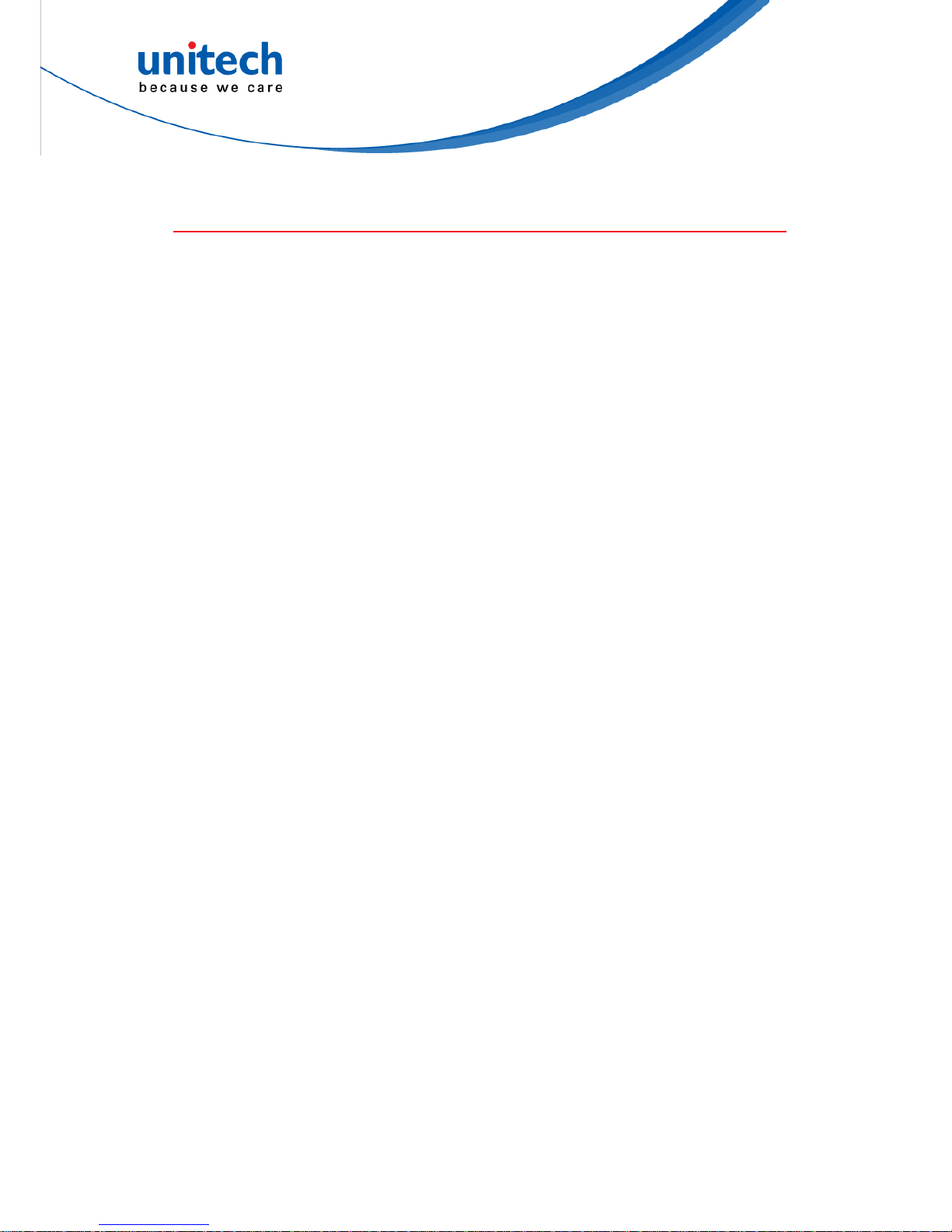
Warranty Policy
The following items covered under the unitech Limited Warranty are free from
defects during normal use:
The warranty period is varied from each country. Please consult with your
supplier or unitech local office for actual length of warranty period to your
purchased product.
Warranty becomes void if equipment is modified, improperly installed or used,
damaged by accident or neglect, or if any parts are improperly installed or
replaced by the user.
xii
© 2017 unitech Electronics Co., Ltd. All rights reserved.
unit ech is a registered trademark of unitech Electronics Co., Ltd.
Page 15
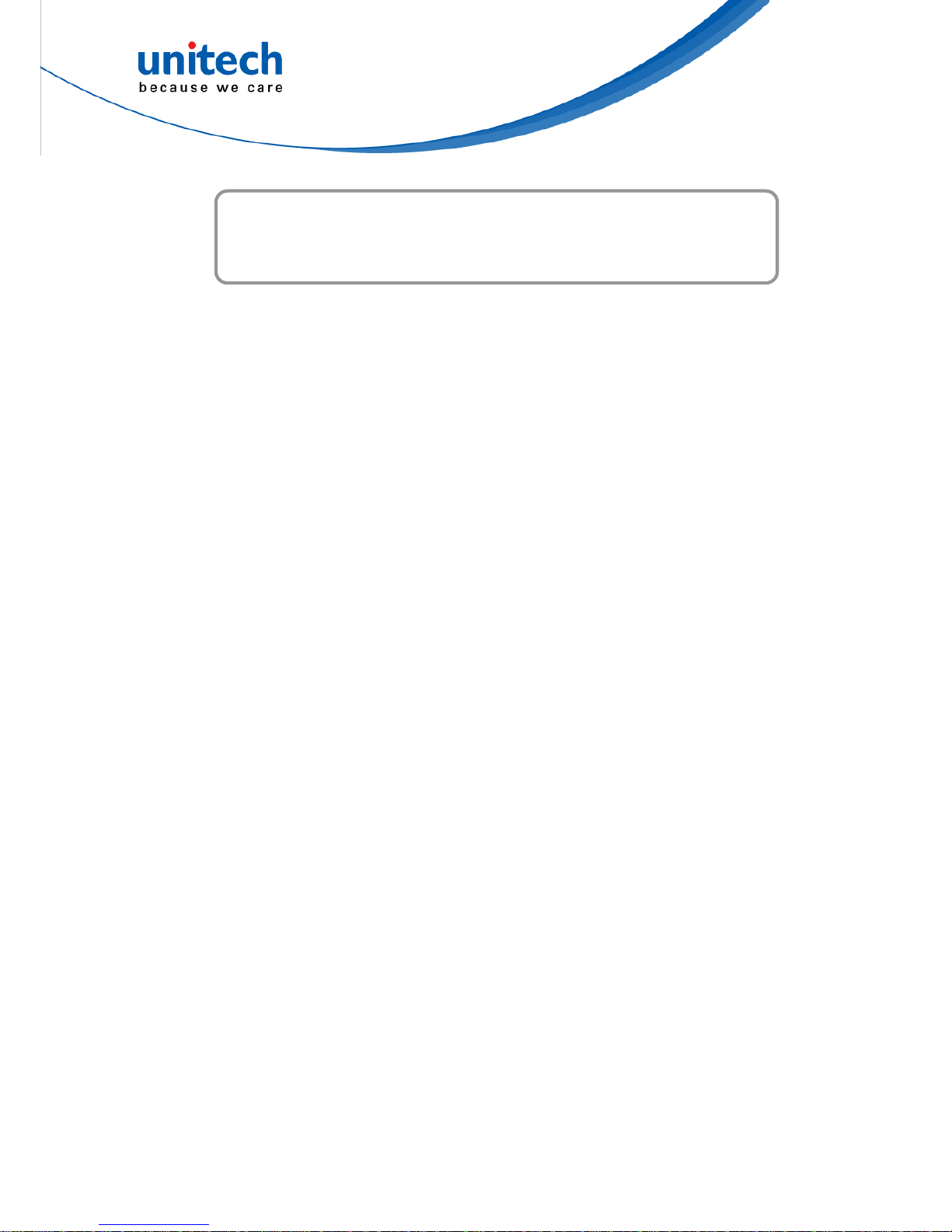
Table of Contents
Preface............................................................................................................. i
Regulatory Compliance Statements ..............................................................i
Laser Information ........................................................................................ vi
LED Information .......................................................................................... vi
Battery Notice............................................................................................. vii
Adapter Notice............................................................................................. ix
Hearing Damage Warning............................................................................ x
Worldwide Support ....................................................................................... x
Warranty Policy .......................................................................................... xii
Chapter 1 - Overview................................................................................1
1.1 Package ................................................................................................. 1
1.2 Product Detail.........................................................................................2
1.3 Specifications .........................................................................................4
1.4 Getting Started .......................................................................................6
1.5 Keypads Definition ...............................................................................10
1.6 HT1 Launcher....................................................................................... 14
Chapter 2 – Installation & Operation.................................................16
2.1 Barcode Setting....................................................................................16
2.2 HF Setting ............................................................................................19
2.3 UHF Setting..........................................................................................19
2.4 MSR Setting .........................................................................................19
2.5 WWAN Setting......................................................................................19
2.6 WLAN Setting.......................................................................................20
2.7 PAN Setting .......................................................................................... 21
2.8 GPS Setting..........................................................................................22
2.9 PC Setting ............................................................................................22
2.10 Performing Factory data reset ............................................................ 23
2.11 Programmable Keys ...........................................................................24
xiii
© 2017 unitech Electronics Co., Ltd. All rights reserved.
unit ech is a registered trademark of unitech Electronics Co., Ltd.
Chapter 3 – Introduction to Applications.........................................25
Page 16

xiv
© 2017 unitech Electronics Co., Ltd. All rights reserved.
unit ech is a registered trademark of unitech Electronics Co., Ltd.
3.1 Scan Service ........................................................................................25
3.2 File Manager ........................................................................................29
3.3 Update Center ...................................................................................... 30
3.4 Sound Recorder ................................................................................... 31
3.5 MoboLink.............................................................................................. 32
Page 17

HT1 User’s Manual
Chapter 1 - Overview
1.1 Package
Please make sure the following contents are in the HT1 gift box.
If something is missing or damaged, please contact your unitech
representative.
Package contents with single slot cradle
HT1 Handheld Computer
Battery
Wrist Strap
Quick Start Guide
QR Code Card
USB Cable
Single Slot Cradle + Cradle Adapter
Regulatory Compliance Statements
Package contents without single slot cradle
HT1 Handheld Computer
Battery
Wrist Strap
Quick Start Guide
USB Cable
Plugs + Adapter
Regulatory Compliance Statements
1
© 2017 unitech Electronics Co., Ltd. All rights reserved.
unit ech is a registered trademark of unitech Electronics Co., Ltd.
Page 18

HT1 User’s Manual
1.2 Product Detail
HT1 Front View
LED Indicator
Receiver
Speaker
Cable / Cradle connector
Keypad
2
© 2017 unitech Electronics Co., Ltd. All rights reserved.
unit ech is a registered trademark of unitech Electronics Co., Ltd.
Page 19

HT1 User’s Manual
HT1 Rear View
3
© 2017 unitech Electronics Co., Ltd. All rights reserved.
unit ech is a registered trademark of unitech Electronics Co., Ltd.
Barcode scanner window
Battery cover lock switch
Strap hole
Page 20

HT1 User’s Manual
1.3 Specifications
System Features
CPU
Freescale iMx6 1.2GHz
Memory
1GB DDR2
4GB eMMC
OS
Android 4.4.3
Languages Support
English, Simplified Chines e, Traditional Chinese,
Japanese, Spanish, German, French and multiple
languages
Display
2" TFT 240X320 LCD
Keypad
10 numeric keys, scan keys, Alpha / Power (on/off) / Enter key, 4 function keys
Indicator
Green and Red LED located above LCD
Vibrator
Symbologies
2D Imager :
1D
2D
All major codes
PDF417, MicroPDF417, Composite, RSS,TLC-39,
Datamatrix, QR code, Micro QR code,Aztec, MaxiCode,
Postal Codes: US PostNet, US Planet, UK Postal, Australian
Postal, Japan Postal Dutch Postal (KIX)
Audio
Speaker & MIC
Interface
USB
Micro USB connector
(OTG interface, have USB Client and USB Host function)
PoGo pin for charging
PoGo
Communication
IEEE 802.11 a/b/g/n
WLAN
PAN
Bluetooth
4
© 2017 unitech Electronics Co., Ltd. All rights reserved.
unit ech is a registered trademark of unitech Electronics Co., Ltd.
Page 21

5
© 2017 unitech Electronics Co., Ltd. All rights reserved.
unit ech is a registered trademark of unitech Electronics Co., Ltd.
HT1 User’s Manual
Power Source
Battery
Li-ion battery Detachable with back cover all in one
Capacity
1100mAh
Enclosure
Weight
170g
Dimension
147.8(L) x 53.8(W) x 30.31(H )
Environmental
Operating temperature
14°F to 122°F (-10°C to 50°C)
Operating humidity
20%~85%
Storage temp.
-22°F to 158°F (-30°C to 70°C )
Storage humidity
20%~85%
Drop test to Concrete
1.5m
Environmental Sealing
IP54
Vibration
During operation: 0.5G, 3 to 100Hz, 1 min sweep, during 15min, 3 direction
Non-operation: 1.5G, 5 to 55Hz, 1min sweep, during 120min, 3 direction
Non-operation: 1.5G, 5 to 1000Hz, 1min sweep, during 15min, 3 direction
Magnetic field
1gauss
EMC
Air discharge: 16kV
Direct discharge: 9KV
Regulatory Approvals
CE, FCC, BSMI, PSE
NOTE:
Requirements in
AT/BE/BG/CZ/DK/EE/FR/DE/IS/IE/IT/EL/ES/CY/LV/LI/LT/LU/HU/MT/NL/NO/PL/PT/RO/SI/SK/TR/FI/
SE/CH/UK/HR. 5150MHz~5350MHz is for indoor use only.
Page 22

HT1 User’s Manual
1.4 Getting Started
1.4.1 Installing the Battery
1. Turn the switch left to lock the battery cover.
Turn the switch up to unlock the battery cover.
2. You can take the battery out directly.
NOTE: Please make sure the battery cover is securely closed, or you may be unable to turn
ON the terminal.
WARNING! There is a risk of fire and burns if the battery pack is handled improperly.
DO NOT disassemble, crush, puncture, short external conta cts, or dispose the
battery pack in fire or water . DO NOT attempt to open or servi ce the battery p ack.
Dispose of used batteries according to local recycling guidelines in your area.
6
© 2017 unitech Electronics Co., Ltd. All rights reserved.
unit ech is a registered trademark of unitech Electronics Co., Ltd.
Page 23

HT1 User’s Manual
1.4.2 Charging the Battery
Before you turn on and start using this device, it is recommended that you
charge the battery.
If the battery has been discharged for several days, you may need to charge
for several minutes before powering it on.
Use only the adapter and the USB cable that came with this device to charge
the battery. When the battery power is too low, make sure to use the power
adapter or put into the cradle to charge.
■ Charge with USB
Connect the micro USB cable to the USB port at the bottom of HT1 and plug
into your PC's USB port to simultaneously charge the HT1. Or plug the AC
power adapter into the electrical outlet on the USB plug.
Note: AC power adapter is included in the packag e without cradle.
7
© 2017 unitech Electronics Co., Ltd. All rights reserved.
unit ech is a registered trademark of unitech Electronics Co., Ltd.
Page 24

8
© 2017 unitech Electronics Co., Ltd. All rights reserved.
unit ech is a registered trademark of unitech Electronics Co., Ltd.
HT1 User’s Manual
■ Charge with cradle (Highly recommended )
1. Plug the AC adapter cable into the power jack on the cradle, and then
connect the AC adapter into an electrical outlet.
2. Slide the device into the cradle until it clicks in place.
Page 25

HT1 User’s Manual
1.4.3 Turning on the terminal for the first time
After you have initially charged your device for about 24 hours, the device is
ready to be used. You can now start up your device. You can then set up the
languages, WiFi setting, and date and time.
Press the key once, it will appear a blue symbol in the status bar at
the top of the screen. Then you can refer to the following table to execute the
desired function or input. Please refer to 1.5.1 Using Function keys.
Power-On Button
Turn ON your device by pressing the power button of the terminal.
1.4.4 Checking the LED status
Status LED Description
Red light Scanning
Message
Green light Good Read
Red light
9
© 2017 unitech Electronics Co., Ltd. All rights reserved.
unit ech is a registered trademark of unitech Electronics Co., Ltd.
Charging
Terminal
Power
Green light Fully Charged
Checking the Battery Status
If the battery level becomes low in the course of normal use, a status icon
appears on the device screen indicating low or very low battery status. In both
cases, connect PC with USB to back up your data, and then recharge your
device as soon as possible.
Page 26

HT1 User’s Manual
1.5 Keypads Definition
Keys Description
Power key
Enter key
Alpha key
Function key
Trigger Key
Escape Key
~
Alphanumeric keys
Back Key
10
© 2017 unitech Electronics Co., Ltd. All rights reserved.
unit ech is a registered trademark of unitech Electronics Co., Ltd.
Page 27

HT1 User’s Manual
1.5.1 Using Function keys
Press the key once, it will appear a blue symbol in the status bar at
the top of the screen. Then you can refer to the following table to execute the
desired function or input.
Keys Description
Return
Home
Menu
Programmable key F1
Programmable key F2
Programmable key F3
Left cursor key
Up cursor key
Right cursor key
Down cursor key
Google voice
11
© 2017 unitech Electronics Co., Ltd. All rights reserved.
unit ech is a registered trademark of unitech Electronics Co., Ltd.
Page 28

HT1 User’s Manual
1.5.2 Keypad Combination
The following table indicates how to quickly execute useful functions using
numeric keypad combination. Press and hold the key, and then press
the corresponding key to execute the desired function.
Key Description
+
+
Keypad backlight toggling
+
Increase screen backlight brightness
+
Decrease screen backlight brightness
+
Scan Service
12
© 2017 unitech Electronics Co., Ltd. All rights reserved.
unit ech is a registered trademark of unitech Electronics Co., Ltd.
Page 29

HT1 User’s Manual
1.5.3 Using Alpha keys
Press the key , it will appear a red symbol in the status bar at the top of
the screen. Then you can refer to the following table to execute the desired
function or input.
13
© 2017 unitech Electronics Co., Ltd. All rights reserved.
unit ech is a registered trademark of unitech Electronics Co., Ltd.
Alpha On
Key Alpha Off
CAPS Off
CAPS On
0 Space Space
1 1 1
2 a, b, c, 2 A, B, C, 2
3 d, e, f, 3 D, E, F, 3
4 g, h, i, 4 G, H, I, 4
5 j, k, l, 5 J, K, L, 5
6 m, n, o, 6 M, N, O, 6
7 p, q, r, 7 P, Q, R, 7
8 t, u, v, 8 T, U, V, 8
9 w, x, y, z, 9 W, X, Y, Z, 9
# # #
Back Key
* *
Page 30

HT1 User’s Manual
1.6 HT1 Launcher
HT1 launcher makes the apps bigger and clear on the screen which allows
users to access any app they want more easily.
Here is the introduction of the main menu.
Current selected app
Press FUNC key to move Left / right /up/down or
select options on a menu.
FUNC key
Enter or execute a command or apps on a menu.
Enter key
/
ALPHA key
Input words or commands.
14
© 2017 unitech Electronics Co., Ltd. All rights reserved.
unit ech is a registered trademark of unitech Electronics Co., Ltd.
Page 31

HT1 User’s Manual
1.6.1 Home Key
When press home key, there are items pop up from the menu such as
Reboot, Settings and Applications. To select the related option, please press
ENT key to enter the option.
15
© 2017 unitech Electronics Co., Ltd. All rights reserved.
unit ech is a registered trademark of unitech Electronics Co., Ltd.
Page 32

HT1 User’s Manual
Chapter 2 – Installation &
Operation
2.1 Barcode Setting
1. Go to ScanService, press ENT key.
2. You are now enter the ScanService application:
There are three main items : Settings, Test and Version.
2.1.1 Settings
Choose the default barcode symbologies for a different application.
16
© 2017 unitech Electronics Co., Ltd. All rights reserved.
unit ech is a registered trademark of unitech Electronics Co., Ltd.
Page 33

HT1 User’s Manual
2.1.1.1 For Save / Load Settings, and Factory Default
section
To save data, Please go to and then select Save / Load
Settings, press ENT key to enter the next section.
Please select Save Settings – input path - OK
17
© 2017 unitech Electronics Co., Ltd. All rights reserved.
unitech is a registered trademark of unitech Electronics Co., Ltd.
The save setting data is stored in File Manager. (Please see 3.2 File Manager )
Page 34

HT1 User’s Manual
2.1.2 Test
Scanned data information / Save / Clear all scanned data
Save to file
Remove scan information
2.1.3 Version
Show the recent version of ScanService
2.1.2 More Options
For more options and settings, please go to .
18
© 2017 unitech Electronics Co., Ltd. All rights reserved.
unitech is a registered trademark of unitech Electronics Co., Ltd.
Page 35

HT1 User’s Manual
2.2 HF Setting
Current model is not available.
2.3 UHF Setting
Current model is not available.
2.4 MSR Setting
Current model is not available.
2.5 WWAN Setting
Current model is not available.
19
© 2017 unitech Electronics Co., Ltd. All rights reserved.
unitech is a registered trademark of unitech Electronics Co., Ltd.
Page 36

HT1 User’s Manual
2.6 WLAN Setting
1. Go to Settings and press ENG key.
2. In Wireless & networks section, Select Wi-Fi. To see available networks,
turn Wi-Fi ON. And choose the available networks
3. Choose the available networks, and enter the Password and choose
Connect.
Please switch to ALPHA key to enter password.
20
© 2017 unitech Electronics Co., Ltd. All rights reserved.
unitech is a registered trademark of unitech Electronics Co., Ltd.
Page 37

HT1 User’s Manual
2.7 PAN Setting
1. Go to Settings and press ENG key.
2. In Wireless & networks section, Select Bluetooth.
3. Turn Bluetooth on to see a list of available devices.
4. To pair the available device, choose the available device.
5. When enabled, the Bluetooth icon is displayed in the status bar.
21
© 2017 unitech Electronics Co., Ltd. All rights reserved.
unitech is a registered trademark of unitech Electronics Co., Ltd.
Page 38

HT1 User’s Manual
2.8 GPS Setting
Current model is not available.
2.9 PC Setting
1. Connect the USB charging cable to the USB port of the PC device.
2. After connecting HT1 to PC with USB, you can find a removable storage
on my computer.
22
© 2017 unitech Electronics Co., Ltd. All rights reserved.
unitech is a registered trademark of unitech Electronics Co., Ltd.
Page 39

HT1 User’s Manual
2.10 Performing Factory data reset
1. Go to Settings and press ENG key.
2. Go to Backup & reset , select Factory data reset, it will erase all data
from the device.
23
© 2017 unitech Electronics Co., Ltd. All rights reserved.
unitech is a registered trademark of unitech Electronics Co., Ltd.
Page 40

HT1 User’s Manual
2.11 Programmable Keys
24
© 2017 unitech Electronics Co., Ltd. All rights reserved.
unitech is a registered trademark of unitech Electronics Co., Ltd.
Page 41

HT1 User’s Manual
Chapter 3 – Introduction to
Applications
3.1 Scan Service
1. Go to ScanService, press ENT key.
2. You are now enter the ScanService application. Choose Test to start
scanning barcodes.
25
© 2017 unitech Electronics Co., Ltd. All rights reserved.
unitech is a registered trademark of unitech Electronics Co., Ltd.
Page 42

HT1 User’s Manual
3. Aim the Barcode Scanner Window to the barcode and press trigger
button.
Scanner trigger
button
Barcode scanner
window
4. After scanning the barcodes, the barcode information is as shown below.
Scanned data information / Save / Clear all scanned data
Remove scan information
Save to file
26
© 2017 unitech Electronics Co., Ltd. All rights reserved.
unitech is a registered trademark of unitech Electronics Co., Ltd.
Page 43

HT1 User’s Manual
3.1.1 More Options
For more options and settings, please go to .
■ Auto Scan ■ Scan2Key Setting ■ Device Option ■ On Screen Button Option
27
© 2017 unitech Electronics Co., Ltd. All rights reserved.
unitech is a registered trademark of unitech Electronics Co., Ltd.
■ Save/ Load Settings ■ Update
Page 44

HT1 User’s Manual
3.1.2 Multi Decode Scan
Multi decode scan function allows users to scan multiple barcodes at once.
1. Go to Settings, Choose Scanner Options, press ENT key.
2. Enable Multi Decode Mode, and input the barcode decode count, back to
Test screen and start multi decode scan.
For video demonstration, please go to unitech youtube channel :
https://youtu.be/coJ6y0hqT9c
28
© 2017 unitech Electronics Co., Ltd. All rights reserved.
unitech is a registered trademark of unitech Electronics Co., Ltd.
Page 45

29
© 2017 unitech Electronics Co., Ltd. All rights reserved.
unitech is a registered trademark of unitech Electronics Co., Ltd.
HT1 User’s Manual
3.2 File Manager
1. Go to File Manager, press ENT key.
: Settings
: Return to the previous page
: Main page
: Refresh
: Folder arrangement
: Folder Information
Page 46

HT1 User’s Manual
3.3 Update Center
1. Go to Update Center, press ENT key.
2. To update or check the latest version of software and applications, you will
need to do it manually.
Refresh
30
© 2017 unitech Electronics Co., Ltd. All rights reserved.
unitech is a registered trademark of unitech Electronics Co., Ltd.
Page 47

31
© 2017 unitech Electronics Co., Ltd. All rights reserved.
unitech is a registered trademark of unitech Electronics Co., Ltd.
HT1 User’s Manual
3.4 Sound Recorder
1. Go to Sound Recorder, press ENT key.
2. You can start recording your message.
Stop
Record
Play
Page 48

HT1 User’s Manual
3.5 MoboLink
MoboLink is a software platform that helps unitech customers to remote
manage their purchased devices and applications. The core of the MoboLink
platform provides functionalities in the MDM (Mobile Device Management) and
MAM (Mobile Application Management) domains, and then further extends into
other management functions such as alert notification management and
account management.
1. Go to MoboLink, press ENT key.
2. MoboLink setting is as shown below :
Menu
Settings and Setting Compliances
Connection Status
32
© 2017 unitech Electronics Co., Ltd. All rights reserved.
unitech is a registered trademark of unitech Electronics Co., Ltd.
Page 49

HT1 User’s Manual
3. Choose , go to Settings.
33
© 2017 unitech Electronics Co., Ltd. All rights reserved.
unitech is a registered trademark of unitech Electronics Co., Ltd.
4. In the Settings section, go to MoboLink Server URL to setup MoboLink
server URL.
Show event
MoboLink Server
URL setting
Enter MoboLink Server URL.
Auto run on startup
Save the URL setting
3.5.1 More about MoboLink
For detailed operation, solution and usage, please refer to
MoboLink user’s guide. ( http://mobolink.tw.ute.com/support )
