UNIQ SM 355GB User Manual
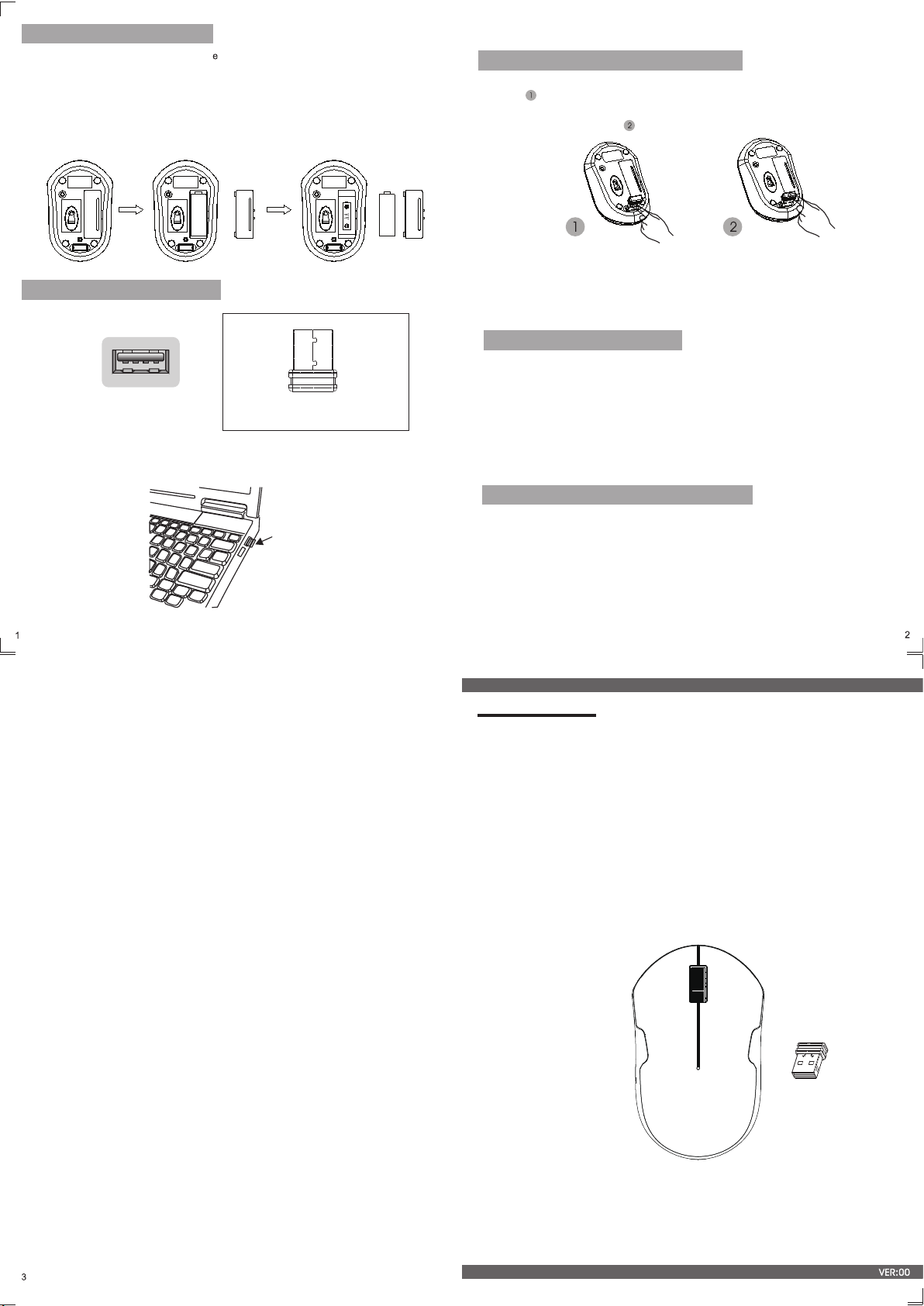
Installing the Batteries
The RF2.4GHz Optical mouse us AA alkaline batteries.
Installing Batteries in the Mouse
Step 1.Open the battery compartment
Step 2.Insert the batteries as shown inside the battery compartment.
Step 3.Replace the cover.
one
Abtain the receiver on the mouse
1:whe n yo u wa nt u se t he mous e ,y ou c an t ak e out the r ec ei ve r to c om put er b y th e
lis t st ep ;
2:w hen you nee d st op t he w or k or to tra ve l, y ou c an s tore th e re ce iv er o n the mou s
for t he m ov in g by t he l ist ste p.
e
Connecting thw Receiver
Nano receiver
1.Connect the USB plug to USB port of your computer.
Nano receiver
USB port
FCC STATEMENT:
This device complies with Part 15 of the FCC Rules. Operation is subject to the
following two conditions:
(1) This device may not cause harmful interference, and
(2) This device must accept any interference received, including interference that may
cause undesired operation.
Warning: Changes or modifications not expressly approved by the party responsible
for compliance could void the user's authority to operate the equipment.
Take out the recaiver
Store the receiver
Power-Save function:
* This mouse is equipped with Traveling-Power-Save function.
When you are traveling with this mouse,the LED of the mouse will be switched off
automatically for the purpose of power-save,but the pre-condition is that the receiver
is disconnected with your notebook or PC.
*Your RF2.4GHz mouse have economize model,When your wireless mouse keeps
unused for continuous 8 minutes, the mouse will come to deep sleep mode, the
Optical LED will turn off, you should click any mouse button to wake up the mouse.
Restoring factory default settings:
When you find this set doesn't work, you can m ak e th e mo us e in w or ki ng c on di ti on
by restoring the mouse back to factory defau lt s et ti ng s.
1: check the battery volume is norma l; i f the ba tt er y is u se d ou t,
new batteries. if the battery volume is normal, please take out the battery and insert
again the battery into the mouse.
2: insert the nano receiver onto the USB port of PC or notebook, make sure that the
mouse is close to the receiver for auto-matching.
ple as e re pl ac e
Model:SM-355AG
Instruction Manual
NOTE: This equipment has been tested and found to comply with the limits for a
Class B digital device, pursuant to Part 15 of
designed to provide reasonable protection against harmful interference in a residential
installation.
This equipment generates uses and can radiate radio frequency energy and, if not
installed and used in accordance with the instructions, may cause harmful interference
to radio communications. However, there is no guarantee that interference will not
occur in a particular installation. If this equipment does cause harmful interference to
radio or television reception, which can be determined by turning the equipment off
and on, the user is encouraged to try to correct the interference by one or more of the
following measures:
Reorient or relocate the receiving antenna.
Increase the separation between the equipment and receiver.
Connect the equipment into an outlet on a circuit different from that to which the
is connected.
receiver
Consult the dealer or an experienced radio/TV technician for help.
the FCC Rules. These limits are
RF2.4GHz Optical Mouse
CAUTION:To use this device properly,please reed
the user’s guide before installation
