
DATASHEET
2TT0901CAN02C
UP UNIPO
OTHER SYMBOLS:
RGB ELEKTRONIKA AGACIAK CIACIEK
SPÓŁKA JAWNA
Jana Dlugosza 2-6 Street
51-162 Wrocław
Poland
biuro@rgbelektronika.pl
+48 71 325 15 05
www.rgbautomatyka.pl
www.rgbelektronika.pl
www.rgbelektronika.pl
www.rgbautomatyka.pl

YOUR
PARTNER IN
MAINTENANCE
Repair this product with RGB ELEKTRONIKA
LINEAR
ENCODERS
ENCODERS
SERVO AMPLIFIERS
CNC
MACHINES
OUR SERVICES
PLC
SYSTEMS
CNC
CONTROLS
ORDER A DIAGNOSIS
INDUSTRIAL
COMPUTERS
POWER
SUPPLIERS
∠
MOTORS
SERVO
DRIVERS
At our premises in Wrocław, we have a fully equipped servicing facility. Here we perform all the repair
works and test each later sold unit. Our trained employees, equipped with a wide variety of tools and
having several testing stands at their disposal, are a guarantee of the highest quality service.
Buy this product at RGB AUTOMATYKA
OPERATOR
PANELS
BUY
∠

Operating manual
Universal unipo® Flat Panel
UFP
Revision status 19.01.2010

Universal unipo® Flat Panel UFP
© unipo GmbH
Pelarstraße 21
D-64720 Michelstadt
Phone.: +49 (0) 6061-704-0
Fax: +49 (0) 6061-704-160
E-Mail: vertrieb@unipo.de
Internet: www.unipo.de
Dok-ID: 1401-1
2 Revision status 19.01.2010

Universal unipo® Flat Panel UFP
1 General .................................................................................................................................7
1.1 Information on operating instructions ............................................................................. 7
1.2 Explanation of symbols .................................................................................................. 7
1.3 Liability and warranty......................................................................................................8
1.4 Quality assurance...........................................................................................................8
1.5 Copyright ........................................................................................................................ 8
1.6 Spare parts................................................................................................................... 10
1.7 Disassembly .................................................................................................................10
1.8 Waste disposal ............................................................................................................. 10
1.9 Customer service ......................................................................................................... 11
2 Safety..................................................................................................................................13
2.1 General......................................................................................................................... 13
2.2 Customer's responsibility.............................................................................................. 13
2.3 Intended use................................................................................................................. 14
2.4 Dangers the device may present.................................................................................. 14
2.5 EMERGENCY STOP switch ........................................................................................ 14
2.6 System control..............................................................................................................15
2.7 Operating personnel..................................................................................................... 15
3 Transport, packing and storage.......................................................................................17
3.1 Transport inspection..................................................................................................... 17
3.2 Packaging..................................................................................................................... 17
3.3 Storage......................................................................................................................... 18
3.3.1 Ambient conditions during transport and storage................................................... 18
4 Design of the UFP..............................................................................................................19
4.1 Description of function.................................................................................................. 19
4.2 Scope of delivery.......................................................................................................... 20
4.2.1 Design of the UFP.................................................................................................. 21
4.2.1.1 The display unit................................................................................................ 22
4.2.2 The control unit ...................................................................................................... 22
4.2.3 Input module (I-Module) ......................................................................................... 22
4.2.4 Electronic unit......................................................................................................... 23
4.2.5 Power supply module............................................................................................. 23
4.2.6 Foot angle .............................................................................................................. 23
Revision status 19.01.2010 3

Universal unipo® Flat Panel UFP
4.2.7 Front plate .............................................................................................................. 23
4.2.8 Conversion kit......................................................................................................... 23
4.3 Technical data ..............................................................................................................24
4.3.1 Optical data of the different UFP ............................................................................ 25
4.3.2 Display measurements of the different UFP........................................................... 26
4.3.3 Ambient conditions during operation ...................................................................... 27
4.3.4 Electric safety ......................................................................................................... 27
5 Installation and start-up ................................................................................................... 29
5.1 Measures before installation......................................................................................... 29
5.1.1 Measures for compliance with the electromagnetic compatibility (EMC) ...............30
5.2 Installation..................................................................................................................... 32
5.2.1 General installation procedure................................................................................ 32
5.2.2 Fastening of the UFP on the optional front plate by means of clamping claws...... 33
5.3 Connections.................................................................................................................. 34
5.3.1 Video connection.................................................................................................... 34
5.3.2 AC - Version ........................................................................................................... 35
5.3.3 DC - Version........................................................................................................... 35
5.4 Start-up......................................................................................................................... 36
5.4.1 Measures before starting the UFP.......................................................................... 36
5.4.2 Starting the device.................................................................................................. 36
6 Software description ........................................................................................................ 37
6.1 General information ...................................................................................................... 37
6.2 Automatic configuration of parameters ......................................................................... 37
6.3 Manual configuration of parameters ............................................................................. 38
6.3.1 The control unit....................................................................................................... 38
6.4 Manual configuration with control unit ..........................................................................40
6.5 UFP menu structure...................................................................................................... 41
6.6 Individual UFP menu options........................................................................................ 42
6.6.1 Manually setting the pre-defined format - SELECT................................................ 43
6.6.2 Setting the sample rate - SAMPLE RATE................................................................ 45
6.6.3 Adjust the phase angle - PHASE............................................................................. 47
6.6.4 Adjust horizontal image size - HORZ. EXPANSION ............................................... 48
6.6.5 Adjust horizontal image size - HORZ. POSITION ................................................. 50
6.6.6 Adjusting horizontal image size - VERT. EXPANSION ......................................... 52
4 Revision status 19.01.2010

Universal unipo® Flat Panel UFP
6.6.7 Adjusting vertical image position - VERT. POSITION ......................................... 54
6.6.8 Miscellaneous settings - MISC. SETTINGS.......................................................... 56
6.6.8.1 Setting colors - Colors ................................................................................... 57
6.6.8.2 Adjust the contrast - Contrast....................................................................... 58
6.6.8.3 Adjusting the black level – RGB Offset......................................................... 59
6.6.8.4 Setting the write protection - Write Prot. ................................................... 60
6.6.8.5 Calling up format information - Format info ................................................ 61
6.6.9 Editing the format name - NAME ............................................................................. 62
6.6.10 Global device settings – GLOBAL SETTINGS...................................................... 63
6.6.10.1 Setting the brightness of the image – Brightness...................................... 64
6.6.10.2 Setting the screensaver – ScrSaver............................................................ 65
6.6.10.3 Setting the sensitivity – Sensitivity ......................................................... 66
6.6.10.4 Filtering Sync-Signals – Sync Filter ........................................................ 67
6.6.10.5 Sync-separation – SOG Threshold............................................................. 68
6.6.10.6 Showing the UFP version – Version ........................................................... 69
6.6.10.7 Showing the operating status of the device – Environment ....................... 70
6.6.10.8 Resetting the device – Restore ................................................................... 71
6.6.10.9 Service features – Advanced set.............................................................. 72
6.6.11 Quitting and exiting the menu / saving – EXIT .................................................... 73
7 Maintenance.......................................................................................................................75
7.1 Safety ........................................................................................................................... 75
7.2 Maintenance work ........................................................................................................ 75
7.2.1 Cleaning the UFP................................................................................................... 75
7.2.2 Fan maintenance ................................................................................................... 76
7.3 Measures after maintenance work ............................................................................... 76
8 Malfunctions.......................................................................................................................77
8.1 Safety ........................................................................................................................... 77
8.2 Behaviour in case of faults ........................................................................................... 77
8.3 Faults – image quality .................................................................................................. 78
8.4 Faults – device messages............................................................................................ 80
9 Repair..................................................................................................................................81
10 Glossary ...........................................................................................................................83
11 Appendix – Technical data sheets.................................................................................85
Revision status 19.01.2010 5

Universal unipo® Flat Panel UFP
12 List of tables....................................................................................................................87
13 List of figures.................................................................................................................. 89
14 Index................................................................................................................................. 91
6 Revision status 19.01.2010

Universal unipo® Flat Panel UFP
1 General
1.1 Information on operating instructions
These operating instructions describe the installation, operation and maintenance of the
equipment. Compliance with all specified safety notes and instructions for use is mandatory
for safe working and proper handling of the device.
Moreover, the accident prevention instructions and general safety regulations applicable at
the place of use must also be complied with.
These operating instructions are part of the product and should always be kept near the
device, available for installation, operating, maintenance and cleaning personnel at any time.
For better representation of circumstances the illustrations in this manual are not necessarily
to scale and may slightly vary from the actual design of the machine.
1.2 Explanation of symbols
General
Important safety and machine related notes in this operating manual are marked with
symbols. The notes must be adhered to in order to avoid accidents, personal injuries and
damage to property.
WARNING!
This symbolizes dangers that can lead to adverse effects on health, injuries,
permanent physical damage or to death.
Adhere at all costs to the notes specified regarding work safety, and be
particularly careful in these cases.
WARNING! Danger of electric current!
This symbol draws attention to dangerous situations involving electrical
currents. There is a danger of serious injury or death if the safety notes are not
complied with. The work may only be carried out by qualified electricians.
ATTENTION!
This symbol highlights notes, which if not complied with, can lead to damage,
malfunction and/or breakdown of the machine.
NOTE!
This symbol highlights tips and information that are to be observed for efficient and
disruption-free operation of the machine.
Revision status 19.01.2010 7

Universal unipo® Flat Panel UFP
General
1.3 Liability and warranty
Any information and notes contained in these operating instructions have been compiled
under due consideration of valid regulations, the latest status of technical development and
our profound knowledge and experience gathered over the years.
For special versions, the use of additional ordering options or due to latest technical
modifications the actual scope of delivery may vary from the explanations and artwork in this
manual. Please address any questions to the manufacturer.
The warranty period is 12 months, starting with the date of shipment.
Apart from this, the obligations agreed upon in the delivery contract, the general terms of
business as well as the legal regulations valid at the time of entering into the contract shall
apply.
NOTE!
These operating instructions must be thoroughly read before starting any work on or
with the device, especially before commissioning! The manufacturer will not assume
liability for damage or disruptions occurring as a result of non-compliance with the
operating instructions.
We reserve the right for technical modifications to the product with the aim of improving the
utilization properties and further development.
1.4 Quality assurance
The quality assurance system of unipo GmbH has been certified acc. to DIN EN ISO
9001:2000.
1.5 Copyright
These operating instructions is to be treated confidentially. They are only intended for
persons working with or on the device. Passing these operating instructions on to third
parties without the written consent of the manufacturer is not permitted. Please address any
questions to the manufacturer.
8 Revision status 19.01.2010

Universal unipo® Flat Panel UFP
NOTE!
The contents of these instructions, texts, drawings, pictures and other representations
are protected by copyright law subject to industrial property rights. Any misuse is
punishable.
Reproduction of any kind – even in form of excerpts – as well as the use and/or disclosure of
the contents without the written consent of the manufacturer is not permitted. Violations
oblige to compensation. The right for further claims remains reserved.
®
unipo
is a protected trademark of the unipo GmbH. Any other brand or product names, if
registered as trademarks, which may be mentioned as reference, remain protected by the
industrial property rights of the corresponding owner, are not affected by this and fully
recognized.
Date of creation: 02/2006
Copyright: © 2006
General
unipo GmbH
Pelarstraße 21
64720 Michelstadt
Phone: +49 (0) 6061 704-0
Fax: +49 (0) 6061 704-160
Internet: www.unipo.de
E-Mail: vertrieb@unipo.de
Revision status 19.01.2010 9

Universal unipo® Flat Panel UFP
General
1.6 Spare parts
ATTENTION! Danger of damage to the device!
Wrong or faulty spare parts can cause damage, malfunction or even total failure
of the device!
Only use original spare parts from the manufacturer.
When using unapproved spare parts any claims concerning warranty, service, damage and
liability against the manufacturer or his representatives, dealers and agents will become null
and void.
1.7 Disassembly
When taking out of service clean the device and dismantle it under due consideration of
applicable industrial safety and environmental regulations.
WARNING! Danger of injury!
Edged components, sharp points and corners on and inside the device or on the
required tools can cause injuries.
Any work for disassembling the device must therefore only be carried out by
qualified specialists.
Before starting disassembly work:
– Switch off the entire system and secure against switching on again.
– Physically disconnect the complete power supply from the device, relieve stored
energy residues as specified
– Dispose of operating and auxiliary materials as well as rests of processing materials
environmentally
1.8 Waste disposal
If not agreement concerning the return or waste disposal has been made, all parts should be
directed to recycling after proper disassembly:
• Metal material residues are to be scrapped
• Any other components must be sorted by their material properties
10 Revision status 19.01.2010

Universal unipo® Flat Panel UFP
ATTENTION! Environmental hazard!
Electrics scrap, electronic components, lubricants and other auxiliary materials
must be treated as hazardous waste.
Such items must be disposed of by specially approved waste disposal
companies!
1.9 Customer service
The customer service of the manufacturer and authorized representatives or authorized
agents nominated for the place of use are available to customers and users for technical
information about the device and its use.
Information about the responsible contact person is at any time available by phone, fax, email or via internet.
Apart from that, the manufacturer's personnel is permanently interested in receiving new
information and experience which may arise from the utilization of the device and could be of
great value for improving the utilization properties.
®
Technical enquiries should be addressed to the unipo
Service Department.
General
This department is available to you at any time under the fallowing phone number:
unipo GmbH
Pelarstraße 21
D-64720 Michelstadt
Phone: +49 (0) 6061 704-0
Fax: +49 (0) 6061 740-160
Revision status 19.01.2010 11

Universal unipo® Flat Panel UFP
General
12 Revision status 19.01.2010

Universal unipo® Flat Panel UFP
2 Safety
This paragraph provides you with an overview of all important safety aspects for optimal
protection of personnel as well as safe and trouble-free operation of the device.
The individual chapters additionally contain concrete safety notes, which are highlighted with
symbols, for averting immediate dangers.
2.1 General
At the time of development and manufacture the equipment complies with the valid and
established technical rules and regulations and is safe to operate. However, danger may
arise from this machine if it is used unprofessionally by untrained personnel, or if it is used
improperly or not for the purpose it is intended for. Each person entrusted with work on or
with the machine must have read and understood the operating manual before starting work.
The customer is advised to demand a written confirmation that all relevant persons have
read the operating manual.
Changes of any kind as well as attachments or conversions to the machine are prohibited.
Safety
Safety, warning and operation related decals on the machine must always be kept in legible
condition. Damaged decals or stickers must be immediately replaced.
Specified settings and adjustment ranges must be strictly complied with.
2.2 Customer's responsibility
• Always keep these operating instructions near the device and ensure access for
installation, operating, maintenance and cleaning personnel at any time.
• Operate the device only in technically sound and safe condition.
Any information on industrial safety refers to regulations of the European Union valid at the
time the device was manufactured. The customer is obliged to assure compliance of the
specified industrial safety measures with the current status of legal statutes and to observe
any new regulations over the entire period in which the machine is used. Outside of the
European Union, the industrial safety legislation and regional regulations and instructions for
the place of use of the device are to be complied with.
The generally valid safety notes and accident prevention guidelines as well as the valid
environmental conditions for the area of use are to be observed and adhered to alongside
the industrial safety notes in this operating manual.
The customer and personnel authorized by him/her are responsible for the disruption-free
operation of the device as well as for unambiguous determination of responsibilities during
installation, operation, maintenance and cleaning of the device
The information in these operating instructions must be fully complied with and without any
limitations!
The UFP must be installed / placed under ergonomical aspects and according to applicable
regulations.
Revision status 19.01.2010 13

Universal unipo® Flat Panel UFP
Safety
2.3 Intended use
Equipment safety and reliability is only guaranteed if used as intended in accordance with the
information in the operating manual.
The UFP serves the visualization of processes and data (visual display units and control
panels) and is a replacement for old tube type display units
It is universally used on machines and plants.
Intended use also includes correct adherence to assembly, operating, maintenance and
cleaning instructions.
ATTENTION!
Any other use of the device that differs from this or exceeds this is prohibited
and is considered unintended!
Claims of any kind against the manufacturer and/or his authorized
representatives resulting from damage caused by unintended use of the device
are excluded.
The customer is solely liable for any damage resulting from unintended use.
2.4 Dangers the device may present
The product has been subjected to a danger analysis. The resulting construction and design
of the device correspond to the state-of-the-art.
Nonetheless, some risks remain!
The device works with high electric voltage.
WARNING! Danger caused by electric current!
Electrical power can cause severe injuries. There is a danger of life caused by
electric current if the insulation or individual components are damaged.
– Switch off the power supply and secure against switching on again before starting
maintenance, cleaning or repair work.
– Before starting any work on the electric system switch off the device and check
that it is free of current or voltage.
2.5 EMERGENCY STOP switch
The device is used within a plant and has no Emergency Stop switch installed.
The customer must therefore make sure that EMERGENCY STOP switches are installed in
compliance with valid accident prevention regulations.
Operating personnel must be demonstrably informed by the customer about the location and
function of the EMERGENCY STOP switches.
14 Revision status 19.01.2010

Universal unipo® Flat Panel UFP
2.6 System control
The device is used in an overall plant system and serves the visualization of processes and
data. The customer must make sure that the device is connected to the system control in
agreement with the applicable accident prevention regulations.
For this purpose, the following points must be observed:
In case of a power failure the control system must disconnect all connection lines.
The system control must recognize an electrical short circuit and disconnect all connection
phases immediately.
2.7 Operating personnel
The device must only be operated and serviced by authorized, qualified and instructed
personnel. These persons must have received special instructions regarding any dangers
that may occur.
An instructed person is a person who has learned about and, if necessary, has been
instructed practically in the tasks entrusted to her/him and the possible dangers resulting
from improper actions, as well as about the necessary safety features and protective
measures.
Safety
Qualified personnel include those who can assess the work entrusted to them and recognize
potential dangers based on their specialist training, knowledge and experience as well as
their knowledge of relevant regulations.
Inexperienced personnel without profound knowledge must be trained accordingly.
Responsibilities for operation and maintenance must be clearly determined and adhered to
so that there is no unclear division of competency with regard to safety.
The device must only be operated and serviced by persons who can be expected to carry out
their work reliably. For this purpose, any mode of operation that adversely affects the safety
of persons, the environment or the device is to be avoided.
Persons who are under the influence of drugs, alcohol or medication that affects their
responsiveness may under no circumstances carry out work on or with the device.
When choosing personnel, attention must be paid to the regulations protecting young
workers in the relevant country regarding the minimum age and, if necessary, to the jobrelated instructions based on this.
The operator must also ensure that no unauthorized persons work on or with the device.
Unauthorized persons, such as visitors etc., may not come into contact with the device. They
must keep an appropriate safety distance.
The operator is obliged to report immediately any changes to the device, which may
adversely affect the safety of the operator.
Revision status 19.01.2010 15

Universal unipo® Flat Panel UFP
Safety
16 Revision status 19.01.2010

Universal unipo® Flat Panel UFP
Transport, packing and storage
3 Transport, packing and storage
3.1 Transport inspection
Check delivery immediately on receipt for completeness and transport damage.
Do not accept delivery or only accept under proviso if there is externally recognizable
transport damage. Note the extent of damage on the transport documents/delivery note of
the carrier. Start complaints procedure.
Complain about hidden deficiencies as soon as they are discovered, as compensation claims
can only be asserted within the applicable complaints period.
3.2 Packaging
The devices are delivered in various types of packaging.
The main packaging materials are cardboard and plastics (foils, foam rubber). The packaging
material may also include materials to protect the packed goods against moisture or frost
(e.g. bags with silica gel, anti-freeze agent, etc.).
If there is no corresponding agreement regarding the return of packaging material, the
packaging material remains with the customer.
ATTENTION!
An environmentally friendly disposal of packing material in agreement with
relevant waste disposal instructions must be assured. If necessary, a waste
disposal company must be entrusted with the waste disposal of the packaging
material.
NOTE! Good for environmental protection!
Packaging materials are valuable raw materials and can continue to be used in many
cases or sensibly reconditioned and re-cycled.
Revision status 19.01.2010 17

Universal unipo® Flat Panel UFP
Transport, packing and storage
3.3 Storage
After unloading, the packing units must be stored up to time of assembly in compliance with
the attached shipping labels.
Packed machine parts and accessories must not be unpacked.
The following instructions apply for storage:
• Store in a dry place.
• Also, make sure that packing units are not stored outdoors.
Furthermore, make sure that the floor of the warehouse is dry during storage.
• Protect against direct sunlight.
• Store in a dust-free environment.
• Avoid mechanical vibrations and accidental damage.
Check preservation measures if storage is for longer periods of more than approx. 3 months.
Under highly aggressive weather conditions the preservation may need to be renewed.
3.3.1 Ambient conditions during transport and storage
Designation Technical data
Ambient temperature -20°C to +65°C
Temperature change max. 5°C/min
Relative humidity max. 85 %
Air pressure/altitude max. 12.000 m above sea level
Condensation none
Recovery time 2h
Table 1: Ambient conditions
18 Revision status 19.01.2010

Universal unipo® Flat Panel UFP
Design of the UFP
4 Design of the UFP
The following directives and safety regulations are complied with:
Directives Safety
Low-radiation acc. to MPR II
CE-label acc. to EC-directive
89/336/EEC
(DIN EN 50081-2, DIN EN 50082-2)
Table 2: Directives and safety regulations
4.1 Description of function
The video signal is physically adapted through the input module and transmitted to the
electronic unit.
EN 60950
EN 60204-1
Here the signals are digitized, processed and transferred to the display unit for on-screen
display.
®
Signal processing is accomplished by the unipo
video FPGA.
With the optional control unit the image can individually changed (e.g. contrast, size, position,
brightness).
Revision status 19.01.2010 19

Universal unipo® Flat Panel UFP
Design of the UFP
4.2 Scope of delivery
The scope of delivery includes
• UFP (display unit, electronics unit, power supply module, input module)
• Mains cable
• Test certificate
• Technical information on input module
• Operating instructions
Accessories (optional)
• Assembly unit (front plate, conversion kit, foot angle, etc.)
• Control unit
• 24V Power supply unit
• PC software UFP Tool
• Touch
Further accessories are available on request
20 Revision status 19.01.2010

Universal unipo® Flat Panel UFP
4.2.1 Design of the UFP
Design of the UFP
1
2
Fig. 1: UFP front view
Fig. 2: UFP rear view
The UFP consists of the following modules
3
4
5
6
1 Display unit
2 Control unit (optional)
3 Electronic unit
4 Power supply module
5 Input module (I-Module)
6 Foot angle (optional)
Revision status 19.01.2010 21

Universal unipo® Flat Panel UFP
Design of the UFP
4.2.1.1 The display unit
The display unit has the function of visualizing the processes.
It is a TFT flat screen and replaces the old tube display of the original monitor.
Connection to the electronic unit is accomplished through the unipo
UFP Device Tube display of original monitor
6" 9"
8" 9" and 10"
10" 12"
12" 14" and 15"
15" 17"
®
video bus.
17" 19" and 20"
19" 21" and 22"
Table 3: UFP-Type vs. tube display
4.2.2 The control unit
The control unit is used to set parameters via the on-screen display (OSD). Connection is
accomplished through a 6-pin Mini-DIN-plug on the back of the device.
4.2.3 Input module (I-Module)
The input module serves the purpose of connecting the video plug.
It provides several plugging possibilities, because it can be universally used.
The input plug needed for the application is marked "Video-In".
There are mainly 2 versions available:
Basic module Input plug
I-Module-TTL
9, 15 and 25 pin Sub-D
12, 16 and 20 pin Ribbon cable plug
9, 15 and 25 pin Sub-D
I-Module-Analog
12, 16 and 20 pin Ribbon cable plug
5 x BNC, 15 pin Sub-HD
Table 4: Basic modules with existing input plugs
22 Revision status 19.01.2010

Universal unipo® Flat Panel UFP
Design of the UFP
4.2.4 Electronic unit
The electronic unit serves the function of digitizing and processing the video signals and
contains the central interface to the display unit, the unipo videobus
It can be mounted directly to the display, or placed remotely via an up to 5m ribbon cable.
®
.
4.2.5 Power supply module
The power supply module is used to connect the display to the mains supply by means of an
inlet connector for non-heating appliances.
4.2.6 Foot angle
The foot angle enables fastening and tilting of the display and is available as an option.
4.2.7 Front plate
The front plate enables fastening of the display and is available as an option.
4.2.8 Conversion kit
Various conversion kits for direct exchange of the monitor are available as options.
Revision status 19.01.2010 23

Universal unipo® Flat Panel UFP
Design of the UFP
4.3 Technical data
The device has been developed in accordance with IEC204-3 for use as electronic
equipment for machines and plants.
It has been designed as universally usable monitor replacement using flat screen technology
for 24-hour industrial use.
Connection AC version – inlet connector for non-heating appliances
DC version – 4-pin connecting plug
Supply voltage AC version 84 VAC - 264 VAC, switched-mode power supply
(SMPS)
optional DC version 18 V
supply (SMPS)
Input power up to max. 40 W (depending on display type)
Interface depending on I-module variant used
- 32 VDC, switched-mode power
DC
Degree of protection front side IP 651; back side IP 20
Frequency horizontal min./max. 12 / 100 kHz
vertical min./max. 40 / 100 Hz
Display protection 3mm Conturan screen with interference optical glare
suppression glass
Reliability MTBF Background illumination 50,000 h2; electronics 75,000 h
Weight approx. 6 kg (depending on display type)
Video modes TTL, EGA, CGA, BAS, RGB, Comp. Sync., Interlace,
Sync. to green, VGA, and others
Special features • meets the requirements of video workstations
• plug&play setting in connection with the unipo® input
modules
• 16 user specific image settings can be stored
• up to 128 image formats in supplied library
• Fine tuning of screen parameters via OSD and control
unit
®
• unipo
video FPGA
Table 5: Technical data
1
In connection with unipo® installation accessories
2
Brightness < 50% of the original value at 25°C, depending on display type
24 Revision status 19.01.2010

Universal unipo® Flat Panel UFP
4.3.1 Optical data of the different UFP
Model Resolution
Pixels
6"
8"
10"
10"
12"
15"
17"
19"
640 x 480 ± 50° / -45° +35° typ. 300:1 typ. 350 cd/m
640 x 480 ± 65° / -60° +50° typ. 500:1 typ. 350 cd/m
640 x 480 ± 65° / -45° +65° typ. 500:1 typ. 350 cd/m
800 x 600 ± 70° / -60° +50° typ. 500:1 typ. 350 cd/m
800 x 600 ± 65° / -75° +45° typ. 500:1 typ. 350 cd/m
1024 x 768 ± 65° / -60° +50° typ. 450:1 typ. 250 cd/m
1280 x 1024 ± 89° / ± 89° typ. 1000:1 typ. 280 cd/m
1280 x 1024 ± 89° / ± 89° typ. 1000:1 typ. 250 cd/m
Viewing angle
Table 6: Optical data of the different UFP
H/V
Design of the UFP
Contrast ratio Brightness
2
2
2
2
2
2
2
2
All measurements are approximate values.
Revision status 19.01.2010 25

Universal unipo® Flat Panel UFP
Design of the UFP
4.3.2 Display measurements of the different UFP
Fig. 3: The UFP-family
Display measurements
Model Image size
6"
8"
(mm)
133 x 90 230 x 150 x 40
171 x 128 215 x 172 x 40
W x H x D (mm)
10"
211 x 159 255 x 220 x 40
10"
12"
15"
17"
19"
246 x 184 333 x 255 x 50
304 x 228 385 x 295 x 50
338 x 270 425 x 345 x 50
376 x 270 445 x 372 x 50
Table 7: Display measurements of the different UFP
All measurements are approximate values.
UFP
Electronic unit
W x H x D (mm)
170 x 110 x 160
(can be mounted in
different variants)
26 Revision status 19.01.2010

Universal unipo® Flat Panel UFP
4.3.3 Ambient conditions during operation
Designation Technical data
Test acc. to IEC 68-2-1 (Test Ab), IEC 68-2-2 (Test Bb),
IEC 68-2-14 (Test Nb)
Test conditions Device ready for operation and switched on
Test result Device works to specification during test
Ambient temperature 0°C to +55°C
Temperature change max. 0.5°C/min
Relative humidity 10 % to 85 %
Absolute humidity max. 30 g/m3
Air pressure/altitude max. 3.000 m above sea level
Condensation none
Design of the UFP
Table 8: Ambient conditions during operation
4.3.4 Electric safety
Designation Technical data
Classification acc. to DIN VDE 0113 (IEC 204-1), DIN VDE 0160,
DIN 0411 Part 1 (IEC 348),
DIN VDE 0505 (IEC 950, EN 60950)
Degree of protection 1
Table 9: Technical data, electric safety
Revision status 19.01.2010 27

Universal unipo® Flat Panel UFP
Design of the UFP
28 Revision status 19.01.2010

Universal unipo® Flat Panel UFP
Installation and start-up
5 Installation and start-up
WARNING! Danger of injury!
Installation and assembly work may only be carried out by trained technical staff
while observing the safety instructions.
5.1 Measures before installation
Before installation, make sure that the machine is device is complete and that there are no
deformations, scratches or other damage which could indicate a fall having occurred.
Before installation the plant must be brought to a safe condition, because the device is not
equipped with an On/Off-switch, but is switched on and off via the plant.
WARNING! Danger of injury!
Installing a damaged or incomplete device can lead to severe personal injury or
material defects. Only install completely intact devices.
WARNING!
In order to enhance safety and to assure the interference immunity in
accordance with valid European standards, the control unit must be connected
to an earthed conductor, before starting the device. This connection is made via
the threaded bolt on the back of the housing.
WARNING!
The remote control must only be connected to or disconnected from the input
module with the device switched off, as otherwise the device may get damaged!
WARNING!
Before plugging on supply and interface cables the assembly personnel must
discharge themselves via a suitable earth connection, to avoid any electrostatic
discharge via plug pins!
Revision status 19.01.2010 29

Universal unipo® Flat Panel UFP
Installation and start-up
5.1.1 Measures for compliance with the electromagnetic compatibility
(EMC)
This device complies with the basic European standards EN 50081-2 for interference
transmission in industrial applications, as well as EN 50082-2 for interference immunity in
industrial applications, as long as these installation instructions have been adhered to:
• Before plugging in interface cables, the device must be disconnected from the supply
voltage.
• The operating personnel must be free of static charges (touch earthing surface).
• Transverters must be wired with filters.
These filters must be of such size, that interference signals are either completely
eliminated or their level is dampened down to a insignificant level.
In addition to this the following measures must be applied in order to avoid wanted signals
being affected by interference signals:
ATTENTION!
Ensure equipotential bonding!
• Connect all metal parts of a housing (control cabinet) ensuring large area contact and
electric conductivity.
• Do not place the connecting points on a painted surface, because paint has an
electrically insulating effect.
Use contact or serrated washers for such connections.
• For screening use only cables with screening mesh.
– Use metal or metal coated plugs to ensure good screening connection of the
lines.
– Always ensure large area connection of screening elements.
– For cables conducting digital signals ensure large area connection and good
electric conductivity of cable screens at both ends (use screen bus)
– For cables conducting analog signals ensure single side large area connection
and good electric conductivity of the cable screen.
• Do not route wanted signal lines directly parallel to power cables; therefore do not run
both types of cable through a common cable duct or control box.
• Keep a sufficient distance between interference susceptible wanted signal lines and
any possible source of interference.
The distance must be at least one meter, but can be reduced when using metal
screening plates.
30 Revision status 19.01.2010

Universal unipo® Flat Panel UFP
Installation and start-up
• Route lines, which belong together by signal (e. g. feed and return lines), either with
very little distance from each other, or twist them together.
• Route wanted signal lines and the associated lines for equipotential bonding close
together and keep these cables as short as possible.
• Route all lines close to earthing areas and avoid unnecessary routing ways and cable
lengths.
• Run wanted signal lines only from one level into the device (control cabinet).
Revision status 19.01.2010 31

Universal unipo® Flat Panel UFP
Installation and start-up
5.2 Installation
The installation of the UFP depends on the following factors:
• chosen optional accessories
Optional accessories are delivered with detailed installation instructions.
These operating instructions describe the installation of the UFP by means of front
plate and clamping claws.
• chosen input module
These operating instructions contain detailed installation instructions.
5.2.1 General installation procedure
• Install optional accessories.
• Plug the input module into the socket on the back of the UFP provided for this purpose
and fasten it with the supplied assembly material and the covering hood
(if not delivered in assembled state).
• Connect the protective earthing acc. to VDE.
• Connect the signal connection.
• If necessary connect the control unit.
• Connect the mains cable (depending on power supply module used).
The UFP-Chassis is provided with ventilation openings, which must never be blocked during
operation. Ensure sufficient air ventilation.
WARNING! Danger of overheating!
During operation of the unit an insufficient air circulation can lead to overheating
and therefore failure of the device! The ventilation openings must always be kept
clear.
32 Revision status 19.01.2010

Universal unipo® Flat Panel UFP
Installation and start-up
5.2.2 Fastening of the UFP on the optional front plate by means of
clamping claws
Special clamping claws for fastening the UFP to the front plate are available.
Assembly of the clamping claws:
1. Turn screw 1 into clamping claw 2.
Fig. 4: Assembly of clamping claws 1
2. Turn clamping claw 2 and screw 1
parallel to the front plate 3.
Fig. 5: Assembly of clamping claws 2
Fig. 6: Assembly of clamping claws 3
3. Insert clamping claw 2 into rectangular
slot 16 x 8 mm
4. Turn clamping claw 2 on screw 1
by 90°.
5. Tighten screw 1against receptacle
plate 4.
Revision status 19.01.2010 33

Universal unipo® Flat Panel UFP
Installation and start-up
5.3 Connections
5.3.1 Video connection
The devices of the UFP-family can be connected to various video sources via corresponding
input modules.
These include analog (e.g. VGA or BAS) as well as digital (e.g. EGA) input signals:
• Analog signals
feature separated H-Sync / V-Sync, Composite Sync or Sync to green.
The display of interlace formats is possible.
• Digital signals
Feeding with one or two bit per color or with a total of four bit (RGB plus HI).
Six different variants are available for HI-signal processing.
Synchronization is achieved via separate H-Sync and V-Sync or via a composite SyncSignal.
The processing of interlace formats is possible.
34 Revision status 19.01.2010

Universal unipo® Flat Panel UFP
Installation and start-up
5.3.2 AC - Version
The UFP can be connected to the 84 VAC – 264 VAC voltage supply by means of an inlet
connector for non-heating appliances. The UFP has no additional On/Off-switch.
WARNING! Danger caused by electric current!
Improper connection causes danger of electric shock.
The structure of the device is in accordance with degree of protection 1. Before
connecting the UFP to the voltage supply the protective earth must first be
connected through the DIN/IEC inlet connector for non-heating appliances. The
corresponding connecting cable must always have an earth conductor.
Any interruption of the earth conductor inside or outside the device is prohibited
for safety reasons!
5.3.3 DC - Version
The UFP must be connected to the 18 VDC - 32 VDC voltage supply by means of the
connecting plug. Correct polarity must be assured. The polarity of the input voltage is
identified.
WARNING! Danger caused by electric current!
Improper connection causes danger of electric shock.
The structure of the device is in accordance with degree of protection 1. Before
connecting the UFP to the voltage supply the protective earth must first be
connected. On the UFP this is accomplished via a screw connection on the
earthing bolt on the back of the metal housing.
Any interruption of the earth conductor inside or outside the device is prohibited
for safety reasons!
Revision status 19.01.2010 35

Universal unipo® Flat Panel UFP
Installation and start-up
5.4 Start-up
5.4.1 Measures before starting the UFP
Please observe before starting the device:
• Check all previously loosened screw connections for tight fit.
• Check all previously loosened plug/cable connections for tight fit.
• Check whether all previously removed covers are properly installed again.
• Make sure that all tools, materials and other equipment used were removed again from
the work area.
• Clean up the work area and remove any substances, such as fluids or similar, that may
have leaked out.
• Make sure that all safety features on device and system are restored to good working
order.
5.4.2 Starting the device
1. Switch on the machine.
2. The device will run an automatic setup process (duration approx. 10 sec.).
The screen shows the corresponding image.
3. If the image quality is sufficient, the installation process can be quit at at this point.
4. If the image quality is not sufficient, further manual adjustments can be made.
For information on manual adjustment of the UFP refer to the following chapters:
Chapter 6 Software description
Chapter 8 Faults
36 Revision status 19.01.2010

Universal unipo® Flat Panel UFP
Software description
6 Software description
This description applies for UFP-units with firmware version 06/04/00 or higher.
The version number appears in the On-Screen-Display when booting or can be interrogated
via the menu (GLOBAL SETTINGS / Version).
6.1 General information
The UFP process different video signal from various sources.
The transient response to correct display is adjusted as follows:
®
• automatically by the unipo
the integrated format library
• automatically by the UFP (if no matching parameters are available in the integrated
format library)
• manual configuration by the user (readjustment of parameters after the automatic
adjustment is possible)
video FPGA and an integrated micro controller by means of
The manual readjustment takes place via a cable linked control unit in connection with an
OSD (On-Screen-Display).
The settings may have a name assigned to them and stored as user settings.
If the user does not interfere or has no control unit at hand, the setting will be automatically
saved after a short delay.
6.2 Automatic configuration of parameters
After initial switching on the UFP will browse through the integrated format library.
The matching formats for the input signal will be displayed on screen in the menu SELECT in
form of a list.
If no selection is made with the navigation keys [►] and [►] within a certain period of time,
the first displayed value will automatically be accepted and saved.
Revision status 19.01.2010 37

Universal unipo® Flat Panel UFP
Software description
6.3 Manual configuration of parameters
Each menu can be individually edited via a cable linked control unit.
6.3.1 The control unit
The control unit consists of the following elements:
1
5
2
3
4
6
7
8
Fig. 7: Control unit
1 Function key ESC (Escape)
2 Navigation key [◄]
3 Function key assignment
4 Connecting cable to UFP
5 Navigation key [►]
6 Function key [ ] (Enter)
7 Function key [F]
8 Control unit
38 Revision status 19.01.2010

Universal unipo® Flat Panel UFP
Software description
Symbol Function Explanation
ESC
Escape To exit the menu without
saving
► Navigation key right To navigate in the menu
and to set parameters
(right)
◄ Navigation key left To navigate in the menu
and to set parameters (left)
Enter Selection/activation of
menu and confirmation of
settings
F
Function key Automatic setting of the
corresponding parameter
or special function
Table 10: Function keys on control unit
Revision status 19.01.2010 39

Universal unipo® Flat Panel UFP
Software description
6.4 Manual configuration with control unit
The keys on the control unit are used as follows:
• From ongoing operation the function key [ ] is used to open the menu structure,
starting with the main menu SELECT.
The names of the currently set format and the current frequencies are displayed.
• The navigation key [►] opens the next main menu window, the key [◄] brings you
back to the previous menu screen.
Thee navigation keys are used to select the parameters in the corresponding submenu.
• The selected menu must first be activated with the [ ]-key, before the corresponding
parameter can be edited/adjusted.
• The navigation keys [►] and [◄] are used to set the following parameters.
• The function key [F] is used to set the parameters automatically.
The system will in this case suggest matching values or reset the values to standard.
• The selected settings or newly adjusted parameters are conformed with the [ ]-key,
the changes are accepted and the main menu window will open.
• Pressing the function key [ESC] deletes the set parameters without saving any
changes, exits the corresponding sub-menu and returns to the main menu window.
• Longer pressing of the function key [ESC] hides the OSD, a short actuation of the
function key [ESC] shows the OSD again.
• In the main menu NAME a name can be defined for the new format. This is
automatically saved to one of 16 memory locations; once all 16 locations are used, the
oldest one will be overwritten.
• The set changes are saved in the menu EXIT/SAVE.
NOTE!
If no input is made over a period of 10 minutes, the data will be automatically saved
under the current format name (only with write protection deactivated) before exiting
the menu.
ATTENTION!
If the input signal changes while the user is in a menu, this menu will
automatically quit, all previously made changes, that had not been saved, will be
lost.
40 Revision status 19.01.2010

Universal unipo® Flat Panel UFP
6.5 UFP menu structure
Main menu Sub-menu Description
SELECT
SAMPLE RATE
PHASE
HORZ. EXPANSION
HORZ. POSITION
VERT. EXPANSION
VERT. POSITION
Software description
To select a pre-determined
format, Auto-Setup
To set the sample rate
To set the phase angle
To set the horizontal image
size
To set the horizontal image
position
To set the vertical image
size
To set the vertical image
position
MISC. SETTINGS
NAME
GLOBAL SETTINGS
Miscellaneous settings
Colors
Contrast
RGB Offset
Write prot.
To set the colors
To set the contrast
To set the black-level
To activate/deactivate
write protection
Format info
Information to the currently
selected format
To edit the format name
General device settings
Brightness
ScrSaver
Sensitivity
To set the brightness
To set the screensaver
To set the sensitivity of
format detection
Sync Filter
Additional filtering of the
Sync-Signals
Table 11: Menu structure part 1
Revision status 19.01.2010 41

Universal unipo® Flat Panel UFP
Software description
Main menu Sub-menu Description
GLOBAL SETTINGS
SOG Threshold
Version
Environment
Restore
Advanced set.
EXIT / SAVE
To exit the menu
Discharge
Save
Table 12: Menu structure part 2
6.6 Individual UFP menu options
To set the threshold for the
Sync-separation
Information to the UFP
version (not editable)
Operating status
To reset the device to its
standard settings
Advanced settings (for
service purposes)
To exit the menu without
saving (global settings will
always be saved)
To exit the menu with
saving
Menus that are not selected normally appear in the OSD indented, selected menus are leftjustified and highlighted in color.
If no operations take place over a period of 10 minutes, the system will automatically exit the
menu. If the active format is not write protected, any changes will thereby be saved.
NOTE!
The illustrations shown here only serve as examples.
The displayed names/settings/frequency data may vary from user to user.
42 Revision status 19.01.2010

Universal unipo® Flat Panel UFP
Software description
6.6.1 Manually setting the pre-defined format - SELECT
The first selection window is the menu SELECT.
The currently valid parameters are displayed.
Select ►
Sinumerik xy
60.0 Hz
15.6kHz
21.0 MHz
Fig. 8: Menu sELECT
From this menu an existing format can be selected or a new calculation can be automatically
made.
• Press key [ ] to open the menu SELECT.
SELECT
Sinumerik xy*
23 Sinumerik xy
34 Bosch CL 500
13 VGA 640x480
34 Miscellaneous
[F]: Auto setup
Fig. 9: Menu window SELECT
• Use the navigation keys [►] (down) and [◄] (up) to select a format. The currently valid
line is highlighted in color.
or
• Press function key [F] to run an Auto setup;
i.e. the system will automatically reset the parameters without accessing the already
available formats in the library.
• Press key [ ] to activate the selected format.
(The changeover will take place immediately and the main menu SELECT will be
displayed again.)
or
• Press key [ESC] to reject the changes.
(The main menu SELECT is displayed again.)
Changes must be saved in the main menu EXIT/SAVE.
Revision status 19.01.2010 43

Universal unipo® Flat Panel UFP
Software description
NOTE
The associated settings are always loaded directly, so that the event can be checked
immediately.
The format selected last will be displayed. Vertical, horizontal and pixel frequencies will
be displayed as additional information.
44 Revision status 19.01.2010

Universal unipo® Flat Panel UFP
6.6.2 Setting the sample rate - SAMPLE RATE
The next selection window is the SAMPLE RATE menu.
The currently valid parameter is displayed.
SAMPLE RATE ►
800
(25.0 MHz)
Fig. 10: Menu SAMPLE RATE
Here you can set the frequency of video signal digitizing per line.
• Press key [ ] to open the menu SAMPLE RATE.
SAMPLE RATE
800
(25.0 MHz)
[F]: Suggestion
Fig. 11: Menu window SAMPLE RATE
Software description
• Select a sample rate with the navigation keys [►] and [◄].
The currently valid line is highlighted in color.
or
• Press function key [F] to automatically determine a new sample rate.
• Press key [ ] to activate the selected parameter.
(The changeover will take place immediately and the main menu SAMPLE RATE will be
displayed again.)
or
• Press key [ESC] to reject the changes.
(The main menu SAMPLE RATE is displayed again.)
Changes must be saved in the main menu EXIT/SAVE.
Revision status 19.01.2010 45

Universal unipo® Flat Panel UFP
Software description
NOTE
Each video module generates in each line an exactly specified number of pixels. For an
exact display both values must match exactly.
The specified value does not correspond with the horizontal resolution, but is always
higher.
For example, the correct sample rate for Standard VGA with a resolution of 640 x 480
pixels is normally 800.
NOTE
Changing this parameter will also change the horizontal size of the image. However,
this can be corrected later in the menu EXPANSION. With each adjustment of the
sample rate the image position is also regulated.
NOTE
If the image shows slightly visible vertical stripes, the distance of which changes when
adjusting the sample rate, the sample rate is most likely incorrect.
These stripes may appear as darker or brighter background areas, or as areas in which
vertical lines appear wider, narrower, clearer or more blurred than in the rest of the
image.
The stripes are clearly visible when starting automatic adjustment of the sample point
by pressing the key [F] for a longer time. The stripes will then move horizontally
through the image for a short time.
With a high number of distinct contrasts in the image the sample rate can be set easier
(Moire pattern/images with a lot of text).
46 Revision status 19.01.2010

Universal unipo® Flat Panel UFP
6.6.3 Adjust the phase angle - PHASE
The next selection window is the menu PHASE.
The currently valid parameter is displayed.
PHASE ►
Here the phase angle can be set.
• Press key [ ] to open the menu PHASE.
Phase
[F]: Suggestion
Fig. 13: Menu window PHASE
Software description
123°
Fig. 12: Menu PHASE
123°
• Select a phase with the navigation keys [►] and [◄].
The currently valid line is highlighted in color.
or
• Press function key [F] to automatically determine a new phase angle.
This may take a few seconds, during which the image may probably not be stable.
• Press key [ ] to activate the selected parameter.
(The changeover will take place immediately and the main menu PHASE will be
displayed again.)
or
• Press key [ESC] to reject the changes.
(The main menu PHASE is displayed again.)
Changes must be saved in the main menu EXIT/SAVE.
NOTE
An incorrectly set phase angle for sampling can be recognized by gritty appearance at
high contrast transition or by a generally blurred display.
The quality of the automatic setting depends on the content of the image, good
contrasts enhance the result.
Revision status 19.01.2010 47

Universal unipo® Flat Panel UFP
Software description
6.6.4 Adjust horizontal image size - HORZ. EXPANSION
The next selection window is the menu HORZ. EXPANSION.
The currently valid parameter is displayed.
HORZ. EXPANSION ►
6:5
(interpolated)
Fig. 14: Menu HORZ EXPANSION
Here the horizontal expansion factor can be set.
• Press key [ ] to open the menu HORZ. EXPANSION.
HORZ. EXPANSION
6:5
(interpolated)
[F]: Suggestion
Fig. 15: Menu window HORZ EXPANSION
• Use the navigation keys [►] and [◄] to set a value between factor 1:1 and 3:1. The
currently valid line is highlighted in color.
Besides the currently set factor the information in parenthesis indicates whether the
expansion is achieved by interpolation (interpolated) or by duplication
(duplicated) or if no expansion (not expanded) takes place.
or
• Press function key [F] to automatically determine a new horizontal expansion.
• Press key [ ] to activate the selected parameter.
(The changeover will take place immediately and the main menu HORZ. EXPANSION
appears again.)
or
• Press key [ESC] to reject the changes.
(The main menu HORZ. EXPANSION appears again.)
Changes must be saved in the main menu EXIT/SAVE.
ATTENTION!
With each adjustment the horizontal image position is corrected.
48 Revision status 19.01.2010

Universal unipo® Flat Panel UFP
Software description
NOTE
The properties not expanded, interpolated and duplicated of the factor are
not separately adjustable.
Some factors are only available as duplicated.
NOTE
For some UFP-models under the setting 1:1 there is the additional
factor 8:9 (elimin. Column).
In this setting each ninth column is eliminated and the image size is reduced to
8
/9.
This setting is particularly intended to show text formats with a horizontal resolution of
720 pixels (e.g. VGA text) in a display with a resolution of 640x480.
Revision status 19.01.2010 49

Universal unipo® Flat Panel UFP
Software description
6.6.5 Adjust horizontal image size - HORZ. POSITION
The next selection window is the menu HORZ. POSITION.
The currently valid parameter is displayed.
HORZ. POSITION ►
43
Fig. 16: Menu HORZ POSITION
Here the horizontal image position can be adjusted.
• Press key [ ] to open the menu HORZ. POSITION.
HORZ. EXPANSION
43
[F]: Suggestion
Fig. 17: Menu window HORZ. POSITION
• Select a position value with the navigation keys [►] and [◄].
The currently valid line is highlighted in color.
or
• Press function key [F] to automatically determine a new horizontal position.
• Press key [ ] to activate the selected parameter.
(The changeover will take place immediately and the main menu HORZ. POSITION
appears again).
or
• Press key [ESC] to reject the changes.
(The main menu HORZ. POSITION appears again.)
Changes must be saved in the main menu EXIT/SAVE.
50 Revision status 19.01.2010

Universal unipo® Flat Panel UFP
Software description
NOTE
The value suggested by [F] is not always exact.
If required, the value must be manually adjusted.
NOTE
The area read in by the input signal is adjusted; not the image position that appears in
the display.
This area is always centred.
It may therefore happen, that parts of the image are missing, even though it does not
even touch the margin. These missing parts of the image will become visible when
shifting the image to right or left.
If image information is missing on either side, the value in the menu Horz.
Expansion must be reduced.
Revision status 19.01.2010 51

Universal unipo® Flat Panel UFP
Software description
6.6.6 Adjusting horizontal image size - VERT. EXPANSION
The next selection window is the menu VERT. EXPANSION.
The currently valid parameter is displayed.
VERT. EXPANSION ►
13:8
(interpolated)
Fig. 18: Menu VERT EXPANSION
Here the vertical expansion factor can be set.
• Press key [ ] to open the menu VERT. EXPANSION.
VERT. EXPANSION ►
13:8
(interpolated)
[F]: Suggestion
Figure
Fig. 19: Menu window VERT. EXPANSION
• Use the navigation keys [►] and [◄] to set a value between factor 1:1 and 5:1. The
currently valid line is highlighted in color.
Besides the currently set factor the information in parenthesis indicates whether the
expansion is achieved by interpolation (interpolated) or by duplication
(duplicated) or if no expansion (not expanded) takes place.
or
• Press function key [F] to automatically determine a new vertical expansion.
• Press key [ ] to activate the selected parameter.
(The changeover will take place immediately and the main menu VERT. EXPANSION
appears again).
or
• Press key [ESC] to reject the changes.
(The main menu VERT. EXPANSION appears again.)
Changes must be saved in the main menu EXIT/SAVE.
ATTENTION!
With each adjustment the vertical image position is corrected.
52 Revision status 19.01.2010

Universal unipo® Flat Panel UFP
Software description
NOTE
The properties not expanded, interpolated and duplicated of the factor are
not separately adjustable.
Some factors are only available as duplicated.
Revision status 19.01.2010 53

Universal unipo® Flat Panel UFP
Software description
6.6.7 Adjusting vertical image position - VERT. POSITION
The next selection window is the menu VERT. POSITION.
The currently valid parameter is displayed.
VERT. POSITION ►
43
Fig. 20: Menu VERT POSITION
Here the vertical image position can be adjusted.
• Press key [ ] to open the menu VERT. POSITION.
VERT. POSITION
43
[F]: Suggestion
Fig. 21: Menu window VERT. POSITION
• Select a position value with the navigation keys [►] and [◄].
The currently valid line is highlighted in color.
or
• Press function key [F] to automatically determine a new vertical position.
• Press key [ ] to activate the selected parameter.
(The changeover will take place immediately and the main menu VERT. POSITION
appears again.)
or
• Press key [ESC] to reject the changes.
(The main menu VERT. POSITION appears again.)
Changes must be saved in the main menu EXIT/SAVE.
54 Revision status 19.01.2010

Universal unipo® Flat Panel UFP
Software description
NOTE
The value suggested by [F] is not always exact.
If required, the value must be manually adjusted.
NOTE
The area read in by the input signal is adjusted, but not the image position that appears
in the display.
This area is always centred.
It may therefore happen, that parts of the image are missing, even though it does not
even touch the margin. These missing parts of the image will become visible when
shifting the image up or down.
If image information is missing at top or bottom, the value in the menu Vert.
Expansion must be reduced.
Revision status 19.01.2010 55

Universal unipo® Flat Panel UFP
Software description
6.6.8 Miscellaneous settings - MISC. SETTINGS
The next selection window is the menu MISC. SETTINGS.
This menu window contains adjustment possibilities which normally do not need to be
adjusted.
The structure is slightly different, because it has additional sub-menus. For reasons of clarity
all sub-menus are shown here. In reality only four lines are displayed at a time.
The header MISC. SETTINGS is always displayed.
MISC. SETTINGS ►
MISC. SETTINGS ►
Colors: 262144
Contrast: auto
RGB Offset 16
Write prot.: on
<Format info>
Fig. 22: Menu MISC SETTINGS
• Select the different sub-menus with the navigation keys [►] and [◄].
The currently valid line is highlighted in color.
• Press key [ ] to open the corresponding sub-menu.
56 Revision status 19.01.2010

Universal unipo® Flat Panel UFP
6.6.8.1 Setting colors - Colors
The first selection window under MISC. SETTINGS is the menu Colors.
This is where the setting of colors takes place.
The currently valid parameter is displayed.
• Press key [ ] to open the menu Colors.
MISC. SETTINGS
Colors
262144 colors
[F]: Suggestion
Fig. 23: Menu Colors
• Select the color settings with the navigation keys [►] and [◄].
The currently valid line is highlighted in color.
or
Software description
• Press the function key [F] to interrogate the coding of the input signal.
In case of a (digital) TTL-module, 64 Colors will be automatically set, otherwise the
setting 262144 Colors will be chosen.
• Press key [ ] to activate the selected parameter.
(The changeover will take place immediately and the main menu MISC. SETTINGS
appears again.)
or
• Press key [ESC] to reject the changes.
(The main menu MISC. SETTINGS appears again).
Changes must be saved in the main menu EXIT/SAVE.
NOTE
There are 8 possible options for colors available:
262144 colors (real colors) for analog video signals
64 colors (64 colors) for TTL video signals
64 gray levels 64 gray levels
4 gray levels 4 gray levels
4 grays inverse 4 gray levels negative inverse
yellow on black yellow against black background
white on blue white against blue background
Table 13: Possible color settings
Revision status 19.01.2010 57

Universal unipo® Flat Panel UFP
Software description
6.6.8.2 Adjust the contrast - Contrast
The next selection window under MISC. SETTINGS is the menu Contrast.
Here the amplification of the video signal is adjusted.
The currently valid parameter is displayed.
• Press key [ ] to open the menu Contrast.
MISC. SETTINGS
Contrast:
99
[F]: Suggestion
Fig. 24: Menu Contrast
• Select the contrast with the navigation keys [►] and [◄].
The currently valid line is highlighted in color.
You can choose between Auto and the settings 0 for low contrast to 100 for high
contrast.
or
• Use the function key [F] to reset the setting to AUTO.
• Press key [ ] to activate the selected parameter.
(The changeover will take place immediately and the main menu MISC. SETTINGS
appears again.)
or
• Press key [ESC] to reject the changes.
(The main menu MISC. SETTINGS appears again.)
Changes must be saved in the main menu EXIT/SAVE.
58 Revision status 19.01.2010

Universal unipo® Flat Panel UFP
6.6.8.3 Adjusting the black level – RGB Offset
The next selection window under MISC. SETTINGS is the menu RGB Offset.
This sub-menu is used to adjust the black level (RGB).
The currently valid parameter is displayed.
• Press key [ ] to open the menu RGB Offset.
MISC. SETTINGS
RGB Offset:
16 (default)
[F]: Suggestion
Fig. 25: Menu Contrast
• Select the black level (RGB) with the navigation keys [►] and [◄].
The currently valid line is highlighted in color.
You can choose setting from -63 to 63.
or
Software description
• Use the function key [F] to reset the setting to the default value.
• Press key [ ] to activate the selected parameter.
(The changeover will take place immediately and the main menu MISC. SETTINGS
appears again.)
or
• Press key [ESC] to reject the changes.
(The main menu MISC. SETTINGS appears again.)
Changes must be saved in the main menu EXIT/SAVE.
NOTE
Changing this parameter makes sense when a dark background that should appear in
black, is not really black. Increasing this value reduces the brightness of the
background.
Revision status 19.01.2010 59

Universal unipo® Flat Panel UFP
Software description
6.6.8.4 Setting the write protection - Write Prot.
The next selection window under MISC. SETTINGS is the menu Write prot..
Here the write protection for the formats is set.
MISC. SETTINGS
Write prot.:
Enabled
Fig. 26: Menu Write Prot.
The currently valid parameter is displayed.
• Press key [ ] to open the menu Write prot..
• Use the navigation keys [►] and [◄] to activate (enabled) or deactivate (disabled)
the write protection.
The following message appears on the screen:
Please save your
settings to make
changes take
effect. <OK>
Fig. 27: Menu Write Prot. - Safety dialog
• Press key [ ] to activate the selected write protection.
(The main menu MISC. SETTINGS appears again.)
or
• Press key [ESC] to reject the changes.
(The main menu MISC. SETTINGS appears again.)
Changes must be saved in the main menu EXIT/SAVE.
NOTE
The write protection is a feature of the set format; the format must therefore be saved
before the write protection is activated.
60 Revision status 19.01.2010

Universal unipo® Flat Panel UFP
Software description
6.6.8.5 Calling up format information - Format info
The next selection window under MISC. SETTINGS is the menu Format info.
Here a short information about the currently detected input signal is displayed.
The currently valid parameters are displayed.
• Press key [ ] to open the menu Format Info.
Sinumerik xy*
60.0 Hz 15.3 kHz
25.2 MHz
VS: pos; HS: neg
Fig. 28: Menu Format info
• Press any key to exit this menu.
(The main menu MISC. SETTINGS appears again.)
NOTE
The displayed values are vertical, horizontal and pixel frequency,
as well as Sync-type or polarity.
Revision status 19.01.2010 61

Universal unipo® Flat Panel UFP
Software description
6.6.9 Editing the format name - NAME
The next selection window is the menu NAME.
Here you can assign a new format name.
The currently valid format name from the library is displayed.
NAME ►
[Sinumerik xy]
Fig. 29: Menu NAME
The format can have a name of up to 13 characters. If the format was loaded from the library,
it will automatically take this name.
When editing the format name the key functions are assigned as follows:
• Use the navigation keys [►] and [◄] to select the characters for the currently selected
position.
• Press the [ESC] key to move the cursor one digit to the right.
• Press the [F] key to delete the character to the left of the cursor; the following
characters will move up accordingly.
• Use the key [ ] to confirm the new name.
The following dialog appears:
NAME
Change name?
<no>
<yes>
Fig. 30: Menu NAME - Safety dialog
• Use the navigation keys [►] and [◄] to choose between <no> and <yes>. The
currently valid line is highlighted in color.
• Press key [ ] to confirm the selection.
Press <yes> to accept the changes, press <no> to exit the menu without accepting
any changes.
62 Revision status 19.01.2010

Universal unipo® Flat Panel UFP
Software description
6.6.10 Global device settings – GLOBAL SETTINGS
The next selection window is the GLOBAL SETTINGS menu.
This menu window contains adjustment options, which are not just limited to individual
formats, but have effect for the entire device.
The structure is slightly different, because it has additional sub-menus.
For reasons of clarity all sub-menus are shown here. In reality only four lines are displayed at
a time.
The header GLOBAL SETTINGS is always displayed.
GLOBAL SETTINGS ►
Brightness: 100
ScrSaver: never
Sensitivity: mid
Sync Filter: dis
SOG Threshold: 15
<Version>
<Environment>
<Restore>
<Advanced set.>
Fig. 31: Menu GLOBAL SETTINGS
• Select the different sub-menus with the navigation keys [►] and [◄].
The currently valid line is highlighted in color.
• Press key [ ] to open the sub-menus.
Revision status 19.01.2010 63

Universal unipo® Flat Panel UFP
Software description
6.6.10.1 Setting the brightness of the image – Brightness
The first selection window under GLOBAL SETTINGS is the menu Brightness.
This menu is used to set the brightness of the background illumination.
The currently valid parameter is displayed.
• Press key [ ] to open the menu Brightness.
GLOBAL SETTINGS
Brightness
100
[F]: Suggestion
Fig. 32: Menu Brightness
• Select the brightness values with the navigation keys [►] and [◄].
The currently valid line is highlighted in color.
The value can be adjusted from 0 % to 100 % in steps of 5 %.
or
• You may use the function key [F] to set the value to maximum brightness.
• Press key [ ] to activate the selected parameter and to exit the menu.
(The main menu GLOBAL SETTINGS is displayed again.)
or
• Press key [ESC] to reject the changes.
(The main menu GLOBAL SETTINGS is displayed again.)
Additional saving under the main menu EXIT/SAVE is not required for settings made under
GLOBAL SETTINGS.
64 Revision status 19.01.2010

Universal unipo® Flat Panel UFP
6.6.10.2 Setting the screensaver – ScrSaver
The next selection window under GLOBAL SETTINGS is the menu ScrSaver.
This sub-menu is used to adjust the screensaver.
The currently valid parameter is displayed.
• Press key [ ] to open the menu ScrSaver.
GLOBAL SETTINGS
Screen Saver:
Turn backlight
Off after 10 s
Fig. 33: Menu ScrSaver
• Select the setting with the navigation keys [►] and [◄].
The currently valid line is highlighted in color.
The value can be set between Never (no active screensaver) and 3600 s.
Software description
• Press key [ ] to activate the selected parameter and to exit the menu.
(The main menu GLOBAL SETTINGS is displayed again.)
or
• Press key [ESC] to reject the changes.
(The main menu GLOBAL SETTINGS is displayed again.)
Additional saving under the main menu EXIT/SAVE is not required for settings made under
GLOBAL SETTINGS.
NOTE
In this case the UFP will first display a text message, before the screen switches to
black.
With the PC program "UFPTool" the user can edit the corresponding text.
NOTE
If the video source has a screensaver to darken the screen, the UFP is able to detect
this screensaver and to switch off the TFT-display in order to prolong its lifetime.
This menu allows to set whether the screen is to be switched off and after what time.
Revision status 19.01.2010 65

Universal unipo® Flat Panel UFP
Software description
6.6.10.3 Setting the sensitivity – Sensitivity
The next selection window under GLOBAL SETTINGS is the menu Sensitivity.
This sub-menu is used to set the sensitivity for distinguishing between formats.
The currently valid parameter is displayed.
• Press key [ ] to open the menu Sensitivity.
GLOBAL SETTINGS
Sensitivity
mid
[F]: Suggestion
Fig. 34: Menu Sensitivity
• Select the setting with the navigation keys [►] and [◄].
The currently valid line is highlighted in color.
The value can vary between low, mid, high and paranoiac.
or
• You may use the function key [F] to set the value automatically to mid.
• Press key [ ] to activate the selected parameter and to exit the menu.
(The main menu GLOBAL SETTINGS is displayed again.)
or
• Press key [ESC] to reject the changes.
(The main menu GLOBAL SETTINGS is displayed again.)
Additional saving under the main menu EXIT/SAVE is not required for settings made under
GLOBAL SETTINGS.
NOTE
This parameter only needs to be changed if problems arise when distinguishing
between formats.
NOTE
If the UFP frequently loses and reloads the format, the setting low may reduce the
sensitivity.
If the video source provides various video formats requiring different settings, but are
not detected by the UFP as being different, the setting high may be selected.
The setting paranoiac should only be used in exceptional cases and after consulting
®
unipo
.
66 Revision status 19.01.2010

Universal unipo® Flat Panel UFP
Software description
6.6.10.4 Filtering Sync-Signals – Sync Filter
The next selection window under GLOBAL SETTINGS is the menu SyncFilter.
It is used to apply an additional filtering of the Sync–Signals.
The currently valid parameter is displayed.
• Press key [ ] to open the menu SyncFilter.
GLOBAL SETTINGS
Sync Filter:
Disabled (def.)
[F]: Suggestion
Fig. 35: Menu Sync Filter
• Select the setting with the navigation keys [►] and [◄].
The currently valid line is highlighted in color.
The value can be set to either disabled (def.) (deactivated; default setting) or
enabled (activated).
or
• Use the function key [F] to reset the value to default.
• Press key [ ] to activate the selected parameter and to exit the menu.
(The main menu GLOBAL SETTINGS is displayed again.)
or
• Press key [ESC] to reject the changes.
(The main menu GLOBAL SETTINGS is displayed again.)
Additional saving under the main menu EXIT/SAVE is not required for settings made under
GLOBAL SETTINGS.
NOTE
This setting may adversely affect the image definition.
This can be corrected by readjusting the phase angle in the menu PHASE.
Revision status 19.01.2010 67

Universal unipo® Flat Panel UFP
Software description
6.6.10.5 Sync-separation – SOG Threshold
The next selection window under GLOBAL SETTINGS is the menu SOG Threshold.
The currently valid parameter is displayed.
• Press key [ ] to open the menu SOG Threshold.
GLOBAL SETTINGS
SOG Threshold
15 (default)
[F]: Suggestion
Fig. 36: Menu SOG Threshold
• Select the setting with the navigation keys [►] and [◄].
The currently valid line is highlighted in color.
The values can be set between 1 and 28.
or
• Use the function key [F] to reset the value to default (15).
• Press key [ ] to activate the selected parameter and to exit the menu.
(The main menu GLOBAL SETTINGS is displayed again.)
or
• Press key [ESC] to reject the changes.
(The main menu GLOBAL SETTINGS is displayed again.)
Additional saving under the main menu EXIT/SAVE is not required for settings made under
GLOBAL SETTINGS.
68 Revision status 19.01.2010

Universal unipo® Flat Panel UFP
6.6.10.6 Showing the UFP version – Version
The next selection window under GLOBAL SETTINGS is the menu Version.
It shows various information on the UFP version status.
The currently valid parameter is displayed.
• Press key [ ] to open the menu Version.
UFP 3 Ver. 6.4.00
FPGA: 6.1.00a-U
Lib: A030008
unipo 2001-06
Fig. 37: Menu Version
1. Line Version status of firmware
®
2. Line Version status of unipo
3. Line Version number of format library
video FPGA
Software description
4. Line Copyright information
• Press any key to exit this menu.
(The main menu GLOBAL SETTINGS is displayed again.)
NOTE
No settings can be made.
Revision status 19.01.2010 69

Universal unipo® Flat Panel UFP
Software description
6.6.10.7 Showing the operating status of the device – Environment
The next selection window under GLOBAL SETTINGS is the menu Environment.
It shows the current operating status of the UFP.
The currently valid parameter is displayed.
• Press key [ ] to open the menu Environment.
Boot: #00295
Lif: 593:27:26h
Temp.: 26.6°C
(Max. was 35°C)
Fig. 38: Menu Environment
Boot shows the number of boot processes of the device
Lif shows the actual operating time of the device in hours, minutes and seconds
Temp. shows the actual temperature inside the device
Max. was shows the maximum temperature in the device that has so far been reached
• Press any key to exit this menu.
(The main menu GLOBAL SETTINGS is displayed again.)
NOTE
No settings can be made.
Upon delivery the device will already indicate a certain operating time, which has
accumulated during extensive device tests.
70 Revision status 19.01.2010

Universal unipo® Flat Panel UFP
6.6.10.8 Resetting the device – Restore
The next selection window under GLOBAL SETTINGS is the menu Restore.
The default settings of the UFP are reloaded and the user library is deleted.
• Press key [ ] to open the menu Restore.
The following safety dialog is displayed:
Restoring UFP
Warning!
All user adjust-
ments will be
lost. Do you
really want to
continue?
(cancel)
(continue)
Fig. 39: Menu Restore- safety dialog
Software description
• Select the settings with the navigation keys [►] and [◄].
The currently valid line is highlighted in color.
You may either choose (cancel) or (continue).
• Press key [ ] to activate the selected action.
(The action will be executed immediately and the main menu GLOBAL SETTINGS will
be displayed again.)
ATTENTION!
When confirming the dialog with (continue), all saved user format settings will
be deleted.
All personal settings will thus be lost.
NOTE
This menu can also be opened directly after the boot process, by proceeding as
follows:
Switch off the UFP and hold the keys [►] and [◄] depressed when switching on, until
the above window appears.
Revision status 19.01.2010 71

Universal unipo® Flat Panel UFP
Software description
6.6.10.9 Service features – Advanced set.
The next selection window under GLOBAL SETTINGS is the menu Advanced set..
Access to the "Advanced" menu is locked by a key dialog.
• Press key [ ] to open the menu Advanced Set..
Enter key code:
_
Fig. 40: Menu Advanced Settings – key dialog
• A window asking for the key code is opened.
• After entering the correct key code you have access to an extended menu.
WARNING!
This menu has exclusively been provided for service purposes.
Changes must only be made by personnel from unipo GmbH.
The key code is therefore not passed on to the customer.
72 Revision status 19.01.2010

Universal unipo® Flat Panel UFP
6.6.11 Quitting and exiting the menu / saving – EXIT
The next selection window is the menu EXIT.
This completes the process and exits the menu.
• Press key [ ] to open the menu EXIT.
EXIT x
<discharge>
<save>
Fig. 41: Menu EXIT
• Select the settings with the navigation keys [►] and [◄].
The currently valid line is highlighted in color.
You may either select <discharge> or <save>.
• Press key [ ] to activate the selected action.
Actual settings are transferred to the user library by choosing <save> and rejected
when choosing <discharge>.
In either case the menu is exited and the OSD switched off.
Software description
If the currently loaded format is write protected a warning will be displayed, but the format
can still be overwritten.
If only global settings (all adjustment options in the menu GLOBAL SETTINGS), like e.g.
Brightness, were changed, saving is not required.
Global settings are automatically saved when exiting the corresponding sub-menu.
NOTE
After confirmation with the setting save the saved setting will be displayed for approx.
10 seconds, before the OSD is switched off.
Revision status 19.01.2010 73

Universal unipo® Flat Panel UFP
Software description
74 Revision status 19.01.2010

Universal unipo® Flat Panel UFP
7 Maintenance
7.1 Safety
WARNING!
In principle, work on the device must only be carried out by qualified personnel
trained especially for this type of work.
WARNING! Danger from electric current!
Work on electrical systems may only be carried out by professional electricians
while observing the safety regulations.
Before starting work, switch off electrical supply and secure against switching
on again.
Maintenance
7.2 Maintenance work
The UFP does not require any special maintenance and cleaning, except the fan.
7.2.1 Cleaning the UFP
Clean the visible display surface regularly with a soft and, if necessary, slightly moistened
cloth.
Glass cleansing agents or special screen cleaning agents may be used. Do not scratch the
glass surface.
WARNING!
No fluid should enter into the device.
However, should this happen, take the device immediately out of service and
have it checked by a qualified service engineer!
Revision status 19.01.2010 75

Universal unipo® Flat Panel UFP
Maintenance
7.2.2 Fan maintenance
If the UFP is continuously used, the fan must be replaced at the latest after 2 years (or
approx. 20.000 operating hours).
The new fan is delivered with replacement instructions.
®
With the following data the fan can be directly ordered from unipo
Name DC-Fan 12V
Spare parts number FLL012D15010
:
7.3 Measures after maintenance work
Please observe after maintenance work and before switching on the device:
• Check all previously loosened screw connections for tight fit.
• Check all previously loosened plug/cable connections for tight fit.
• Check whether all previously removed covers are properly installed again.
• Make sure that all tools, materials and other equipment used were removed again from
the work area.
• Clean up the work area and remove any substances, such as fluids or similar, that may
have leaked out.
• Make sure that all safety features on device and system are restored to good working
order.
76 Revision status 19.01.2010

Universal unipo® Flat Panel UFP
Malfunctions
8 Malfunctions
Faults on electric installations and on mechanical components must only be rectified by
specially trained expert personnel.
In case of faults that cannot be rectified with the measures described hereunder, you should
consult the manufacturer or a service partner authorized by the manufacturer.
8.1 Safety
WARNING! Danger of injury!
Improper troubleshooting may lead to severe injury or even death and/or
property damage. Troubleshooting may therefore only be carried out by trained
and authorised technical staff while observing the safety instructions!
8.2 Behaviour in case of faults
ATTENTION!
The following is generally valid:
1. In case of faults, which may impose a direct danger to persons, property and/or the
operational safety, the plant must be immediately stopped via the
EMERGENCY-STOP-Function.
2. In case of faults which do not lead to such consequences the plant is to be shut down
via the plant control, the power supply to the device must be interrupted and properly
secured against being switched on again.
3. The responsible person at the place of use must be immediately informed.
4. Have authorized expert personnel check the type fault, perform trouble shooting and
rectify the fault.
Revision status 19.01.2010 77

Universal unipo® Flat Panel UFP
Malfunctions
8.3 Faults – image quality
With a perfect image the UFP displays all details without flickering and interferences, right to
the edges of the screen.
The screen is completely filled without any black margins. Colour appear clearly and with
high contrast.
The image quality must be checked on the basis of several different images, in order to
include all image areas.
Fault Cause Remedy Menu
Image with poor
contrast or dark
Image
jumps/flickers
Image parts
missing
Contrast incorrectly
adjusted
Terminating resistors
on I-module incorrectly
adapted
SOG Threshold
incorrectly set
Adjust contrast
manually
Consult unipo®
Rearrange jumpers See chapter
Adjust SOG
Threshold
Switch Sync.Filter
on/off
Image size/centring
incorrectly adjusted
Adjust horizontal
and vertical image
size
Adjust horizontal
and vertical image
position
Graphics board
defective
Replace graphics
board
Poor contrast setting Increase the
contrast
MISC. SETTINGS
Contrast
"Technical data
sheets"
GLOBAL SETTINGS
SOG Threshold
GLOBAL SETTINGS
Sync Filter
HORZ. EXPANSION
VERT. EXPANSION
HORZ. POSITION
VERT. POSITION
MISC. SETTINGS
Contrast
Image too bright
Brightness set too high Adjust the
brightness
Contrast set too high Adjust the contrast
GLOBAL SETTINGS
Brightness
MISC. SETTINGS
Contrast
No power supply
start up
Screen remains
dark
Black margins Image size incorrectly
adjusted
Consult unipo® Device does not
Check mains
connection
Correct image size
HORZ. EXPANSION
VERT. EXPANSION
Table 14: Fault image quality part 1
78 Revision status 19.01.2010

Universal unipo® Flat Panel UFP
Malfunctions
Fault Cause Remedy Menu
Ghost images/
reflections
Video cable defective
or of poor quality
Replace the video
cable
Incorrect color setting Reduce the number of
colors to 64 (other
setting)
Incorrect phase angle Readjust the phase
Sync.Filter incorrectly
Adjust SOG Threshold
adjusted
GLOBAL
SETTINGS
Colors
PHASE
GLOBAL
SETTINGS
SOG Threshold
Switch Sync.Filter
on/off
GLOBAL
SETTINGS
Sync Filter
Sample rate incorrect Adjust the sample rate
SAMPLE RATE
Color shift
Image
gritty/snow
Image blurred
complete
screen
Image blurred in
vertical sections
Incorrect phase angle Adjust the phase angle
Graphics board
defective
Video cable defective
or of poor quality
Replace graphics
board
Replace the video
cable
Incorrect phase angle Readjust the phase
Incorrect color setting Reduce the number of
colors to 64 (other
setting)
Terminating resistors
Consult unipo®
on I-module incorrectly
adapted
Rearrange jumpers See chapter
Incorrect phase angle Readjust the phase
Sample rate
Adjust sample rate
incorrectly set
PHASE
PHASE
MISC. SETTINGS
Colors
"Technical data
sheets"
PHASE
SAMPLE RATE
Table 15: Fault image quality part 2
Revision status 19.01.2010 79

Universal unipo® Flat Panel UFP
Malfunctions
8.4 Faults – device messages
Device messages Cause Remedy
No image,
but OSD present
No H-Sync found.
Please check your
video source
No V-Sync found.
Please check your
video source
Screensaver active
Graphics board defective Replace graphics board
Cable defective Replace cable
Control not starting up Start up, repair control
Wrong I-module Replace I-module
see chapter "Technical
information"
Video cable plugged in
Connect cable correctly
wrong (only BNC)
Check video cable Missing H-Sync
Replace graphics board
Wrong I-module Replace I-module
Check video cable Missing V-Sync
Replace graphics board
Wrong I-module Replace I-module
UFP does not receive
video signal
Deactivate screensaver of
control
Check video cable
Replace graphics board
Wrong I-module Replace I-module
Table 16: Faults - device messages
80 Revision status 19.01.2010

Universal unipo® Flat Panel UFP
9 Repair
Any repair work on this device must solely be performed at unipo
If the UFP is continuously used, the fan must be replaced at the latest after 2 years (or
approx. 20.000 operating hours).
The new fan is delivered with replacement instructions.
®
unipo
guarantees a constantly high service quality and the required safety of repaired
devices by extensive function and safety tests, the use of excellently trained personnel and
suitable measuring and testing equipment.
Technical enquiries should be addressed to the unipo
®
Service Department. This department
is available to you at any time under the phone number 0049 (0) 6061/704-0.
WARNING! Danger of electric current!
Electrical power can cause severe injuries. There is a danger of life if the
insulation or individual components are damaged.
Disconnect the device from the electric power supply before opening the
housing.
®
.
Repair
WARNING! Danger of burning!
After an operating time of approx. 10 minutes components inside the device may
be very hot!
Allow the device to cool down to ambient temperature before starting work.
Exclusion of warranty
After operations and changes to the device, which were not made by unipo GmbH, the
warranty for the device will become null and void!
unipo GmbH will not assume liability for damage to persons or property resulting from
unauthorized operations to the device!
Revision status 19.01.2010 81

Universal unipo® Flat Panel UFP
Repair
82 Revision status 19.01.2010

Universal unipo® Flat Panel UFP
10 Glossary
Designation Explanation
Flat panel Flat screen
FPGA Abbreviation for Field Programmable
MTBF Mean Time Between Failure
OSD On Screen Display
RGB Red Green Blue
Glossary
Gate Array
Free programmable Logic-Modules,
which can be linked to form complex
circuitries
Currently taking over the function of
micro-processors
the mean time between two failures;
serves as a measure for the reliability of
devices and plants
Color mix of red, green and blue
SAMPLE RATE Sampling rate
SoG Sync on Green
Line synchronization signal based on the
green signal
TFT Abbreviation for Thin Film Transistor
a technology for the manufacture of flat
screens
UFP Abbreviation for Universal Flat Panel
VAC Supply voltage (alternating current)
VDC Supply voltage (direct voltage)
Table 17: Glossary
Revision status 19.01.2010 83

Universal unipo® Flat Panel UFP
Glossary
84 Revision status 19.01.2010

Universal unipo® Flat Panel UFP
Appendix – Technical data sheets
11 Appendix – Technical data sheets
The following additional data sheet is attached to these operating instructions.
Technical information
Brief instructions status 30/01/06
UFP input module 7LPIP9270200
These instructions are up-to-date at the time of delivery but are subject to changes, based on
variation of components.
Revision status 19.01.2010 85

Universal unipo® Flat Panel UFP
Appendix – Technical data sheets
86 Revision status 19.01.2010

Universal unipo® Flat Panel UFP
List of tables
12 List of tables
Table 1: Ambient conditions .................................................................................................. 18
Table 2: Directives and safety regulations............................................................................. 19
Table 3: UFP-Type vs. tube display....................................................................................... 22
Table 4: Basic modules with existing input plugs .................................................................. 22
Table 5: Technical data .........................................................................................................24
Table 6: Optical data of the different UFP ............................................................................. 25
Table 7: Display measurements of the different UFP ............................................................ 26
Table 8: Ambient conditions during operation ....................................................................... 27
Table 9: Technical data, electric safety ................................................................................. 27
Table 10: Function keys on control unit................................................................................. 39
Table 11: Menu structure part 1............................................................................................. 41
Table 12: Menu structure part 2............................................................................................. 42
Table 13: Possible color settings........................................................................................... 57
Table 14: Fault image quality part 1 ...................................................................................... 78
Table 15: Fault image quality part 2 ...................................................................................... 79
Table 16: Faults - device messages ...................................................................................... 80
Table 17: Glossary................................................................................................................. 83
Revision status 19.01.2010 87
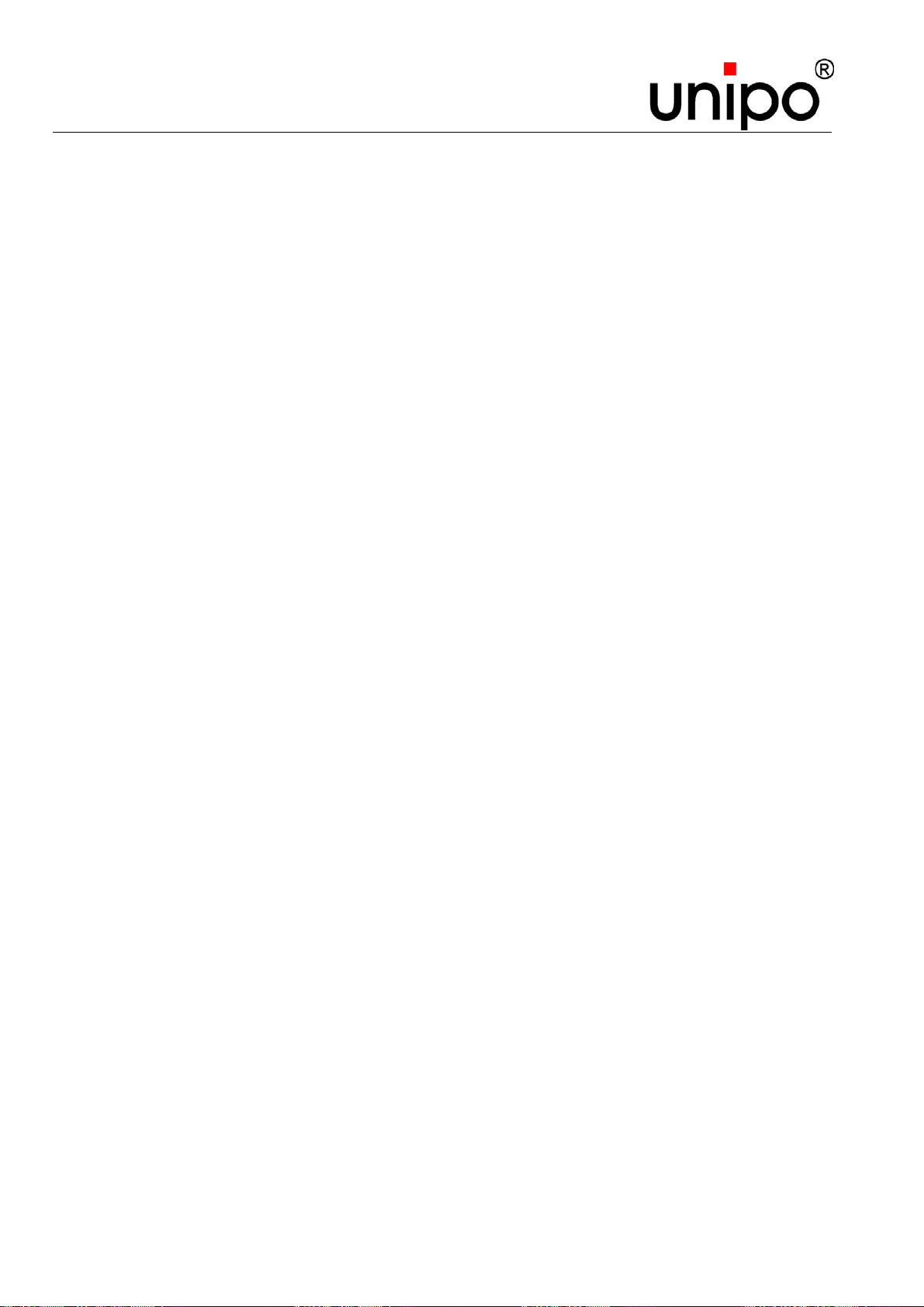
Universal unipo® Flat Panel UFP
List of tables
88 Revision status 19.01.2010

Universal unipo® Flat Panel UFP
List of figures
13 List of figures
Fig. 1: UFP front view ............................................................................................................ 21
Fig. 2: UFP rear view ............................................................................................................. 21
Fig. 3: The UFP-family........................................................................................................... 26
Fig. 4: Assembly of clamping claws 1.................................................................................... 33
Fig. 5: Assembly of clamping claws 2.................................................................................... 33
Fig. 6: Assembly of clamping claws 3.................................................................................... 33
Fig. 7: Control unit ................................................................................................................. 38
Fig. 8: Menu sELECT ............................................................................................................. 43
Fig. 9: Menu window SELECT................................................................................................ 43
Fig. 10: Menu SAMPLE RATE ................................................................................................ 45
Fig. 11: Menu window SAMPLE RATE ................................................................................... 45
Fig. 12: Menu PHASE............................................................................................................. 47
Fig. 13: Menu window PHASE ................................................................................................ 47
Fig. 14: Menu HORZ EXPANSION.......................................................................................... 48
Fig. 15: Menu window HORZ EXPANSION............................................................................. 48
Fig. 16: Menu HORZ POSITION............................................................................................ 50
Fig. 17: Menu window HORZ. POSITION............................................................................. 50
Fig. 18: Menu VERT EXPANSION.......................................................................................... 52
Fig. 19: Menu window VERT. EXPANSION .......................................................................... 52
Fig. 20: Menu VERT POSITION............................................................................................ 54
Fig. 21: Menu window VERT. POSITION............................................................................. 54
Fig. 22: Menu MISC SETTINGS............................................................................................ 56
Fig. 23: Menu Colors........................................................................................................... 57
Fig. 24: Menu Contrast ...................................................................................................... 58
Fig. 25: Menu Contrast ...................................................................................................... 59
Fig. 26: Menu Write Prot. ................................................................................................ 60
Fig. 27: Menu Write Prot. - Safety dialog ........................................................................ 60
Fig. 28: Menu Format info ................................................................................................ 61
Fig. 29: Menu NAME ............................................................................................................... 62
Fig. 30: Menu NAME - Safety dialog ....................................................................................... 62
Fig. 31: Menu GLOBAL SETTINGS ....................................................................................... 63
Revision status 19.01.2010 89

Universal unipo® Flat Panel UFP
List of figures
Fig. 32: Menu Brightness .................................................................................................. 64
Fig. 33: Menu ScrSaver....................................................................................................... 65
Fig. 34: Menu Sensitivity ................................................................................................ 66
Fig. 35: Menu Sync Filter ................................................................................................ 67
Fig. 36: Menu SOG Threshold ............................................................................................ 68
Fig. 37: Menu Version......................................................................................................... 69
Fig. 38: Menu Environment ................................................................................................ 70
Fig. 39: Menu Restore- safety dialog................................................................................... 71
Fig. 40: Menu Advanced Settings – key dialog ............................................................... 72
Fig. 41: Menu EXIT ............................................................................................................... 73
90 Revision status 19.01.2010

Universal unipo® Flat Panel UFP
14 Index
A
Adjusting the brightness ........................ 64
Adjusting the contrast ............................ 58
Adjustments
Miscellaneous .................................... 56
Ambient conditions ................................ 18
Appendix................................................ 85
Assembly
clamping claws................................... 33
B
Index
Display measurements .......................... 26
Display unit ............................................ 22
E
Editing format names............................. 62
Electromagnetic compatibility ................ 30
Electronic unit ........................................ 23
EMERGENCY STOP switch.................. 14
Explanation of symbols............................ 7
F
Fault
Basic module ......................................... 22
C
Choosing personnel............................... 15
Clamping claws...................................... 33
Configuration ......................................... 37
Contact partner...................................... 11
Control unit ...................................... 22, 38
Conversion kit........................................ 23
Copyright ................................................. 8
Customer ............................................... 13
Customer service................................... 11
Customer’s responsibility....................... 13
D
Dangers ................................................. 14
Design of the UFP ................................. 19
Device message
Cause................................................. 80
Directive................................................. 19
Disassembly .......................................... 10
discharge ............................................... 73
Cause................................................. 78
Faults..................................................... 78
Filtering of the Sync-Signals .................. 67
Foot angle.............................................. 23
Format information................................. 61
Front plate.............................................. 23
Front view .............................................. 21
Function keys......................................... 38
G
Global device settings............................ 63
Global Settings
Advanced set. .................................... 72
Brightness .......................................... 64
Environment ....................................... 70
Restore............................................... 71
ScrSaver ............................................ 65
Sensitivity ........................................... 66
SOG Threshold .................................. 68
Sync Filter .......................................... 67
Version ............................................... 69
Revision status 19.01.2010 91

Universal unipo® Flat Panel UFP
Index
Glossary................................................. 83
I
Image
horizontal position .............................. 50
horizontal size .................................... 48
vertical position................................... 54
vertical size......................................... 52
Image quality
check .................................................. 78
I-Module ................................................. 22
Input module .......................................... 22
Input plug ............................................... 22
Installation........................................ 29, 32
general ............................................... 32
Intended use .......................................... 14
K
Key......................................................... 72
key code................................................. 72
L
Exit ..................................................... 73
Format info ......................................... 61
GLOBAL SETTINGS .......................... 63
HORZ EXPANSION ........................... 48
HORZ POSITION ............................... 50
MISC SETTINGS ............................... 56
Name.................................................. 62
PHASE ............................................... 47
Restore............................................... 71
RGB Offset ......................................... 59
SAMPLE RATE .................................. 45
SELECT ............................................. 43
Sensitivity ........................................... 66
SOG Threshold .................................. 68
SrcSaver............................................. 65
Sync Filter .......................................... 67
Version ............................................... 69
VERT EXPANSION............................ 52
VERT POSITION................................ 54
Write prot............................................ 60
Liability ............................................... 8, 81
Library .................................................... 37
List of figures.......................................... 89
List of tables........................................... 87
M
Maintenance .......................................... 75
Maintenance work.................................. 75
Malfunctions........................................... 77
Menu option
Advanced set...................................... 72
Brightness .......................................... 64
Colors ................................................. 57
Contrast.............................................. 58
Environment ....................................... 70
Menu options ......................................... 42
Menu structure ....................................... 41
Misc. Settings
Colors ................................................. 57
Contrast.............................................. 58
Format info ......................................... 61
RGB Offset ......................................... 59
Write prot............................................ 60
O
Operating instructions .............................. 7
Operating personnel .............................. 15
Operating time ....................................... 70
Optical data............................................ 25
OSD ....................................................... 37
92 Revision status 19.01.2010

Universal unipo® Flat Panel UFP
P
Packaging.............................................. 17
Phase..................................................... 47
Phase angle........................................... 47
Power supply module ............................ 23
Power supply unit .................................. 23
Protective earthing................................. 32
Q
Qualified personnel................................ 15
Quality assurance.................................... 8
Quality standard....................................... 8
R
Rear view............................................... 21
Repair .................................................... 81
Resetting the device .............................. 71
Restore .................................................. 71
S
Safety............................................... 13, 75
troubleshooting................................... 77
Safety regulation.................................... 19
Sample rate ........................................... 45
Save....................................................... 73
Scope of delivery ................................... 20
Index
Signal connection .................................. 32
Software description .............................. 37
Standard .................................................. 8
Start-up ............................................ 29, 36
Storage .................................................. 18
Sync-separation..................................... 68
Sync-Signals.......................................... 67
System control ....................................... 15
T
Technical data ....................................... 24
Technical data sheets............................ 85
Transport inspection .............................. 17
U
UFP
Front view........................................... 21
Rear view ........................................... 21
Version ............................................... 69
®
unipo
User library ............................................ 71
V
Ventilation.............................................. 32
Version................................................... 69
Voltage supply ....................................... 24
video bus.................................... 22
Setting colors......................................... 57
Setting the black level (RGB)................. 59
Setting the format .................................. 43
Setting the screensaver ......................... 65
W
Warranty ............................................ 8, 81
Waste disposal ................................ 10, 17
Write protection...................................... 60
Setting the sensitivity............................. 66
Settings
global.................................................. 63
Revision status 19.01.2010 93

Universal unipo® Flat Panel UFP
Index
94 Revision status 19.01.2010
