
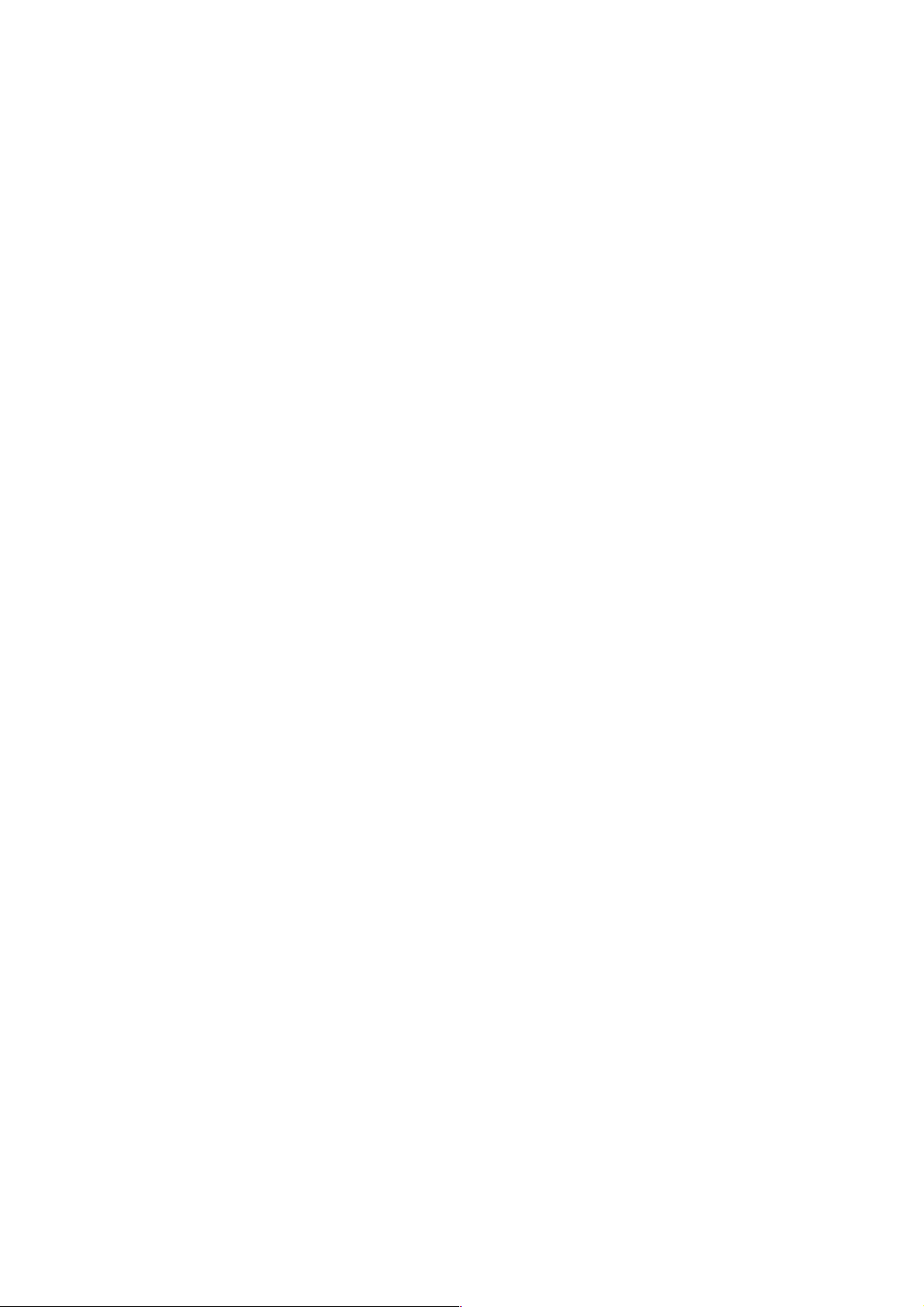
- 1 -
Contents
Chapter 1 Quick Start
.......................................................................................
- 2 -
1.1 Appearance Introduction
......................................................................
- 2 -
1.2 Attachment
...............................................................................................
- 3 -
1.3 SIM & SD card Installation
....................................................................
- 4 -
1.4 Charging
....................................................................................................
- 5 -
1.5 Turning On/Off
.........................................................................................
- 6 -
Chapter 2 Basic Operation
.................................................................................
- 7 -
2.1 Home Screen
............................................................................................
- 7 -
2.2 Volumes
.....................................................................................................
- 9 -
Chapter 3 E-mail
...................................................................................................
- 9 -
3.1 Google Account
......................................................................................
- 9 -
3.2 Gmail
........................................................................................................
- 10 -
3.3 E-mail
.......................................................................................................
- 11 -
Chapter 4 Network and Browser
....................................................................
- 13 -
4.1 Mobile Networks
...................................................................................
- 13 -
4.2 Browser
...................................................................................................
- 13 -
Chapter 5 BT
........................................................................................................
- 14 -
5.1 Using BT
.................................................................................................
- 14 -
Chapter 6 Multimedia
........................................................................................
- 14 -
6.1 Camera
....................................................................................................
- 14 -
6.2 Photo Options
.......................................................................................
- 15 -
6.3 Camcorder
..............................................................................................
- 19 -
6.4 Sound Recorder
....................................................................................
- 21 -
Chapter 7 USB & Micro SD card
.....................................................................
- 21 -
7.1 USB connection
....................................................................................
- 21 -
7.2 Micro SD card
........................................................................................
- 22 -

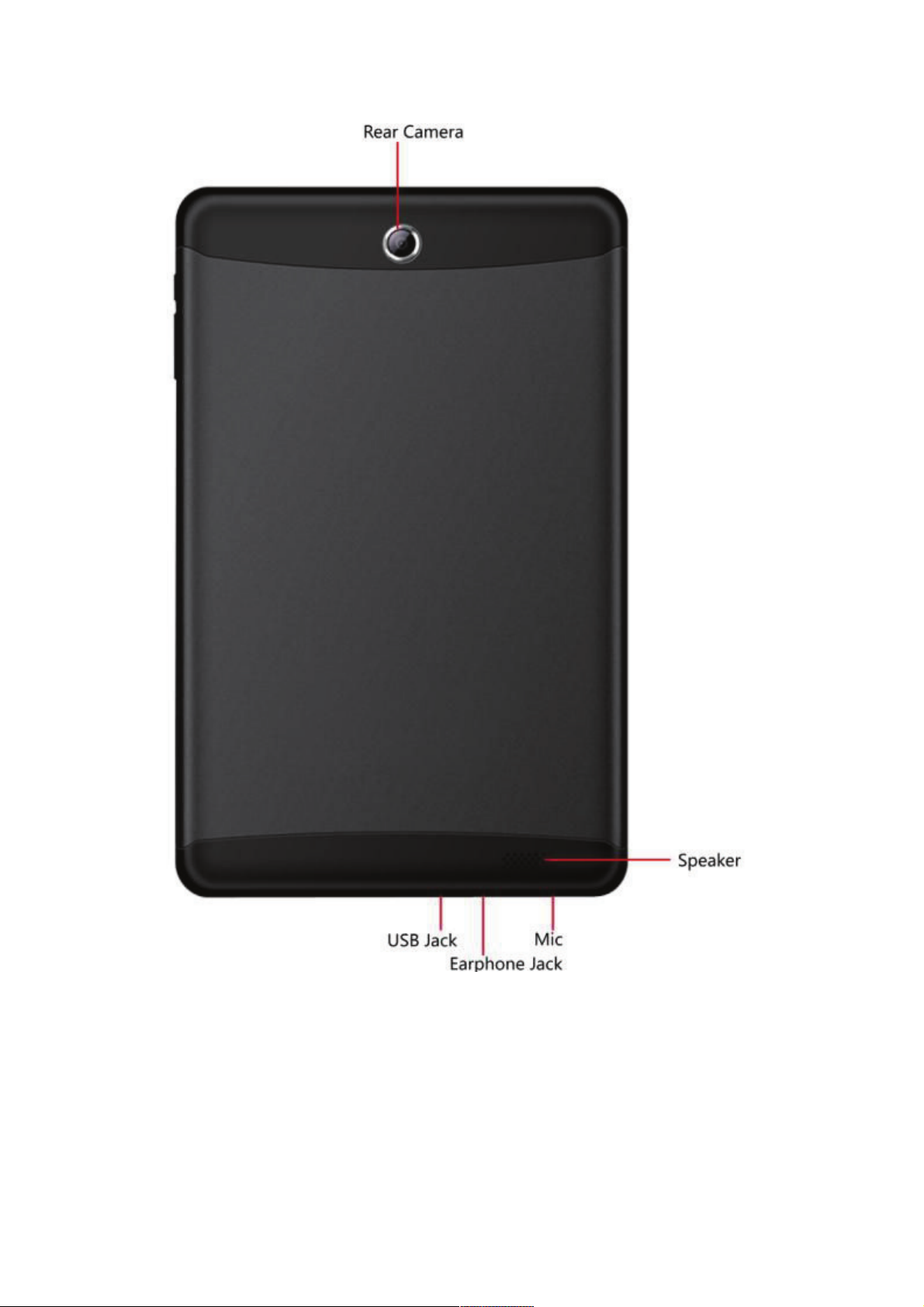
- 3 -
1.2 Attachment
Your packing box comprises the following attachments
• Tablet
• USB cable
• Charger
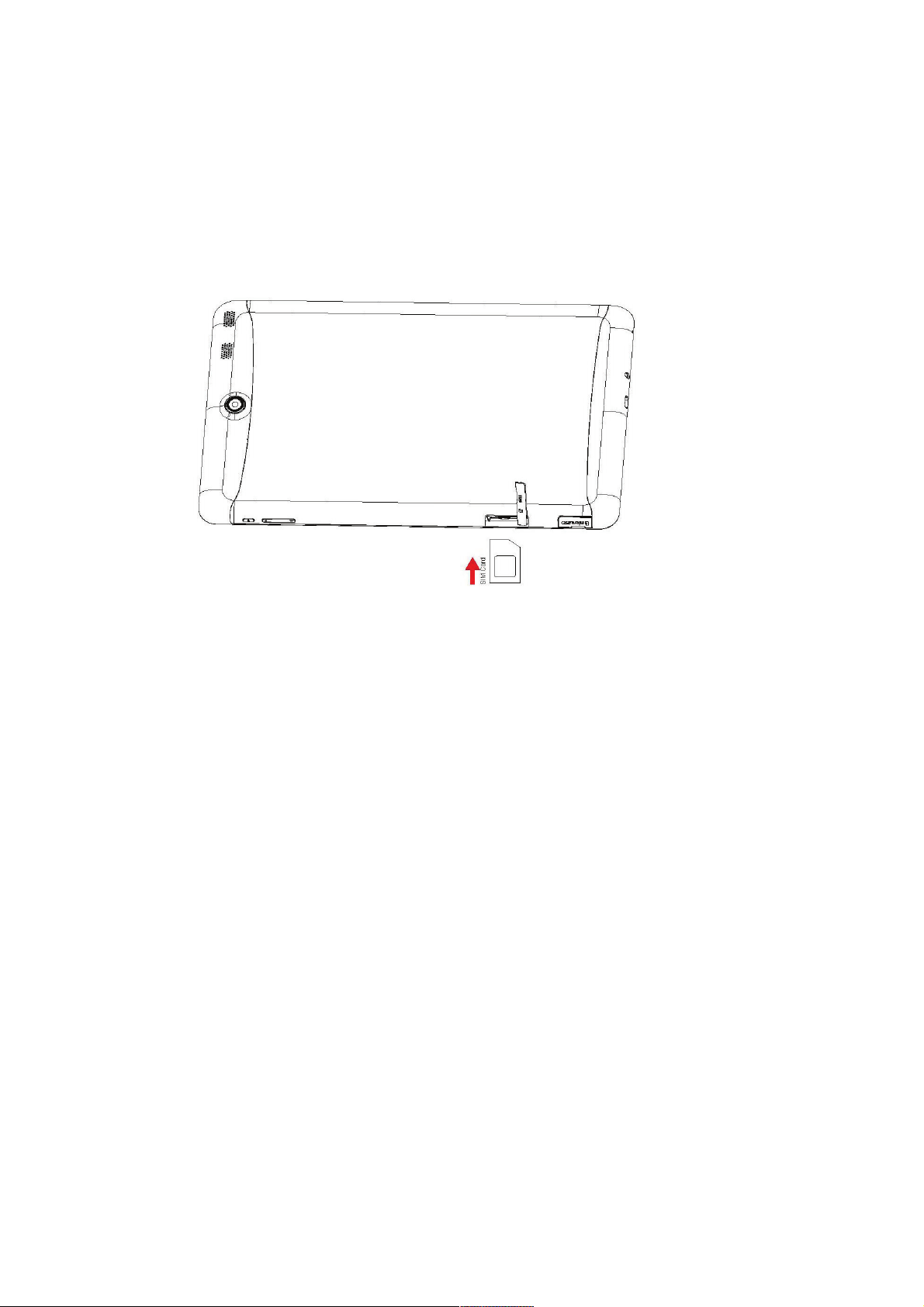
- 4 -
1.3 SIM & SD card Installation
SIM
·SIM card Installation
Locate the SIM card slot,insert the SIM as picture below:
·SIM card Removal
To remove the SIM card, please turn off the tablet first ,or else the SIM card
can become damaged.
Micro SD card
Micro SD cards are used to store photos, music, video and other data.
·Micro SD card Installation
Locate the Micro SD card slot, insert the Micro SD card as picture below:
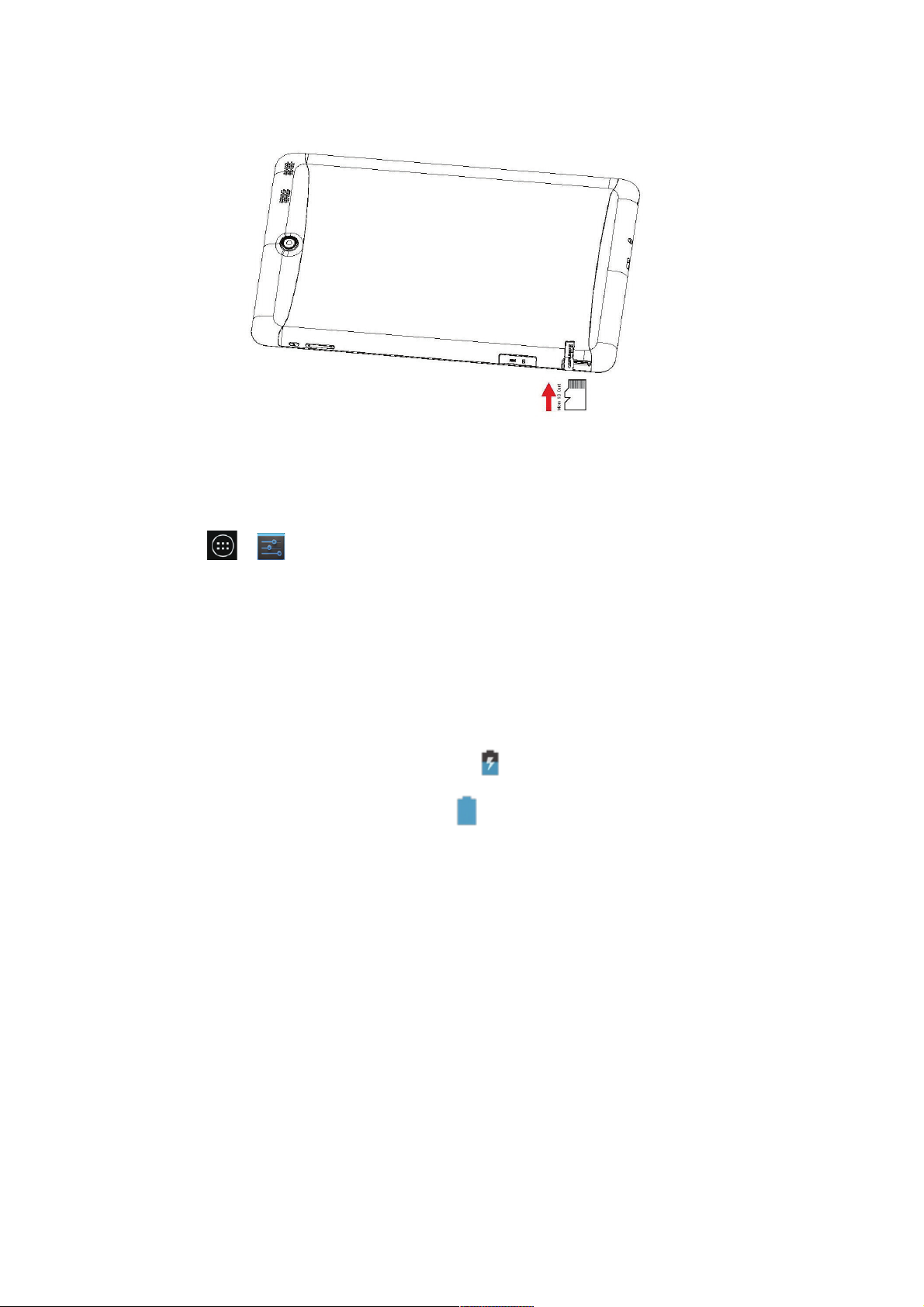
- 5 -
·Micro SD card Removal
1. Please make sure to disconnect the SD card from the tablet.
Click > Settings>Storage>Unmount SD card
2. Open the Micro SD card protection cover.
3. Use your fingertips to push the Micro SD card, the Micro SD card will
then eject from the slot.
1.4 Charging
Charging
When the battery is charging, the
icon appears in the status bar.
When the battery is fully charged, the
icon appears in the status bar.
Connect the charger to the tablet using the USB/charger cable.The cable
plugs into the USB/charger port at the bottom:
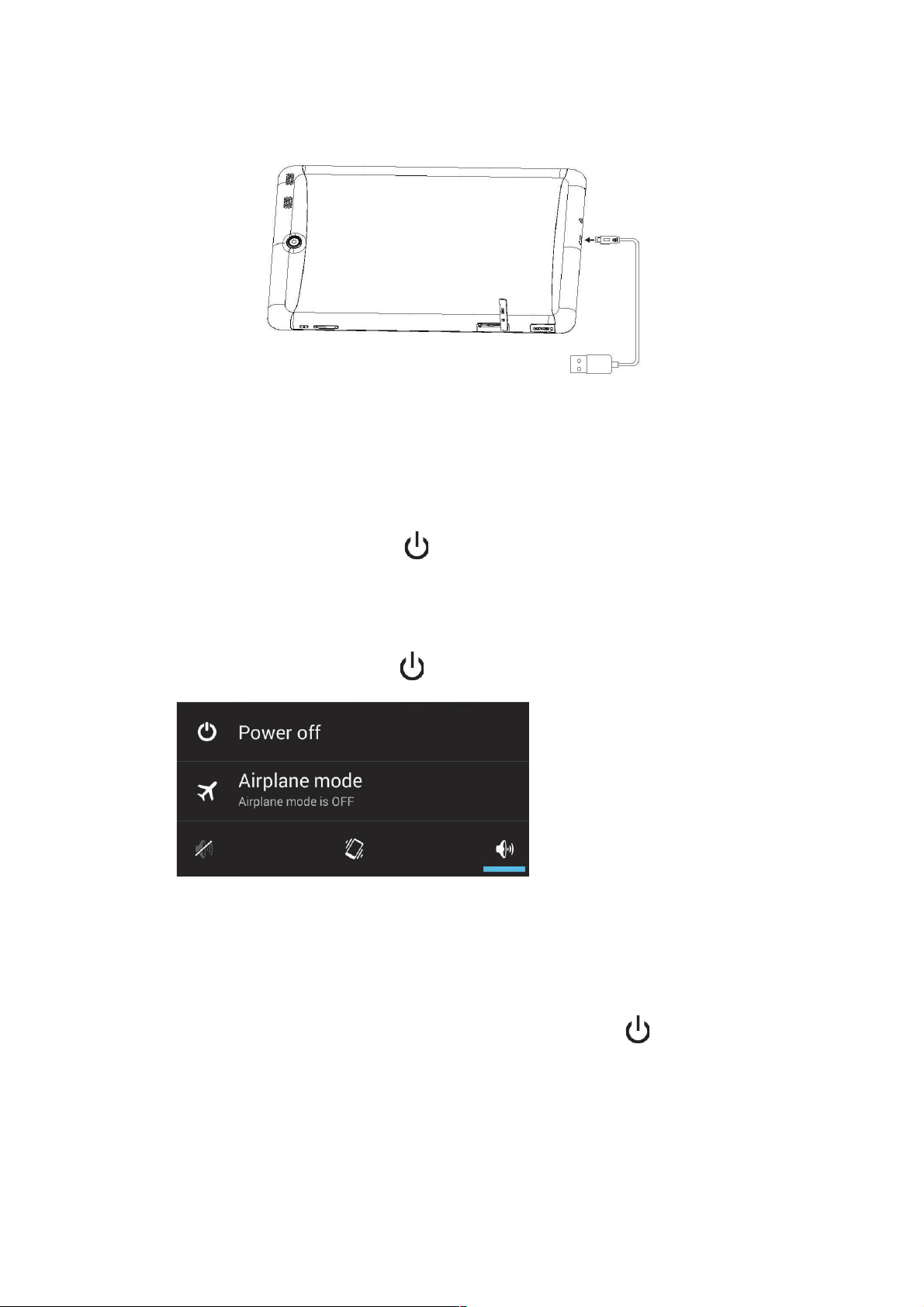
- 6 -
1.5 Turning On/Off
Turning On
Press and hold power key
to turn on the tablet,it will take about 30
seconds to completely boot-up.
Turning Off
Press and hold power key ,and a menu will appear.
Choose Power off and select OK when it appears.
Standby
1. The tablet will automatically enter sleep mode after 10 seconds of
inactivity by default. Screen timeout time can be changed.
2. Wake up the tablet from standby mode by pressing
.
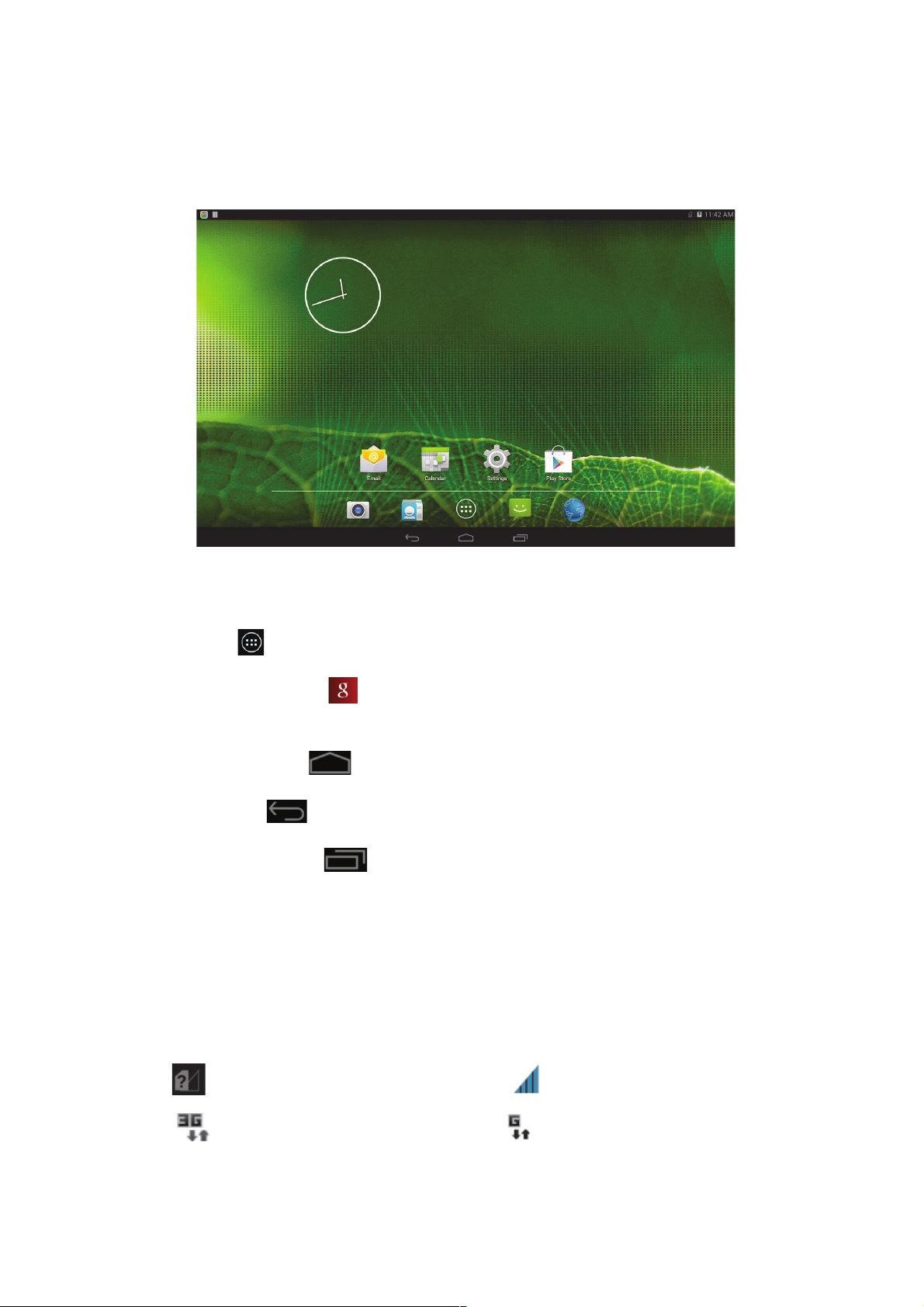
- 7 -
Chapter 2 Basic Operation
2.1 Home Screen
You can switch between the various home screens by swiping left and right
The main key
·Menu
:Opens the application drawer.
·Google Search
:Use this to quickly access the Google search
services.
·The home key
:Go to the home screen.
·Back key
:Return to the previous screen.
·Task Switch key
: Opens all recently used applications. Applications
can also be closed by swiping to the right on the application you want to close.
Status Bar
Status bar will display various important status information. Swipe up from
the bottom of the status menu to close the status bar.
Icon Explain Icon Explain
SIM card not
detected
Signal strength
On 3G Network On GSM Network

- 8 -
On EDGE
Network
Airplane mode
Charging Low power
Full power Silent mode
Vibration mode Alarm set
GPS on
USB is connected
Shortcuts
To customize different home screen, you can add and reposition various
app shortcuts.
Click to open the application drawer.long press and drag the APP you
wish to add to the home screen.You can always reposition the various app
shortcuts home screen by long pressing and dragging.
Widgets
You can add a clock, music player and calendar widgets on the main
screen.
Click
to open the application drawer,then choose
long press any widget to drag it to the screen of your choosing.
Wallpapers
There are two methods for changing the wallpaper of your tablet
1.Touch and hold an empty area on the home screen.
Choose “Gallery” to use your own pictures as wallpapers.
Choose “Live Wallpapers” to select the system live wallpapers as
wallpapers.

- 9 -
Choose “Wallpapers” to select the system pictures as wallpapers.
2. Click > Settings>Display>Wallpaper
2.2 Volumes
·Media volume:Set the volume for music, video, games and other media.
·Ringtone volume:Set Ringtone and notification volume.
·Alarms volume:Set the alarm volume.
·Call volume:Set the volume of calls.
Chapter 3 E-mail
3.1 Google Account
A Google Account will sync your device with various Google services,
Google Apps, and the Play Store.
Steps:Click > Setting>Accounts&sync>ADD ACCOUNT>Google
Enter your user name and password, then click “Sign in”. After logging in,all
E-mail, contacts and calendar in your Google account will be synchronized to
the tablet.
Note:If you do not have a Google account, click “NEW”to create.
Regain your Google account's password
If you have forgotten your Google account's password, you can perform
the following steps to obtain the password
:
1. On the computer, open a browser and go to:
http://google.com/accounts
2. On the right side of the web page ,click“Can't access your account? ”.
3. Select “I don't know my password”.
4. Then follow the steps to reset your password.

- 10 -
Set data synchronization
You can set a Google account to synchronize various data with your
tablet.
Steps
:
1. Click > Setting> Accounts.
2. Click the account you want to synchronize and choose the services you
want to sync.
3.2 Gmail
Write a new email
Steps:1.Click > Gmail.
2.Click
, then select“Compose”.
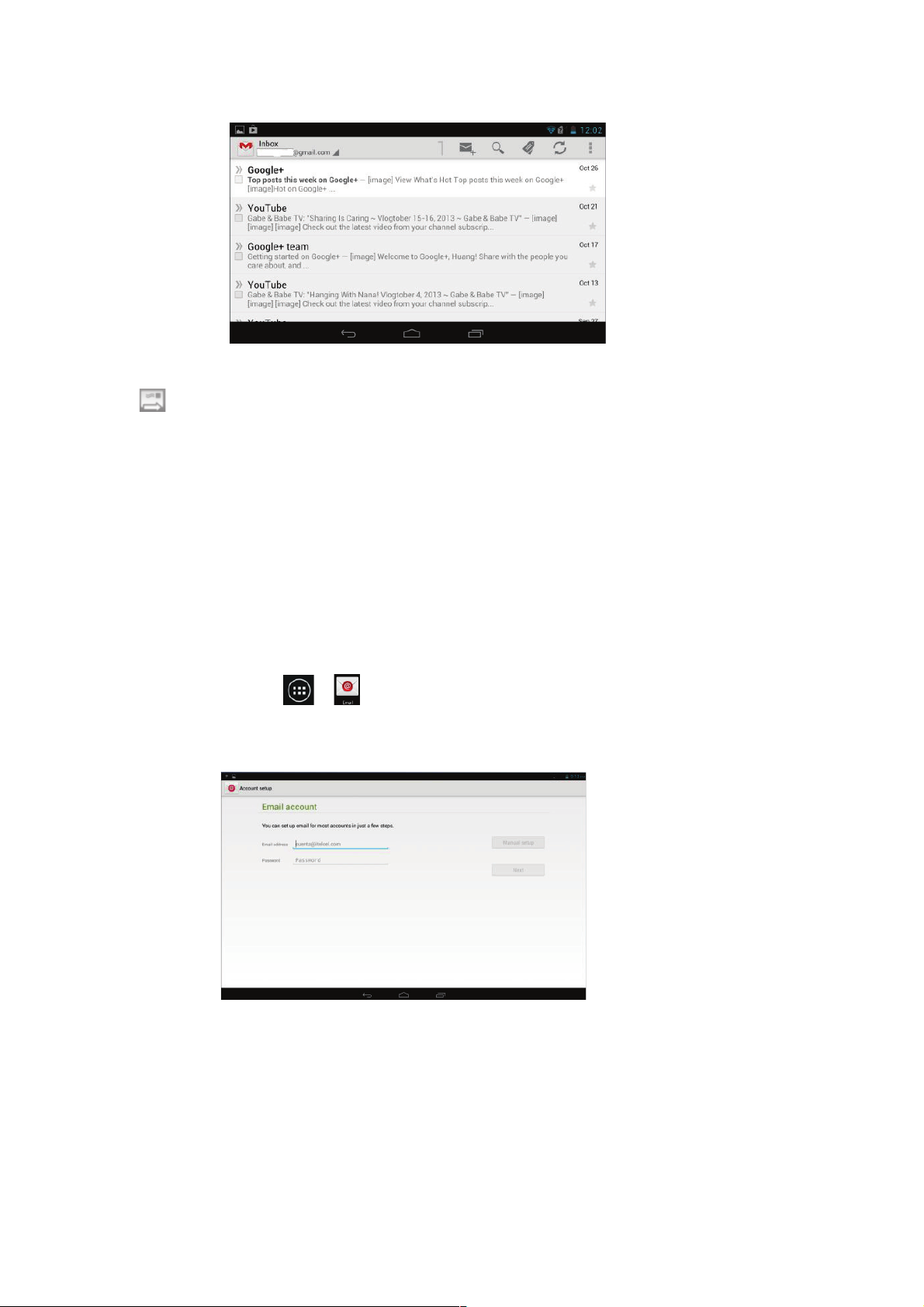
- 11 -
Enter the recipient's e-mail address and message content, and then press
to Send the mail.
3.3 E-mail
You can use email to send or receive e-mail messages.
Note:1. You must set up your e-mail at first,and then send or receive e-mail.
2. An internet connection must be present to send and receive
emails.You can consult your specific setup parameters with your network
service provider.
E-mail account settings
Steps:Click > E-mail.
Account setup
:
1. Enter the e-mail address and password,and then click “Next”.
2. Select the type of the Email account:POP3/IMAP/Exchange。If you do
not know the configuration parameters, you can consult the e-mail service
provider.
3. You can set the frequency of mail checks.After setting, click Next.
4. Created name and signature,for your account.
You can also set multiple email addresses
:

- 12 -
1.After Set the initial e-mail address,Click
,select "Settings" option
to enter the account settings page.
2. Click the "Add Account" to add other email accounts.
Write and send messages
Steps:Click > E-mail.
1. Click
to editor the e-mail message.
2. Enter the E-mail address of the recipient.
3. Enter a subject.
4. Write the message content.
5. Click
to send the E-mail.
View and save e-mail
Receiving e-mail messages stored in the network service provider's mail
server before downloading to the device.
·Select the e-mail to read in the Inbox.
·Click the attachment icon can view e-mail attachments.
·Click Save to download attachments, attachments are usually stored in
your SD card.
Reply e-mail
· In the Inbox, select the mail you want to reply,click
to reply.
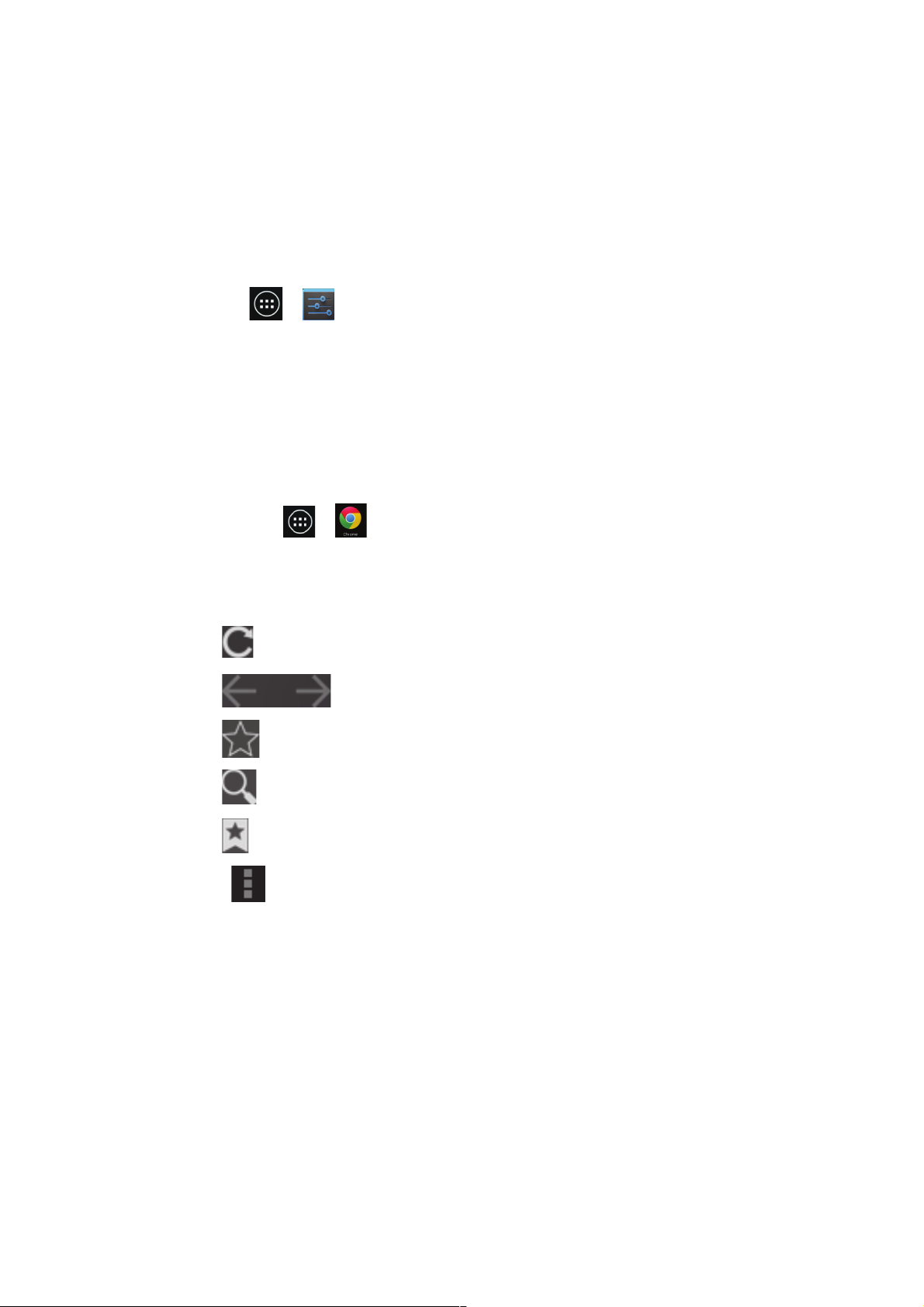
- 13 -
Chapter 4 Network and Browser
4.1 Mobile Networks
Your device is capable of accessing mobile networks. You will need a SIM card
of the network you are trying to connect to in order to use mobile data.
Check your network connection
1. Click
> Settings
2. WIRELESS & NETWORKS >More>Mobile networks.
3. Click“Access Point Names(APN)” to check your network connection.
4.2 Browser
Use the browser allows you to access Web pages and Web-based
applications.
Steps:Click > Browser.
·You can click on the tab bar to open pages.
·Click × to close the tab.
·Click
+
to create a new tab.
·Click
to refresh the page.
·Click
to go back or forward and view previous pages.
·Click
to add a bookmark of the current page.
·Click
to search or enter the URL.
·Click
to view all of your bookmarks, history, saved pages.
·Click
to do more actions.
View the links in the page
You can click the link in the page to open it.
Tap and hold the link in a webpage can choose to open the link in a new
tab or bookmark it. You can also enter the URL you want to access directly in
the address bar.
Zoom pages
You can zoom in by double tapping the area to be zoomed into on the
page.
You can also pinch to zoom in and out.

- 14 -
Chapter 5 BT
5.1 Using BT
On / off the BT
Steps:Click > Settings>BT
Click switch to turn on or off BT.
Connecting a new device
1. Confirm the device you want to pair with is turned on and visible.
2. After turn on BT,choose “SEARCH FOR DEVICES”.
3. Select the device in the list to connect.
4. Enter the PIN (eg 0000),then press the “Pair”to connect the device.
When BT is turned on,Icon will be displayed in the status bar.
Note
:
BT device connection methods may be different.This manual is for
reference only.
Disconnect the BT and device
Choose the device you want to disconnect in the list of the devices and
choose “Unpair”to disconnect.
Chapter 6 Multimedia
6.1 Camera
Steps:Click > Camera
·Screen display framing the landscape of the region.
· To switch between camera and camcorder.
·
shutter button.

- 15 -
·Zoom in and out via pinch.
·
To switch between front camera and rear camera.
·
Set camera options.
Note:Please install the SD card before you take a picture.
Touch the thumbnail of the phototo open the media library and view
pictures.
6.2 Photo Options
Click can enter the set interface.

- 16 -
· White balance.

- 17 -
·
Exposure.
· Camera settings.
View image
Steps:Click > Gallery.
Click the picture you want to see. You can also swipe the screen left or
right to view the next or previous picture.

- 18 -
Slide show
To do a slide show.
Click the picture to enter the picture browsing interface,click
,in the
pop-up menu, select "Slideshow".
Share pictures
1. Click the picture you want to share,enter the picture browsing
interface,then click
.
2. Choose method for sharing: BT, E-mail,etc.
Edit photos
Enter the picture browsing interface,then click
,
select "Edit" to enter
the photo editing interface.

- 19 -
6.3 Camcorder
Steps:Click >Camera.
·
to switch between camera and camcorder.
·
to start/stop recording video.
·
to switch between front camera and rear camera.
·
to set camera options.
Note:Please install Micro SD card before you record video.
Video options
Click
to enter the settings interface.
· White balance.

- 20 -
· Time lapse interval.
· Video quality.
· Camera settings.

- 21 -
Manage video
·Play video.
Steps:Click >Videos.
Choose the video you want to play in the list.
·Share videos.
1. When you view the video,click
.
2. Choose ways of sharing: BT, E-mail.
6.4 Sound Recorder
Steps:Click > Sound recorder.
Record button.
stop recording.
After the recording is completed, you can press the button to play
the audio you just recorded.
Chapter 7 USB & Micro SD card
7.1 USB connection
You can use the USB data cable to connect the tablet to the computer, in
order to transfer pictures, videos, music and more between the tablet and
computer.
1. Use the USB data cable to connect the tablet to a USB port on your
computer.
2.The USB connection icon
will appear on the status bar.

- 22 -
3.Choose the "USB connection" option, choose the way connect the tablet
to the computer.
7.2 Micro SD card
Click
> Settings>Storage.can view the memory card usage
information.
Click
> Settings>Storage>Unmount SD card to make sure the
Micro card disconnected before removing the memory card.

WARNING:
changes or modifications not expressly approved by the party responsible for compliance could void
the user’s authority to operate the equipment.
This equipment has been tested and found to comply with the limits for a Class B digital device,
pursuant to Part 15 of the FCC Rules. These limits are designed to provide reasonable protection
against harmful interference in a residential installation. This equipment generates, uses and can
radiate radio frequency energy and, if not installed and used in accordance with the instructions,
may cause harmful interference to radio communications. However, there is no guarantee that
interference will not occur in a particular installation.
If this equipment does cause harmful interference to radio or television reception, which can be
determined by turning the equipment off and on, the user is encouraged to try to correct the
interference by one or more of the following measures:
-- Reorient or relocate the receiving antenna.
-- Increase the separation between the equipment and receiver.
-- Connect the equipment into an outlet on a circuit different from that to which the receiver is
connected.
-- Consult the dealer or an experienced radio/TV technician for help.
This equipment complies with FCC radiation exposure limits set forth for an uncontrolled
environment. End user must follow the specific operating instructions for satisfying RF exposure
compliance. This transmitter must not be co-located or operating in conjunction with any other
antenna or transmitter.
The portable device is designed to meet the requirements for
exposure to radio waves established by the Federal Communications
Commission (USA). These requirements set a SAR limit of 1.6 W/kg
averaged over one gram of tissue. The highest SAR value reported under
this standard during product certification for use when properly worn on the body
