Page 1
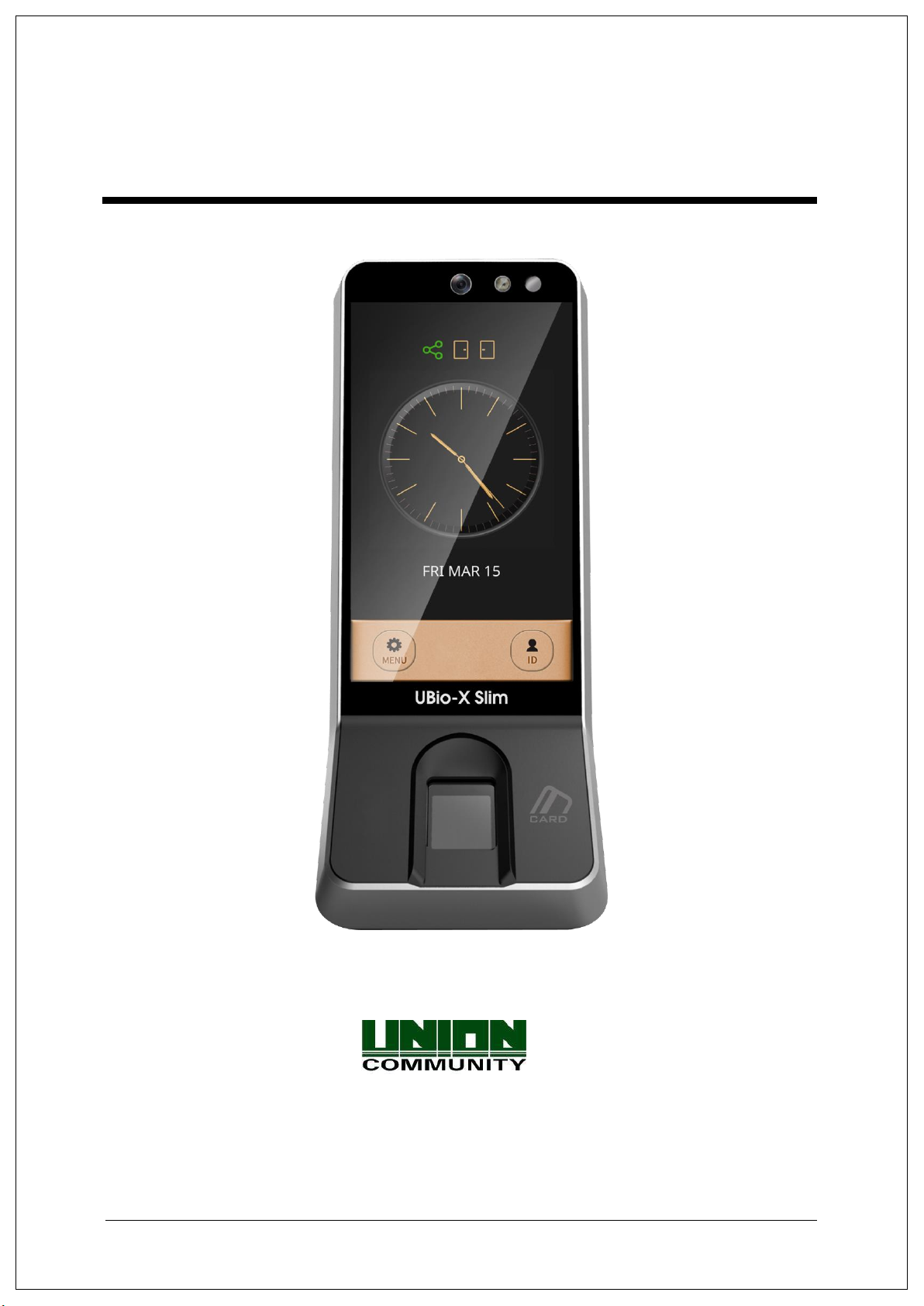
UBio-X Slim User Guide
Version Eng-0.3
Copyright 2000 By Union Community Co., LTD.
Page 2
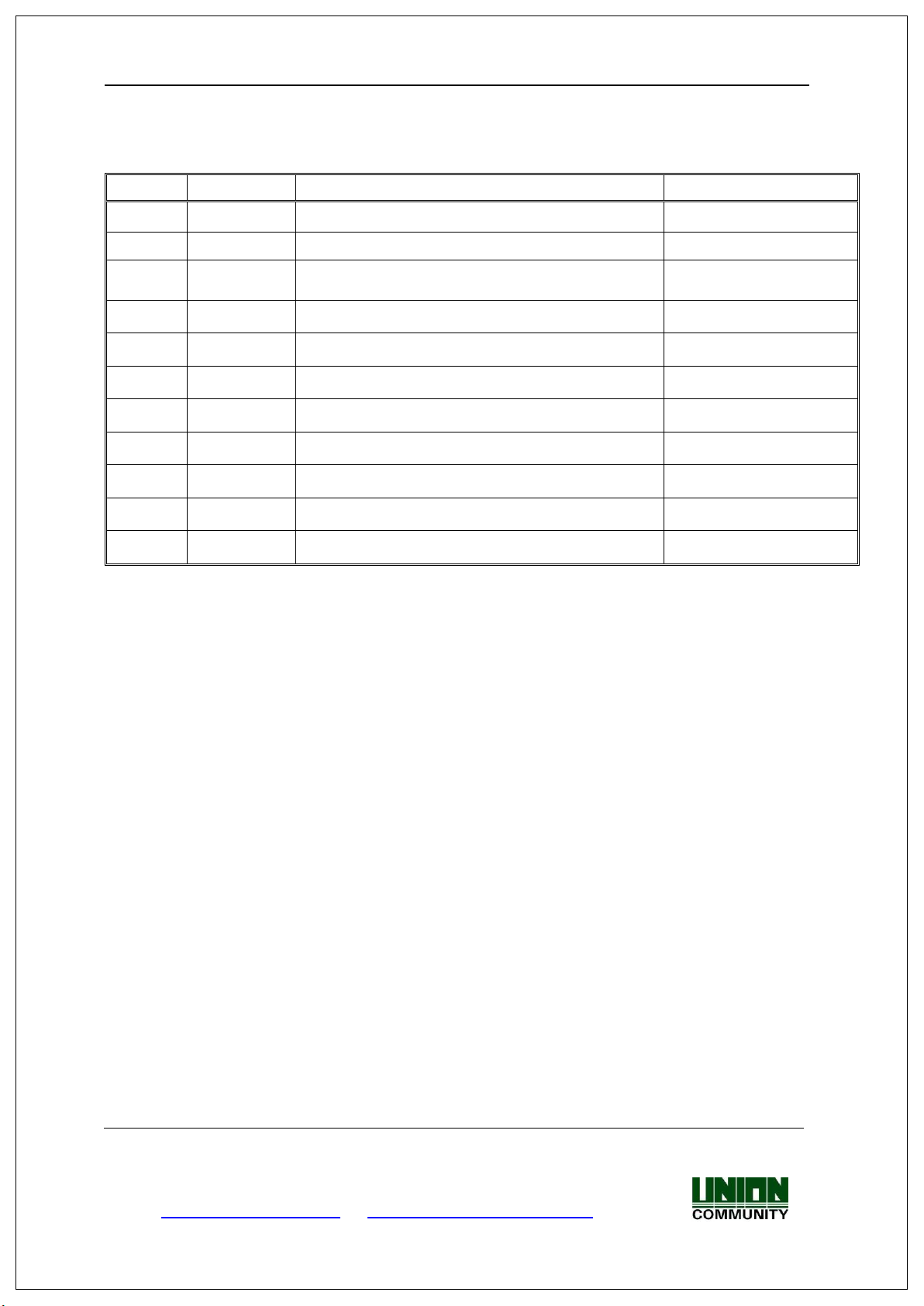
UBio-X Slim User Guide 2
Version
Date
Description
Firmware Version
0.1
2019-03-15
Initial Release
0.2
2019-03-25
Modify some words
0.3
2019-04-25
Modify the Menu titles according to Terminal’s
Menu modes.
<Revison History>
UNIONCOMMUNITY Co., Ltd.
Addr : 12F, Munjeong Daemyeong Valeon bldg, 127 Beobwon-ro Songpa-gu,
Seoul, Korea (zip code : 05836)
Tel : +82-2-6488-3000 , Fax : +82-2-6488-3099,
E-Mail :sales@unioncomm.co.kr; http://www.unioncomm.co.kr
Page 3
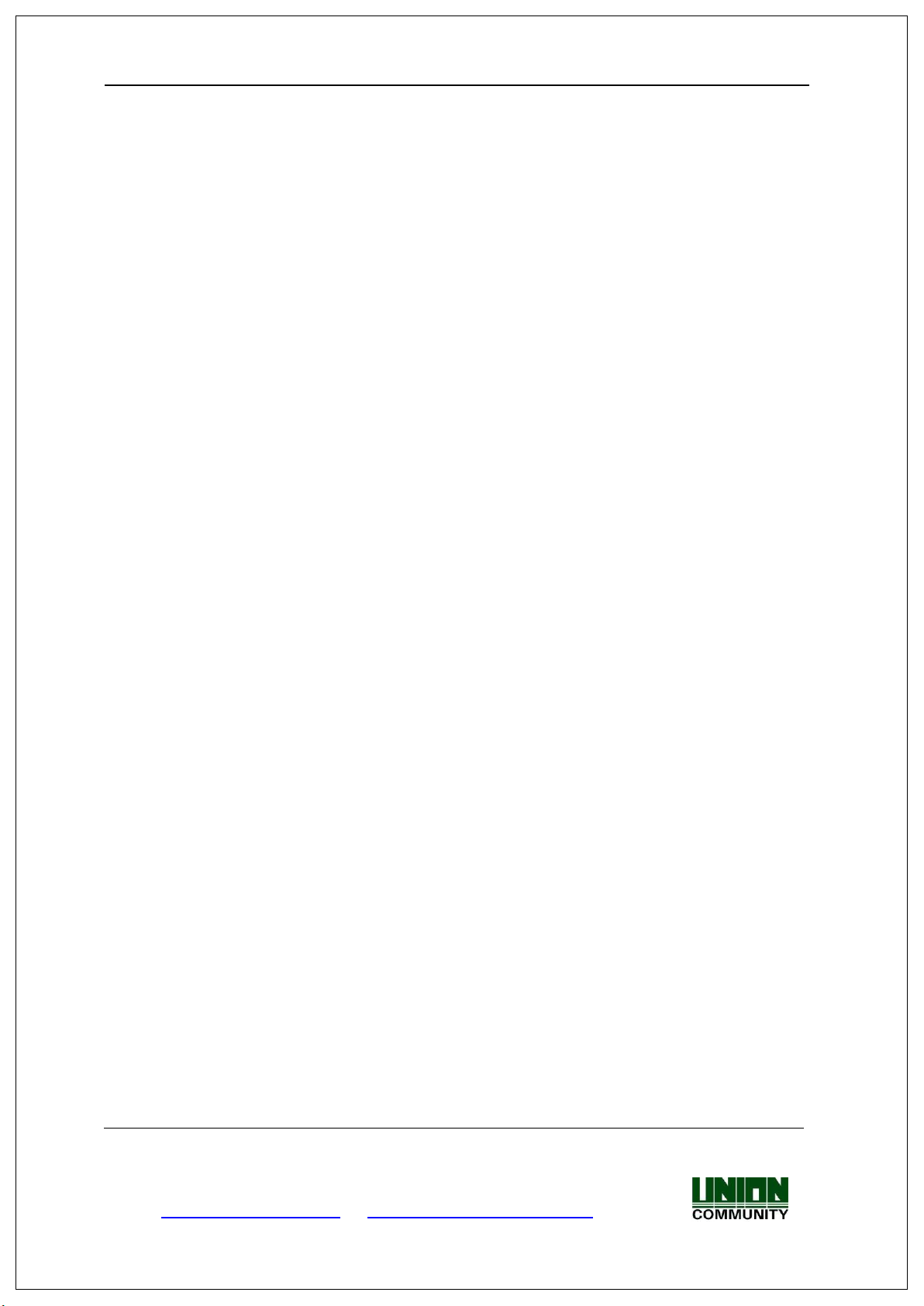
UBio-X Slim User Guide 3
<Glossary>
Admin, Administrator
- A user who can enter into the terminal menu mode, he/she can register/modify/delete
terminal users and change the operating environment by changing settings.
- If there is no administrator for a terminal, anyone can change the settings. In this regard,
it is recommended to register at least one administrator.
- Caution is required with registration and operation because an administrator has the
right to change critical environmental settings of the terminal.
1 to 1 Verification
- Authenticate the user’s fingerprint after inserting his user ID or swiping his registered
Card.
- It is called 1 to 1 Verification because only the fingerprint registered in the user’s ID or
card is used for comparison.
1 to N Identification
- The terminal performs matches against multiple fingerprints (templates) based solely
on fingerprint information.
- Without the user’s ID or card, the user’s fingerprint is compared to fingerprints
previously registered.
Authentication level
- Depending on the fingerprint match rate, it is displayed from 1 to 9. Authentication is
successful only if the match rate is higher than the set level.
- The higher the Authentication level, the higher the security. However, it requires a
relatively high match rate, so Authentication is vulnerable to failure.
- 1:1 Level: Authentication level used for 1:1 verification
- 1:N Level: Authentication level used for 1:N identification
LFD (Live Finger Detection)
- This function allows the input of only real fingerprints and blocks the input of imitation
fingerprints produced using rubber, paper, film, and silicone.
UNIONCOMMUNITY Co., Ltd.
Addr : 12F, Munjeong Daemyeong Valeon bldg, 127 Beobwon-ro Songpa-gu,
Seoul, Korea (zip code : 05836)
Tel : +82-2-6488-3000 , Fax : +82-2-6488-3099,
E-Mail :sales@unioncomm.co.kr; http://www.unioncomm.co.kr
Page 4
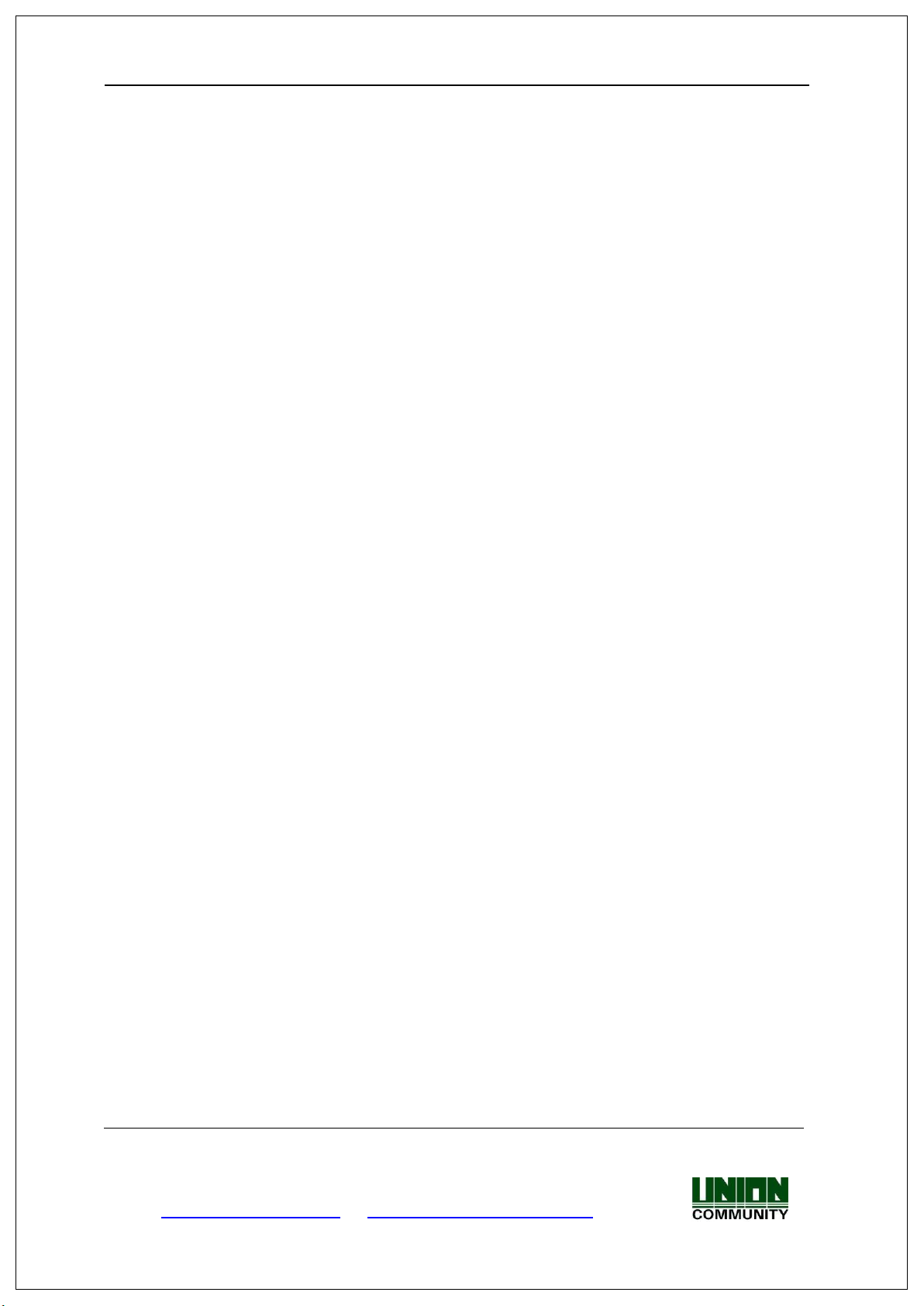
UBio-X Slim User Guide 4
Contents
<Revison History> .................................................................................................... 2
<Glossary> ................................................................................................................ 3
1. Before use ............................................................................................................. 6
1.1. Safety Precautions ................................................................................................. 6
1.2. Specific names of the terminal ............................................................................. 7
1.3. LCD Display Composition ..................................................................................... 8
1.3.1 Status Icons.......................................................................................................... 8
1.4. Voice and Beep sounds in operation .................................................................... 9
1.4.1 Beep or Sound effect in operation ...................................................................... 9
1.5. Proper fingerprint registration and input methods .............................................. 9
2. Product introduction .......................................................................................... 11
2.1. Product characteristics ....................................................................................... 11
2.2. Product components ........................................................................................... 12
2.2.1. Standalone use (Access) .............................................................................. 12
2.2.2. Connected with Server (Access, Attendance) ............................................... 12
2.3. Product specification ........................................................................................... 13
3. Environment setting ........................................................................................... 14
3.1. Checks before setting the environment ............................................................. 14
3.1.1. Entering the menu by Administrator .............................................................. 14
3.2. Menu composition ............................................................................................... 15
3.3. User ....................................................................................................................... 18
3.3.1. Register ........................................................................................................ 18
3.3.2. Modify ........................................................................................................... 19
3.3.3. Delete ........................................................................................................... 19
3.3.4. List ................................................................................................................ 20
3.3.5. Card Only ..................................................................................................... 20
3.4. Auth....................................................................................................................... 20
3.4.1. Normal .......................................................................................................... 21
3.4.2. TnA ............................................................................................................... 22
3.4.3. Timezone ................................................................ ...................................... 23
3.4.4. Log ............................................................................................................... 24
3.5. System .................................................................................................................. 24
3.5.1. Sensor .......................................................................................................... 25
3.5.2. Card ............................................................................................................. 25
3.5.3. Door ............................................................................................................. 26
3.5.4 RS485 ........................................................................................................... 26
3.5.5 Option ............................................................................................................ 27
3.5.6 Information .................................................................................................... 27
3.6. Network................................................................................................................. 28
3.6.1. Normal .......................................................................................................... 28
3.6.2. TCP/IP .......................................................................................................... 29
3.7. UI ........................................................................................................................... 30
3.7.1. Sound ........................................................................................................... 30
3.7.2. Display .......................................................................................................... 31
3.8. USB ....................................................................................................................... 31
3.8.1. F/W Update .................................................................................................. 32
3.9. Connect your BT module with your app ............................................................. 32
3.9.1. BT module activation .................................................................................... 32
3.9.2. BT module connection wait status ................................................................ 32
UNIONCOMMUNITY Co., Ltd.
Addr : 12F, Munjeong Daemyeong Valeon bldg, 127 Beobwon-ro Songpa-gu,
Seoul, Korea (zip code : 05836)
Tel : +82-2-6488-3000 , Fax : +82-2-6488-3099,
E-Mail :sales@unioncomm.co.kr; http://www.unioncomm.co.kr
Page 5
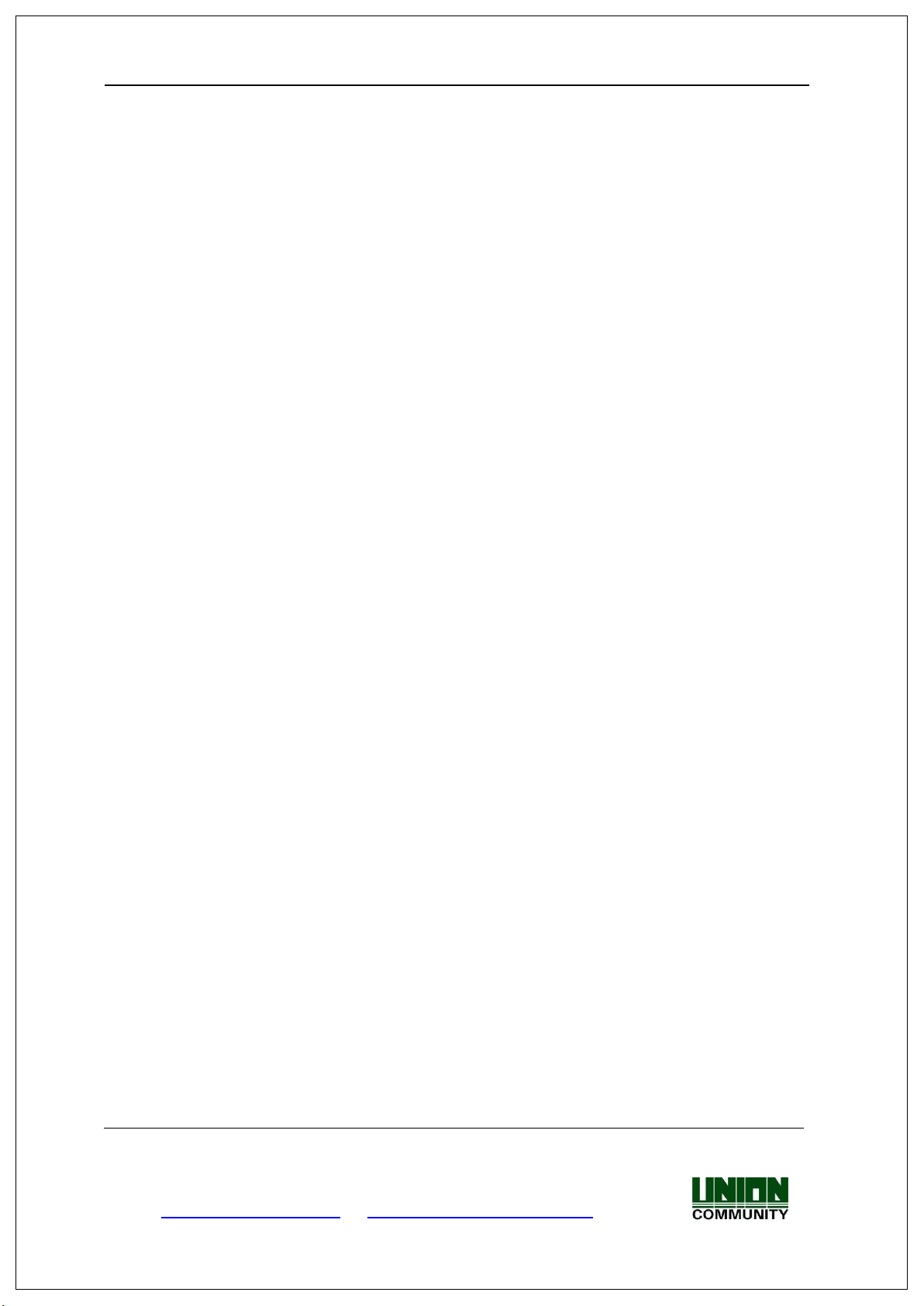
UBio-X Slim User Guide 5
3.9.3. Search and access your app’s BT module .................................................... 33
3.9.4. Connected app and BT module .................................................................... 33
3.9.5. Disconnect from app and BT module in recognizer ....................................... 34
3.10. Initialize ............................................................................................................... 35
4. How to use terminal ........................................................................................... 35
4.1. How to open the door .......................................................................................... 35
4.2. How to punch for TnA .......................................................................................... 37
UNIONCOMMUNITY Co., Ltd.
Addr : 12F, Munjeong Daemyeong Valeon bldg, 127 Beobwon-ro Songpa-gu,
Seoul, Korea (zip code : 05836)
Tel : +82-2-6488-3000 , Fax : +82-2-6488-3099,
E-Mail :sales@unioncomm.co.kr; http://www.unioncomm.co.kr
Page 6
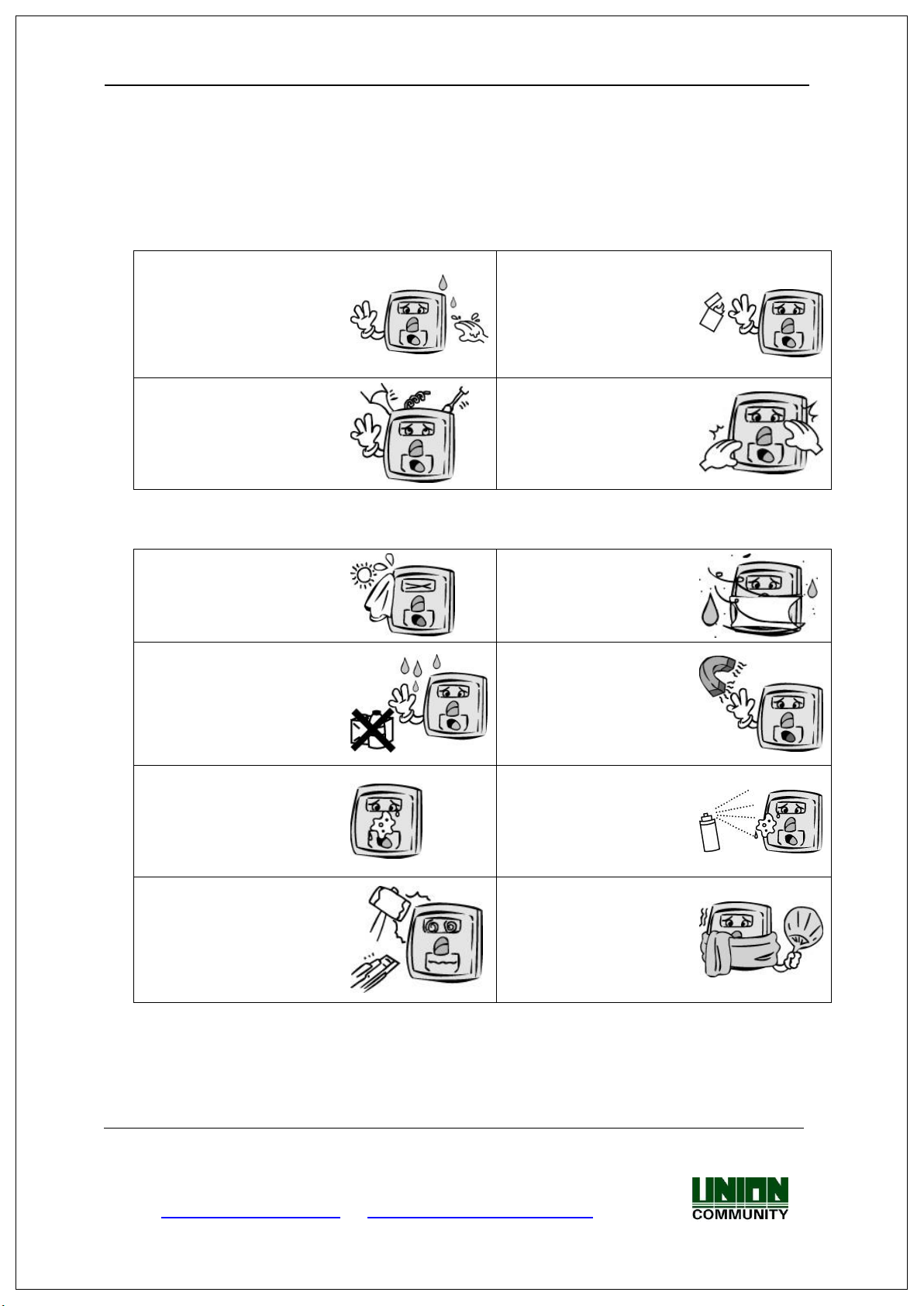
UBio-X Slim User Guide 6
Handling with wet hands or
allowing liquid to flow into it
is prohibited.
-> It may cause an
electric shock or damage.
Do not place a fire source
near the terminal.
-> It may cause a fire.
Do not disassemble, repair,
or modify the terminal at
discretion.
-> It may cause an electric
shock, fire or damage.
Keep out of reach of
children.
-> It may cause an
accident or damage.
Keep away from direct
sunlight
-> It may cause
deformation or color
change.
Avoid high humidity or
dust
-> The terminal may be
damaged.
Avoid using water,
benzene, thinner, or
alcohol for cleaning
-> It may cause an electric
shock or fire.
Do not place a magnet
close to the terminal.
-> The terminal may
break down or
malfunction.
Do not contaminate the
fingerprint input area.
-> Fingerprints may not be
well recognized.
Avoid using insecticide or
flammable spray near the
terminal.
-> It may result in
deformation or color
change.
Avoid impacts or using
sharp objects on the
terminal.
-> The terminal may be
damaged and broken.
Avoid severe temperature
changes
-> The terminal may be
broken.
1. Before use
1.1. Safety Precautions
Warning
- If the above warning is ignored, it may result in death or serious injury.
Cautions
- If the above cautions are ignored, it may result in property loss or human injury.
※ Under no circumstances will UNION COMMUNITY be responsible for accidents
or damages caused by inappropriate use of the product without referring to the
user manual.
UNIONCOMMUNITY Co., Ltd.
Addr : 12F, Munjeong Daemyeong Valeon bldg, 127 Beobwon-ro Songpa-gu,
Seoul, Korea (zip code : 05836)
Tel : +82-2-6488-3000 , Fax : +82-2-6488-3099,
E-Mail :sales@unioncomm.co.kr; http://www.unioncomm.co.kr
Page 7
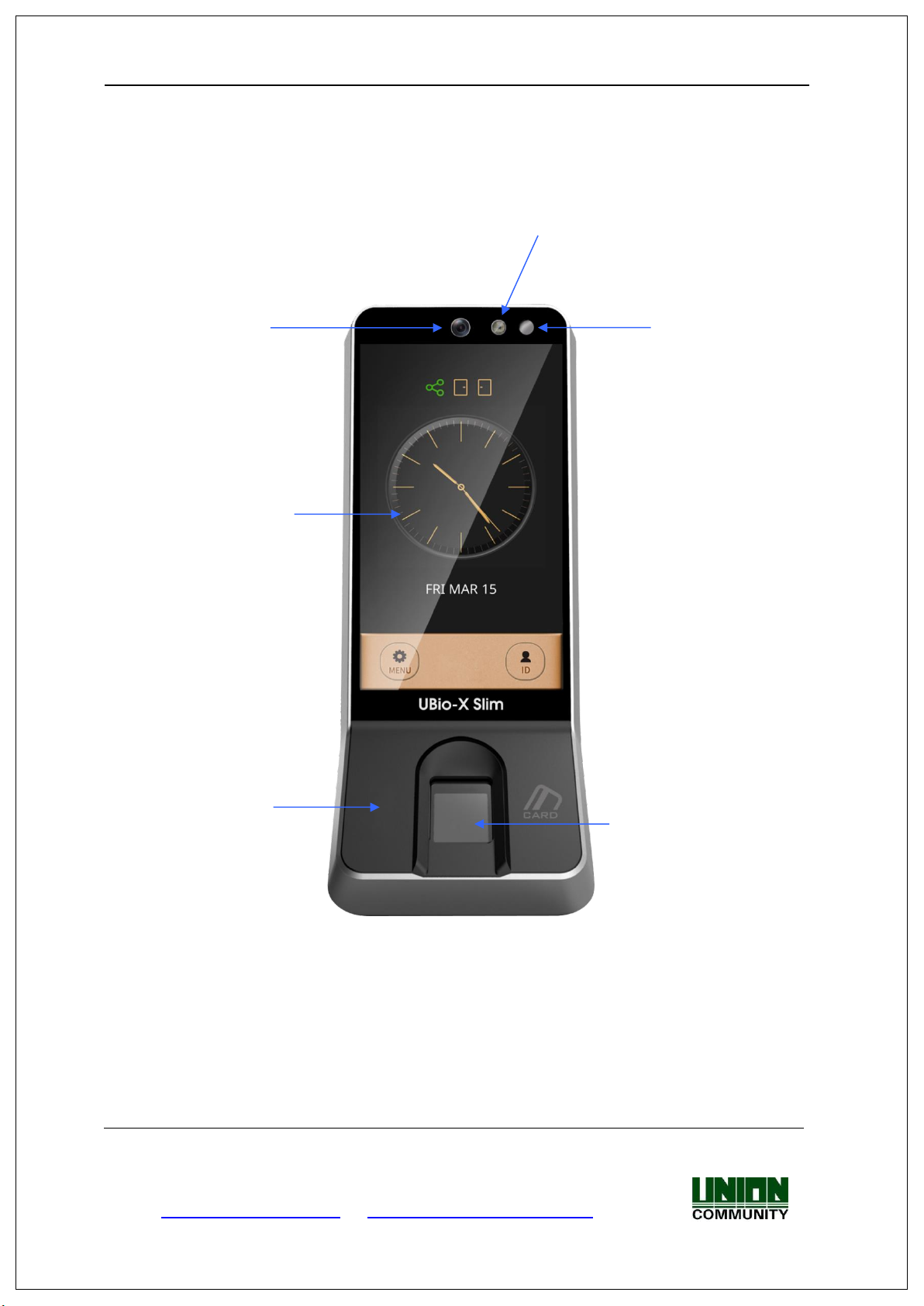
UBio-X Slim User Guide 7
Daylighting sensor
Card Sensing Area
Fingerprint sensor
Camera
Camera Flash
Touch LCD
1.2. Specific names of the terminal
UNIONCOMMUNITY Co., Ltd.
Addr : 12F, Munjeong Daemyeong Valeon bldg, 127 Beobwon-ro Songpa-gu,
Tel : +82-2-6488-3000 , Fax : +82-2-6488-3099,
E-Mail :sales@unioncomm.co.kr; http://www.unioncomm.co.kr
Seoul, Korea (zip code : 05836)
Page 8

UBio-X Slim User Guide 8
Network
Status
: Standalone Mode (Non-networking Mode)
: Connected to the server (On line)
: Disconnected to the server (Off line)
Fire Alarm
None
: Normal Status
: Fire Alarm is activated (by the Fire switch or by Server
program)
Tamper
None
: Normal Status
: Abnormal Status (Tamper switch is activated)
Door Status
: Door is closed
: Door is opened
: Door is opened abnormally
Time & Date
Status Icons
Menu Button
ID Input Button
1.3. LCD Display Composition
1.3.1 Status Icons
UNIONCOMMUNITY Co., Ltd.
Addr : 12F, Munjeong Daemyeong Valeon bldg, 127 Beobwon-ro Songpa-gu,
Seoul, Korea (zip code : 05836)
Tel : +82-2-6488-3000 , Fax : +82-2-6488-3099,
E-Mail :sales@unioncomm.co.kr; http://www.unioncomm.co.kr
Page 9
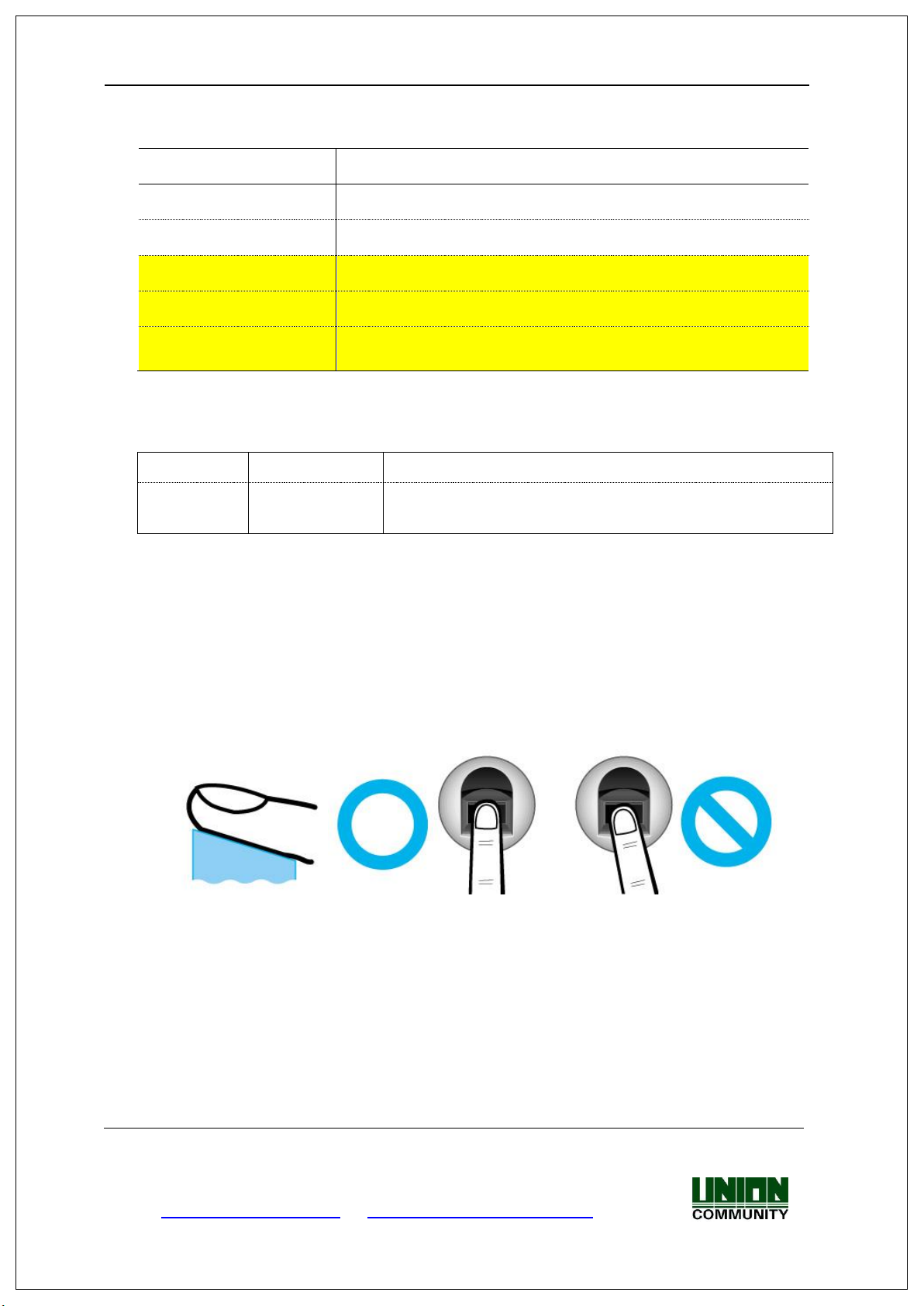
UBio-X Slim User Guide 9
Operation type
Voice sound
Success to authorize
You are authorized
Fail to authorize
Please try again
Waiting for input FP
Please place your finger
Waiting for input Card
Please place your card
Touch the ID Input
button
Please insert your ID
Pi-pick
Notice for fail
When the authorization was failed (at Voice off)
Peek &
Ding-dong
Notice for
Success
When the authorization was successful (at Voice off)
1.4. Voice and Beep sounds in operation
1.4.1 Beep or Sound effect in operation
1.5. Proper fingerprint registration and input methods
Correct fingerprint registration methods
Place your index finger on the window just as you do with a finger stamp.
Do not use the tip of the finger.
Make sure the center of your finger touches the window.
Use your index finger if possible, it is the easiest for orientation and
guarantees a stable input method.
Check if your fingerprint is unclear or damaged.
It is tricky to recognize fingerprints on dry, wet, unclear, or injured fingers. Use
another finger in this case.
UNIONCOMMUNITY Co., Ltd.
Addr : 12F, Munjeong Daemyeong Valeon bldg, 127 Beobwon-ro Songpa-gu,
Seoul, Korea (zip code : 05836)
Tel : +82-2-6488-3000 , Fax : +82-2-6488-3099,
E-Mail :sales@unioncomm.co.kr; http://www.unioncomm.co.kr
Page 10
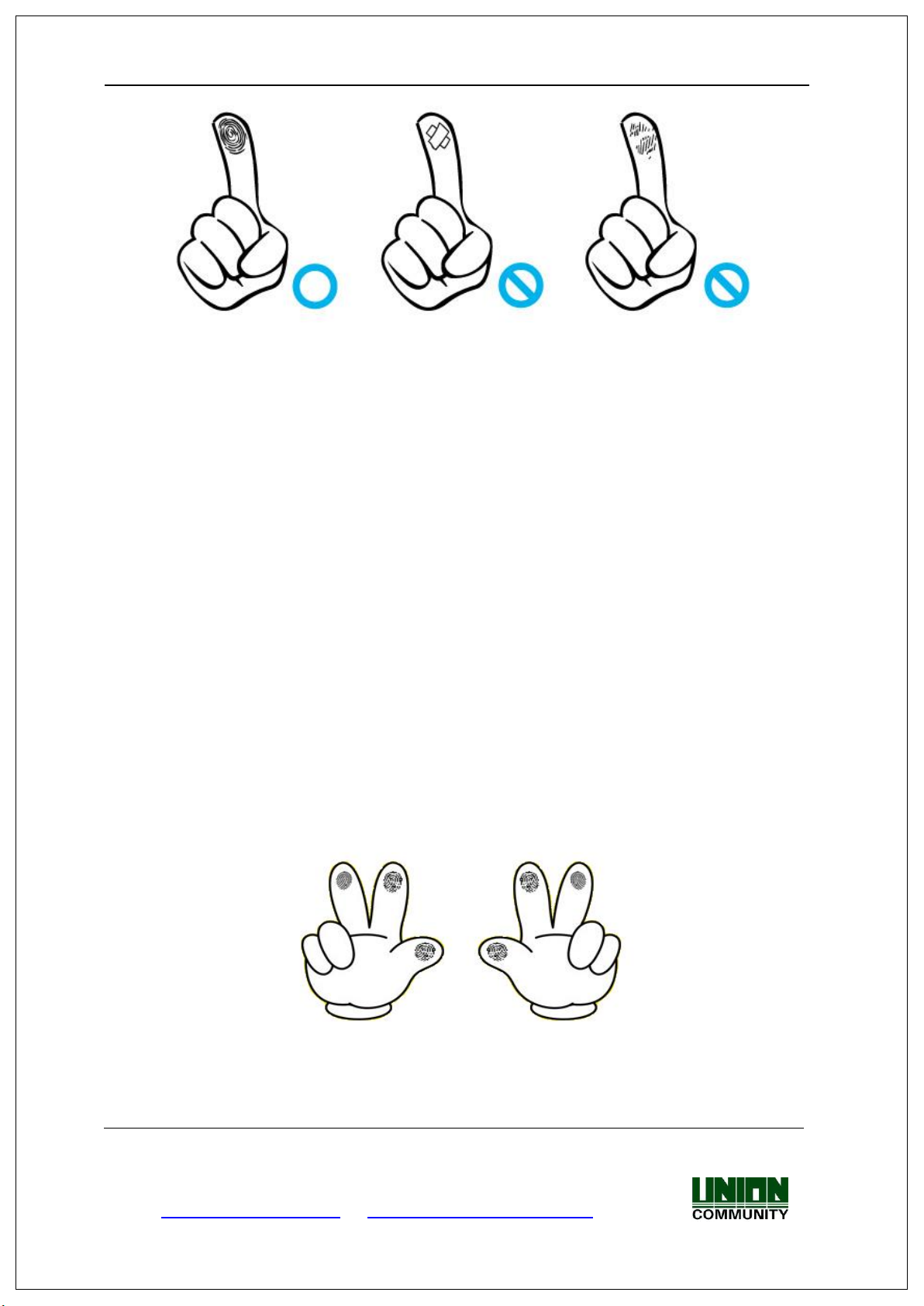
UBio-X Slim User Guide 10
Be aware of certain fingerprint conditions
Depending on the user’s fingerprint condition, some fingerprints may not be
used or may cause an inconvenience.
If the fingerprint is damaged or very unclear, then it cannot be recognized.
Please use the RF Card instead in this case.
When a finger is dry, breathe on the finger for smooth operation.
For kids, it may be tricky or impossible to use the terminal because their
fingerprints are too small or very unclear. It is recommended to register
their fingerprints every six months.
For the elderly, it may not be possible to register their fingerprints if there
are too many fine lines on the fingerprints.
It is recommended that you register more than 2 fingerprints.
In order to increase the fingerprint authentication rate, it is recommended
to use six of the ten fingers as illustrated above. (Both thumbs, forefingers,
middle fingers).
UNIONCOMMUNITY Co., Ltd.
Addr : 12F, Munjeong Daemyeong Valeon bldg, 127 Beobwon-ro Songpa-gu,
Seoul, Korea (zip code : 05836)
Tel : +82-2-6488-3000 , Fax : +82-2-6488-3099,
E-Mail :sales@unioncomm.co.kr; http://www.unioncomm.co.kr
Page 11
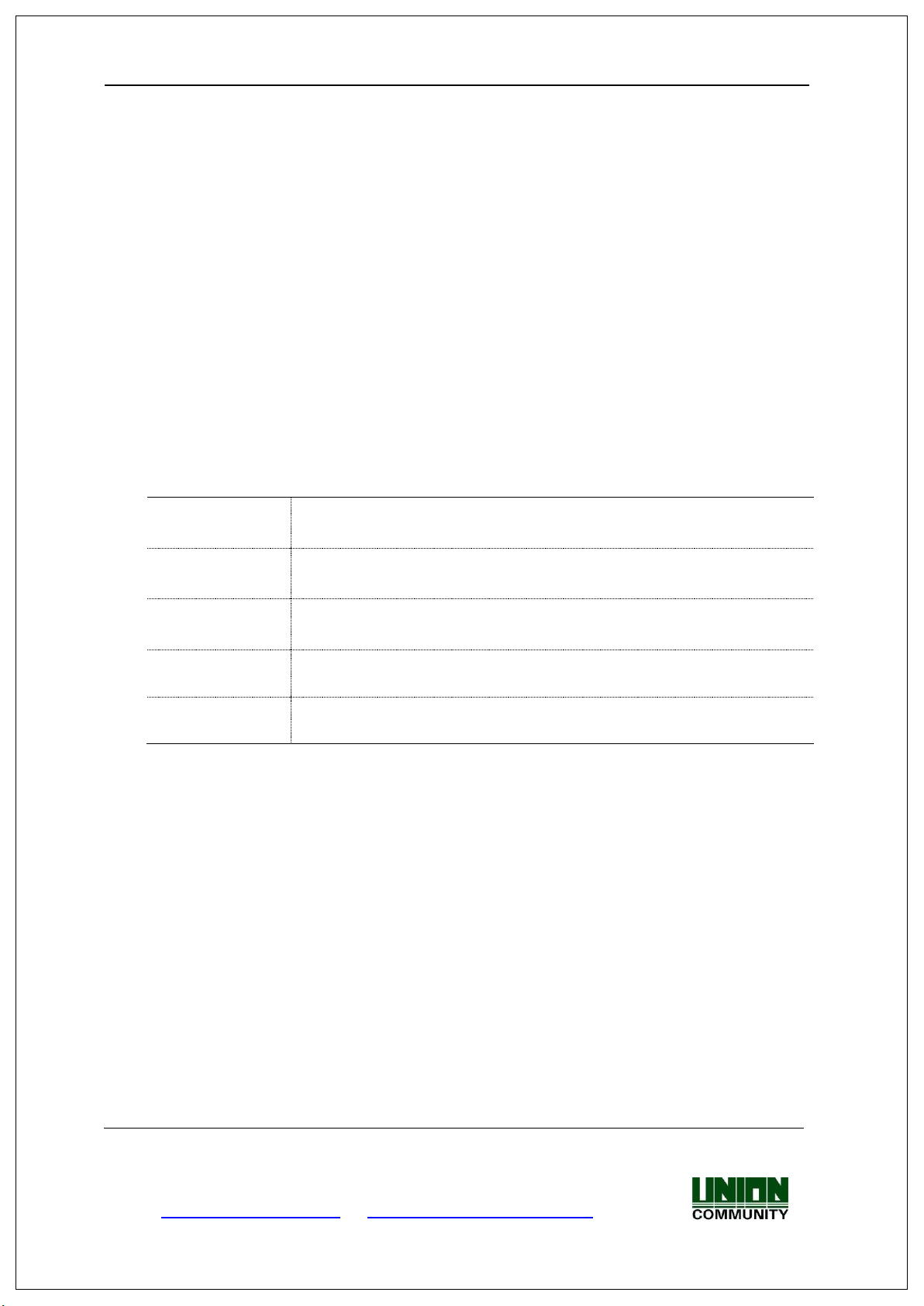
UBio-X Slim User Guide 11
Fingerprint
Fingerprint registration
Fingerprint authorization
Card
Card registration
Card authorization
Password
Password registration
Password authorization
‘OR’ Combination
Authentication
To be authorized successfully, one method among the registered should
be authorized.
‘AND’ Combination
Authentication
To be authorized successfully, all registered Auth methods should be
authorized.
2. Product introduction
2.1. Product characteristics
Multi-Modal product with which the user can use fingerprint, Card or Password
authorization functions together.
Built-in Camera Flash can detect the real human face or a picture.
Camera Flash can be activated automatically by the Daylighting sensor.
Smart Card (13.56MHz)
This is Access Control System can be cooperated with Server Database by TCP/IP or
Wi-Fi (optional).
Various registration and authorization methods
UNIONCOMMUNITY Co., Ltd.
Addr : 12F, Munjeong Daemyeong Valeon bldg, 127 Beobwon-ro Songpa-gu,
Seoul, Korea (zip code : 05836)
Tel : +82-2-6488-3000 , Fax : +82-2-6488-3099,
E-Mail :sales@unioncomm.co.kr; http://www.unioncomm.co.kr
Page 12

UBio-X Slim User Guide 12
TCP/IP
Attendance
management program
TCP/IP
Fingerprint authorization
server
TCP/IP
Remote management
program
(user and terminal setting
management)
TCP/IP
TCP/IP
TCP/IP
DC12V Adapter
Electric lock
(Lock+, Lock-, Monitor)
2.2. Product components
2.2.1. Standalone use (Access)
2.2.2. Connected with Server (Access, Attendance)
Internet /
WAN / LAN
UNIONCOMMUNITY Co., Ltd.
Addr : 12F, Munjeong Daemyeong Valeon bldg, 127 Beobwon-ro Songpa-gu,
Seoul, Korea (zip code : 05836)
Tel : +82-2-6488-3000 , Fax : +82-2-6488-3099,
E-Mail :sales@unioncomm.co.kr; http://www.unioncomm.co.kr
Page 13
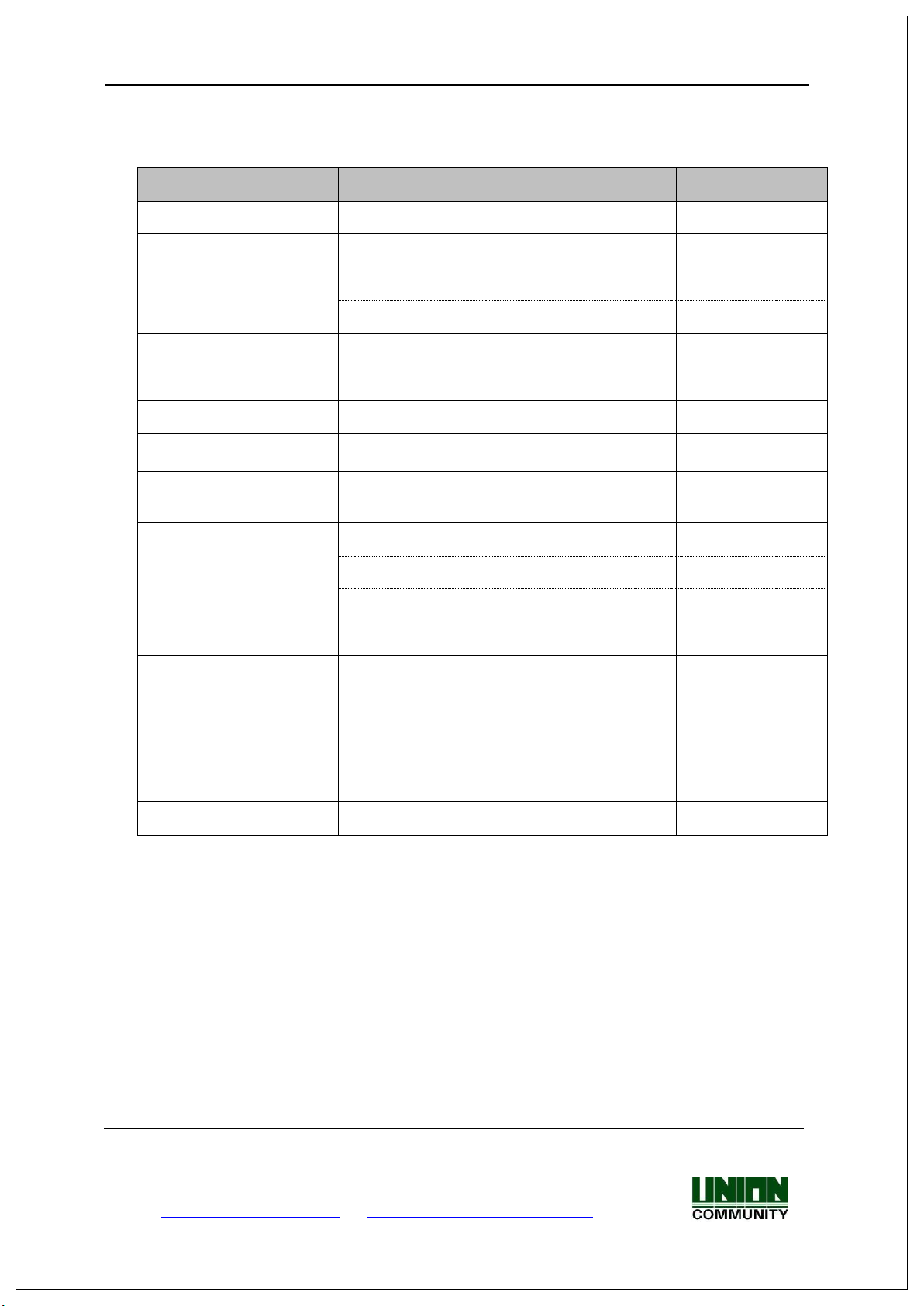
UBio-X Slim User Guide 13
Types
SPEC
Remarks
CPU
1.4GHz Quad Core CPU
LCD
4.95 inches Touch LCD(480*854)
Memory
eMMc 8G Bytes Flash
2GByte RAM
External USB support
Backup data / Upgrade firmware
Camera
Still Capture Image Color (1600x1200)
Camera Flash Sensor
Daylighting Flash Control
Capacity
500,000 Users / 500,000 Cards
10,000,000 Logs / 50,000 Image logs
Temperature /
Humidity
-20 ~60℃ /
Lower than 90% RH
AC / DC Adapter
INPUT : Universal AC100 ~ 250V
OUTPUT : DC 12V 3.5A
UL, CSA, CE Approved
Lock Control
EM, Strike, Motor Lock, Auto Door
I/O
4 In(1 Exit, 3 Monitors)
2 Out ( 2 Locks)
Communication Port
TCP/IP (10/100Mbps)
Communication
with Auth Server
Card Reader
13.56MHz SC
Dimension (mm)
80 X 195.6 X 23.5(Normal) / 54.67(Max)
Including Bracket
2.3. Product specification
UNIONCOMMUNITY Co., Ltd.
Addr : 12F, Munjeong Daemyeong Valeon bldg, 127 Beobwon-ro Songpa-gu,
Seoul, Korea (zip code : 05836)
Tel : +82-2-6488-3000 , Fax : +82-2-6488-3099,
E-Mail :sales@unioncomm.co.kr; http://www.unioncomm.co.kr
Page 14

UBio-X Slim User Guide 14
1. If no administrator was designated and only
all users will be allowed to enter the Management
3. Environment setting
3.1. Checks before setting the environment
3.1.1. Entering the menu by Administrator
Terminal users include general users and administrators. General users are only allowed to
open the door while the administrator can use the Administrator menu to control the door as
well as the terminal’s functions.
1. To enter the menu, touch the “MENU” button at the lower
of the touch pad.
2. Input the administrator ID and follow the authentication
process. The Administrator menu will be displayed.
Because no users have yet been registered, any user can
enter the Administrator menu. At least one administrator
for should be registered for security purposes.
2. If 1:N authentication is used, an administrator
general users were registered in network mode,
menu.
with a registered fingerprint can enter the
Administrator menu using fingerprint
authentication without entering his ID
UNIONCOMMUNITY Co., Ltd.
Addr : 12F, Munjeong Daemyeong Valeon bldg, 127 Beobwon-ro Songpa-gu,
Seoul, Korea (zip code : 05836)
Tel : +82-2-6488-3000 , Fax : +82-2-6488-3099,
E-Mail :sales@unioncomm.co.kr; http://www.unioncomm.co.kr
Page 15

UBio-X Slim User Guide 15
1. User
1. Register
2. Modify
3. Delete
4. List
5. Card Only
2. Auth
1. Normal
▶1:1 Auth Level (Default : 5)
▶1:N Auth Level (Default : 8)
▶Auth Type (Default : Use Identify (1:N Auth))
▶Auth Order
(Default : Terminal Server)
2. TnA
▶TnA Type (Default : Not Use)
▶Auto TnA (Default : Not Use)
▶TnA only (Default : Not Use)
3. Timezone
4. Log
3.2. Menu composition
The Administrator menu has seven submenus as shown below.
The following describes each sub menu:
UNIONCOMMUNITY Co., Ltd.
Addr : 12F, Munjeong Daemyeong Valeon bldg, 127 Beobwon-ro Songpa-gu,
Seoul, Korea (zip code : 05836)
Tel : +82-2-6488-3000 , Fax : +82-2-6488-3099,
E-Mail :sales@unioncomm.co.kr; http://www.unioncomm.co.kr
Page 16

3. System
1. Sensor
▶Capture Time Out (Default : 5 seconds)
▶LFD Accuracy (Default : Not Use)
▶Use Camera (Default : Not Use)
2. Card
▶Card Type (Default : Not Use)
▶Wiegand Type (Default : Not Use)
▶Transfer Data (Default : Card Number)
▶Site Code
3. Door
▶Door Select (Default : Door1)
▶Door Function (Default : Door)
▶Lock Control Type (Default : Normal Close)
▶Lock Open Time (Default : 5 seconds)
▶Door Warning Time (Default : 20 seconds)
▶Door Control Type (Default : Normal Close)
4. RS485
▶RS485 Type (Default : Not Use)
▶RS485 ID (Default : 0)
5. Option
▶FP Template Count (Default : 2)
▶ID length (Default : 4)
▶Saving Log (Default : Yes)
▶User Name Display (Default : Yes)
▶Message Display Time (Default : 1 second)
▶Tamper Alarm (Default : Mute)
6. Information
▶Terminal ID (Default : 1)
▶User / Template
▶Admin
▶TnA mode
▶Card Type
▶Network Type
▶IP Address
▶Version (Firmware – Kernel\File System)
UBio-X Slim User Guide 16
UNIONCOMMUNITY Co., Ltd.
Addr : 12F, Munjeong Daemyeong Valeon bldg, 127 Beobwon-ro Songpa-gu,
Seoul, Korea (zip code : 05836)
Tel : +82-2-6488-3000 , Fax : +82-2-6488-3099,
E-Mail :sales@unioncomm.co.kr; http://www.unioncomm.co.kr
Page 17

UBio-X Slim User Guide 17
4. Network
1. Normal
▶Network Type (Default : Wireline)
▶Terminal ID (Default : 1)
▶Server IP (Default : 192.168.0.2)
▶Port Number (Default : 7332)
▶Encryption (Default : DES)
▶Ping Time (Default : 10 seconds)
2 TCP/IP
▶DHCP (Default : Not Use)
▶IP Address (Default : 192.168.0.3)
▶Subnet mask (Default : 255.255.255.0)
▶Gateway (Default : 192.168.0.1)
▶Main DNS
5. UI
1. Sound
▶Sound Type (Default : Effect Only)
▶Volume (Default : 1)
2. Display
▶Language (Default : English)
▶LCD Brightness (Default : 3)
▶Main Display (Default : Analog Clock)
▶Waiting Time (Default : 3 minutes)
▶Screen Saver
▶Date (Default : System Date)
▶Time (Default : System Time)
6. USB
1. User Download
2. User Upload
3. Log Download
4. F/W Update
7. Initialize
1. Delete User
2. Delete Log
3. Initialize Option
4. Restart
UNIONCOMMUNITY Co., Ltd.
Addr : 12F, Munjeong Daemyeong Valeon bldg, 127 Beobwon-ro Songpa-gu,
Seoul, Korea (zip code : 05836)
Tel : +82-2-6488-3000 , Fax : +82-2-6488-3099,
E-Mail :sales@unioncomm.co.kr; http://www.unioncomm.co.kr
Page 18

UBio-X Slim User Guide 18
The first registered user from terminal will be an administrator
automatically.
Administrator can do register, delete, modify, search for the
user by using the ‘User’ menu.
Administrator and normal user have the different privilege as below.
- User : Access door only
- Admin : Access door + Enter the menu mode of terminal
3.3. User
When you select the [User] at the main menu, the following window appears.
3.3.1. Register
The maximum number of users to enroll to the terminal are 200,000 templates for FP users but Card
users or PW user can be enrolled up to 500,000 users. For example, when 10,000 users have 200,000
FP templates totally stored on the terminal, 490,000 users have the Card or PW can be registered on
the terminal additionally.
1. To register a new user to the terminal, select [Menu] [User]
[Register] in order.
2. Insert the User ID you want to give after pressing the button
“Input ID”.
3. When selecting the button [Admin] from ‘Permission’, this user’s
privilege will be changed. Basically there are two buttons to
select the user’s privilege between administrator and normal
user.
To finish registration of user from the terminal, at least more than one Auth method should be
registered among ‘FP’, ‘Card’, ‘PW’. And then the user will be registered when pressing the button
UNIONCOMMUNITY Co., Ltd.
Addr : 12F, Munjeong Daemyeong Valeon bldg, 127 Beobwon-ro Songpa-gu,
Seoul, Korea (zip code : 05836)
Tel : +82-2-6488-3000 , Fax : +82-2-6488-3099,
E-Mail :sales@unioncomm.co.kr; http://www.unioncomm.co.kr
Page 19

UBio-X Slim User Guide 19
To delete the registered user from the terminal, select
[Menu] [User] [Delete] in order. And then press the
button [enter] after inserting the User ID whose want to
be deleted.
When pressing the button [Close], the deletion will be
cancelled.
If inserting invalid User ID or an unregistered User ID, Error
message will be displayed but if inserting valid User ID or
registered User ID, the below window will be shown.
[SAVE] after selecting ‘Auth combination’.
3.3.2. Modify
When modifying the registered user from the terminal, ‘Group’, ‘Permission’, ‘FP’, ‘Card’, ‘PW’, ‘Auth
combination’ can be modified freely except ‘User ID’ because it is an unique identifying number so
that it couldn’t be modified after registration. And also it is possible on Standalone mode which the
network type is ‘Not Use’. So you have to modify the registered user from the Server software on
Network mode.
1. To modify the registered user from the terminal, select [Menu]
[User] [Modify] in order. And then the user information will be
shown as left picture after inserting the User ID whose want to be
modified.
2. To finish modification of user info from the terminal, press the
button [SAVE] after modifying the user info which is wanted.
3.3.3. Delete
UNIONCOMMUNITY Co., Ltd.
Addr : 12F, Munjeong Daemyeong Valeon bldg, 127 Beobwon-ro Songpa-gu,
Seoul, Korea (zip code : 05836)
Tel : +82-2-6488-3000 , Fax : +82-2-6488-3099,
E-Mail :sales@unioncomm.co.kr; http://www.unioncomm.co.kr
Page 20

UBio-X Slim User Guide 20
To enroll the card users seamlessly from the terminal,
select [Menu] [User] [Card Only] in order.
And then the message “Place your card” will be shown
as left picture.
If swiping new card to the terminal, the card user can be
enrolled easily as creating a new User ID automatically.
For authorizing the registered card, you can swipe the
card from the terminal without inserting User ID.
3.3.4. List
To query the registered user list from the terminal, select [Menu] [User] [List] in order.
3.3.5. Card Only
The model “UBio-X Slim” realizes more convenient to control the door by Card only without
using fingerprint or password. The button [Card Only] is used easier to enroll the Card users
seamlessly but this feature should be worked under network mode.
3.4. Auth
Select [Menu] [Auth] in order from the terminal, the below picture will be shown.
UNIONCOMMUNITY Co., Ltd.
Addr : 12F, Munjeong Daemyeong Valeon bldg, 127 Beobwon-ro Songpa-gu,
Seoul, Korea (zip code : 05836)
Tel : +82-2-6488-3000 , Fax : +82-2-6488-3099,
E-Mail :sales@unioncomm.co.kr; http://www.unioncomm.co.kr
Page 21

UBio-X Slim User Guide 21
This menu is to configure the Authentication option, TnA
mode, Timezone and to search the log information.
To set the ‘Verify Level(1:1)’, ‘Identify Level(1:N)’, ‘Auth Type’
and ‘Auth Sequence’ from the terminal, select [Menu] [Auth]
[Normal] in order.
Verify Level / Identify Level
Security Level for FP is adjustable per each Auth Type. For
Verify Level(1:1), default is 5 but it can be selected from 1 to 9.
For Identify Level(1:N), default is 8 but it can be selected from
5 to 9. Security Level is too higher, FRR(False Rejection Rate) is
more increasingly but it is too lower, FAR(False Acceptance
Rate) is more increasingly. So please use the default value if
not special case. These are applied to all users except the user
has the individual setting on registration.
Auth Type
The model “UBio-X Slim” supports both 1:1 and 1:N Auth
Types. When using 1:1, insert the User ID or swipe his
registered Card before placing his registered finger. But using
1:N, place your finger without input User ID or swipe the Card
3.4.1. Normal
UNIONCOMMUNITY Co., Ltd.
Addr : 12F, Munjeong Daemyeong Valeon bldg, 127 Beobwon-ro Songpa-gu,
Seoul, Korea (zip code : 05836)
Tel : +82-2-6488-3000 , Fax : +82-2-6488-3099,
E-Mail :sales@unioncomm.co.kr; http://www.unioncomm.co.kr
Page 22

UBio-X Slim User Guide 22
because matching the fingerprint against all user data.
However, if you want to be authenticated faster, to use 1:1 is
better than to use 1:N even 1:N is more convenient than 1:1.
Auth Sequence
There are 4 Auth Sequence modes in “UBio-X Slim”. And these
are operated with Server software.
- Server Terminal : Authentication starts by Server and if it
was not searched, authentication will be started by Terminal
automatically.
- Server Only : Authentication should be done by Server only.
- Terminal Server : Authentication starts by Terminal and if it
was not searched, authentication will be started by Server
automatically..
- Terminal Only : Authentication should be done by Terminal
only.
When using TnA mode, the user should press the Function key
before authentication, and then the authentication log will be
transferred with the pressed function key number.
It makes manage the TnA efficiently when pressing each
Function key for employee’s situation. (F1(Attend), F2(Leave),
F3(Out), F4(In))
There are three TnA types in “UBio-X Slim” and it is selectable
among ‘Simple’, ‘Normal’, ‘Expand’.
‘Simple’ type has 2 Function keys and ‘Normal’ type has 4
Function keys, ‘Expand’ type supports the multiple Function
keys up to 63keys.
‘Simple’ & ’Normal’ types have the fixed function keys as
below.
(F1 : Attend / F2 : Leave / F3 : Out / F4 : In)
In case ‘Expand’ type, the Function keys are editable freely by
software administrator.
3.4.2. TnA
UNIONCOMMUNITY Co., Ltd.
Addr : 12F, Munjeong Daemyeong Valeon bldg, 127 Beobwon-ro Songpa-gu,
Seoul, Korea (zip code : 05836)
Tel : +82-2-6488-3000 , Fax : +82-2-6488-3099,
E-Mail :sales@unioncomm.co.kr; http://www.unioncomm.co.kr
Page 23

UBio-X Slim User Guide 23
If using the feature terminal’s timezone, it is possible to grant
to access or deny to access per each period or per each time.
But this feature can be used to set the door access on
Network mode only.
It is possible to set the timezone for each terminal or for each
user with selecting the button ’Type’.
The time table consists Day and Time as the left picture and it
can be checked the terminal’s timezone or a configured user’s
timezone.
Caution for setting the timezone
The timezone is set the server management software only so that it is
not possible to set it on the terminal.
3.4.3. Timezone
UNIONCOMMUNITY Co., Ltd.
Addr : 12F, Munjeong Daemyeong Valeon bldg, 127 Beobwon-ro Songpa-gu,
Seoul, Korea (zip code : 05836)
Tel : +82-2-6488-3000 , Fax : +82-2-6488-3099,
E-Mail :sales@unioncomm.co.kr; http://www.unioncomm.co.kr
Page 24

UBio-X Slim User Guide 24
This is the feature to check the authentication logs for the
terminal’s user.
This menu is to configure Sensor, Card, Door, Option for Door
and check the terminal’s information.
3.4.4. Log
3.5. System
Select [Menu] [System] in order from the terminal, the below picture will be shown.
UNIONCOMMUNITY Co., Ltd.
Addr : 12F, Munjeong Daemyeong Valeon bldg, 127 Beobwon-ro Songpa-gu,
Seoul, Korea (zip code : 05836)
Tel : +82-2-6488-3000 , Fax : +82-2-6488-3099,
E-Mail :sales@unioncomm.co.kr; http://www.unioncomm.co.kr
Page 25

UBio-X Slim User Guide 25
This menu is used to set the Sensor Mode, Capture Timeout,
LFD Accuracy, Sensor Brightness for the fingerprint sensor. And
when selecting the terminal basic sensor setting, this setting
will be applied to all users who are registered as selecting not
individual sensor setting.
Capture Timeout
This is the standby time for capturing fingerprint and it is
adjustable from 3 to 9 seconds. (Default : 5 seconds)
LFD(Live Finger Detection) Accuracy
This menu is used to set the level to inspect the fake finger
and to use it. This is graded from 0 to 3 as below.
‘Not use’(0), ‘Low’(1), ‘Middle’(2), ‘High’(3)
Camera Usage
This menu is set the camera using condition. For example, the
camera will be operated for authentication success when
selecting “Success”. And when selecting “All”, the camera will
be operated regardless of authentication success.
When selecting ‘Not Use’, the fingerprint image or other
suitable image will be displayed.
This menu is used to set the Card authentication for terminal’s
user.
Card Type
It is selectable among ‘Not Use’, ‘EM’, ‘MIFARE’, ‘HID26Bit’,
‘HID35Bit’, ‘HID37Bit’, ‘iClass26bit’, ‘iClass35bit’, ‘iClass37bit’.
Site Code
This option is used only on selecting ‘User ID’ and it can be
out differently per each Wiegand bit between 26bit and 34bit
as below.
- Site Code for Wiegand 26bit : 0 ~ 255
- Site Code for Wigand 34bit : 0 ~ 32767
3.5.1. Sensor
3.5.2. Card
UNIONCOMMUNITY Co., Ltd.
Addr : 12F, Munjeong Daemyeong Valeon bldg, 127 Beobwon-ro Songpa-gu,
Seoul, Korea (zip code : 05836)
Tel : +82-2-6488-3000 , Fax : +82-2-6488-3099,
E-Mail :sales@unioncomm.co.kr; http://www.unioncomm.co.kr
Page 26

UBio-X Slim User Guide 26
There are two functions on this menu. one is able to control
two doors and the other is able to support the Fire alarm or
lighting lamp after connecting each external device.
Function
It is selectable among ‘Not Use’, ‘Door’, ‘Fire Alarm’, ‘Light
Alarm’.
Lock Control
It is selectable between ‘Normal Close’, ‘Normal Open’ for lock
control type.
Lock Open Time
It can be set the door open time.
Door Warn Time
It can be set the time for door open too long.
Door Control
It is selectable for door monitoring sensor type between
‘Normal Close’, ‘Normal Open’.
This menu is used to set the external device is communicated
to “UBio-X Slim” via RS485.
RS485 Type
It is selectable between ‘Not Use’ and ‘BLC010’.
RS485 ID
When using RS485 communication with the external controller,
“UBio-X Slim” device should be given the RS485 ID differently
from 0 to 7 as a reader.
3.5.3. Door
3.5.4 RS485
UNIONCOMMUNITY Co., Ltd.
Addr : 12F, Munjeong Daemyeong Valeon bldg, 127 Beobwon-ro Songpa-gu,
Seoul, Korea (zip code : 05836)
Tel : +82-2-6488-3000 , Fax : +82-2-6488-3099,
E-Mail :sales@unioncomm.co.kr; http://www.unioncomm.co.kr
Page 27

UBio-X Slim User Guide 27
This menu is used to set other terminal options as the left
picture. The option ‘Number of Template’ decides the
fingerprint count and the option ‘ID Length’ on user
enrollment.
So all registered users on terminal must be deleted before
changing these two options.
Number of Template
It is selectable between 1 to 2. (Default : 2)
ID Length
It is selectable from 4 to 20. (Default : 4)
Log Save
It decides to save the log for authentication result.
Display User Name
It decides to display the user name when authentication
success.
Duration Result
It decides the displaying time for the authentication result.
Tamper Alarm
It decides to mute for Tamper Alarm.
This menu gives information about the terminal as the left
picture. this is not editable but the read only menu for
‘Terminal ID’, ‘Stored user & template counts’, ‘Number of
admin’, ‘TnA mode’, ‘Network Type’ ‘Terminal IP address’,
‘Firmware version’, etc.
3.5.5 Option
3.5.6 Information
UNIONCOMMUNITY Co., Ltd.
Addr : 12F, Munjeong Daemyeong Valeon bldg, 127 Beobwon-ro Songpa-gu,
Seoul, Korea (zip code : 05836)
Tel : +82-2-6488-3000 , Fax : +82-2-6488-3099,
E-Mail :sales@unioncomm.co.kr; http://www.unioncomm.co.kr
Page 28

UBio-X Slim User Guide 28
There are two sub menus ‘Normal’ and ‘TCP/IP’ under
[Network] as the left picture.
There are two modes ‘Network mode’ and ‘Standalone mode’
on “UBio-X Slim” model. And the ‘Network mode’ divided by
‘Wireline’ and ‘Wireless’.
Type
It is selectable among ‘Not Use’, ‘Ethernet’, ‘WIFI’.
If selecting ‘Not Use’, terminal is worked as a Standalone
mode which is operated independently without connecting
network. In this case, authentication is proceeded on the
internal database of the terminal only.
But if selecting ‘Ethernet’ or ‘WIFI’, terminal is worked as a
Network mode is cooperated with the Server software.
Meanwhile, the mode ‘WIFI’ is not serviced currently but it will
be added on next.
Terminal ID
Terminal ID should be given differently from 1 to 2000
because it is the unique ID. It is not duplicable.
Server Address
3.6. Network
Select [Menu] [Network] in order from the terminal, the below picture will be shown.
3.6.1. Normal
UNIONCOMMUNITY Co., Ltd.
Addr : 12F, Munjeong Daemyeong Valeon bldg, 127 Beobwon-ro Songpa-gu,
Seoul, Korea (zip code : 05836)
Tel : +82-2-6488-3000 , Fax : +82-2-6488-3099,
E-Mail :sales@unioncomm.co.kr; http://www.unioncomm.co.kr
Page 29

UBio-X Slim User Guide 29
It should be inserted for IP address of the Server PC which is
installed the Server software.
Port Number
It should be inserted for the communication port number
between server to terminal.
Ping Period
It decides the polling duration to check the communication
status between server to terminal. It is given from 2 to 20.
(Default : 10 seconds)
The options on [TCP/IP] should be configured properly to
connect to the server after selecting ‘Network mode’.
DHCP
It is decided when selecting ‘Use’ between ‘Use’ and ‘Not Use’.
When using ‘DHCP’, the terminal IP address cannot be
changed. Because it obtains automatically.
When not using ‘DHCP’, ‘IP Address’, ‘Subnet Mask’ and
‘Default Gateway’ for terminal should be given manually.
To obtain them, contact the network administrator on the
customer site.
What is DHCP (
?
This feature is to assign automatically the IP address of the terminal
including Subnet Mask and Gateway by DHCP Server to use TCP/IP
3.6.2. TCP/IP
UNIONCOMMUNITY Co., Ltd.
Addr : 12F, Munjeong Daemyeong Valeon bldg, 127 Beobwon-ro Songpa-gu,
Seoul, Korea (zip code : 05836)
Tel : +82-2-6488-3000 , Fax : +82-2-6488-3099,
E-Mail :sales@unioncomm.co.kr; http://www.unioncomm.co.kr
Dynamic Host Configuration Protocol)
communication. So if it is “On”, it makes to use more convenient.
Page 30

UBio-X Slim User Guide 30
This menu is used to set the terminal display option and
sound option as the left picture. And it makes to change freely
as customer wants for the terminal’s main display, language,
date & time, sound, etc.
This menu is used to set the Sound type about both voice &
effect and control its volume.
3.7. UI
Select [Menu] [UI] in order from the terminal, the below picture will be shown.
3.7.1. Sound
UNIONCOMMUNITY Co., Ltd.
Addr : 12F, Munjeong Daemyeong Valeon bldg, 127 Beobwon-ro Songpa-gu,
Seoul, Korea (zip code : 05836)
Tel : +82-2-6488-3000 , Fax : +82-2-6488-3099,
E-Mail :sales@unioncomm.co.kr; http://www.unioncomm.co.kr
Page 31

UBio-X Slim User Guide 31
Language
Language for terminal can be selected which you want to use.
LCD Brightness
This is adjustable from 1 to 5 and default is 3.
Main Display
It is selectable among ‘Analog Clock’, ‘Digital Clock’, ‘Logo
Image’.
Date & Time
Terminal’s data & time is adjustable manually on the Standalone
mode.
This menu is used to upload or to download the user data or
log data via USB memory.
Basically, this feature works all options ‘User Download’, ‘User
Upload’, ‘Log Download’ on Standalone mode but on network
mode, it is possible to use ‘Log Download’ only.
3.7.2. Display
3.8. USB
Select [Menu] [USB] in order from the terminal, the below picture will be shown.
UNIONCOMMUNITY Co., Ltd.
Addr : 12F, Munjeong Daemyeong Valeon bldg, 127 Beobwon-ro Songpa-gu,
Seoul, Korea (zip code : 05836)
Tel : +82-2-6488-3000 , Fax : +82-2-6488-3099,
E-Mail :sales@unioncomm.co.kr; http://www.unioncomm.co.kr
Page 32

UBio-X Slim User Guide 32
It is possible to update the firmware by using USB memory.
When selecting the target file from the firmware file list as left
picture, terminal will be rebooted automatically after finishing
updating as showing below picture.
3.8.1. F/W Update
3.9. Connect your BT module with your app
3.9.1. BT module activation
In order for BT module to be detected in the app, the BT module must be detected in the app, the BT
module must be activated and activated by briefly touching the BT icon on the recognizer as shown
below.
3.9.2. BT module connection wait status
In the active state, it is displayed as below.
Displays the model name, master ID, and BT module MAC address of the recognizer.
UNIONCOMMUNITY Co., Ltd.
Addr : 12F, Munjeong Daemyeong Valeon bldg, 127 Beobwon-ro Songpa-gu,
Seoul, Korea (zip code : 05836)
Tel : +82-2-6488-3000 , Fax : +82-2-6488-3099,
E-Mail :sales@unioncomm.co.kr; http://www.unioncomm.co.kr
Page 33

UBio-X Slim User Guide 33
3.9.3. Search and access your app’s BT module
If you click Bluetooth search after login the app, BT module information will be searched as shown
below.
Select the BT module and try to connect.
3.9.4. Connected app and BT module
When the app BT module is connected, it will be displayed as the following figure.
The app will say “Bluetooth connected” and the BT icon will turn on the recognizer screen as shown
below.
UNIONCOMMUNITY Co., Ltd.
Addr : 12F, Munjeong Daemyeong Valeon bldg, 127 Beobwon-ro Songpa-gu,
Seoul, Korea (zip code : 05836)
Tel : +82-2-6488-3000 , Fax : +82-2-6488-3099,
E-Mail :sales@unioncomm.co.kr; http://www.unioncomm.co.kr
Page 34

UBio-X Slim User Guide 34
3.9.5. Disconnect from app and BT module in recognizer
If the BT module is connected to the app (the BT icon is displayed in blue), or you briefly touch the BT
icon while BT is active, you will see “BT Disconnecting …”Will be Disconnected from the app.
UNIONCOMMUNITY Co., Ltd.
Addr : 12F, Munjeong Daemyeong Valeon bldg, 127 Beobwon-ro Songpa-gu,
Seoul, Korea (zip code : 05836)
Tel : +82-2-6488-3000 , Fax : +82-2-6488-3099,
E-Mail :sales@unioncomm.co.kr; http://www.unioncomm.co.kr
Page 35

UBio-X Slim User Guide 35
This menu is used to set back to the factory format for all
terminal’s user data, stored log data and configured options.
So please be cautious for these initialization because it is not
recoverable.
3.10. Initialize
Select [Menu] [Initialize] in order from the terminal, the below picture will be shown.
4. How to use terminal
4.1. How to open the door
There are two below methods to open the door with authentication from the terminal basically.
1:1 Verification
This 1:1 Verification can access the door much faster regardless of the number of users on the
terminal because it compares only between the inserted fingerprint to the stored fingerprint of the
pressed User ID.
As shown in the figure below, press the button [ID] to input the registered User ID first and then
input the fingerprint or password after pressing the button [enter].
UNIONCOMMUNITY Co., Ltd.
Addr : 12F, Munjeong Daemyeong Valeon bldg, 127 Beobwon-ro Songpa-gu,
Seoul, Korea (zip code : 05836)
Tel : +82-2-6488-3000 , Fax : +82-2-6488-3099,
E-Mail :sales@unioncomm.co.kr; http://www.unioncomm.co.kr
Page 36

UBio-X Slim User Guide 36
1:N Identification
This method is that the registered fingerprint is placed on the fingerprint sensor in the main screen
without inserting User ID. But it can take somewhat long time to authenticate because it compares
the inserted fingerprint to all fingerprint data in spite of much more convenient then 1:1 Verification.
① Fingerprint Authentication
Insert the fingerprint on the fingerprint sensor without inputting User ID.
UNIONCOMMUNITY Co., Ltd.
Addr : 12F, Munjeong Daemyeong Valeon bldg, 127 Beobwon-ro Songpa-gu,
Seoul, Korea (zip code : 05836)
Tel : +82-2-6488-3000 , Fax : +82-2-6488-3099,
E-Mail :sales@unioncomm.co.kr; http://www.unioncomm.co.kr
Page 37

UBio-X Slim User Guide 37
’1:N Identify’ for password user is same to ‘1:1 Verify’.
② Card Authentication
Swipe the Card on the Card Sensing Area without inserting User ID.
If the User ID should be pressed certainly before inserting fingerprint, please check terminal option
‘Use Identify’ is not selected.
4.2. How to punch for TnA
In TnA mode, user must click function key before authentication. And the log is transferred to
server with information which function key is selected. If the function key was not pressed on
authentication, it is possible not to record the TnA type firmly for user’s ‘Attend’, ‘Leave’, ‘Out’, “In’.
So it should be pressed for each case before authentication.
“UBio-X Slim” model displays the Function keys on the bottom side as following pictures.
UNIONCOMMUNITY Co., Ltd.
Addr : 12F, Munjeong Daemyeong Valeon bldg, 127 Beobwon-ro Songpa-gu,
Seoul, Korea (zip code : 05836)
Tel : +82-2-6488-3000 , Fax : +82-2-6488-3099,
E-Mail :sales@unioncomm.co.kr; http://www.unioncomm.co.kr
Page 38

UBio-X Slim User Guide 38
Simple TnA mode
In this mode, the User ID is pressed after pressing Function
key and then try to authenticate.
The function keys in Simple TnA mode are defined as below.
- F1: Attend
- F2: Leave
If the function key is pressed before authentication, the
pressed key “F1” or “F2” will be recorded on the
authentication logs so that they are used on Time &
Attendance software.
Normal TnA mode
In this mode, the User ID is pressed after pressing Function
key and then try to authenticate.
The function keys in Normal TnA mode are defined as below.
- F1: Attend
- F2: Leave
- F3: Out
- F4: In
If the function key is pressed before authentication, the
pressed key “F1”to “F4” will be recorded on the authentication
logs so that they are used on Time & Attendance software.
UNIONCOMMUNITY Co., Ltd.
Addr : 12F, Munjeong Daemyeong Valeon bldg, 127 Beobwon-ro Songpa-gu,
Seoul, Korea (zip code : 05836)
Tel : +82-2-6488-3000 , Fax : +82-2-6488-3099,
E-Mail :sales@unioncomm.co.kr; http://www.unioncomm.co.kr
Page 39

UBio-X Slim User Guide 39
Expand TnA mode
In this mode, the Function keys on the bottom side as the left
picture.
When pressing the function key “Expand”, the User ID is pressed
after pressing Function key number which you want up to 63
and then try to authenticate.
If you want to use 1:N identification on TnA mode, try to authenticate directly
When selecting ‘TnA Only’ to use, the Function key MUST be pressed for
authentication.
after pressing Function key without inserting User ID.
UNIONCOMMUNITY Co., Ltd.
Addr : 12F, Munjeong Daemyeong Valeon bldg, 127 Beobwon-ro Songpa-gu,
Seoul, Korea (zip code : 05836)
Tel : +82-2-6488-3000 , Fax : +82-2-6488-3099,
E-Mail :sales@unioncomm.co.kr; http://www.unioncomm.co.kr
Page 40

UBio-X Slim User Guide 40
FCC Information
This device complies with part 15 of the FCC Results. Operation is subject to the following
two conditions :
(1) This Device may not cause harmful interface, and
(2) This device must accept any interference received, including interference that
may cause undesired operation.
Note: This equipment has been tested and found to comply with the limits for CLASS B digital
device, pursuant to Part 15 of FCC Rules. These limits are designed to provide reasonable
protection against harmful interference when the equipment is operated in a commercial
environment This equipment generates, uses and can radiate radio frequency energy and, if not
installed and used in accordance with the instructions, may cause harmful interference to radio
communications. However, there is no guarantee that interference will not occur in a particular
installation. If this equipment does cause harmful interference to radio or television reception, which
can be determined by turning the equipment off and on, the user is encouraged to try correct the
interference by one or more of the following measures:
1.1. Reorient or relocate the receiving antenna.
1.2. Increase the separation between the equipment and receiver.
1.3. Connect the equipment into an outlet on a circuit different from that to which receiver is
connected.
1.4. Consult the dealer or experienced radio/TV technician for help.
WARNING
Changes or modifications not expressly approved by the manufacturer could void the
user’s authority to operate the equipment.
FCC RF Radiation Exposure Statement:
This equipment complies with FCC RF radiation exposure limits set forth for an
uncontrolled environment.
This equipment should be installed and operated with a minimum distance of 20
centimeters between the radiator and your body.
This transmitter must not be co-located or operating in conjunction with any other
antenna or transmitter.
UNIONCOMMUNITY Co., Ltd.
Addr : 12F, Munjeong Daemyeong Valeon bldg, 127 Beobwon-ro Songpa-gu,
Seoul, Korea (zip code : 05836)
Tel : +82-2-6488-3000 , Fax : +82-2-6488-3099,
E-Mail :sales@unioncomm.co.kr; http://www.unioncomm.co.kr
Page 41

UBio-X Slim User Guide 41
“CAUTION : Exposure to Radio Frequency Radiation.
Antenna shall be mounted in such a manner to minimize the potential for human contact
during normal operation. The antenna should not be contacted during operation to avoid
the possibilityof exceeding the FCC radio frequency exposure limit.
Contains FCC ID: 2AEEY-PBLN51822M
Supplier Name: Virdi USA Inc
Supplier Address (USA): 8900 Winnetka Ave, Northridge, CA 91324, USA
Supplier phone number and / or internet contact information: +1 917 559 3365
UNIONCOMMUNITY Co., Ltd.
Addr : 12F, Munjeong Daemyeong Valeon bldg, 127 Beobwon-ro Songpa-gu,
Seoul, Korea (zip code : 05836)
Tel : +82-2-6488-3000 , Fax : +82-2-6488-3099,
E-Mail :sales@unioncomm.co.kr; http://www.unioncomm.co.kr
