Page 1

Copyright 2000 By Union Community Co., LTD.
AC-5000, 5100 User Guide
Version eng-2.07
Page 2

AC-5000 / 5100 User Guide 2
UNIONCOMMUNITY Co., Ltd. / 12F, Daemyung Valeon, 127, Beobwon-ro,
Songpa-gu, Seoul, 05836, Republic of Korea
TEL: +82-2-6488-3000 / FAX: +82-2-6488-3100 E-Mail :sales@unioncomm.co.kr
http://www.unioncomm.co.kr
<Revison History>
Version
Date
Description
Firmware Version
2.00
2015-07-13
Initial Release
30.62.00-000.00
2.01
2015-10-19
1.2. Terminal Description
2.1. Features
2.3. Specification
3.2. Menu Configuration
30.62.00-000.01
2.02
2015-11-18
3.6.1. System Setting
3.6.4. Language
30.62.00-000.02
2.03
2016-01-07
3.6.2. Authentication
30.62.00-000.03
2.04
2016-03-28
2.1. Features
Various register and changing Auth Type(13->12)
3.7.1. Terminal Option
Big character use
3.6.5. Data Time
1.4. LED Signal Shown During Operation
3.3.1.1. Auth Type
3.3.1.5. FP Option
3.6.1. System Setting
3.7.6 Connection device setting
3.8.1 System Info
30.62.00-000.05
2.05
2016-04-14
3.4.3 Terminal ID
30.62.00-000.06
2.06
2016-04-22
3.3.1.1. Auth Type
3.1.5. Save Environment Settings
2.07
2016-06-02
1.3.1. Icons Shown During Operation
Page 3

AC-5000 / 5100 User Guide 3
UNIONCOMMUNITY Co., Ltd. / 12F, Daemyung Valeon, 127, Beobwon-ro,
Songpa-gu, Seoul, 05836, Republic of Korea
TEL: +82-2-6488-3000 / FAX: +82-2-6488-3100 E-Mail :sales@unioncomm.co.kr
http://www.unioncomm.co.kr
<Glossary>
AC5000: Terminals not supported by Camera
AC5100: Terminals supported by both Camera
Admin, Administrator
- A user who can enter the terminal menu mode. They are authorized to
register/modify/delete terminal users and alter the operating environment by changing
the settings.
- If there is no administrator registered for a terminal, anyone can enter the terminal
menu and change the settings. Therefore, it is recommended to register at least
one administrator.
- Special care is required for registration and operation, as an administrator has the
rights to change important environmental settings of the fingerprint recognition unit.
1 to 1, Verification
- This is a method that authenticates fingerprints together with a user ID or card.
- This method is called 1:1 authentication as only the fingerprint registered for the user
ID or card is used for comparison.
1 to N, Identification
- This is a method that searches for a corresponding user only with fingerprint.
- This method is called 1:N authentication as it searches for the identical fingerprint,
from the registered fingerprints, without a user ID or card being entered 1:N.
Security Level
- This is the level used for fingerprint authentication, displayed from 1 to 9, depending
on how both fingerprints match against each other. Authentication is only successful
when the similarity between both fingerprints is higher than the preset level.
- The higher the authentication level, the higher the security. Nevertheless, as it requires
a relatively high match rate, self-authentication is prone to failure.
- 1:1 Level: Authentication level used for 1:1 verification.
- 1:N Level: Authentication level used for 1:N identification.
Authentication Method
- This represents the various types of authentication, including FP (fingerprint)
authentication, RF (card) authentication or a combination of these methods.
Example: Card or FP: Authentication with card or fingerprint.
Function Keys
- [F1], [F2], [F3], [F4], and [ENT] keys are available. These keys allow a user to enter
the menus or change modes such as office start/leave times.
LFD (Live Finger Detection)
- This function allows the input of only real fingerprints and blocks the input of imitation
fingerprints produced using rubber, paper, film, and silicone.
Page 4

AC-5000 / 5100 User Guide 4
UNIONCOMMUNITY Co., Ltd. / 12F, Daemyung Valeon, 127, Beobwon-ro,
Songpa-gu, Seoul, 05836, Republic of Korea
TEL: +82-2-6488-3000 / FAX: +82-2-6488-3100 E-Mail :sales@unioncomm.co.kr
http://www.unioncomm.co.kr
Table of Contents
<Revison History> .................................................................................................... 2
1.2. Terminal Description ................................................................................... 2
2.1. Features ....................................................................................................... 2
2.3. Specification ................................................................................................ 2
3.2. Menu Configuration ..................................................................................... 2
3.6.1. System Setting ..................................................................................... 2
3.6.4. Language .............................................................................................. 2
3.6.2. Authentication ....................................................................................... 2
2.1. Features Various register and changing Auth Type(13->12) .................... 2
3.7.1. Terminal Option .................................................................................... 2
Big character use ............................................................................................ 2
3.6.5. Data Time ............................................................................................. 2
3.4.3 Terminal ID ............................................................................................ 2
3.1.5. Save Environment Settings .................................................................. 2
1.3.1. Icons Shown During Operation ............................................................. 2
Table of Contents .................................................................................................... 4
1. Before Use ............................................................................................................ 6
1.1. Safety Precautions ...................................................................................... 6
1.2. Terminal Description ................................................................................... 7
1.3. Screen Description (During Operation) ................................ ..................... 8
1.3.1. Icons Shown During Operation ............................................................. 8
1.4. LED Signal Shown During Operation ...................................................... 12
1.5. Keys Used During Operation .................................................................... 12
1.6. Used Voices During Operation ................................................................. 12
1.7. Buzzer Sounds Used During Operation .................................................. 13
1.8. How to Register and Input Fingerprint .................................................... 13
2. Product Introduction .......................................................................................... 15
2.1. Features ..................................................................................................... 15
2.2. Configuration ............................................................................................. 17
2.2.1. Standalone (Access) ........................................................................... 17
2.2.2. Connect with PC SERVER (Access, Time & Attendance, Cafeteria) .. 17
2.3. Specification .............................................................................................. 18
3. Environment Settings ........................................................................................ 20
3.1. To be checked before environment settings. ................................ .......... 20
3.1.1. Enter the Menu. .................................................................................. 20
3.1.2. How to access the menu without the Admin verification. .................... 20
3.1.3. Modify Set Values ............................................................................... 21
3.1.4. Move to page ...................................................................................... 23
3.1.5. Save Environment Settings ................................................................ 24
Press the [F4 (←)] key in the main menu screen of <Figure 3-1> to save the
changed settings, and the following screen appears: ................................... 24
3.2. Menu Configuration ................................................................................... 25
3.3. User ............................................................................................................ 28
3.3. 1. Add .................................................................................................... 29
3.3.2. Delete ................................................................................................. 33
3.3.3. Modify ................................................................................................. 34
Page 5

AC-5000 / 5100 User Guide 5
UNIONCOMMUNITY Co., Ltd. / 12F, Daemyung Valeon, 127, Beobwon-ro,
Songpa-gu, Seoul, 05836, Republic of Korea
TEL: +82-2-6488-3000 / FAX: +82-2-6488-3100 E-Mail :sales@unioncomm.co.kr
http://www.unioncomm.co.kr
3.3.4. Delete All ............................................................................................ 35
3.4. Network ...................................................................................................... 35
3.4.1. IP ........................................................................................................ 36
3.4.2. Server IP ............................................................................................. 36
3.4.2.1. Server IP settings ............................................................................ 37
3.4.2.2. DDNS .............................................................................................. 37
3.4.3. Terminal ID ......................................................................................... 38
3.5. Application ................................................................................................. 39
3.5.1. Application .......................................................................................... 39
3.5.2. Time Schedule .................................................................................... 40
3.5.3. Function Key ....................................................................................... 41
3.5.4. Extended Key ..................................................................................... 41
3.5.5. Display ................................................................................................ 43
3.5.6. RS485 ID settings ............................................................................... 43
3.6. System ........................................................................................................ 43
3.6.1. System Setting ................................................................................... 44
3.6.2. Authentication ..................................................................................... 45
3.6.3. Fingerprint .......................................................................................... 46
3.6.4. Language ............................................................................................ 47
3.6.5. Date Time ........................................................................................... 48
3.6.6. Database ............................................................................................ 48
3.7. Terminal ...................................................................................................... 51
3.7.1. Terminal Option .................................................................................. 51
3.7.2. Volume Control ................................................................................... 52
3.7.3. Door .................................................................................................... 53
3.7.4. Wiegand ............................................................................................. 54
3.7.5. Card Reader ....................................................................................... 55
3.7.6. External Device .................................................................................. 56
3.8. Information ................................................................................................. 58
3.8.1. System Info ......................................................................................... 58
3.8.2. Network Info ....................................................................................... 58
3.8.3. Database Info ..................................................................................... 59
3.8.4. View Log ............................................................................................. 59
3.8.5. Version Info ......................................................................................... 59
3.9. Downloading User’s File ........................................................................... 60
3.9.1. Change Background Image ................................................................ 60
3.9.2. Change Voice Message ................................................................ ...... 60
3.9.3. Change User Text ............................................................................... 61
4. How to use the Terminal .................................................................................... 62
4.1. Change of Authentication Mode ............................................................... 62
4.2. ID input ................................................................ ................................ ....... 63
4.3. Authentication ........................................................................................... 63
4.3.1. Fingerprint Authentication ................................................................... 63
4.3.2. Card Authentication ............................................................................ 63
4.3.3. Password Authentication .................................................................... 64
Page 6

AC-5000 / 5100 User Guide 6
UNIONCOMMUNITY Co., Ltd. / 12F, Daemyung Valeon, 127, Beobwon-ro,
Songpa-gu, Seoul, 05836, Republic of Korea
TEL: +82-2-6488-3000 / FAX: +82-2-6488-3100 E-Mail :sales@unioncomm.co.kr
http://www.unioncomm.co.kr
1. Before Use
1.1. Safety Precautions
Warning
Do not handle the unit with
wet hands and do not allow
liquid to flow into, or on, it.
-> It may cause an
electric shock or damage.
Do not place a fire source
near the unit.
-> It may cause a fire.
Do not disassemble, repair,
or modify the unit.
-> It may cause an electric
shock, fire or damage.
Keep out of children’s
reach.
-> It may cause an
accident or damage.
- If the above warnings are ignored, it may result in death or serious injury.
Cautions
Keep away from direct
sunlight
-> It may cause malfunction, deformation or
change the color of the
unit.
Avoid high humidity or
dust
->It may cause the unit
to malfunction.
Avoid using water,
benzene, thinner, or alcohol
for cleaning the unit.
-> It may cause an electric
shock or fire.
Do not place a magnet
near the unit.
-> The unit may break
down or malfunction.
Avoid getting the
fingerprint input area dirty.
->It may prevent the unit
from recognizing the
fingerprint.
Avoid using insecticides
or flammable sprays near
the unit.
-> It may result in the
deformation or change
the color of the unit.
Avoid impact or using sharp
objects on the unit.
-> The unit may get
damaged and broken.
Avoid installing the unit in
a place where
temperature changes
severely.
->
It may cause the unit to
malfunction.
- If the above cautions are ignored, it may result in property damage or human injury.
※ Under no circumstances will Union Community be responsible for accidents or damages caused
by inappropriate use of the product and neglect of the precautions stated in the user guide.
Page 7

AC-5000 / 5100 User Guide 7
UNIONCOMMUNITY Co., Ltd. / 12F, Daemyung Valeon, 127, Beobwon-ro,
Songpa-gu, Seoul, 05836, Republic of Korea
TEL: +82-2-6488-3000 / FAX: +82-2-6488-3100 E-Mail :sales@unioncomm.co.kr
http://www.unioncomm.co.kr
1.2. Terminal Description
LCD
Fingerprint Sensor
Touch Key
Normally, the figures are invisible as the LED is
off. LED turns on and the figures illuminate when
the user lightly touches this area
Card Input Area
Camera (AC5100 only)
State Display LED
Page 8

AC-5000 / 5100 User Guide 8
UNIONCOMMUNITY Co., Ltd. / 12F, Daemyung Valeon, 127, Beobwon-ro,
Songpa-gu, Seoul, 05836, Republic of Korea
TEL: +82-2-6488-3000 / FAX: +82-2-6488-3100 E-Mail :sales@unioncomm.co.kr
http://www.unioncomm.co.kr
1.3. Screen Description (During Operation)
1.3.1. Icons Shown During Operation
① Fire Detection
None
: Normal
: State when fire is detected by a fire sensor (subject to the
appropriate fire sensor connection).
② Warning
None
: Normal.
: Abnormal state when terminal is disassembled or door has
encountered a problem.
③ Door Status
: Door status is unknown.
: Door is closed.
: Door is open.
: Forced door open / Door related error
④ Connection of
Server
None
: LAN cable is not connected.
: LAN cable is connected, but not yet to the server.
: Connected with the server.
④Connection with Server
Access Mode
Current Time
③Door State
②Warning of Terminal Disassembly, etc.
① Fire Detection
Page 9

AC-5000 / 5100 User Guide 9
UNIONCOMMUNITY Co., Ltd. / 12F, Daemyung Valeon, 127, Beobwon-ro,
Songpa-gu, Seoul, 05836, Republic of Korea
TEL: +82-2-6488-3000 / FAX: +82-2-6488-3100 E-Mail :sales@unioncomm.co.kr
http://www.unioncomm.co.kr
1.3.2. Message Shown During Operation
- Initial screen of AC5000.
- When authentication is successful.
- When authentication has failed.
- When any unregistered user ID is input.
- When fingerprint authentication is attempted where the
server is not connected or there is no registered fingerprint
in the terminal.
- When any unregistered card is input.
- When fingerprint input has failed.
- If the user removed their finger too quickly before the
fingerprint was identified.
- When Anti-Pass Back is in error (if the anti-pass back
function is being used).
Page 10

AC-5000 / 5100 User Guide 10
UNIONCOMMUNITY Co., Ltd. / 12F, Daemyung Valeon, 127, Beobwon-ro,
Songpa-gu, Seoul, 05836, Republic of Korea
TEL: +82-2-6488-3000 / FAX: +82-2-6488-3100 E-Mail :sales@unioncomm.co.kr
http://www.unioncomm.co.kr
- If a user made two or more attempts at the same meal
time zone (if being used for cafeteria operation).
- If there is no response from the server when attempting
authentication to the server.
- When network is disconnected during an authentication
attempt to the server.
- When the user is not authorized for authentication, even if
they are registered, or the user attempted authentication
when access is not allowed.
- When the terminal is set to Locked.
- When it’s not a meal time (if being used for Cafeteria
operation).
- When the authentication cannot be processed due to too
many server authentication requests from the terminal.
- Show the waiting status for a user’s ID input.
Page 11

AC-5000 / 5100 User Guide 11
UNIONCOMMUNITY Co., Ltd. / 12F, Daemyung Valeon, 127, Beobwon-ro,
Songpa-gu, Seoul, 05836, Republic of Korea
TEL: +82-2-6488-3000 / FAX: +82-2-6488-3100 E-Mail :sales@unioncomm.co.kr
http://www.unioncomm.co.kr
- Status waiting for password input from the user.
- Status waiting for fingerprint input from the user.
- Status waiting for card input from the user.
- During fingerprint card authentication, it shows the status
when the card reads fingerprint data. The user must put
the card for 1~2 seconds until the message disappears.
- When waiting for a response, after the user attempted
authentication by the server.
- When upgrading the terminal program.
(Make sure the terminal is not powered off while this
message is being output.)
Page 12

AC-5000 / 5100 User Guide 12
UNIONCOMMUNITY Co., Ltd. / 12F, Daemyung Valeon, 127, Beobwon-ro,
Songpa-gu, Seoul, 05836, Republic of Korea
TEL: +82-2-6488-3000 / FAX: +82-2-6488-3100 E-Mail :sales@unioncomm.co.kr
http://www.unioncomm.co.kr
1.4. LED Signal Shown During Operation
●
Pow
er
Red
On: Normal
Flickering: When the lid is open, or there is any
communication error in the connection with the LC010.
●
Door
Green
On: Door Open
Off: Door Closed
Stat
us
Red+Green
Blinking: Display during BLE connection
1.5. Keys Used During Operation
[0]~[9]
- Keys used for number input.
[F1]~[F3]
- Keys used for changing the authentication mode.
[F4]
or [←]
- Used for changing the authentication mode.
- Used as the Delete key for correction when numbers are input.
- Used for cancelling input, and moving to a parent menu in menu
mode
[F4(←)~]
- It means to press the [F4 (←)] key for 2 seconds or longer.
- When input cursor is located in the input box, it cancels the input and
exits to the parent menu if pressed and held for 2 seconds or longer.
ENT
[or MENU]
- Used for modifying the mode.
- Used for saving the values set in menu mode, or moving to the screen
configuration.
[ENT~]
- It means to press the [ENT] key for 2 seconds or longer.
- Used for accessing the menu when pressing on the initial screen
- When input cursor is located in the input box, the user can exit to the
parent menu with the current input value saved by pressing the
button for 2 seconds or longer.
- Used to apply the configuration to the current screen in menu mode
and then exiting to the parent menu.
1.6. Used Voices During Operation
Type of Operation
Voice
For fingerprint input
Please enter your fingerprint
Page 13

AC-5000 / 5100 User Guide 13
UNIONCOMMUNITY Co., Ltd. / 12F, Daemyung Valeon, 127, Beobwon-ro,
Songpa-gu, Seoul, 05836, Republic of Korea
TEL: +82-2-6488-3000 / FAX: +82-2-6488-3100 E-Mail :sales@unioncomm.co.kr
http://www.unioncomm.co.kr
When authentication is
successful
You are authorized.
When authentication
has failed
Please try again
1.7. Buzzer Sounds Used During Operation
Beep
Sound that is
generated
when a key is
pressed or a
card is being
manipulated
When the key is pressed or card is read;
When fingerprint input is completed and the user may
take their finger off.
Be peep
Sound of
failure
When authentication has failed or when the user’s
fingerprint is wrongly input.
Brrrrrrp
When standing
by for input
When notifying the status of waiting for the user’s input
of fingerprint or password.
Beeeep
Success
When succeeding in authentication or completing the
settings.
1.8. How to Register and Input Fingerprint
How to Input Fingerprint
Please input your fingerprint as if you are sealing a document using your forefinger.
Avoid inputting your fingerprint with the fingertip touched lightly at input or
registration.
Make sure the center of your fingerprint correctly touches the fingerprint input area.
If possible input the fingerprint of your forefinger.
It facilitates accurate and stable fingerprint input.
Check to see if the fingerprint is clear and without any scars.
Too dry or wet fingerprint, ambiguous fingerprint, fingerprint with a scar, etc. may not
be recognized. In such cases, use/register the print from a different finger.
Page 14

AC-5000 / 5100 User Guide 14
UNIONCOMMUNITY Co., Ltd. / 12F, Daemyung Valeon, 127, Beobwon-ro,
Songpa-gu, Seoul, 05836, Republic of Korea
TEL: +82-2-6488-3000 / FAX: +82-2-6488-3100 E-Mail :sales@unioncomm.co.kr
http://www.unioncomm.co.kr
Precautions related to the user’s fingerprint status:
Depending on the fingerprint status, the user may not use fingerprint or suffer
inconvenience from its use.
This product is a fingerprint recognition system. Any fingerprint that is damaged
or thin may not be used. In such cases, the user should operate with a password.
If a finger is in a dry condition, we advise breathing lightly on the finger for a
smooth operation.
For children, due to their small size and the tender properties of their fingerprints,
it may be difficult or impossible to use their fingerprints. It is necessary to
register their fingerprint at 6 monthly intervals.
In cases of old people, excessive tiny lines existing on their fingerprints may
prevent proper registration.
It is recommended, if possible, to register at least 2 fingerprints from every user.
Page 15

AC-5000 / 5100 User Guide 15
UNIONCOMMUNITY Co., Ltd. / 12F, Daemyung Valeon, 127, Beobwon-ro,
Songpa-gu, Seoul, 05836, Republic of Korea
TEL: +82-2-6488-3000 / FAX: +82-2-6488-3100 E-Mail :sales@unioncomm.co.kr
http://www.unioncomm.co.kr
2. Product Introduction
2.1. Features
IP65 Environmental standard is designed for Outdoor installation
Slim and sophisticated design
- Easy to install as it is designed as a vertical type; Slim and elegant design using Color
LCD and Touch Keys
Download Server Functions – Change the LCD background image and voice
- Provides a variety of information messages via the color LCD screen and voices.
You can download background images and voice messages from the server
according to your preferences. Also, the built-in LCD Screen Backlight and Touch
Key LED allow the screen to be read and keys to be operated in dark conditions
Convenient Auto Sensing Function
- Enables easy authentication operations to be performed by inputting a fingerprint
without separately entering a key.
Easy Fingerprint Self-Authentication
- Prevents risks associated with forgetting a password, loss/theft of a card or key by
using biometric fingerprint recognition technology; reinforces the security of selfauthentication through the use of your own fingerprint.
Access Management System Using a Network (LAN)
- Communication is carried out between the fingerprint recognition device and
authentication server using TCP/IP protocol, and allows for easy expansion as it can
be applied to the network as is. 10/100 Mbps Auto Detection ensures high-speed
operation. It enables easy management and to monitor via the network.
Provides a Diverse and Flexible Access Management
- Provides a perfect control function by granting entrance/access rights by user group.
Applicable for Various Operations such as Access, Time & Attendance,
Cafeteria, etc.
- Enables a variety of operational methods depending on the settings in the terminal
menu.
Abundant Server Capacity
- The system allows an almost unlimited number of people to be managed by the
server.
Provides a Variety of Registration and Authentication Methods
There are 13 registration and authentication methods for general user. Therefore, it’s
necessary to determine which registration and authentication method to use before
registering a user or administrator.
Page 16

AC-5000 / 5100 User Guide 16
UNIONCOMMUNITY Co., Ltd. / 12F, Daemyung Valeon, 127, Beobwon-ro,
Songpa-gu, Seoul, 05836, Republic of Korea
TEL: +82-2-6488-3000 / FAX: +82-2-6488-3100 E-Mail :sales@unioncomm.co.kr
http://www.unioncomm.co.kr
FP
Fingerprint Registration
Fingerprint Authentication
PW
Password Registration
Password Authentication
FP or PW
Fingerprint and Password Registration
Password Authentication when Fingerprint Authentication fails
FP & PW
Fingerprint and Password Registration
Fingerprint Authentication and then Password Authentication
Card
Card Registration
Card Authentication
Card or FP
Card and Fingerprint Registration
Card or Fingerprint Authentication
Card & FP
Card and Fingerprint Registration
Card Authentication and then Fingerprint Authentication
Card or PW
Card and Password Registration
Card or Password Authentication
Card and PW
Card and Password Registration
Card Authentication and then Password Authentication
Card & PW & FP
Card, Password, and Fingerprint Registration
Card Authentication and then Fingerprint & Password
Authentication
Page 17

AC-5000 / 5100 User Guide 17
UNIONCOMMUNITY Co., Ltd. / 12F, Daemyung Valeon, 127, Beobwon-ro,
Songpa-gu, Seoul, 05836, Republic of Korea
TEL: +82-2-6488-3000 / FAX: +82-2-6488-3100 E-Mail :sales@unioncomm.co.kr
http://www.unioncomm.co.kr
2.2. Configuration
2.2.1. Standalone (Access)
2.2.2. Connect with PC SERVER (Access, Time & Attendance, Cafeteria)
TCP/IP
Cafeteria Management
Program
Time & Attendance
Management Program
Internet /
WAN / LAN
TCP/IP
TCP/IP
Remote Admin Program
(User and terminal setting
management)
TCP/IP
TCP/IP
TCP/IP
DC12V Adapter
Electromagnetic Lock
(Lock+, Lock-, Monitor)
Fingerprint Authentication
Server (Fixed IP)
UDB Server
Database (MDB or MSSQL)
Page 18

AC-5000 / 5100 User Guide 18
UNIONCOMMUNITY Co., Ltd. / 12F, Daemyung Valeon, 127, Beobwon-ro,
Songpa-gu, Seoul, 05836, Republic of Korea
TEL: +82-2-6488-3000 / FAX: +82-2-6488-3100 E-Mail :sales@unioncomm.co.kr
http://www.unioncomm.co.kr
2.3. Specification
Category
SPEC
REMARK
CPU
32Bit RISC CPU(528MHz)
Environmental
IP65
LCD
2.8” TFT Color (320*240)
Touch Key
15key (0~9, F1~F4, Enter)
MEMORY
32M SDRAM
32M NOR FLASH
20,002 User
20,002 Finger
1:N 15000 User
1:1 5002 User
128M NAND FLASH
63,488 Log
About 17,000 Pics
Fingerprint Sensor
Optical
Authentication Speed
Within 1 sec
Scan Area / Resolution
15 * 17mm / 500 DPI
FRR / FAR
0.1% / 0.001%
Temperature /
Humidity
-20 ~ 50 /
Lower than 90% RH
AC / DC Adapter
INPUT : Universal AC 100 ~ 250V
OUTPUT: DC 12V
(Option : DC 24V)
UL, CSA, CE Approved
Lock Control
EM, Strike, Motor Lock, Auto Door
I/O
3 In (1 Exit, 2 Monitor)
2 Out (Lock Control)
Communication Port
TCP/IP (10/100Mbps)
Authentication
Server
Communication
RS-232
Meal Ticket
Printer
RS-485
External Device
Communication
Wiegand In/Out
Card Reader
or
External device
communication
Page 19

AC-5000 / 5100 User Guide 19
UNIONCOMMUNITY Co., Ltd. / 12F, Daemyung Valeon, 127, Beobwon-ro,
Songpa-gu, Seoul, 05836, Republic of Korea
TEL: +82-2-6488-3000 / FAX: +82-2-6488-3100 E-Mail :sales@unioncomm.co.kr
http://www.unioncomm.co.kr
Card Reader
125KHz RF
or
13.56MHz Smart (1 Sam Socket)
or
HID Card
Option
SIZE
88.0mm * 175.0mm * 43.4mm
Page 20

AC-5000 / 5100 User Guide 20
UNIONCOMMUNITY Co., Ltd. / 12F, Daemyung Valeon, 127, Beobwon-ro,
Songpa-gu, Seoul, 05836, Republic of Korea
TEL: +82-2-6488-3000 / FAX: +82-2-6488-3100 E-Mail :sales@unioncomm.co.kr
http://www.unioncomm.co.kr
3. Environment Settings
3.1. To be checked before environment settings.
3.1.1. Enter the Menu.
Press the [ENT] key and hold for two seconds or longer. The user can access to the
screen for menu selection, as follows:
<Figure 3-1>
User can transfer to, and have access to, each sub menu by pressing the relevant
number key. If the Admin User is already registered, [Verify Admin] screen appears as
shown below:
<Figure 3-2>
In adherence with the registered authentication method, such as card, fingerprint or
password, users can access each menu - subject to successful identification - after the
admin verification has finished.
▶ Verify Admin appears only if there is a registered Admin User. When accessing menu
mode, after being identified, the user is allowed to access all the menus until they
completely exit from the main menu.
3.1.2. How to access the menu without the Admin verification.
Page 21

AC-5000 / 5100 User Guide 21
UNIONCOMMUNITY Co., Ltd. / 12F, Daemyung Valeon, 127, Beobwon-ro,
Songpa-gu, Seoul, 05836, Republic of Korea
TEL: +82-2-6488-3000 / FAX: +82-2-6488-3100 E-Mail :sales@unioncomm.co.kr
http://www.unioncomm.co.kr
This is the way to access the menu if fingerprint authentication is impossible, or
because the user forgot the admin password, or lost the card registered on the
terminal, or there is no Admin.
① Remove the bracket on the rear of the terminal to open the lid.
② With the lid open, as shown in the figure below, connect pin 1 to pin 3, and pin 2 to
pin 4 of connector J404.
<Figure 3-3>
③ Access the menu by pressing and holding the [F4(←)] key for 2 seconds or longer.
Enter Admin ID as ‘0’ on the Verify Admin screen <Figure 3-2>, and press the [ENT]
key. The user can now access the menu selected and the buzzer sounds “Brrrrrrp”.
▶ After modifying the configuration, remember to remove the wires from the
connected pins on the J404 connector.
3.1.3. Modify Set Values
The following are the names and input methods for setting items.
<Figure 3-4>
①Input Box (with highlight)
①Input Box (without highlight)
②Select Button
③Check Box
Page 22

AC-5000 / 5100 User Guide 22
UNIONCOMMUNITY Co., Ltd. / 12F, Daemyung Valeon, 127, Beobwon-ro,
Songpa-gu, Seoul, 05836, Republic of Korea
TEL: +82-2-6488-3000 / FAX: +82-2-6488-3100 E-Mail :sales@unioncomm.co.kr
http://www.unioncomm.co.kr
▶ ① Input Box
For items where the value is directly input, such as the ‘1:1 Level’, users must
delete the existing value using the [F4 (←)] key when the applicable item is
highlighted. Then input the new value using the [0] ~ [9] keys.
▶ ② Select Button
For items such as ‘Fake Finger Detect’, the user should modify the selection (
) by
pressing the relevant numeric key, provided the item is first highlighted. Move the
highlighting in the input box by pressing the [ENT] key - if the highlight is located in
the input box as shown in <Figure 3-5>.
<Figure 3-5> Move Highlight (using the [ENT] key)
As shown in the figure on the left, the number is displayed in reverse color when
the highlight is in the input box. In the figure on the right, the applicable letters are
displayed in black instead of grey when the highlight moves to ‘Fake Finger Detect’.
▶ ③ Check Box
The user must select whether or not to check ‘Check Same FP’. The user can either
select ( ) or release it ( ) by pressing the relevant key [5]. It’s impossible to
select this item, if it’s displayed as ( ).
▶ ④ Combo Box
<Fig. 3-6> Navigate to the combo box (use [ENT] key)
As shown in the <Fig.3-6> above, press the [ENT] key to move the focus to the
combo box in order to change the settings. To reset the default, press [1] or [2] (shown
as ) to either decrease or increase the value.
Page 23
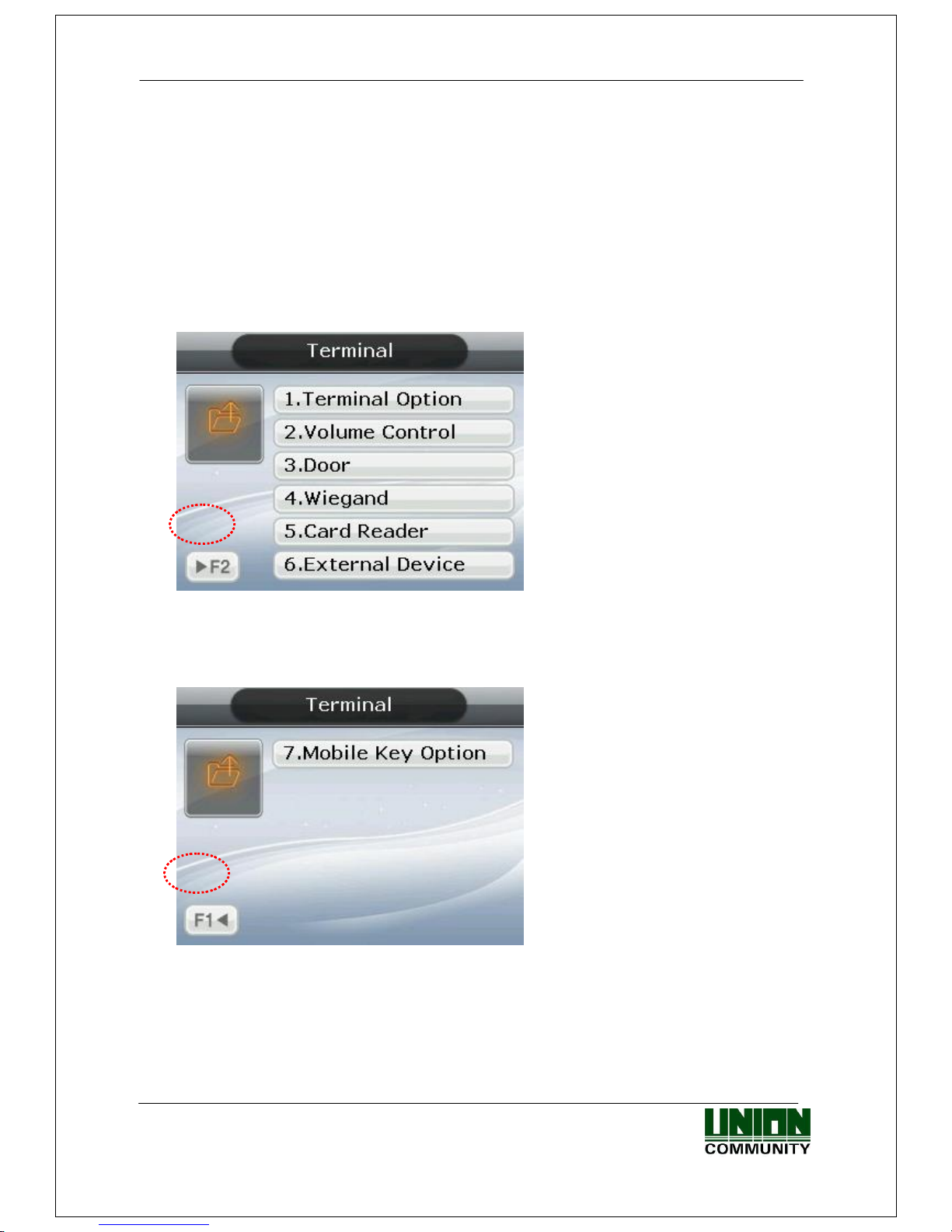
AC-5000 / 5100 User Guide 23
UNIONCOMMUNITY Co., Ltd. / 12F, Daemyung Valeon, 127, Beobwon-ro,
Songpa-gu, Seoul, 05836, Republic of Korea
TEL: +82-2-6488-3000 / FAX: +82-2-6488-3100 E-Mail :sales@unioncomm.co.kr
http://www.unioncomm.co.kr
Press the [F4 (←)] key to cancel, while setting, and move back to the parent menu.
When the highlight is located at the input box the [F4 (←)] key functions as a [DEL] key,
which deletes figures one by one. Press the [F4 (←)] key for two seconds, or longer, to
cancel input and exit to the parent menu. Press the [ENT] key for two seconds, or
longer, to save the current configuration and move to the parent menu
3.1.4. Move to page
Below is the way to go to next page / previous page.
<Figure 3-5>
To move to the next menu, press the [F2] button on the keypad. The next menu will
appear on the screen.
<Figure 3-6>
To return to the previous menu, press the [F1] button on the keypad. The previous
menu will appear on the screen.
Page 24

AC-5000 / 5100 User Guide 24
UNIONCOMMUNITY Co., Ltd. / 12F, Daemyung Valeon, 127, Beobwon-ro,
Songpa-gu, Seoul, 05836, Republic of Korea
TEL: +82-2-6488-3000 / FAX: +82-2-6488-3100 E-Mail :sales@unioncomm.co.kr
http://www.unioncomm.co.kr
3.1.5. Save Environment Settings
Press the [F4 (←)] key in the main menu screen of <Figure 3-1> to save the changed
settings, and the following screen appears:
<Figure 3-7>
Select [1. Yes] to save the new configuration or [2. No] to cancel it. Then press the
[ENT] key. In this instance, if, after a period of time there is no input the system
returns to the initial screen.
If there is no new content, the system exits from the environment settings menu
without the aforementioned “Save” process.
When the settings are changed in the menu, and if there is no input after a certain
period of time, the system exits from the environment setting menu. In which case,
if there is any revised menu, it should pass through the “Save” process. Otherwise,
it transfers to the initial screen without saving the revised settings.
Page 25

AC-5000 / 5100 User Guide 25
UNIONCOMMUNITY Co., Ltd. / 12F, Daemyung Valeon, 127, Beobwon-ro,
Songpa-gu, Seoul, 05836, Republic of Korea
TEL: +82-2-6488-3000 / FAX: +82-2-6488-3100 E-Mail :sales@unioncomm.co.kr
http://www.unioncomm.co.kr
3.2. Menu Configuration
1. User
1. Add
2. Delete
3. Modify
4. Delete All
2. Network
1. IP
1. Static IP / 2. DHCP
▶IP Address
▶Subnet Mask
▶Gateway
2. Server IP
1. Static IP
▶Server IP
▶Server Port
2. DDNS
▶DDNS ID
▶DDNS IP
▶Server port
3. Terminal ID
▶Terminal ID
▶Authentication
3. Application
1. Application
▶Application
1. Access
2. Time & Attendance
3. Cafeteria
2. Time Schedule
▶F1 Time
▶F2 Time
▶F3 Time
▶F4 Time
▶Access Time
□NO Limit (when setting to catering
management)
3. Function Key
▶F1 Enabled
▶F2 Enabled
▶F3 Enabled
▶F4 Enabled
▶Ent Enabled
▶Auto Sensing
Page 26

AC-5000 / 5100 User Guide 26
UNIONCOMMUNITY Co., Ltd. / 12F, Daemyung Valeon, 127, Beobwon-ro,
Songpa-gu, Seoul, 05836, Republic of Korea
TEL: +82-2-6488-3000 / FAX: +82-2-6488-3100 E-Mail :sales@unioncomm.co.kr
http://www.unioncomm.co.kr
4. Extended Key
▶ Extended Key
▶of Extended Key
5. Display
▶ Background
▶ Screensaver
▶ Clock position
6.RS485 ID Setting
▶RS485 ID Setting
Page 27

AC-5000 / 5100 User Guide 27
UNIONCOMMUNITY Co., Ltd. / 12F, Daemyung Valeon, 127, Beobwon-ro,
Songpa-gu, Seoul, 05836, Republic of Korea
TEL: +82-2-6488-3000 / FAX: +82-2-6488-3100 E-Mail :sales@unioncomm.co.kr
http://www.unioncomm.co.kr
4. System
1. System Setting
▶User ID Length
▶Display Option
▶Threat fingerprint alarm
▶Alarm time (sec)
2. Authentication
▶User Group IP
▶Enable 1:N
▶Card Only
▶Template On Card
▶Verify Multi-FP
▶Blocking Time (sec.)
▶NetErrTime(Sec)
3. Fingerprint
▶1:1 Level [1~9]
▶1:N Level [3~9]
▶Fake Finger Detect
▶Template types
▶Check Same FP
4. Language
5. Data Time
▶Time Sync
▶Display Time
▶Set Current Time
▶Calendar
6. Database
1. Init Config
2. Delete All Users
3. Clear Log Data
4. Initialize Terminal
5. Terminal
1. Terminal Option
□Terminal Alarm
□Lock Terminal
□KeyLed ON
□User Voice
□User Text
□Use Camera (AC5100 Only)
2. Volume Control
▶Voice Volume
▶Beeper Volume
Page 28

AC-5000 / 5100 User Guide 28
UNIONCOMMUNITY Co., Ltd. / 12F, Daemyung Valeon, 127, Beobwon-ro,
Songpa-gu, Seoul, 05836, Republic of Korea
TEL: +82-2-6488-3000 / FAX: +82-2-6488-3100 E-Mail :sales@unioncomm.co.kr
http://www.unioncomm.co.kr
3. Door
▶Lock Type
▶DM1
▶DM2
▶Open Duration
▶Warn Door Open
4. Wiegand
□Bypass
▶Wiegand Out
▶Site Code
5. Card Reader
▶Card Format
▶Read Card NO.
▶Dummy Mode
6. External Device
▶Printer
▶Lock Controller
▶Connection Device Setting
□Mode
6. Information
1. System Info
2. Network Info
3. Database Info
4. View Log
5. Version Info
3.3. User
Select “1. User” in the main menu, and the following screen appears:
Press [1] key to register new user.
[2] key to delete user.
[3] key to modify user.
[4] key to delete all users.
Page 29

AC-5000 / 5100 User Guide 29
UNIONCOMMUNITY Co., Ltd. / 12F, Daemyung Valeon, 127, Beobwon-ro,
Songpa-gu, Seoul, 05836, Republic of Korea
TEL: +82-2-6488-3000 / FAX: +82-2-6488-3100 E-Mail :sales@unioncomm.co.kr
http://www.unioncomm.co.kr
3.3. 1. Add
◆ Select [ENT~] [1. User] [1. Add] ◆ in the basic screen, and the following
screen appears:
Input the user ID to be registered and press the
[ENT] key.
Automatically shows the ID to be registered on the
screen, so the user can easily perform registration.
To modify the ID, press the [F4 (←)] key and
delete the existing value and input the new value.
If the user inputs an already registered ID, a failure message appears. The following
screen appears if the ID is not yet registered.
The icon on the left mean, as shown below:
Authentication type.
Number of Fingerprints Registered (0~10).
Number of Cards Registered (0~10).
Whether or not Password is Registered.
( :Registered/ :Not Registered)
As shown on the screen, the user registers by pressing [2] for fingerprint, [3] for card,
and [4] for password. Basically, it is registered in the name of the user. Using the keys
[7] and [8], the user can modify as user or admin. Once the registration is complete, the
user can press [ENT] to save it. The user must press the [F4 (←)] key to cancel the
registration and exit from the menu.
※ Only a user registered as Admin can modify the operating environment of the terminal,
and Add/Modify/Delete the information about all users saved in the terminal. Therefore,
special care is required when registering Admin.
3.3.1.1. Authentication method
Page 30

AC-5000 / 5100 User Guide 30
UNIONCOMMUNITY Co., Ltd. / 12F, Daemyung Valeon, 127, Beobwon-ro,
Songpa-gu, Seoul, 05836, Republic of Korea
TEL: +82-2-6488-3000 / FAX: +82-2-6488-3100 E-Mail :sales@unioncomm.co.kr
http://www.unioncomm.co.kr
Press the [F4 (←)] key to delete the existing value,
enter the authentication method you want to use
among the authentication methods shown on the
screen, and press the [ENT] key.
If you select [AND] mode, authentication will proceed
normally with the authentication method.
(Priority: Card -> Fingerprint -> Password)
When selecting [OR] mode, only two authentication
types can be selected.
※ If you do not set the authentication method after registering the card, it is necessary
to be careful when registering because it is not possible to search DB when
registering existing card as a new user.
3.3.1.2. FP Register
① Place finger on the sensor - refer to ‘1.8. How
to register and enter fingerprint ‘. Fingerprint must be
input twice, as below, according to the screen
guidance.
When the fingerprint sensor is lit and the message
“Place Finger on sensor” is displayed, place a finger
on the window for fingerprint input - for 2~3 seconds
- until the light goes off.
② When the message ‘Place same Finger on sensor
is displayed, enter the fingerprint once again.
※When entering the fingerprint for the second time,
make sure the user has taken their finger off the
fingerprint input window after the first read.
③ When input is complete, the message at the left
appears, together with the images accompanied by
their quality rating from 0~100.
If the image is not adequate from a visual aspect, or
any image shows 30 or less, the user is advised to
register again.
To register again, start the process from step ① by
pressing [F4 (←)] key until 3 seconds elapse without
input or pressing another key. After completion, the
system moves to the parent menu.
※ Fingerprint registration is available for up to 10 per ID. A failure message appears
when registration is attempted in excess of 10 times.
Page 31

AC-5000 / 5100 User Guide 31
UNIONCOMMUNITY Co., Ltd. / 12F, Daemyung Valeon, 127, Beobwon-ro,
Songpa-gu, Seoul, 05836, Republic of Korea
TEL: +82-2-6488-3000 / FAX: +82-2-6488-3100 E-Mail :sales@unioncomm.co.kr
http://www.unioncomm.co.kr
If repeated failure is observed after 2~3 attempts when using the correct fingerprint
registration method, the user is advised to use password or card.
3.3.1.3. Card Register
When registration screen appears, put the card on it.
If you want to exit without registration, press the [F4
(←)] key.
3.3.1.4. PW Register
Input the password in 1~8 digits on the password
input screen and press the [ENT] key. The ‘Confirm
Password’ window appears. Input the same password
and press the [ENT] key.
Press the [F4 (←)] key for 2 seconds or longer to
cancel and exit.
3.3.1.5. FP Option
This is the setting related to fingerprints, and is the option that can be changed after
registering the fingerprint in advance. If the user selects it with the fingerprint already
registered, it only results in the failure buzzer sound.
Page 32

AC-5000 / 5100 User Guide 32
UNIONCOMMUNITY Co., Ltd. / 12F, Daemyung Valeon, 127, Beobwon-ro,
Songpa-gu, Seoul, 05836, Republic of Korea
TEL: +82-2-6488-3000 / FAX: +82-2-6488-3100 E-Mail :sales@unioncomm.co.kr
http://www.unioncomm.co.kr
▶’1:1 Level’ (Initial setting: ‘0’)
Is the item that determines the authentication level
for each registered user. By modifying this value, it
is possible to determine the authentication level per
registered user.
When set to ‘0’, it conducts authentication using
the 1:1 authentication level of the terminal.
▶Enable 1:N (Initial setting: ‘v’)
When this option is checked, it’s possible to
successfully authenticate using a fingerprint
without any user ID or card.
3.3.1.6. Save
When the registration process is complete, press [Ent] key to save it. The user settings
are not saved if the user doesn’t press [Ent] key and exits by pressing the [F4 (←)] key.
The following is the LCD guidance message indicating the user can exit from the
registration process.
When registered normally with [ENT] key pressed.
When registration failed after [6. Save] key pressed.
Means the user is not registered properly in accordance
with the authentication method. For example, the user
didn’t register any fingerprint after setting it as the
authentication method, nor registered a card after
setting it as the authentication method.
In the case of [2. FP Register]
When fingerprint image is not in a good condition or
there is no fingerprint input within 10 seconds of the
fingerprint sensor lamp being on.
At the time of fingerprint registration, when the user
didn’t input the same finger, but input a different finger.
Page 33

AC-5000 / 5100 User Guide 33
UNIONCOMMUNITY Co., Ltd. / 12F, Daemyung Valeon, 127, Beobwon-ro,
Songpa-gu, Seoul, 05836, Republic of Korea
TEL: +82-2-6488-3000 / FAX: +82-2-6488-3100 E-Mail :sales@unioncomm.co.kr
http://www.unioncomm.co.kr
In the case of [4. PW Register]
When the user inputs a different number during
password confirmation.
In the case of [3. Card Register]
When the user tried to register a card that has already
been registered.
In case of [2. FP Register], when the user tried to
register a fingerprint that has already been registered.
※ If the user wants to register the same fingerprint
with another ID again, they must the release ‘4.
System 3. Fingerprint Check Same FP’ function.
This is, however, not suitable for Time & Attendance
as the same fingerprints could be authenticated with
different ID’s.
In case of [2. FP Register] or [3. Card Register]
When the user attempted registration in excess of the
maximum number of allowed registrations (10 each).
3.3.2. Delete
Select ◆ [ENT~] [1. User] [2. Delete] in the initial screen ◆, and the following
screen appears:
Page 34

AC-5000 / 5100 User Guide 34
UNIONCOMMUNITY Co., Ltd. / 12F, Daemyung Valeon, 127, Beobwon-ro,
Songpa-gu, Seoul, 05836, Republic of Korea
TEL: +82-2-6488-3000 / FAX: +82-2-6488-3100 E-Mail :sales@unioncomm.co.kr
http://www.unioncomm.co.kr
Input the user ID to be deleted, and then press the
[ENT] key.
When inputting an unregistered ID, a failure
message will appear. When inputting a registered
ID, a success message will appear.
Deleting from the terminal doesn’t mean deletion from the server. Therefore, it is
necessary to delete from the server to make the deletion complete.
Special care should be taken when deleting, since deletion is performed regardless of
User/Admin. In particular, the user registered in the terminal may not be restored after
deletion unless registered on the network server.
The following are the LCD information messages that appear during the deletion process:
When deleted normally.
When the user inputs an unregistered ID.
3.3.3. Modify
Select ◆ [ENT~] [1. User] [3. Modify] in the initial screen ◆, and the following
screen appears:
Page 35

AC-5000 / 5100 User Guide 35
UNIONCOMMUNITY Co., Ltd. / 12F, Daemyung Valeon, 127, Beobwon-ro,
Songpa-gu, Seoul, 05836, Republic of Korea
TEL: +82-2-6488-3000 / FAX: +82-2-6488-3100 E-Mail :sales@unioncomm.co.kr
http://www.unioncomm.co.kr
Press the [ENT] key after inputting the user ID to
be changed.
When inputting an unregistered ID, a failure message will appear. When inputting a
registered ID, the following screen appears:
The icons on the left are described with their
respective meanings on the right.
Authentication type (FP)
Number of Registered Fingerprints (1)
Number of Registered Cards (0)
Whether or not the Password is Registered
( : Not registered)
For the method of changing, see ‘3.3.1. Add’ as it is the same as shown in the
registration method.
3.3.4. Delete All
Select ◆ [ENT~] [1. User] [4. Delete All] in the initial screen ◆, and the following
screen appears:
If the user is sure they want to delete all users,
press [1. Yes] and press [ENT] key. Select [2. No]
to cancel.
※When the user selects [1.Yes], both user and
admin are deleted. Special care should be taken
as the deleted user/admin may not be
restored after deletion.
3.4. Network
Select “2. Network” in the main menu, and the following screen appears:
Page 36

AC-5000 / 5100 User Guide 36
UNIONCOMMUNITY Co., Ltd. / 12F, Daemyung Valeon, 127, Beobwon-ro,
Songpa-gu, Seoul, 05836, Republic of Korea
TEL: +82-2-6488-3000 / FAX: +82-2-6488-3100 E-Mail :sales@unioncomm.co.kr
http://www.unioncomm.co.kr
Press the applicable key that represents the item to
be changed.
3.4.1. IP
Select ◆ [ENT~] [2. Network] [1. IP] in the initial screen ◆, and the following
screen appears:
When changing IP, delete the existing values using
[F4 (←)] and then input the new values. The ‘.’ in
between the number sequence is created
automatically. Example: input 192 168 010 50
sequentially to input ‘192.168.10.50’.
Select [1] when a fixed IP address is assigned to the connected network and select [2] in
cases where there is a DHCP server in the connected network which is assigning the
address. Set IP, Subnet Mask, and Gateway if it is a fixed IP. There’s no need to set the
address if the user selected a flexible IP address.
The user can exit to the parent menu using the [ENT~] key to apply the changed values,
after finishing the settings, or use the [F4 (←)] key to cancel input during setting. In this
case, the user can only exit by pressing the key for 2 seconds or longer if they are
inputting value in the input box.
3.4.2. Server IP
Select ◆ [ENT~] [2. Network] [2. Server IP] in the initial screen ◆, and the
following screen appears:
Page 37

AC-5000 / 5100 User Guide 37
UNIONCOMMUNITY Co., Ltd. / 12F, Daemyung Valeon, 127, Beobwon-ro,
Songpa-gu, Seoul, 05836, Republic of Korea
TEL: +82-2-6488-3000 / FAX: +82-2-6488-3100 E-Mail :sales@unioncomm.co.kr
http://www.unioncomm.co.kr
Select server IP type for server IP setting.
1. Static IP: If you know the server IP and port
number
2. DDNS: When connecting the server by DDNS
After selecting the type, press [ENT~] key to enter detailed information. To cancel input,
press [F4 (←) ~] key to exit to upper menu.
3.4.2.1. Server IP settings
Select ◆ [ENT~] [2. Network] [2. Server IP] [1.StaticIP] in the initial screen ◆,
and the following screen appears:
Set the Server IP and Port.
To change the port, move the input highlight to the
server port by pressing the [ENT] key.
▶Initial Setting
Server Port: ‘9870’
The default port value of the authentication server is '9870' for the UNIS server and
'2201' for the Access server. Special care should be taken since if you change this value,
you must change it to the same value in the server program.
After finishing the setting, press [ENT ~] key to apply the changed value, or press [F4
(←) ~] key to exit the parent menu.
3.4.2.2. DDNS
Select ◆ [ENT~] [2. Network] [2. Server IP] [2.DDNS] in the initial screen ◆,
and the following screen appears.
Page 38

AC-5000 / 5100 User Guide 38
UNIONCOMMUNITY Co., Ltd. / 12F, Daemyung Valeon, 127, Beobwon-ro,
Songpa-gu, Seoul, 05836, Republic of Korea
TEL: +82-2-6488-3000 / FAX: +82-2-6488-3100 E-Mail :sales@unioncomm.co.kr
http://www.unioncomm.co.kr
Set DDNS ID, DDNS IP and server port.
DDNS ID can be input from 9 digits
1 to 999999999 can be input.
The default value of DDNS IP is 210.116.104.058,
and enter the IP of DDNS server to be connected.
To change the port, press the [ENT] key to move the
input focus to the server port and enter it.
▶Initial Setting
Server Port: ‘9870’
The default port value of the authentication server is '9870' for the UNIS server and
'2201' for the Access server. Special care should be taken since if you change this value,
you must change it to the same value in the server program.
After finishing the setting, press [ENT~] key to apply the changed value, or press [F4
(←) ~] key to exit the parent menu.
3.4.3. Terminal ID
Select ◆ [ENT~] [2. Network] [3. Terminal ID] on the initial screen ◆, and the
following screen appears:
Set Terminal ID and Authentication.
▶Initial setting
Terminal ID: ‘1’
Authentication: ‘2. terminal/server’
Terminal ID is the unique ID used by the authentication server for the purpose of
identifying the terminal having ‘1’ as its default value. It must correspond to the
entry/exit door ID set in the server program - which can be input as a maximum of 8
digits.
▶ Authentication
This determines the priority for authentication between terminal and the network server.
Having ‘2. Terminal/Server’ as its default value, operation is as follows in each mode:
1.
Server/Terminal
Authentication is made by the server when it’s connected to the network,
and by the terminal when it is disconnected from the server due to
network disturbance, etc.
Page 39

AC-5000 / 5100 User Guide 39
UNIONCOMMUNITY Co., Ltd. / 12F, Daemyung Valeon, 127, Beobwon-ro,
Songpa-gu, Seoul, 05836, Republic of Korea
TEL: +82-2-6488-3000 / FAX: +82-2-6488-3100 E-Mail :sales@unioncomm.co.kr
http://www.unioncomm.co.kr
2.
Terminal/Server
Authentication is made by the terminal, even if the server is connected,
and authentication result transferred to the server on a real-time basis.
3. Server Only
However, authentication is made by the server when the input user ID or
card is not registered in the terminal (it doesn’t attempt server
authentication in case of 1:N fingerprint authentication).
4.
Terminal Only
Although the user is registered in the terminal, authentication is made via
the server. Therefore, authentication cannot be performed unless the
server is connected.
Flexible designation is allowed depending on the circumstance, such as the number of
terminals connected to the server, the number of users authenticated, or network errors
etc. It is recommended to use ‘2. Terminal/Server’ so concurrent authentications can be
attempted if 10> terminals are connected to the server, or if frequent network errors
occur.
※ In the server authentication mode, logs are stored in the server, not the terminal.
3.5. Application
Selecting ‘3. Application’ in the main menu causes the following screen to appear:
Press the applicable key representing the item to be
changed.
3.5.1. Application
Select ◆ [ENT~] [3. Application] [1. Application] in the initial screen ◆, and the
following screen appears:
Select the terminal operation type by pressing the
applicable numeric key.
Press the [ENT] key to apply the configuration and
[F4 (←)] key to cancel it.
Page 40

AC-5000 / 5100 User Guide 40
UNIONCOMMUNITY Co., Ltd. / 12F, Daemyung Valeon, 127, Beobwon-ro,
Songpa-gu, Seoul, 05836, Republic of Korea
TEL: +82-2-6488-3000 / FAX: +82-2-6488-3100 E-Mail :sales@unioncomm.co.kr
http://www.unioncomm.co.kr
3.5.2. Time Schedule
3.5.2.1. Setting to Access Control / Time & Attendance
Select ◆ [ENT~] [3. Application] [2. Time Schedule] in the initial screen ◆, and
the following screen appears:
▶ Initial setting: Identical with the screen on the
left.
The user can set the time period for authentication
mode; otherwise, set to ‘00:00-00:00’.
Input after deleting the existing value using [F4 (←)]
to change the value.
Input HHMM (Hour/Minute) in order - can be set from
00:00 to23:59
In a preset time period, it’s always shown in the preset mode unless the user presses
another function key. Although the user pressed the other function key to authenticate
with another mode the terminal display mode automatically changes to authentication
mode, which is suitable for the management of time & attendance.
As shown in the example below, each time period must be set without overlapping; the
mode is determined F1F2F3F4Access sequentially if they do overlap.
----------------------------------------------------------------------------------------------------------(Example) Office start=06:00~09:59, Office leave=17:00~22:00
-----------------------------------------------------------------------------------------------------------
Exit to the parent menu to apply the changed value, after finishing the settings, by
pressing the [ENT~] key. Press the [F4 (←) ~] key to cancel the input value.
Page 41

AC-5000 / 5100 User Guide 41
UNIONCOMMUNITY Co., Ltd. / 12F, Daemyung Valeon, 127, Beobwon-ro,
Songpa-gu, Seoul, 05836, Republic of Korea
TEL: +82-2-6488-3000 / FAX: +82-2-6488-3100 E-Mail :sales@unioncomm.co.kr
http://www.unioncomm.co.kr
3.5.2.2. Setting to Cafeteria
▶ Initial setting: Identical with the screen on the
left.
The user can set the time period by meal types;
otherwise, set to ‘00:00-00:00’.
▶ NO Limit
Clear the check box ( ), and each user is allowed one authentication by meal only. If
you check the box ( ) they are allowed several authentications regardless of the
existing authentication.
3.5.3. Function Key
Select ◆ [ENT~] [3. Application] [3. Function Key] in the initial screen ◆, and the
following screen appears:
▶ Initial setting: Identical with the screen on the
left.
Function key refers to the keys [F1] ~[F4], [ENT] & [Auto Sensing] used to change the
authentication mode, such as office start/office leave etc. If you press a function key the
authentication mode changes to the applicable mode. When a box is not checked,
authentication mode does not change even if the applicable key is pressed.
If the ‘6. Auto Sensing’ check box is cleared the fingerprint sensor doesn’t respond, even
if the user inputs their fingerprint on the sensor. In this case, be sure to input the ID or
card or fingerprint of the user.
3.5.4. Extended Key
Select ◆ [ENT~] [3. Application] [4. Extended Key] in the initial screen ◆, and
the following screen appears:
Page 42

AC-5000 / 5100 User Guide 42
UNIONCOMMUNITY Co., Ltd. / 12F, Daemyung Valeon, 127, Beobwon-ro,
Songpa-gu, Seoul, 05836, Republic of Korea
TEL: +82-2-6488-3000 / FAX: +82-2-6488-3100 E-Mail :sales@unioncomm.co.kr
http://www.unioncomm.co.kr
▶Initial setting: Identical with the screen on the left
To use the Extended Key, press the [1] key and then
check ‘1. Extended Key’. The number of extended
keys can be set within a range of 1~40.
Extended Key is a function which extends the number of additional authentication modes
(up to 40 as required) in addition to the basic function keys ([F1] ~ [F4], [ENT]). The
screen for selecting the extended keys, when the user presses the F4 key, is shown below.
Select the applicable mode with [0] ~ [9] keys.
If the number of extended keys exceeds 10, select them by changing the page with the
[F1] ~ [F4] keys.
-----------------------------------------------------------------------------------------------------------
Example: If the number of the extended keys is 16, press [F4] key in the initial screen,
and the following screen appears
If you want to select ExtMode 12, move to the next page with the [F2] key and then
press the [2] key.
Press the [ENT] key to exit without selecting an ExtMode.
-----------------------------------------------------------------------------------------------------------
The user can exit to the parent menu using the [ENT~] key and apply the changed value. Use
the [F4 (←)] key to cancel input during setting.
Page 43

AC-5000 / 5100 User Guide 43
UNIONCOMMUNITY Co., Ltd. / 12F, Daemyung Valeon, 127, Beobwon-ro,
Songpa-gu, Seoul, 05836, Republic of Korea
TEL: +82-2-6488-3000 / FAX: +82-2-6488-3100 E-Mail :sales@unioncomm.co.kr
http://www.unioncomm.co.kr
3.5.5. Display
Select ◆ [ENT~] [3. Application] [5. Display] on the initial screen ◆, and the
following screen appears:
▶Initial setting: Identical with the screen on the left
▶Background image
You can change the background image shown on
the initial screen by pressing the [1] and [2] keys.
Also, you can set the cycle to 5 seconds or longer
to have the background images saved in the
terminal displayed sequentially at every preset
interval (seconds)
But, it is not represented in the order of setting,
rather it is represented from the first
▶ Screen Saver (0,10~1800sec)
If there is no input for a time you set, LCD screen turns off automatically. However, if set to
0 LCD screen always turns on. 10 seconds to 1800 seconds can be set.
The user can exit to the parent menu using the [ENT~] key to apply the changed values. Use
the [F4 (←)] key to cancel input during setting.
3.5.6. RS485 ID settings
▶ Basic setting: Same with the left screen
▶RS485 ID setting
Click [0] ~ [7] key to set ID for RS485
communication. It can be set for the connection
with the external device MCP040.
When the external device is not connected, it is not
operated with any value.
3.6. System
Selecting ‘4. System’ in the main menu causes the following screen to appear:
Page 44

AC-5000 / 5100 User Guide 44
UNIONCOMMUNITY Co., Ltd. / 12F, Daemyung Valeon, 127, Beobwon-ro,
Songpa-gu, Seoul, 05836, Republic of Korea
TEL: +82-2-6488-3000 / FAX: +82-2-6488-3100 E-Mail :sales@unioncomm.co.kr
http://www.unioncomm.co.kr
Press the applicable key representing the item to be
changed.
3.6.1. System Setting
Select ◆ [ENT~] [4. System] [1. System Setting] in the initial screen ◆, and the
following screen appears:
▶ Initial setting: Identical with the screen on the left
▶ User ID Length
This field sets the length of user ID, which can be changed within the range of 1~9
digits. It must be identical to the length of ID registered in the server program. For
example, the user must set it to 6 if the ID registered in the server program is ‘000075’
- which is 6 digits long.
▶Display Option
When set to '1. None', only the authentication result message is displayed when the
authentication is successful, but when set to '2', the user ID is displayed. If set to ‘3’,
user name, ‘4’, UserKey, ‘5’, User’s statement will be displayed on LCD screen, if the
terminal does not store the corresponding user information, the ID is displayed.
Once the registration is complete, the user can press [ENT] to apply it. Press the [F4
(←)] key to exit to the parent menu.
▶Duress FP Alarm
The default setting is '2. No'. If set to 1, Yes, 12V current is output to "L2" pin when
the registered threat fingerprint is authenticated. This pin will operate when you
connect equipment for emergency situation detection such as siren.
▶Alarm Duration (sec)
Set the time for 12V current output.
Page 45
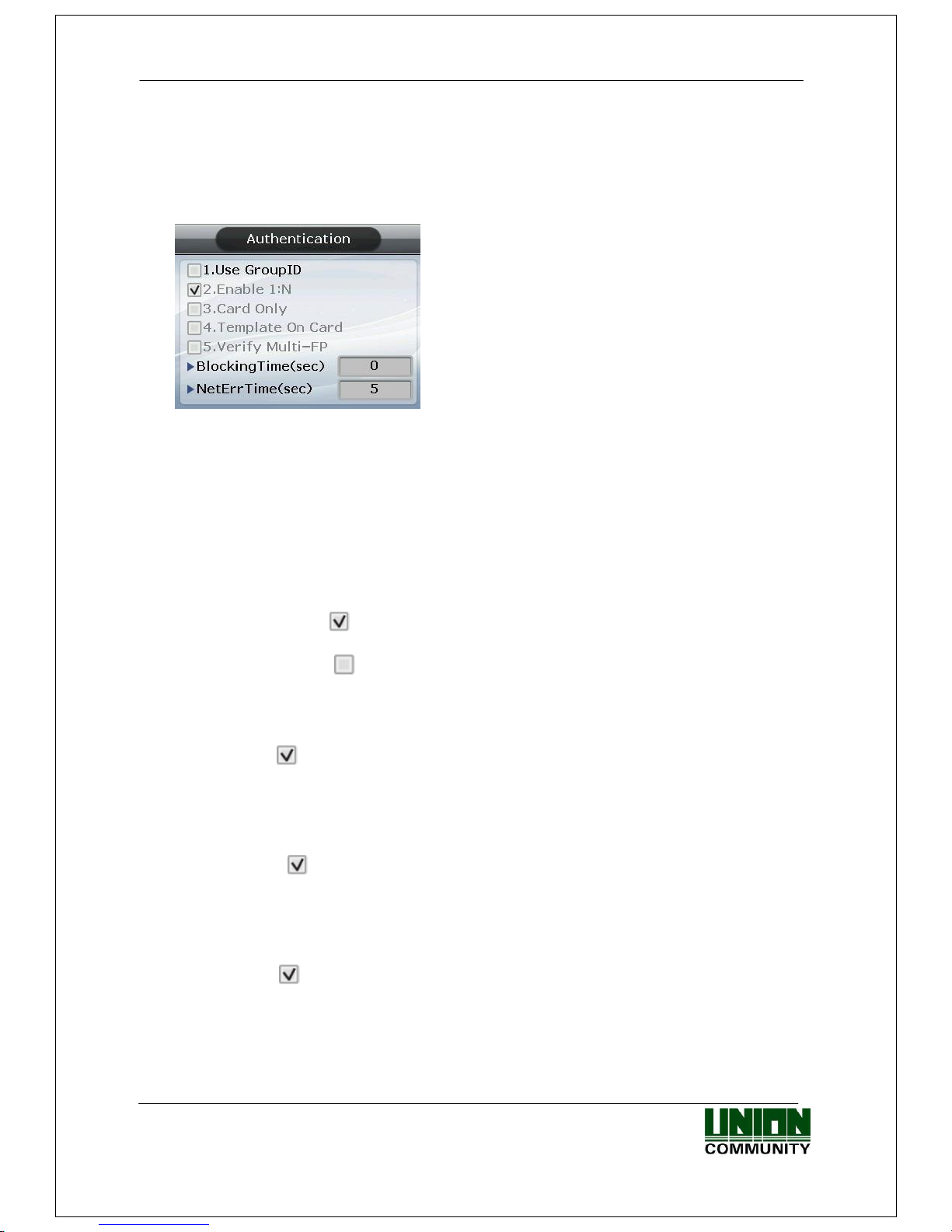
AC-5000 / 5100 User Guide 45
UNIONCOMMUNITY Co., Ltd. / 12F, Daemyung Valeon, 127, Beobwon-ro,
Songpa-gu, Seoul, 05836, Republic of Korea
TEL: +82-2-6488-3000 / FAX: +82-2-6488-3100 E-Mail :sales@unioncomm.co.kr
http://www.unioncomm.co.kr
3.6.2. Authentication
Select ◆ [ENT~] ([4. System] [2. Authentication]) in the initial screen ◆, and the
following screen appears:
▶ Initial setting: Identical with the screen on the left
▶ User Group ID
The method of authentication where the initial digit of an ID relates to a group. It
completes 1:N authentication faster when more than 5,000 users are registered.
When this method is checked, it authenticates the fingerprint from users whose ID
starts with the same input letter. If this method is not checked, it considers the input
figure as the user ID and attempts 1:1 authentication against the fingerprint of the
user with the applicable ID
Example: Where the user inputs ‘12’ to attempt authentication when the user ID is a 4-
digit figure;
If checked (
),1:N authentication is attempted from users having ID
‘1200’~’1299’,
If unchecked ( ),1:1 authentication is attempted from fingerprints of users
whose ID is ‘12’.
▶ Enable 1:N
If checked ( ), this option enables fingerprint only authentication without inputting
user ID or card. Even if the user is registered with 1:N authentication, only 1:1
authentication is permitted in the terminal where this option is not checked.
▶ Card Only
If checked ( ), this option enables card only authentication without inputting
fingerprint. Even if the user is registered with (Card & FP) or (Card & PW), only
authentication with card is permitted in the terminal where this option is checked.
▶ Template On Card
If checked ( ), this option enables authentication with the user’s information and
fingerprint recorded in the card without downloading the user in the terminal. In order
for this option to be operated, SC card reader must be mounted and the server must
set which terminal uses that fingerprint card.
Page 46

AC-5000 / 5100 User Guide 46
UNIONCOMMUNITY Co., Ltd. / 12F, Daemyung Valeon, 127, Beobwon-ro,
Songpa-gu, Seoul, 05836, Republic of Korea
TEL: +82-2-6488-3000 / FAX: +82-2-6488-3100 E-Mail :sales@unioncomm.co.kr
http://www.unioncomm.co.kr
▶ Verify Multi-FP
If checked ( ), this function has all the registered fingerprints to be authenticated
after the user inputs ID (or Card). When this item is set to checked, the user must,
without fail, input user ID or card. In this case, Enable 1:N is automatically changed to
unchecked ( ).
This function is used for strict access control to special zones. For example, if the
user with ID ‘0001’ is registered with 3 fingerprints they must input ID and complete
the authentication for three fingerprints.
In this case, the order of authentication for the 3 fingerprints is irrelevant, but the
fingerprints should be repeatedly input until authentication is successful.
※ Authentication will fail on a single occurrence of authentication failure.
▶ Blocking Time (sec)
This function prevents duplicate authentication for the same user within the preset time
period. When set to 0, it has no restriction. However, when set to a value larger than 0,
the user can be successful in re-authentication if the preset time (sec) has elapsed
after the success of the previous authentication.
▶ NetErrTime(Sec) – Network error time setting (Sec)
If it is the server authorization mode and the network error time is set, you can set the
authorization waiting time.
For example, if you set the network error time as 5 seconds, the error message occurs
when there is no response of the server for 5 seconds (But, the user is considered to
be failed to authorize)
The user can exit to the parent menu using the [ENT~] key to apply the changed values. Use
the [F4 (←)] key to cancel input during setting.
3.6.3. Fingerprint
Select ◆ [ENT~] [4. System] [3. Fingerprint] in the initial screen ◆, and the
following screen appears:
▶Initial setting: Identical with the screen on the left.
▶1:1 Level
Authentication level used for 1:1 Fingerprint Authentication. Provided that, 1:1
Page 47

AC-5000 / 5100 User Guide 47
UNIONCOMMUNITY Co., Ltd. / 12F, Daemyung Valeon, 127, Beobwon-ro,
Songpa-gu, Seoul, 05836, Republic of Korea
TEL: +82-2-6488-3000 / FAX: +82-2-6488-3100 E-Mail :sales@unioncomm.co.kr
http://www.unioncomm.co.kr
authentication level of the relevant user is applied for the user whose 1:1
authentication level is not set to ‘0’ (using the authentication level of the terminal).
▶1:N Level
Authentication level used for 1:N Fingerprint Authentication. In case of 1:N
authentication, the authentication level by users is not set and therefore always based
on the authentication level of the terminal.
▶ Fake Finger Detect
It presets LFD level to prevent imitation fingerprint input. Pre-setting the LFD level to a
higher value tends to reinforce the function, preventing the input of imitation
fingerprints produced with rubber, paper, film, silicone, etc. But when inputting a real
fingerprint, it may not read well.
▶ Template type
It sets the type of the fingerprint template. In this setting, all the users are deleted,
and the terminal is rebooted. It selects one of the UNION, ISO_ Standard,
ISO_Extended (Default- UNION).
▶ Check Same FP
If checked ( ), is the function that, during registration, checks whether or not the
fingerprint is already registered to prevent overlapped registration of the same
fingerprint in another user ID.
The user can exit to the parent menu using the [ENT~] key to apply the changed values. Use
the [F4 (←)] key to cancel input during setting.
3.6.4. Language
Select ◆ [ENT~] [4. System] [4. Language] in the initial screen ◆, and the
following screen appears:
▶Initial setting: ‘1. English’
When changing the language settings, the default
voice message and on-screen message are changed
into that language set.
The user can exit to the parent menu using the [ENT~] key to apply the changed values. Use
the [F4 (←)] key to cancel input during setting.
※ Danish / Arvia / Persian languages are restricted by fonts, languages are shown in
English, and voices are replaced by their respective languages. Also, due to the
Page 48

AC-5000 / 5100 User Guide 48
UNIONCOMMUNITY Co., Ltd. / 12F, Daemyung Valeon, 127, Beobwon-ro,
Songpa-gu, Seoul, 05836, Republic of Korea
TEL: +82-2-6488-3000 / FAX: +82-2-6488-3100 E-Mail :sales@unioncomm.co.kr
http://www.unioncomm.co.kr
nature of fonts, some screens may not be displayed as all the languages.
3.6.5. Date Time
Select ◆ [ENT~] [4. System] [5. Date Time] in the initial screen ◆, and the
following screen appears:
▶Initial setting: Identical with the screen on the left.
▶ Time Sync
Sets the method which synchronizes the current time of the terminal with the server.
To synchronize the terminal time with the server time, set to ‘1. Auto’ to perform it
automatically, while ‘2. Manual’ is for manual setting.
▶ Display Time
The method of displaying the current time of the terminal set to ‘1’ for 24-hour clock
and ‘2’ for AM/PM system.
▶ Set Current Time
Changes the current time of the terminal. No change is required if it’s synchronized and
linked with the server time and with the aforementioned Time Sync set to ‘1. Auto’.
▶ Calendar
To configure a way to display the current date on the terminal. ‘5. Gregorian
calendar’ is the default, but the user can manually select ‘6. Persian calendar’ if
desired. [Image change required]
The user can exit to the parent menu using the [ENT~] key to apply the changed values. Use
the [F4 (←)] key to cancel input during setting.
3.6.6. Database
Select ◆ [ENT~] [4. System] [6. Database] in the initial screen ◆, and the
following screen appears:
Page 49

AC-5000 / 5100 User Guide 49
UNIONCOMMUNITY Co., Ltd. / 12F, Daemyung Valeon, 127, Beobwon-ro,
Songpa-gu, Seoul, 05836, Republic of Korea
TEL: +82-2-6488-3000 / FAX: +82-2-6488-3100 E-Mail :sales@unioncomm.co.kr
http://www.unioncomm.co.kr
Press the following keys:
[1] key to initialize the configuration.
[2] key to delete all users.
[3] key to initialize the authentication record.
and [4] key to initialize the terminal.
3.6.6.1. Init Config
Select ◆ [ENT~] [4. System] [6. Database] [1. Init Config] in the initial screen
◆, and the following screen appears:
Press [1. Yes] key to initialize all configurations and
select [2. No] and press [ENT] key to cancel.
If no value is input for a certain period of time in this
state, it returns to the initial screen instead of
initialization
Initializes all the configurations of the terminal except MAC (physical) address but it
doesn’t delete the user and authentication record.
When the configuration is successfully initialized, it proceeds to the parent menu
accompanied by the success buzzer sound.
3.6.6.2. Delete All Users
Select ◆ [ENT~] [4. System] [6. Database] [2. Delete All Users] in the initial
screen ◆, and the following screen appears:
Press the [1. Yes] key to delete all users, or select [2.
No] and press the [ENT] key to cancel.
If no value is input for a certain period of time in this
state, it returns to the initial screen instead of
deleting.
Both user and administrator are deleted, and the deleted users cannot be restored
after deletion.
Page 50

AC-5000 / 5100 User Guide 50
UNIONCOMMUNITY Co., Ltd. / 12F, Daemyung Valeon, 127, Beobwon-ro,
Songpa-gu, Seoul, 05836, Republic of Korea
TEL: +82-2-6488-3000 / FAX: +82-2-6488-3100 E-Mail :sales@unioncomm.co.kr
http://www.unioncomm.co.kr
When deletion is successfully completed, it proceeds to the parent menu accompanied by
the success buzzer sound.
3.6.6.3. Clear Log Data
Select ◆ [ENT~] [4. System] [6. Database] [3. Clear Log Data] in the initial
screen ◆, and the following screen appears:
Press the [1. Yes] key to delete all the authentication
records saved in the terminal, or select [2. No] and
press the [ENT] key to cancel.
If no value is input for a certain period of time in this
state, it returns to the initial screen instead of
deleting.
Deletes all logs related to authentication, and the deleted logs cannot be restored
after deletion.
When deletion is successfully completed, it proceeds to the parent menu accompanied by
the success buzzer sound.
3.6.6.4. Initialize Terminal
Select ◆ [ENT~] [4. System] [6. Database] [4. Initialize Terminal] in the initial
screen ◆, and the following screen appears:
Press the [1. Yes] key to initialize the terminal to the
factory default state, or select [2. No] and press the
[ENT] key to cancel.
When no value is input for a certain period of time in
this state, it returns to the initial screen instead of
initialization.
Deletes all the configurations, users, and log information, except MAC (physical) address
saved in the terminal, restoring them to factory default state. Special care should be
taken as restoration is impossible after initialization.
When initialization to the factory default state is successfully completed, it proceeds to
the parent menu accompanied by the success buzzer sound.
Page 51

AC-5000 / 5100 User Guide 51
UNIONCOMMUNITY Co., Ltd. / 12F, Daemyung Valeon, 127, Beobwon-ro,
Songpa-gu, Seoul, 05836, Republic of Korea
TEL: +82-2-6488-3000 / FAX: +82-2-6488-3100 E-Mail :sales@unioncomm.co.kr
http://www.unioncomm.co.kr
3.7. Terminal
Selecting ‘5. Terminal’ in the main menu causes the following screen to appear:
Press the key corresponding to the item you want to
change
Press [F2] on the keypad to move to the next page.
Press [F1] on the keypad to go to the previous page.
3.7.1. Terminal Option
Select ◆ [ENT~] [5. Terminal] [1. Terminal Option] in the initial screen ◆, and
the following screen appears:
▶Initial setting: Identical with the screen on the left
▶Door open
Door opens when the ‘0’ key is pressed.
Appears only when the terminal is locked. This
option is not normally shown.
▶ Tamper Alarm
If checked ( ), a warning sound is generated when the lid of the terminal is opened.
▶ Lock Terminal
This is the function the administrator can directly set or release the locking of the
terminal via the terminal rather than server program. If checked ( ), it is locked so no
one can access until the administrator releases the setting.
Page 52

AC-5000 / 5100 User Guide 52
UNIONCOMMUNITY Co., Ltd. / 12F, Daemyung Valeon, 127, Beobwon-ro,
Songpa-gu, Seoul, 05836, Republic of Korea
TEL: +82-2-6488-3000 / FAX: +82-2-6488-3100 E-Mail :sales@unioncomm.co.kr
http://www.unioncomm.co.kr
▶KeyLed ON
If checked ( ), Key LED is always turned ON so the Touch Keys are visible.
▶ Use of the user voices, Use of user-defined messages
Based on need/preference, you can download a voice from a Wav file (16bit/8KHz) to
change the voice output when authentication is successful or has failed. Additionally,
you can download the image text, in a modified form, such as office start or office
leave, using the specially provided resource file (Excel file). In this case, the user can
apply the applicable modified contents only when the boxes of ‘6. User Voice’ and ‘7.
User Text’ are checked. For the download method, see ‘3.9. Download customized file’
▶ Camera Use
If checked ( ), use camera. Camera images can be viewed via UNIS(server). (단
AC5100 only)
▶ User Text
If checked ( ), when you press [F1], [F2], [F3], [F4] key, each function message will
appear on the screen. Displayed only when the language is set to Hangul. The clock is
locked at the bottom.
▶ Door Open
This menu shows that the terminal administrator is allowed to temporarily open the
door when the terminal is set to lock in the server.
After setting up the user can apply the changed values using the [ENT~] key. Use the
[F4 (←)] key to cancel input during setting.
3.7.2. Volume Control
Select ◆ [ENT~] [5. Terminal] [2. Volume Control] in the initial screen ◆, and the
following screen appears:
▶Initial setting: Identical with the screen on the left
Sets Voice Volume and Beeper Volume.
When set to ‘0’, no voice or buzzer sound is
generated.
The user can exit to the parent menu using the [ENT~] key to apply the changed values. Use
the [F4 (←)] key to cancel input during setting.
Page 53

AC-5000 / 5100 User Guide 53
UNIONCOMMUNITY Co., Ltd. / 12F, Daemyung Valeon, 127, Beobwon-ro,
Songpa-gu, Seoul, 05836, Republic of Korea
TEL: +82-2-6488-3000 / FAX: +82-2-6488-3100 E-Mail :sales@unioncomm.co.kr
http://www.unioncomm.co.kr
3.7.3. Door
Select ◆ [ENT~] [5. Terminal] [3. Door] in the initial screen ◆, and the following
screen appears:
▶Initial setting: Identical with the screen on the left.
▶Lock Type
Set to ‘1’ when strike type or automatic door is connected to the terminal, or ‘2’ when
motorized lock is connected to the terminal. If no connection is made, it is set to ‘1’.
Set to ‘3’ when connecting a warning lamp to the lock port to indicate the success or
failure of authentication.
▶DM1: To connect an external contact to DM1 (Set 1 or 2 for motor locks)
- ‘0. Not in use’: none in connection
- ‘1. Door open NO’ or ‘2. Door open NC’: A door status monitoring pin in connection
- ‘3. Fire detection NO’ or ‘4. Fire detection NC’: A fire sensor in connection
- ‘5. Panic detection NO’ or ‘6. Panic detection NC’: A panic situation sensor in
connection
- ‘7. Emergency detection NO’ or ‘8. Emergency detection NC’: An emergency situation
sensor in connection
Configure NO/NC depending on the pin status upon detection
- ‘9. Controller authorization result’: It sends the authorization result to the external
controller.
(You should connect the RED led of the controller with DM1 or DM2 through the board toward TR, and
the pin should be set 9. Controller result. You should set the Wiegand Out.)
▶DM2: To connect an external contact to DM2 (Set 1 or 2 for motor locks)
- ‘0. Not in use’: none in connection
- ‘1. Lock status NO’ or ‘2. Lock status NC’: A lock status monitoring pin in connection
- ‘3. Fire detection NO’ or ‘4. Fire detection NC’: A fire sensor in connection
- ‘5. Panic detection NO’ or ‘6. Panic detection NC’: A panic situation sensor in
connection
- ‘7. Emergency detection NO’ or ‘8. Emergency detection NC’: An emergency situation
sensor in connection
Configure NO/NC depending on the pin status upon detection
- ‘9. Controller authorization result’: It sends the authorization result to the external
controller.
(You should connect the RED led of the controller with DM1 or DM2 through the board toward TR, and the
pin should be set 9. Controller result. You should set the Wiegand Out.)
Page 54
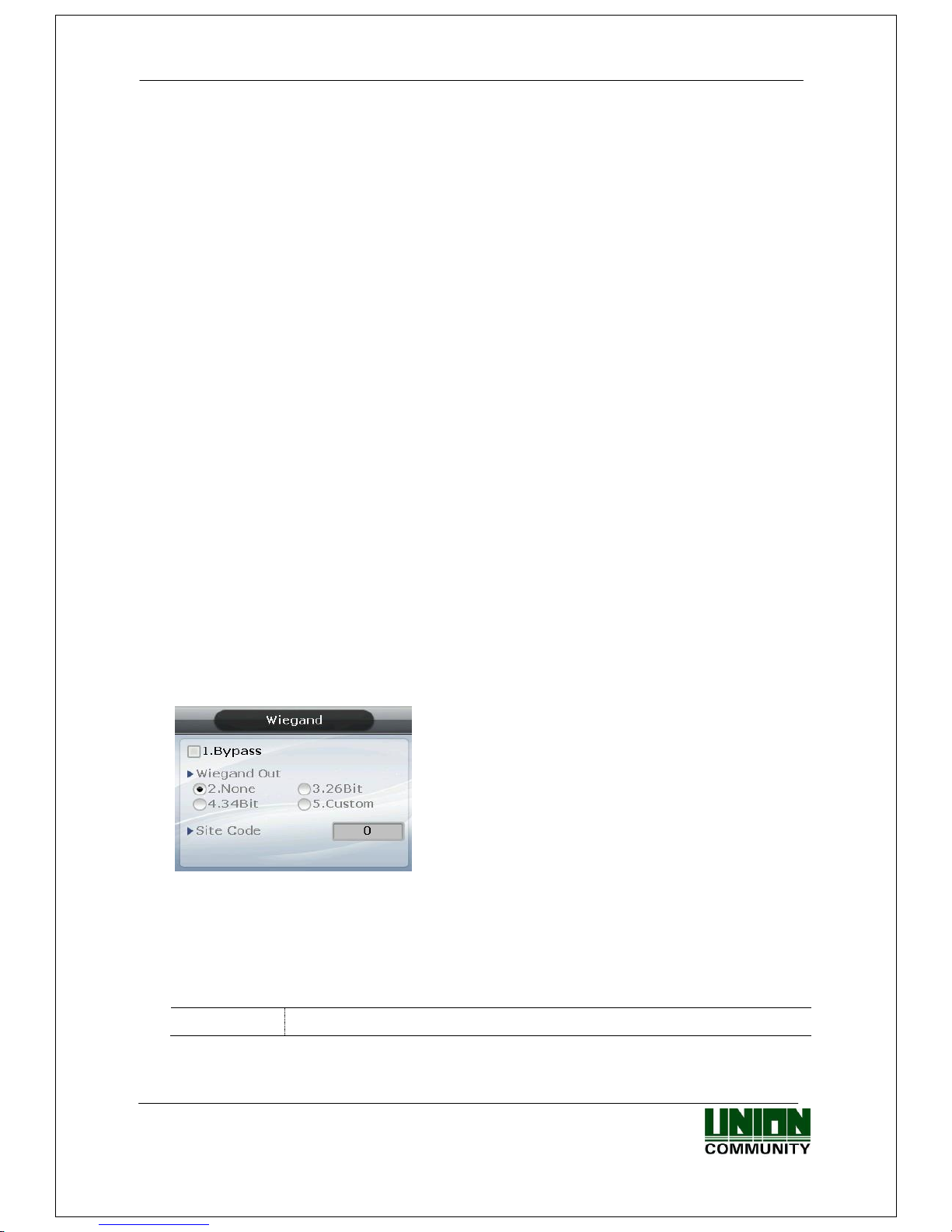
AC-5000 / 5100 User Guide 54
UNIONCOMMUNITY Co., Ltd. / 12F, Daemyung Valeon, 127, Beobwon-ro,
Songpa-gu, Seoul, 05836, Republic of Korea
TEL: +82-2-6488-3000 / FAX: +82-2-6488-3100 E-Mail :sales@unioncomm.co.kr
http://www.unioncomm.co.kr
▶Open Duration (0.1 sec unit)
Designates the time the door is opened and closed again when authentication is
successful. As it is set to 0.1 second per unit, a value of 30 is required to set it to 3
seconds. Strike type refers to the time the door is opened and closed again when
authentication is complete.
▶Warn Door Open (Second Unit)
This function enables the terminal to check the time the door opens, and generate a
warning sound once it exceeds the preset time (min. 5 sec~ max. 30 sec).
When set to ‘00’, warning doesn’t sound at all. If set between 01~04, it only starts
sounding after 5 seconds have elapsed.
The warning sound is also generated in cases where the door is unexpectedly not
closed within the preset time; although the door should be closed. This warning allows
proper action to be taken for the door to be closed.
To use this function, the lock must be the one that enables the monitoring of the door
door status, and the monitoring pin of the lock should be connected to the terminal.
In addition, such settings are enabled only when the aforementioned Door Monitor is
set to ‘4. Normal Open’ or ‘5. Normal Close’.
The user can exit to the parent menu using the [ENT~] key to apply the changed values. Use
the [F4 (←)] key to cancel input during setting.
3.7.4. Wiegand
Select [ENT~] [5. Terminal] [4. Wiegand] in the initial screen ◆, and the following
screen appears:
▶Initial setting: Identical with the screen on the left
This menu configures the Wiegand Output.
Used only when a separate controller, operating with Wiegand input, is mounted. Upon
successful authentication, it transmits the data to the terminal’s Wiegand port in the
following form:
2.None
This is the normal case. Wiegand Output is not used.
Page 55

AC-5000 / 5100 User Guide 55
UNIONCOMMUNITY Co., Ltd. / 12F, Daemyung Valeon, 127, Beobwon-ro,
Songpa-gu, Seoul, 05836, Republic of Korea
TEL: +82-2-6488-3000 / FAX: +82-2-6488-3100 E-Mail :sales@unioncomm.co.kr
http://www.unioncomm.co.kr
3.26bit
Transmits “Site code[1byte] + user ID[2byte]”, so the user ID is set to
4 digits or less.
Example: For SiteCode:045(2Dh), UID:6543(198Fh), is transmitted as
‘1 00101101 0001 1001 10001111 0’
4.34bit
Transmits “Site code[1byte] + user ID[3byte]” so the user ID is set to 7
digits or less. In case of an 8-digit user ID, “user ID[4byte]” is
transmitted without Site code.
Example: In the case of SiteCode:001(1h), UID:123456(1E240h), is
transmitted as ‘0 00000001 00000001 11100010 01000000 0’
5. Custom
Can be set in the server as the settings under the user’s definition only.
The setting type can only be inquired at the terminal.
However, when Bypass is checked, regardless of Wiegand Out settings, it transmits the
data received by Wiegand Import at the time when authentication was successful to the
Wiegand Out as it is.
The user can exit to the parent menu using the [ENT~] key to apply the changed values. Use
the [F4 (←)] key to cancel input during setting.
3.7.5. Card Reader
Select [ENT~] [5. Terminal] [5. Card Reader] in the initial screen ◆, and the
following screen appears.
▶Initial setting: Identical with the screen on the left.
▶ Read Card No.
When the user puts the card on the screen, the
card number is displayed on the LCD.
▶ Dummy mode
If 6.RS232 is set, the authorization is not fulfilled by
card reading, rather it send the card data to the
RS232(Debug) Port.
▶Card Format
This is the menu that sets the way the card number is displayed. As shown below, the
displayed card number varies depending on the configuration. Therefore, if changing it
during operation is unavoidable, after it was set during initial installation, the card
should be registered again.
RF card example) Card number (5byte): 08h 01h 16h 1Dh D6h
Card Format
Card number
Method of Expression
1. Default
02207638
(3+5) digit decimal number
[022(16h)+07638(1DD6h)]
Page 56

AC-5000 / 5100 User Guide 56
UNIONCOMMUNITY Co., Ltd. / 12F, Daemyung Valeon, 127, Beobwon-ro,
Songpa-gu, Seoul, 05836, Republic of Korea
TEL: +82-2-6488-3000 / FAX: +82-2-6488-3100 E-Mail :sales@unioncomm.co.kr
http://www.unioncomm.co.kr
2.
Hexadecimal
number
0801161DD6
10-digit hexadecimal number
3. Decimal
number
0018226646
Last 4byte to be expressed in a 10-digit decimal
number (01161DD6h)
4. Decimal
number 35
02207638
Same as ‘1. Default’
5. Hexa_1
161DD6
Displays last 3bytes as the 6-digit hexadecimal
number.
SC card example: Card Number (4byte): 52h 9Dh 06h E3h
Card Format
Card number
Method of Expression
1. Default
529D06E3
Expressed as an 8-digit hexadecimal number
2.
Hexadecimal
number
E3069D52
Expressed as an 8-digit hexadecimal number
changing the order of byte
3. Decimal
number
1386022627
Hexadecimal number 529D06E3 to be expressed as a
10-digit decimal number
4. Decimal
number 35
3808861522
Hexadecimal number E3069D52 to be expressed as a
10-digit decimal number
5. Hexa_1
069D52
Only the first 3 bytes are placed upside down.
The user can exit to the parent menu using the [ENT~] key to apply the changed values. Use
the [F4 (←)] key to cancel input during setting.
3.7.6. External Device
Select [ENT~] ([5. Terminal] [6. External Device]) in the initial screen ◆, and the following
screen appears.
Connector Settings shown as below
▶ Initial setting: Identical with the screen on the
left.
Page 57

AC-5000 / 5100 User Guide 57
UNIONCOMMUNITY Co., Ltd. / 12F, Daemyung Valeon, 127, Beobwon-ro,
Songpa-gu, Seoul, 05836, Republic of Korea
TEL: +82-2-6488-3000 / FAX: +82-2-6488-3100 E-Mail :sales@unioncomm.co.kr
http://www.unioncomm.co.kr
▶Printer
To connect a Slave Reader which uses a card or a fingerprint as a secondary
authentication device. If you would like a Wiegand card reader to be connected, set ‘7’
while SR100 should be ‘8’. If authentication occurred at the Slave Reader, ‘Dummy
Reader’ would be displayed under ‘External Device’ on UNIS when the user looks up log
history. [Mode] indicates an authentication mode of the external device. ‘0’ means that
AC5000’s authentication mode (saved as ‘1’: F1, ‘2’: F2, ‘3’: Access, ‘4’: F3, ‘5’: F4).
▶Lock controller
It is set when the additional device is connected without using lock port of the terminal
for the entrance control. If the lock is directly connected to the terminal, select ‘4.
None’. And if the LC010 is connected, select ‘5.LC’. And if MCP040 is connected,
select ‘MCP’.
▶Connection device setting
It is set when connecting the slave reader using card or fingerprint to the terminal to
use as the supplementary authorization device. Set ‘7’ to connect the Wiegand card
reader, and set ‘8’ to connect the SR100. When the authorization is fulfilled by slave
reader, the ‘Dummy reader’ is represented on the ‘External device’ of UNIS program
when searching the authorization log.
[Mode] represents the authorization mode which will be saved when the authorization
was fulfilled by the external device. If it is set ‘0’, it is authorized with the present
authorization mode of AC5000, and if it is set ‘1’, it is always saved as the set
authorization mode. (Saved as ‘1’: F1, ‘2’: F2, ’3’: Access, ‘4’: F3, and ‘5’: F4).
The user can exit to the parent menu using the [ENT~] key to apply the changed values. Use
the [F4 (←)] key to cancel input during setting.
Page 58

AC-5000 / 5100 User Guide 58
UNIONCOMMUNITY Co., Ltd. / 12F, Daemyung Valeon, 127, Beobwon-ro,
Songpa-gu, Seoul, 05836, Republic of Korea
TEL: +82-2-6488-3000 / FAX: +82-2-6488-3100 E-Mail :sales@unioncomm.co.kr
http://www.unioncomm.co.kr
3.8. Information
Select ‘6. Information’ in the main menu and the following screen appears:
Menu to view the terminal settings.
Press;
[1] key to view various terminal configurations.
[2] key to view network configuration, such as IP.
[3] key to view the user registration status, etc.
[4] key to view log data.
[5] key to view firmware version.
3.8.1. System Info
Select ◆ [ENT~] [6. Information] [6. System Info] in the initial screen ◆
Press the [F4 (←)] key to exit to the parent menu.
3.8.2. Network Info
Select ◆ [ENT~] [6. Information] [2. Network Info] in the initial screen ◆
Press the [F4 (←)] key to exit to the parent menu.
Page 59

AC-5000 / 5100 User Guide 59
UNIONCOMMUNITY Co., Ltd. / 12F, Daemyung Valeon, 127, Beobwon-ro,
Songpa-gu, Seoul, 05836, Republic of Korea
TEL: +82-2-6488-3000 / FAX: +82-2-6488-3100 E-Mail :sales@unioncomm.co.kr
http://www.unioncomm.co.kr
3.8.3. Database Info
Select ◆ [ENT~] [6. Information] [3. Database Info] in the initial screen ◆
- Registered User: Number of registered users
(including administrator).
- Registered Admin: Number of registered
administrators.
- Max User: Maximum number of users that can be
registered.
- Registered FP: Number of whole fingerprints that
are registered.
- Max FP: Maximum number of fingerprints that can
be registered.
Press the [F4 (←)] key to exit to the parent menu.
3.8.4. View Log
Select ◆ [ENT~] [6. Information] [4. View Log] in the initial screen ◆
- All Log: Number of logs saved in the terminal.
- Max Log: Maximum number of logs that can be
saved.
Press the [F4 (←)] key to exit to the parent menu.
3.8.5. Version Info
Select ◆ [ENT~] [6. Information] [5. Version Info] in the initial screen ◆
Press the [F4 (←)] key to exit to the parent menu.
Page 60

AC-5000 / 5100 User Guide 60
UNIONCOMMUNITY Co., Ltd. / 12F, Daemyung Valeon, 127, Beobwon-ro,
Songpa-gu, Seoul, 05836, Republic of Korea
TEL: +82-2-6488-3000 / FAX: +82-2-6488-3100 E-Mail :sales@unioncomm.co.kr
http://www.unioncomm.co.kr
3.9. Downloading User’s File
This function allows the user to change background image or voice message. User files
can be downloaded from UNIS server program.
3.9.1. Change Background Image
When selecting ‘Download customized file’ in the UNIS program, the following screen
appears:
Designate the file as ‘Background image file (.jpg)’, select the image file (.jpg), and click
the ‘Send’ button. The terminal select window will appear. Select the terminal on the
terminal list window and click the ‘Send’ button again. The file will be transmitted with
the downloaded result displayed.
The file name can be up to 15 characters long, including the extension name, with a jpg
file size of 320*240. If any data in a different format is downloaded, the transmission
result will be displayed as a version error.
To change the background image, you can directly select it from ‘3.5.5 Display”.
3.9.2. Change Voice Message
When selecting ‘Download customized file’ in UNIS program, the following screen
appears:
Designate the file as ‘Success voice file (.wav)’, select Wav file (.wav) and click the ‘Send’
button. The terminal select window will appear. Select the terminal from the terminal list
window and click the ‘Send’ button again. The file is transmitted with the downloaded
result displayed.
Page 61

AC-5000 / 5100 User Guide 61
UNIONCOMMUNITY Co., Ltd. / 12F, Daemyung Valeon, 127, Beobwon-ro,
Songpa-gu, Seoul, 05836, Republic of Korea
TEL: +82-2-6488-3000 / FAX: +82-2-6488-3100 E-Mail :sales@unioncomm.co.kr
http://www.unioncomm.co.kr
The file name can be up to 15 characters, including the extension name, with the Wav
file in 8KHz 16-bit mono form only. If any data in a different format is downloaded, the
transmission result will be displayed as a version error.
In the case of a voice failure, designate the file as ‘Fail voice file (.wav)’ and then change
it in the same way.
To change the user’s defined voice into the default voice, release the check mark in the
‘User Voice’ item in ‘3.5.5 Display’.
3.9.3. Change User Text
When selecting ‘Download customized file’ in UNIS program, the following screen
appears:
Designate the file as ‘Defined Text File (.csv)’, select CSV file (.csv) and click the ‘Send’
button. The terminal select window will appear. Select the terminal from the terminal list
window and click the ‘Send’ button again. The file is transmitted with the downloaded
result displayed.
CSV file can be created and saved as a csv file type after changing the desired text in the
Excel (.xls) file provided with the terminal firmware. To change from the user’s defined
text to the default text, release the check mark in the ‘User Text’ item in ‘3.5.5 Display’.
Page 62

AC-5000 / 5100 User Guide 62
UNIONCOMMUNITY Co., Ltd. / 12F, Daemyung Valeon, 127, Beobwon-ro,
Songpa-gu, Seoul, 05836, Republic of Korea
TEL: +82-2-6488-3000 / FAX: +82-2-6488-3100 E-Mail :sales@unioncomm.co.kr
http://www.unioncomm.co.kr
4. How to use the Terminal
4.1. Change of Authentication Mode
< Figure 4-1>
Normally it’s not visible, but when the user touches their hand on the card input area - as
shown in the Figure at the left – the LED’s are powered ON and the keypad appears - as
shown in the Figure at the right. When the keys are visible, press the desired function key
to change the authentication mode, such as office start [F1], office leave [F2], going-out
[F3], return [F4], access [ENT] etc.
Touch by Hand
Press the Desired Mode Key
Page 63

AC-5000 / 5100 User Guide 63
UNIONCOMMUNITY Co., Ltd. / 12F, Daemyung Valeon, 127, Beobwon-ro,
Songpa-gu, Seoul, 05836, Republic of Korea
TEL: +82-2-6488-3000 / FAX: +82-2-6488-3100 E-Mail :sales@unioncomm.co.kr
http://www.unioncomm.co.kr
4.2. ID input
Normally it’s not visible, but as shown in Figure <4-1>, when the user touches their hand
on the card input area, the LED’s are powered ON and the keypad appears. In this case,
ID input screen appears when the user inputs their ID.
Delete with the [F4 (←)] key if a figure is wrongly input during the input process.
Pressing the [ENT] key, after inputting ID, causes the fingerprint input or password input
screen to appear; depending on the method of user authentication.
However, authentication will fail if a card user inputs ID first. Therefore, be sure to use
the card.
4.3. Authentication
4.3.1. Fingerprint Authentication
When placing a fingerprint on the sensor, a buzzer sounds with the sensor lamp ON, and
the fingerprint is duly input. Be sure not to take your finger off the sensor until the
sensor lamp is OFF and the buzzer sounds.
In the case of 1:1 authentication, input ID and press the [ENT] key which causes the
fingerprint sensor to flicker. Then input the fingerprint via the sensor.
4.3.2. Card Authentication
Touch the card on the figure of the card as shown in <Figure 4-1>.
Page 64

AC-5000 / 5100 User Guide 63
UNIONCOMMUNITY Co., Ltd. / 12F, Daemyung Valeon, 127, Beobwon-ro,
Songpa-gu, Seoul, 05836, Republic of Korea
TEL: +82-2-6488-3000 / FAX: +82-2-6488-3100 E-Mail :sales@unioncomm.co.kr
http://www.unioncomm.co.kr
4.3.3. Password Authentication
Press the [ENT] key after inputting ID, and the screen for password input appears. When a
wrong number is input, delete it using the [F4 (←)] key. Input the password and press the
[ENT] key.
IC Information
This device complies with Industry Canada’s licence-exempt RSSs
"Operation is subject to the following two conditions: (1) this device may not cause
interference, and (2) this device must accept any interference, including interference that
may cause undesired operation of the device."
Le présent appareil est conforme aux CNR d'Industrie Canada applicables aux appareils
radio exempts de licence. L'exploitation est autorisée aux deux conditions suivantes : (1)
l'appareil nedoit pas produire de brouillage, et (2) l'utilisateur de l'appareil doit accepter
tout brouillage radioélectrique subi, même si le brouillage est susceptible d'en
compromettre le fonctionnement.
“This equipment should be installed and operated with a minimum distance of 20cm
between the radiator and your body”
Cet équipement doit être installé et utilisé à une distance minimale de 20cm entre le
radiateur et votre corps.
Page 65

AC-5000 / 5100 User Guide 64
UNIONCOMMUNITY Co., Ltd. / 12F, Daemyung Valeon, 127, Beobwon-ro,
Songpa-gu, Seoul, 05836, Republic of Korea
TEL: +82-2-6488-3000 / FAX: +82-2-6488-3100 E-Mail :sales@unioncomm.co.kr
http://www.unioncomm.co.kr
FCC Information
This device complies with part 15 of the FCC Results. Operation is subject to the following
two conditions :
(1) This Device may not cause harmful interface, and
(2) This device must accept any interference received, including interference that
may cause undesired operation.
Note: This equipment has been tested and found to comply with the limits for CLASS B digital
device, pursuant to Part 15 of FCC Rules. These limits are designed to provide reasonable protection
against harmful interference when the equipment is operated in a commercial environment This
equipment generates, uses and can radiate radio frequency energy and, if not installed and used in
accordance with the instructions, may cause harmful interference to radio communications. However,
there is no guarantee that interference will not occur in a particular installation. If this equipment
does cause harmful interference to radio or television reception, which can be determined by
turning the equipment off and on, the user is encouraged to try correct the interference by one or
more of the following measures:
1.1. Reorient or relocate the receiving antenna.
1.2. Increase the separation between the equipment and receiver.
1.3. Connect the equipment into an outlet on a circuit different from that to which receiver is
connected.
1.4. Consult the dealer or experienced radio/TV technician for help.
WARNING
Changes or modifications not expressly approved by the manufacturer could void the
user’s authority to operate the equipment.
“CAUTION : Exposure to Radio Frequency Radiation.
Antenna shall be mounted in such a manner to minimize the potential for human contact
during normal operation. The antenna should not be contacted during operation to avoid
the possibility of exceeding the FCC radio frequency exposure limit.
Contains FCC ID: 2AEEY-PBLN51822M
Contains IC: 22852-PBLN51822M
