Page 1
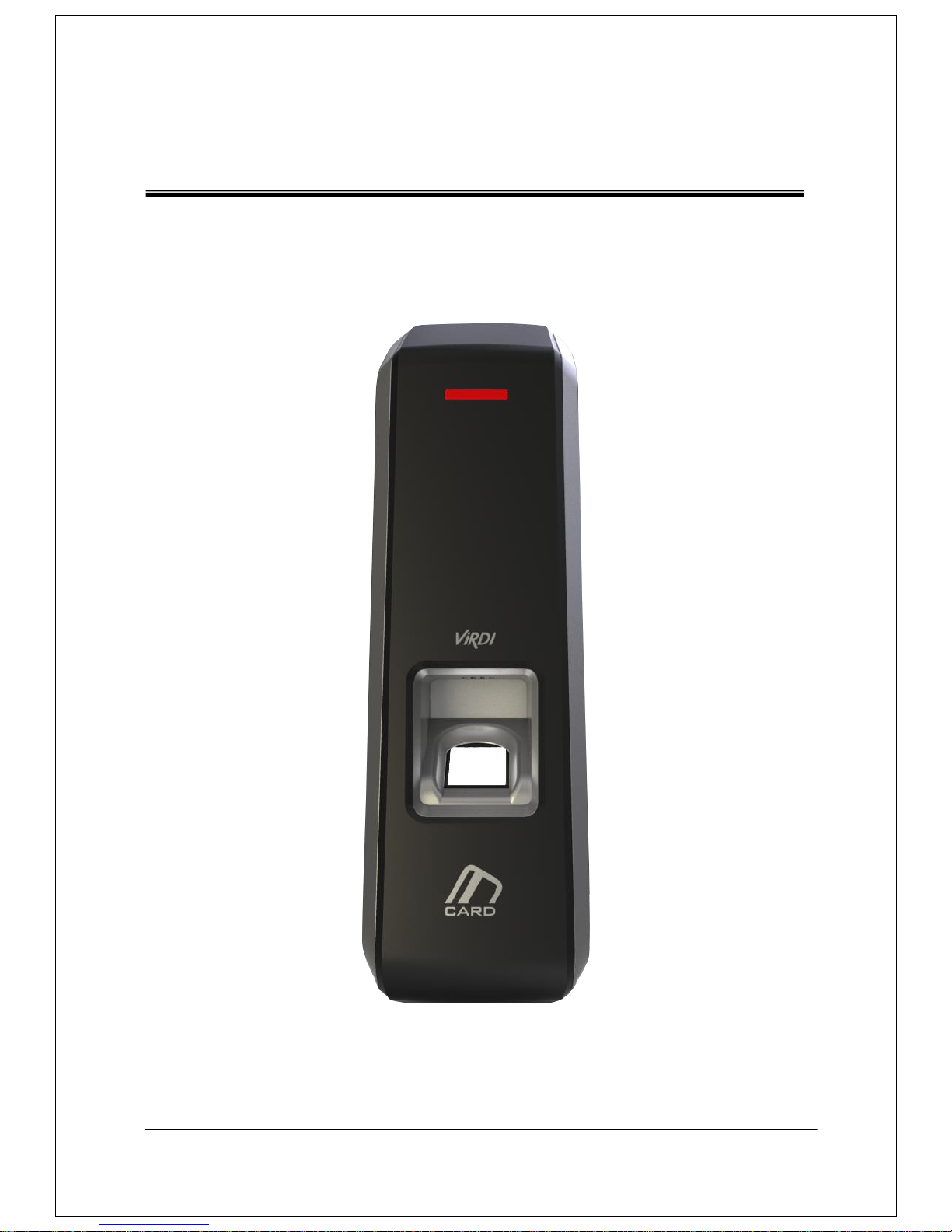
Copyright 2000 By Union Community Co., LTD.
AC-2000 .USER GUIDE
Version Eng-1.00
Page 2
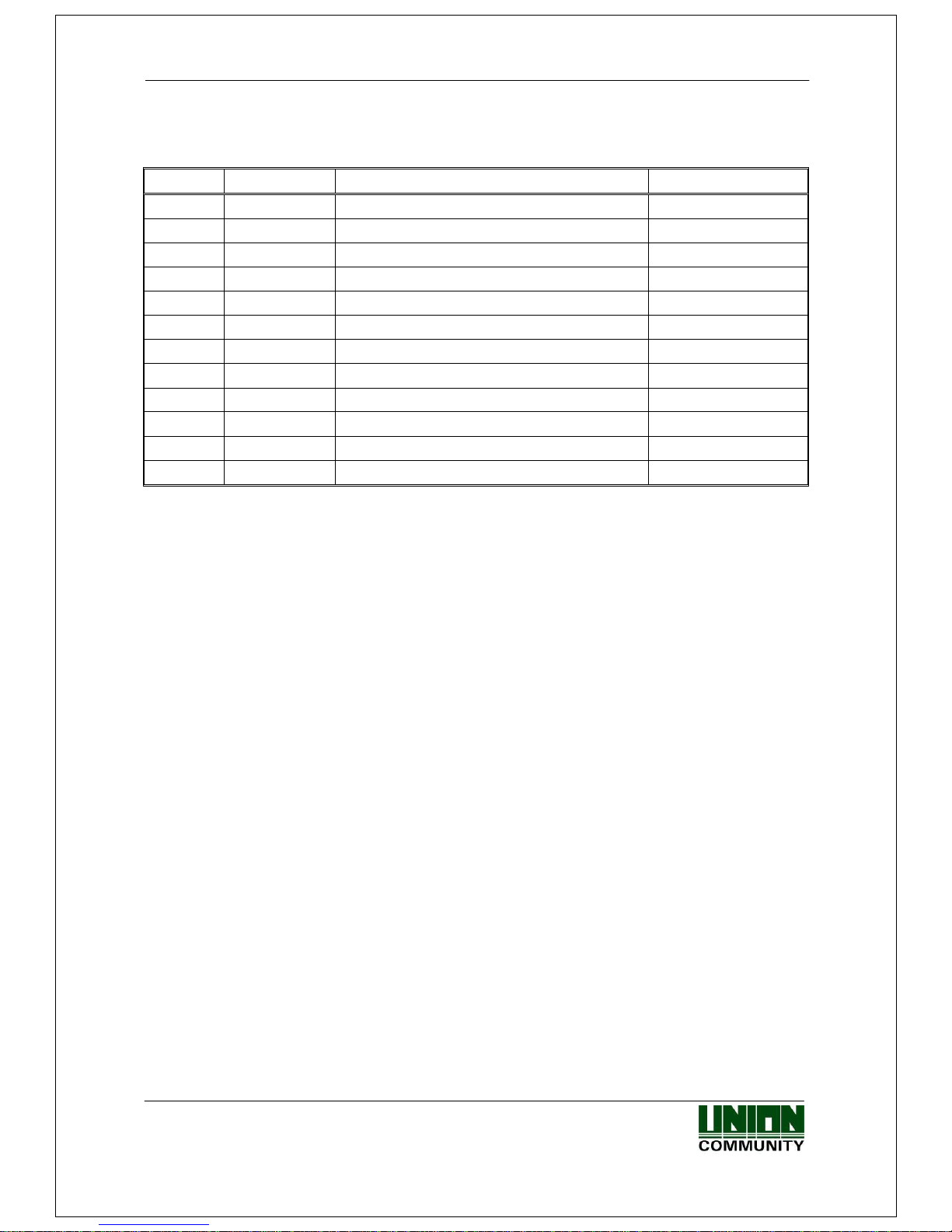
AC-2000 User Guide 2
UNIONCOMMUNITY Co., Ltd. / 12F, Daemyung Valeon, 127, Beobwon-ro,
Songpa-gu, Seoul, 05836, Republic of Korea
Tel : 02-6488-3000 , Fax : 02-6488-3099, E-Mail :sales@unioncomm.co.kr
http://www.unioncomm.co.kr
<Revison History>
Version
Date
Description
Firmware Version
1.00
2016-12-06
-Initial Release
10.61.00-000.02
Page 3

AC-2000 User Guide 3
UNIONCOMMUNITY Co., Ltd. / 12F, Daemyung Valeon, 127, Beobwon-ro,
Songpa-gu, Seoul, 05836, Republic of Korea
Tel : 02-6488-3000 , Fax : 02-6488-3099, E-Mail :sales@unioncomm.co.kr
http://www.unioncomm.co.kr
<Glossaries>
Admin (Administrator)
- The administrator can access to the terminal menu mode. He/she has the authority to
add/modify/delete terminal users and to change the operating environment by
changing settings.
- If there is no registered administrator in the terminal, anybody can access to the
terminal menu and change settings. It is recommended that more than one
administrator will be necessarily registered in the terminal.
- The administrator has the authority to change critical environmental settings of the
fingerprint reader. So, special attention is required to its registration and operation.
1:1 Authentication (1 to 1 Verification)
- The user fingerprint is verified after entering User ID or Card.
- Only User ID or the user fingerprint registered to the card is compared. This is called
1:1 Authentication.
1:N Authentication (1 to N Identification)
- The user is identified only by the fingerprint.
- The same fingerprint as the input fingerprint is identified among the registered
fingerprints without User ID or Card entered. This is called One-to-N Identification.
Authentication Level
- As a level used for fingerprint authentication, it is displayed in Step 1 to 9.
Authentication cannot be allowed before the degree of match between two
fingerprints is higher than the set authorization level.
- The higher authentication level may ensure the higher security. But it requires the
relatively high concordance rate. So it high likely to deny authentication when trying
to authenticate.
- 1:1 Level: Authentication level used for 1:1 authentication
- 1:N Level: Authentication level used for 1:N authentication
Authentication Method
- This refers to various types of authentication methods composed of each combination
of FP(Fingerprint) and RF(Card) and so forth.
Ex) Card or FP: Authenticated by either card or fingerprint
Page 4
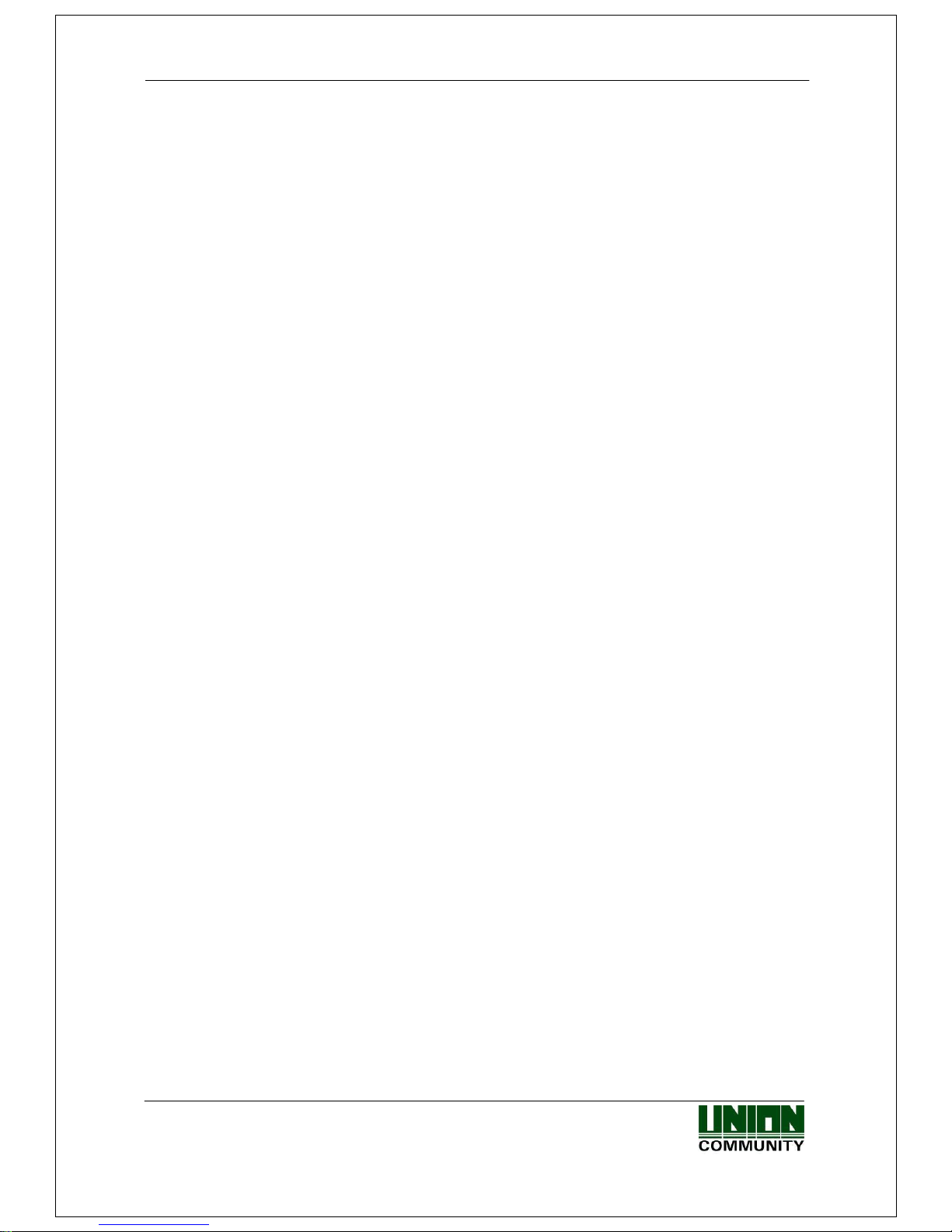
AC-2000 User Guide 4
UNIONCOMMUNITY Co., Ltd. / 12F, Daemyung Valeon, 127, Beobwon-ro,
Songpa-gu, Seoul, 05836, Republic of Korea
Tel : 02-6488-3000 , Fax : 02-6488-3099, E-Mail :sales@unioncomm.co.kr
http://www.unioncomm.co.kr
Table of Contents
<Revison History> .................................................................................................... 2
<Glossaries> ............................................................................................................. 3
Table of Contents .................................................................................................... 4
1. Before Getting Started ......................................................................................... 5
1.1. Safety Notes ................................................................................................. 5
1.2. Product Details ............................................................................................ 6
1.3. LED signals displayed during operation ................................................... 6
1.4. Buzzer guide announced during operation ............................................... 7
1.5. How to register and enter correct fingerprint ........................................... 7
2. Product Description ............................................................................................. 9
2.1. Product Features ......................................................................................... 9
2.2. Configuration Diagram.............................................................................. 11
2.2.1. Standalone Use (Access) ................................................................... 11
2.2.2. Connecting the PC server (Access, T&A, Food Service Control) ....... 11
2.3. Product Specification ................................................................................ 12
3. Environment Setting .......................................................................................... 13
3.1. Checkpoints before environment setting ................................................ 13
3.1.1. Run UNIS-B Plus (Mobile App) ........................................................... 13
3.1.2. Add Terminal ....................................................................................... 14
3.1.3. Administrator Menu Entry ................................................................... 15
3.2. User Management ..................................................................................... 16
3.2.1. Add User............................................................................................. 16
3.2.2. Delete User ........................................................................................ 16
3.2.3. Modify User ........................................................................................ 17
3.3. Terminal Configuration ................................ ............................................. 18
3.3.1. Settings via UNIS-B Plus .................................................................... 18
3.3.2. Terminal IP settings via Terminal Finder ............................................. 20
4. How to use the terminal ..................................................................................... 23
4.1. Authentication ........................................................................................... 23
4.1.1. Fingerprint authentication ................................................................... 23
4.1.2. Card authentication ............................................................................ 23
4.1.3. Multi authentication ............................................................................ 23
5. Problem solution ................................................................................................ 24
5.1. When Fingerprint Authentication has failed or pended ......................... 24
5.2. When fingerprint input fails ...................................................................... 24
5.3. When the network connection fails ......................................................... 24
5.4. Successful Authentication but access denied ........................................ 24
Page 5
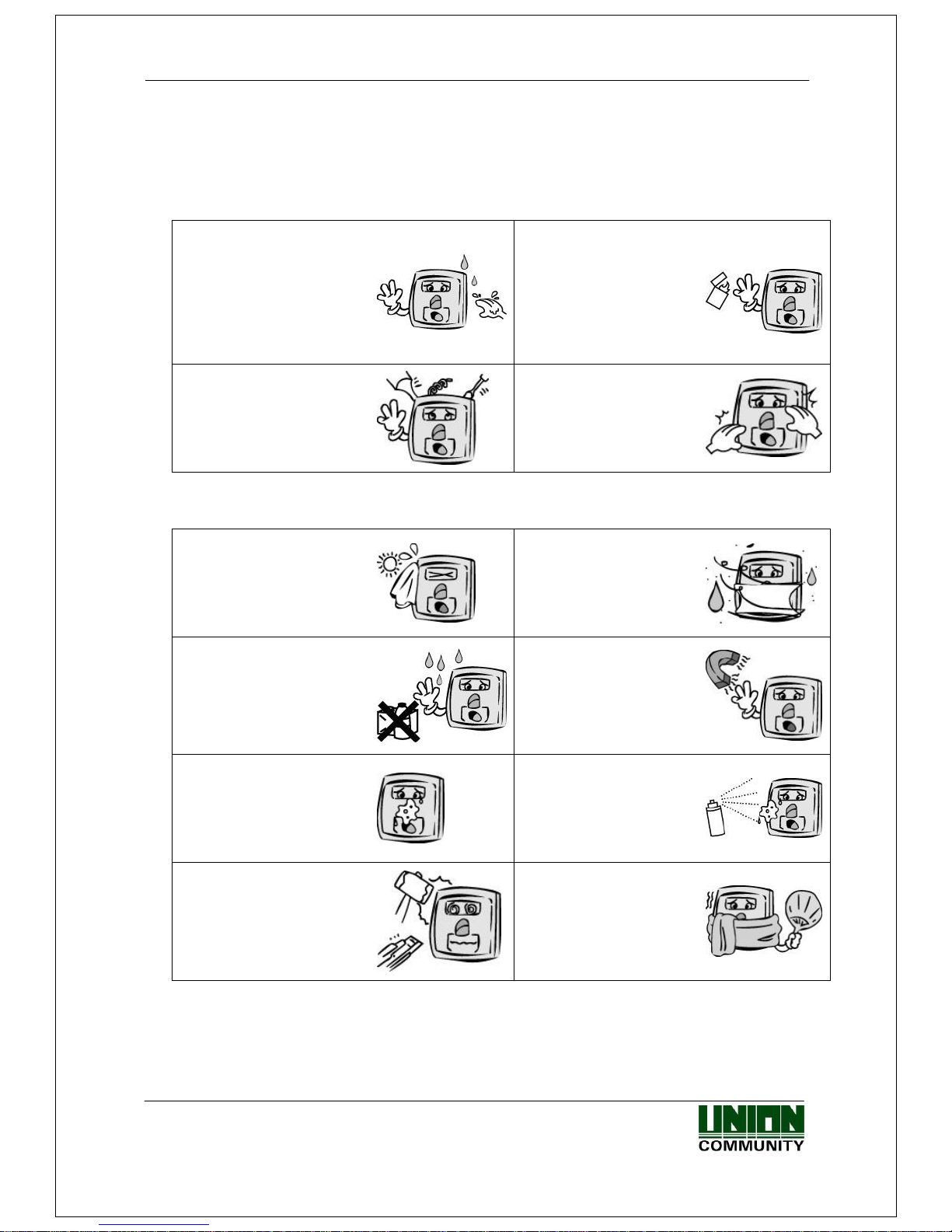
AC-2000 User Guide 5
UNIONCOMMUNITY Co., Ltd. / 12F, Daemyung Valeon, 127, Beobwon-ro,
Songpa-gu, Seoul, 05836, Republic of Korea
Tel : 02-6488-3000 , Fax : 02-6488-3099, E-Mail :sales@unioncomm.co.kr
http://www.unioncomm.co.kr
1. Before Getting Started
1.1. Safety Notes
Warning
Do not operate the terminal
with wet hands, and pay
attention not to let any
liquid such as water enter
inside the terminal.
→ Otherwise, malfunction
or electric shock may be
caused.
Keep the terminal away
from inflammables.
→ Otherwise, it may
cause a fire.
Do not disassemble, repair
or remodel the terminal at
your disposal.
→ Otherwise, it may cause
malfunction, electric shock,
or a fire.
Do not allow children to
touch the terminal
carelessly.
→ Otherwise, it may
cause safety accidents of
children or malfunction.
- Non-compliance of safety notes may cause death or serious injury for users.
Cautions
Do not install the terminal
in a place exposed to direct
sunlight.
→ Otherwise, it may cause
malfunction, deformation
and discoloration.
Do not install the terminal
in humid or dusty places.
→ Otherwise, it may
cause malfunction.
Do not clean this terminal
by sprinkling water, nor
wipe it with benzene,
thinner, and alcohol.
→ Otherwise, it may cause
electric shock or a fire.
Keep the terminal away
from magnets.
→ Otherwise, it may
cause failure and
malfunction.
Keep the fingerprint input
section clean.
→ Otherwise, the
fingerprint cannot be
recognized correctly.
Do not spray insecticides
or inflammables on the
terminal.
→ Otherwise, it may
cause deformation and
discoloration.
Keep the terminal away
from shock or sharp
objects.
→ Otherwise, it may
damage the terminal and
result in malfunction.
Do not install the terminal
in a place where there is
a severe change in
temperature.
→ Otherwise, it may
cause malfunction.
- Non-compliance of safety notes may cause personal injury or property damage for users.
※ We are not responsible for any accidents and damage that may arise from non-
compliance of the information in this manual.
Page 6
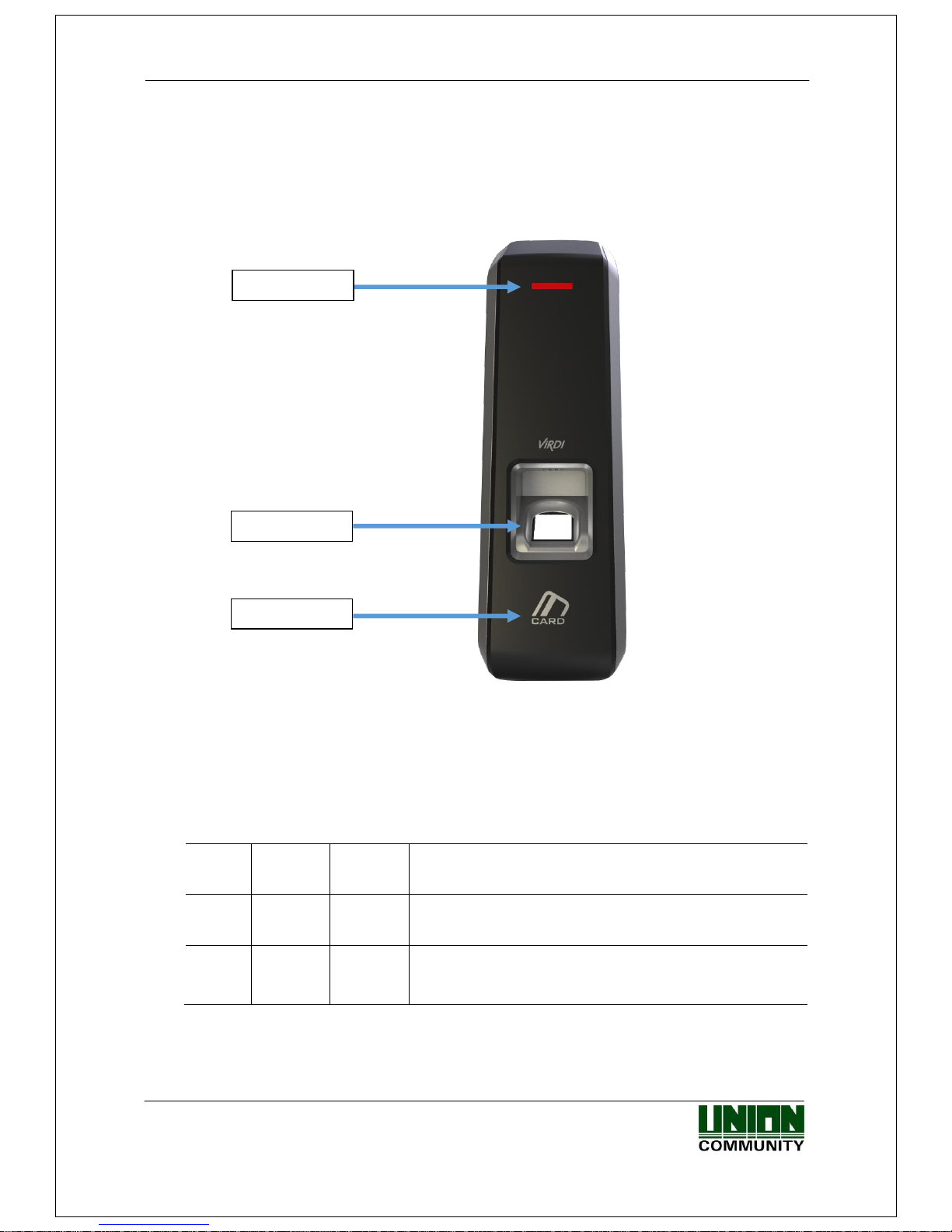
AC-2000 User Guide 6
UNIONCOMMUNITY Co., Ltd. / 12F, Daemyung Valeon, 127, Beobwon-ro,
Songpa-gu, Seoul, 05836, Republic of Korea
Tel : 02-6488-3000 , Fax : 02-6488-3099, E-Mail :sales@unioncomm.co.kr
http://www.unioncomm.co.kr
1.2. Product Details
1.3. LED signals displayed during operation
Blue
Power
Blue
On: Normal
Flickering: Under Bluetooth communication
Green
Door
Green
On: Door Open
Off: Door Close
Red
Alarm
Red
Off: Normal
Flickering: Case Open or Pending register the Mobile
Admin App
※ The LED may light on simultaneously in some cases. (Ex. Red and Blue flicker)
Status LED
FP Sensor
Card Input
Page 7
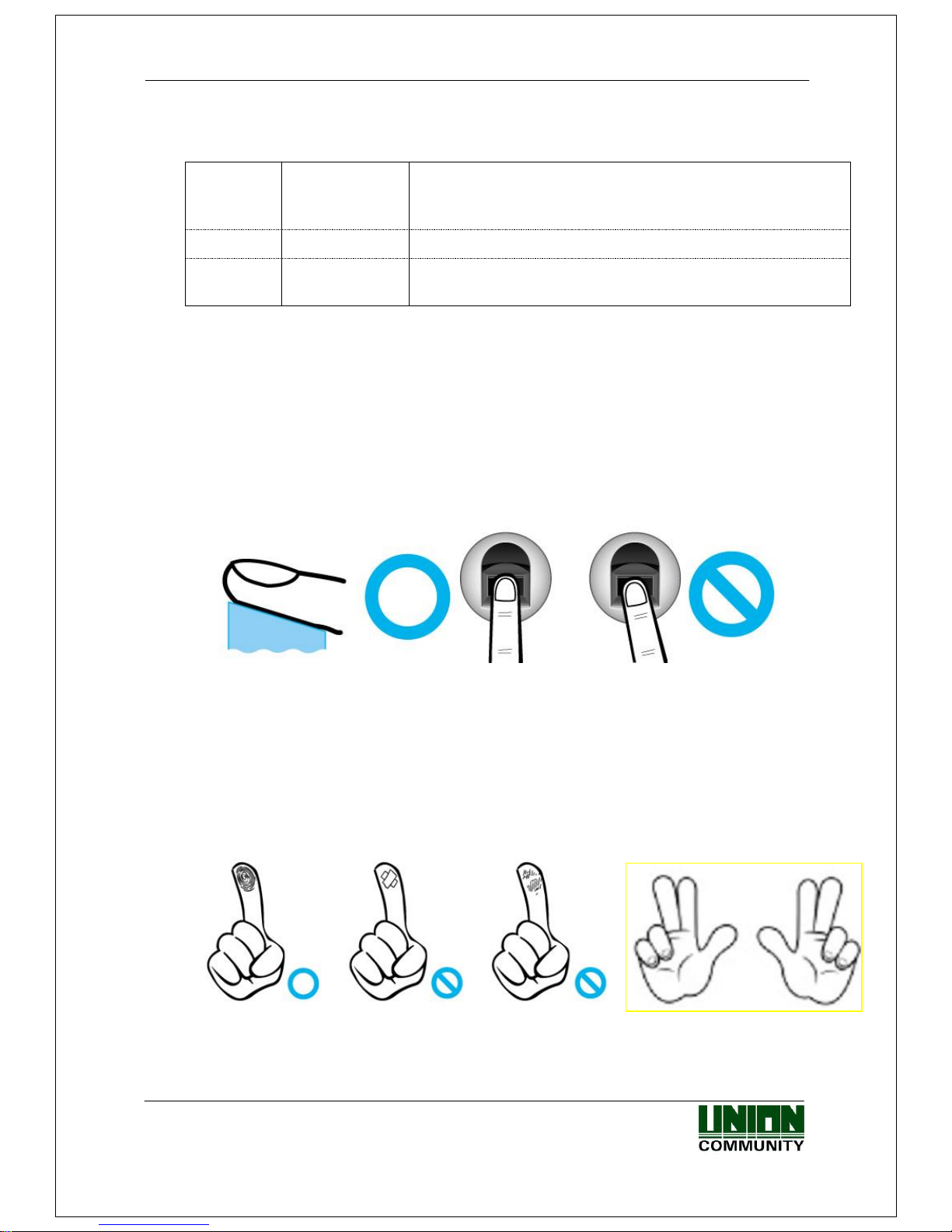
AC-2000 User Guide 7
UNIONCOMMUNITY Co., Ltd. / 12F, Daemyung Valeon, 127, Beobwon-ro,
Songpa-gu, Seoul, 05836, Republic of Korea
Tel : 02-6488-3000 , Fax : 02-6488-3099, E-Mail :sales@unioncomm.co.kr
http://www.unioncomm.co.kr
1.4. Buzzer guide announced during operation
Ppik
When button
or card is
operated
- If the button is pressed or if the terminal reads the card
- If your finger may be released because your fingerprint
has been successfully entered
Ppibik
When failure
If authentication fails or the user’s input is wrong
Ppiririk
When success
If authentication is successful or if the current user finishes
settings
1.5. How to register and enter correct fingerprint
Correct fingerprint input method
Enter your fingerprint as if you take a thumbprint by using your forefinger if
possible.
The fingerprint cannot be correctly registered and entered only by your fingertips.
The center of the fingerprint should be touched with the fingerprint input section.
Enter the fingerprint of your forefinger if possible.
When using your forefinger, you can enter your fingerprint correctly and safely.
Make sure that the fingerprint is unclear or wounded.
Too dry, wet, blurry or wounded fingerprints are difficult to recognize. In this case,
the fingerprint of another finger should be registered.
Page 8
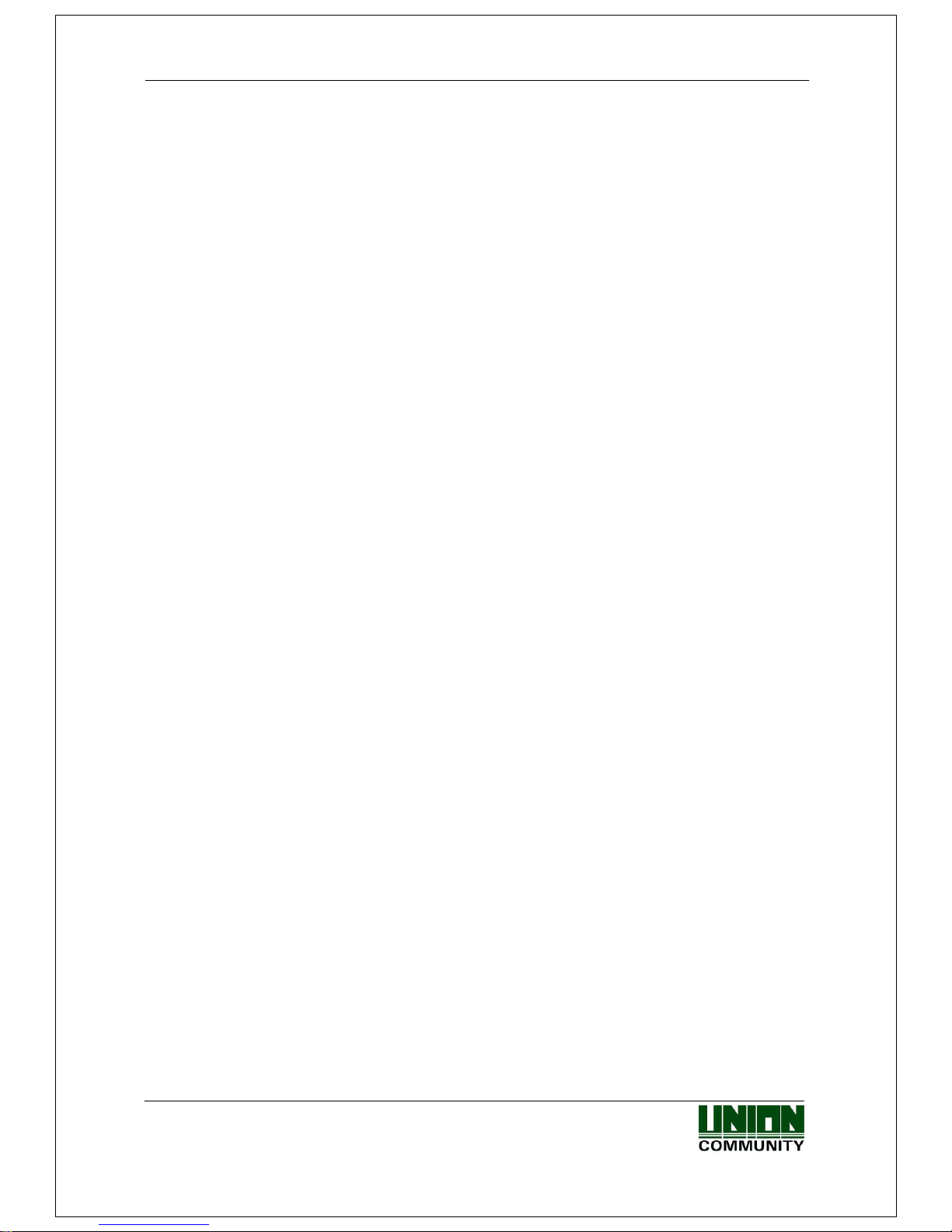
AC-2000 User Guide 8
UNIONCOMMUNITY Co., Ltd. / 12F, Daemyung Valeon, 127, Beobwon-ro,
Songpa-gu, Seoul, 05836, Republic of Korea
Tel : 02-6488-3000 , Fax : 02-6488-3099, E-Mail :sales@unioncomm.co.kr
http://www.unioncomm.co.kr
Precautions subject to your fingerprint status
The availability of the fingerprint may vary depending on your fingerprint status.
This product consists of a f ingerprint recognition system and cannot recognize
the damaged or unclear fingerprints. They should be registered using a
password.
If your hands are dry, you can blow your breath on the system to
operate it more smoothly.
For children, too small or unclear fingerprints may be difficult or impossible to
use. They need to register a new fingerprint every six months.
For seniors, the fingerprint with too many lines may not be registered.
It is recommended that you will register more than two fingerprints if possible.
In order to increase the fingerprint authentication rate, it is recommended to
use six of the ten fingers as illustrated above. (Both thumbs, forefingers, middle
fingers)
Page 9
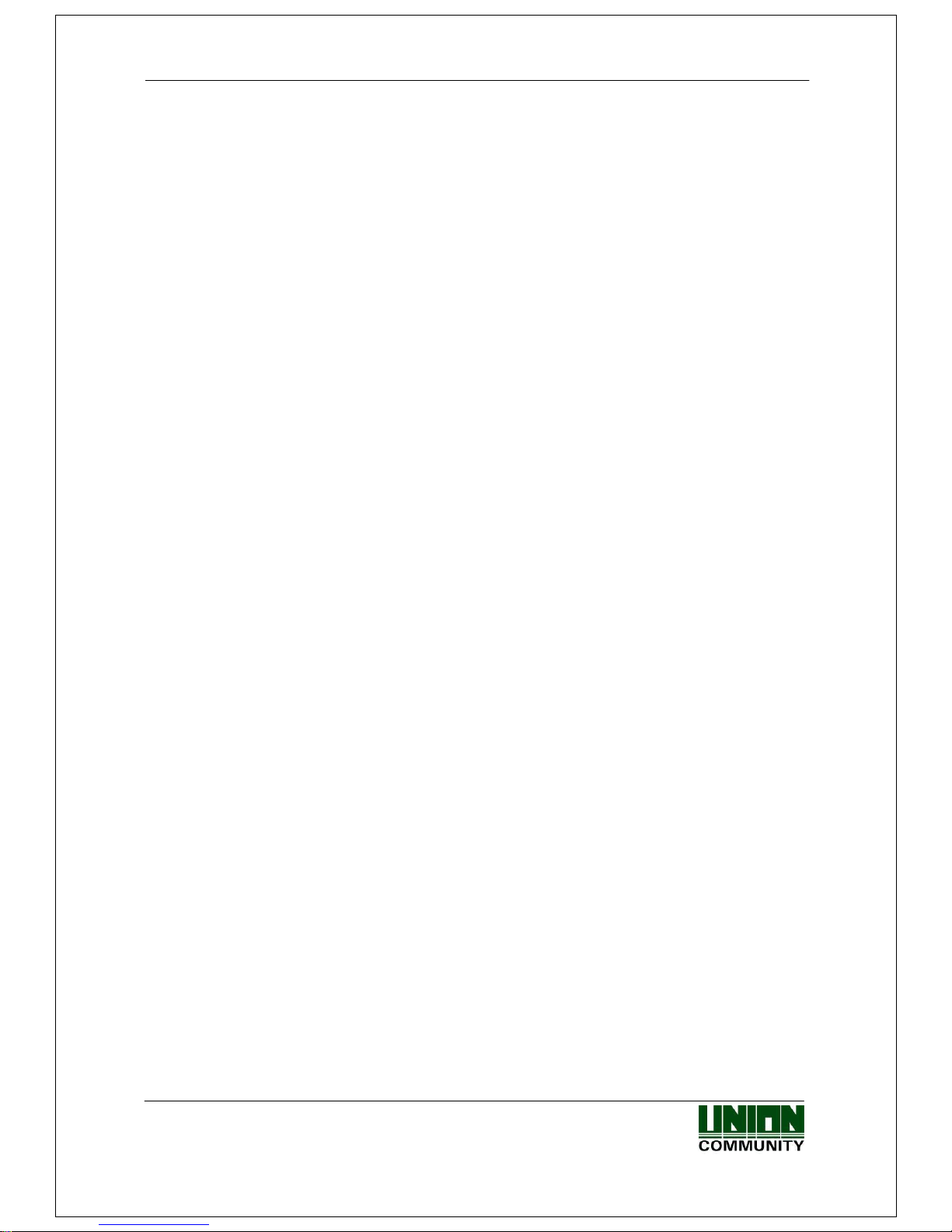
AC-2000 User Guide 9
UNIONCOMMUNITY Co., Ltd. / 12F, Daemyung Valeon, 127, Beobwon-ro,
Songpa-gu, Seoul, 05836, Republic of Korea
Tel : 02-6488-3000 , Fax : 02-6488-3099, E-Mail :sales@unioncomm.co.kr
http://www.unioncomm.co.kr
2. Product Description
2.1. Product Features
Access control system using the network (LAN)
- The fingerprint reader communicates with the authentication server using a UTP
cable and TCP/IP protocol. This terminal can be applied to the existing LAN
network and has easy expandability. It ensures a fast speed by 10/100 Mbps
Auto Detect and facilitates management and monitoring via the network.
Convenient Auto Sensing function
- The authentication function can be simply operated by entering the fingerprint
without separate keys entered.
Easy to verify your ID via fingerprint
- The use of the fingerprint recognition technology (Biometrics) can prevent
forgetting your password, losing your card or key, or avoid the risk of their theft.
The use of personal fingerprints enhances the security of authentication.
Diverse and flexible access control function
- Easy to use it without the risk of rental, counterfeit and loss of your key or card.
- Provide the complete access control function by granting access authority
according to user groups.
- Provide the flexibility of access control by allowing the access time restrictedly.
- Economical maintenance and development costs compared to other access
control devices.
- Remove the inconvenience that visitors are registered in the management office
and then separate cards are issued.
Diverse utilization for operating systems such as security, access, T&A, and
food service
- Various operating methods can be supported depending on how the terminal
menu is set.
Large processing capacity of server
- When the information is managed using the server, it can be processed almost
infinitely.
Mobile interlocking function
- By using mobile Bluetooth, the terminal can be set to Admin App (UNIS-B Plus).
- By using mobile Bluetooth, the user can be authenticated to User App (imkey).
Page 10
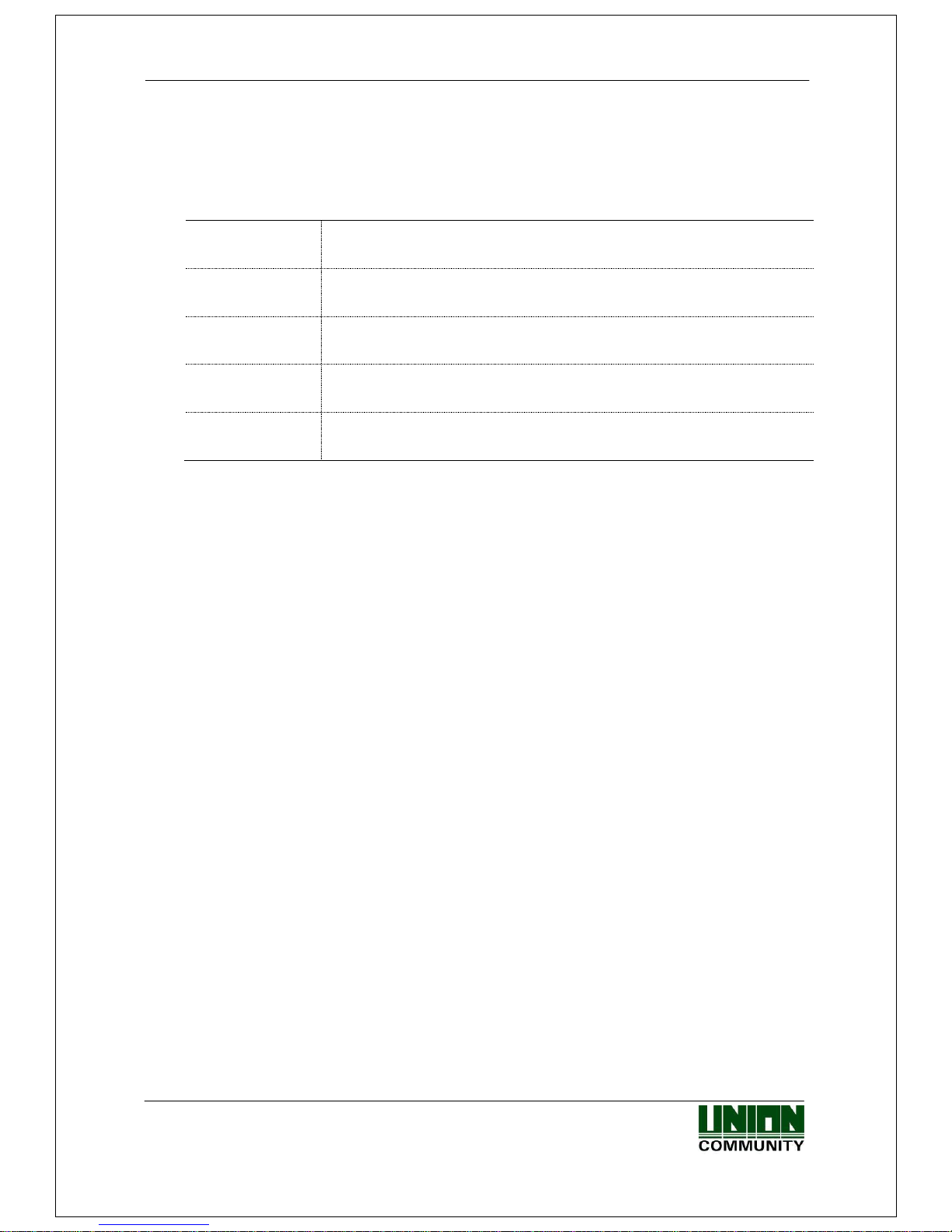
AC-2000 User Guide 10
UNIONCOMMUNITY Co., Ltd. / 12F, Daemyung Valeon, 127, Beobwon-ro,
Songpa-gu, Seoul, 05836, Republic of Korea
Tel : 02-6488-3000 , Fax : 02-6488-3099, E-Mail :sales@unioncomm.co.kr
http://www.unioncomm.co.kr
Various registration and authentication methods
There are a total of four registration and authentication methods for general users.
Before registering users or administrators, you should determine how to register and
authenticate.
FP
Fingerprint Registration
Fingerprint Authentication
Card
Card Registration
Card Authentication
M.Key
Mobile Key Registration
Mobile Key Authentication
Card or FP
Card or Fingerprint Registration
Card or Fingerprint Authentication
Card and FP
Card and Fingerprint Registration
Card Authentication and then Fingerprint Authentication
Page 11

AC-2000 User Guide 11
UNIONCOMMUNITY Co., Ltd. / 12F, Daemyung Valeon, 127, Beobwon-ro,
Songpa-gu, Seoul, 05836, Republic of Korea
Tel : 02-6488-3000 , Fax : 02-6488-3099, E-Mail :sales@unioncomm.co.kr
http://www.unioncomm.co.kr
2.2. Configuration Diagram
2.2.1. Standalone Use (Access)
2.2.2. Connecting the PC server (Access, T&A, Food Service Control)
DC12V Adapter
Electrical Lock
(Lock+, Lock-, Monitor)
TCP/IP
Food Service Control
Program
Attendance Control
Program
Internet /
WAN / LAN
TCP/IP
Fingerprint Authentication Server
(Static IP)
UDB Sever
Database (MDB or MSSQL)
TCP/IP
Remote Administrator Program
(User and Terminal Setting
Management)
TCP/IP
TCP/IP
TCP/IP
Page 12
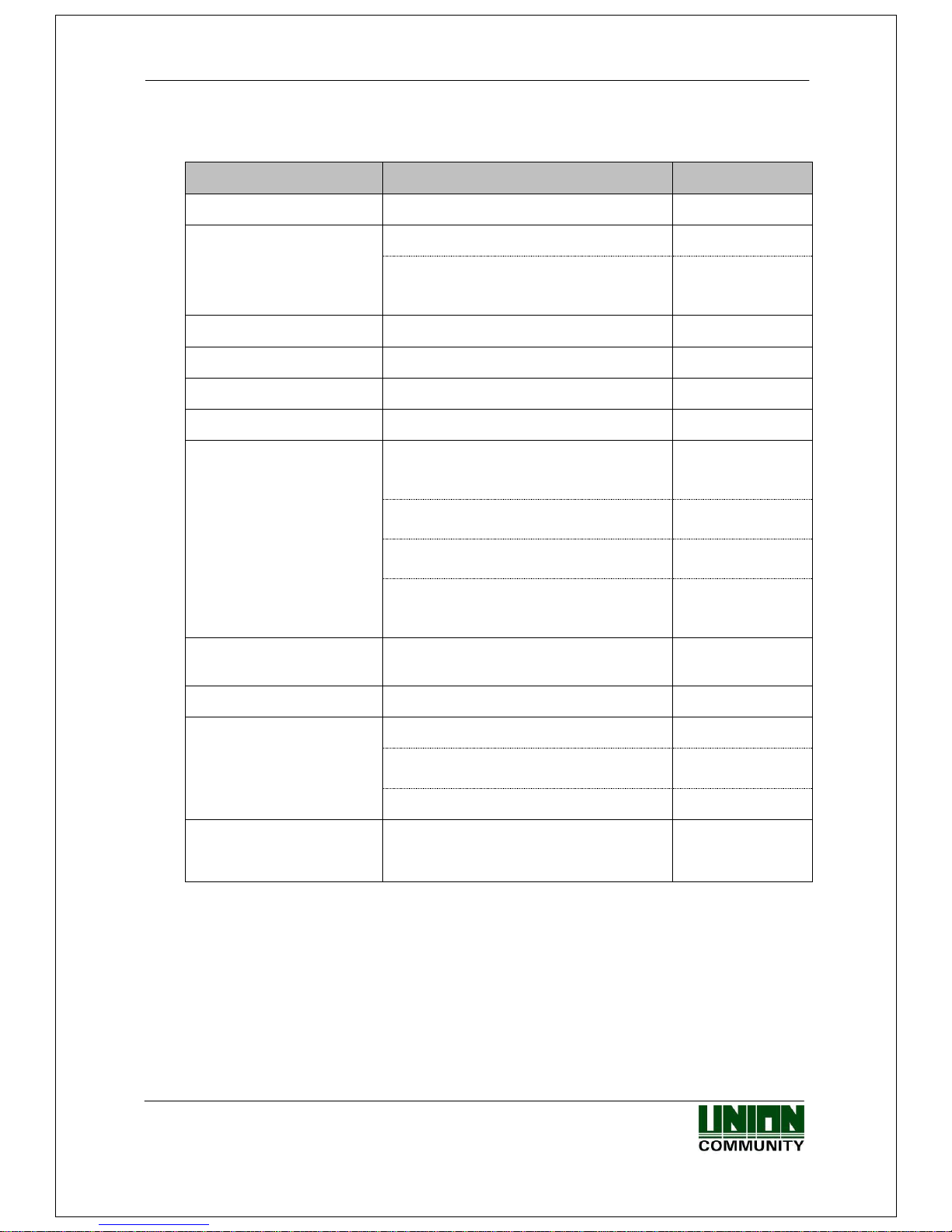
AC-2000 User Guide 12
UNIONCOMMUNITY Co., Ltd. / 12F, Daemyung Valeon, 127, Beobwon-ro,
Songpa-gu, Seoul, 05836, Republic of Korea
Tel : 02-6488-3000 , Fax : 02-6488-3099, E-Mail :sales@unioncomm.co.kr
http://www.unioncomm.co.kr
2.3. Product Specification
ITEM
SPEC
REMARK
CPU
32Bit RISC CPU(400MHz)
MEMORY
64M DDR2 RAM
32M NOR FLASH
1,500 User
1,500 Finger
100,000 Log
Fingerprint Sensor
Optical
Authentication Speed
Less than 1 second
Scan Area / Resolution
14.8 * 17.9mm / 500 DPI
FRR / FAR
0.1% / 0.0001%
Communication Port
TCP/IP
Authentication
Server
Communication
Bluetooth
Mobile
Interlocking
RS-485
External Device
Communication
Wiegand In/Out
Card Reader or
External Device
Communication
Temperature /
Humidity
-20 ~ 60 /
Lower than 90% RH
SIZE
58mm(W) * 191mm(H) * 62mm(D)
AC / DC Adapter
INPUT : Universal AC 100 ~ 250V
OUTPUT: DC 12V
(Option : DC 24V)
UL, CSA, CE Approved
Card Reader
Smart Card Reader
14443A type,
128.9 kHz RF
Page 13
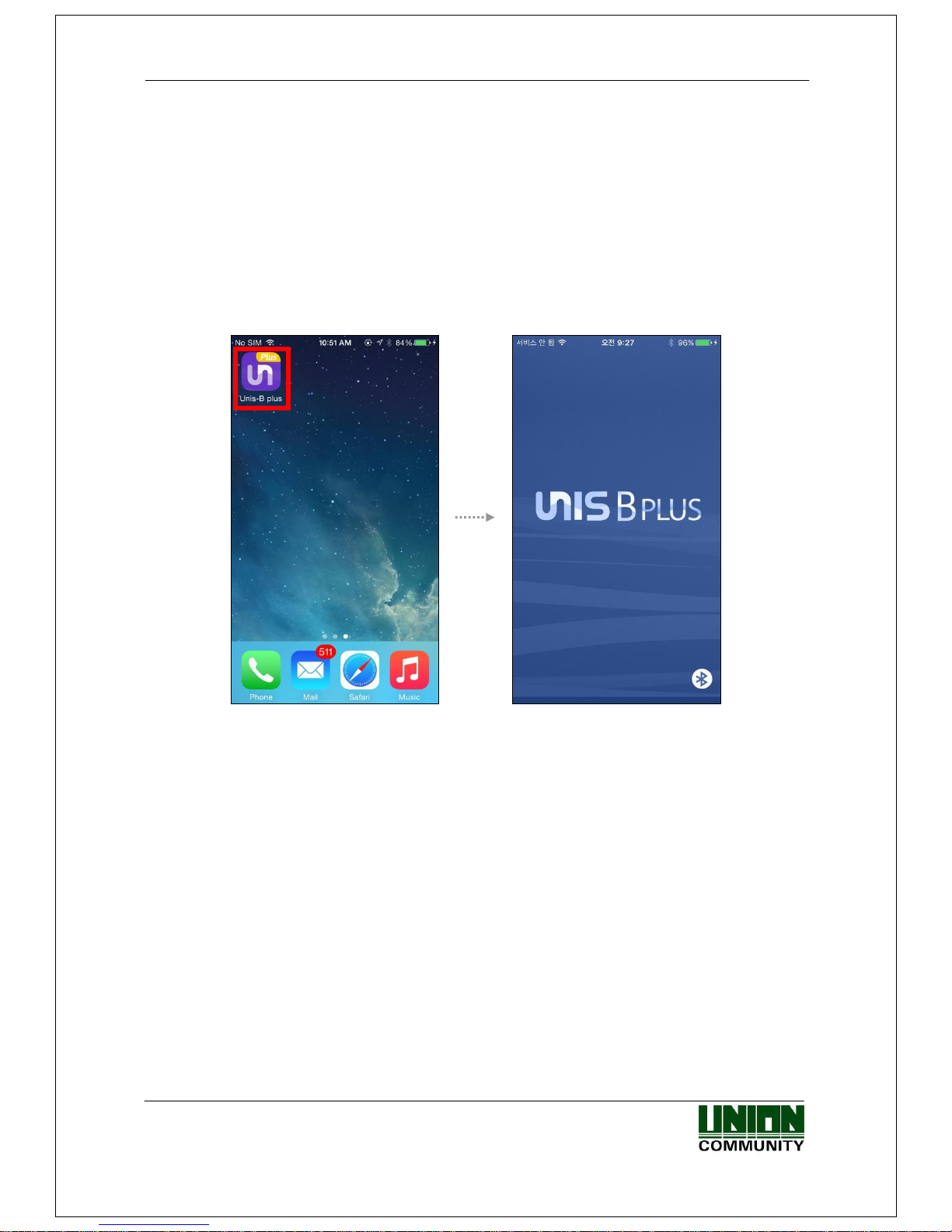
AC-2000 User Guide 13
UNIONCOMMUNITY Co., Ltd. / 12F, Daemyung Valeon, 127, Beobwon-ro,
Songpa-gu, Seoul, 05836, Republic of Korea
Tel : 02-6488-3000 , Fax : 02-6488-3099, E-Mail :sales@unioncomm.co.kr
http://www.unioncomm.co.kr
3. Environment Setting
3.1. Checkpoints before environment setting
3.1.1. Run UNIS-B Plus (Mobile App)
Visit the App store on your Smartphone and install the Mobile App ‘UNIS-B Plus’.
And click on the UNIS-B Plus icon installed to run program.
After initializing for more than 2 seconds, the intro menu screen will automatically be
displayed.
Page 14
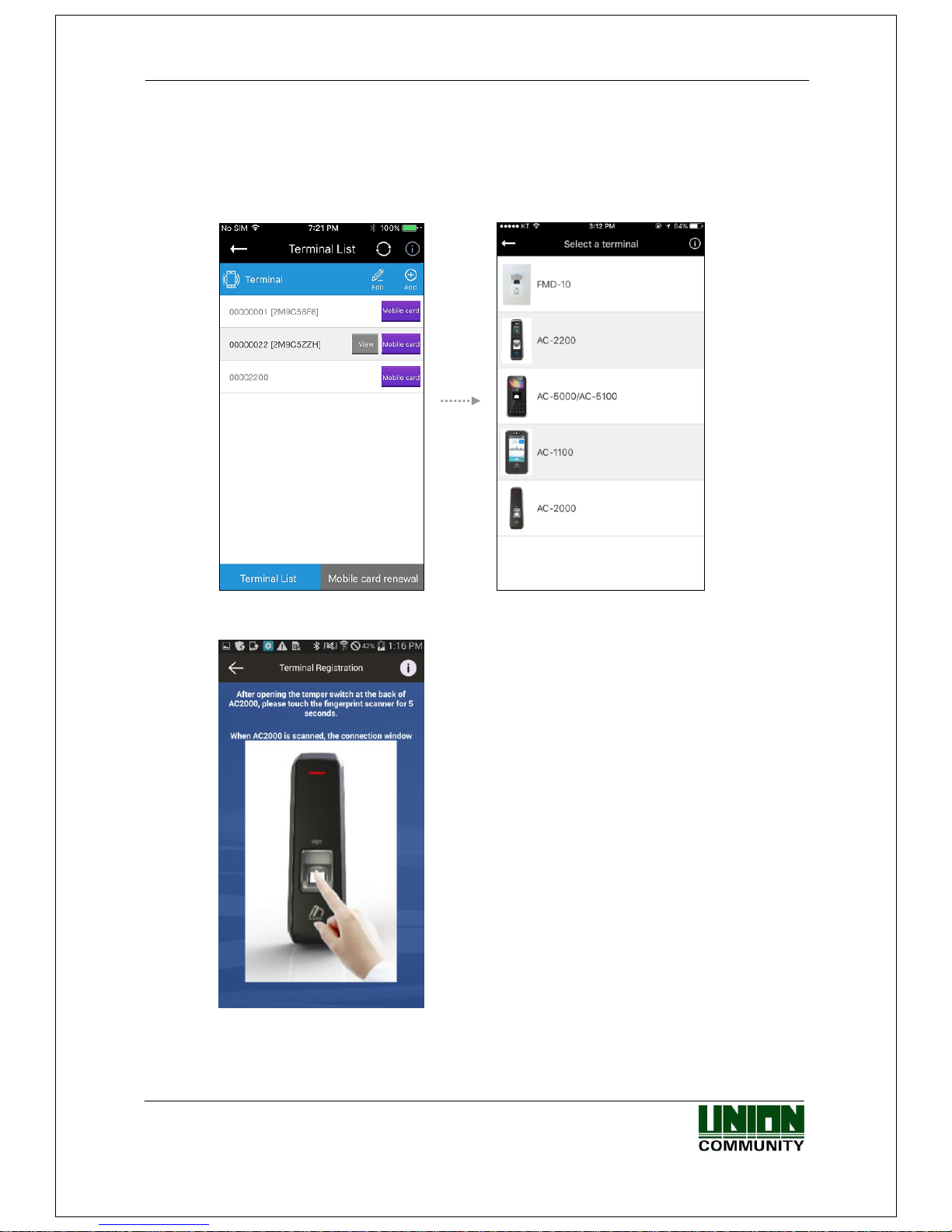
AC-2000 User Guide 14
UNIONCOMMUNITY Co., Ltd. / 12F, Daemyung Valeon, 127, Beobwon-ro,
Songpa-gu, Seoul, 05836, Republic of Korea
Tel : 02-6488-3000 , Fax : 02-6488-3099, E-Mail :sales@unioncomm.co.kr
http://www.unioncomm.co.kr
3.1.2. Add Terminal
When selecting [Add] in the upper right corner of [Terminal List], the Terminal Select
screen will be displayed.
Select the Terminal you want to register then
go to the Terminal Search screen to find out
the Terminal Registration Guide.
When you opened the Temper Switch on the
back of device, place your finger on the fingerprint
input window and wait for about 5 seconds
to operate and register the Terminal.
Page 15
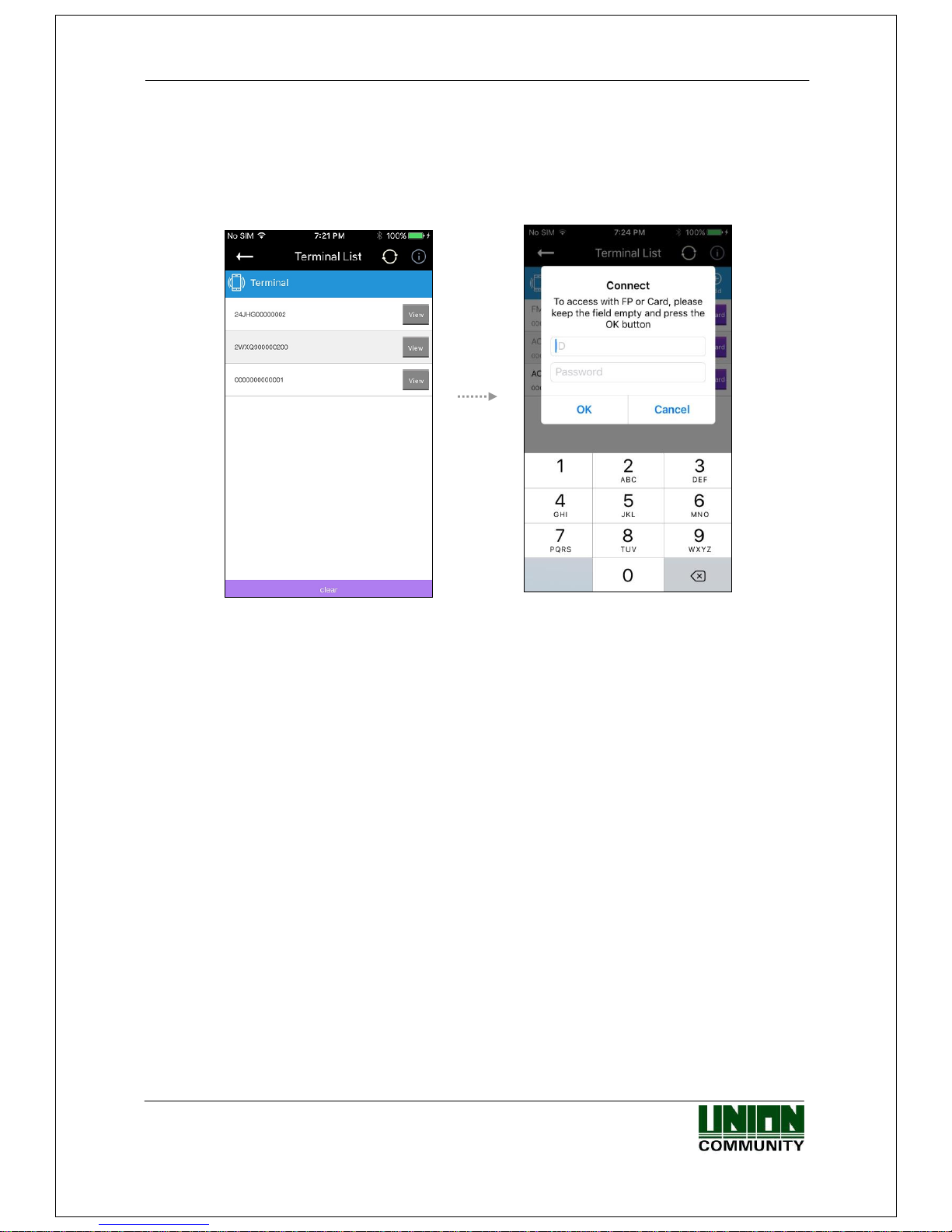
AC-2000 User Guide 15
UNIONCOMMUNITY Co., Ltd. / 12F, Daemyung Valeon, 127, Beobwon-ro,
Songpa-gu, Seoul, 05836, Republic of Korea
Tel : 02-6488-3000 , Fax : 02-6488-3099, E-Mail :sales@unioncomm.co.kr
http://www.unioncomm.co.kr
3.1.3. Administrator Menu Entry
When pressing the [View] button on the screen [Terminal List], and the following
screen will appear to ask the User ID and Password.
Even if there is no registered administrator in the terminal, user can access device without
input ID and Password.
If there is registered administrator in the terminal, user can access device by attempting
authentication methods pre-defined.
If there is any user ID input, the 1:1 authentication is performed, but 1:N authentication is
performed if the user ID is not registered.
After successful authentication, the screen will go to the User Management Menu.
Page 16

AC-2000 User Guide 16
UNIONCOMMUNITY Co., Ltd. / 12F, Daemyung Valeon, 127, Beobwon-ro,
Songpa-gu, Seoul, 05836, Republic of Korea
Tel : 02-6488-3000 , Fax : 02-6488-3099, E-Mail :sales@unioncomm.co.kr
http://www.unioncomm.co.kr
3.2. User Management
3.2.1. Add User
When pressing the [Add] button on the main screen [User Management], and the
following screen will appear.
Enter the user information to register on [Add User] screen.
When you complete input the user information, select [Save]
button in the upper right corner.
If the user information is normally entered, the terminal will
be ready for card or fingerprint input.
When the set authentication method is completed, it returns
to [User Management] screen.
3.2.2. Delete User
When pressing the [Edit] button on the main screen [User Management], the
following screen will appear.
Select the ID of the user you want to delete from the
registered users of the terminal and press [Delete] button
or if you want to delete all the information registered, press
[Delete All] button.
(If the Mode is set to ‘Network’, the [Delete All] button
will be deactivated.)
Page 17
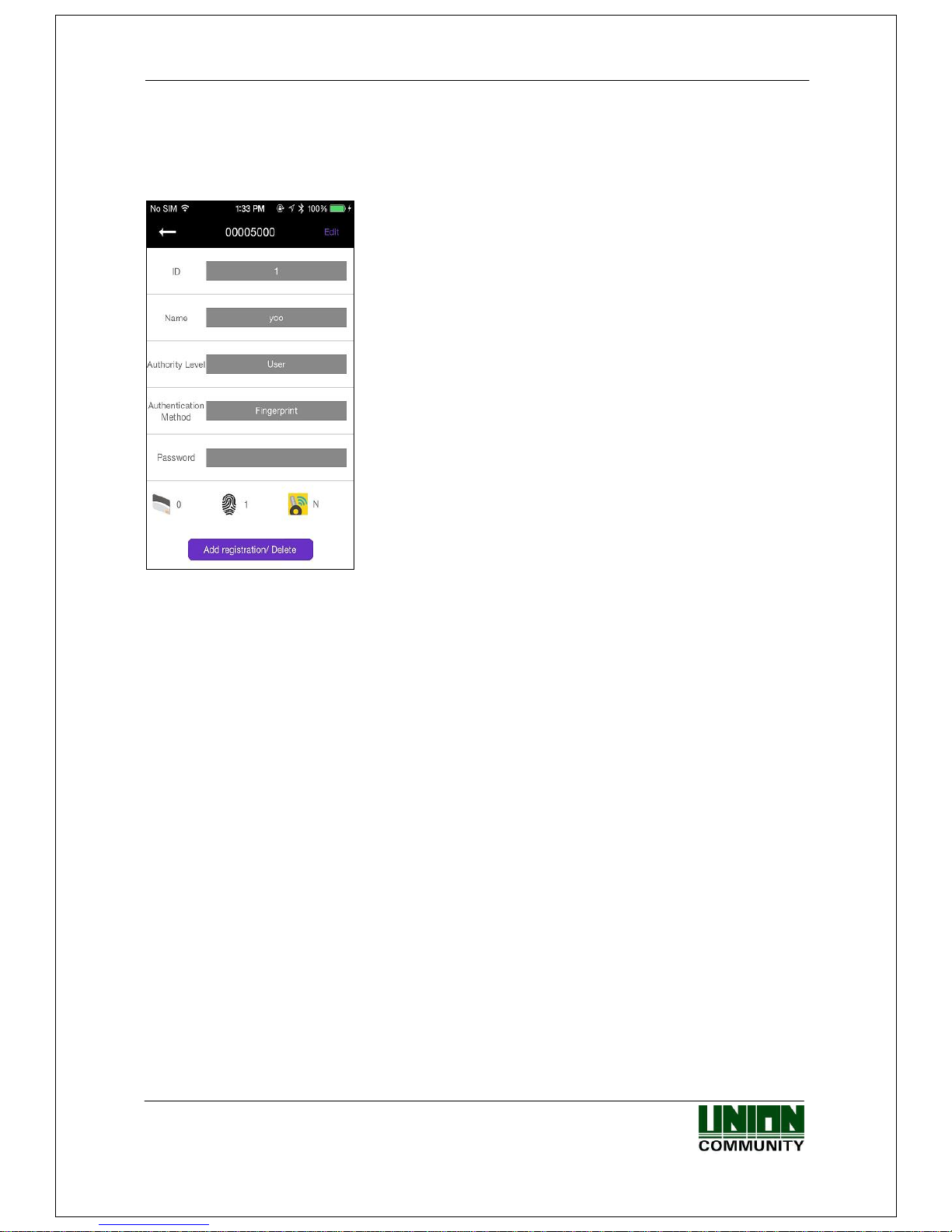
AC-2000 User Guide 17
UNIONCOMMUNITY Co., Ltd. / 12F, Daemyung Valeon, 127, Beobwon-ro,
Songpa-gu, Seoul, 05836, Republic of Korea
Tel : 02-6488-3000 , Fax : 02-6488-3099, E-Mail :sales@unioncomm.co.kr
http://www.unioncomm.co.kr
3.2.3. Modify User
Select the user you want to modify on [User Management] screen, and the screen goes to
the User Detail.
After changing the user information except for ID, press
[Save] button on the screen to save the changes, and also
the screen may show the waiting status for the additional
authentication when it is required.
When the modification is completed, the screen returns to
[User Management] screen.
Page 18
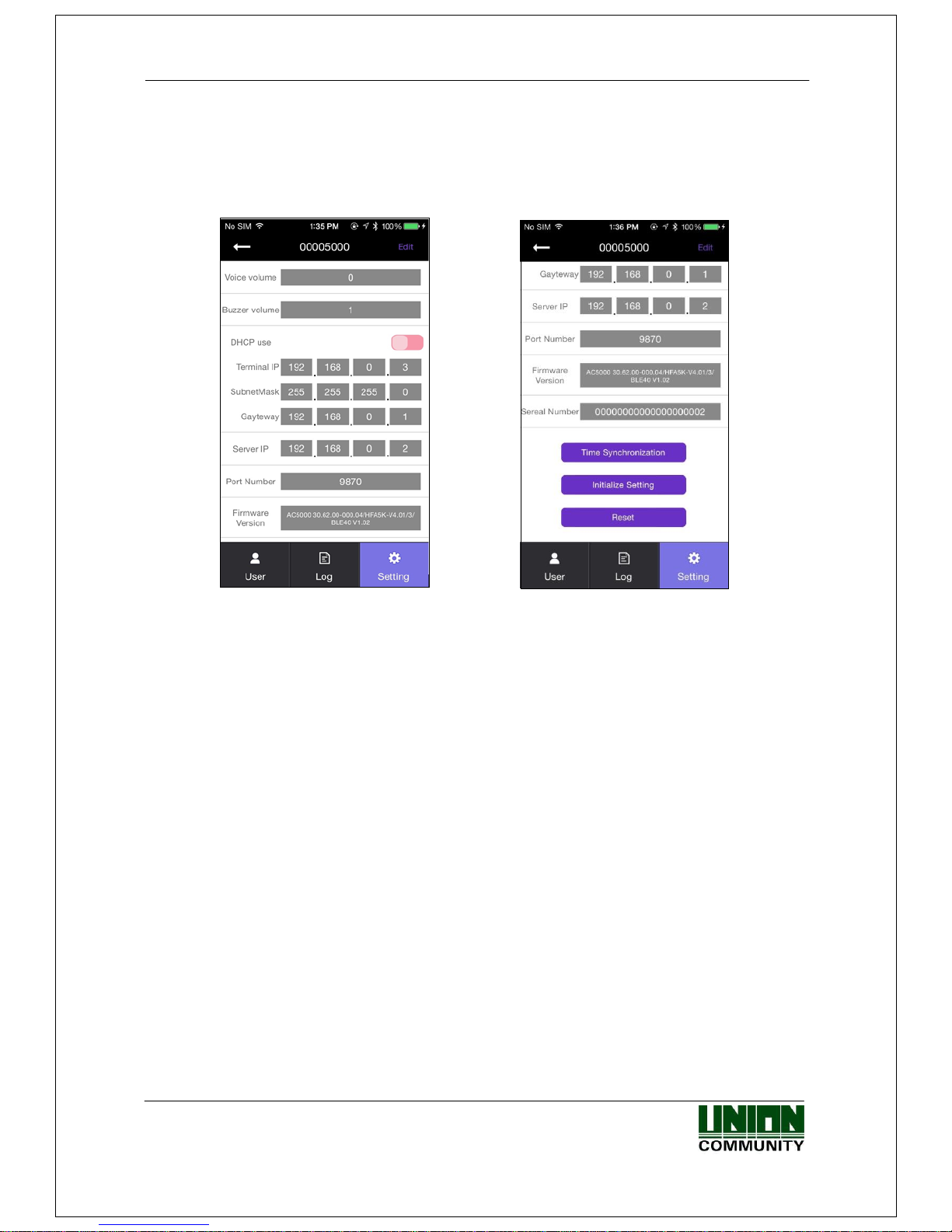
AC-2000 User Guide 18
UNIONCOMMUNITY Co., Ltd. / 12F, Daemyung Valeon, 127, Beobwon-ro,
Songpa-gu, Seoul, 05836, Republic of Korea
Tel : 02-6488-3000 , Fax : 02-6488-3099, E-Mail :sales@unioncomm.co.kr
http://www.unioncomm.co.kr
3.3. Terminal Configuration
3.3.1. Settings via UNIS-B Plus
When pressing [Setting] button in the lower right corner of screen, the following
screen will appear.
To modify the existing Terminal setting, press [Edit] button in the upper-right corner of
screen to enter the edit mode. When the modification of terminal setting is completed,
press the [Save] button to save changed values and return to the main screen.
▶ Buzzer volume
Set the buzzer sound volume of the terminal.
▶ Lock Controller
485 controllers can be selected.
If you select MCP040, MCP040 will perform authentication, lock control, and
log processing.
▶ Card Format
If set to Hexa, hexadecimal is displayed. When set to Decimal, it is displayed in decimal.
If you select [4. Format 5] with the installed RF (low frequency) card reader, the
authenticity of the EM card is displayed in decimal notation.
▶ 1: N Level
Set the verification level from 5 to 9 when 1: N authentication is in progress.
▶ 1: 1 Level
Set the verification level from 1 to 9 when 1: N authentication is in progress.
Page 19
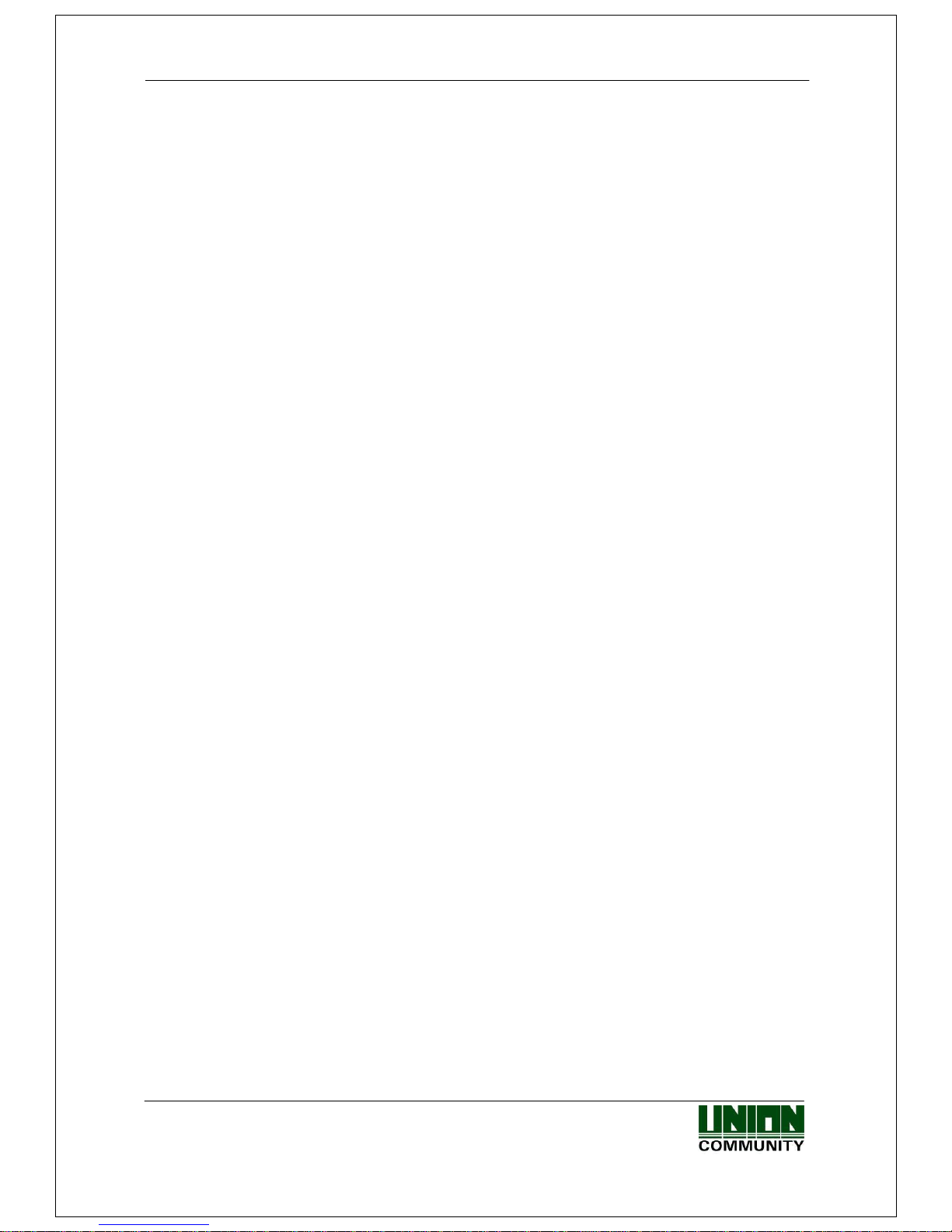
AC-2000 User Guide 19
UNIONCOMMUNITY Co., Ltd. / 12F, Daemyung Valeon, 127, Beobwon-ro,
Songpa-gu, Seoul, 05836, Republic of Korea
Tel : 02-6488-3000 , Fax : 02-6488-3099, E-Mail :sales@unioncomm.co.kr
http://www.unioncomm.co.kr
▶ DHCP Use
Set whether to use static IP.
▶ Terminal IP
Set the terminal IP.
▶ Server IP
Set the server IP when used in conjunction with a UNIS server.
▶ Subnet mask
Set the subnet mask value of the terminal.
▶ Gateway
Set the gateway value of the terminal.
▶ Port Number
Set the port of the UNIS server. (Default: 9870)
▶ Firmware version
The device's firmware version and BLE firmware version are displayed.
▶ Time synchronization
Set the time of the terminal and the time of the cellphone to match.
▶ Initialize setting
Initialize all data except logs and user information.
▶ Factory reset
Reset the setting of the terminal.
※ After saving the setting, the terminal will be rebooted, so it is recommended to
connect with 30 ~ 60 seconds interval.
Page 20
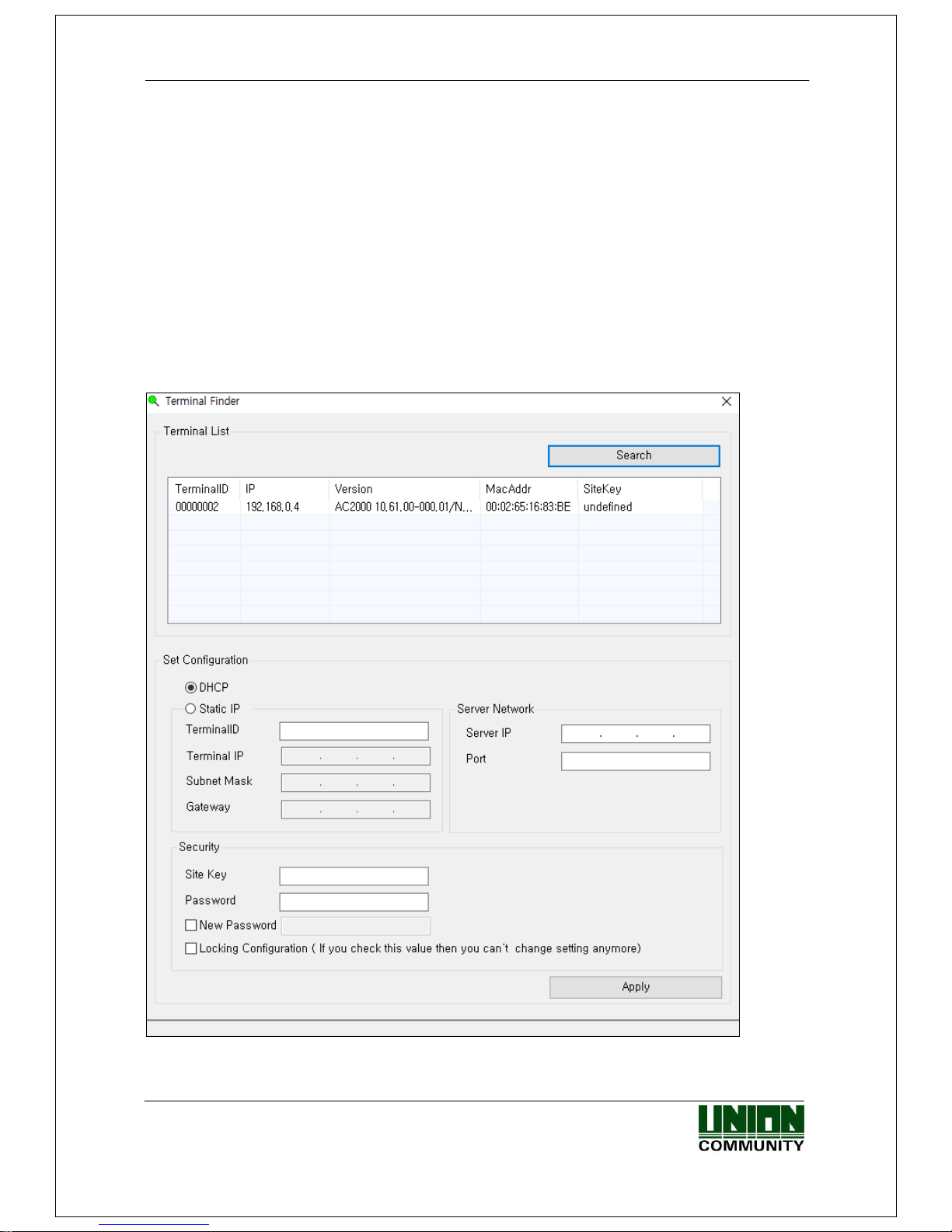
AC-2000 User Guide 20
UNIONCOMMUNITY Co., Ltd. / 12F, Daemyung Valeon, 127, Beobwon-ro,
Songpa-gu, Seoul, 05836, Republic of Korea
Tel : 02-6488-3000 , Fax : 02-6488-3099, E-Mail :sales@unioncomm.co.kr
http://www.unioncomm.co.kr
3.3.2. Terminal IP settings via Terminal Finder
Before connecting AC2000 to UNIS server program, you may want to change it to another
IP or other terminal ID. In this case, you need a separate program. The location is
Program Files -> UNIS -> Patch folder and it is called Terminal Finder Program. With
this program, you can search all the buddy devices in the same network and change the
network settings (Terminal IP, Server IP, and Terminal ID etc.)
1) Add terminal ID of AC2000 from [Terminal Management] -> [Add Terminal] in UNIS
and click [Add] button
2) Connect AC2000 to the network by using standard UTP cable.
3) Open the Terminal Finder program.
4) Click [Search] button - A list of all buddy devices on the network is displayed.
Page 21
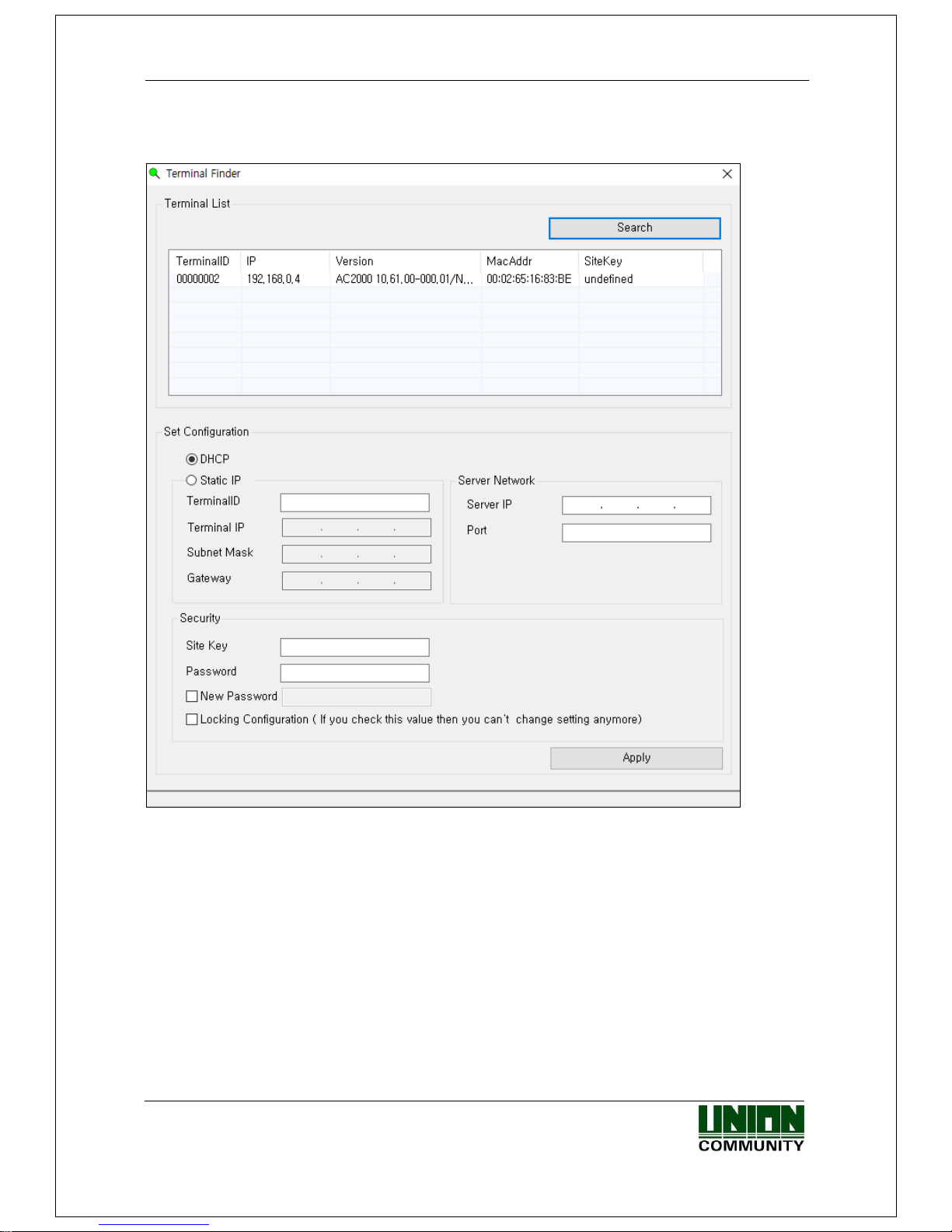
AC-2000 User Guide 21
UNIONCOMMUNITY Co., Ltd. / 12F, Daemyung Valeon, 127, Beobwon-ro,
Songpa-gu, Seoul, 05836, Republic of Korea
Tel : 02-6488-3000 , Fax : 02-6488-3099, E-Mail :sales@unioncomm.co.kr
http://www.unioncomm.co.kr
5) Select the device to change the setting. It is highlighted and the current setting value is
displayed.
Page 22
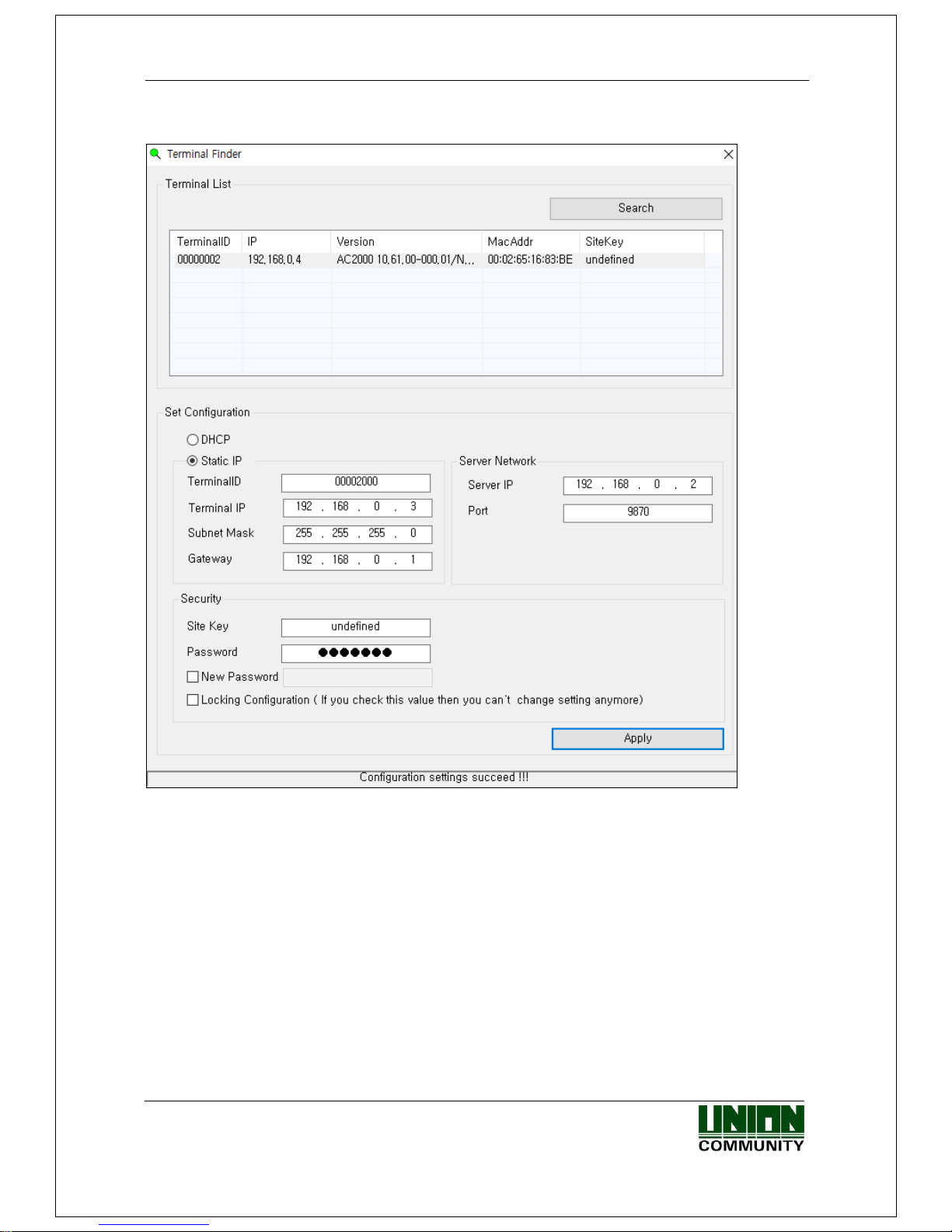
AC-2000 User Guide 22
UNIONCOMMUNITY Co., Ltd. / 12F, Daemyung Valeon, 127, Beobwon-ro,
Songpa-gu, Seoul, 05836, Republic of Korea
Tel : 02-6488-3000 , Fax : 02-6488-3099, E-Mail :sales@unioncomm.co.kr
http://www.unioncomm.co.kr
6) Modify the network value
7) To enhance security, you can change the password before clicking the [Apply] button.
The default password is 0842650. This password can be changed.
You can also use the lock option if you do not want to change the network settings again by
the UDP search method.
If Warning and lock options are set, it may not be possible to configure by using Terminal
Finder program.
8) Click [Apply] button and ‘configuration settings success’ will be displayed at the bottom
of the screen.
Page 23
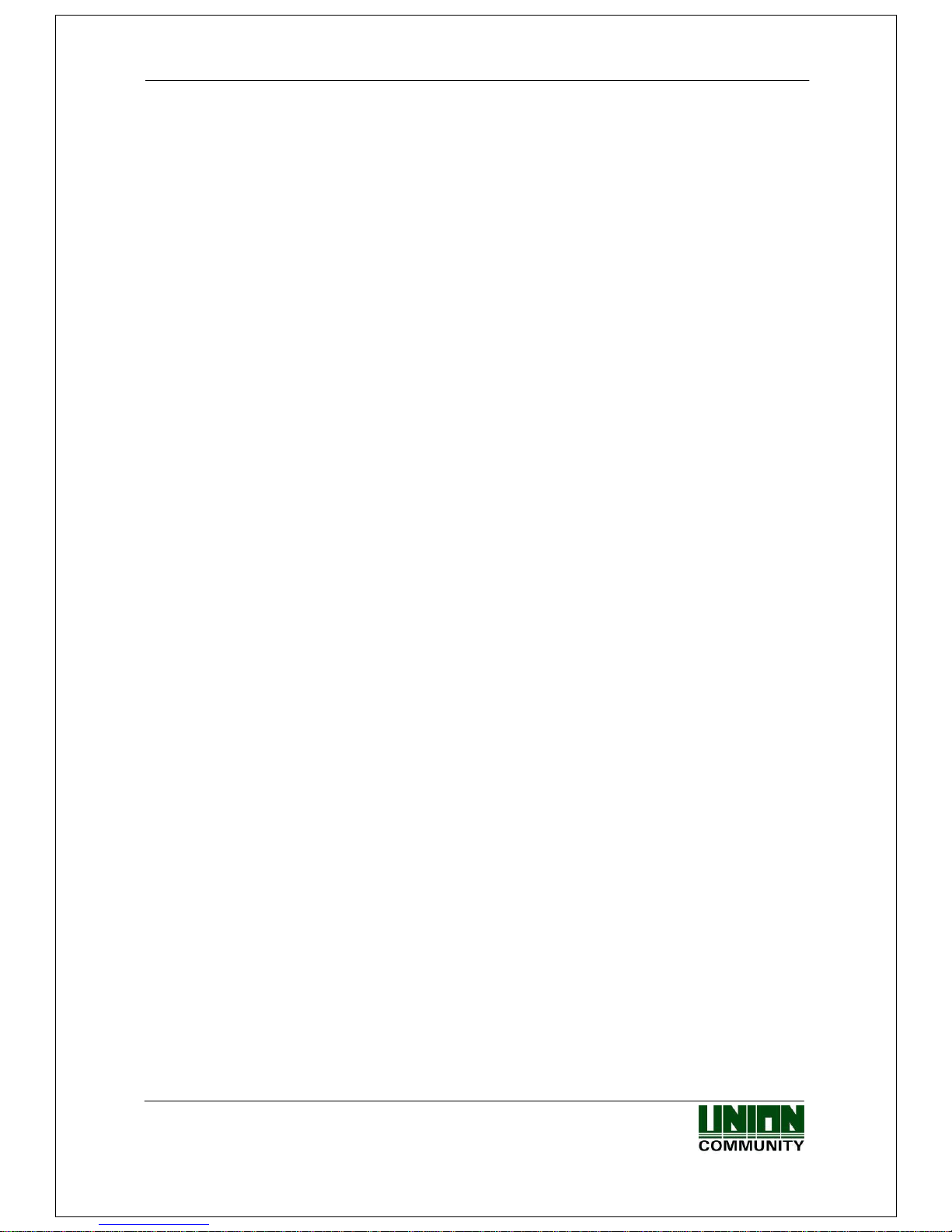
AC-2000 User Guide 23
UNIONCOMMUNITY Co., Ltd. / 12F, Daemyung Valeon, 127, Beobwon-ro,
Songpa-gu, Seoul, 05836, Republic of Korea
Tel : 02-6488-3000 , Fax : 02-6488-3099, E-Mail :sales@unioncomm.co.kr
http://www.unioncomm.co.kr
4. How to use the terminal
4.1. Authentication
4.1.1. Fingerprint authentication
When you place a fingerprint on the fingerprint sensor, the sensor lights up and the
fingerprint is input. Do not remove your finger until the fingerprint sensor is completely
turned off.
4.1.2. Card authentication
Place the card on the card input of the terminal.
4.1.3. Multi authentication
Authentication method for users who need to authenticate two or more authentication
methods together, such as card & fingerprint authentication, proceeds with the
remaining authentication if the entered authentication method is successful.
Page 24
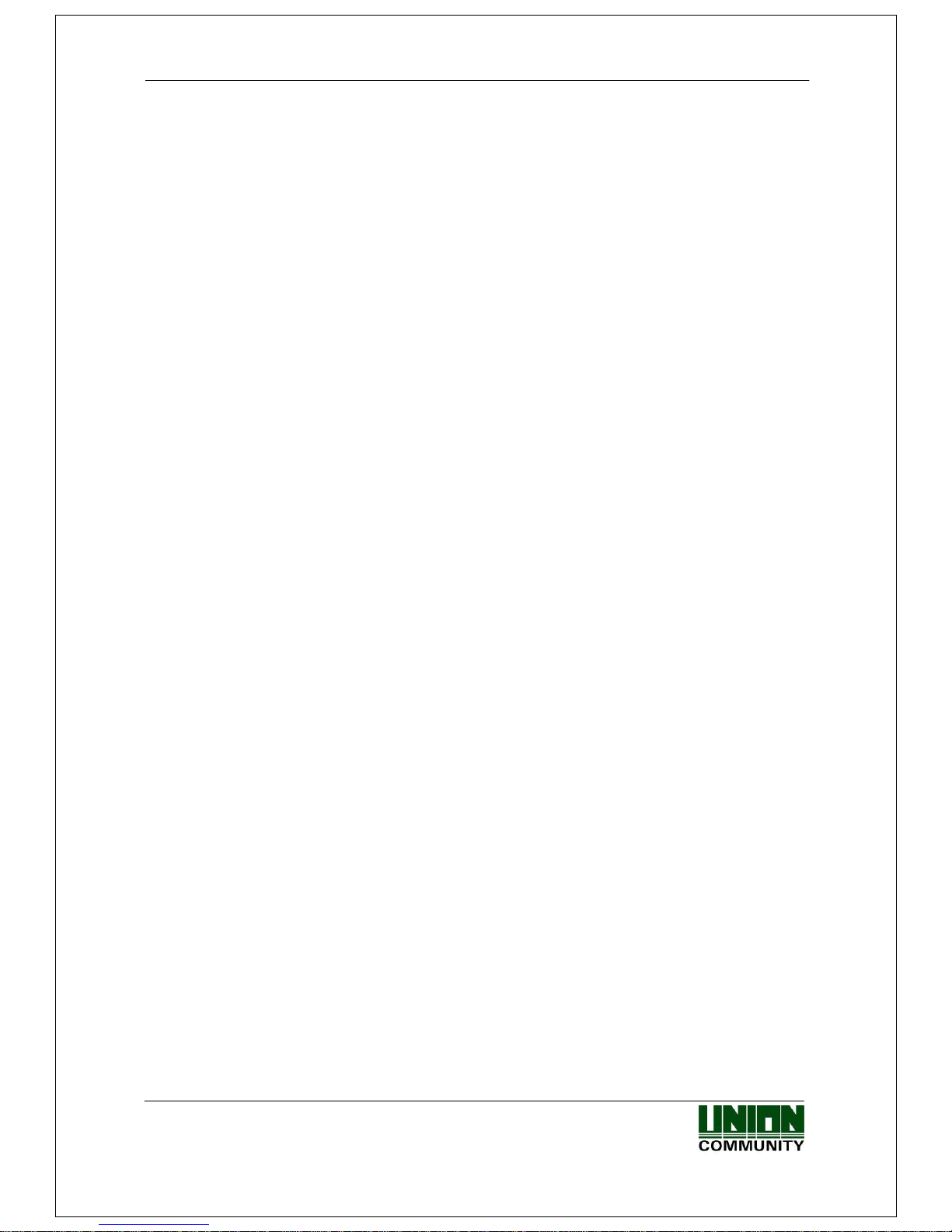
AC-2000 User Guide 24
UNIONCOMMUNITY Co., Ltd. / 12F, Daemyung Valeon, 127, Beobwon-ro,
Songpa-gu, Seoul, 05836, Republic of Korea
Tel : 02-6488-3000 , Fax : 02-6488-3099, E-Mail :sales@unioncomm.co.kr
http://www.unioncomm.co.kr
5. Problem solution
5.1. When Fingerprint Authentication has failed or pended
▶ If the terminal operates 1: N (server) authentication in network mode and the server
is used for business or personal use, the recognition rate and authentication time may
take a long time due to the server load. Please build a private server.
▶ Check your fingers or sensor for scratches or foreign objects, and wipe them off any
foreign objects. If the scar is large, re-register another fingerprint through the
administrator.
▶ If the fingerprint status is not good, please lower the personal security level in
the user information and try 1: 1 authentication.
5.2. When fingerprint input fails
If the fingerprint is very dry or wet, it may not be input properly.
If it is damp, wipe it with a dry towel. If it is dry, please blow your fingers or put oil on it
and try again.
5.3. When the network connection fails
▶ Check whether the terminal is registered in the terminal management item in the
information management menu of the UNIS program.
▶ In the case of unregistered terminal, check your device settings on Terminal Finder
program.
- Server IP with UNIS program installed.
- Make sure if the device ID is set correctly.
- If DHCP is not used, check the relevant information.
5.4. Successful Authentication but access denied
Make sure if the time zone is not the time limit for access.
Page 25
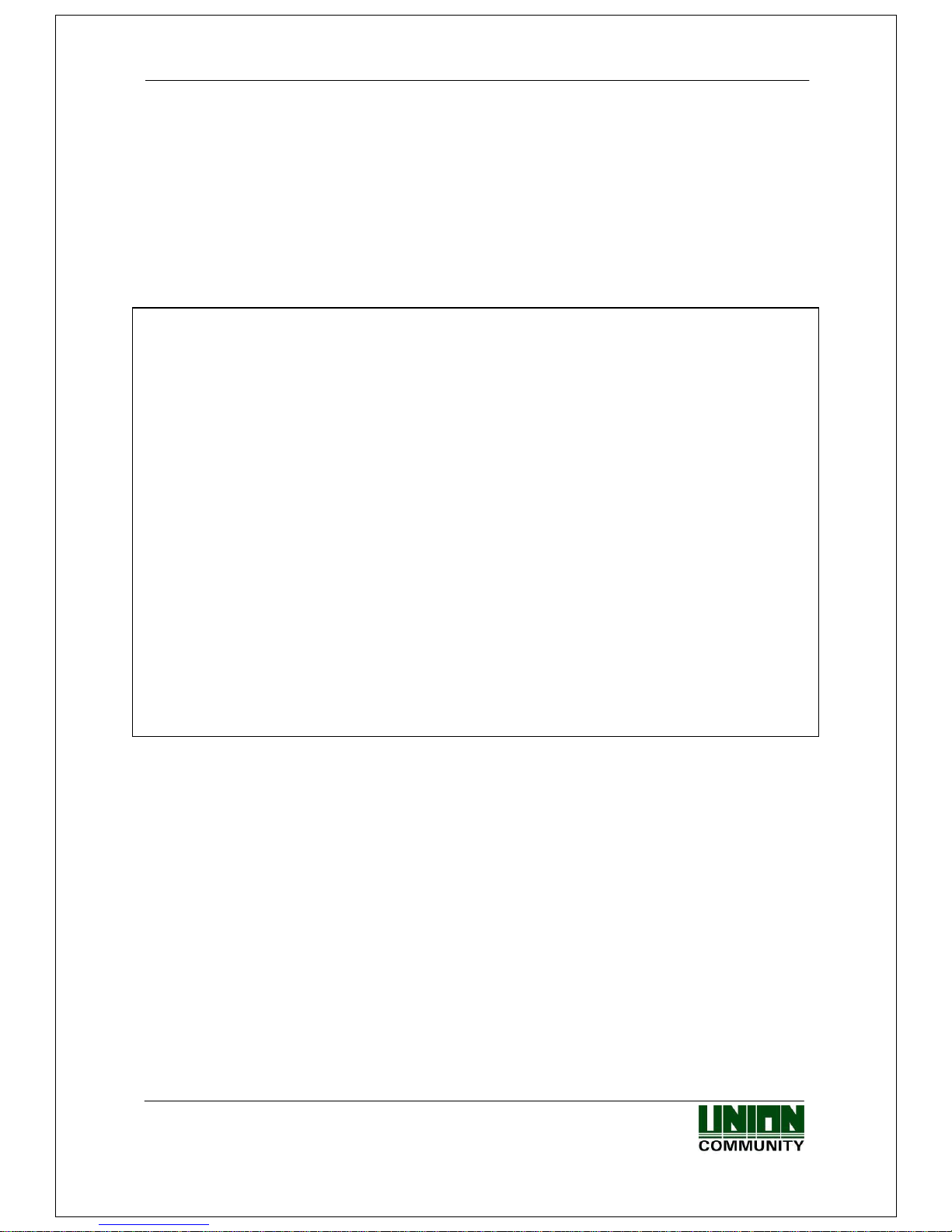
AC-2000 User Guide 25
UNIONCOMMUNITY Co., Ltd. / 12F, Daemyung Valeon, 127, Beobwon-ro,
Songpa-gu, Seoul, 05836, Republic of Korea
Tel : 02-6488-3000 , Fax : 02-6488-3099, E-Mail :sales@unioncomm.co.kr
http://www.unioncomm.co.kr
FCC Information
This device complies with part 15 of the FCC Results. Operation is subject to the
following two conditions :
(1) This Device may not cause harmful interface, and
(2) This device must accept any interference received, including interference that
may cause undesired operation.
Note: This equipment has been tested and found to comply with the limits for CLASS B digital
device, pursuant to Part 15 of FCC Rules. These limits are designed to provide reasonable
protection against harmful interference when the equipment is operated in a commercial
environment This equipment generates, uses and can radiate radio frequency energy and, if not
installed and used in accordance with the instructions, may cause harmful interference to radio
communications. However, there is no guarantee that interference will not occur in a particular
installation. If this equipment does cause harmful interference to radio or television reception,
which can be determined by turning the equipment off and on, the user is encouraged to try
correct the interference by one or more of the following measures:
1.1. Reorient or relocate the receiving antenna.
1.2. Increase the separation between the equipment and receiver.
1.3. Connect the equipment into an outlet on a circuit different from that to which receiver is
connected.
1.4. Consult the dealer or experienced radio/TV technician for help.
WARNING
Changes or modifications not expressly approved by the manufacturer could void the
user’s authority to operate the equipment.
“CAUTION : Exposure to Radio Frequency Radiation.
Antenna shall be mounted in such a manner to minimize the potential for human
contact during normal operation. The antenna should not be contacted during operation
to avoid the possibility of exceeding the FCC radio frequency exposure limit.
Contains FCC ID: 2AEEY-PBLN51822M
