Unimax Communications U673C Users manual
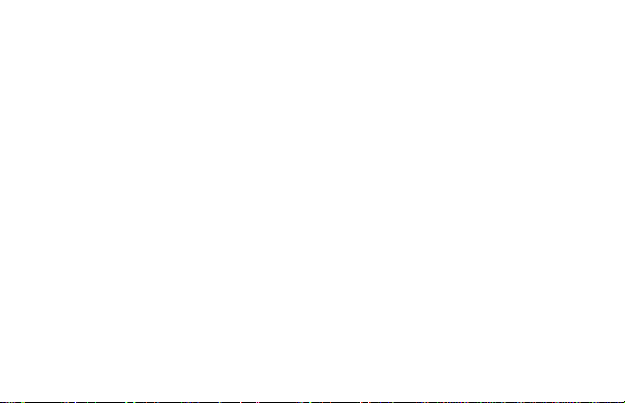
U673C
Quick Start Guide
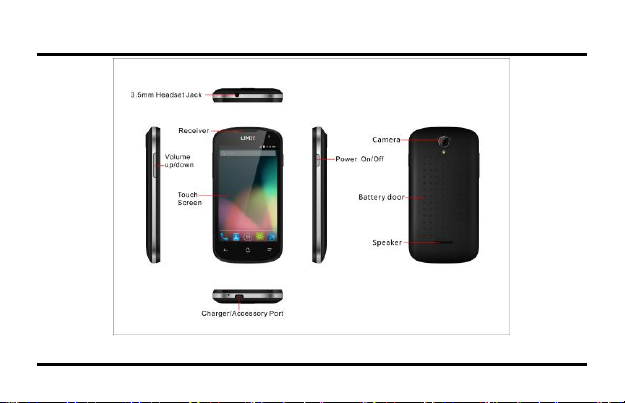
Product Overview
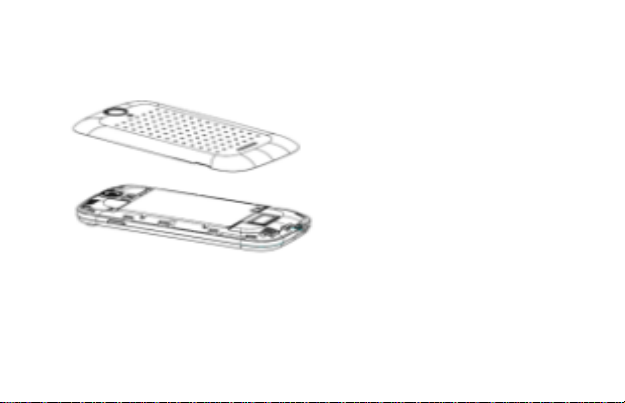
Remove the back cover
Assemble MicroSD card
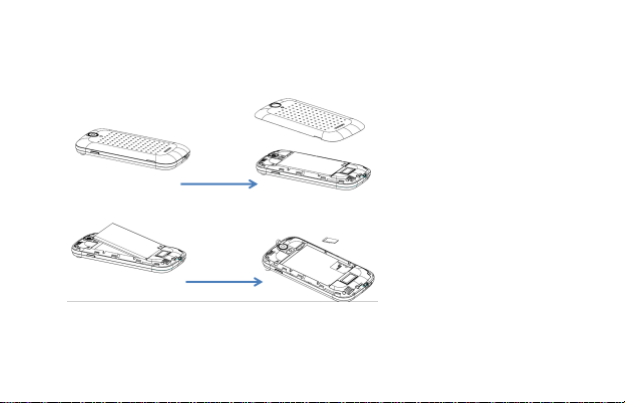
Assemble the battery

Assemble the back cover
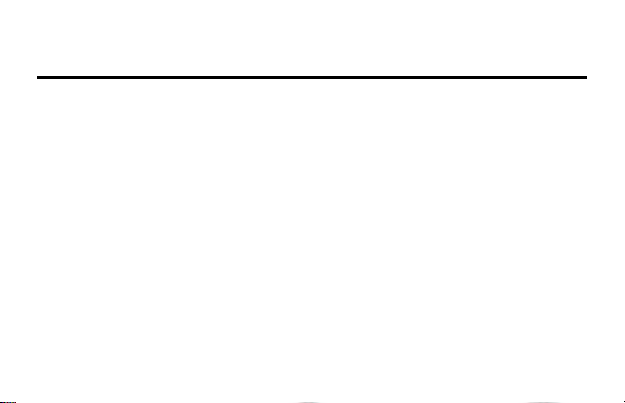
Getting Started
Turning the phone On/Off
To turn On the phone
1. Press and hold the PWR key for a few seconds.
2. Unlock the screen with your finger.
To turn Off the phone
1. Press and hold the PWR key, select Power Off .
2. Tap OK. The phone will be off in a few seconds.
Unlocking Screen
The screen is locked by default when you turn on the phone. To unlock the screen.
1. Press the PWR key.
2. Up sliding screen to unlock the screen. Draw a pattern if the screen is protected by pattern lock.
Enter a PIN or a password if the screen is locked by a PIN or a password.
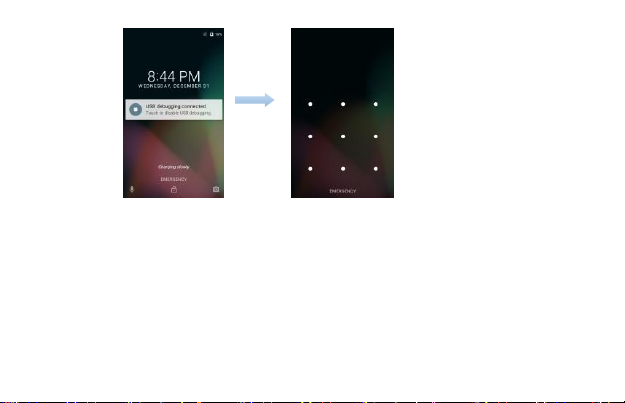
Locking screen
To lock the screen, press the PWR key. It is recommended to lock the screen to protect information in
the phone and reduce battery usage.
You can also configure your phone to automatically lock after a certain period of time. Tap → Settings
→ Display → Sleep to set the sleep time from 15 seconds, 30 seconds, 1 minute, 2 minutes, 5
minutes, 10 minutes, or 30 minutes.
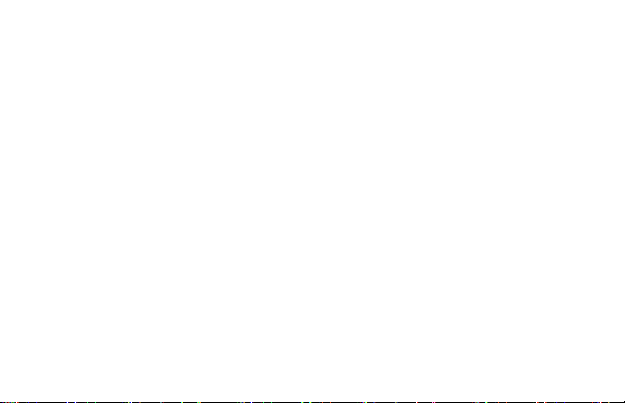
Using touch screen
All of the functions of the phone, except for power and volume, are performed on the touch screen.
Therefore, it is essential to know how to use the touch screen.
The following finger actions might help you easily understand how to use t he touch screen.
Tap: Touch an item (e.g. application or widget) once that appears on the screen with your finger
to run it or access a menu or an option
Double tap: Tap an item twice with your finger
Drag: Tap and hold your finger on an item and move it without losing contact with the screen
Flick: Place a finger on an empty space of the screen and move the screen up or down, or left or
right
Pinch: Place two fingers on the screen and move them apart to zoom in a picture, a document or
a web page, or move them together to zoom out
Select and tap: Tap an item in the list of options available
Press and hold: Press a key or any item for a few seconds until a list of options appears
Cautions:
Do not use sharp tools that can scratch the touch screen.
Do not allow the touch screen to come in contact with chemicals. The screen may malfunction in
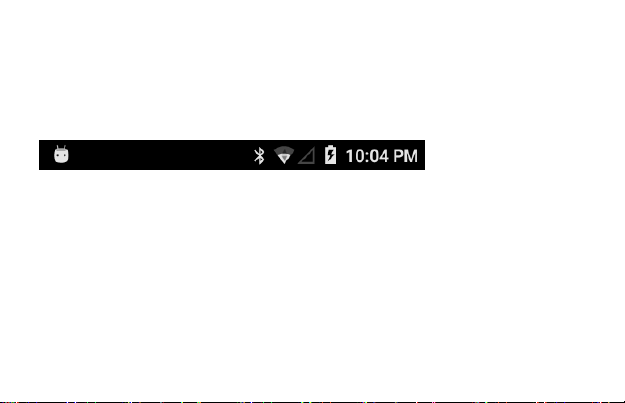
chemicals.
Do not sit on the phone: the touch screen can be damaged.
Status bar
The status bar at the top of the screen notifications fro m various apps,
time, and the states of various devices such as battery status, WLAN status, Signal status and so on.
1. Notification panel displays notification icons to inform you of new
Email, messages, and so on. Slide the panel down to view the
notifications and then tap a notification icon to view details of the
notification.
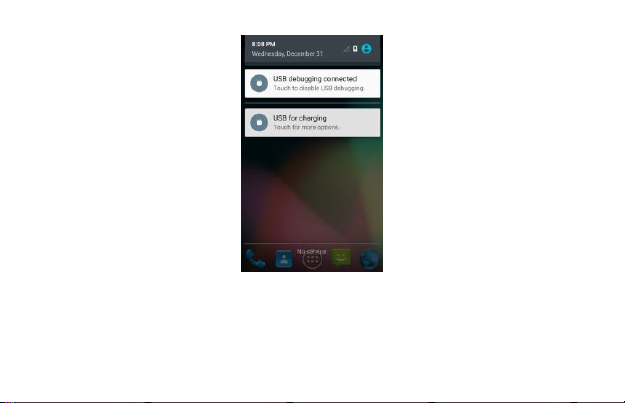
2. Status panel displays status icons to show the current state of your
phone, such as battery charging progress, alarms, Bluetooth, and so on.
Slide the panel down to access more settings and configuration options.
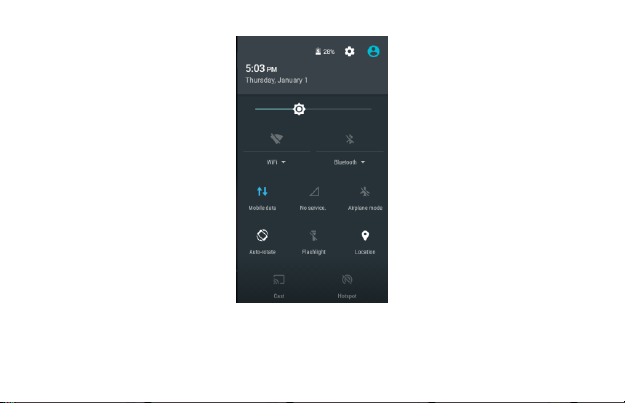
Screen orientation
For optimal viewing experience, the screen orientation changes
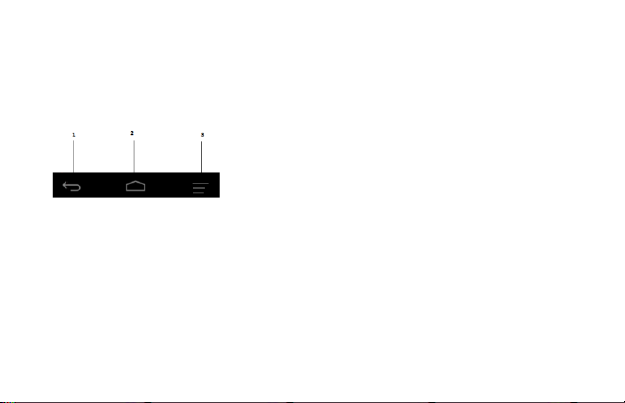
automatically depending on how you hold the phone.
NOTE: To enable or disable auto-rotate, slide down the status panel and
tap the Auto-rotate icon.
Keys and functions
1. Back key
Tap to return to the previous screen and exit the running applica tion.
Tap to close the on-screen keyboard in text input mode.
2. Home key
Tap to return to the main screen.
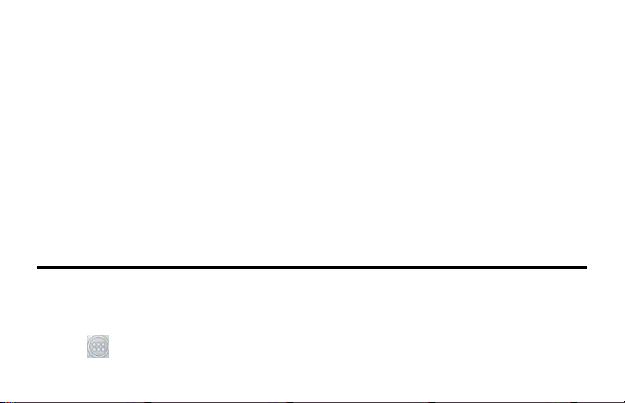
Tap and hold to open the Google search.
3. Menu key
Tap to open the applications list used recently.
Apps and widgets
Apps: Software that allo ws you to perform a specific task. Your phone is
preloaded with a variety of applications, and additional applicatio ns can
be downloaded from the Play Store.
Widgets: A small application which resides on the home screen and
provides quick and easy access to information.
Connecting to the Internet using WiFi
NOTE: The range and quality of the WiFi signal is affected by the
distance between the phone and the wireless router, the n umber of
connected devices, infrastructure, and objects through which the signal is transmitted.
1. Tap → Settings→ WIRELESS & NETWORKS→ WiFi.
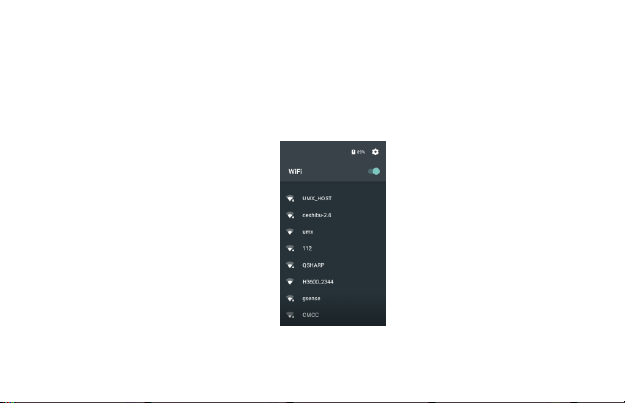
2. Enable WLAN by moving the slider to On position. The phone scans
for WLAN networks in range.
3. Tap the network you want to c onnect to.
4. Type a password (if connecting to a secure network) and tap Connect to connect to the selected
WiFi network.
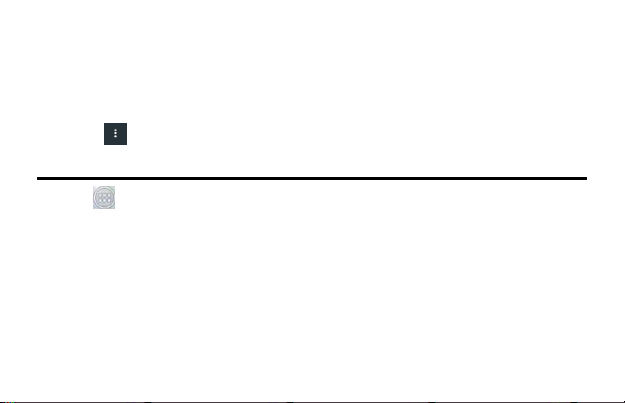
NOTE: To connect to a secured WiFi network, you must provide the security key. If you do not have
the security key, contact the person who
manages your WiFi network or the router manufacturer.
NOTE: To start a new search for available WiFi networks, on the WiFi
screen, tap → Refresh
Connecting to the Internet using mobile broadband
1. Tap Settings→ WIRELESS & NETWORKS→ WiFi, then touch
WiFi to disable it.
2. The phone automatically searches for the carrier signal and connects
to the network.When the phone is connected to a mobile broadband
network, the network type appears in the status bar.
NOTE: On the LTE/HSPA+ models, if both WiFi and mobile broadband networks are available, the
phone gives priority to WiFi connection.
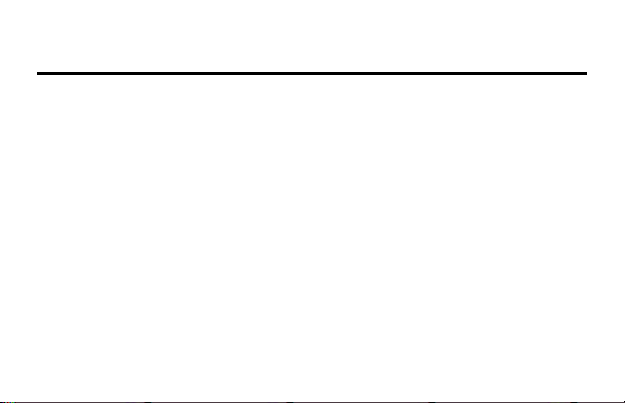
Safety Information
The following list shows how to maintain your phone, together with precautions to take.
Keep your phone and its accessories out of the reach of pets.
Do not allow children to use your phone. If children use the device, make sure that they use the
phone properly.
Maintain your phone in dry conditions and keep it within normal operating temperatures.
Temperatures higher than 55°C (131°F) or lower than -20°C (-4°F) may damage your phone.
Do not try to dry your phone in a microwave oven. If you do, sparks can occur and cause an
explosion or fire.
Do not use or store your phone in dusty or dirty areas.
Do not attempt to disassemble your phone.
Do not drop or cause severe impact to your phone.
Do not use chemical products, cleaning solvents or detergents to clean your phone.
If your phone does not work properly, contact your dealer immediately.
Use only authorized batteries, battery chargers and accessories. Any
malfunction or damage caused by the use of unauthorized batteries, battery chargers and
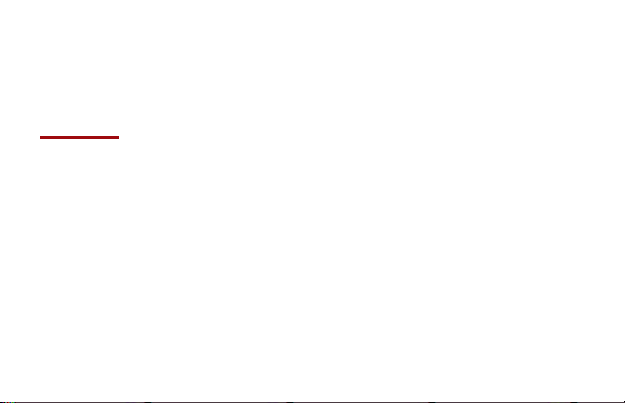
accessories will void the limited product warranty.Ensure that the battery charger does not come
in contact with conductive objects.
Safety and Use
Please read before proceeding
THE BATTERY IS NOT FULLY CHARGED WHEN YOU TAKE IT OUT OF THE BOX. DO NOT
REMOVE THE BATTERY PACK WHEN THE PHONE IS CHARGING. YOUR WARRANTY IS
INVALIDATED IF YOU DISASSEMBLE OR ATTEMPT TO DISASSEMBLE THE DEVICE.
1. Privacy restrictions
Some c ountries require f ull disclosure of recorded telephone conversations, a nd stipulate that
you must inform the person with whom yo u are speaking that the conversation is being
recorded. Always obey the relevant laws and regulations of your co untry when using the
recording feature of your phone.
2. Disclaimers
ANY WEATHER, STOCK, OR OTHER INFORMATION, DATA, OR DOCUMENTATION (“ACCESSED
INFORMATION”) ARE PROVIDED “AS IS” AND WITHOUT ANY WARRANTY OR ANY TECHNICAL
SUPPORT. TO THE MAXIMUM EXTENT PERMITTED BY APPLICABLE L AW, UNIMAX
COMMUNICATIONS AND ITS AFFILIATES expressly disclaim any and all representations and
