Unimax Communications MXL655 Users manual
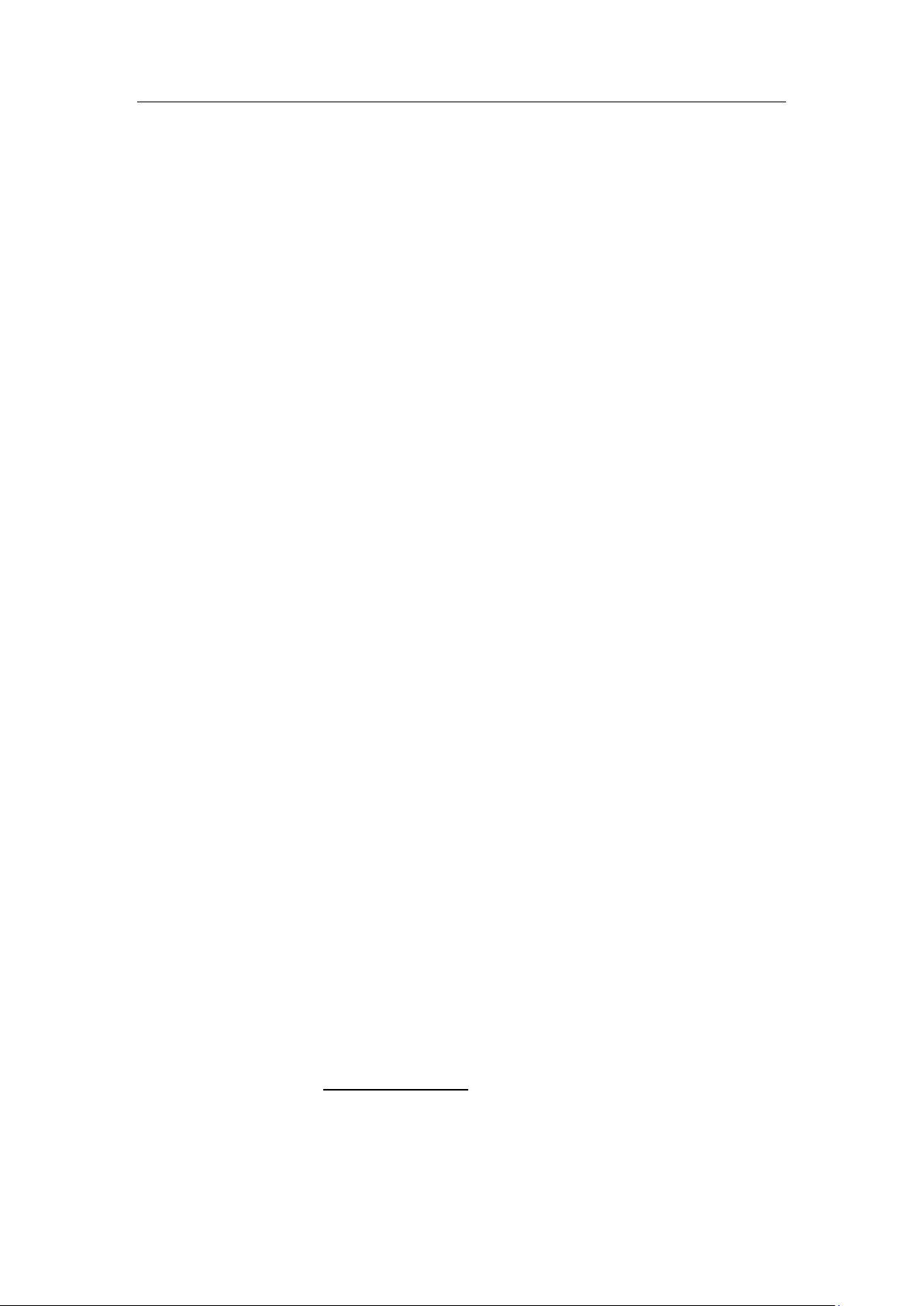
1
L5
User Guide
Contents
Welcome………………………………………………………………………………… …………………………….2
1. Package Contents: ..................................................................................................................... 3
2. Keypad Layout and Display Indicator Lamps ............................................................................. 4
3. Preparing to Use the Product: .................................................................................................. 4
4. Charging the Device: ................................................................................................................. 4
5. About this Device ...................................................................................................................... 5
6. Reset to Factory Defaults .......................................................................................................... 5
7. Powering the Device On/Off ..................................................................................................... 5
8. Connecting to the Device .......................................................................................................... 6
9. Setup of the Device ................................................................................................................... 7
10. Managing the Device ................................................................................................................ 8
11. Example of Connecting a tablet to the Device ........................................................................ 11
12. Indicator Lamps Overview and Definitions ............................................................................. 11
13. Side Keys.................................................................................................................................. 12
14. Product Specifications ............................................................................................................ 13
Accessories are available at www.umxmobile.com

2
Congratulations on the purchase of your new Hotspot!
This User Guide is to welcome and familiarize you with the features
of this device.
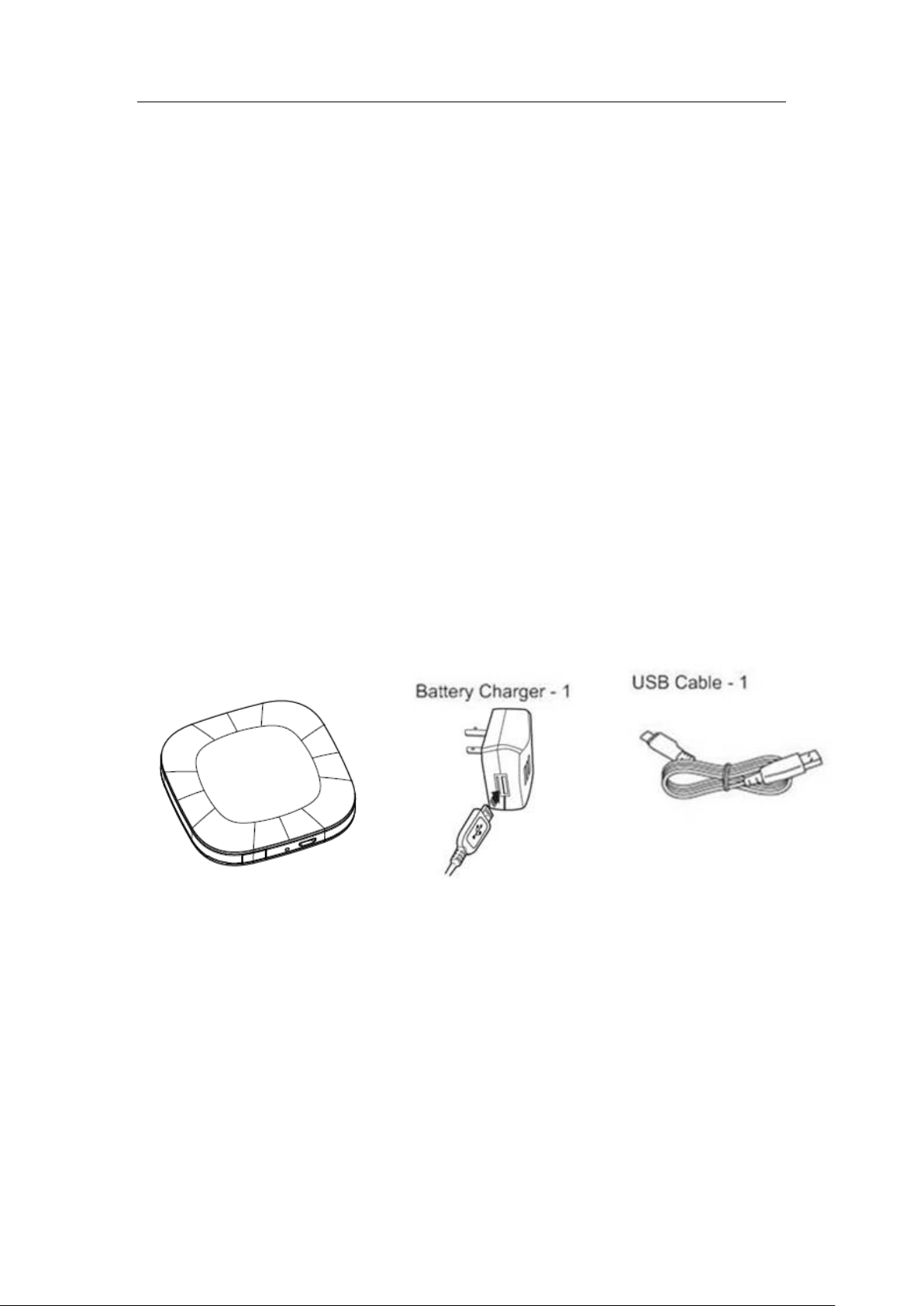
3
L5 User Manual
This manual describes how to set up and use the device. Please read it
carefully before you use the product. Please also keep this manual in a
proper place.
Please confirm the contents of the package.
Please keep the product guaranty certificate in a safe place.
1. Package Contents:
1 - L5 Hotspot devices
1 - 5v, 1000mA Wall Charger
1 - MicroUSB Charging Cable
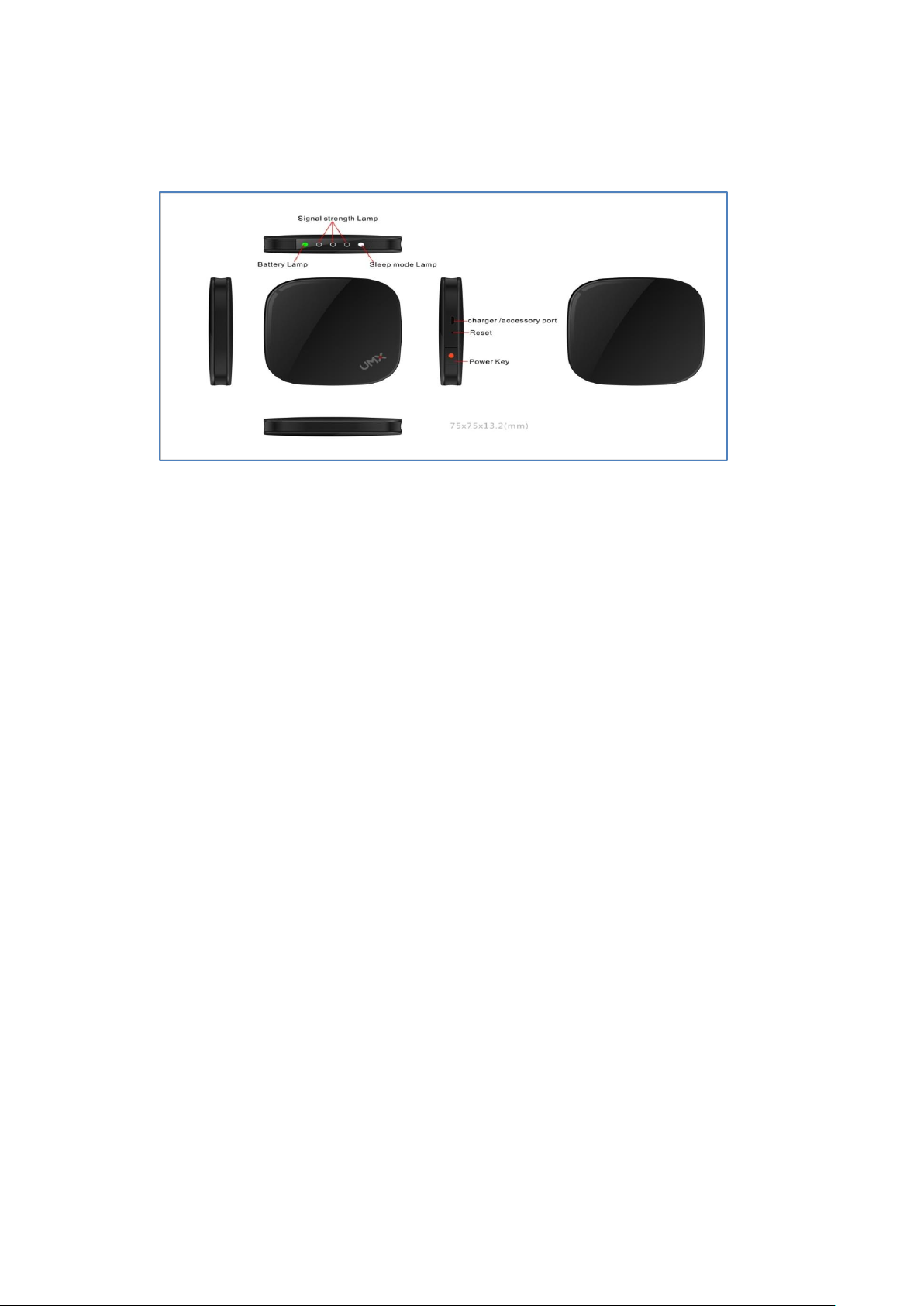
4
2. Keypad Layout and Display Indicator Lamps
3. Preparing to Use the Product:
The Li-ion battery in the device is not fully charged. Please charge the device before
using.
4. Charging the Device:
a.Connect the USB end of the cable to the charger or a personal
computer.
b.Connect the micro USB end of the cable to the device.
c.Plug the charger to the AC power supply for home use.
when charging, the battery status LED lights up and dims down similar to sleeping
mode.
We think the fading of the LED’s is very important, if you could achieve this it would
be fantastic.
Is it possible the LED lights up in the colour to which the battery is already charged?
So when below 30% charged it is blinking red.
When below 60% charged it is blinking yellow.
When below 100% charged it is blinking green.
When fully chraged the LED stops blinking and remains green.
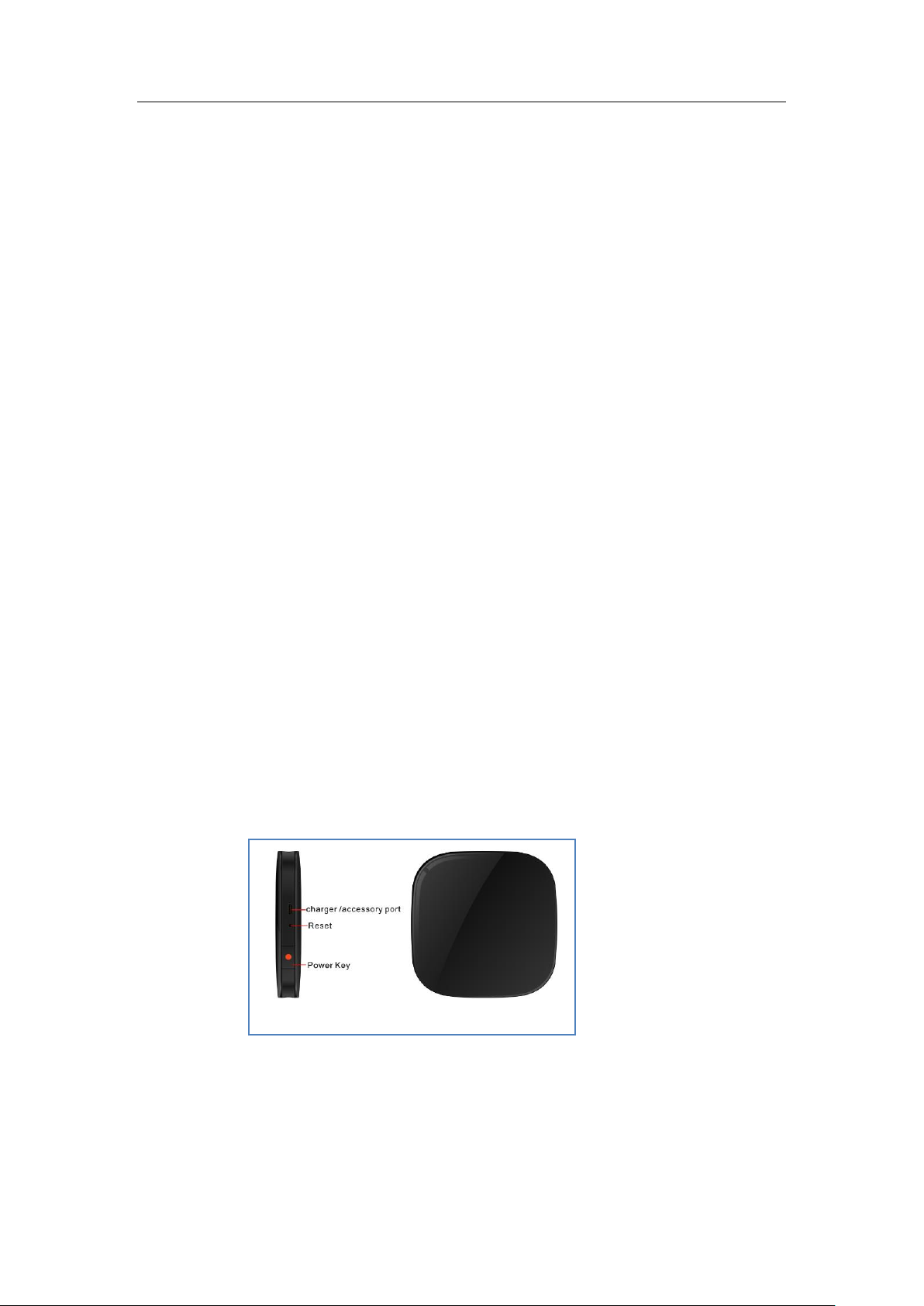
5
5. About this Device
This product acts as a Wi-Fi access point for portable devices
like a notebook/netbook/tablet PC, Ipad, Android devices,
Windows devices, etc. to provide Internet access.
It can support up to 7 simultaneous Wi-Fi connections from portable
devices*.
*A single connected device will experience optimal speeds.
Performance will be reduced if multiple devices access data through
the hotspot simultaneously. Actual speed, availability and coverage
will vary based on device, usage and network availability.
6. Reset to Factory Defaults
When the device is powered-on, use sharp goods pressing reset key
for 3 seconds will reset the device to the factory defaults, such as SSID,
security setting, administrator setting. The user must redo the setup
procedure on the device in order to use the Internet service.
7. Powering the Device On/Off
a. Turn on the power, press and hold the power button for 5 seconds.
