Uniden America UT561 Users manual
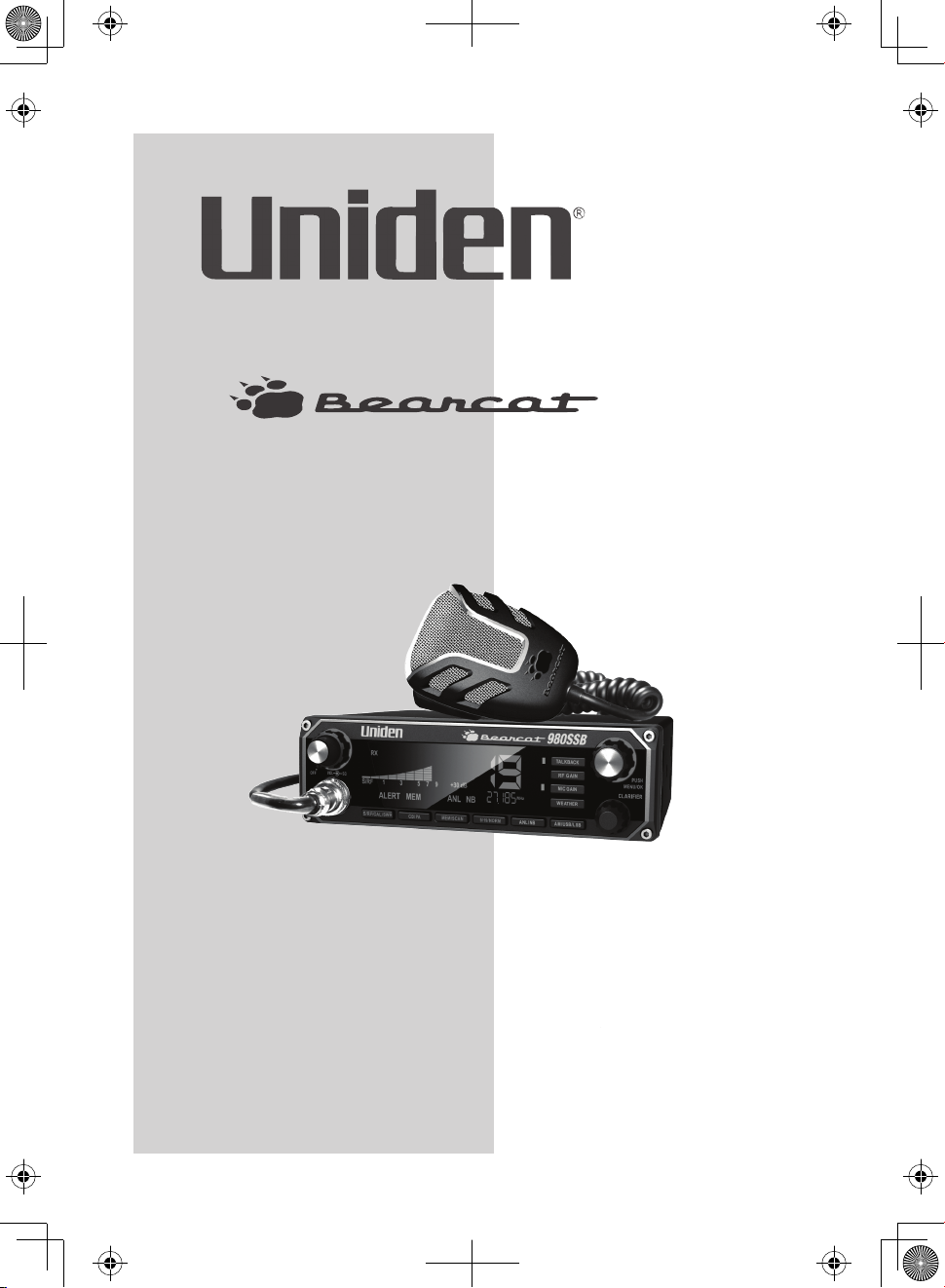
®
980 SSB
Owner’s Manual
Printed in China
U01UT561ZZZ(0)
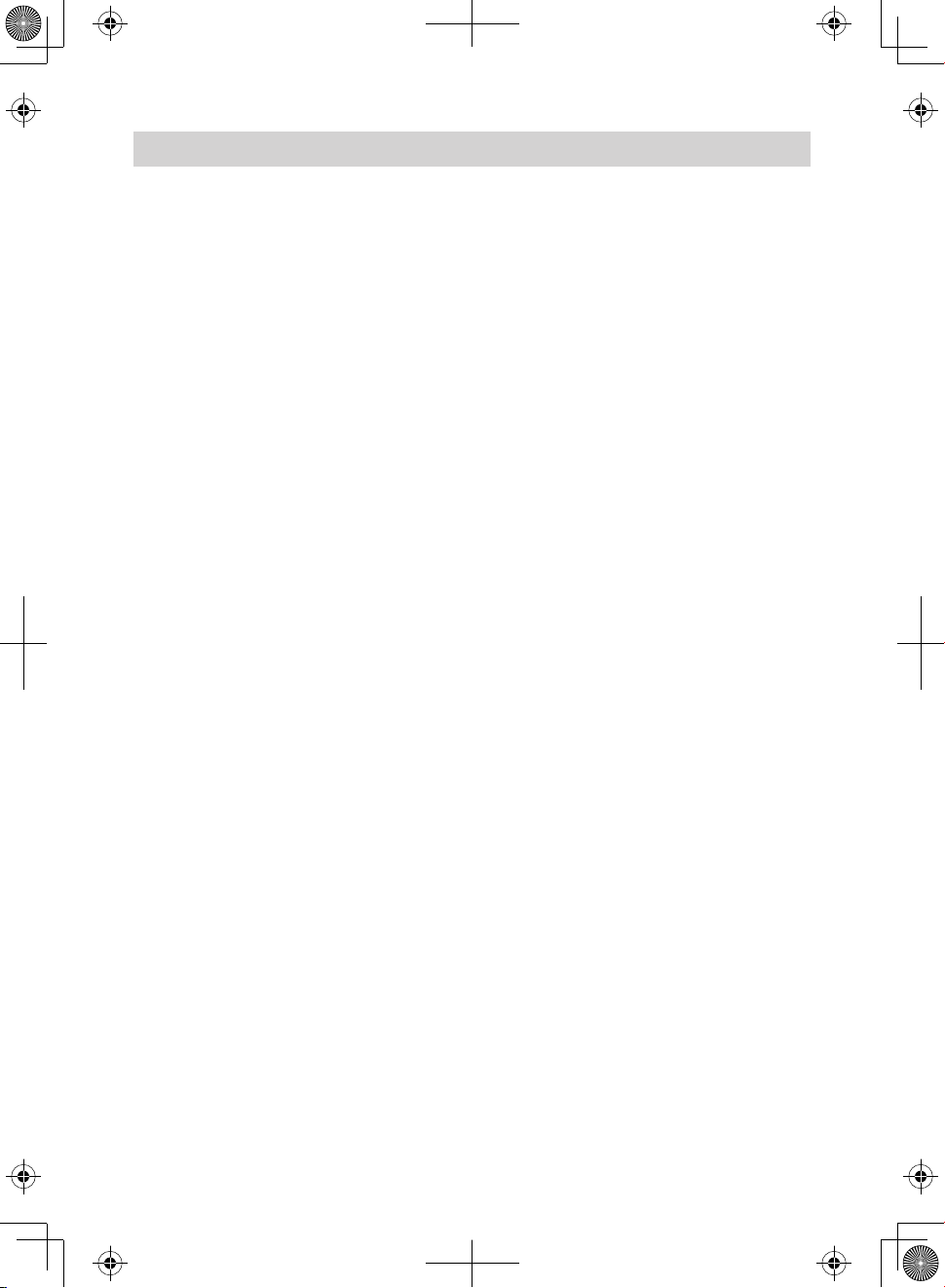
CONTENTS
UNPACKING ................................................................................. 4
DESCRIPTION .............................................................................. 4
EMERGENCY OPERATION .......................................................... 4
CONTROLS AND FUNCTIONS ..................................................... 5
INSTALLATION ............................................................................. 8
MOBILE INSTALLATION .............................................................................. 8
Mobile Antenna ........................................................................................... 8
Connecting the Power Cords ...................................................................... 8
Ground Information ................................................................................... 9
INSTALL 6PIN TO 4PIN ADAPTER ............................................................. 9
MARINE INSTALLATION ............................................................................... 9
USING YOUR BEARCAT 980 SSB ............................................... 10
CB MODE ...................................................................................................... 10
BASIC SETTINGS......................................................................................... 10
ALL CHANNEL SCAN ................................................................................... 10
WEATHER MODE WX MODE .................................................................... 11
Set Weather Alert Mode ............................................................................ 12
MEMORY Mode .......................................................................................... 12
Save Channels Into Memory ..................................................................... 12
Scan Channels in Memory ........................................................................ 12
Listen to Channels in Memory .................................................................. 12
Clear Channels from Memory ................................................................... 12
MENUS ......................................................................................................... 13
Select Display Mode (Day/Night) ............................................................. 13
Select Backlight Color ............................................................................... 13
Set LCD Contrast ....................................................................................... 14
Set Brightness ........................................................................................... 14
Diagnostic Menus ..................................................................................... 14
Battery Check ............................................................................................ 15
Antenna Mismatch Check ......................................................................... 15
RF Power Check ......................................................................................... 15
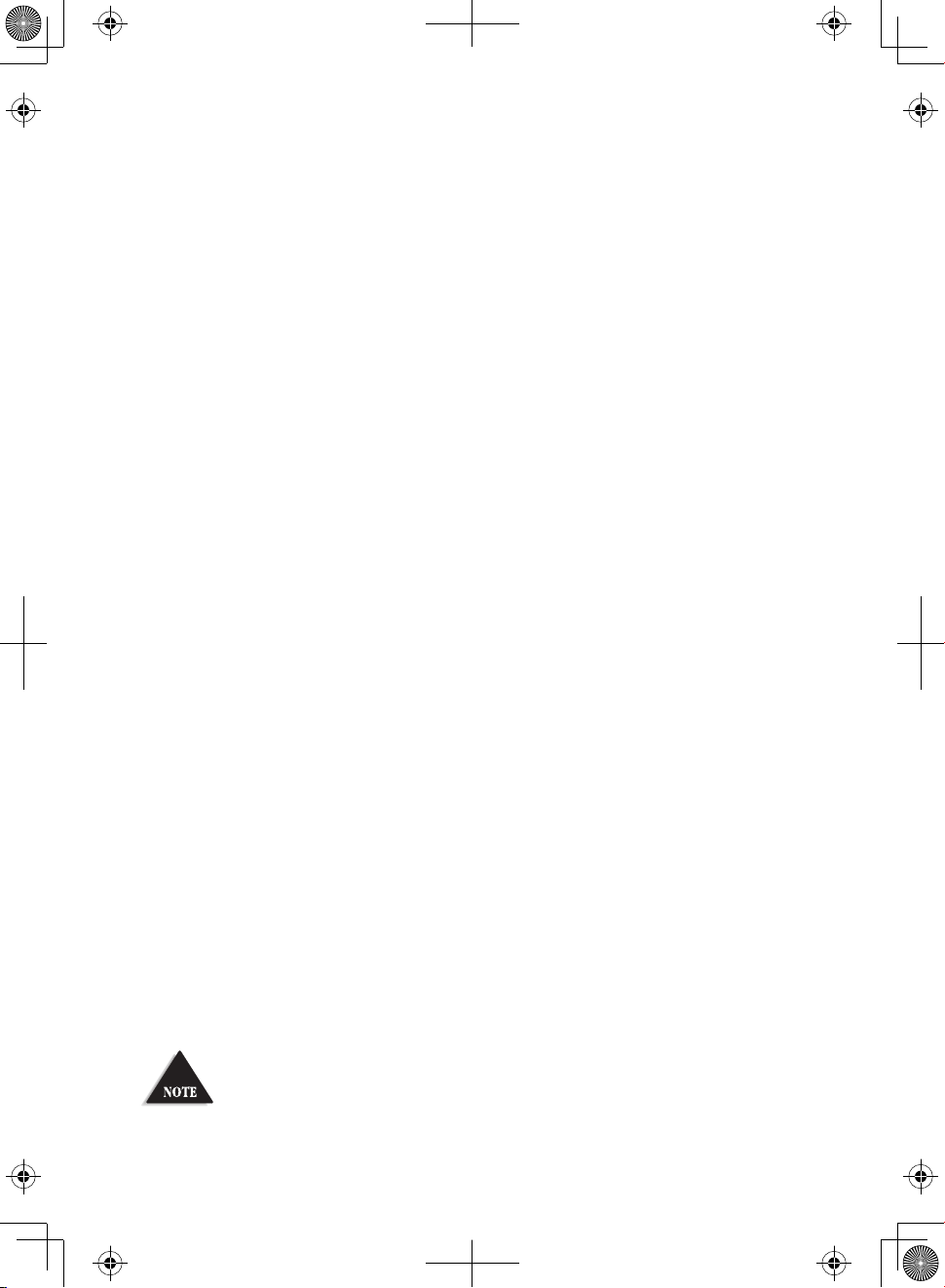
EXIT Menu .................................................................................................. 15
OTHER FEATURES ....................................................................................... 16
S/RF/CAL/SWR Meter ................................................................................ 16
Calibrate Standing Wave Ratio (SWR) ..................................................... 16
PREVENTIVE MAINTENANCE ................................................... 16
MAINTENANCE ......................................................................... 17
TROUBLESHOOTING ................................................................ 17
SERVICING YOUR TRANSCEIVER ............................................. 18
SPECIFICATIONS ........................................................................ 18
TWOYEAR EXTENDED WARRANTY ........................................ 20
RADIO CODE DEFINITIONS ...................................................... 21
Uniden is a registered trademark of Uniden America Corporation.
Bearcat is a registered trademark of Uniden America Corporation.
Features, specications, and availability of optional accessories are all
subject to change without notice..
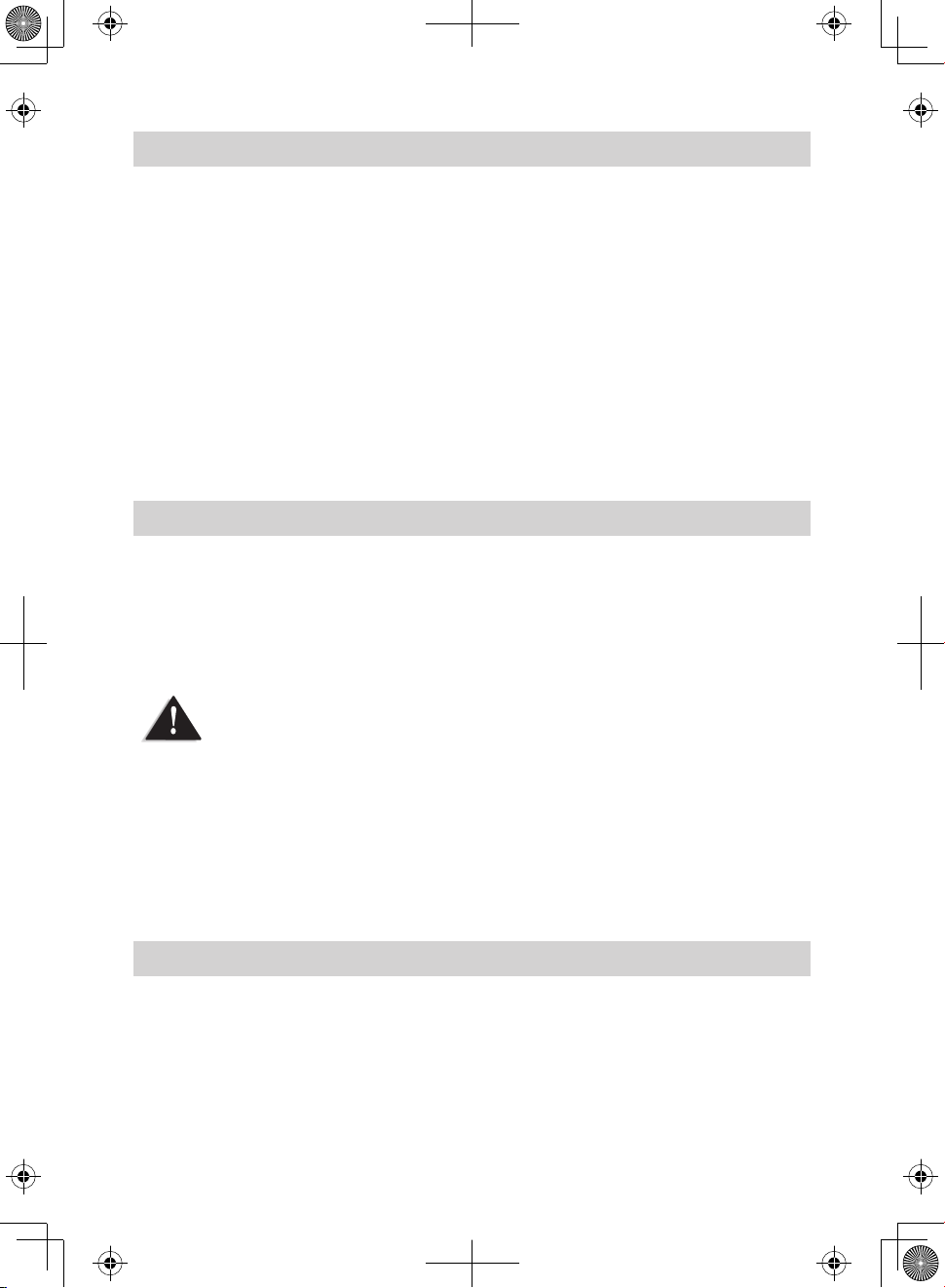
UNPACKING
Your Bearcat 980 SSB contains the following:
Bearcat 980 SSB CB 2-way mobile radio
Microphone
Mounting Bracket Kit
DC Power Cord
6-pin to 4-pin microphone adapter
Owner’s Manual
Part 95 Subpart D (FCC Rules)
If any items are missing or damaged, contact your place of purchase
immediately.
DESCRIPTION
Your Uniden Bearcat 980 SSB represents the highest quality
communications device designed for use in the Citizens Band Radio
Service. It will operate on any of the 40 AM frequencies authorized by the
Federal Communications Commission (FCC).
The Citizens Band Radio Service is under the jurisdiction of the Federal
Communications Commission (FCC). Any adjustments or alterations
which would alter the performance of the transceiver’s original FCC type
acceptance, or which would change the frequency determining method, are
strictly prohibited.
Replacement or substitution of crystal, transistors, ICs, regulator
diodes, or any other part of a unique nature, with parts other than those
recommended by Uniden, may cause violations of the technical regulations
in Part 95 of the FCC Rules or in violation of type acceptance requirements
in Part 2 of the rules.
EMERGENCY OPERATION
1. Press 9/19/NORM or turn Channel Selector knob to Channel 9.
2. Press PTT on the microphone and speak clearly.
3. If there is no response, select an active channel and ask that party
to relay your emergency broadcast on Channel 9.
E-4
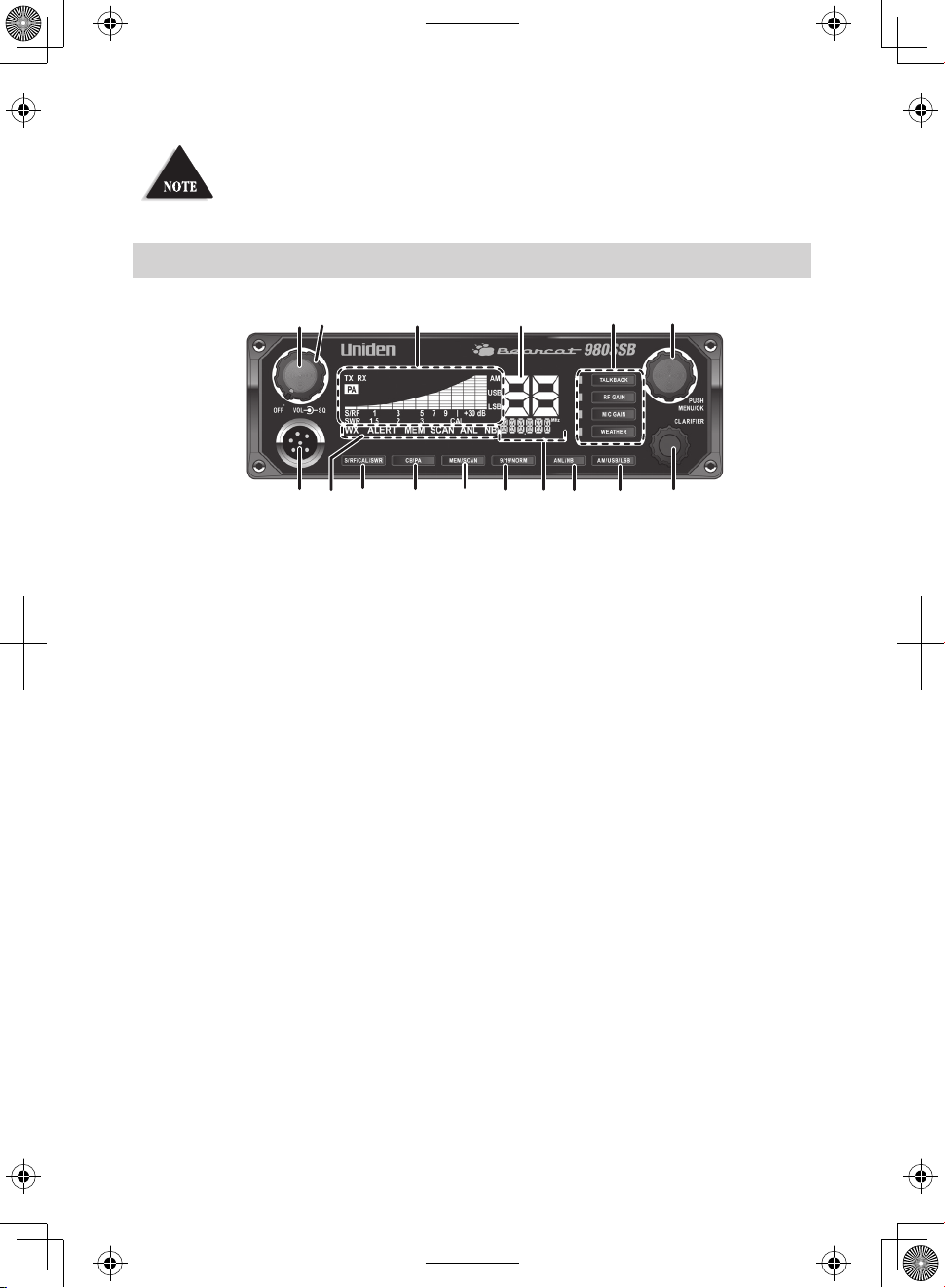
All channels except Channel 9 may be used for normal communication. The
7
151413
11
10
98
12
16
FCC reserves Channel 9 for emergencies involving the immediate safety of
individuals or protection of property. Use Channel 9 to render assistance to
a motorist. This is an FCC rule and applies to all CB radio operators.
CONTROLS AND FUNCTIONS
142 5 6
3
1. Volume Control knob with Power On/O. Turn the knob
clockwise until it clicks to turn power on. Continue turning the
knob clockwise to increase the volume. Turn the Volume Control
knob counterclockwise to decrease the volume or until it clicks to
turn power o.
2. SQUELCH knob: Reduces background noise when there is no
incoming signal.
3. S/RF/CAL/SWR Meter: Displays Receive signal strength, RF Power,
and SWR reading.
4. Channel Number display.
5. Operation buttons and associated LEDs:
Talkback: Talkback lets you monitor yourself when transmitting.
Press Talkback to activate the function (LED = on). With Talkback
active, press and hold the PTT button and adjust the talkback
volume with the Channel Selector knob. (Levels 00 - 15). The LED
will stay on for 5 seconds after you release the PTT button.
RF Gain: Adjusts receive signal sensitivity. With RF Gain active,
press and hold the PTT button and adjust the gain levels with the
Channel Selector knob. (Levels 00 - 05). The LED will stay on for 5
seconds after adjusted.
MIC Gain: Adjusts microphone gain. Delivers up to 100%
E-5
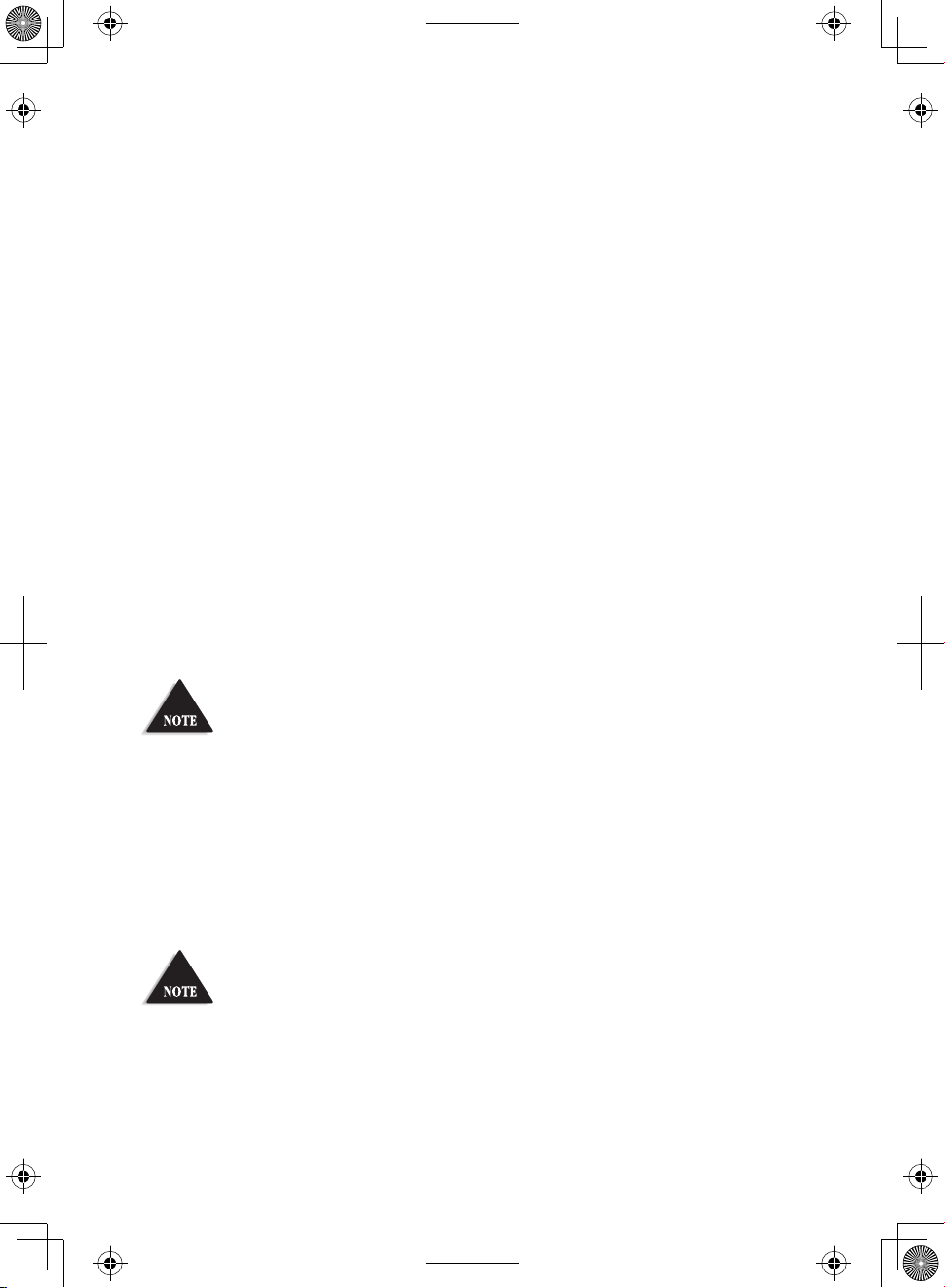
modulation. With MIC Gain active, press and hold the PTT
button and adjust the gain levels with the Channel Selector
knob. (Levels 00 - 04). The LED will stay on for 5 seconds after you
release the PTT button.
Weather: Press to toggle between Weather and CB channels. Turn
Channel Selector to cycle through the 7 weather channels. (LED
o = CB channels; LED on = Weather channels).
Press and hold to turn Weather Alert on and o. ALERT displays.
6. Channel Selector/MENU/OK. Press the inner MENU/OK button to
select a menu option or other selection. Turn the outer Channel
Selector knob to:
Select channels.
Select Night or Day Modes. Press MEM/SCAN to set up your
preferred day and night mode settings.
Select menu modes.
Change scan resume direction (up or down).
Control Talkback volume.
Control RF gain.
Control Mic gain level.
All channels except Channel 9 may be used for normal communication. The
FCC reserves Channel 9 for emergencies involving the immediate safety of
individuals or protection of property. Use Channel 9 to render assistance to
a motorist. This is an FCC rule and applies to all CB operators.
7. Microphone socket.
8. Indicators turn on when the function is turned on.
9. S/RF/CAL/SWR: Press to check RF signal strength, calibration, and
SWR reading.
10. CB/PA: Selects CB (Citizens Band) or PA (Public Address).
Do not use the PA function unless an external speaker is connected.
11. MEM/SCAN: Press to start or stop scanning modes [All Channel
Scan (see page 10) and Memory Scan (see page 12)]. Press and hold
to set or clear channel memory while in Memory mode.
12. 9/19/NORM: Press to switch between emergency channel 9,
E-6
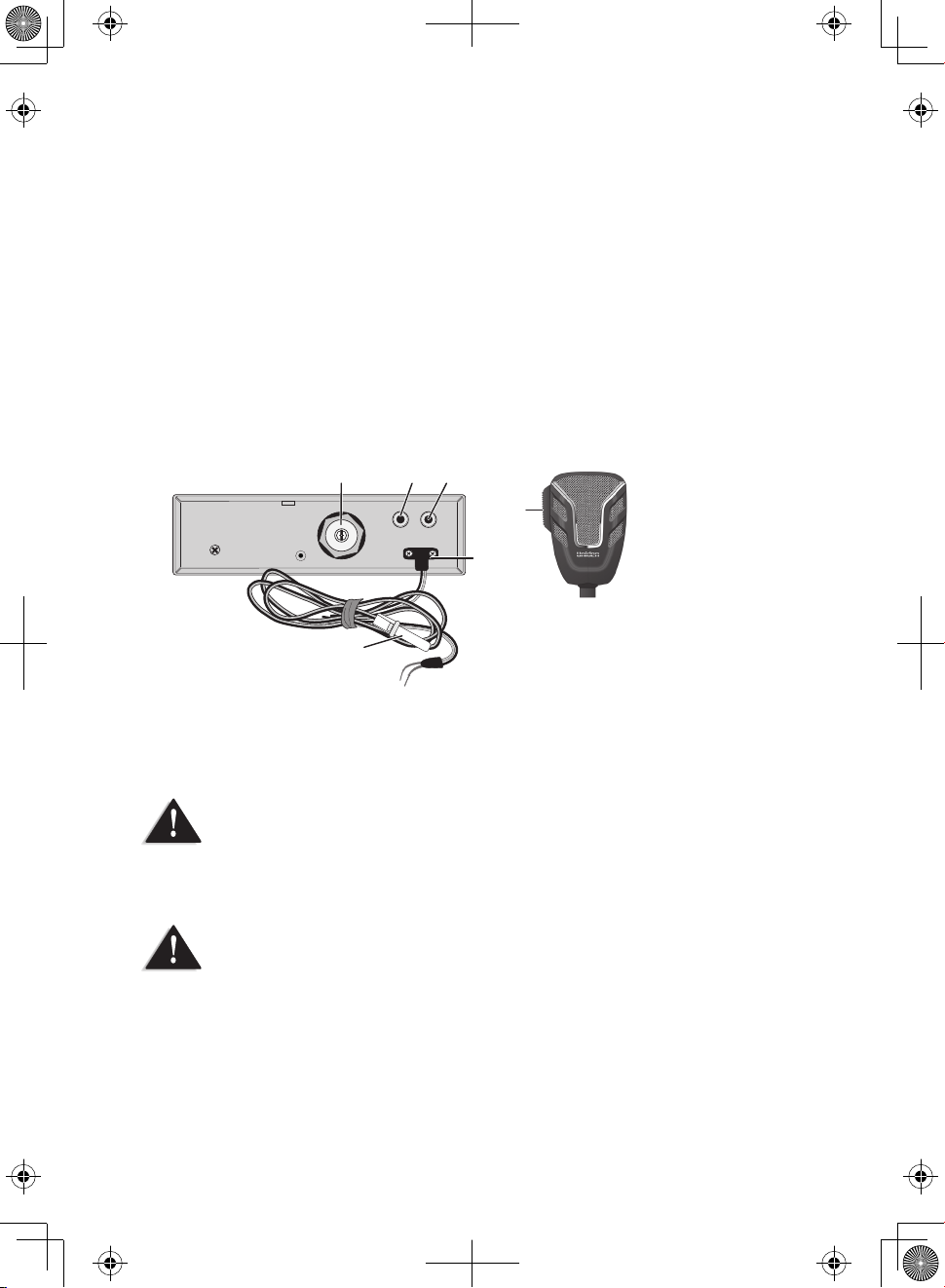
channel 19, and standard CB channels.
13. Frequency Display: Displays the MHz of the selected channel. Also
displays menu options.
14. ANL/NB: Provides 3-way control of ANL (Automatic Noise
Limiter) or NB (Noise Blanker) features — ANL on, NB on, or both
ANL and NB on or o. ANL reduces external noise. NB reduces
interference from vehicle ignition systems.
15. AM/USB/LSB: Three-way switch to select AM, USB or LSB
operation.
16. Clarier: ± 1.0 kHz. Adjust Receive Frequency without changing
the transmitter frequency.
17 18 19
22
20
21
17. Antenna socket: Connects antenna to the unit.
18. PA SP: Connects optional external 8-ohm, 4-watt speaker for use
as a public address system.
To prevent acoustic feedback, separate the microphone from the speaker
when operating the PA at high output levels.
19. EXT. SP: Connects 8Ω 4W speaker to remotely monitor receiver.
When the external speaker is plugged in, the internal speaker is o.
20. POWER +12 VDC: Connects DC power to transceiver.
21. FUSE 6A: Provides circuit protection to transceiver. Inline
replaceable.
22. PTT: Push-to-Talk. Push microphone button.
E-7
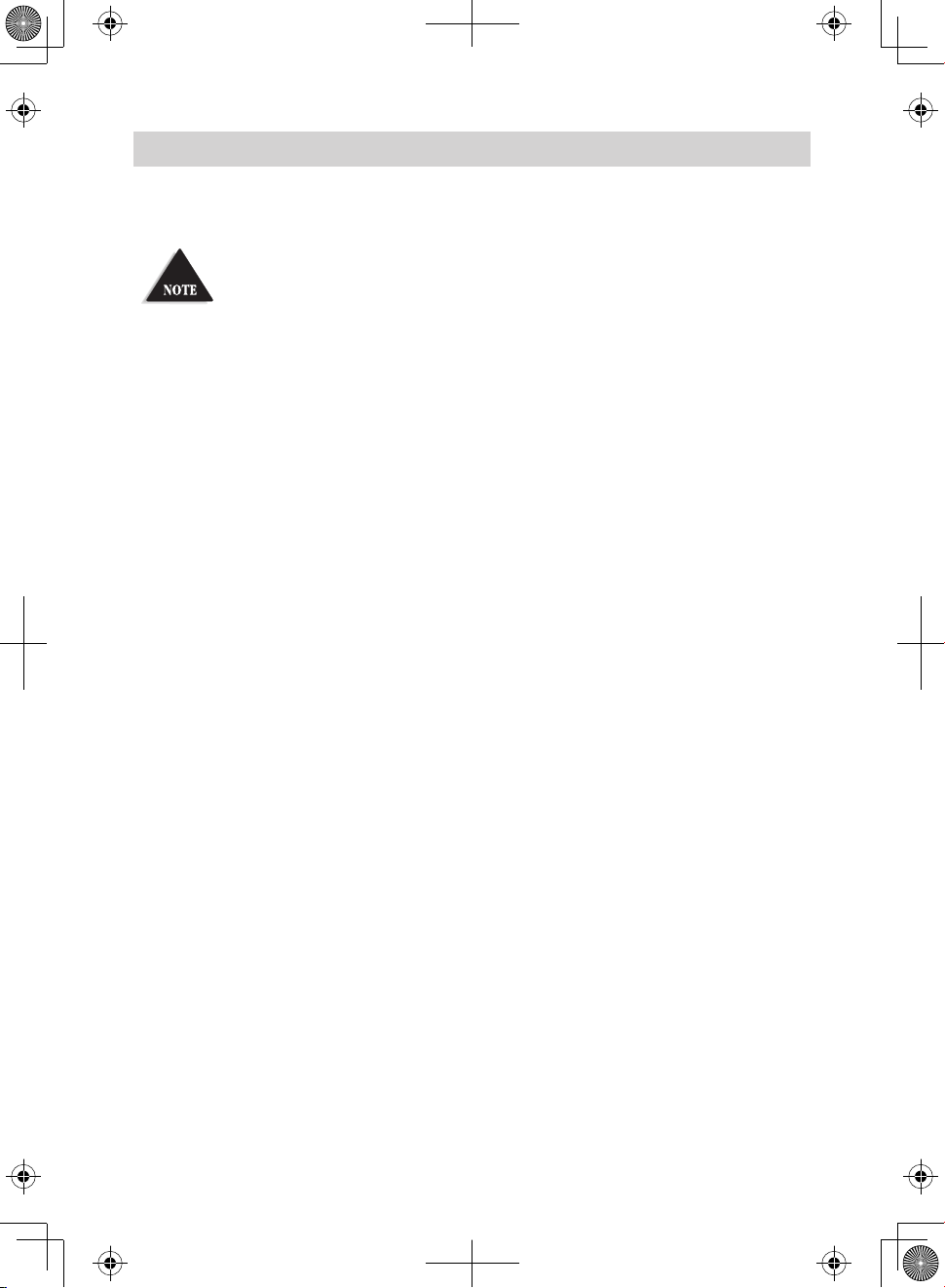
INSTALLATION
MOBILE INSTALLATION
Plan the location of the transceiver and microphone bracket before
beginning installation.
1. Select a location that is convenient for operating the radio but
does not interfere with the driver or passenger.
2. Install bracket with self-tapping screws provided.
3. Connect the power cords (see below).
4. Attach the microphone bracket to side of the radio or car dash.
5. Attach radio to bracket.
Mobile Antenna
Because the maximum power output of the transmitter is limited by
the FCC, the quality of your antenna is very important. To achieve the
maximum transmission distance, Uniden strongly recommends that you
install only a high quality antenna. You have just purchased a superior
transceiver; don't diminish its performance by installing an inferior
antenna.
Only a properly matched antenna system will allow maximum power
transfer from the 50-ohm transmission line to the radiating element.
Your Uniden dealer is qualified to help you select the proper antenna for
your requirements. A whip style antenna may be used for automobile
installation.
A short “loaded” whip antenna is easier to install on an automobile, but
its efficiency is less than that of a full quarter-wave whip antenna.
Connecting the Power Cords
Uniden recommends connecting the power lead to the Ignition Switch
Accessory Terminal. This way, the transceiver is automatically turned off
when the ignition switch is turned off.
E-8
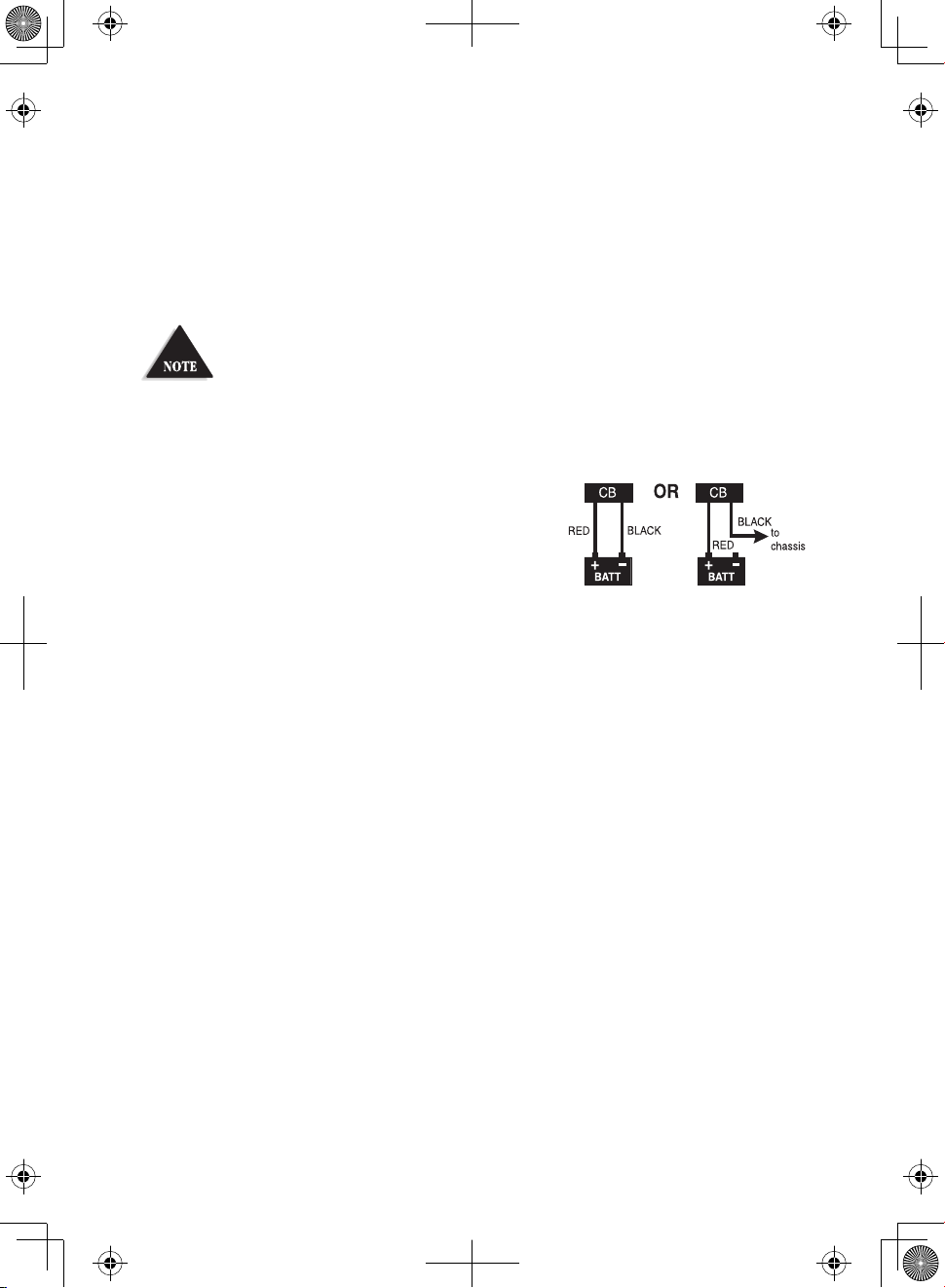
As an alternative, the power cord may be connected to an available
terminal on the fuse block or to a point in the wiring harness. However,
caution must be taken to prevent a short circuit. If in doubt, contact your
vehicle dealer for information.
Ground Information
This transceiver may be installed and used in any 12-volt DC negative
ground system vehicle.
Negative Ground System
With a negative ground system, the negative (-) battery terminal is
usually connected to the vehicle motor block.
Connect the red DC power cord from the
transceiver to the positive (+) battery terminal
or other convenient point. Then connect the
black power cord to the vehicle chassis or negative (-) battery terminal.
INSTALL 6PIN TO 4PIN ADAPTER
The Bearcat 980 SSB is pre-configured for Uniden’s new 6-pin wireless,
noise-cancelling technology, available in 2012. Your Bearcat 980 SSB
comes with an adapter to connect the radio’s 6-pin microphone jack to
an aftermarket 4-pin microphone.
1. Insert the 6-pin side of the adapter into the Bearcat 980 SSB 6-pin
microphone jack connection.
2. Plug a 4-pin microphone connector into the 4-pin side of the
adapter.
MARINE INSTALLATION
Consult your dealer for information regarding marine installation. It is
important to adequately ground the system and to prevent electrolysis
between the fittings in the hull and the water.
E-9
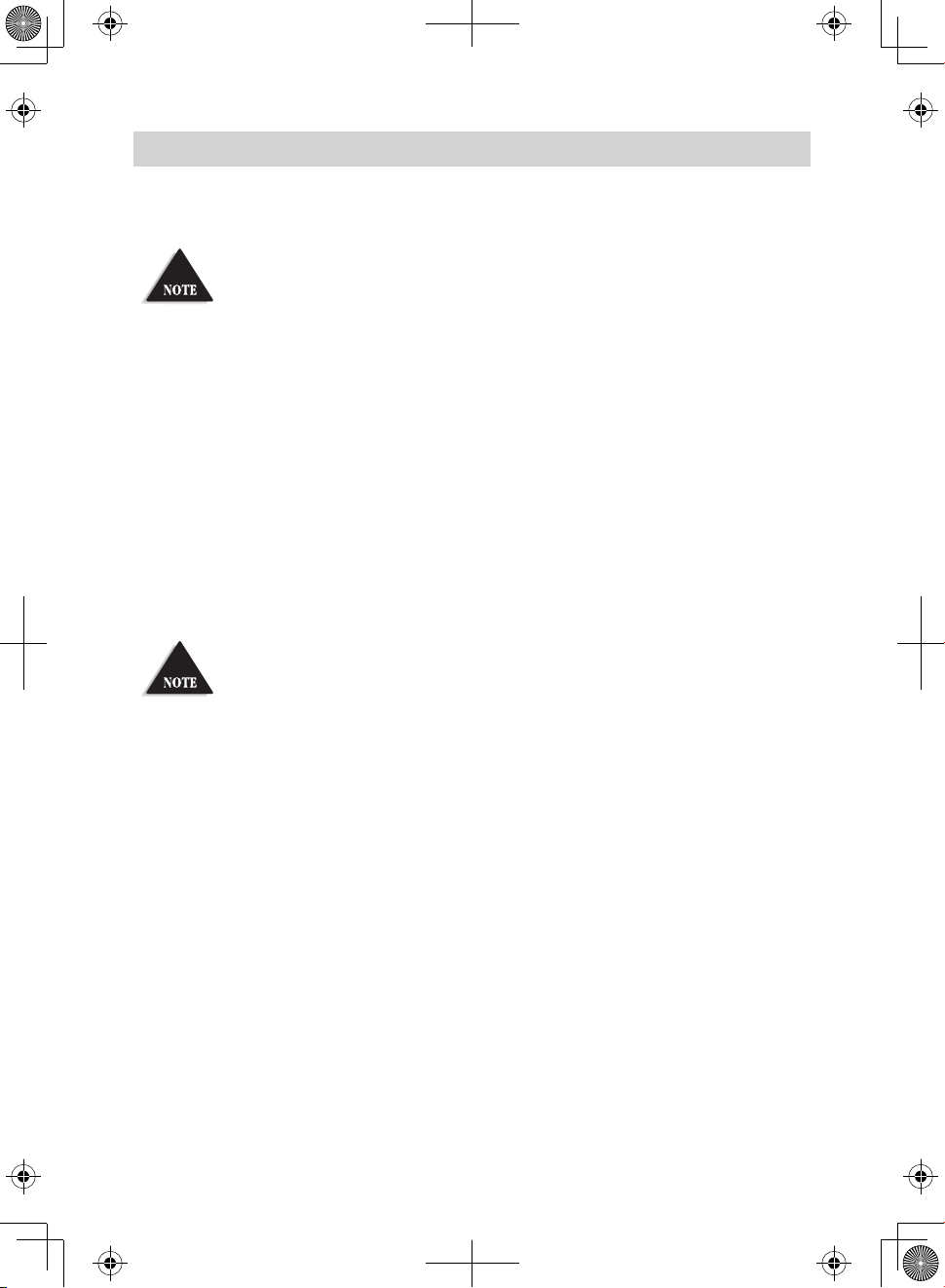
USING YOUR BEARCAT 980 SSB
CB MODE
Be sure that the power source, antenna, and microphone are properly
connected before proceeding.
BASIC SETTINGS
1. Turn unit on. Set volume to a comfortable level.
2. Select channel.
3. Set noise limitations as desired (ANL or NB or both).
4. Adjust Squelch.
• Turn SQUELCH fully clockwise to receive strong signals.
• Turn SQUELCH fully counterclockwise until you hear a hiss. All
get through — noise, weak signals, and strong signals.
• Turn SQUELCH back clockwise until the hiss stops. Only
clearer signals get through.
Set SQUELCH only when the radio is not receiving a strong signal.
5. Press RF Gain to set RF gain.
6. Press MIC Gain then press PTT and turn the main control to
adjust microphone sensitivity, up to 100% modulation between
0 - 15.
7. Set Backlight color (see page 13).
8. Set LCD Contrast (see page 14).
9. Set Brightness (see page 14).
ALL CHANNEL SCAN
When All Channel Scan is on, the radio scans channels until it receives a
signal. It moves to the next channel if it receives no signal after 3 seconds.
1. Press MEM/SCAN twice if in CB mode (once if in MEM mode).
SCAN displays.
2. The radio begins scanning upward through the channels.
• To skip the channel the radio has stopped on, turn Channel
E-10
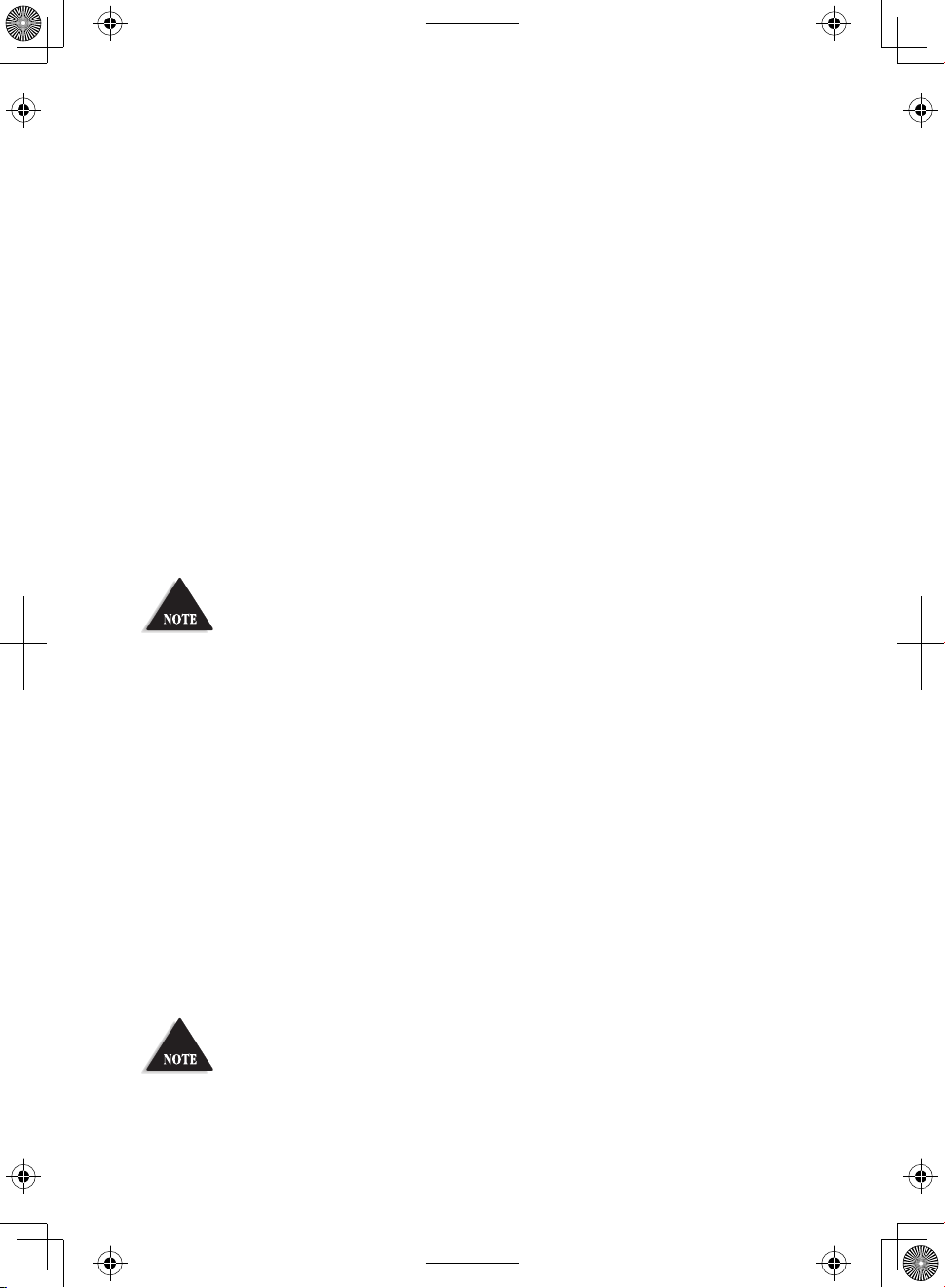
Selector clockwise to move to the next channel or counterclockwise to move to the previous channel. The radio
continues scanning in the selected direction.
• To change to Memory Channel Scan mode, press MEM/SCAN
while in All Channel Scan mode (see page 10).
3. To exit All Channel Scan mode, press PTT, 9/19/NORM, WEATHER,
or CB/PA.
WEATHER MODE WX MODE
Your radio combines a CB radio with a Weather radio and a Weather
Alert system. The Weather Alert system sounds a 7-second signal in the
event of severe weather when in CB mode. The Weather radio continually
broadcasts weather conditions when you are in Weather mode.
1. Press WEATHER. Your radio is now in Weather radio mode.
2. Select 1 of 7 weather channels using Channel Selector.
You cannot change ANL or NB settings while in WX mode. The radio will
sound an alert tone.
Set Weather Scan Mode
Weather Scan mode allows the radio to move to the next weather
channel if no signal is detected after 3 seconds. Set Weather Scan mode
to ON or OFF through the menus.
1. Press MENU/OK to activate the menus. COLOR displays.
2. Turn the Channel Selector knob to cycle through the menu options until WXSCAN displays.
3. Press MENU/OK. ON displays.
4. Press MENU/OK to set Weather Scan mode to ON or turn the selection knob until OFF displays and then press MENU/OK to set it.
WXSCAN displays again.
If Weather Scan is ON when you turn o the radio, it remains ON.
E-11
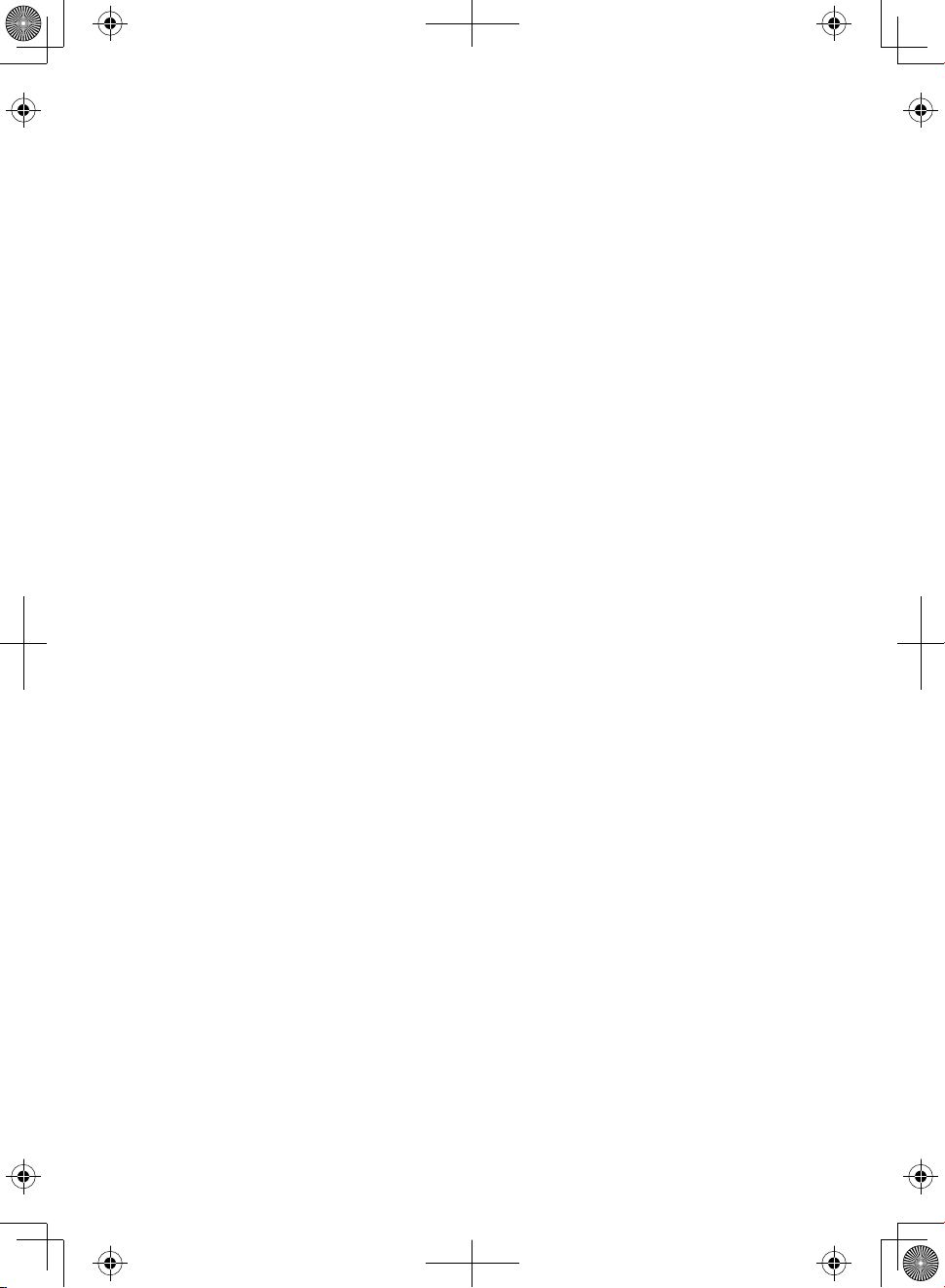
Left at these settings (WX mode, WX Scan), you will hear only weather
broadcasts and Weather Alert signals. To use your CB radio normally
while monitoring weather alerts, press WEATHER again.
Set Weather Alert Mode
Weather Alert mode only operates when you are in CB mode; it does not
operate in Weather mode. In CB mode, the radio sounds an alert tone
when it detects a 1050Hz tone on a weather channel.
Press and hold WEATHER to turn Weather Alert on. WX ALERT displays.
MEMORY MODE
You can store channels into memory and then scan only those channels.
Save Channels Into Memory
1. Tune to a channel in CB mode.
2. Press and hold MEM/SCAN until SAVE appears (about 2 seconds).
3. Release MEM/SCAN.
4. The radio stays on the saved channel.
Scan Channels in Memory
1. From All Channel Scan mode (see page 10), press MEM/SCAN until
MEM and SCAN display; the radio scans memory channels only.
2. Press MEM/SCAN again to return to MEMORY mode or the last
channel scanned.
Listen to Channels in Memory
1. Press MEM/SCAN until MEM displays.
2. Turn the Channel Selector knob to hear the channels you saved.
Clear Channels from Memory
1. In MEM mode, select a channel.
2. Press and hold MEM/SCAN until CLEAR displays.
3. Release MEM/SCAN. The radio plays the next channel in memory.
E-12
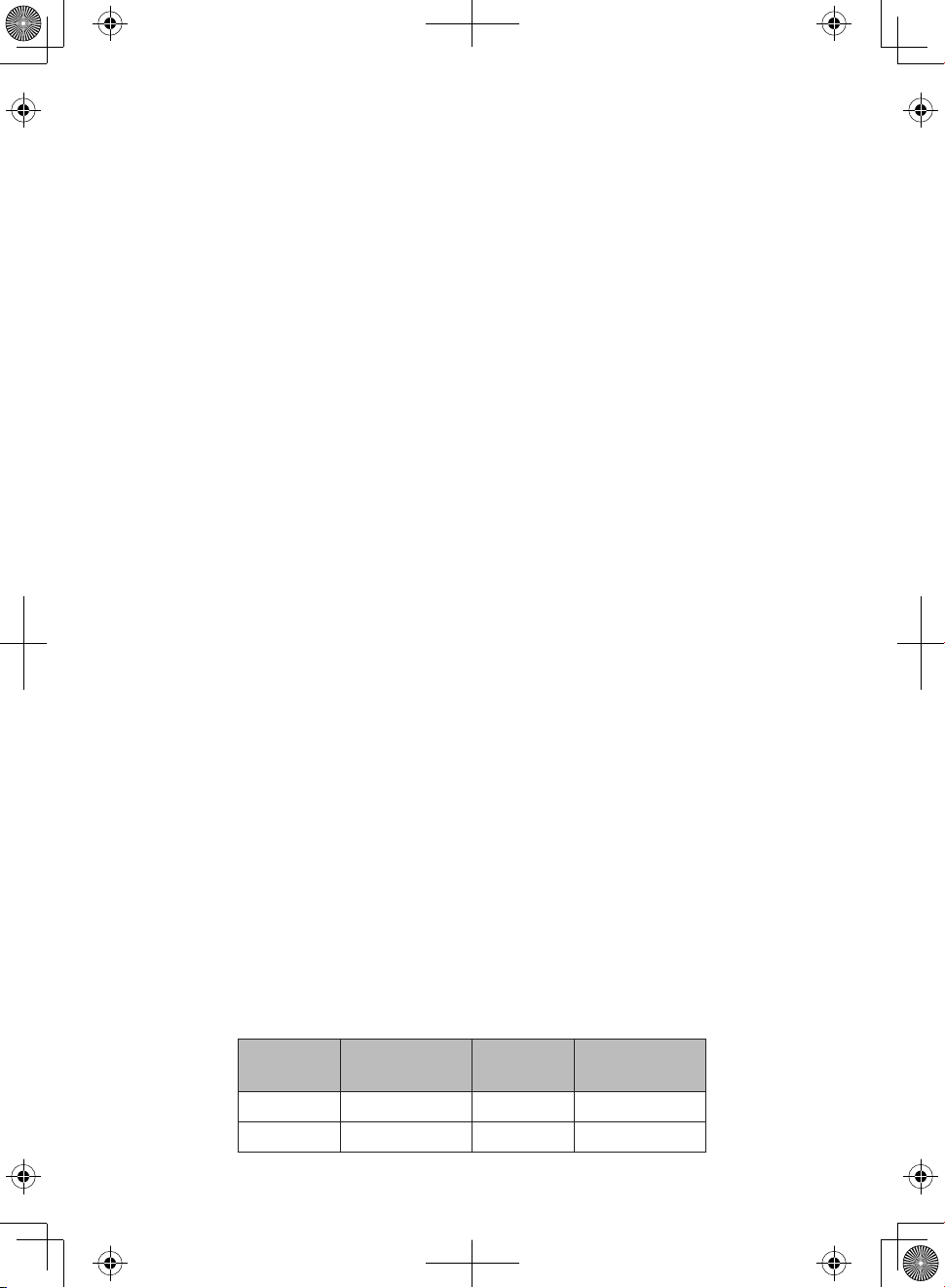
MENUS
Access menus by pressing MENU/OK. The first menu selection is Day
or Night setting. Turn the Channel Selector knob to change the Day or
Night setting.
Press MENU/OK again for:
Day/Night - display intensity
COLOR - Backlight color
CONT - LCD Contrast
BRIGHT - Brightness
WXSCAN - Weather Scan mode
DIAG - Diagnostics
– Battery Check
– Antenna Mismatch Check
– RF Power Check
Exit
Select Display Mode (Day/Night)
1. Press MENU/OK to access Day or Night selection.
2. Select Day or Night mode setting.
3. Press MENU/OK to activate your selection.
Select Backlight Color
1. Press MENU/OK to select Day or Night setting and then press
MENU/OK again to activate your selection.
2. Press MENU/OK to activate the menus. Turn Channel Selector
until COLOR displays.
3. Press MENU/OK. Turn Channel Selector until DAY displays.
4. Press MENU/OK. DAY blinks.
5. Turn Channel Selector to cycle through the available backlight
colors or o (none). The selection number for that color displays
in that color. The available colors are:
Option
No:
0 None (O) 4 Red
1 Blue 5 Magenta
Color
E-13
Option
No:
Color
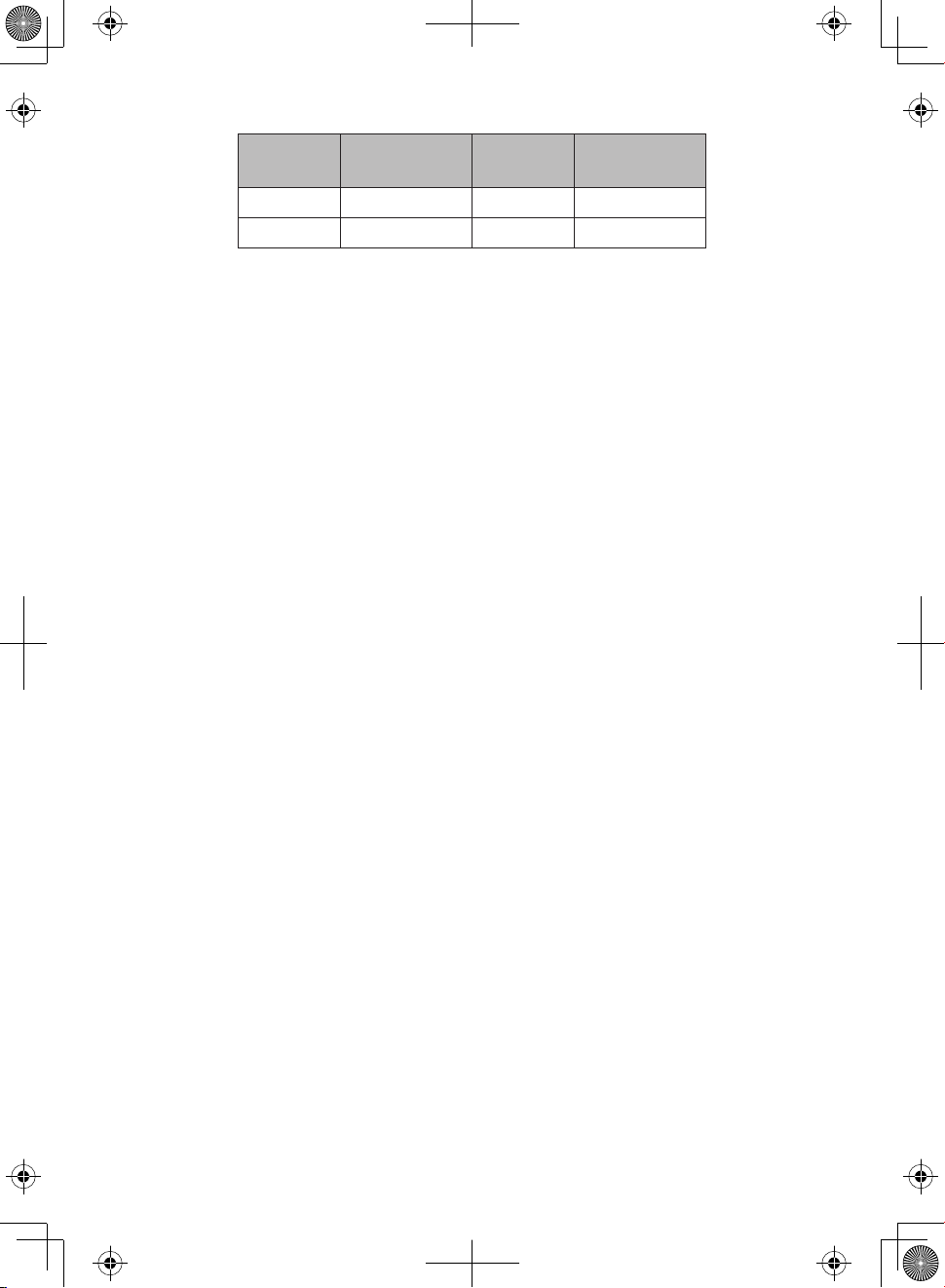
Option
No:
2 Green 6 Yellow
3 Cyan 7 White
Color
Option
No:
Color
6. Press MENU/OK to select a color. COLOR displays.
7. Repeat these procedures to set the NIGHT backlight color.
Set LCD Contrast
1. Press MENU/OK to activate the menus. Turn Channel Selector
until CONT displays.
2. Press MENU/OK. Turn Channel Selector until DAY displays.
3. Press MENU/OK. DAY blinks.
4. Turn Channel Selector to cycle through the contrast options.
(Lowest = 00; Highest = 15)
5. Press MENU/OK to select the one you want. CONT displays again.
6. Repeat these procedures to set the NIGHT contrast level.
Set Brightness
1. Press MENU/OK to activate the menus. Turn Channel Selector
until BRIGHT displays.
2. Press MENU/OK. DAY displays.
3. Press MENU/OK. DAY blinks.
4. Turn Channel Selector to cycle through the brightness options.
(Lowest = 00; Highest = 15)
5. Press MENU/OK to select the one you want. BRIGHT displays again.
6. Repeat these procedures to set the NIGHT brightness level.
Diagnostic Menus
1. Press MENU/OK to activate the menus.
2. Turn Channel Selector until DIAG displays.
3. Press MENU/OK to enter the DIAG level.
From the DIAG level, you can check
battery power levels, antenna
mismatch and RF power levels.
E-14
