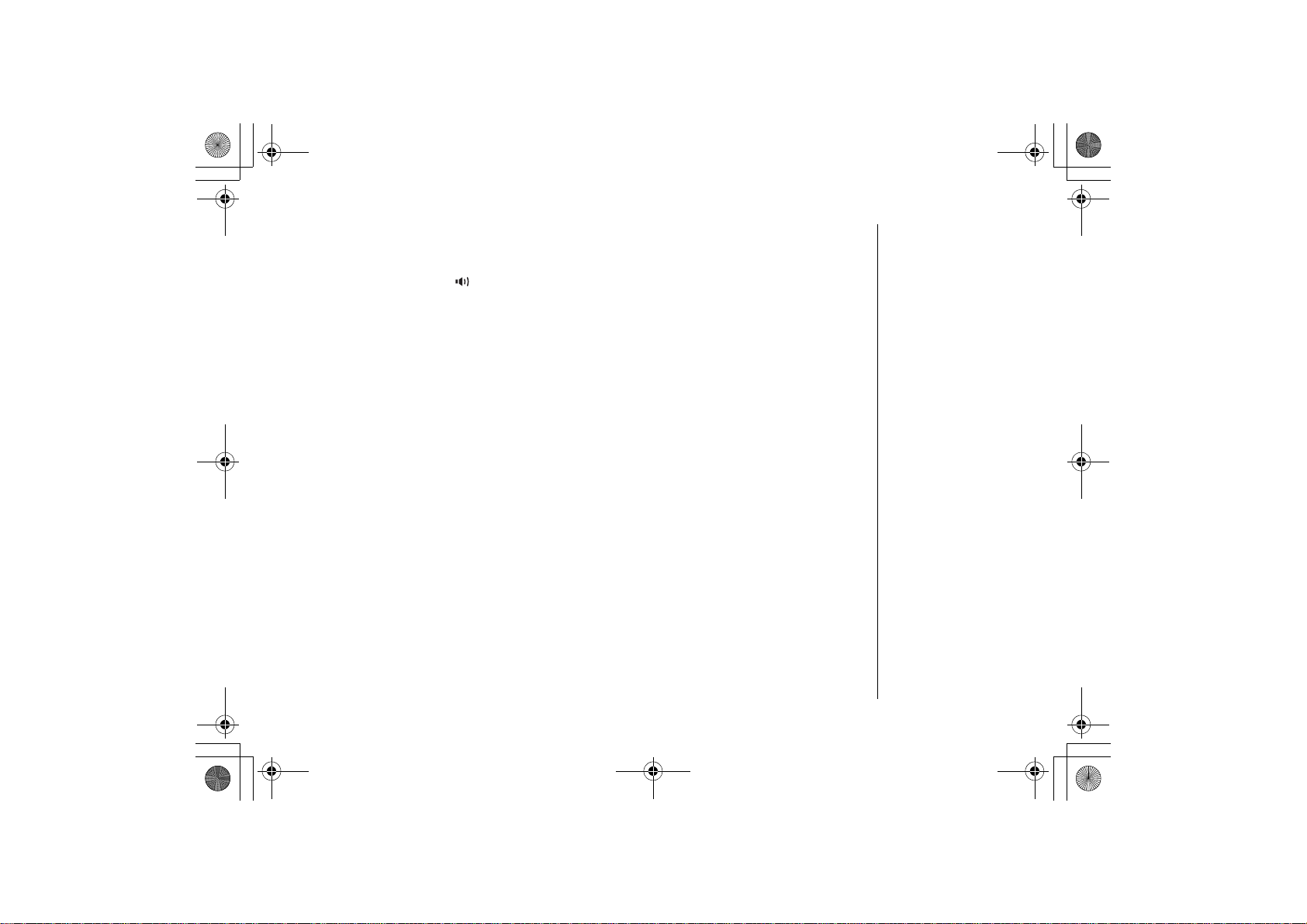
UP744.book Page 53 Friday, November 5, 2004 4:22 PM
From the base
1) Press corresponding soft key (LAND or MOBILE) on the base to join the
conference call.
2) To hang up, press /flash on the base. The handset(s) will still be connected to
the call.
From a second handset
1) Press corresponding soft key (LAND or MOBILE) on the handset to join the call.
2) To hang up, return the handset to the cradle, or press end on the handset. The
base or other handset will still be connected to the call.
Conferencing with one outside line
To hold a conference call with one outside line, simply have the handsets or base
join the call.
Conferencing with telephone line (LAND / MOBILE)
Follow the steps below to allow both outside lines to participate in a conference
call:
1) During a call, press back/hold/intercom twice to put the first caller on hold.
2) Press the line soft key (LAND or MOBILE) for a free line to make or answer a
second call.
3) When the second call is connected, press menu/select and select
%QPHGTGPEG
initiate a conference call.
4) To disconnect a single caller, press the corresponding soft key (LAND or MOBILE)
to place the caller you wish to keep speaking to on hold and then press the END
soft key to hang up the other caller.
Using Your Phone
to
[53] Using Your Phone
www.uniden.com
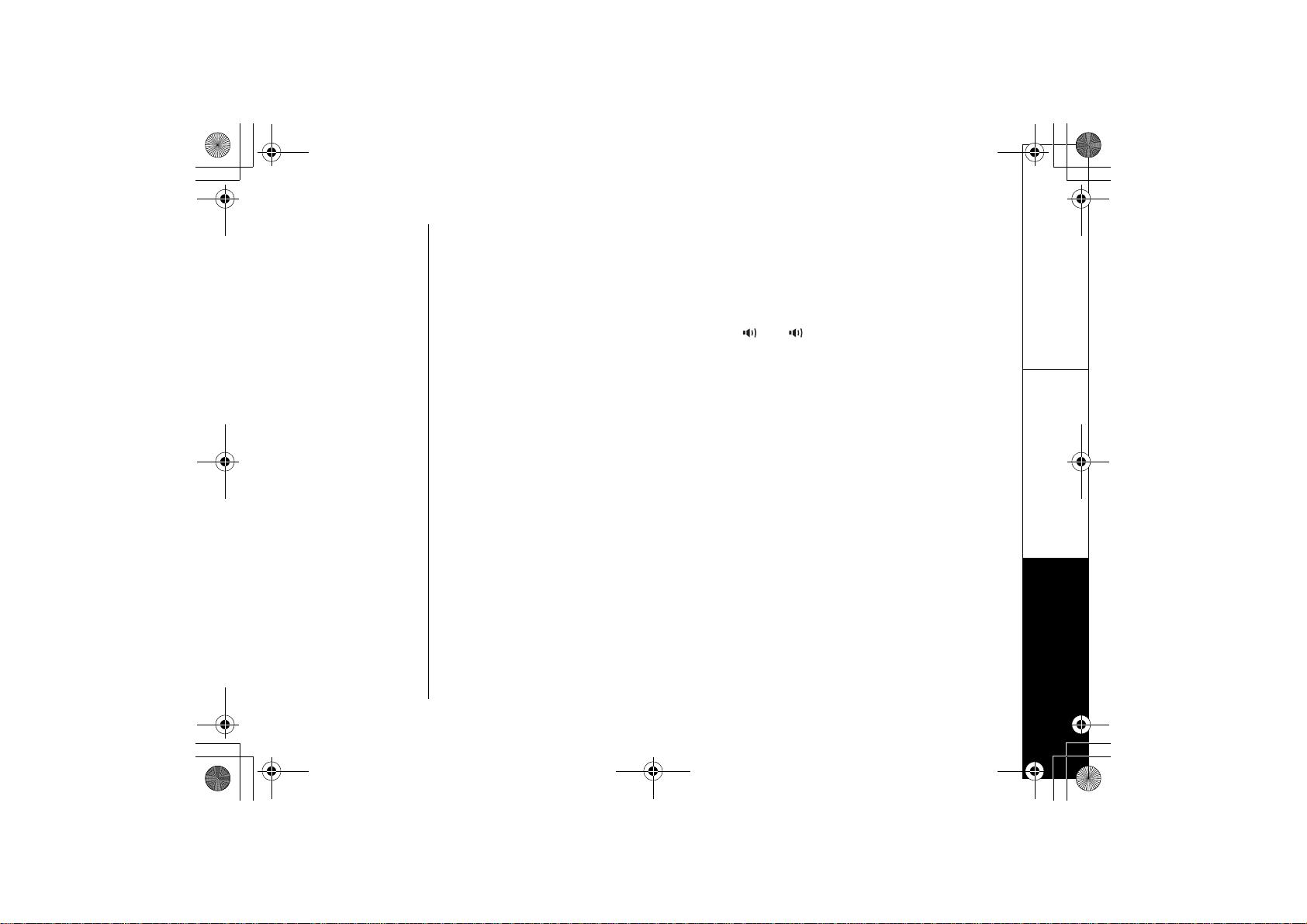
UP744.book Page 54 Friday, November 5, 2004 4:22 PM
For example, to hang up MOBILE line but leave LAND line connected:
-Press LAND soft key to put LAND line on hold.
-Press end to hang up MOBILE line.
-Press the LAND soft key to take LAND line off hold and continue the
conversation.
To hang up both lines, press talk/flash or (or /flash on the base).
Mobile Line Transfer
To forward or receive a call from or to MOBILE line. Follow the steps below;
From MOBILE line
Press the MOBILE soft key during a call, and then the CONNECT soft key.
To MOBILE line
Press menu/select during a call, and select
6TCPUHGTTGF
6TCPUHGT /QDKNG
appears and the phone return to standby mode.
.
Using Your Phone
www.uniden.com
Using Your Phone [54]
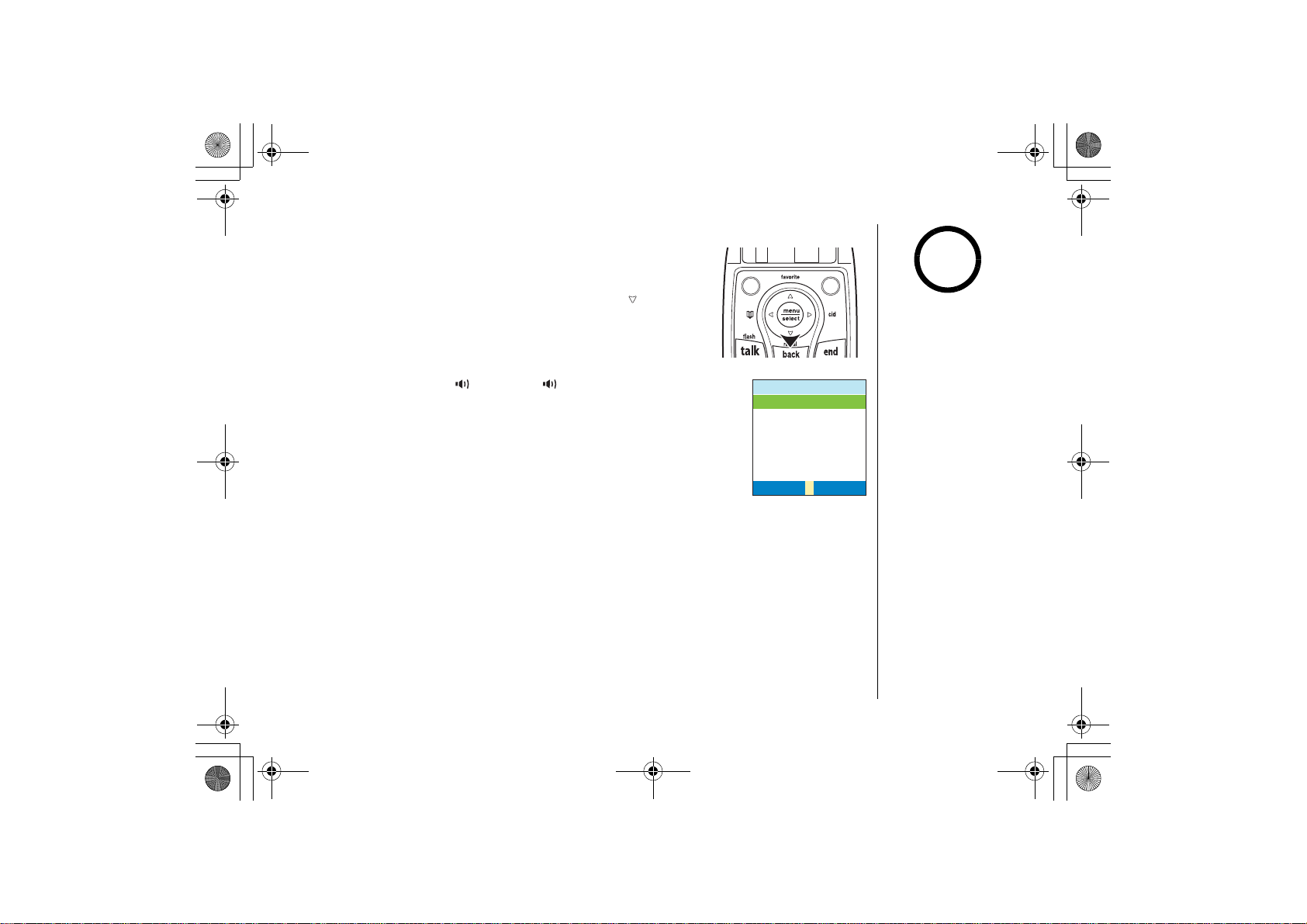
UP744.book Page 55 Friday, November 5, 2004 4:22 PM
Redialing Calls
You can quickly redial the last 20 phone numbers for each
handset and 10 numbers for the base.
Using Your Phone
note
With the phone in standby mode, press redial/ on the
handset (or press the MENU soft key, and then select
redial on the base). This brings up the redial list. Use up/
down key to scroll through the numbers, and select the
number you want to dial.
Press talk/flash (or /flash) or on the base to dial the
selected number. If you want to call using Mobile line, press the
CALL soft key, then MOBILE soft key. Use up/down key to select
the cellular phone to use and press CONNECT soft key.
You can also display the list for redial number with the phone in
talk mode. After select the redial number, press the DIAL soft
4GFKCN
%#..%#..
key to redial the number.
Deleting Redial Records
If you want to delete a phone number from the redial list, go to the redial list in
standby mode, and select the number you want to delete. Press the OPTIONS soft
key, and select
records, select
[55] Using Your Phone
&GNGVG5GNGEVKQP
&GNGVG#NN
and then
,
and then
;GU
;GU
. If you want to delete all the redial
.
•Each redial record can
store up to 32 digits.
•To store redial numbers
in the Phonebook, see
page 66.
126+105126+105
www.uniden.com
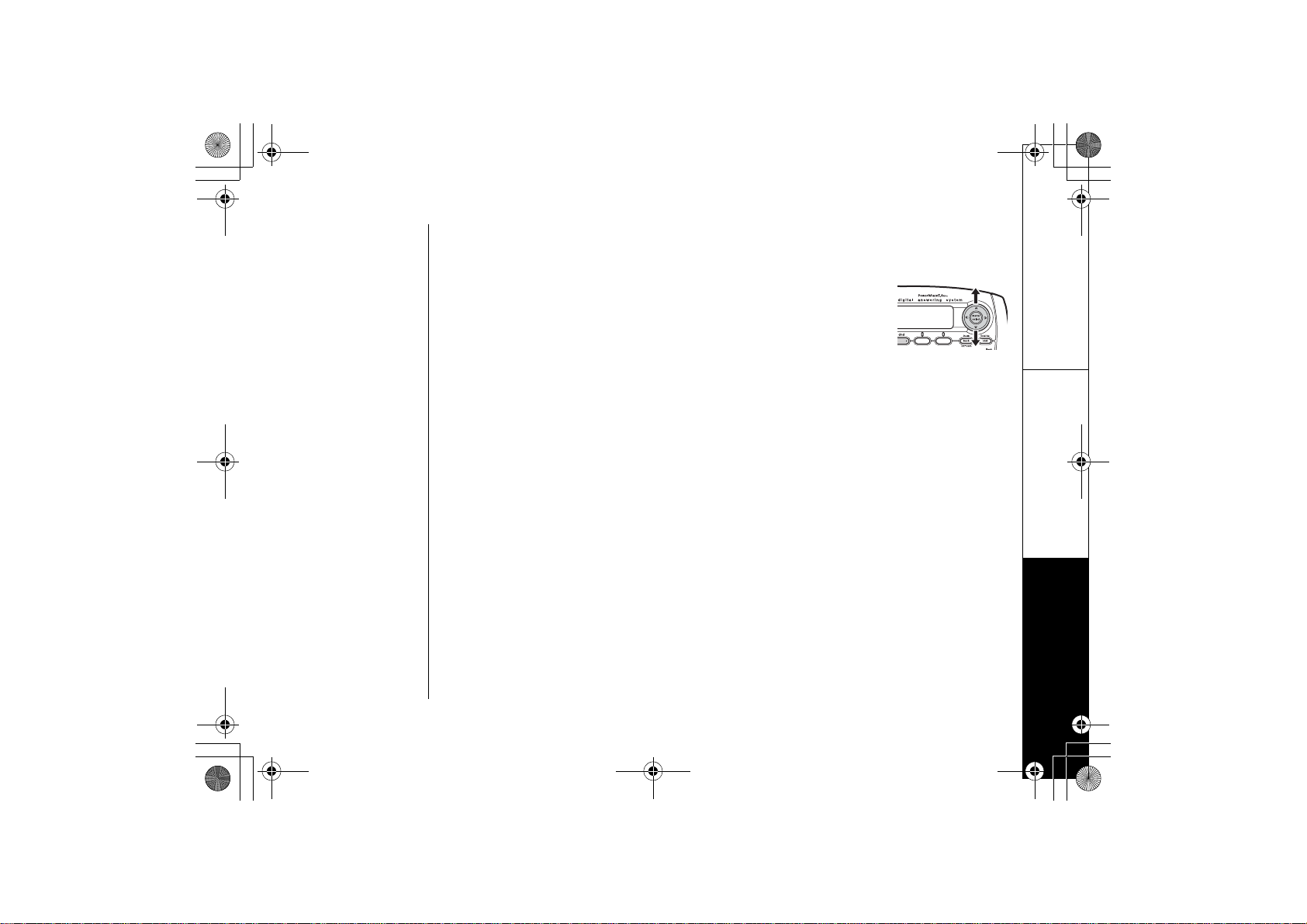
UP744.book Page 56 Friday, November 5, 2004 4:22 PM
Adjusting the Base Ringer and Speaker
Adjusting the base ringer volume
You can choose from three ringer settings on the base: off, low,
and high. When the phone is in standby mode, go to Rings/
Volumes menu, and then select
to select the Tel type (LAND or MOBILE), and press menu/select.
Use up/down key to select the ringer volume, and menu/select.
You will here a confirmation tone.
Adjusting the base speaker volume
You can adjust the volume of the answering machine speaker while a message is
playing. Press volume up/down during a message to choose one of the 10 volume
levels.
You can also set the speaker volume from the base. Go to Rings/Volumes menu, and
then select
then menu/select. You will here a confirmation tone.
5RGCMGT8QNWOG
4KPIGT8QNWOG
. Use up/down key
. Use the up/down key to select the speaker volume, and
Using Your Phone
www.uniden.com
Using Your Phone [56]
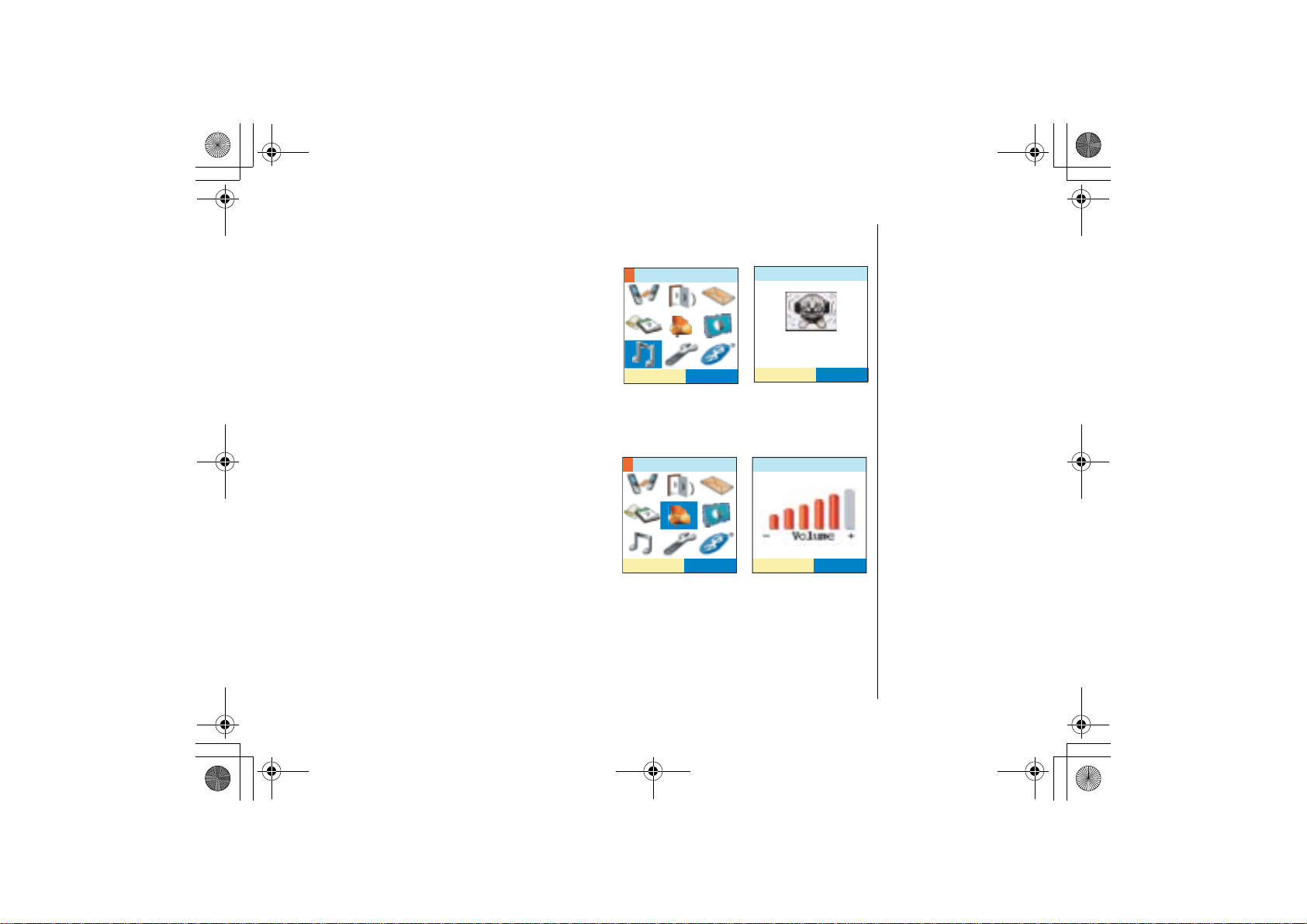
UP744.book Page 57 Friday, November 5, 2004 4:22 PM
Using the Handset Volume Setting Menu
Using Your Phone
Ringer: Adjust the handset ringer volume
You can choose from three different ringer
volume settings on your handset: off, low,
and high. When the phone is in standby
mode, go to the Rings/Volumes menu, and
then select Ringer Options. Use up/down key
to select the Tel type (LAND or MOBILE), and
press menu/select. Use up/down key to
select the ringer volume, and menu/select.
You will here a confirmation tone.
Ear speaker: Adjust the handset earpiece
volume During a call.
You can choose from six volume levels for the
earpiece speaker. To adjust the earpiece
volume, go to Speaker Setup menu, and select
'CTRKGEG8QNWOG
and select the volume level
you want to use.
You can also adjust the earpiece volume
during a call by pressing volume up/down
keys, and then up (to make it louder) or
down (to make it softer).
[57] Using Your Phone
4KPIGT1RVKQPU
5'.'%6
5RGCMGT5GVWR
4KPIGT8QNWOG
*KIJ
5'.'%6
'CTRKGEG
5'.'%65'.'%65'.'%6
www.uniden.com
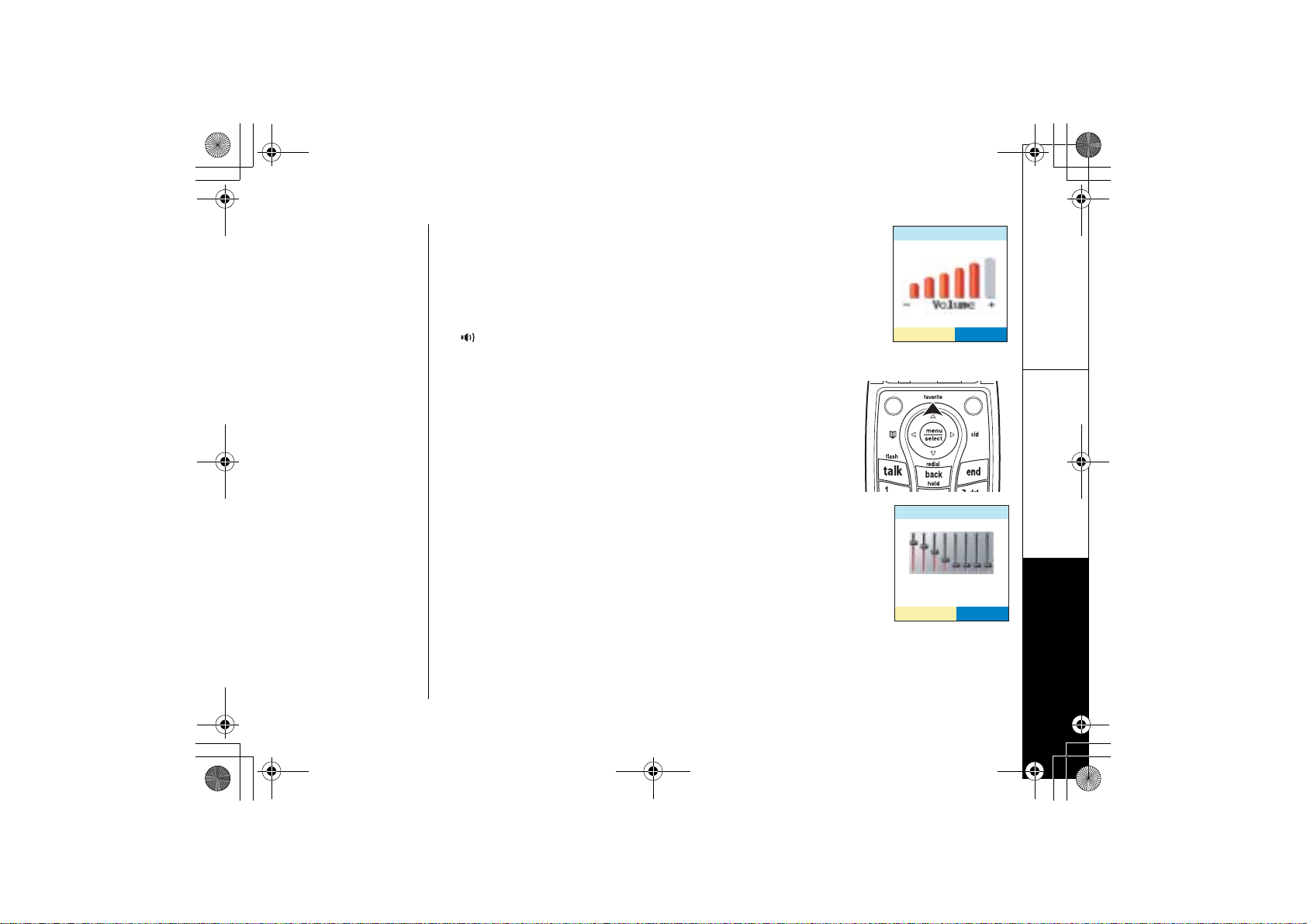
UP744.book Page 58 Friday, November 5, 2004 4:22 PM
Speaker: Adjust the handset speaker volume
You can choose from six volume levels for the handset
speakerphone. To adjust the speaker volume, go to Speaker Setup
menu, and select
5RGCMGT XQNWOG
select the volume level you want
to use.
You can also adjust the handset speaker volume during a call by
and then (to make it louder) or down (to make it softer).
Audio Tone
If you aren't satisfied with the audio quality of your phone,
you can adjust the Audio Tone of the earpiece. Your phone
gives you three audio tone options: low, Natural or high. Go
to Speaker Setup menu, and select
#WFKQ6QPG
and select the
option that sounds best to you.
(Audio tone adjustments only apply to the earpiece, not
the speakerphone.)
5RGCMGT
5'.'%65'.'%6
#WFKQ6QPG
+EY6QPG
5'.'%6
Using Your Phone
www.uniden.com
Using Your Phone [58]
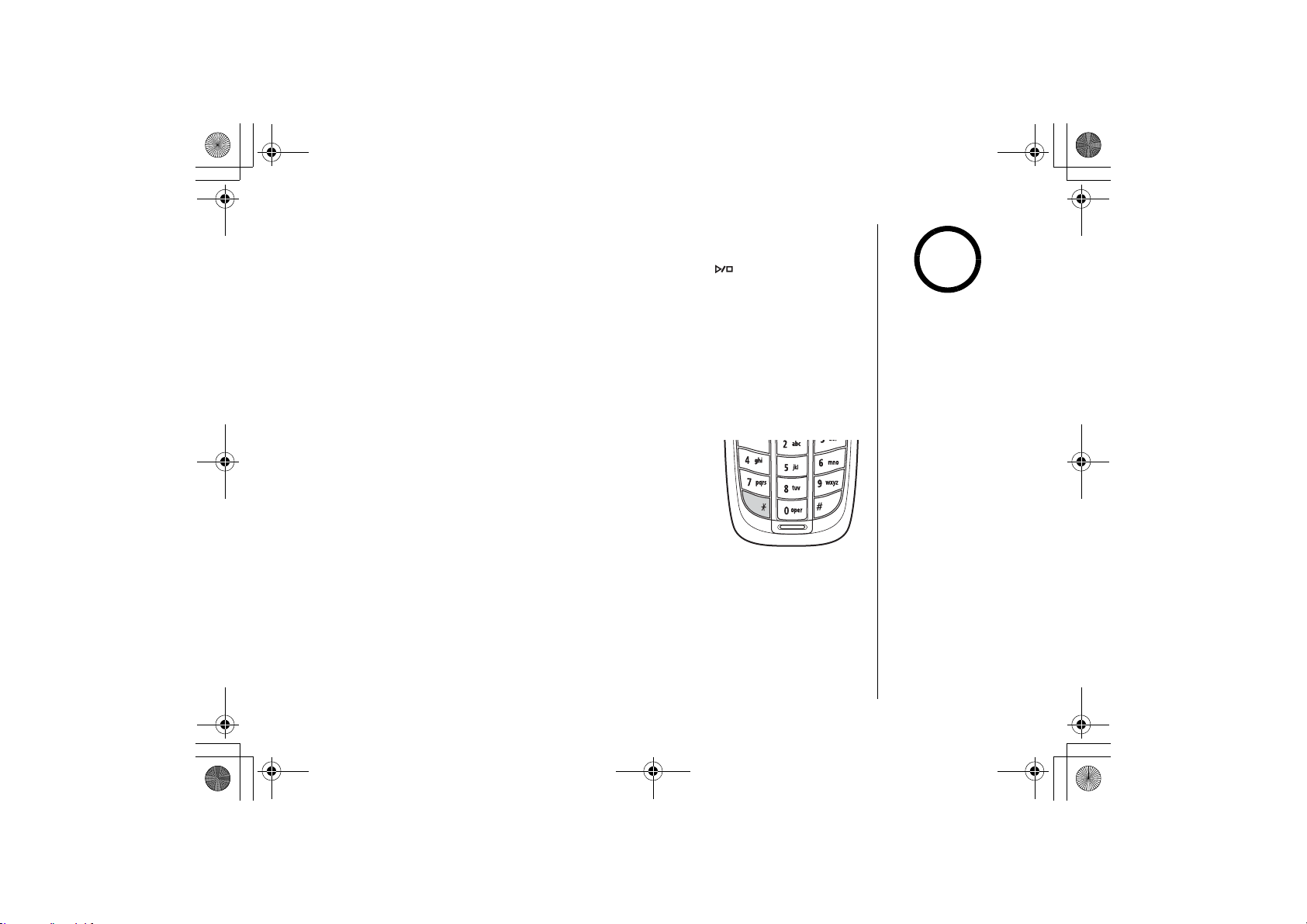
UP744.book Page 59 Friday, November 5, 2004 4:22 PM
Mute
While the handset is ringing, you can mute the handset ringer for this call by
pressing end on the handset. To mute the base ringer press on the base. The
phone will ring again on the next call.
Mute the Handset Microphone
When you're on the phone, press the OPTIONS key and select
microphone so the caller can't hear you. The display shows
microphone is muted. To turn off muting, repeat the above step again.
/WVG
to turn off the
/WVG1P
while the
Tone Dialing Switch Over
If your telephone company uses pulse dialing, you can
switch over to tone dialing after the call connects. This
feature is useful when you need tone dialing to use any
automated menu systems, such as telephone bank tellers,
telephone prescription refills, customer support menus,
etc.
If your phone is set to pulse dialing mode, make your call
normally. Once your call connects, press the
then on will be sent as tone digits. When this particular call ends, the phone
automatically returns to pulse dialing mode.
/tone key. Any digits you enter from
*
Using Your Phone
note
You can only mute the
handset ringer if the
handset is off the base
when the phone starts
ringing.
[59] Using Your Phone
www.uniden.com
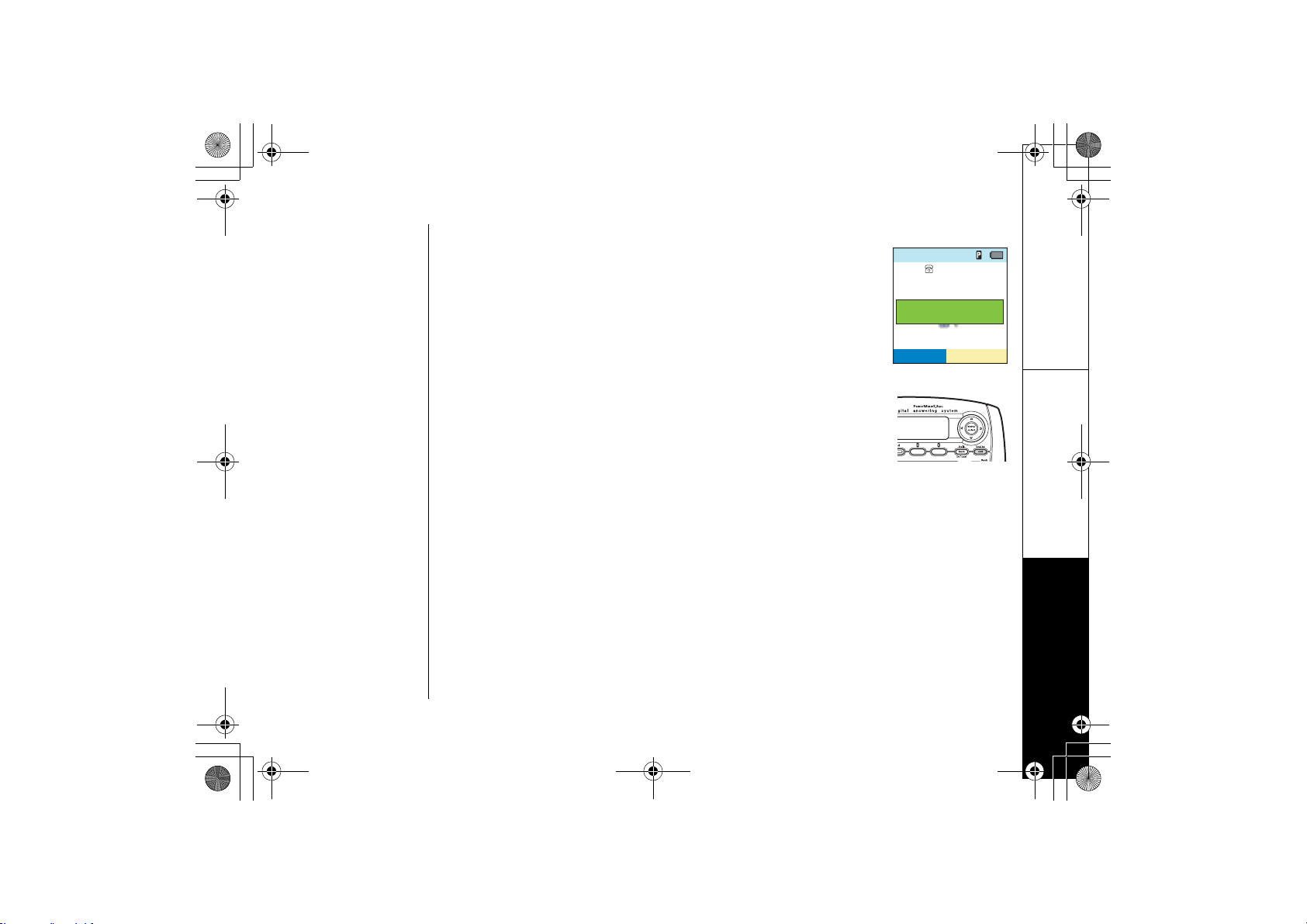
UP744.book Page 60 Friday, November 5, 2004 4:22 PM
Privacy Mode
Privacy mode prevents interruption from other registered
handsets or the base. This works only when the phone is in use.
While on a call, press the OPTIONS soft key on the handset or
base. Use up/down key to select call privacy. Privacy mode On
and appear in the display. To exit Privacy Mode, Use the same
procedure. Privacy Mode Off appears.
Find Handset
To locate the handset, press end/find hs on the base when the
phone is in standby mode. Select the handset to page. The
handset beep for 60 seconds, and
display. To cancel paging, press any key on the handset or end/
find hs on the base.
2CIKPI
appears on the handset
6CNM
2TKXCE[OQFG1P
126+105126+105
Using Your Phone
www.uniden.com
Using Your Phone [60]
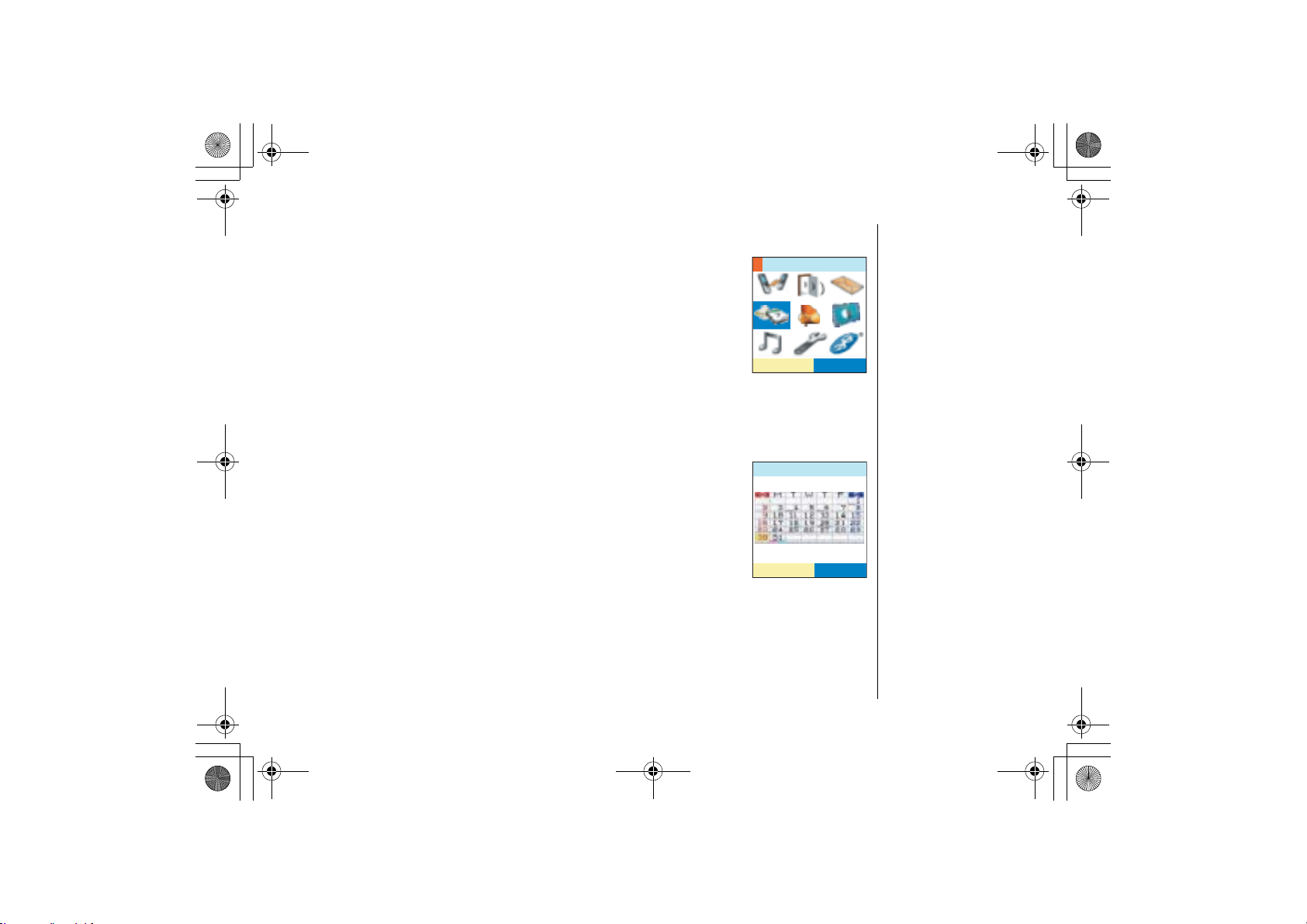
UP744.book Page 61 Friday, November 5, 2004 4:22 PM
Reminder (Handset only)
Your phone has a built-in calendar that you can use to schedule
reminders and appointments (all the way through December 31,
2099). You can set alarms for up to 30 different events.
A pop-up screen appears and reminder tone sounds when the
scheduled time & date comes. To show detailed info on the
reminder, press the VIEW soft key. To mute the reminder tone,
press the MUTE key.
To reset the reminder and clear the screen, press end when
reminder tone stops.
appears. Press the DIMISS key. The phone return to standby mode.
6QFKUOKUU4GOKPFGT&KURNC[RGTUU&+5/+55
Reminder (Handset only)
4GOKPFGT
5'.'%6
Scheduling a reminder
Select the reminder option to show Reminder (Calendar). Today
is highlighted. If the reminder is set for the morning, a bar
appears lower left of the date number; if the reminder is set for
the afternoon or evening, a bar appears lower right of the date
number. Use up, down, right or left key to move the cursor to
the date.
[61] Reminder (Handset only)
4GOKPFGT
/C[
5%*'&7.'5%*'&7.'
www.uniden.com
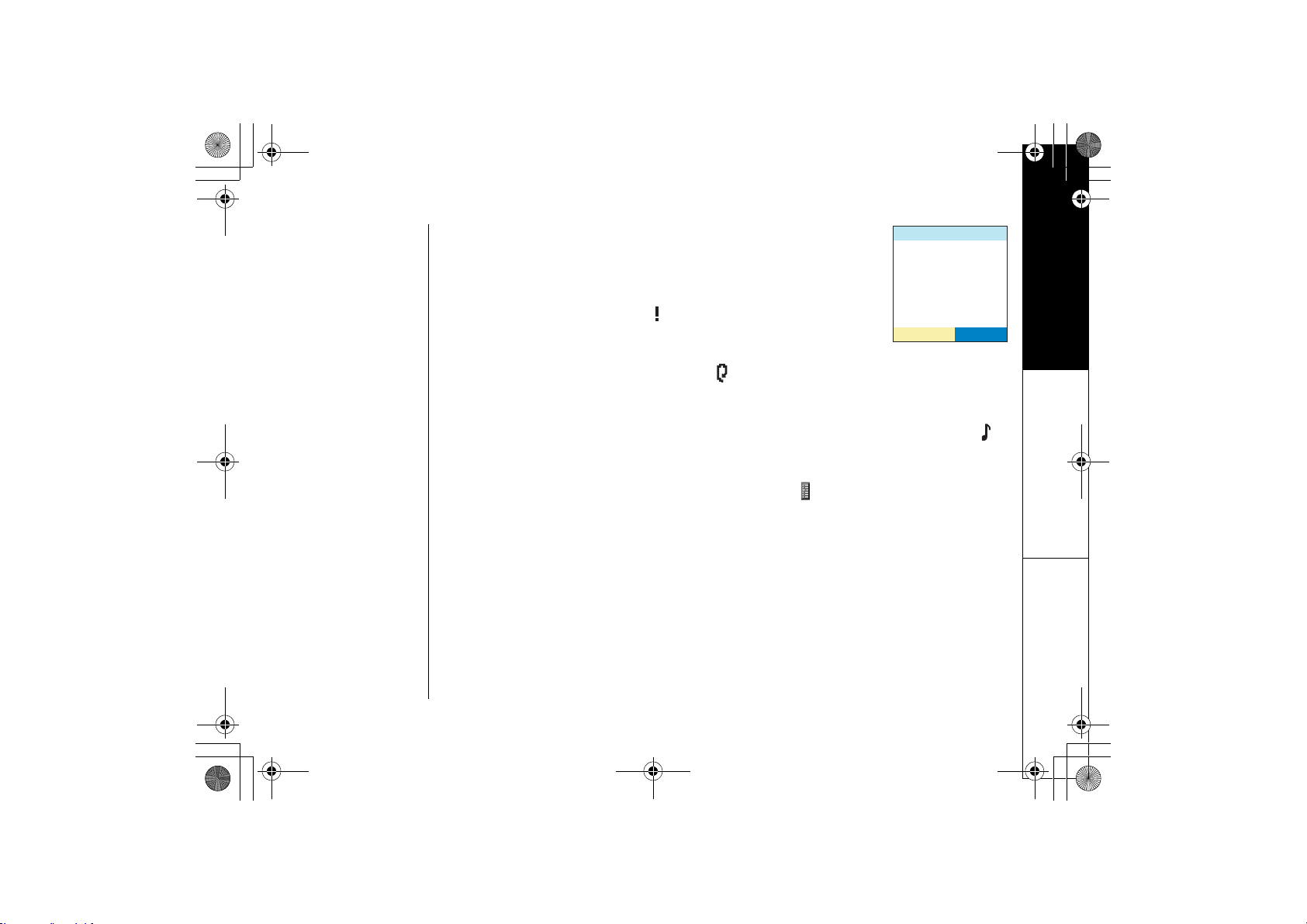
UP744.book Page 62 Friday, November 5, 2004 4:22 PM
Reminder (Handset only)
1) Press menu/select to select day.
/10
2) Press the STORE soft key to add a reminder.
3) Use the number keypad to change the day and time.
4) Use the number keypad or
Press menu/select when you're finished.
to select the hours and minutes.
*
5) To change the title, select and press menu/select.
Use the number keypad,
DELETE soft key. Press menu/select when you're finished.
/tone, #, left, right key, and the
*
126+105
6) If you want to set recurrence, press , and press menu/
select. Select frequency (None, Daily, Weekly, Monthly,
Yearly) from the list. Press menu/select when you're finished.
7) If you want your phone to ring when this reminder occurs, move to the line
indicated, and press menu/select. Select the ringer tone you want the phone to
ring. Press menu/select when you're finished.
8) To enter a reminder text for this reminder, select and press menu/select.
/GUUCIG
appears. You can enter up to 80 digits. Press menu/select when you're
'FKV
finished.
9) When everything is correct, press the DONE soft key.
Editing and deleting reminders
You can edit reminders by pressing the SCHEDULE soft key and selecting the
reminder by pressing the OPTION key. Once the reminders is selected, you can edit
the date, time, reminder tone, and text the same way you entered them for a new
entry.
To delete reminders, select the reminder and press the OPTION soft key. Select
&GNGVG5GNGEVKQP
. To delete all reminders, select
&GNGVG#NN
.
www.uniden.com
Reminder (Handset only) [62]
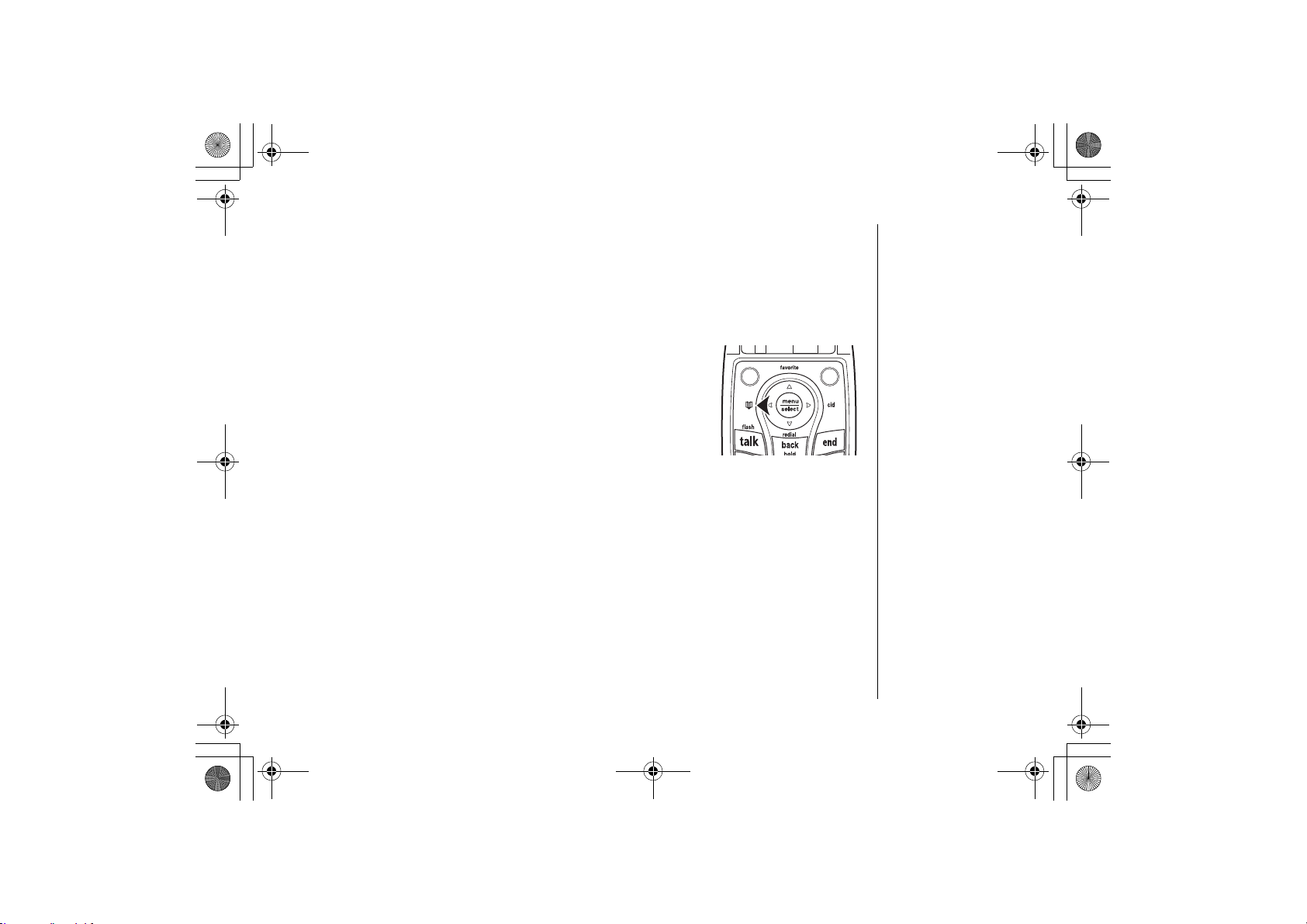
UP744.book Page 63 Friday, November 5, 2004 4:22 PM
Using the Phonebook
Your phone lets you store up to 100 entries in each handset and base. You can store
up to 4 phone numbers for each name in your phonebook (for a total of 400
numbers), and you assign names to groups for easy searching. You can store a
distinctive ringer tone, picture display, and backlight color to your each or group.
You can enter your phonebook by Pressing the phonebook
key on the handset or base.
Creating and Editing Phonebook Entries
Go to the phonebook and press the OPTIONS soft key. Select
'FKV5GNGEVKQP
to edit the location. Enter as much of the following information as
you want. Press menu/select to enter each entry and confirm the selection. When
you're finished, press the DONE soft key to save this phonebook entry.
0GY'PVT[
to store, or
Using the Phonebook
[63] Using the Phonebook
www.uniden.com
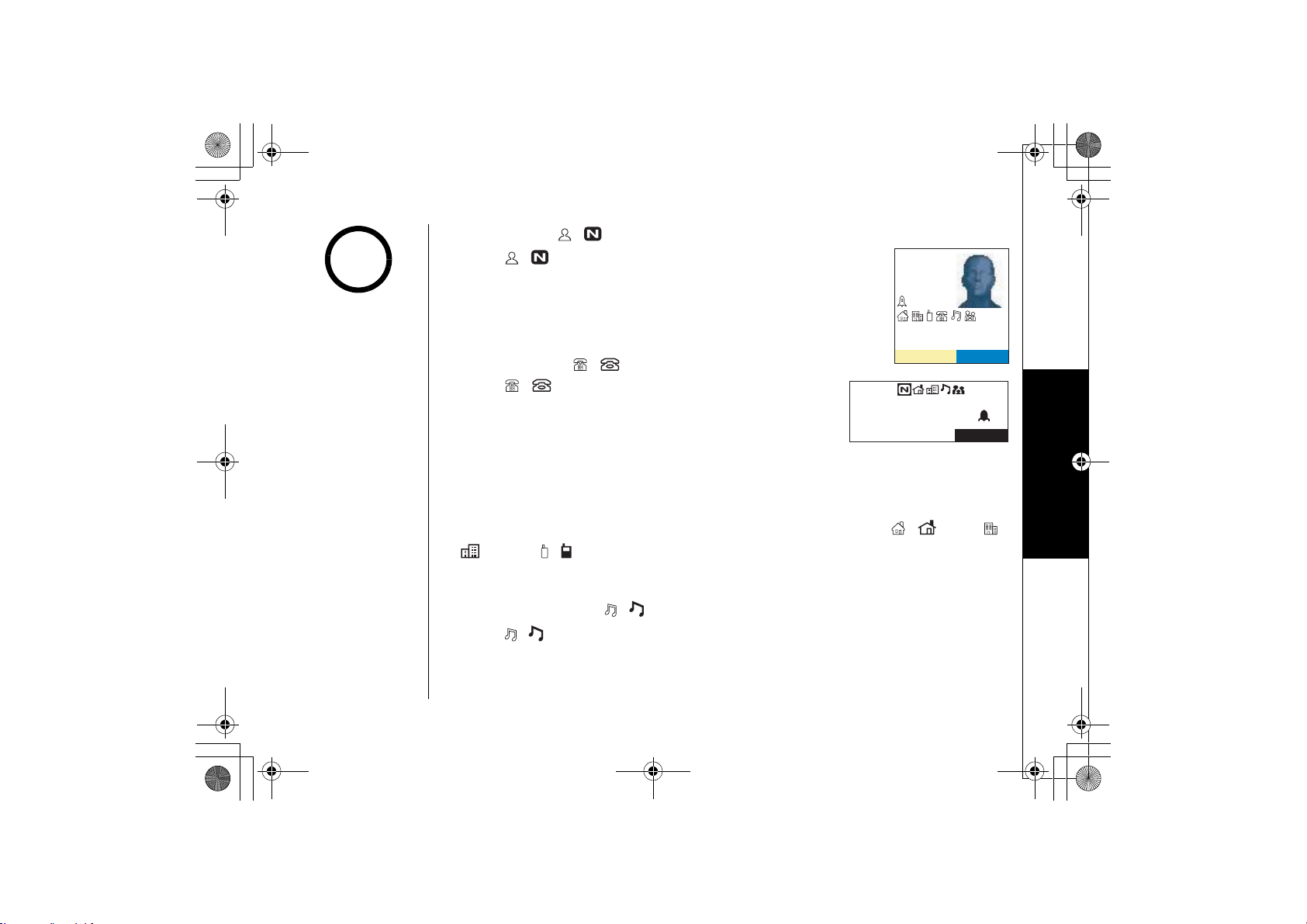
UP744.book Page 64 Friday, November 5, 2004 4:22 PM
Step 1: Name ,
note
Select , and use the keypad to enter the name for
this entry. You can enter up to 16 characters. If you don't
want to enter a name, your phone will store this entry as
No Name. Press menu/select when you're finished, and
your phone will go back to the current phonebook entry.
,CPG5OKVJ
(NKEMGT
You can save up to 4
numbers for each
phonebook entry. If you
try to save more than 4
numbers for a
phonebook entry, your
phone will display Dial
data is full. You'll have
to delete one of the
existing numbers before
you add a new one.
www.uniden.com
Step 2: Number ,
Select , and enter a phone number for this entry.
If you need your phone to pause between digits when it's
dialing (for example, to enter an extension or an access
code), press the PAUSE soft key to insert a two-second
pause. You'll see a
2
in the display. You can stack more
/'55#)'
0
,CPG5OKVJ
126+105
126+105
than one pause together if two seconds isn't long enough. Each pause counts as
one digit; you can enter up to 20 digits for the phone number. Press menu/select
when you're finished, and your phone will go back to the current phonebook entry.
You can select an icon to remind you which number this is: home , , work ,
, mobile , , or general phone number. Press menu/select when you're
finished.
Step 3: Unique Ring ,
Select , to attach a special ring to this phone. Select the ringer tone you want
the phone to use when this person calls, or select
0Q5GNGEVKQP
to have the phone
use its regular ringer tone. Press menu/select when you're finished, and your phone
will go back to the current phonebook entry.
Using the Phonebook [ 6 4 ]
Using the Phonebook
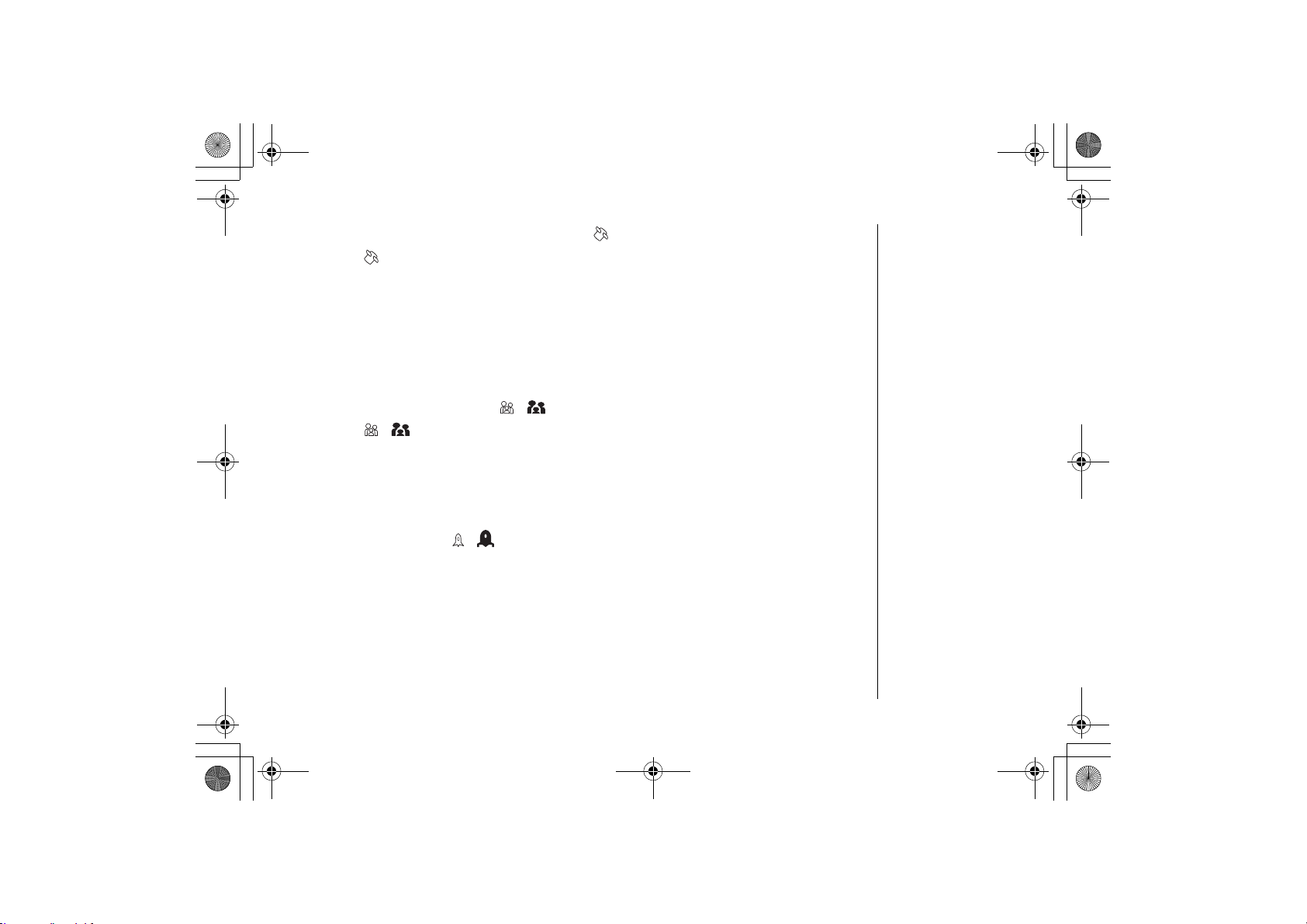
UP744.book Page 65 Friday, November 5, 2004 4:22 PM
Step 4: Unique Display (Handset only)
Select to attach a special screen display to this entry.
Select the display you want the phone to use when this
person calls, or select No Selection to have the phone
use its regular display. You can press the VIEW soft key
to see the display choices:
Press menu/select when you're finished, and your phone
will go back to the current phonebook entry.
Step 5: Phonebook Group ,
Select , to place this entry into a phonebook group. Select the group (0-9)
you want this entry to belong to, or select No Selection to leave the entry outside
of any group. Press menu/select when you're finished, and your phone will go back
to the current phonebook entry. See page 68 for information on creating and
editing groups. To select a group, see page 68.
Step 6: Speed Dial ,
Select 0-9 to save this number to one of the 10 speed dial numbers or
0Q5GNGEVKQP
if you don't want to save it to a speed dial number. If there's already a phone
number saved to the speed dial number you select, your phone will ask if you want
to overwrite the number. Press menu/select when you're finished, and your phone
will go back to the current phonebook entry.
Using the Phonebook
[65] Using the Phonebook
www.uniden.com
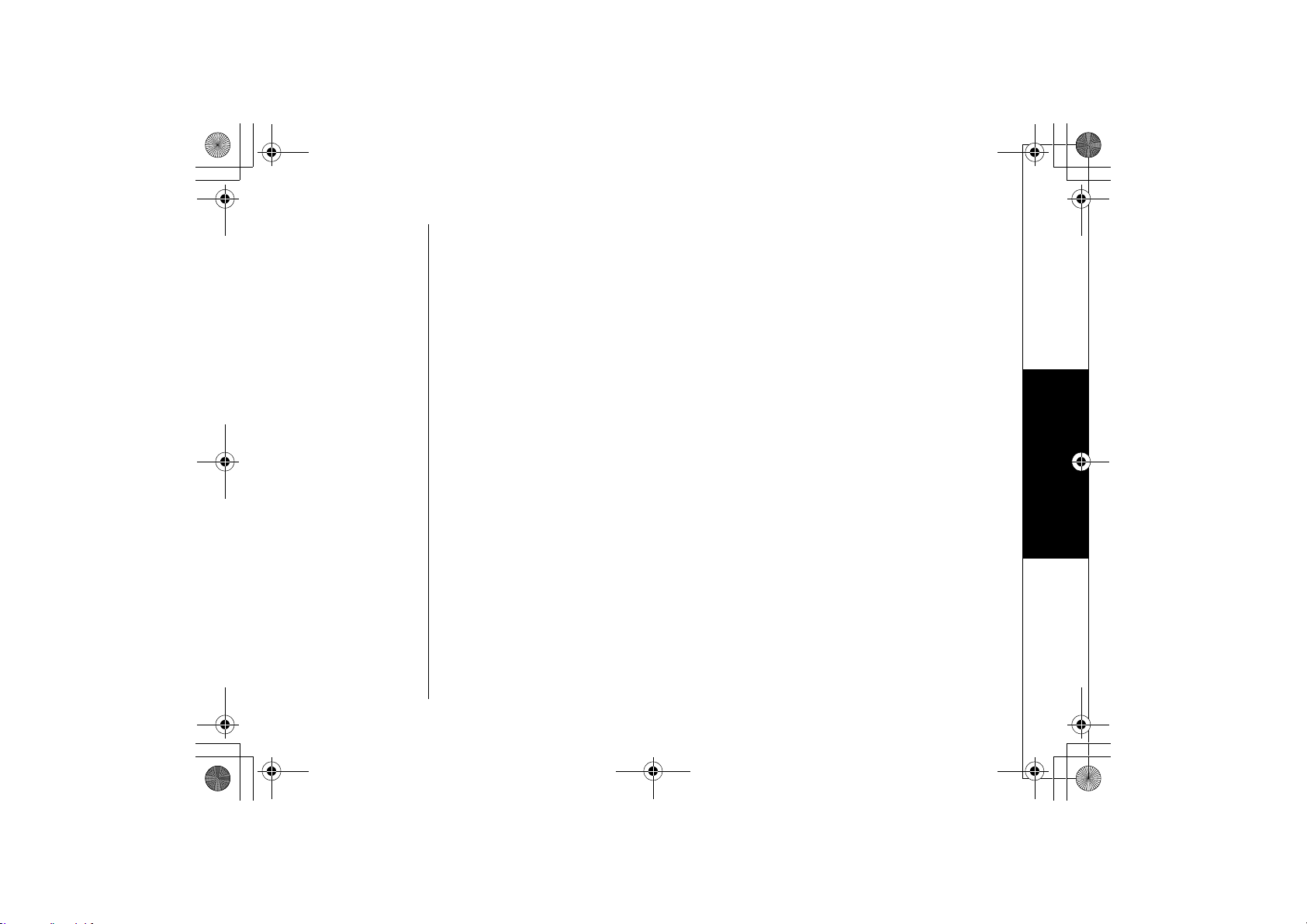
UP744.book Page 66 Friday, November 5, 2004 4:22 PM
Storing Caller ID or Redial Numbers in the Phonebook
You can store Caller ID or redial numbers in your phonebook so you can use them
later. Go to the Caller ID list or redial list and select the number you want to store.
(If the Caller ID information didn't include the number, then you can't store it.)
Press the OPTIONS soft key and select
phonebook entry so you can enter the additional information shown on page 63.
If the number you want to save is already in the phonebook, your phone will display
6JKUFCVCKUCNTGCF[UVQTGF
#FFVQ2JQPGDQQM
. Your phone will create a
.
www.uniden.com
Managing the Phonebook
With the OPTIONS soft key, you can delete phonebook entries, copy entries to
another handset, check how many empty phonebook and speed dial entries you
have available, sort your phonebook by groups, and name phonebook groups.
Deleting phonebook entries
Go to the phonebook and select the entry you want to delete. Press the OPTIONS
soft key and select
will ask you to confirm select
To delete all the entries from your phonebook, go to the phonebook and press the
OPTIONS soft key without selecting an entry. Select
Your phone will ask you to confirm select
Copying phonebook entries to another handset
When you copy entries to another handset or base, the group and speed dial
information won't be transferred. Your phone will cancel the copying process if any
one of the following things occurs:
&GNGVG
. Use up/down key to select
;GU
.
;GU
&GNGVG5GNGEVKQP
&GNGVG
, and then
.
Using the Phonebook [ 6 6 ]
. Your phone
&GNGVG#NN
.
Using the Phonebook
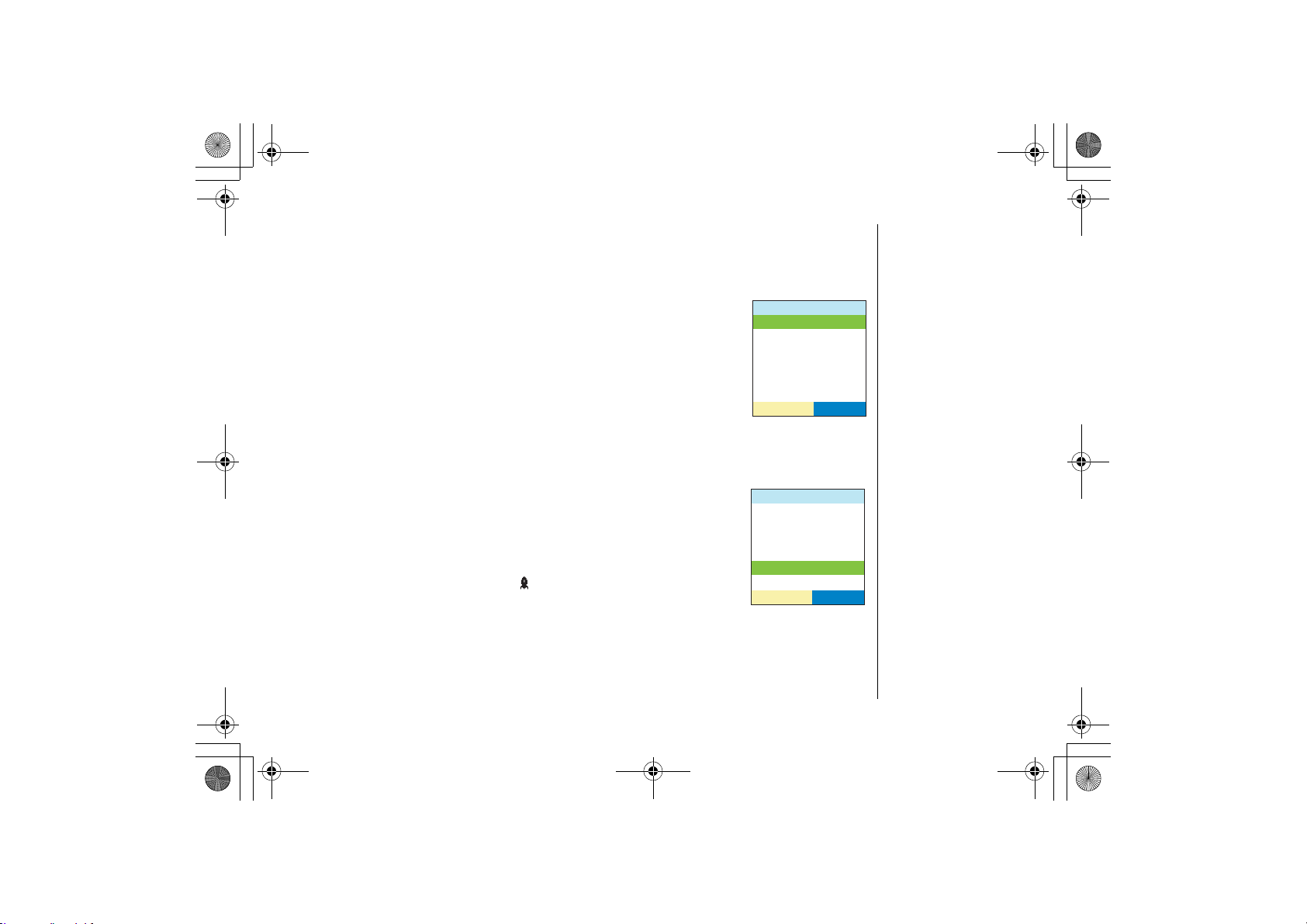
UP744.book Page 67 Friday, November 5, 2004 4:22 PM
-- If the handset you are copying to doesn't have enough memory (the phone will show
"Not enough memory in receiving unit").
-- If the handset you are copying to already has that phone number in its phonebook.
-- A call comes in during the copying process.
Using the Phonebook
To copy a single entry, go to the Phonebook and select the entry
you want to copy. Press the OPTIONS soft key and then
5GNGEVKQP
. Select the handset or base you want to copy to the
%QR[
entry to.
To copy all the phonebook entries, go to the phonebook and
press the OPTIONS soft key without selecting an entry. Select
then
%QR[#NN
. Select the handset or base you want to copy to
the entry to.
Checking the number of stored entries
To see how many phonebook entries you have, go to the
phonebook and press the OPTIONS soft key and select
%CRCEKV[
. The phone will show you how many stored names
(entries) and how many stored phone numbers (total) you have.
To see your speed dial entries, go to the phonebook and press the
OPTIONS key and select
%JGEM &KCNU
. The phone will show you
which speed dial numbers have phone numbers stored in them.
[67] Using the Phonebook
2JQPG$M
6QYJKEJWPKV!
*CPFUGV
*CPFUGV
*CPFUGV
$CUG
5'.'%6
1RVKQPU
0GY'PVT[
'FKV5GNGEVKQP
&GNGVG5GNGEVKQP
%QR[5GNGEVKQP
2JQPG$M%CRCEKV[
&GNGVG#NN
5'.'%6
www.uniden.com
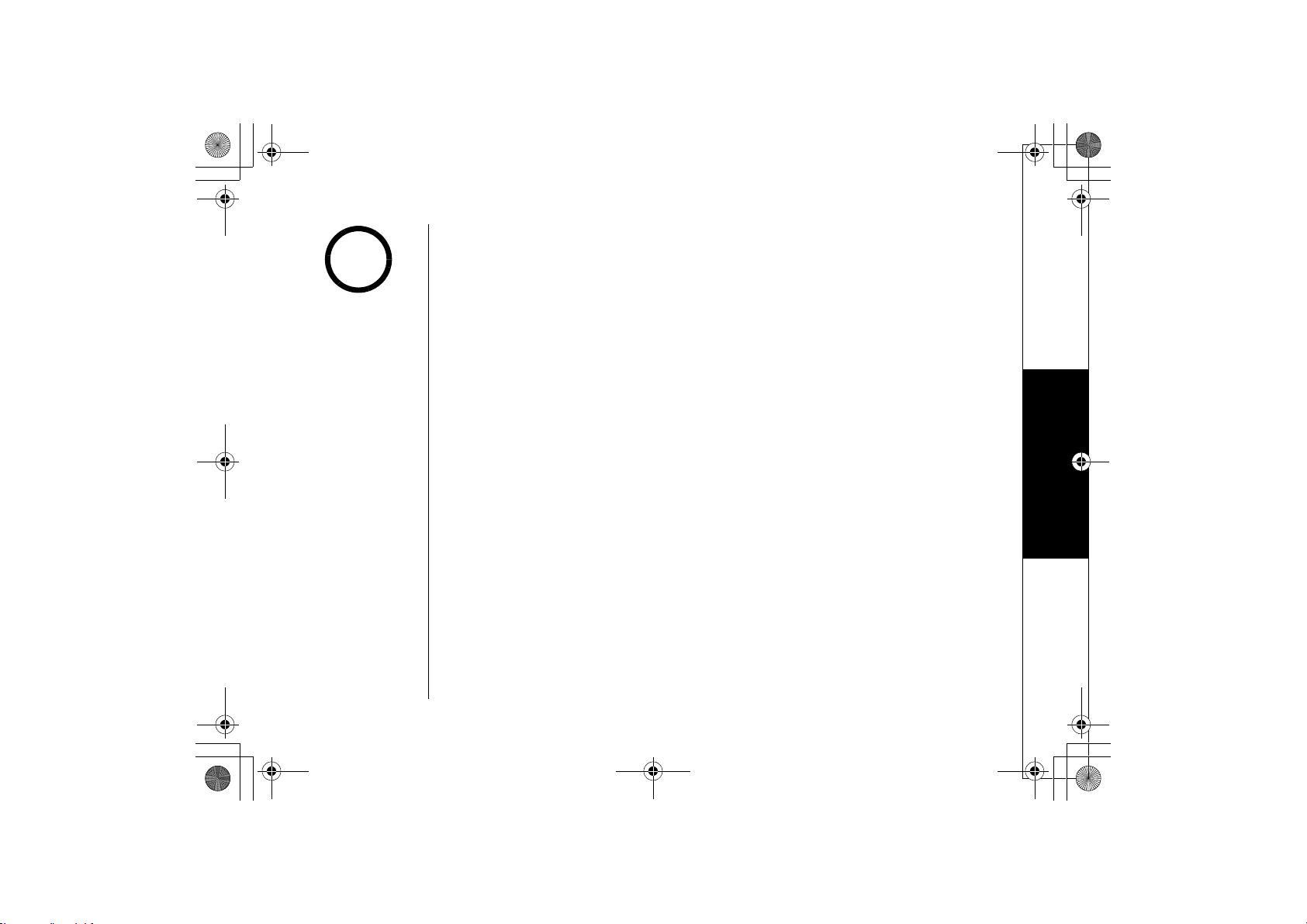
LCD
UP744.book Page 68 Friday, November 5, 2004 4:22 PM
Changing the sorting order
note
To make a speed dial
using the mobile line,
press the MOBILE soft
key.
To change the sorting of your phonebook, go to the
phonebook and press the OPTIONS soft key and select
5QTV
. Select
alphabetical order; select
alphabetical order. Enter a letter from the keypad to jump
to the first entry beginning with that letter.
Naming phonebook groups
Your phone comes with 10 groups to organize your phonebook. You can name
groups things like "Family" or "Friends" or "Softball team" to let you find entries in
your phonebook more quickly.
To name a group, go to the phonebook and press the OPTIONS soft key and select
'FKV)TQWR0COG
name you want for this group using the number keypad. Press menu/select when
you're finished.
To delete the group, go to the phonebook, and view the list of groups (see xx).
Press the OPTIONS soft key and select Delete and then Delete Groups. Your phone
will ask you to confirm select
Making Calls with the Phonebook
To call someone in your phonebook, go to the phonebook and select that person's
phonebook entry. Select the number (one of the four available) that you want to
call, and then press the CALL soft key Press the LAND or MOBILE soft key. The
number at the top of the list will dial. You can also dial the number with the phone
in talk mode. After select number, press the DIAL soft key.
83-1
#NRJCDGVKECNN[
to see the list of names in
)TQWR
to see the list of groups in
. Select the group number (0-9) you want to edit, and enter the
;GU
.
Using the Phonebook
www.uniden.com
Using the Phonebook [ 6 8 ]
