Uniden America UP300 Users manual
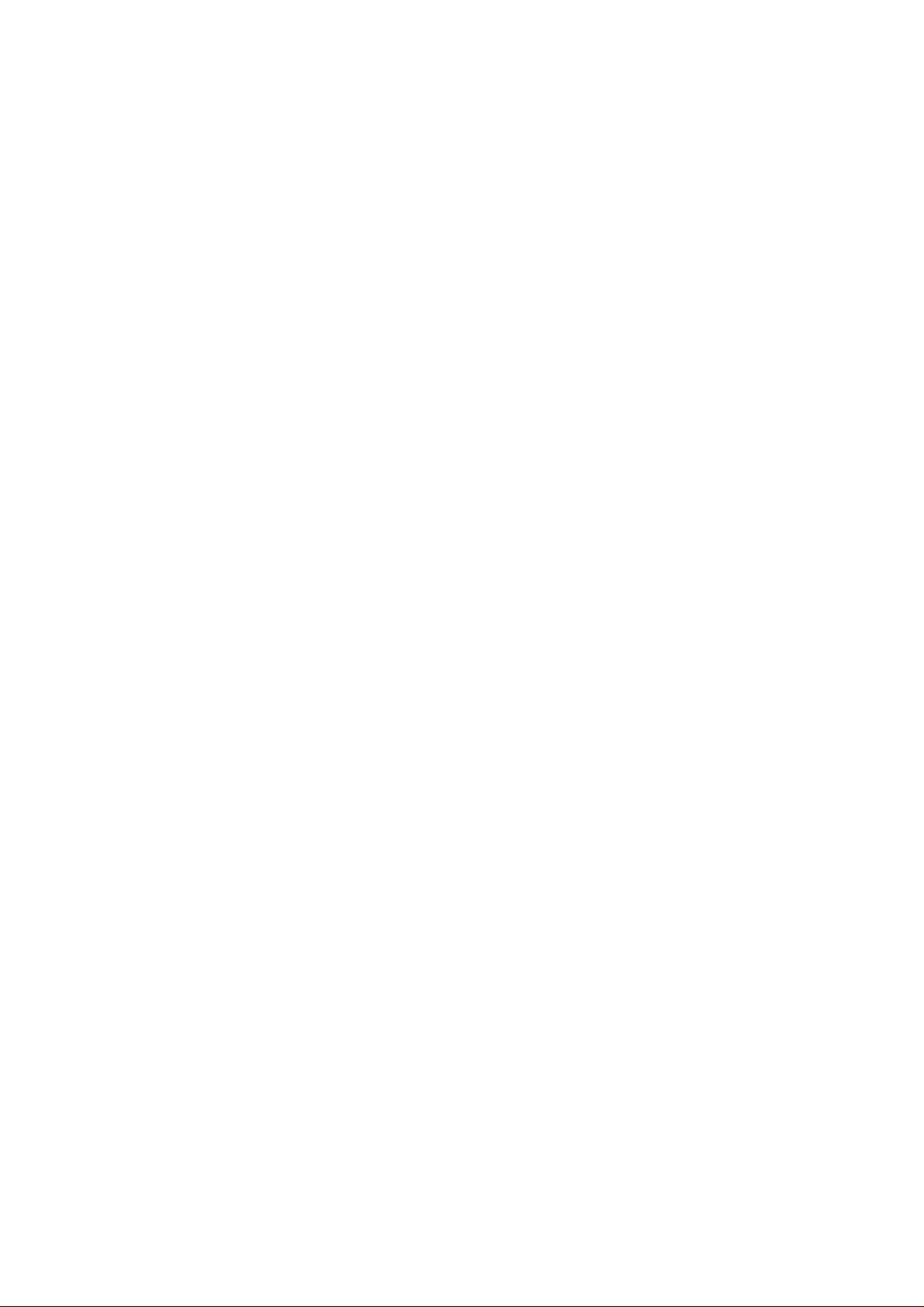
OWNER'SMANUAL
DRAFT
DCT5260SERIES
(FCCID:AMWUP300)
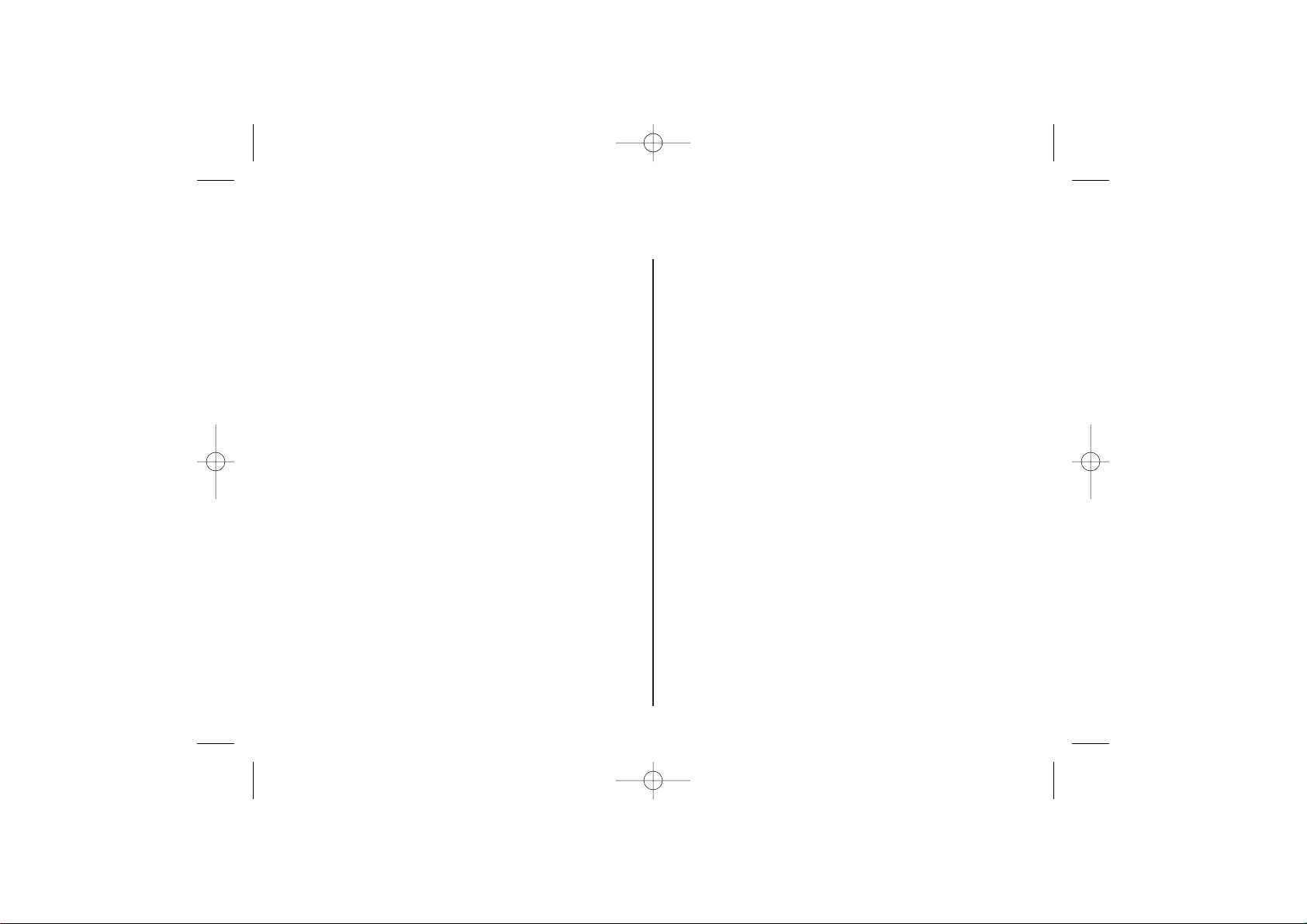
Contents
WELCOME/FEATURES 3
QUICK REFERENCE GUIDE 5
CONTROLS AND FUNCTIONS 6
DISPLAYS AND ICONS 8
ABOUT SOFT KEY FUNCTION 9
TERMINOLOGY 9
GETTING STARTED 10
Read this First 10
Checking the Package Contents 11
Setting up the Phone 12
DCT5260 flow chart 16
About Menu 18
Setting up the Menu 20
BASICS 26
Making and Receiving Calls 26
Holding a Call 27
Redialing a Call 28
Ringer Mute (temporarily) 29
Adjusting the Earpiece and Handset Speaker Volume 29
Mute Microphone 29
Tone Dialing Switch-over 30
Traveling Out-of-Range 30
Clarity Booster 30
Find Handset 31
Flash and Call Waiting 31
Using One Touch Voice Mail Access 32
PHONEBOOK 33
Storing Phone Numbers, Names,
Distinctive Rings, and Speed Dial 33
Steps for Entering Names and Special Characters 35
Viewing the Phonebook 37
Making Calls Using the Phonebook 38
Speed Dialing 38
Editing or Erasing a Stored Name,
Phone Number, Distinctive Ring, and Speed Dial 39
Chain Dialing 40
CALLER ID 41
Viewing the Caller ID List 42
Deleting Information from the Caller ID List 43
Using the Caller ID Message List 44
Call Waiting Deluxe Features 45
EXPANDING YOUR PHONE 46
Setting up an Extra Handset 47
Registering an Extra Handset 47
Using the Transceiver 48
3-Way Conferencing 49
Intercom/Call transfer Feature 49
Replacing the Base 50
ADDITIONAL INFORMATION 51
Changing the Digital Security Code 51
Installing the Beltclip 51
Headset Installation 51
Note on Power Sources 52
Maintenance 52
General Information 53
TROUBLESHOOTING 54
liquid Damage 56
PRECAUTIONS & WARRANTY 57
I.C. NOTICE 59
INDEX 60
[ 2 ]
DCT5260_OM 10/1/02 5:29 PM Page 2
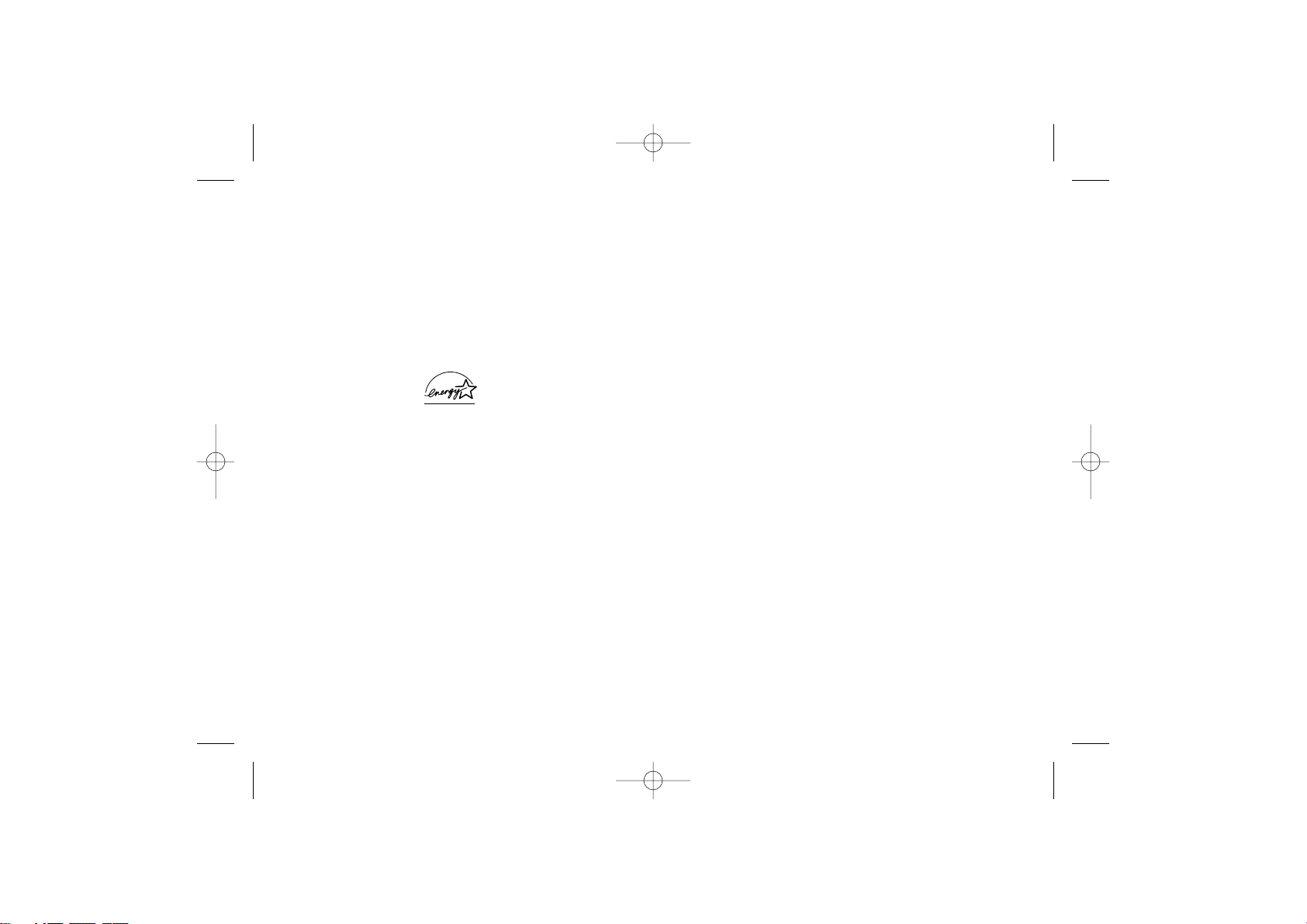
Welcome
Features
Congratulations on your purchase of the Uniden DCT5260 series Multi Handset Cordless
System telephone. This unit is different from conventional cordless telephones.
When the base unit is connected to AC power and a telephone line, it can support up
to 8 handsets. Using extra handsets, you can establish a 3-way conference (2 handsets
and an outside line), while two other handsets are making an intercom call. You can
now place a fully featured cordless handset anywhere in your home or office where AC
power is available to connect the handset chargers.
Note: Some illustrations in this manual may differ from the actual unit for
explanation purposes.
As an Energy Star® Partner, Uniden has determined that this product or
product models meets the Energy Star® guidelines for energy efficiency.
Energy Star® is a U.S. registered mark.
• 2.4 GHz Frequency Hopping Spread Spectrum
• Multi Handset Expandability (Max 8 handsets)
• Hands Free Speakerphone in the Handset
• Call Waiting Deluxe
• Caller ID on Call Waiting
• Dynamic Memory Location for Caller ID Messages and
Phonebook Locations (up to 100 numbers in total)
• Trilingual Language Option
• 6 Hour Talk Time
• 14 Day Standby Battery Life
• 4-Line, 16 Character Backlit Handset Display/Backlit Handset Key
• Intercom/Call Transfer
• 32 Digit Redial / 3 Last Number Redial Locations (handset only)
• 16 Distinctive Ring Options (8 ringers and 8 melodies)
• Mute Feature
• Flash and Pause
• Find Handset
WELCOME/FEATURES [ 3]
DCT5260_OM 10/1/02 5:29 PM Page 3
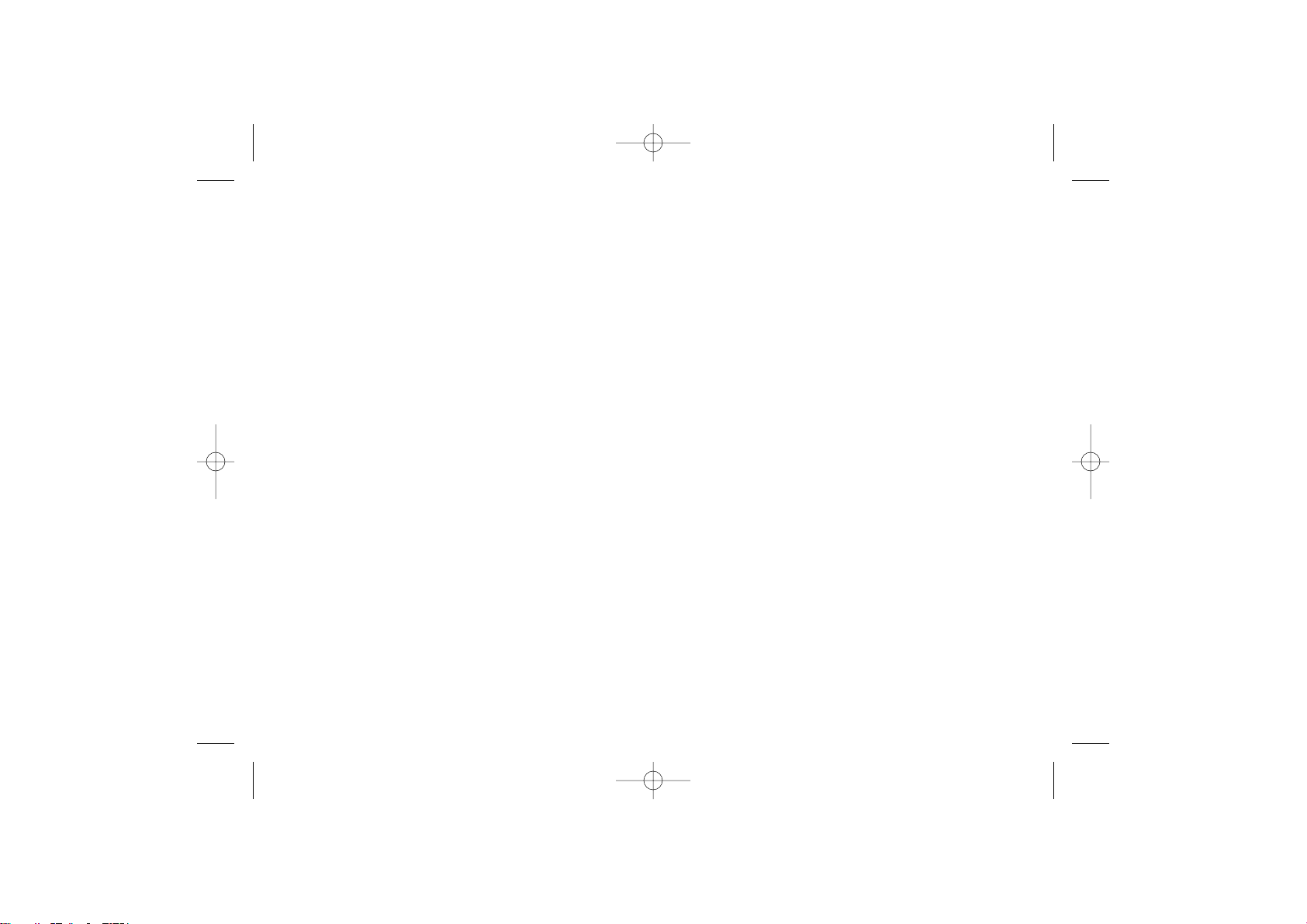
WELCOME/FEATURES[ 4 ]
The DCT5260 series features include AutoTalk™ and AutoStandby™. AutoTalk allows you to answer a call by just
removing the handset from the base so you don’t have to waste time pushing buttons. AutoStandby allows you
to hang up by simply returning the handset to the base.
To protect you against mis-billed calls, which might result from your phone being activated by other
equipment, the DCT5260 series has Random Code™ digital security, which automatically selects one of over
approx. 130,000 digital security codes for the handset and base.
Frequency Hopping Spread Spectrum (FHSS) technology improves calling range and clarity, and eliminates cross
talk. Because it rapidly changes transmission frequencies within the 2.4 GHz badwidth, this cordless phone
helps reduce the possibility of eavesdropping.
Be sure to visit our web site: www.uniden.com
Uniden® is a registered trademark of Uniden America Corporation.
AutoTalk, AutoStandby, and Random Code are trademarks of Uniden America Corporation.
• Hearing Aid Compatible
• Tone/Pulse Dialing
• Handset Earpiece, Handset Speaker, and Ringer Volume Control
• 88 Channel Auto Scan
• DirectLink Mode
• Voice Mail Access
• Banner Display
• Battery Level Indicator
• Clock Display
• Call Timer
• 3-way Conference Operation
DCT5260_OM 10/1/02 5:29 PM Page 4
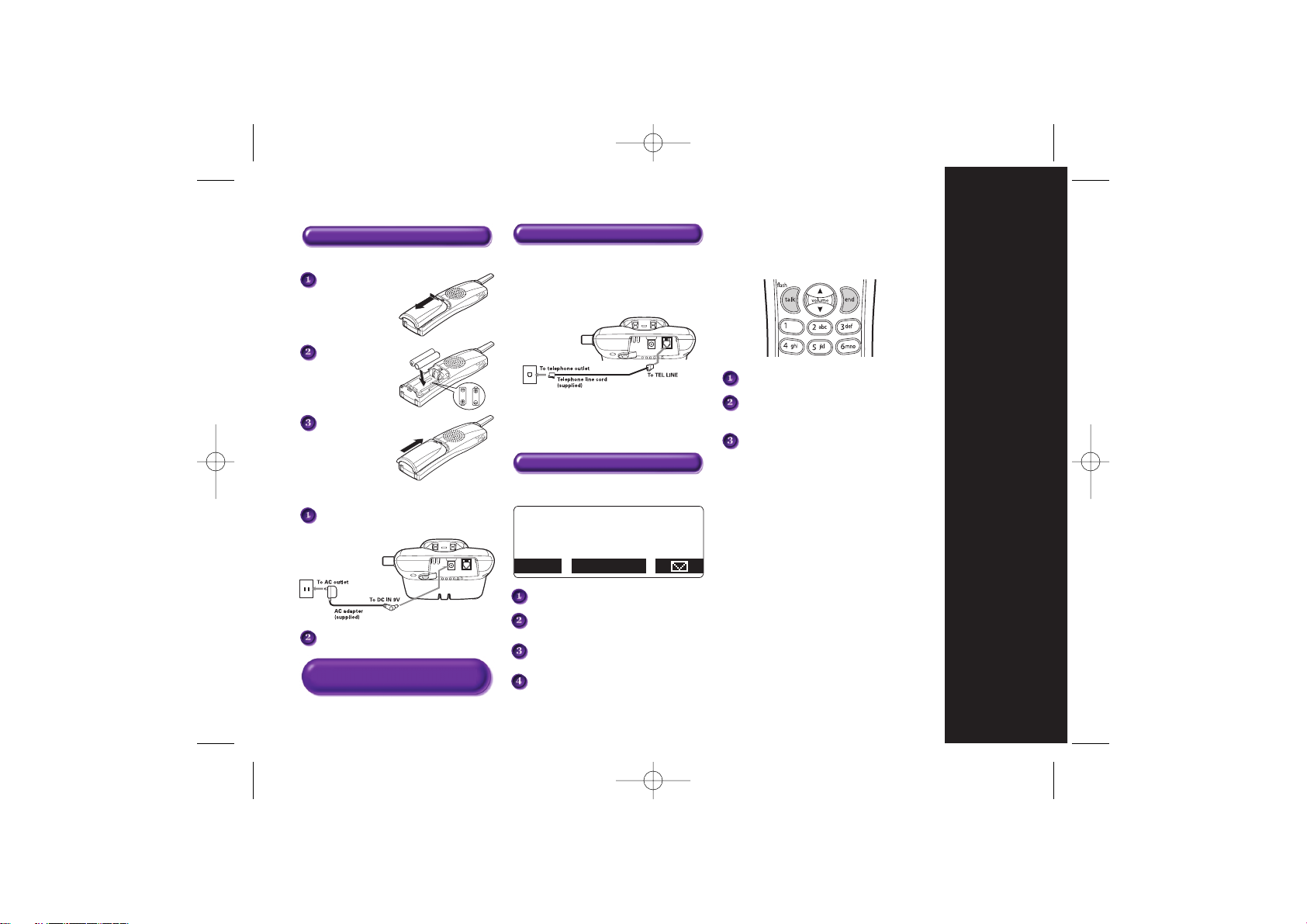
QUICK REFERENCE GUIDE [ 5 ]
Q
UICK
R
EFERENCE
G
UIDE
INSTALL THE HANDSET BATTERY
Remove the cover.
Install the battery
supplied with your
phone. Check for
correct + - polarity.
Replace the cover.
PLUG INTO AC POWER
Plug the AC adapter cord into the base unit and
then to a 120V AC outlet.
Place the handset in the base.
Note:
You must charge the battery pack continuously
for
15-20 hours before using the phone.
Step 1 Charging the Battery Step 2 Connecting
CONNECT TO A PHONE LINE
When the handset battery pack is fully charged, plug
the telephone cord into the base unit and then into a
telephone wall jack.
Your phone is set for tone dialing. If your local network
requires pulse dialing, please see “Dial Mode Setting”
on page 24.
TO MAKE A CALL
Press talk/flash and listen for the dial tone.
Dial the desired number (for phonebook dial
feature, see “Phonebook” on page 33 in the
owner’s manual.
Press
end or return the handset to the base.
TO ANSWER A CALL
Press talk/flash and speak. Adjust handset volume
louder or softer.
Louder - press volume
▲
Softer - press volume ▼
Step 3 Using the Phone
TO ADJUST HANDSET RINGER
Press the MENU soft key in the standby mode.
Press ▲ or ▼ to select “Handset Setup”,
then the OK soft key.
Press ▲ or ▼ to select “Ringer Volume”,
then the OK soft key.
Press ▲ or ▼ to select a ringer setting,
then the OK soft key.
DCT5260_OM 10/1/02 5:29 PM Page 5
SUN 12:00A
Handset #1
New:100
MENU CID RDL PB
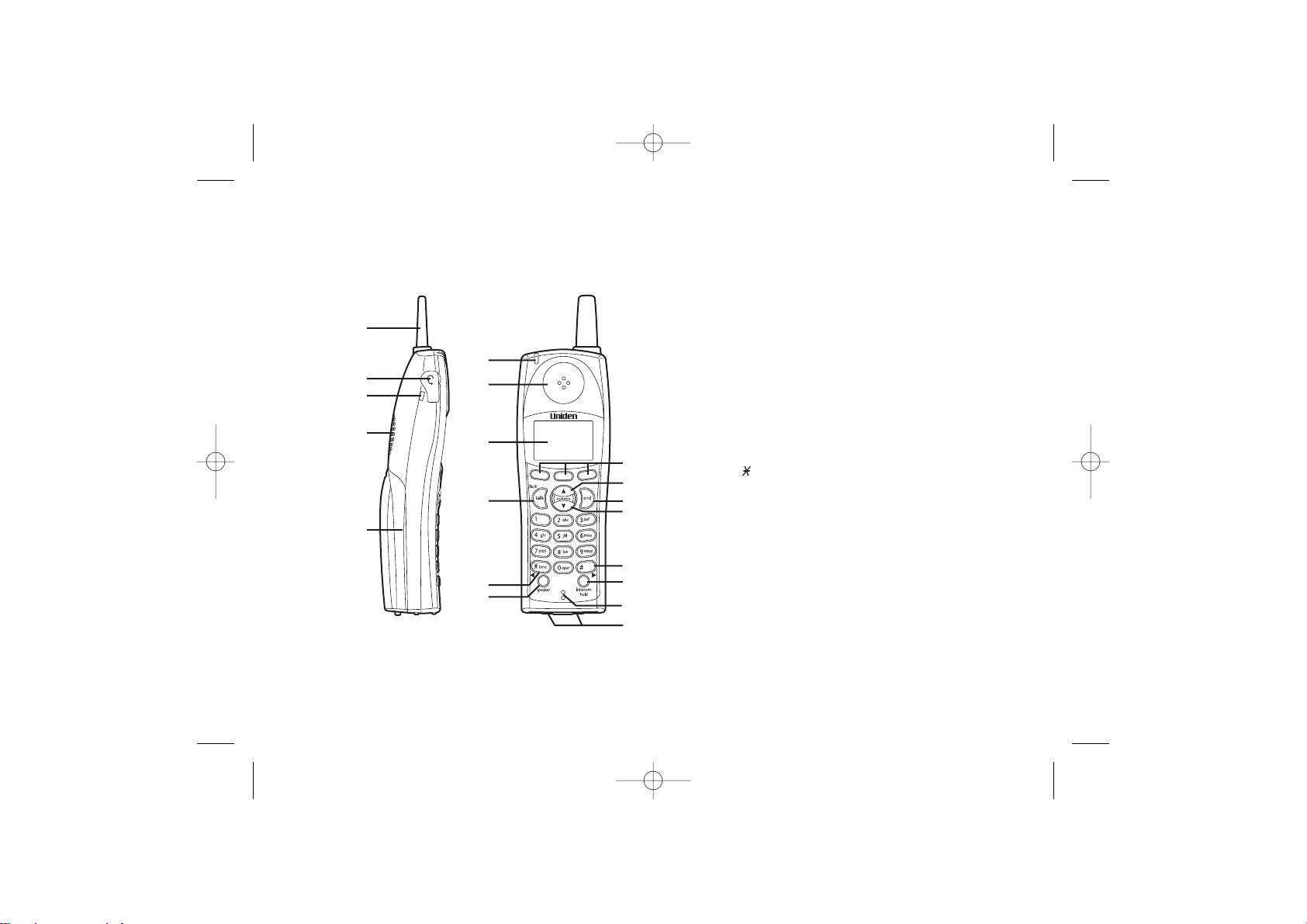
Controls and Functions
CONTROLS AND FUNCTIONS[ 6 ]
2
1
3
5
4
6
7
8
9
10
11
19
13
12
16
17
14
18
15
1. Handset Antenna
2. Headset Jack Cover
3. Beltclip Hole
4. Hands Free Speaker
5. Handset Battery Compartment
6. Voice Mail LED
7. Handset Earpiece
8. LCD Display
9. Talk/flash Key
10. /tone/
t Key
11. Speaker Key
12. Soft Keys
13.
▲ (up)/Volume Key
14. End Key
15.
▼ (down)/Volume Key
16. #/s Key
17. Intercom/hold Key
18. Handset Microphone
19. Handset Charging Contacts
DCT5260_OM 10/1/02 5:29 PM Page 6
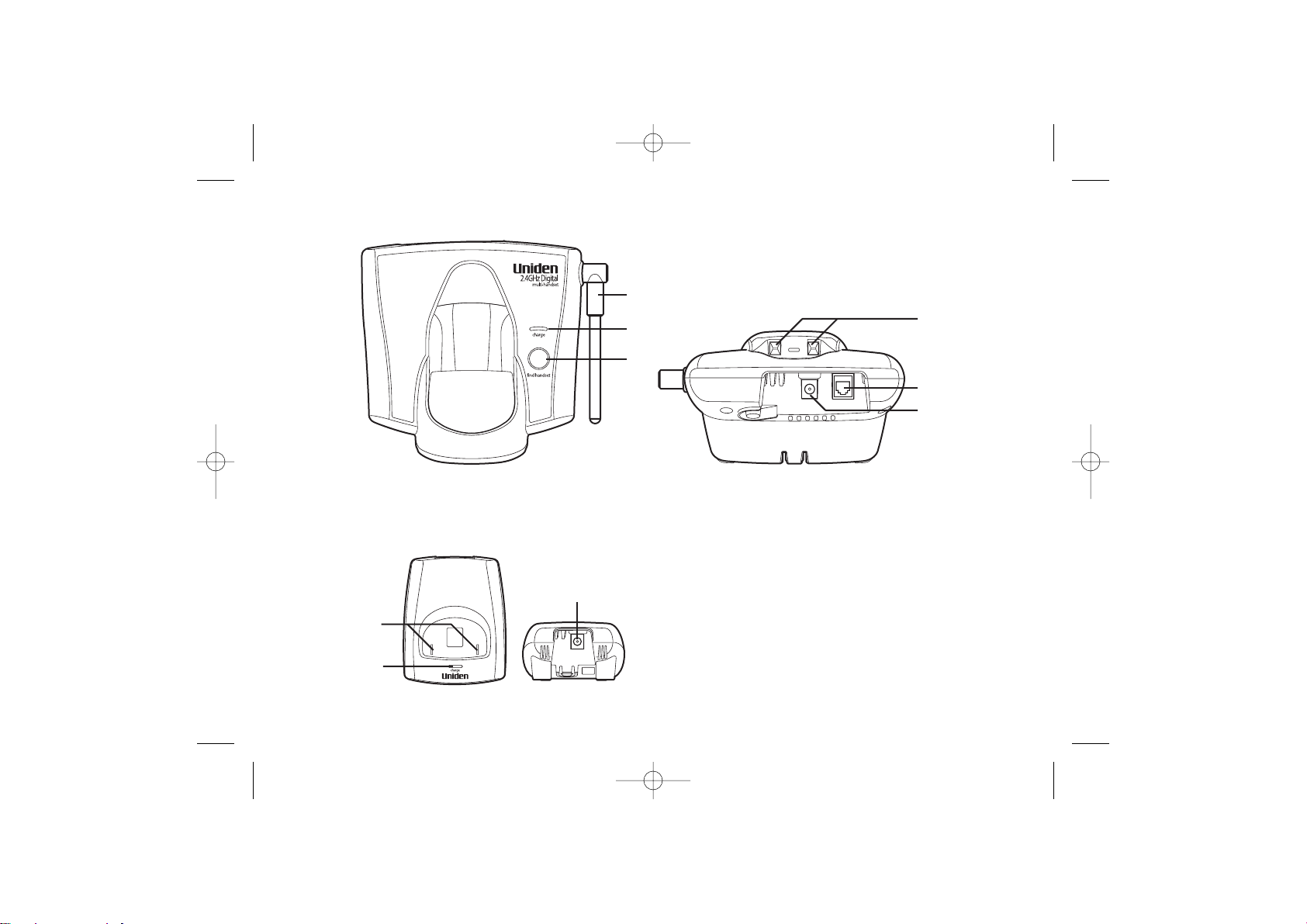
CONTROLS AND FUNCTIONS [ 7 ]
20
21
23
24
25
22
(DCT5260-2 only)
26
28
27
20. Base Antenna
21. Charge LED
22. Find handset Key
23. Base Charging Contacts
24. Telephone Line Jack
25. DC Power Input
26. Charging Contacts (DCT5260-2 only)
27. Charge LED (DCT5260-2 only)
28. DC Power Input (DCT5260-2 only)
DCT5260_OM 10/1/02 5:29 PM Page 7
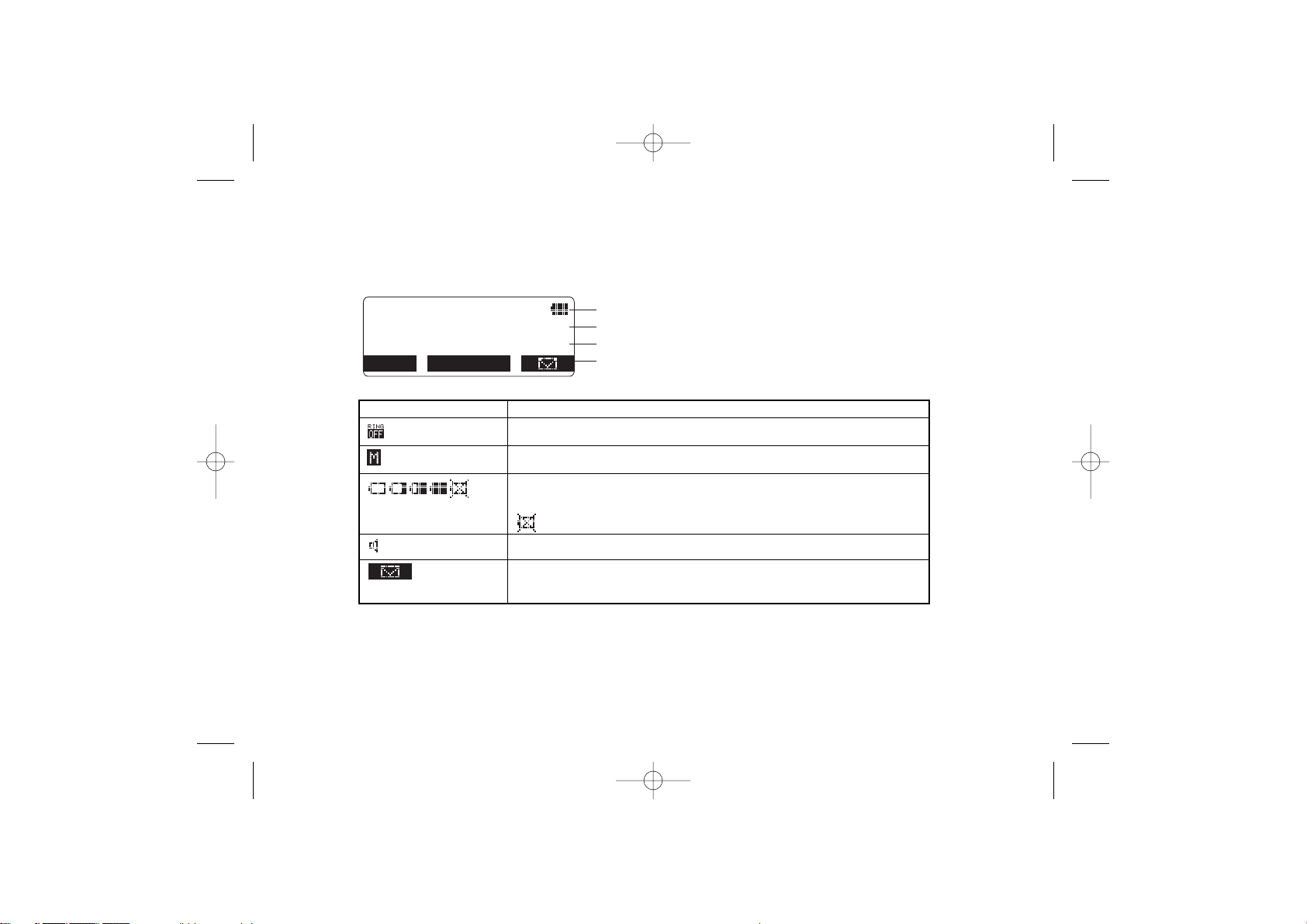
DISPLAY AND ICONS[ 8 ]
Display and Icons
Day and time (hh:mm/A/P) / battery icon
Handset No.
Total number of new Caller ID calls received
Soft key menu
SUN 11:59P
Handset #1
New:100
MENU CID RDL PB
Example of the standby mode display
ICON DESCRIPTION
Ringer off icon indicates that ringer is set to off.
Mute icon appears when you mute the handset.
Battery icons indicate the handset battery status. This icon cycles
depends on the battery status (empty, low, medium, and full).
indicates that the battery inserted is not available to the phone.
Speaker icon appears when the handset speaker phone is used.
Voice mail soft key is used to access the voice mail.
(You will need to program the voice mail number to use this feature)
DCT5260_OM 10/1/02 5:29 PM Page 8
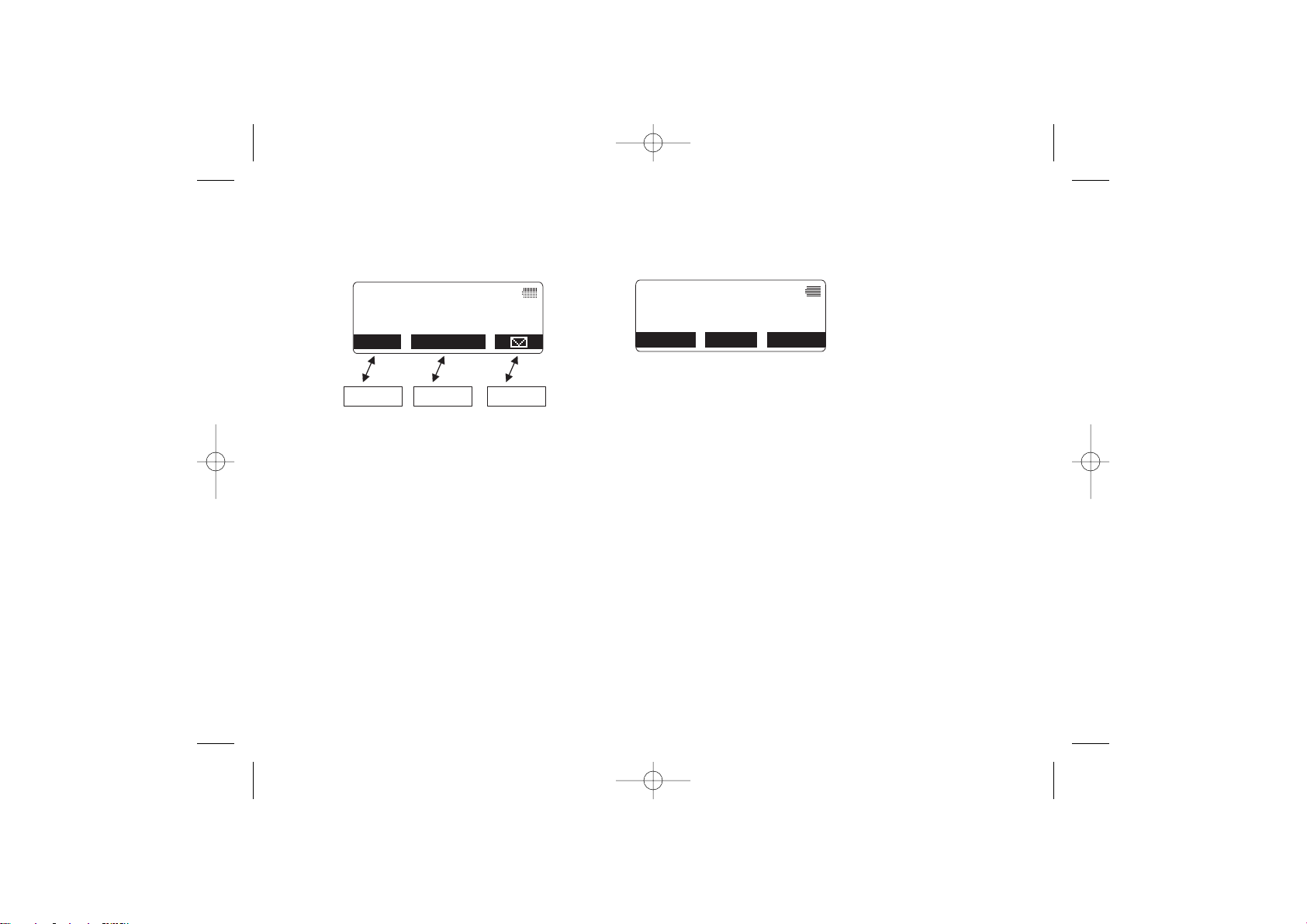
ABOUT SOFT KEY FUNCTION [ 9 ]
About Soft Key Function
In the standby mode In the Talk mode
Soft key function consists of soft key icons and soft keys (No.1, 2, and 3). Each soft key
correspond to the icon displayed above, and each icon will be changed depending on the
operation. Press the corresponding soft key to enter a menu, select an item, or make your
selection. In this manual, we refer to this combination of icons and keys as the soft key.
For example, you will use the soft keys when you want to:
- Set up CIDCW options
- Access Caller ID messages stored
- Store or edit phone numbers
- Redial the last numbers dialed from the handset
- Register an extra handset
- etc….
SUN 11:59P
Handset #1
New:100
MENU CID RDL PB
Soft key 1 Soft key 2 Soft key 3
Talk 999:59
1234567890
MUTE MENU CWDX
Throughout this manual, terms such as Standby and Talk Mode are used. Below is the terminology explanation.
Standby Mode - The handset is not in use, is off the base, and talk/flash or speaker has not been pressed.
A dial tone is not present.
Talk Mode - The handset is not in the base and talk/flash or speaker has been pressed enabling a dial tone.
“Talk” appears on the display.
Terminology
DCT5260_OM 10/1/02 5:29 PM Page 9
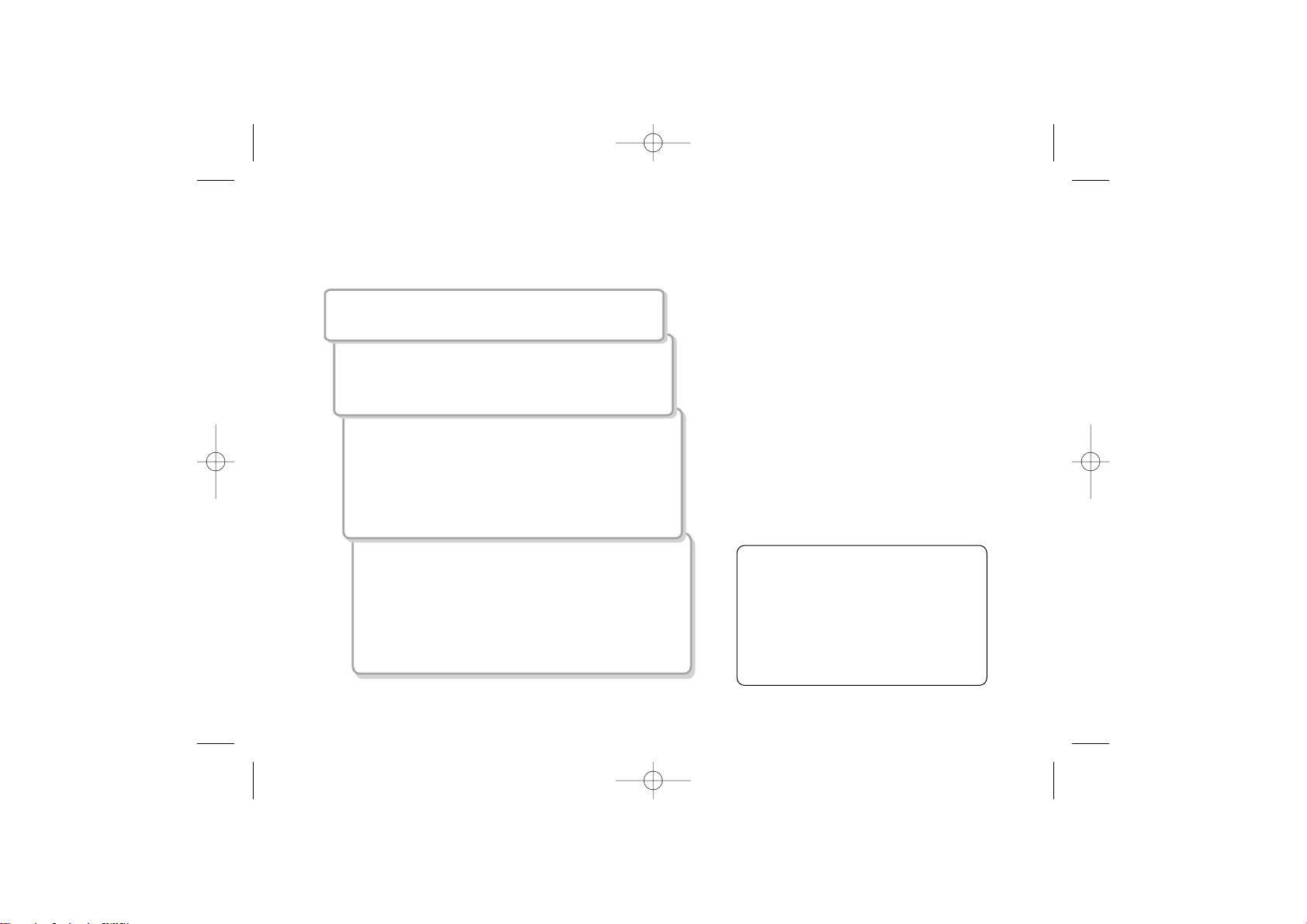
GETTING STARTED[ 10 ]
Read this First
This cordless telephone must be set up before use. Follow these steps:
About the digital security code
This cordless telephone uses a digital
security code to prevent unauthorized
access to your base unit. This security
code prevents other cordless handsets
from making calls through your base
unit. If you want to change the
security code, see page 51.
Step 1 (page 11)
Unpack the telephone and accessories.
Step 2 (page 12)
Next, choose the best location to set up the
base unit.
Step 3 (page 13 to 15)
Then, insert the battery pack into the
handset. Connect the base unit. You must
charge the battery pack for 15-20 hours
before plugging into the phone line and
using the phone. Then set the dial mode.
Step 4 (page 16 to 25)
Finally, set the menu. You can set, for example
clock, CIDCW setting, area code, and Autotalk
from the menu.
DCT5260_OM 10/1/02 5:29 PM Page 10
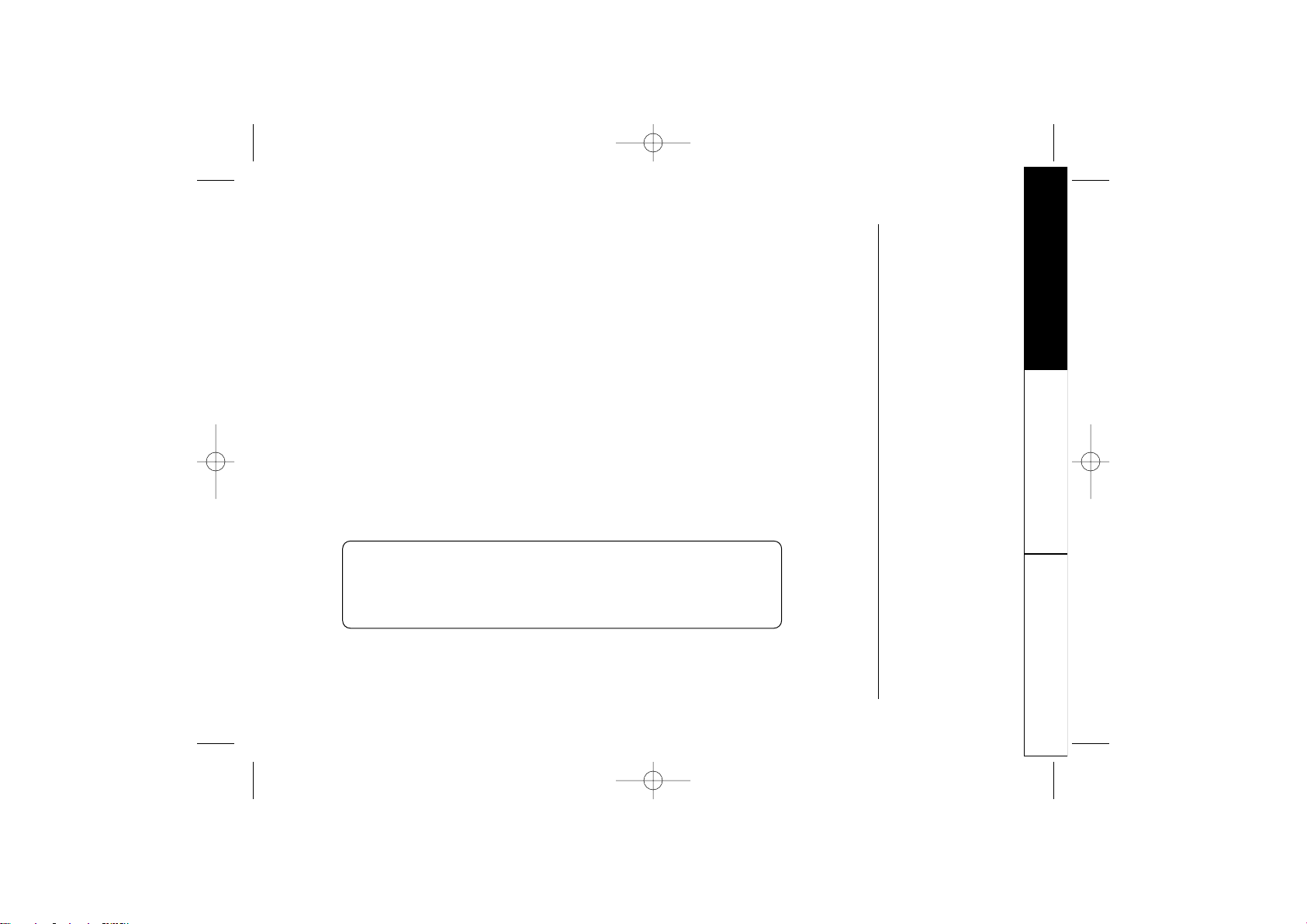
GETTING STARTED [ 11 ]
Checking the Package Contents
Make sure you have received the following items in the package. If any of these
items are missing or damaged, contact the Uniden Parts Department.
• Base unit (1)
• Handset [DCT5260 (1) / DCT5260-2 (2)*]
• AC adapter [DCT5260 (1) / DCT5260-2 (2)*]
• Rechargeable battery [DCT5260 (1) / DCT5260-2 (2)*]
• Telephone cord (1)
• Beltclip [DCT5260 (1) / DCT5260-2 (2)]
• Charger (1) [DCT5260-2 only]
Also included:
• This Owner’s Manual
• Other Printed Material
* For operations and restrictions on using multi handsets, read “Expanding your
phone” on page 46.
GETTING STARTED
Uniden Parts Department
(800) 554-3988
Hours: M-F 7:00 a.m. to 5:00 p.m. CST.
We can also be reached on the web at www.uniden.com.
DCT5260_OM 10/1/02 5:29 PM Page 11
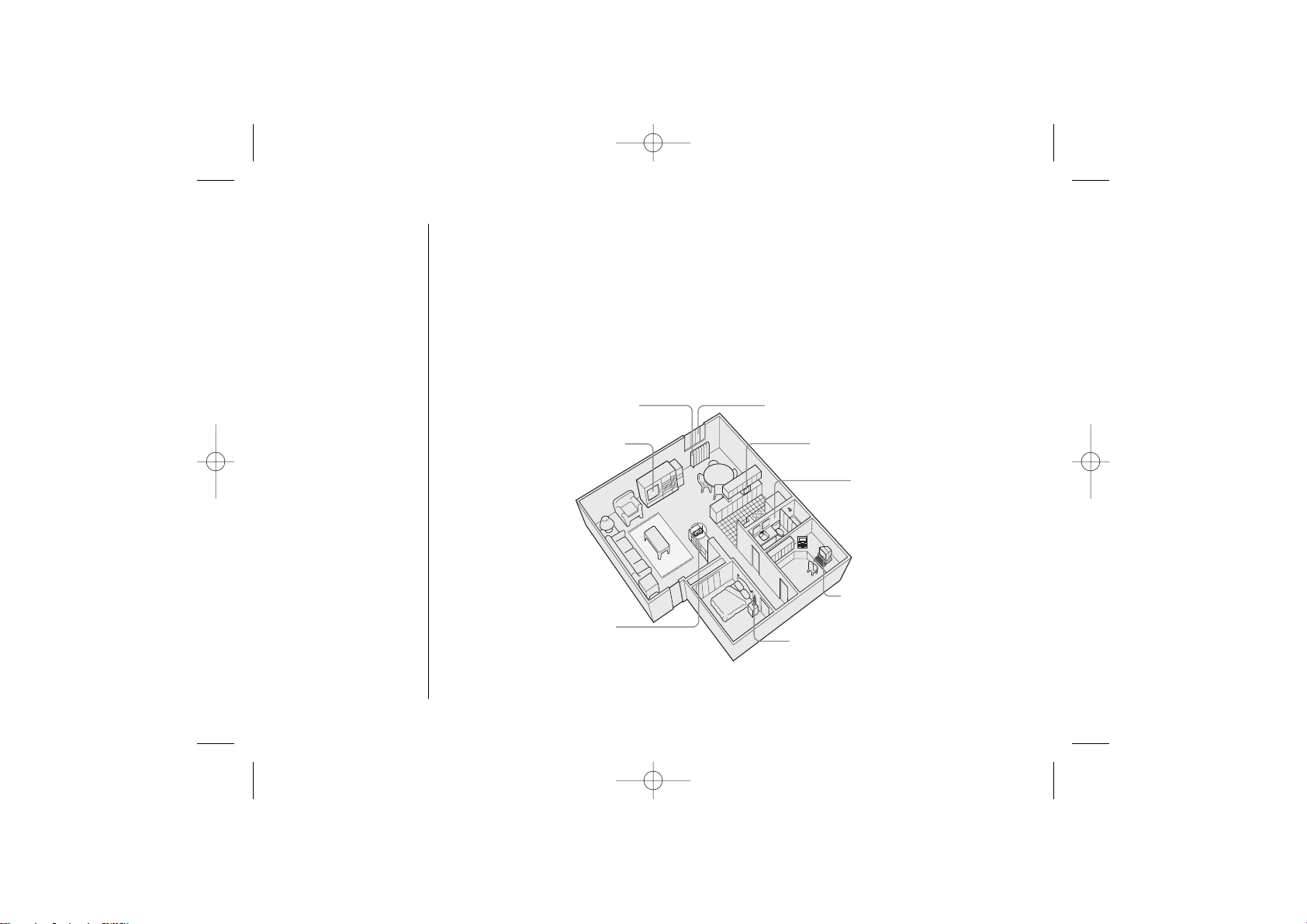
GETTING STARTED[ 12 ]
Setting up the Phone
Do the following steps:
A. Choose the best location C. Connect the base unit
B. Install the battery pack D. Choose the dialing mode
A. Choose the best location
Before choosing a location for your new phone, read “Installation Considerations”
on page 58. Here are some important guidelines you should consider:
Avoid excessive
moisture, extremely
low temperatures,
dust, mechanical
vibration, or shock
Avoid heat sources, such as
radiators, air ducts, and sunlight
Avoid television sets and
other electronic equipment
Avoid noise sources such as a window
by a street with heavy traffic
Avoid microwave ovens
Avoid personal computers
Avoid other cordless telephones
Choose a central location
DCT5260_OM 10/1/02 5:29 PM Page 12

GETTING STARTED
GETTING STARTED [ 13 ]
B. Install the battery pack
Charge the battery pack for at least 15-20 hours before
plugging the phone line into your base unit.
1) Press down on the battery cover release and slide the
cover down until it comes off.
2) Install the batteries supplied with your phone observing
correct + - polarity.
If you put any battery which is not available to the
phone, “use rechargeable battery only” appears
on the display.
3) Securely close the battery compartment cover by sliding it
up until it snaps into place.
4) Place the handset in the charging cradle with the keypad
facing up.
• Use only the Uniden
battery (BT-xxx)
supplied with your
phone. Replacement
batteries are also
available through
the Uniden Parts
Department.
(See page 11.)
• Recharge your phone
on a regular basis by
returning the handset
to the base after
each phone call.
Battery use time (per charge)
Fully charged (15-20 hours charge time)
• 6 hours continuous use
• 14 days when the handset is in the standby mode
DCT5260_OM 10/1/02 5:30 PM Page 13
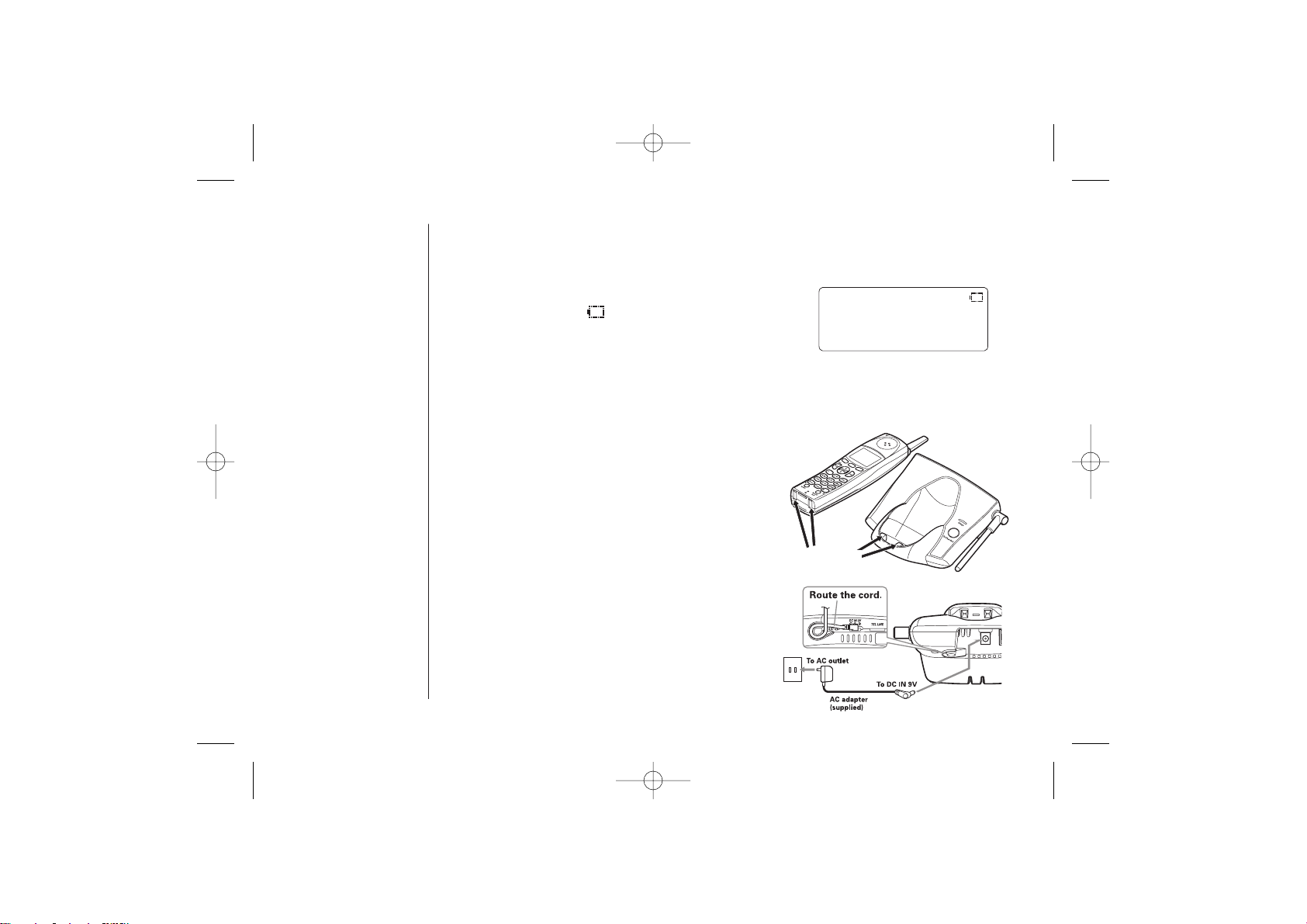
GETTING STARTED[ 14 ]
Cleaning the battery charging contacts
To maintain a good charge, it is important to
clean the charging contacts on both the handset
and the base unit once a month. Use a dry
cloth or pencil eraser to clean. If the contacts
become very dirty, use water only, dampen a
cloth to clean the charging contacts. Then make
sure to go back over the charging contacts with
a dry cloth before returning the handset to the
base to charge.
contacts
Low battery alert
When the batteries are very low and need to be charged, the phone is programmed to
eliminate functions in order to save power.
The battery pack needs to be charged when:
- The battery icon appears.
- “Low Battery” appears on the LCD, or
a beep tone sounds.
If the phone is in the standby mode, none of keys will operate. If you are making a call,
complete your conversation as quickly as possible, and return the handset to the base.
C. Connect the base unit
1) Connect the AC adapter to the DC IN 9V jack
and to a standard 120V AC wall outlet.
2) Set the base on a desk or tabletop, and place
the handset in the base unit as shown.
DCT5260_OM 10/1/02 5:30 PM Page 14
Low Battery
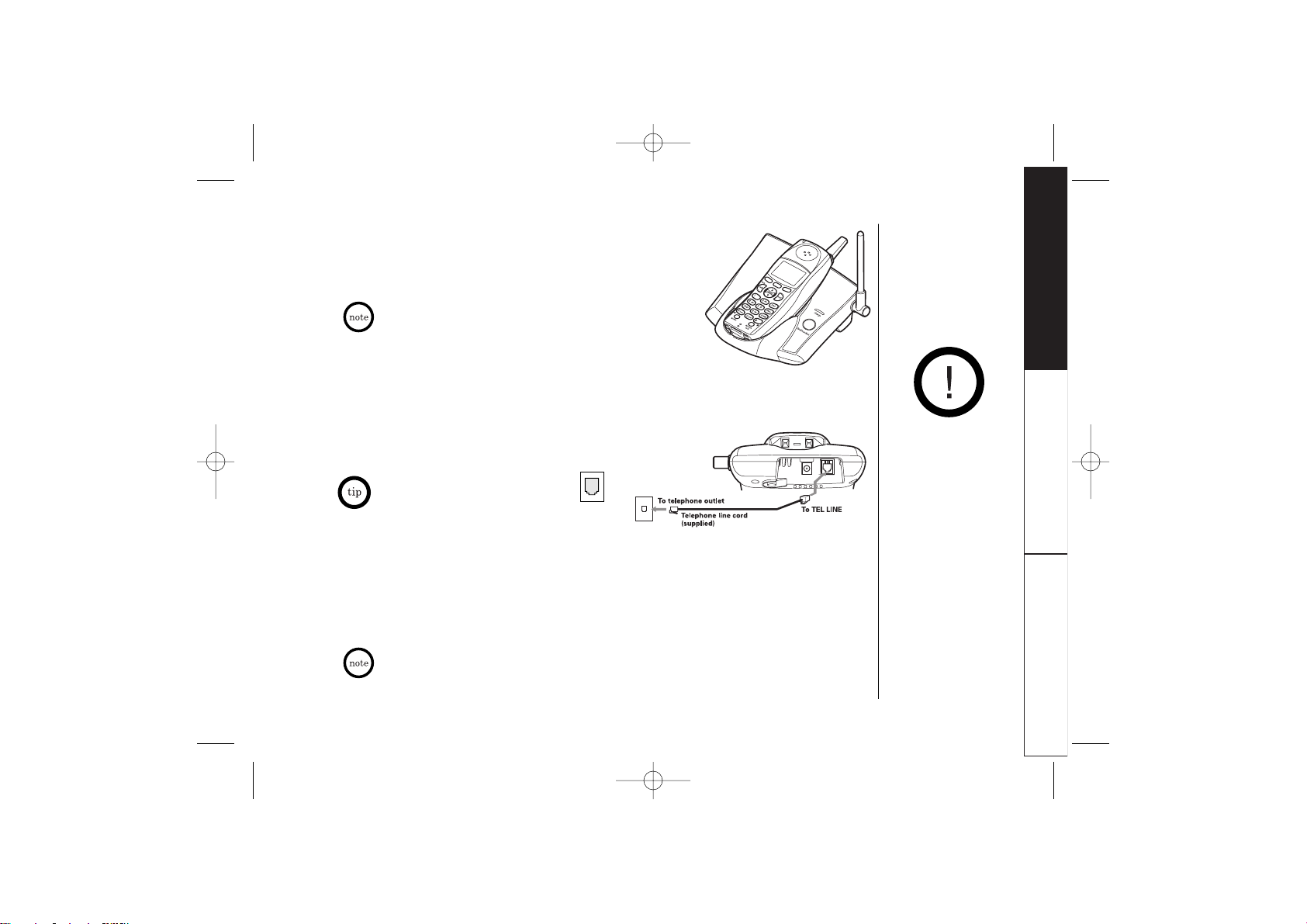
GETTING STARTED
GETTING STARTED [ 15 ]
• Use only the supplied AD-xxx AC adapter.
Do not use any other AC adapter.
• Connect the AC adapter to a continuous power supply.
• Place the base unit close to the AC outlet so that you
can unplug the AC adapter easily.
3) Make sure the charge LED illuminates. If the LED does
not illuminate, check to see that the AC adapter is
plugged in and that the handset makes good contact
with the base charging contacts.
Place the power cord
so that it does not
create a trip hazard
or where it could
become chafed and
create a fire or
electrical hazard.
• After installing the battery pack in the handset, charge your handset at least 15-20
hours before plugging into the phone line. Once the handset battery pack is fully
charged, connect the telephone line cord to the base and telephone wall outlet.
4) Connect the telephone line cord to the TEL LINE jack and to
a telephone outlet once the handset is fully charged.
If your telephone outlet isn't
modular type, contact your
telephone company for assistance.
Modular
D. Choose the dialing mode
Most phone systems use tone dialing, which sends DTMF tones through the phone
lines. However some phone systems still use pulse dialing such as in rural areas.
The default setting is tone dialing. Depending on your dialing system, set the
mode. To set up the dial mode, see page 24.
• If you are not sure of your dialing system, set the unit to tone dialing. Make a trial call.
If the call connects, leave the setting as is, otherwise set the unit to pulse dialing.
• If your phone system requires pulse dialing and you need to send DTMF tones in certain
situations during a call, you may “switch-over” to tone dialing. (Refer to “Tone Dialing
Switch-over” on page 30.)
DCT5260_OM 10/1/02 5:30 PM Page 15
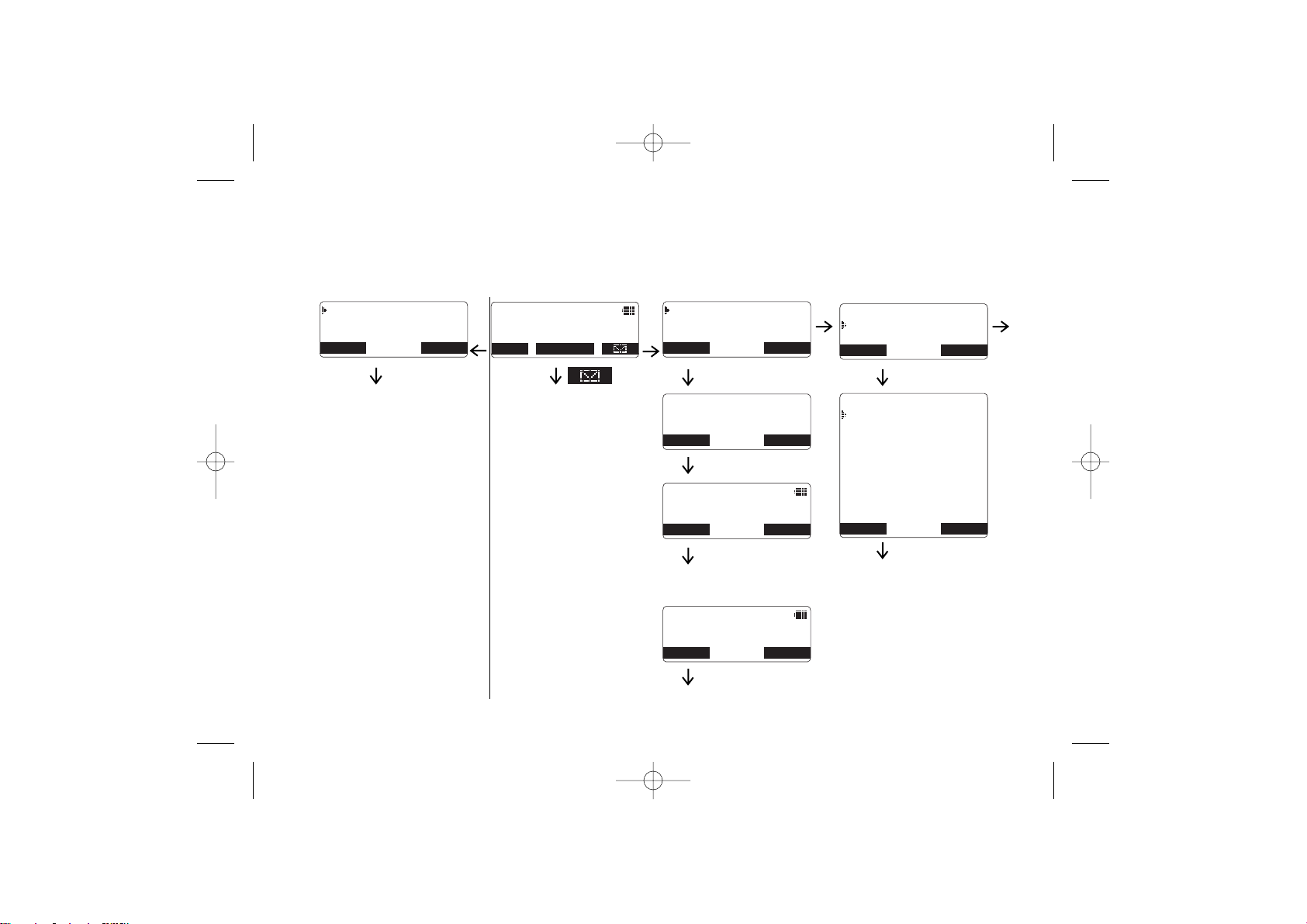
GETTING STARTED[ 16 ]
DCT5260 Flow Chart
• From the standby mode
▲
or
▼
▲
or
▼
Set up the menu
• See page 41 for Caller ID
• See page 28 for Redial
• See page 33 for Phonebook
Access the voice mail
dial (See page 21)
Go to DirectLink operation
(See page 21, 48)
the OK soft key
CID
RDL
PB
M
E
N
U
▼
▼
Set up the menu
(See 21-23)
the OK soft key
the OK soft key the OK soft key
the ENTER soft key
the DirectLink soft key
Normal standby mode
the CANCEL soft key,
then OK
DCT5260_OM 10/1/02 5:30 PM Page 16
Caller ID
Redial History
Phonebook
BACK BACK OK
SUN 11:59P
Handset #1
New:100
MENU CID RDL PB
DirectLink Mode
Handset Setup
Global Setup
To enter
DirectLink mode
Press [ENTER]
BACK BACK ENTER
Sun 11:59P
Handset #1
DirectLink Mode
CANCEL DirectLink
Sun 11:59P
Handset #1
DirectLink Mode
CANCEL DirectLink
DirectLink Mode
Handset Setup
OKBACK
Global Setup
OKBACK
<HANDSET SETUP>
Edit Voice Mail
Ringer Volume
Ringer Tones
Distinct. Ring
Auto Talk
Anykey Answer
Banner
Language
Contrast
OKBACK
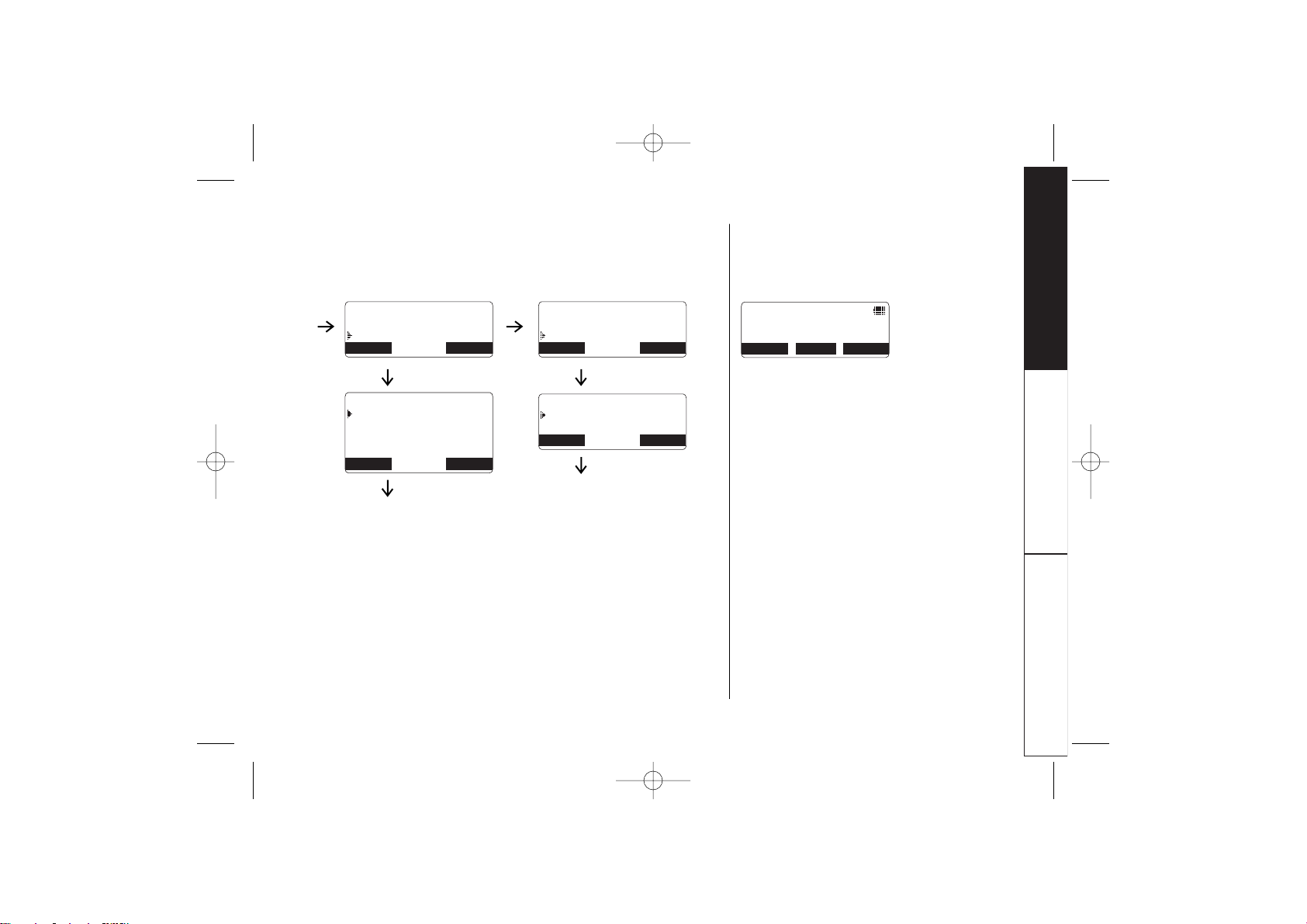
GETTING STARTED [ 17 ]
GETTING STARTED
▼ ▼
▲
or
▼
Set up the menu (See 24)
the OK soft key
▲
or
▼
Set up the menu (See 25)
the OK soft key
• From the Talk mode
• Press the MUTE soft key to mute
a call.
• Press the MENU soft key to view
Caller ID list, Redial history,
and phonebook locations.
• Press the CWDX soft key to use
CWDX feature.
DCT5260_OM 10/1/02 5:30 PM Page 17
DirectLink Mode
Handset Setup
Global Setup
<GLOBAL SETUP>
Day & Time
CIDCW
Area Code
Dial Mode
Handset Setup
Global Setup
OKBACK
System Reset
<SYSTEM RESET>
Deregister HS
Replacing Base
OKBACK
BACK BACK OK
Talk 999:59
1234567890
OKBACK
MUTE MENU CWDX
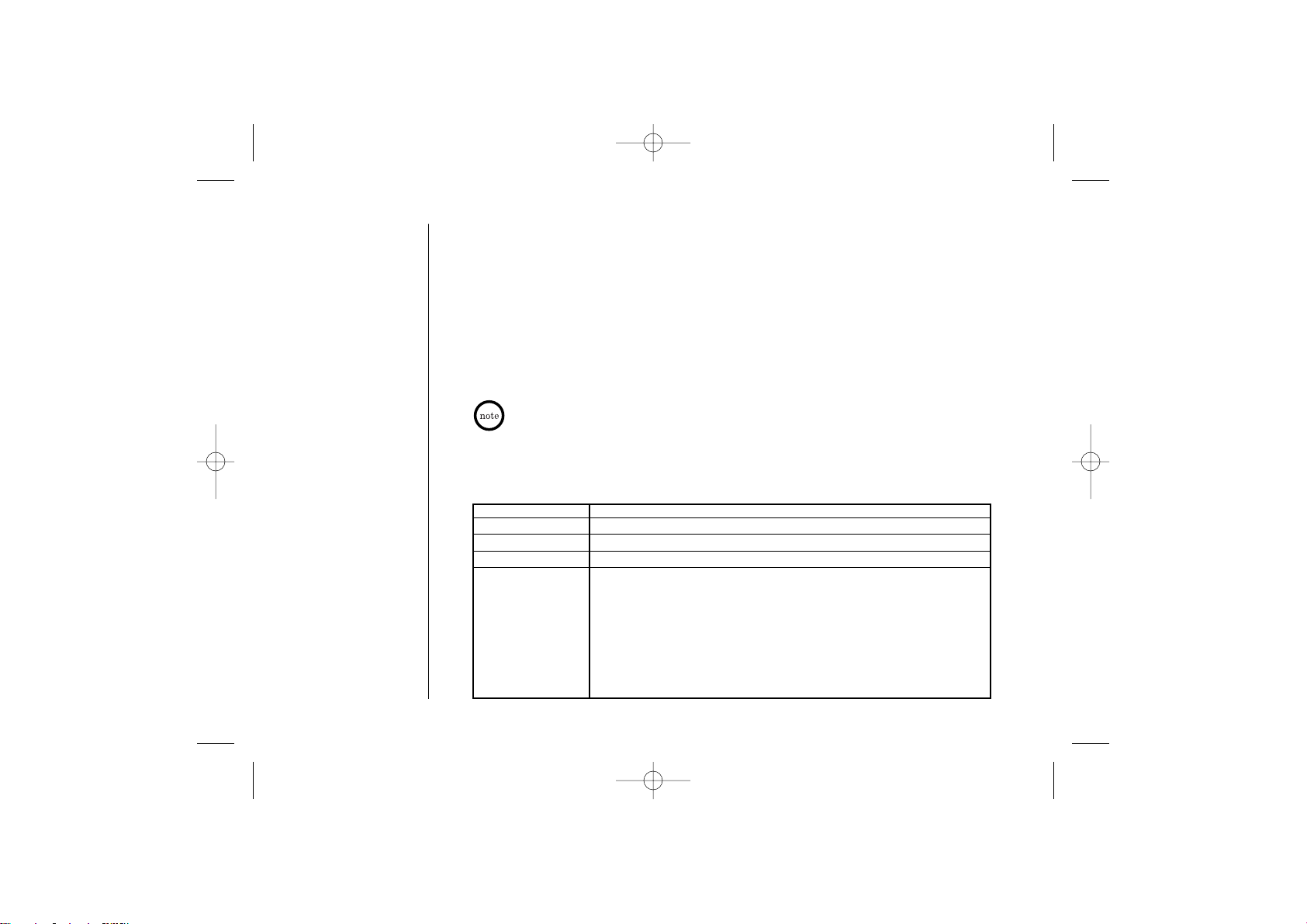
GETTING STARTED[ 18 ]
Most of the handset settings are set from Menu. Menu has 4 main menus (DirectLink
Mode, Handset Setup, Global Setup, and System Reset) and submenus respectively.
Summary of the Main Menu and Submenu
DIRECTLINK MODE
Select this menu to enter the handset into directlink mode. If you have 2 or more
handsets, a pair of handsets works as transceivers. To use this feature, you must set
the two handsets to the DirectLink mode first (see page 21).
About Menu
HANDSET SETUP
This is the menu for setting specific to the handset. All settings must be set
separately for each handset.
This menu is only apply when you have 2 or more handsets.
Submenu name Description
Edit Voice mail Program or delete the voice mail access number (see page 21).
Ringer Volume Adjust the ringer volume (see page 21).
Ringer Tone Adjusting the ringer tone (see page 22).
Distinct. Ring Set the Distinctive ring (see page 22). “Distinctive Ringer” allows you to
(Distinctive ring) preset memory locations with a designated ring tone. When an incoming call
is received and the Caller ID information matches the information in one of
the memory locations, the Distinctive Ring that has been stored for that
particular Caller will sound.
If you have set multiple memory locations with distinctive rings,
switching the setting to “Distinctive Off” will result in no distinctive ringing.
All incoming calls will have a normal ring tone. Switching to “Distinctive On”
will activate all programmed distinctive ring memory locations.
DCT5260_OM 10/1/02 5:30 PM Page 18
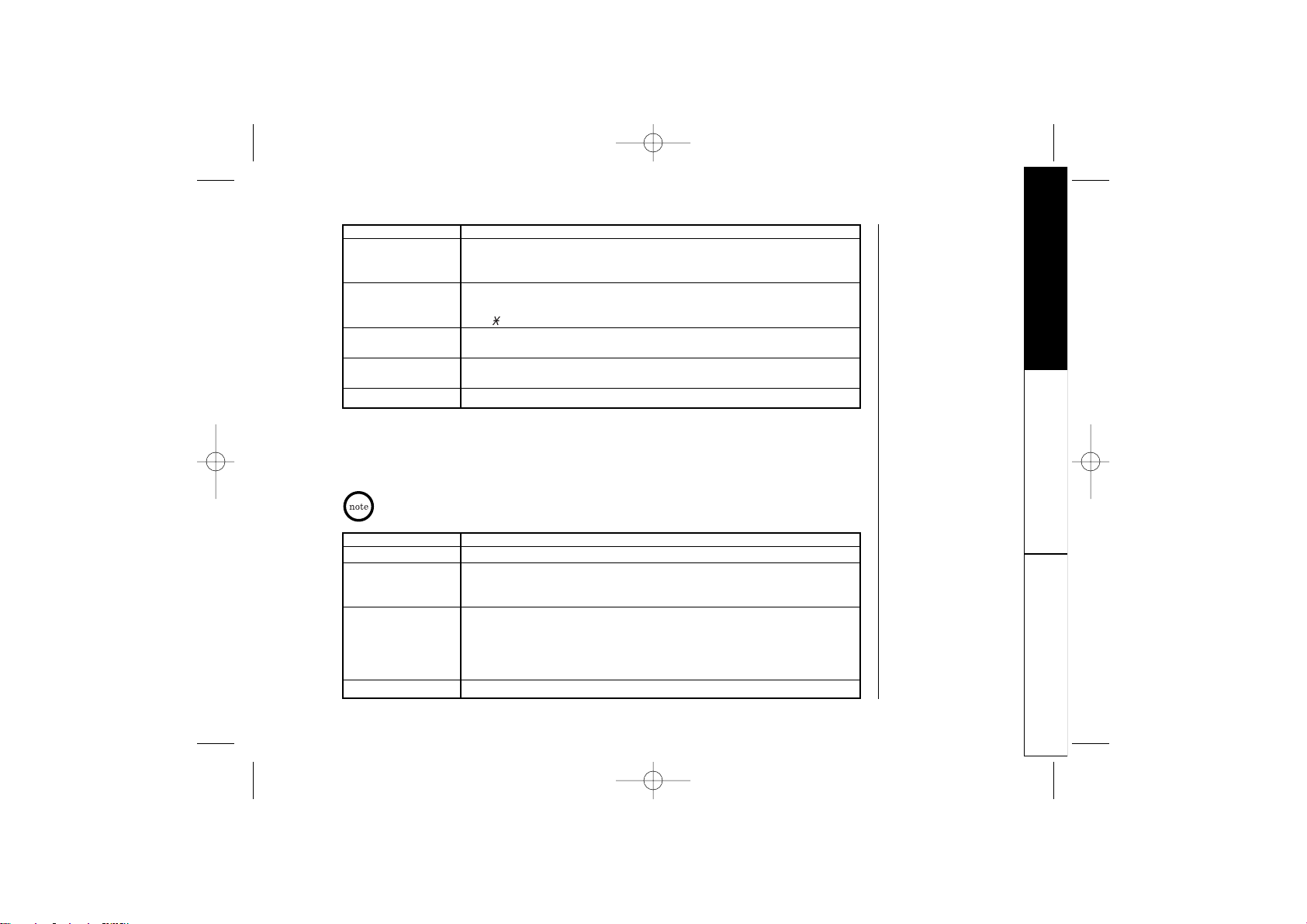
GETTING STARTED [ 19 ]
GLOBAL SETUP
This is the menu for global settings. If you change the setting in one of the
handsets, you change settings for all handset(s). Only one handset can change a
setting at a time.
GETTING STARTED
Make sure the line is not used, and the handset is within the range
limit of the base.
Submenu name Description
AutoTalk Allows you to answer the phone without pressing talk/flash or speaker.
When the AutoTalk is set to On, simply remove the handset from the base
and the phone automatically answers the call (see page 22).
Anykey Answer Allow you to answer the phone without pressing
talk/flash or speaker.
When the Anykey Answer is On, you can answer a call by pressing any number
key, /tone/t, or #/s on the handset. (see page 22).
Banner Customize the name of your handset, and display it in the LCD in the standby
mode. For example, you can name the handset “MAM” (see page 23).
Language Language option can be used to choose the language of your display.
You can select from English, French, or Spanish (see page 23).
Contrast Adjust the handset LCD brightness for better viewing (10 levels). (see page 23)
Submenu name Description
Day and time Set the day and time of your display (see page 24).
CIDCW Set the Caller ID on Call Waiting (CIDCW) setting. CIDCW performs the same as
regular Caller ID on call waiting number (see page 24). CW Deluxe allows you to
handle call waiting calls in seven different ways (see page 45).
Area Code Store or edit the area code. If you enter a 3-digit area code number in the
“Area Code” option, your local area code does not appear in Caller ID message.
For calls received from outside your local area code, you will see a full 10-digit
number. (see page 24).
Note: If your calling area requires 10-digit dialing, do not program this option.
Dial Mode Set the dial mode to tone or pulse (see page 24)
DCT5260_OM 10/1/02 5:30 PM Page 19
