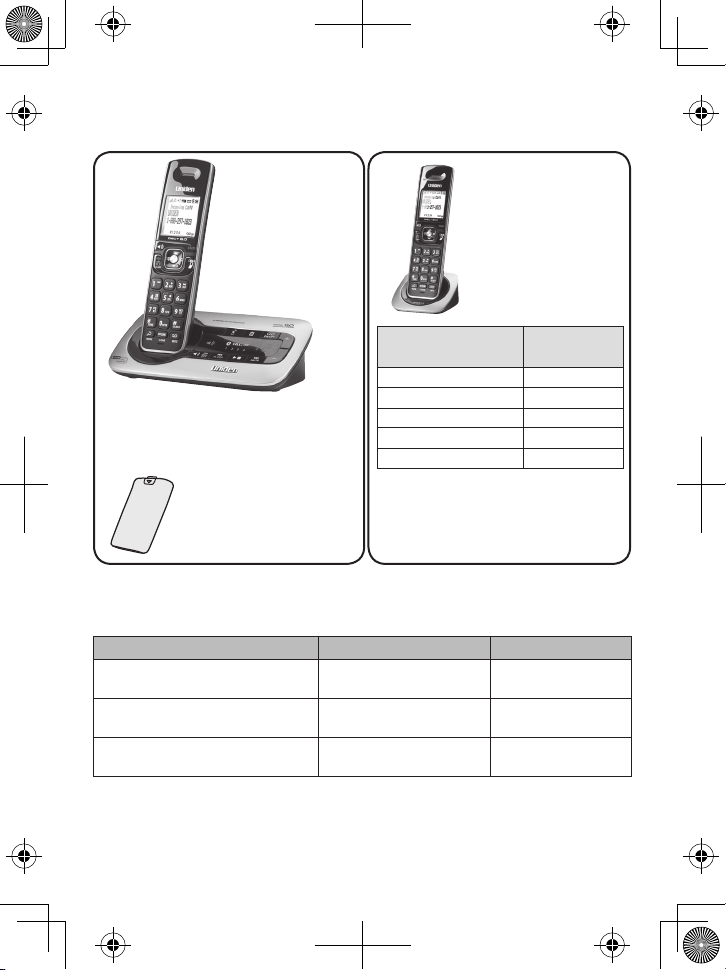
D3580 Series User's Guide
What's in the box?
D3580 base with
answering system
and cordless
handset
You will also nd:
Accessory handset
and charger
Not pictured:
x Rechargeable battery
(BT-1031)
x Belt clip
x Battery cover
x AC adapter (PS-0035)
If you purchased
model number:
You should
have:
D3580 None
D3580-2 1 of each
Battery
cover
Not pictured:
x Rechargeable battery
(BT-1031)
x AC adapter (PS-0046)
x Telephone cord
x Belt clip
...
D3580-11 10 of each
D3580-12 11 of each
* If the model number ends in R,
your package includes a DRX100
range extender. Refer to the
...
DRX100 User’s Guide for details.
♦♦ If♦any♦items♦are♦missing♦or♦damaged,♦contact♦our♦Customer♦Care♦Line♦immediately.♦
Never♦use♦damaged♦products!
♦♦ Need♦help?♦Get♦answers♦24/7♦at♦our♦website: www.uniden.com.
If You... Contact Uniden’s... Phone Number
have a question or problem Customer Care Line*
need a replacement part or an
accessory
need special assistance due to a
disability
*♦ Duri ng♦regular♦business♦hours ,♦Central♦Standard♦Time;♦s ee♦our♦website♦for♦detailed♦busi ness♦hou rs.
© 2012 Uniden America Corp. Printed in Vietnam
Ft. Worth, Texas U01UN405BZA(0)
Parts Department* 800-554-3988
Accessibility Help Line
817-858-2929 or
800-297-1023
800-874-9314
(voice or TTY)
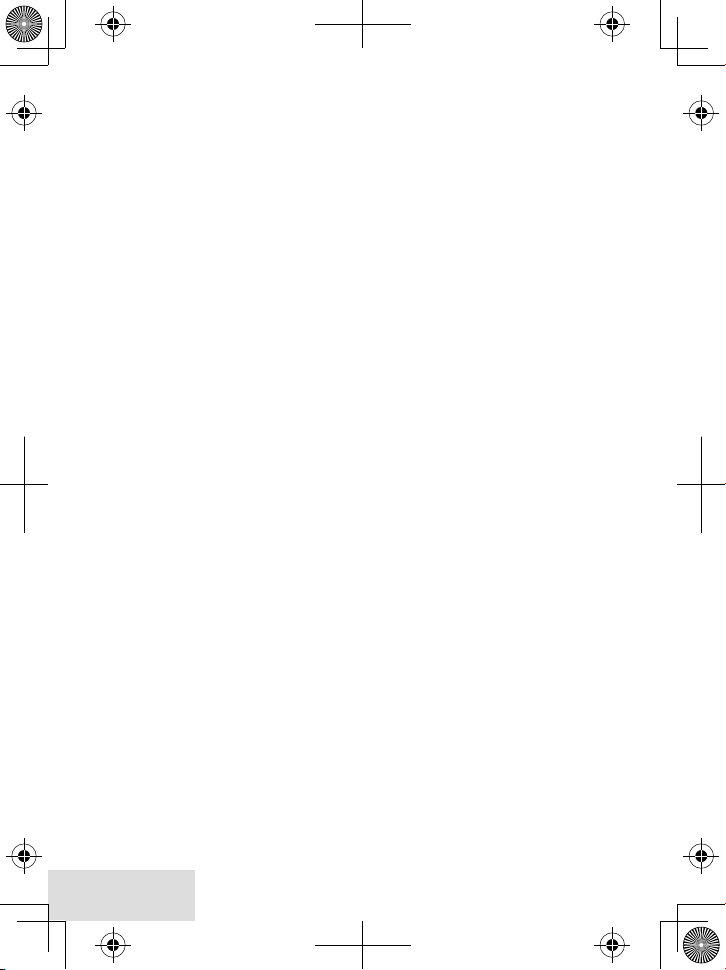
What’s in the manual?
Getting Started ....................................... 3
Installing Your Phone ............................... 3
Getting to Know Your Phone ................. 5
Parts of the Base ......................................... 5
Parts of the Handset ................................. 6
Reading the Display ................................. 7
Using the Handset Menu
.................... 8
Entering Text on Your Phone .............. 10
Using Your Phone .................................. 11
Using Your Bluetooth Connection .... 11
Finding a Lost Handset .......................... 12
Changing the Volume ............................ 12
Staying in Range ....................................... 12
Using the Caller ID and Redial Lists ... 13
Using Call Waiting .................................... 14
Using the Phonebooks .......................... 14
Using an Optional Headset ................. 16
Silent Mode ............................................... 16
Call Block .................................................... 16
Multihandset Features ........................... 17
Chain Dialing ............................................. 19
Voice Message Notication .................. 19
Using the Answering System .............. 20
Answering System Options
(
Answering Setup
) .............................. 20
Personalizing the Greeting ................. 20
Accessing the Answering System ..... 21
Using the System While
You're Away from Home ................... 22
Important Information ......................... 23
Solving Problems .................................... 23
Resetting Handsets ................................ 25
Registering Handsets ............................ 25
Important Safety Instructions!
When♦using♦your♦telephone♦equipment,♦basic♦safety♦precautions♦should♦alw ays♦be♦
followed♦to♦reduce♦the♦risk♦of♦fire,♦electric♦shock♦and♦injury♦to♦persons,♦including♦the♦
following:♦
♦♦ This unit is NOT waterproof.♦DO♦NOT♦expose♦it♦to♦rain♦or♦moisture.
♦♦ Do♦not♦use♦this♦product♦near♦water,♦for♦example,♦near♦a♦bath♦tub,♦wash♦bowl,♦
kitchen♦sink♦or♦laundry♦tub,♦in♦a♦wet♦basement♦or♦near♦a♦swimming♦pool.♦
♦♦ Avoid♦using♦a♦telephone♦(other♦than♦a♦cordless♦type)♦during♦an♦electrical♦storm.♦
There♦may♦be♦a♦r emote♦risk♦of♦electric♦shock♦from♦lightning.♦
♦♦ Do♦not♦use♦the♦tel ephone♦to♦report♦a♦gas♦leak♦in♦the♦vicinity♦of♦the♦leak.♦
♦♦ Use♦only♦the♦power♦cord♦and♦batteries♦indica ted♦in♦this♦manual.♦Do♦not♦dis pose♦of♦
batteries♦in♦a♦fire.♦They♦may♦explode.♦Check♦with♦local♦codes♦for♦possible♦special♦
disposal♦instructions.♦
♦♦ Do♦not♦place♦the♦handset♦in♦any♦charging♦cradle♦without♦the♦battery♦installed♦and♦
the♦battery♦c over♦securely♦in♦place.
SAVE THESE I NSTRUCTION S!
CAUTION ! Risk of explo sion if batte ry is replace d by an incorrec t type! Dispo se of used batt eries
accord ing to the inst ructions. Do n ot open or muti late the batt ery. Disconne ct the batter y
befor e shipping thi s product.
For♦more♦details,♦see♦the♦Important Information♦section.
2 - English
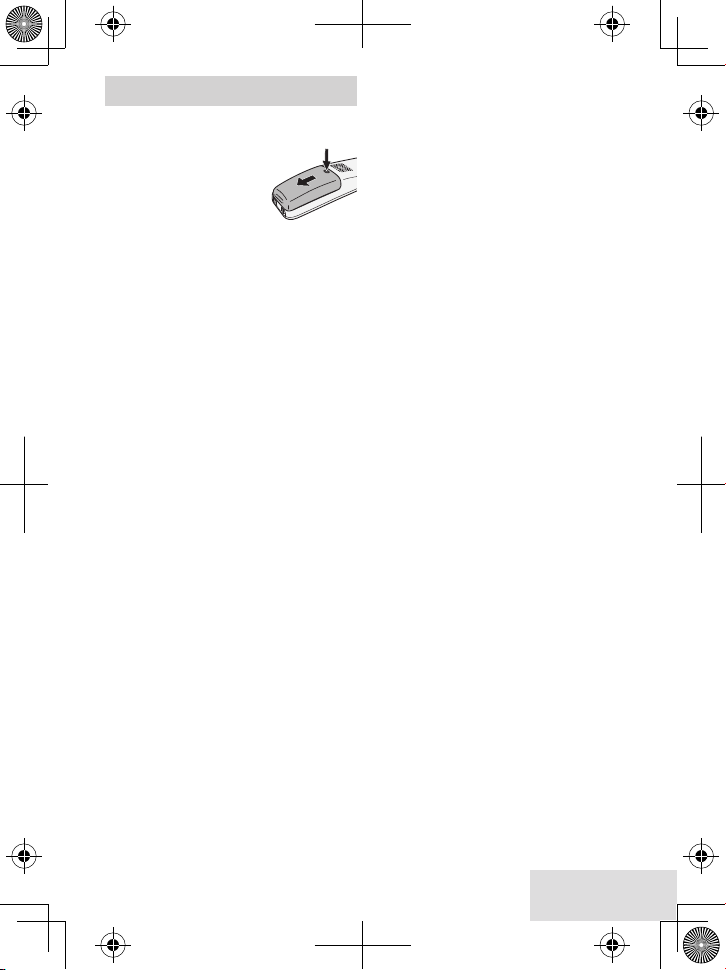
GETTING STARTED
Installing Your Phone
Charge the Battery
1.♦ Unpack♦all♦handsets,♦
battery♦packs,♦and♦
battery♦covers.♦If♦you♦
need♦to♦remove♦a♦
cover,♦press♦in♦on♦the♦
notch♦and♦slide♦the♦cover♦down♦and♦
off.
2.♦ Line♦up♦the♦battery♦connector♦with♦
the♦jack♦inside♦the♦handset;♦the♦
connector♦only♦fits♦one♦way.♦
3.♦ Push♦the♦connector♦in♦until♦it♦clicks♦
into♦place;♦tug♦gently♦on♦the♦wires♦
to♦make♦s ure♦the♦b attery♦is♦securely♦
connected.
4.♦ Replace♦the♦battery♦cover♦and♦slide♦it♦
into♦place.
5.♦ Use♦an♦AC♦adapter♦to♦connect♦the♦
power♦jack♦on♦the♦base♦to♦a♦r egular♦
indoor♦(120V♦AC)♦power♦outlet.♦
Connect♦any♦chargers♦the♦same♦way.♦
6.♦ Place♦a♦handset♦in♦the♦base♦with♦the♦
display♦facing♦forwar d.♦If♦the♦display♦
doesn’t♦light♦up,♦reseat♦the♦handset♦or♦
connect♦the♦base♦to♦a♦different♦outlet.♦
For♦2♦or♦more♦handsets,♦place♦ea ch♦
handset♦in♦a♦charger.♦
# Charge all handsets completely
(about 15 hours) before using.
Connect the Telephone Cord
Use♦the♦telephone♦cord♦to♦connect♦the♦
♦jack♦on♦the♦base♦to♦a♦standard♦
TEL LINE
telephone♦wall♦jack.
Test the Connection
1.♦ Pick♦up♦the♦handset♦and♦press♦
.♦The♦handset♦sounds♦a♦dial♦
FlasH
tone,♦and♦the♦display♦shows♦
Talk
Home/
.♦
♦– If♦you♦don't♦hear♦a♦dial♦tone♦or♦the♦
display♦says♦
the♦connecti on♦between♦the♦base♦
and♦the♦phone♦jack.♦
2.♦ Make♦a♦quick♦test♦call.♦(Press♦
hang♦up.)♦
♦– If♦you♦keep♦hearing♦a♦dial♦tone,♦
change♦to♦pulse♦dialing.
♦– If♦there’s♦a♦lot♦of♦noise,♦check♦for♦
interference♦(see♦page♦2 3).♦
3.♦ Test♦all♦handsets♦the♦same♦way.♦If♦
you♦can't♦get♦a♦dial♦ton e,♦move♦the♦
handset♦close r♦to♦the♦base.♦
Check Tel Line,
check♦
end
♦to♦
Changing to Pulse Dialing
Your♦phone♦uses♦tone♦dialing♦by♦default.♦
If♦your♦phone♦company♦uses♦pulse♦
dia ling,♦you♦need♦to♦change♦your♦phone’s♦
dia l♦mode.
1.♦ Press♦
menu/selec t
Setup
.
2.♦ Select♦
To♦send♦DTMF♦tones♦during♦a♦call♦(e.g.,♦
for♦an♦automated♦response♦syst em),♦
press♦
dia ling.♦When♦you♦hang♦up,♦the♦phone♦
automatically♦returns♦to♦pulse♦dialing.
Dial Mode
hear♦a♦confirmation♦tone.♦
♦to♦temporarily♦switch♦to♦tone♦
*
;♦choose♦
♦then♦
Pulse
Global
.♦You’ll♦
Attaching the Belt Clip
Line♦up♦the♦holes♦on♦each♦side♦of♦the♦
handset.♦Insert♦the♦belt♦clip♦into♦th e♦
holes♦on♦each♦side♦of♦the♦handset.♦Press♦
down♦until♦it♦clicks.
To♦remove♦the♦belt♦clip,♦pull♦either♦side♦
of♦the♦belt♦clip♦to♦rele ase♦the♦tabs♦from♦
the♦holes.
Attaching Optional Wall Mount
Bracket
You♦can♦order♦a♦wall-mount♦bracket♦
from♦the♦Uniden♦website.♦Follow♦the♦
instructions♦that♦come♦with♦the♦bracket.
English - 3

Setting Up the CellLink™ Bluetooth™ Connection
The♦new♦D3580♦with♦CellLin k♦technology♦can♦connect♦with♦mobile♦phones♦that♦
support♦the♦Bluetooth♦V2.1♦handsfree♦profile.
♦♦ If♦you♦are♦not♦certain♦of♦the♦profiles♦su pported♦by♦your♦Bluet ooth♦phone♦or♦if♦you♦
have♦difficulty♦pairing♦your♦phone♦to♦the♦D3580,♦see♦the♦manual♦that♦came♦with♦
your♦phone.
♦♦ Wit h♦the♦CellLink♦feature,♦you♦can♦essentially♦treat♦your♦cellular♦phone♦as♦a♦
second♦line.♦You♦can♦use♦the♦D3580♦handset♦to♦make♦and♦receive♦calls♦on♦your♦
cellular♦phone♦number,♦put♦cel lular♦calls♦on♦hold,♦and♦transfer♦calls♦t o♦other♦
handsets.♦See♦page♦11♦for♦more♦information.
♦♦ Bluetooth♦wireless♦devices♦have♦a♦maximum♦range♦of♦about♦33♦feet♦(10♦m);♦the♦
actual♦range♦will♦vary♦depending♦on♦local♦conditions♦(obstacles,♦battery♦power,♦
interference,♦etc.).
Pair your Bluetooth phone
Pairing♦“ introduces”♦the♦Bluetooth♦device♦and♦D3580♦and♦gives♦them♦permission♦
to♦connect♦to♦each♦other.♦In♦most♦cases,♦once♦you♦pair♦a♦phone♦to♦the♦D3580,♦these♦
two♦devices♦connect♦aut omatically♦whenever♦they♦detect♦each♦other.♦(If♦you♦have♦to♦
manually♦reconnect♦each♦time,♦check♦the♦Bluetooth♦settings♦on♦you r♦cellular♦phone.)♦
You♦can♦pair♦your♦Bluetoo th♦devices♦through♦the♦D3580♦handset.
1.♦ Press♦
menu/selec t
2.♦ Select♦the♦
3.♦ Select♦a♦cellphone♦to♦pair♦to♦from♦the♦list♦provided.♦(If♦you r♦cellphone♦is♦not♦on♦
the♦list,♦select♦
displays♦
4.♦ On♦your♦Bluetooth♦phone,♦start♦a♦search♦for♦other♦Bluetooth♦devices.♦(This♦
process♦may♦take♦several♦seconds♦and♦it♦will♦be♦different♦for♦each♦mobile♦phone.♦
See♦your♦ph one♦owner’s♦manual♦for♦detailed♦instruc tions.)
5.♦ Your♦phone♦should♦discover♦a♦device♦called♦
your♦phone♦asks♦if♦you♦want♦to♦pair♦with♦this♦device,♦answer♦yes.
6.♦ If♦your♦phone♦prompts♦you♦for♦a♦PIN♦code♦or♦password♦to♦pair♦with♦th e♦D35 80,♦
enter♦0000♦(four♦zeroes).
7.♦ When♦your♦phone♦accepts♦the♦Bluetooth♦con nection,♦the♦D3580♦sounds♦a♦
confirmation♦tone♦and♦
number♦ico n♦on♦the♦base♦and♦the♦handset♦display♦lights♦up.♦After♦2♦seconds,♦the♦
Select Cellular
♦to♦display♦the♦handset’s♦main♦menu.
Bluetooth Setup
Add Cellular
Search & Select from Cellular D3580 PIN: 0000
♦screen♦displays♦agai n.
♦menu;♦the♦
.)♦The♦base♦goes♦into♦pairing♦mode♦when♦the♦handset♦
Add Cellular Completed
Select Cellular
D3580
♦displays.♦The♦Bluetooth♦device♦
♦submenu♦displays.
♦or♦
.
Handsfree device
.♦When♦
# Most cell phones automatically transfer the audio to a Bluetooth device
as soon as it pairs; if yours does not, look in your cell phone’s Bluetooth
setup for a “transfer audio” or “send audio to device” option.
4 - English
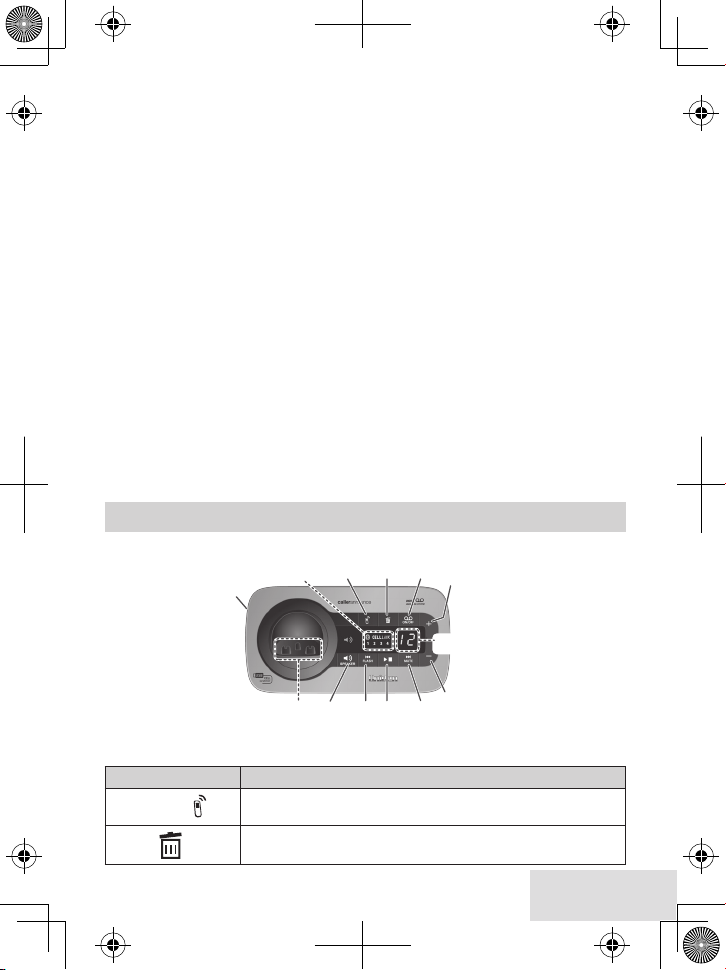
To test the connection
1.♦ Pick♦up♦the♦handset♦from♦the♦cradle.
cell
2.♦ Dial♦the♦number♦you♦want♦to♦call,♦th en♦press♦
♦on♦the♦handset.♦You♦may♦not♦
hear♦a♦dial♦tone♦or♦ringing,♦but♦the♦handset♦display♦says♦Talk.♦
3.♦ Make♦sure♦the♦call♦connects♦and♦you♦can♦hear♦clearly.♦(Whe n♦you’re♦finished,♦
end
♦to♦hang♦up.)
press♦
♦♦ The♦D3580♦remembers♦the♦pairing♦information♦for♦your♦cellular;♦if♦it♦loses♦
connection♦with♦your♦phon e♦for♦any♦reason♦(e.g.,♦the♦cell♦phone♦travels♦out♦of♦
range,♦runs♦out♦of♦charge,♦etc.),♦the♦D3580♦can♦automatically♦reconnect♦the♦
next♦time♦your♦phone♦becomes♦available.♦
Using the D3580 with four Bluetooth phones
♦♦ The♦D3580♦can♦save♦the♦pairing♦information♦for♦four♦different♦Bluetooth♦phones,♦
but♦it♦can♦only♦use♦one♦cellular♦line♦at♦any♦g iven♦time.♦For♦example,♦if♦you♦pair♦the♦
D3580♦to♦four♦Bluetooth♦phones,♦when♦you♦press♦
cell
♦on♦the♦handset,♦the♦D3580♦
asks♦which♦phone♦you♦want♦to♦connect♦to.♦
♦♦ If♦you♦are♦using♦the♦D3580♦to♦talk♦on♦one♦Bluetooth♦phone,♦the♦D3580♦will♦not♦
ring♦if♦a♦call♦comes♦in♦on♦another♦phone.
♦♦ You♦can♦set♦a♦different♦ring♦tone♦for♦each♦paired♦cell♦phone♦(see♦page♦8).
♦♦ To♦pair♦another♦Blue tooth♦phone,♦just♦repeat♦the♦pairing♦procedure♦with♦the♦new♦
phone.♦(If♦the♦paired♦phones♦interfere♦when♦you’re♦pairing♦the♦ne w♦one,♦just♦turn♦
off♦Bluetooth♦on♦any♦paired♦phones♦until♦you♦finish♦pairing♦the♦new♦one.)
GETTING TO KNOW YOUR PHONE
Parts of the Base
USB Charging Port
(Standard size)
Bluetooth device
number
HANDSET
DELETE
ANSWER
ON/OFF
UP
Message
counter
FIND
Charging
contacts
Key (icon) What it does
Find Handset ( )
x In standby: page all handsets.
x When listening to messages: delete the current message.
delete ( )
x In standby: press twice to delete all messages.
SPEAKER
REV/
FLASH
DOWN
FWD/
PLAY/
MUTE
STOP
English - 5
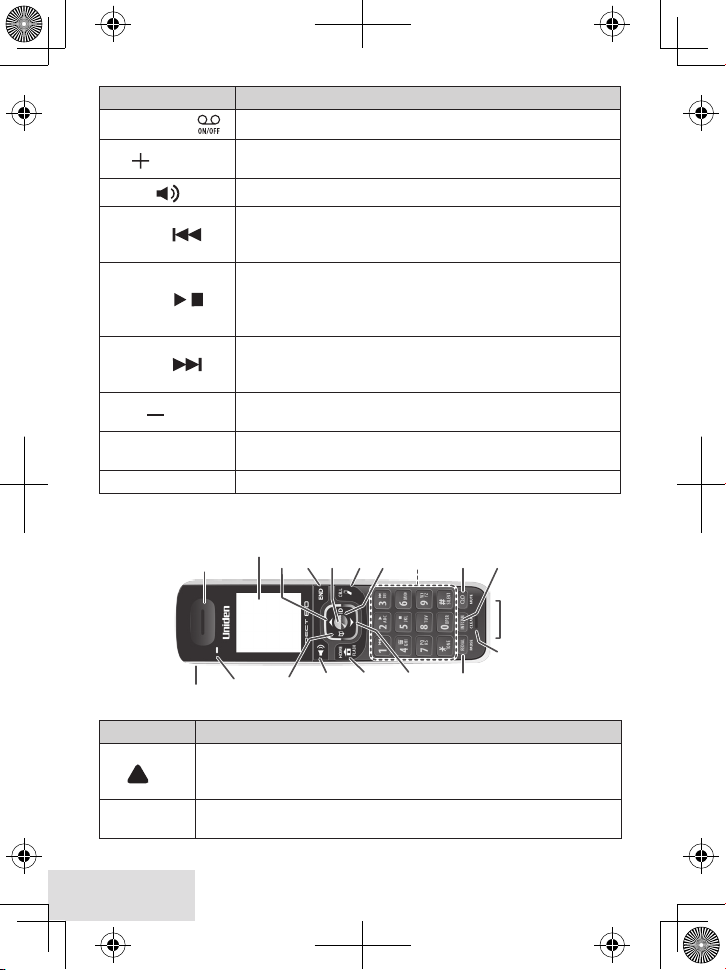
Key (icon) What it does
answer on/oFF ( )
up ( )
speaker
( )
x In standby: turn the answering system on and off
x In standby: increase the ringer volume.
x While playing a message: increase the speaker volume.
x Switch a normal call to the speakerphone (and back).
x In a message’s first 2 seconds: go to the previous message.
rev/FlasH ( )
x Anytime after that: restart the current message.
x During a call: switch to a waiting call.
x When the phone is ringing: ignore this call (mute the ringer).
play/stop ( )
x In standby: begin message playback.
x While screening calls: mute Call Screen.
x While playing a message: stop playing messages.
x While playing a message: skip to the next message.
Fwd/mute ( )
down ( )
Bluetooth device
number
USB Charging Port
x During a call: mute the microphone.
x While the phone is ringing: ignore this call (mute the ringer).
x In standby: decrease the ringer volume.
x While playing a message: decrease the speaker volume.
x The number indicates the Bluetooth device number linked to
the D3580.
x Standard size USB port for charging devices.
Parts of the Handset
Display
Earpiece
UP
MENU/
END
SELECT
12-key
CELL
CID
dial pad
MESSAGE/
MUTE
INTERCOM/
CLEAR
Charging
contacts
Status
Headset
jack
Key (icon) What it does
x In standby: increase the ringer volume.
up
end
( )
x During a call: increase the audio volume.
x In any menu or list: move the cursor up one line.
x During a call: hang up.
x In the menu or any list: exit and go to standby.
6 - English
PHONEBOOK
SPEAKER
HOME/
FLASH
DOWN
REDIAL/
PAUSE
Microphone
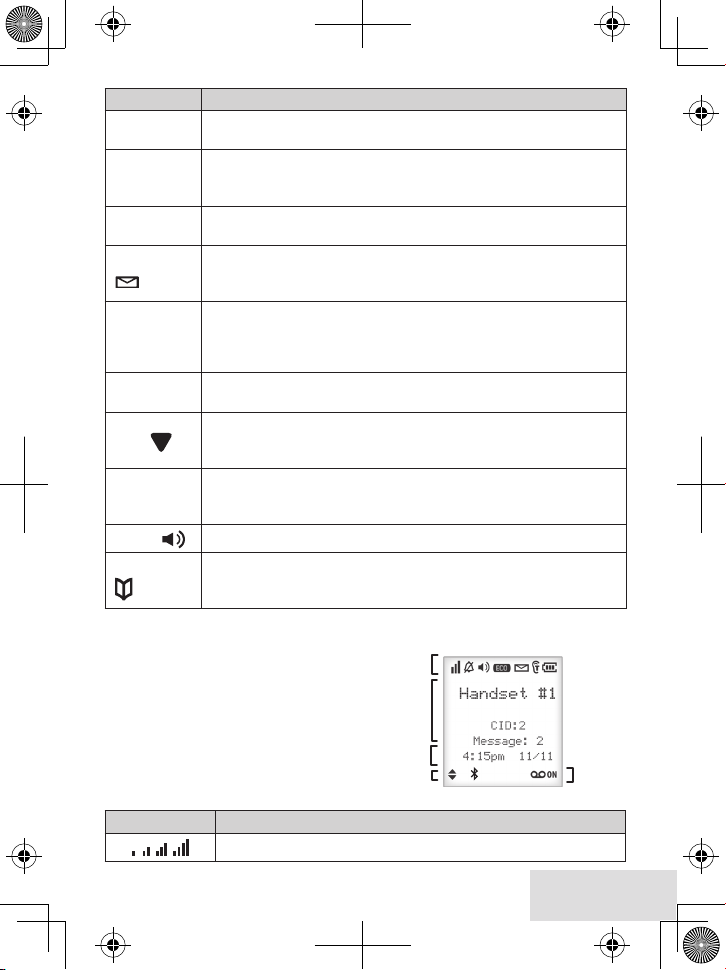
1
UP or
DOWN
Time &
date
Answering
system
status
Status
icons
Handset
and CID
info
Key (icon) What it does
menu/select
x In standby: open the menu.
x In the menu or any list: select the highlighted item.
x In standby: start a telephone call using a paired Bluetooth phone.
cell
x While a paired phone is ringing: answer the incoming call.
x During a CellLink call: switch to a waiting call.
cid
message/mute
( )
x In standby or during a call: open the Caller ID list.
x When entering text: move the cursor to the right.
x In standby: access your answering system.
x During a call: mute the microphone.
x While the phone is ringing: ignore this call (mute the ringer).
x In standby: start an intercom call.
intercom/
clear
redial/pause
x During a call: put the call on hold and start a call transfer.
x When entering text or numbers: erase the character at the cursor
(press & hold to erase all characters).
x In standby: open the redial list.
x When entering a phone number: insert a 2-second pause.
x In standby: decrease the ringer volume.
down
( )
x During a call: decrease the audio volume.
x In any menu or list: move the cursor down one line.
x In standby: start a telephone call on your land line (get a dial tone).
Home/FlasH
x While the land line is ringing: answer the incoming call.
x During a call: switch to a waiting call.
speaker
pHonebook
( )
x Switch a normal call to the speakerphone (and back).
( )
x In standby or during a call: open the phonebook.
x In the menu: go back to the previous screen.
x When entering text: move the cursor to the left.
Reading the Display
The♦table♦shows♦possible♦status♦icons♦and♦
what♦they♦mean.♦Since♦the♦icons♦appear♦
based♦on♦what♦the♦phone♦is♦doing,♦you♦
won't♦see♦all♦the♦icons♦at♦the♦same♦time
up
♦and♦
down
You♦can♦use♦the♦
through♦CID♦lists♦and♦phonebook♦entries.♦
You♦can♦also♦use♦the♦
jump♦to♦the♦next♦(or♦previ ous)♦5♦entries.♦
Icon What it means
♦keys♦to♦scroll♦
leFt
♦and♦
rigHt
♦keys♦to♦
The signal from the base is 1) weak through 4) strong.
English - 7
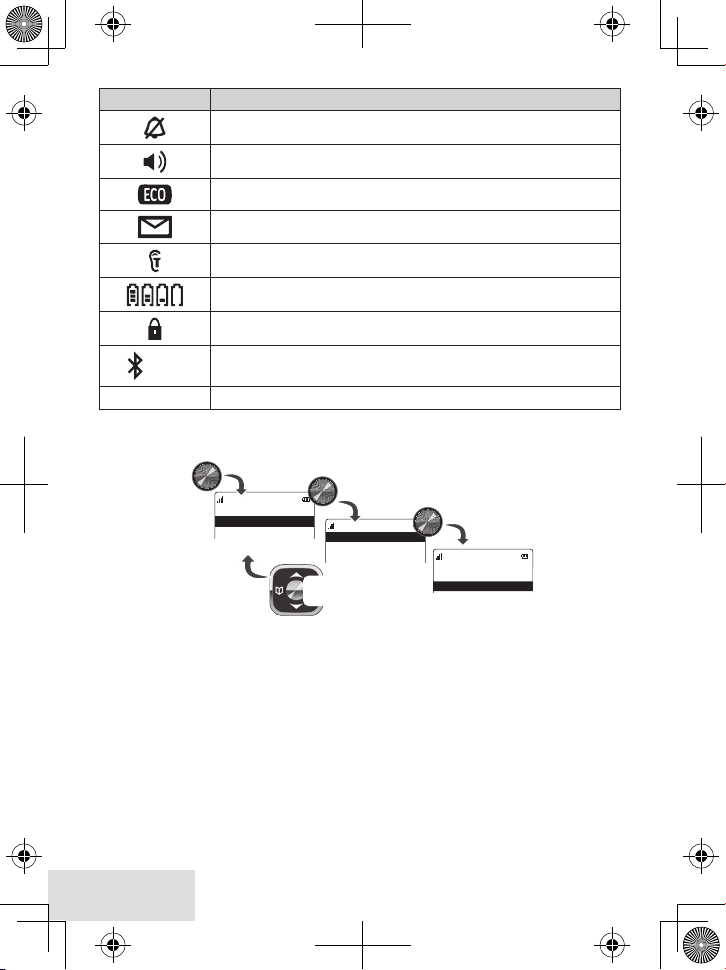
Icon What it means
P
Bluetooth Setup
Handset Setup
Base Setup
T-coil
On
Off
T-coil
Ringer Tones
Personal Ring
Use UP and
DOWN
to
select a menu.
With the phone in standby, press
MENU/SELECT
to open the menu.
Press
MENU/SELECT
to
choose that option.
Press
PHONEBOOK
to
go back a screen
OR
press
END
to exit
the menu.
The ringer is turned off and will not ring for new calls.
The speakerphone is on.
The handset is using ECO (power save) mode.
You have a voice message waiting.
T-coil mode is on (see p. 8).
The battery is 1) full, 2) half charged, 3) getting low or 4) empty.
Privacy Mode is on: no other handset can join the call.
1 2 3 4
[Aa] [aA]
Using the Handset Menu
Bluetooth device number linked to the D3580.
Enter 1) capital or 2) lower case letters (see p. 9).
If♦you♦don't♦press♦any♦keys♦for♦about♦30♦seconds,♦the♦handset♦exits♦the♦menu.♦
During♦a♦call,♦use♦
Home/Fl asH
to♦back♦out♦of♦the♦menu♦without♦hanging♦up.♦♦
O-Hook Menus
Your♦phone♦displays♦different♦menus♦depending♦on♦whether♦you♦are♦on-hook♦or♦offhook.♦Off-hook♦menus♦are♦
Call Privacy
This♦menu♦lets♦you♦turn♦Call♦Privacy♦on♦and♦off♦during♦a♦call.♦With♦Call♦Privacy♦
tur ned♦on,♦no♦other♦handsets♦can♦connect♦with♦your♦conversation.♦Going♦on-hook♦
Menu (O-Hook Menu Only
(ending♦your♦conversation)♦resets♦Call♦Privacy♦to♦off.
8 - English
Call Privacy
♦and♦
HD Audio
)
.
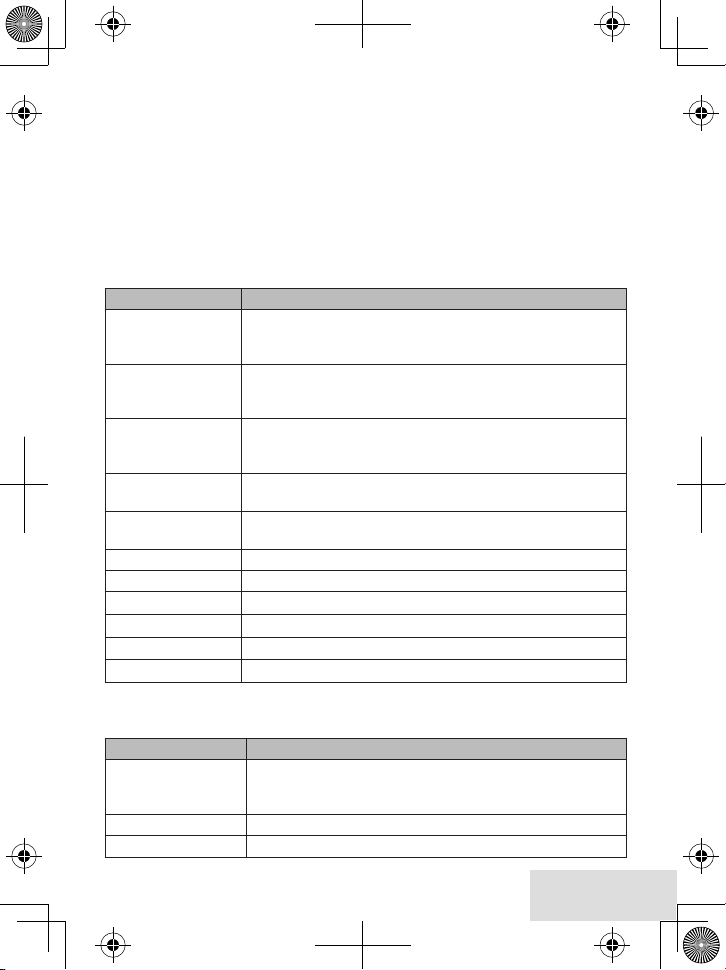
HD Audio
This♦menu♦lets♦you♦turn♦high-definition♦audio♦o n♦and♦off♦for♦the♦call♦you♦are♦on.♦
When♦you♦end♦the♦call♦(go♦on-hook),♦HD♦audio♦defaults♦to♦off.♦If♦you♦put♦your♦call♦
on♦hold,♦the♦HD♦audio♦setting♦does♦not♦change.♦
Bluetooth Setup
Use♦the♦Bluetooth Setup♦menu♦to♦pair♦a♦cell♦phone♦to♦the♦D3580♦and♦select♦a♦cellular♦
phone♦if♦you♦pair♦more♦than♦one.
Handset Setup
You♦can♦change♦these♦settings♦separately♦for♦each♦handset.
Menu Option What it does
T-coil
Ringer Tones
Personal Ring
AutoTalk
Any Key Answer
Banner
Language
Key Touch Tone
LCD Contrast
Caller Announce
HD Audio
Base Setup
These♦settings♦affect♦the♦base.♦
Menu Option What it does
Personal Ring
Caller Announce
HD Audio
Menu (O-Hook Menu Only)
Menu
Menu
Turn on T-coil mode to reduce noise on hearing aids
equipped with a telecoil (T-coil) feature. T-coil mode
shortens talk time, so keep your battery fully charged.
Select a phone, then choose that phone’s ring tone. As you
highlight each ring tone, you hear a sample. Press
select
to select.
Turn on personal ring so you can assign a special ring tone
to people in your phonebook. With Caller ID, this handset
uses the assigned tone when the person calls.
Have this handset answer a call when you pick it up from
the cradle (without pressing any buttons).
Have this handset answer a call when you press any key on
the 12-key dialpad.
Change the name used on the handset's display.
Change the display language.
Have the keypad sound a tone when you press a key.
Change the contrast of the display.
Turn Text-To-Speech on or off to hear CID information.
Turn HD Audio on or off.
Menu
Turn on personal ring so you can assign a special ring tone
to people in your phonebook. With Caller ID, the base uses
the assigned tone when the person calls.
Turn Text-To-Speech on or off to hear CID information.
Turn HD Audio on or off.
menu/
English - 9
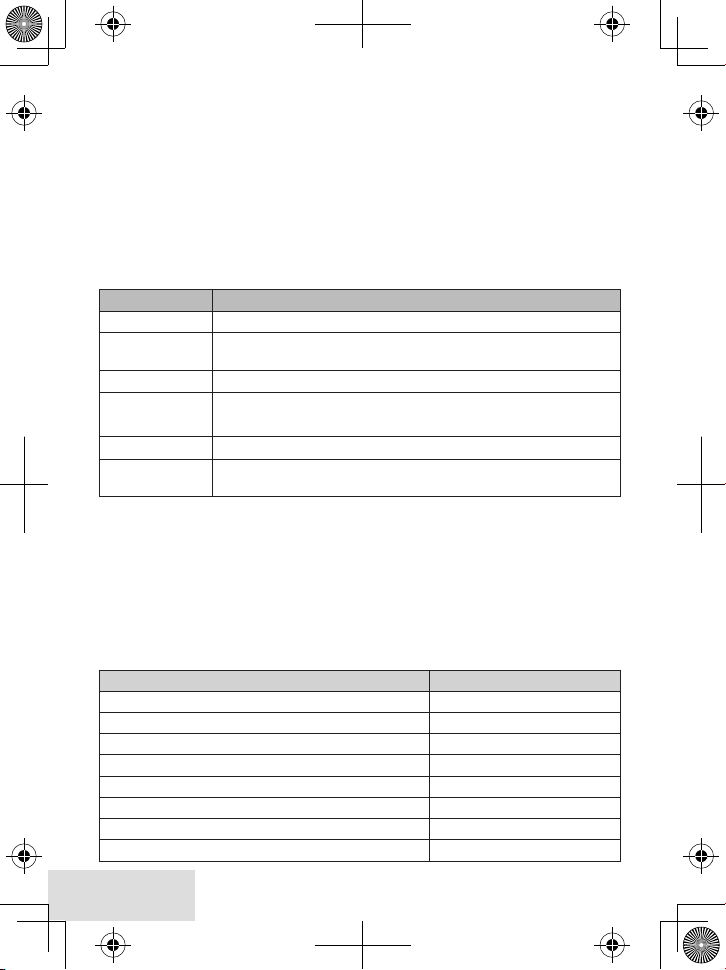
Answering Setup
Refer♦to♦page♦20♦for♦details♦on♦setting♦up♦your♦answering♦system.
Date & Time
Use♦this♦menu♦to♦set♦the♦clock.♦Enter♦the♦date♦a nd♦time♦(MM/DD/YY);♦select♦AM♦
or♦PM.♦Use♦
service,♦you♦can♦set♦i t♦to♦provide♦the♦time♦(
Global Setup
The♦settings♦on♦this♦menu♦affect♦all♦handsets.♦Only♦one♦handset♦at♦a♦tim e♦can♦change♦
these♦menu♦options.
Menu Option What it does
Dial Mode
Set Line Mode
VMWI Reset
Edit Voice Mail
Edit Int’l No.
Time Adjustment
Menu
Menu
cid
♦to♦move♦the♦c ursor♦past♦a♦digit♦without♦chan ging♦it.♦If♦you♦have♦CID♦
Global Setup/Time Adjustment
).
Menu
Choose tone or pulse dialing (see page 3).
Do not change this setting unless instructed to by customer
service.
Reset the Voice Message Waiting Indicator (see page 19)
Enter, edit, or delete the access number for your voice mail
service (see page 19).
Enter, edit, or delete international numbers.
Select
Auto from CID
time. Select
if you want the CID function to supply the
Manual
for the system clock to do it.
Call Blocking
See♦p.♦15♦for♦a♦detailed♦description♦of♦the♦Call♦Blocking♦feature.♦
Menu
Entering Text on Your Phone
♦♦ Use♦t he♦12-key♦dial♦pad♦anytime♦you♦want♦to♦enter♦text♦into♦your♦phone♦(a♦name♦
in♦the♦phonebook,♦the♦handset♦banner,♦etc.).
♦♦ If♦two♦letters♦in♦a♦row♦use♦the♦same♦key,♦enter♦the♦first♦letter;♦wait♦for♦the♦cursor♦to♦
move♦to♦the♦next♦space♦and♦enter♦the♦second♦letter.
To... Press...
move the cursor left
move the cursor right
erase the character at the cursor
erase the entire entry and hold
enter a blank space
switch between upper and lower case letters
rotate through the punctuation and symbols
enter a “ + “ and hold
10 - English
pHonebook
cid
intercom/clear
#
*
0
.
.
intercom/clear
.
.
.
0
.
.
.
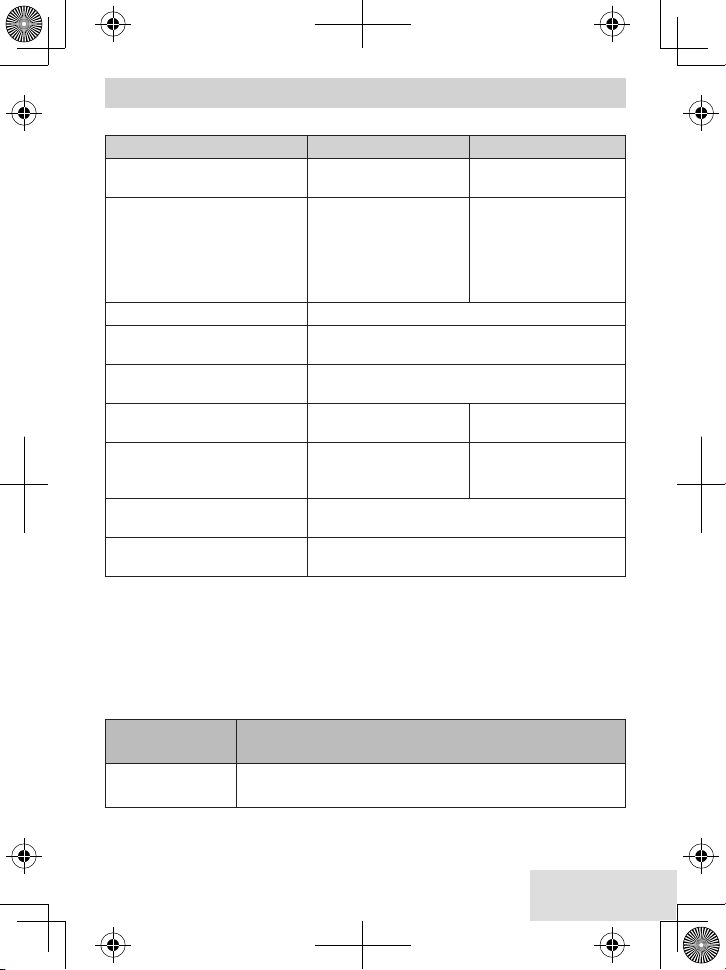
USING YOUR PHONE
This♦section♦explains♦the♦most♦common♦functions♦on♦the♦phone.
To... From the land line From the CellLink
make a call: dial the number,
then
answer a call
Home/FlasH
Press
speaker.
Press
Home/FlasH
speaker
your phone to answer
when you press any key
(
Handset Setup/Any K ey
Answer
hang up Press
mute the microphone during
a call
put a call on hold
return to a call on hold
end
Press
message/mute
microphone back on.
Press
intercom/clear
call will be disconnected.
Home/FlasH
Press
speaker
switch between the CellLink
and the land line (automatic
Press
cell
hold)
switch between speakerphone
and earpiece
mute the ringer for this call
only
Press
speaker
While the phone is ringing, press
the handset.
* If only 1 cell phone is paired, it will be dialed. If more than 1 cell phone is paired,
the phone prompts you to choose one.
Using Your Bluetooth Connection
After♦you♦have♦paired♦your♦cell♦phone♦with♦the♦D3580♦(see♦p.♦4),♦you♦can♦make♦and♦
receive♦calls♦from♦your♦cell♦phone♦through♦the♦D3580.♦With♦the♦phone♦in♦standby,♦
press♦
cell
♦to♦make♦a♦call♦through♦your♦cell♦phone.
or
Press
cell*.
or
. You can also set
Press
cell
)
or put the handset in the cradle.
. Press again to turn the
. After 5 minutes on hold, the
or
.
.* Press
Press
cell
Home/FlasH
.
message/mute
.
.
.
on
To... From the
then select...
make a CellLink
call
Make Call
select
.
Bluetooth Setup
menu, select a cell phone and
. Enter the number to call and press
cell
or
English - 11
menu/
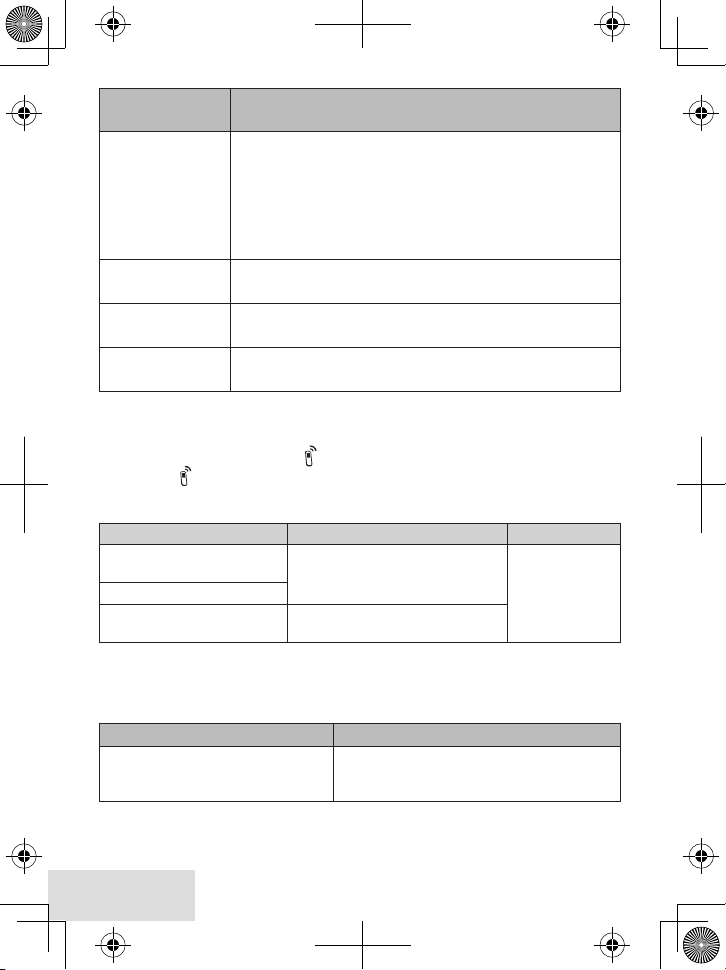
To... From the
set Privacy
features
download
phonebook
delete Bluetooth
pairing
relink a cellular
phone
then select...
Privacy Setup
Download PB
when complete.
Remove Cellular
Connect.
successful.
Bluetooth Setup
x All handsets set to
x One or more handsets set to
ring; other handsets do not ring but they can still receive calls.
, then set Privacy to On or
menu, select a cell phone and
Off
Off
: All handsets will ring (default).
On
: Only handsets set to On will
.
# The Privacy option only af fects the ring. All
handsets still get CID information and can use the
cellular phone to make and receive calls.
. The screen displays
. The screen displays
A confirmation tones sounds if the connection is
Download PB complet ed
Done!
when complete.
# Use the same procedures on p.4 to add a new cellular phone.
Finding a Lost Handset
With♦the♦phone♦in♦standby,♦press♦ on♦the♦base.♦All♦handsets♦beep♦for♦1♦minute;♦to♦
cancel,♦press♦
Changing the Volume
To change the... When... Press...
earpiece or speaker volume
for each handset
base speaker volume
ringer volume for each
handset*
* If you turn the ringer all the way down, that particular ringer turns off.
Staying in Range
Your♦system♦w ill♦alert♦you♦when♦you♦are♦out♦of♦range♦(or♦about♦to♦go♦out♦of♦range).♦
If... Then...
the handset and base are
connected (intercom call) and no
signal from the base
again♦or♦press♦a ny♦handset♦key.
you are listening to that earpiece
or speaker (playing messages,
etc.)
the phone is in standby
the handset sounds an error tone and Out
of Range displays.
up
to increase
the volume.
down
to
decrease it.
12 - English
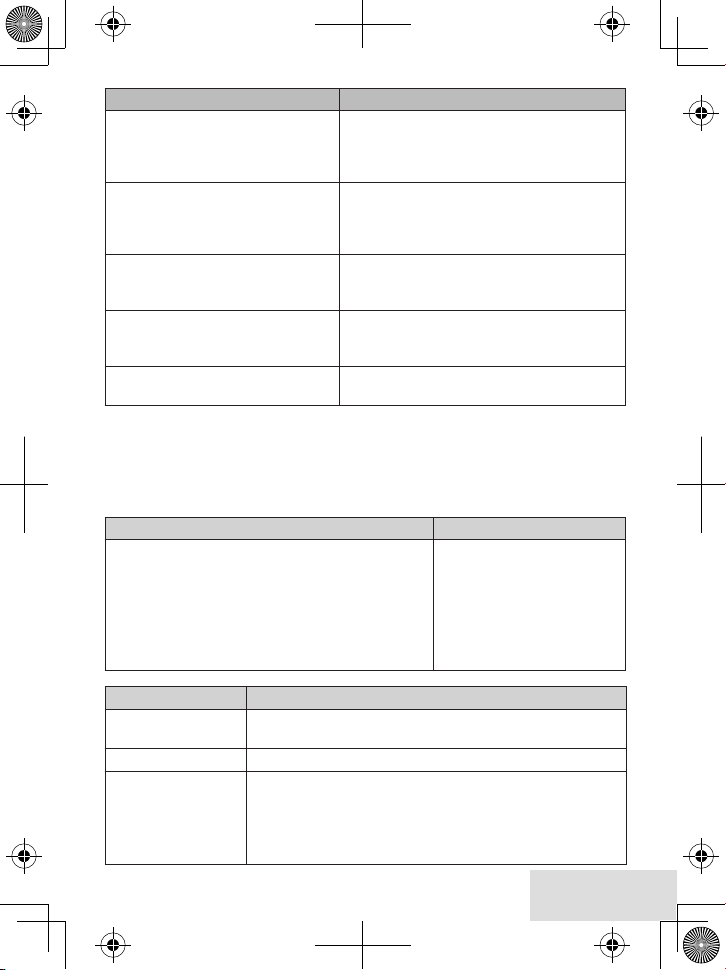
If... Then...
the outside line is put on Hold for 30
the handset is in Talk mode and
moves out of range
seconds and then dropped. The LCD
alternately displays Out of Range and Check
Base Power.
the handset and base are in
standby mode and the handset
the LCD alternately displays Out of Range
and Check Base Power.
does not get a signal from the base
for 5 seconds
the handset sounds an error tone. The LCD
audio deteriorates
alternately displays End of Range and Move
toward base.
call data displays and then an error tone
you are trying to go off-hook
sounds. The LCD alternately displays Out of
Range and Check Base Power.
you are trying to go on-hook
Talk mode continues for 5 seconds and
then END displays.
Using the Caller ID and Redial Lists
Caller♦ID♦(CID)♦is♦a♦service♦available♦from♦your♦telephone♦provider♦that♦shows♦the♦
phone♦number♦(and♦sometimes♦the♦caller’s♦name)♦of♦incoming♦calls;♦if♦you♦turned♦on♦
Text-To-Speech,♦it♦also♦announces♦the♦name.♦♦Contact♦your♦telephone♦provider♦for♦
more♦information.
Caller ID list Redial list
x The phone saves the information for the last 50
incoming calls (both landline and CellLink calls) to
the CID list. An asterisk ( * ) marks any calls received
since the last time you checked the record details.
x All handsets share the same CID list so only one
handset can access the list at a time.
x In standby, handsets show how many calls came in
since the last time you checked the CID list.
x Each handset remembers
the last 10 numbers you
dialed on it.
x Only one handset can access
its redial list at a time.
x The handset does not record
which line was used to call
the number.
To… Press...
cid
open the CID list
open the redial list
scroll through the
lists
, then use the up and
entries display at a time.
redial/pause
xup to select the previous number.
down
x
In CID list:
x
rigHt
leFt
x
down
keys to enter the list. Up to 5
.
to select the next number.
to view the number selected.
to return to the previous menu.
English - 13
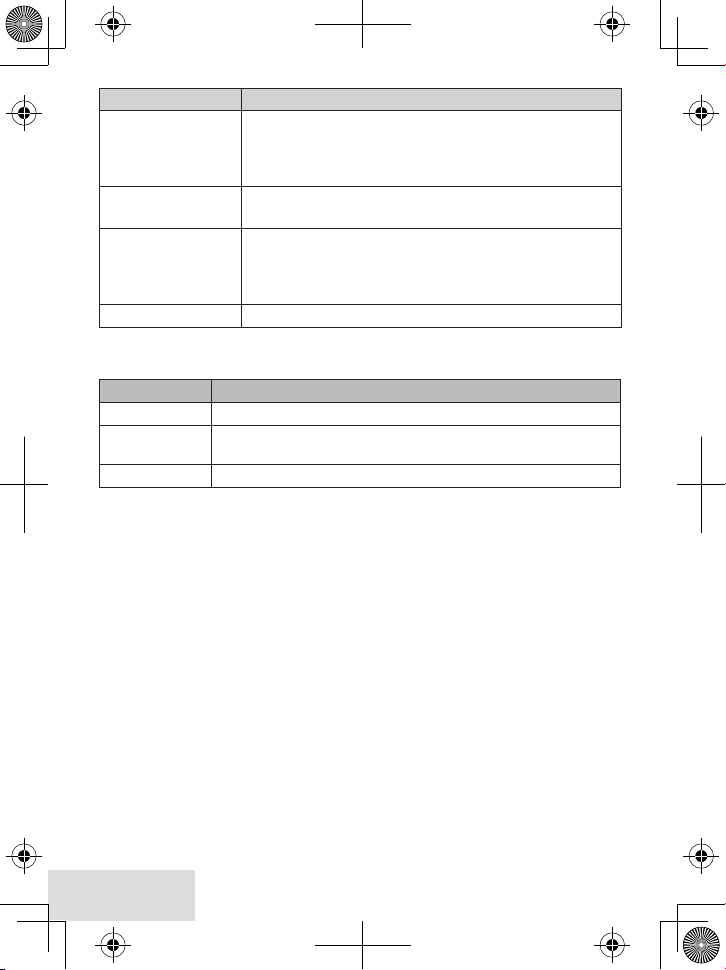
To… Press...
dial the highlighted
number
review current CID
record details
add other digits and
codes to the CID
number
close the lists
For♦individual♦record♦options,♦find♦a♦number♦and♦press♦
a♦CID♦entry)♦to♦disp lay♦the♦following♦options♦for♦that♦record:
Select... To...
Delete
Store into PB
Add Call Block
Home/FlasH
If you have more than one cellular phone paired, the phone
prompts you to choose one. Select the phone you want
and press
menu/select
end
Erase the number from the list.
Add the number to the phonebook. The handset prompts you
to edit the name and number and select a personal ring.
(CID list only) Add the number to the Call Block list (see page 16).
or
cell.
menu/select
.
x # once to add an area code.
once to add 1 for a toll call.
x
*
twice to add the International code to the CID number.
x
*
# Press
a third time to return to normal mode.
*
.
.
menu/selec t
(press♦twice♦fro m♦
Using Call Waiting
♦♦ Call♦Waiting,♦a♦service♦available♦from♦your♦tele phone♦provider,♦lets♦you♦receive♦
calls♦while♦you♦are♦on♦another♦call.♦Caller♦ID♦on♦Call♦Waiting♦(CIDCW)♦service♦
displays♦Caller♦ID♦information♦for♦a♦waiting♦call.
♦♦ If♦you♦get♦a♦Call♦Waiting♦call,♦the♦phone♦so unds♦a♦tone♦and♦displays♦any♦CID♦
information♦received♦from♦the♦waiting♦call.♦Press♦
cell
♦on♦a♦cellular♦phone♦call♦to♦switch♦between♦the♦current♦call♦and♦the♦waiting♦
call;♦each♦time♦you♦switch,♦there♦is♦a♦short♦pause♦before♦you're♦connected♦to♦the♦
other♦call.
Home/Fl asH
on♦the♦land♦line♦or♦
Using the Phonebooks
♦♦ You♦can♦download♦the♦phonebook♦(up♦to♦1500♦entries)♦from♦each♦paired♦cellular♦
phone♦(up♦to♦four).♦You♦can♦also♦store♦up♦to♦200♦entries♦in♦the♦D3580’s♦Home♦
phonebook ,♦which♦is♦separ ate♦from♦any♦downloaded♦phonebooks.♦
♦♦ Only♦one♦cordless♦handset♦can♦access♦the♦phonebook♦at♦a♦time.
Downloading Cellular Phonebooks into your Phone
1.♦ Make♦sure♦your♦cellular♦phone♦is♦paired♦to♦the♦D3580♦and♦is♦within♦range♦of♦the♦
base.♦
2.♦ With♦the♦D3580♦in♦standby,♦open♦the♦menu♦and♦select♦
Bluetooth Setup
.♦
14 - English
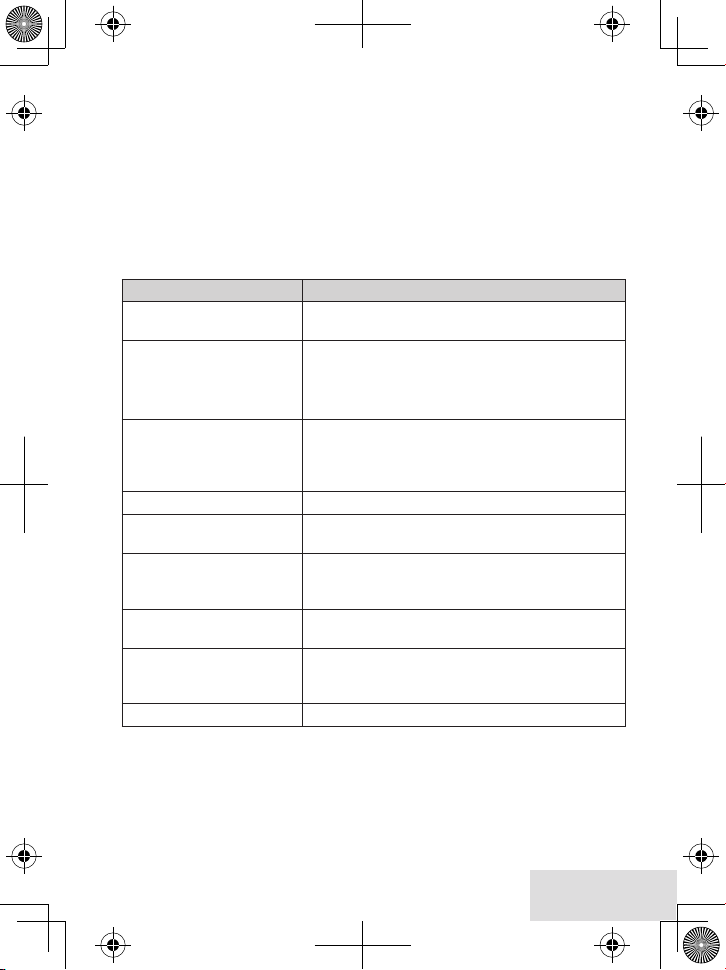
3.♦ Select♦the♦cellular♦phone♦you♦want♦to♦download♦from,♦then♦select♦
Download PB
When♦downloading♦is♦c omplete,♦the♦cordless♦handset♦displays♦a♦confirmation♦
screen.♦To♦cancel♦downloading,♦press♦
end
.
♦♦ Each♦time♦you♦download♦a♦phonebook,♦the♦D3580♦overwrites♦any♦pr eviou s♦copy♦
of♦that♦phonebook.♦The♦D3580♦automatically♦cancels♦the♦download♦if♦it♦receives♦
an♦incoming♦c all♦or♦someone♦tries♦to♦make♦an♦outgoing♦call.
♦♦ If♦the♦download♦is♦interrupted♦or♦canceled,♦the♦D3580♦reverts♦to♦the♦original♦copy♦
of♦the♦downloaded♦phonebook.♦
♦♦ If♦you♦delete♦the♦pairing♦information♦for♦a♦cellular♦phone,♦the♦downloaded♦
phonebook♦from♦that♦ph one♦will♦also♦be♦deleted.♦
To... Press...
open the phonebook
scroll through the entries
pHonebook
View Number
down
up
rigHt
leFt
, then select the phone name and then
.
to scroll through the entries from A to Z.
to scroll from Z to A.
to view the detail information.
to return to the previous display.
the number key corresponding to the first letter
jump to entries that start
with a certain letter
of the entry you want. Press the number key for
the next letter and the list will narrow down to
entries only with those letters.
dial the current entry
review the current entry’s
details
save this cellular
phonebook entry to the
home phonebook
edit the current entry
delete the current entry
close the phonebook
Home/FlasH or cell.
menu/select
after scrolling to the desired
phonebook entry.
menu/select
Store into PB
Done!
menu/select
and then select
menu/select
and then select
. From the available options, select
. A confirmation tone sounds and
displays.
at the phonebook entry detail screen
Edit
at the phonebook entry detail screen
Delete
you to confirm, select
end
.
.
. When the system prompts
Yes
.
.♦
Adding Phonebook Entries (Home only)
With♦the♦phone♦in♦standby,♦open♦the♦phonebook.♦Select♦
Enter♦a♦name♦&♦number,♦and♦select♦a♦persona l♦ring.♦
♦♦ Enter♦the♦phone♦number♦(up♦to♦20♦digits)♦exactly♦as♦you♦would♦dial♦it.♦
Home
,♦then♦
Create New.
English - 15
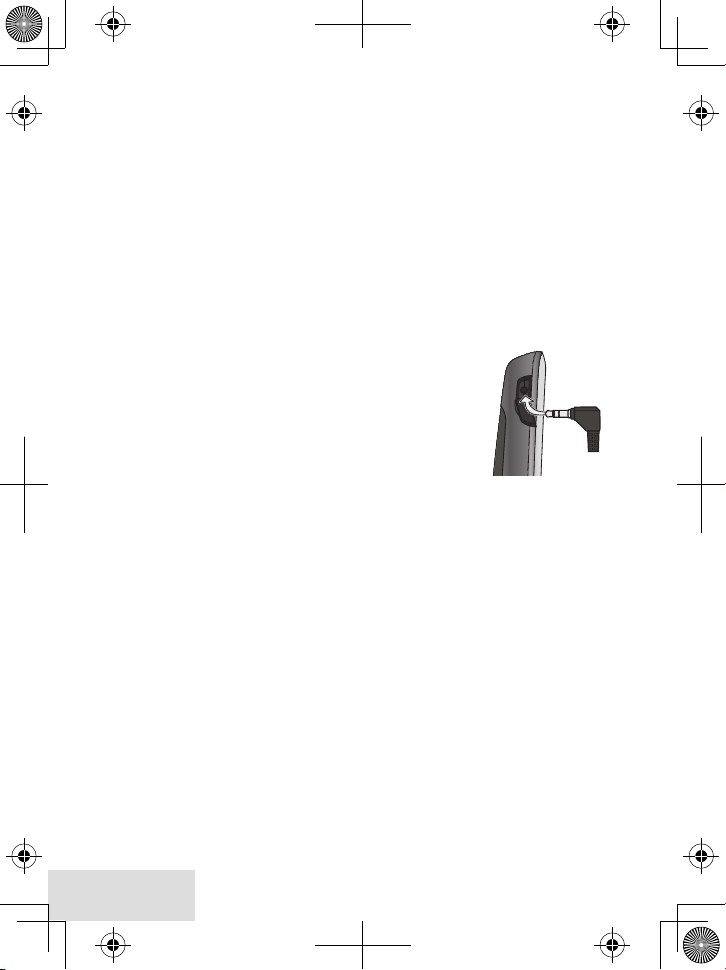
♦♦ If♦you♦need♦the♦phone♦to♦wait♦before♦sending♦the♦next♦set♦of♦digits,♦press♦
♦to♦insert♦a♦2-second♦pause.♦You♦can♦insert♦multiple♦pause s,♦but♦each♦one♦
pause
counts♦as♦a♦digit♦(you’ll♦see♦P♦in♦the♦display).
♦♦ To♦edit♦the♦name,♦press♦
Press♦
intercom/ clear
♦♦ To♦edit♦the♦number,♦press♦
numbers.♦Re-ente r♦the♦correct♦num bers.
pHoneboo k
♦to♦delete♦a♦letter.
♦to♦move♦the♦c ursor♦back♦and♦insert♦a♦letter.♦
intercom/ clear
♦to♦back♦up♦the♦cursor♦and♦delete♦
redial/
Deleting All the Phonebook Entries
With♦the♦phone♦in♦standby,♦open♦the♦phonebook.♦Select♦
confirm,♦select♦
Yes
.♦
Home
,♦then♦
Delete All
.♦To♦
Using an Optional Headset
You♦can♦use♦a♦standard♦2.5♦mm♦telephone♦headset♦with♦your♦cordless♦handsets.♦To♦
purchase♦headsets,♦contact♦the♦Parts♦Department♦♦
(see♦the♦fr ont♦cover).
♦♦ To♦install♦a♦headset,♦remove♦the♦headset♦ja ck♦cover♦and♦
insert♦the♦headset♦plug♦into♦the♦jack.
♦♦ Just♦make♦and♦receive♦calls♦as♦usual,♦and♦use♦your♦headset♦
to♦talk♦to♦the♦caller♦after♦the♦call♦connects.
♦♦ When♦you♦connect♦a♦headset,♦the♦handset♦automatically♦
mutes♦the♦earpiece.♦To♦re-activate♦the♦earpiece,♦just♦unplug♦
the♦headset.
USING SPECIAL FEATURES
Silent Mode
You♦can♦silence♦the♦ringers♦on♦the♦base♦and♦all♦handsets♦for♦a♦specific♦period♦of♦time;♦
the♦answering♦system♦answers♦any♦incoming♦calls♦without♦playing♦anything♦through♦
the♦speaker.♦
1.♦ With♦the♦phone♦in♦standby,♦press♦and♦hold♦
you♦to♦select♦the♦number♦of♦hours♦(1♦-♦9♦or♦
silent♦mode.♦
2.♦ To♦confirm,♦press♦
the♦answering♦system♦and♦displays♦
3.♦ After♦the♦selected♦number♦of♦hours,♦the♦phone♦automatically♦exits♦silent♦mode.♦To♦
exit♦silent♦mode♦manually,♦press♦and♦hold♦
menu/select
♦or♦just♦wait♦about♦5♦seconds.♦The♦phone♦turns♦on♦
#
♦on♦any♦handset.♦The♦phone♦prompt s♦
Always On
Silent Mode On
#
)♦that♦you♦want♦it♦to♦stay♦in♦
♦on♦each♦handset.
♦again.
# If the phone is in silent mode and you turn off the answering system, the
phone exits silent mode.
Call Block
If♦you♦subscribe♦to♦Caller♦ID,♦you♦can♦save♦phone♦numbers♦to♦the♦call♦block♦list.♦
When♦a♦call♦comes♦in,♦the♦phone♦compares♦the♦received♦phone♦number♦to♦the♦
16 - English
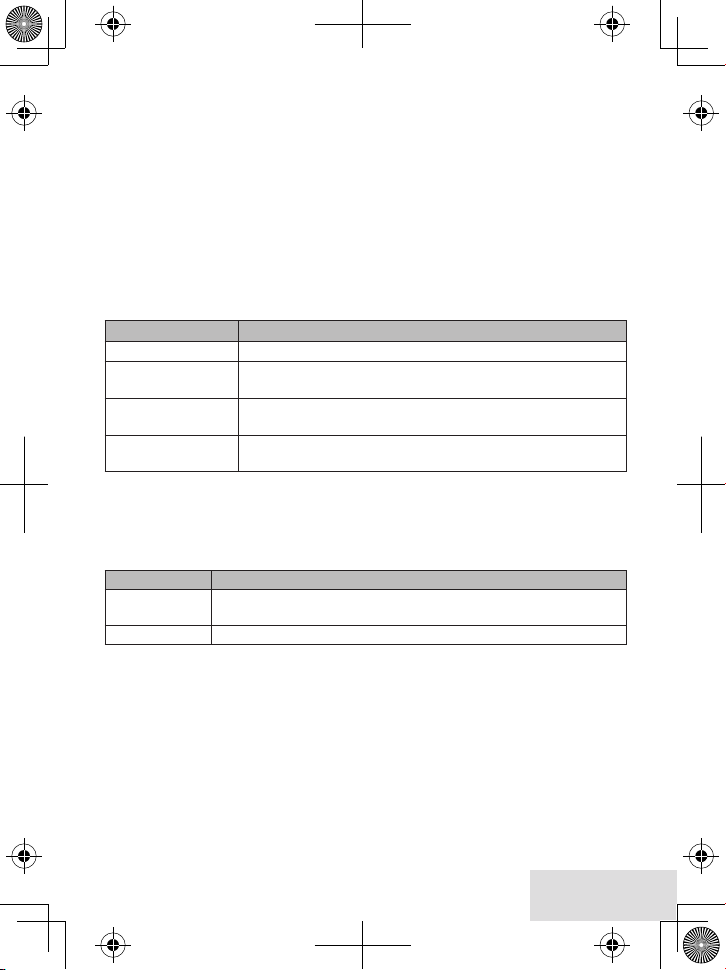
numbers♦on♦the♦call♦block♦list.♦If♦the♦phone♦number♦is♦on♦the♦list,♦the♦phone♦replaces♦
the♦caller's♦name♦with♦
# You can reject an incoming call from CellLink directly; press
base.
The♦call♦block♦list♦holds♦30♦entries,♦and♦all♦handsets♦share♦the♦same♦list.♦You♦can♦
add♦entries♦by♦selecting♦
viewed♦the♦CID♦record♦or♦through♦the♦
handset♦can♦edit♦the♦call♦block♦list♦at♦a♦time.)
Call Blocked
Add Call Block
♦and♦blocks♦the♦call.♦
delete
♦in♦the♦CID♦menu♦that♦displays♦after♦you♦have♦
Call Blocking
♦menu♦(see♦below).♦(Only♦one♦
on the
Call Blocking Menu Options
With♦the♦phone♦in♦standby,♦open♦the♦menu♦and♦select♦
these♦options:
Menu Option What it does
View Number
Create New
Private Number
Unknown Number
See the numbers on your call block list.
Add an entry to your call block list. The phone will prompt
you to enter a name & phone number.
Block all calls from numbers reported by CID as "Private."
(This does not count as one of the 30 entries.)
Block all calls from numbers reported by CID as
"Unknown." (This does not count as one of the 30 entries.)
Call Blocking
.♦Choose♦one♦of♦
Call Blocking Entry Options
With♦the♦phone♦in♦standby,♦open♦the♦menu,♦select♦
scrol l♦through♦the♦e ntries.♦Press♦
one♦of♦these♦options:
Choose this... To...
Edit
Delete
Edit this entry. The phone will prompt you to edit the name &
phone number.
Erase this entry from the list & allow calls from this number.
menu/selec t
Call Blocking/View Number
♦to♦open♦the♦individual♦entry.♦Choose♦
,♦and♦
Multihandset Features
# To use the features in this section, you need at least 2 handsets.
♦♦ Your♦base♦supports♦a♦total♦of♦12♦cordless♦handsets:♦the♦one♦that♦came♦with♦the♦
base♦and♦up♦to♦11♦accessory♦handsets.♦Your♦base♦also♦supports♦a♦total♦of♦2♦DRX100♦
range♦extenders,♦including♦any♦that♦came♦with♦your♦phone.♦If♦you♦have♦any♦DRX♦
handsets,♦the♦D3580♦is♦limited♦to♦a♦total♦of♦6♦accessory♦handsets.♦If♦you♦have♦any♦
DWX♦(waterproof)♦handsets♦registered♦to♦the♦base,♦the♦D3580♦is♦limited♦to♦a♦total♦
of♦6♦accessory♦handsets.
♦♦ You♦must♦register♦accessory♦handsets♦to♦the♦base♦before♦using♦them.♦(Hands ets♦
that♦came♦packaged♦with♦the♦base♦are♦already♦registered.)
English - 17
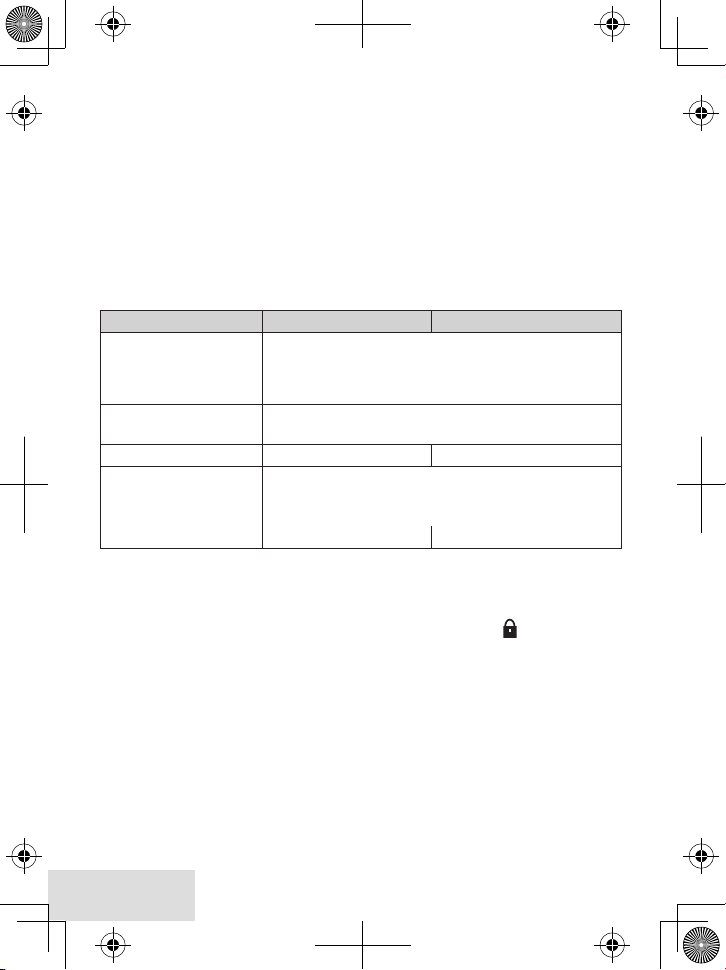
♦♦ Handsets♦that♦ar en’t♦registered♦disp lay♦a♦Not Registered♦message.♦For♦registration♦
instructions,♦see♦page♦25,♦or♦s ee♦the♦accessory♦handset♦manual.
♦♦ If♦a♦handset♦was♦ever♦registered♦to♦a♦base,♦you♦must♦reset♦it♦before♦it♦can♦register♦to♦
a♦new♦base;♦see♦page♦25,♦or♦see♦t he♦accessory♦handset♦manual.
Conference Calling
♦♦ When♦an♦outside♦call♦comes♦in♦on♦the♦land♦line,♦four♦handsets♦can♦join♦in♦a♦
conference♦call♦with♦the♦outside♦caller.♦
♦♦ To♦join♦a♦call♦that’s♦already♦in♦progress,♦ju st♦press♦
Home/Fl asH
♦or♦
speaker
.♦
♦♦ To♦leave♦the♦conference♦call,♦hang♦up♦normally;♦the♦other♦han dsets♦remain♦
connected♦to♦the♦call.♦
Call Transfer
To... On the land line Using CellLink
transfer a call
intercom/clear
Press
want to transfer the call to (select
handsets). When the other handset accepts the call,
, then select the handset you
ALL
to page all the
you’ll be disconnected.
cancel a transfer and
leave the call on hold
return to the call Press
answer a call transfer
page
end
.
Press
Home/FlasH
1. Press
. Press
intercom/clear
. You can speak to the
transferring handset.
2. To speak to the outside caller,
Press
Home/FlasH
. Press
cell
cell
.
.
Privacy Mode
To♦activate♦privacy♦mode♦on♦a♦land♦line♦call♦in♦progress,♦press♦
current♦call♦priva cy♦mode♦displays♦as♦a♦menu♦selection.♦If♦you♦want♦to♦change♦the♦
privacy♦mode,♦select♦it.♦As♦long♦as♦privacy♦mode♦is♦on,♦you'll♦see♦a♦P♦in♦the♦display,♦
and♦no♦other♦hand sets♦can♦join♦your♦call.♦Privacy♦mode♦turns♦off♦automatically♦when♦
you♦hang♦up;♦you♦can♦also♦turn♦it♦off♦by♦pressing♦
menu/selec t
menu/selec t
♦twice.♦
.♦The♦
Intercom
♦♦ Whenever♦the♦phone♦is♦in♦standby,♦you♦can♦make♦an♦intercom♦call♦between♦
handsets♦without♦using♦the♦phon e♦line.
♦♦ You♦can♦make♦an♦int ercom♦call♦from♦any♦handset,♦but♦only♦two♦handsets♦can♦be♦in♦
an♦intercom♦call♦at♦any♦time.
♦♦ If♦an♦outside♦call♦comes♦in♦during♦an♦intercom♦page,♦th e♦phone♦cancels♦the♦page♦so♦
you♦can♦answer♦the♦incoming♦call.
18 - English
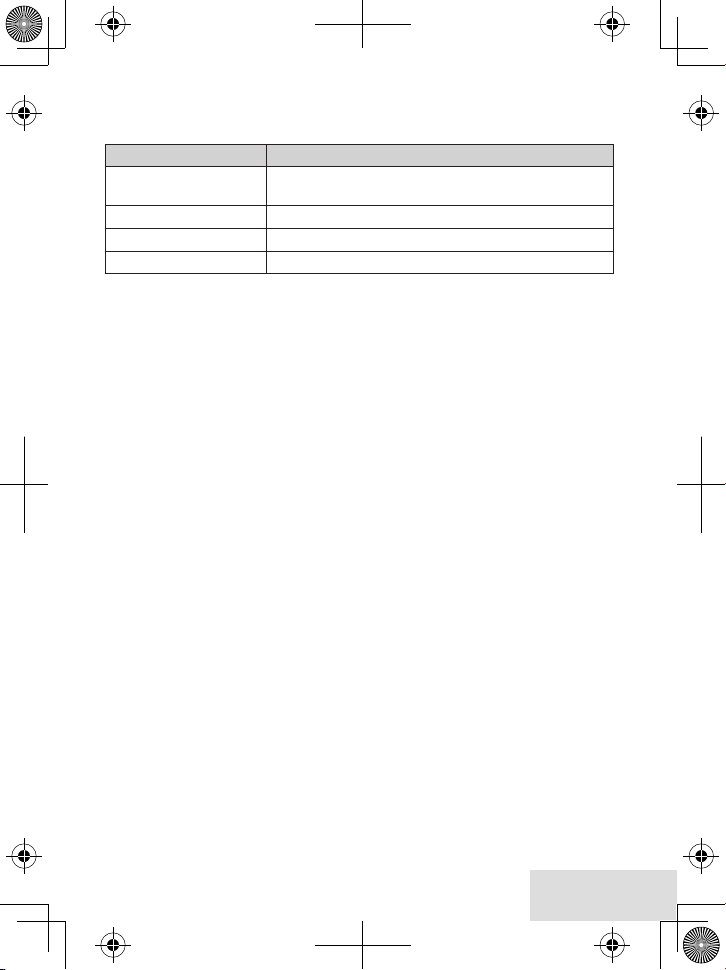
♦♦ If♦an♦outside♦call♦comes♦in♦during♦an♦intercom♦cal l,♦press♦
Home/Fl asH
♦or♦
cell
,♦
depending♦on♦which♦line♦is♦ringing,♦to♦hang♦up♦the♦intercom♦call♦and♦answer♦the♦
outside♦call .♦
To... Press...
make an intercom page
cancel a page
answer a page
end an intercom call
intercom/clear
with, or
end
.
intercom/clear
end
. Both handsets return to standby.
. Select the handset you want to talk
ALL
to page all handsets at the same time.
or
Home/FlasH
.
Chain Dialing
If♦you♦often♦have♦to♦enter♦a♦series♦of♦digits♦or♦a♦code♦number♦during♦a♦call,♦you♦can♦
save♦that♦code♦number♦to♦a♦phonebook♦entry♦and♦use♦the♦phonebook♦to♦send♦the♦
code♦number.
1.♦ Enter♦the♦code♦number♦(up♦to♦32♦digits)♦into♦the♦phonebook♦just♦like♦a♦regular♦
phonebook♦entry.♦Be♦sure♦to♦enter♦the♦code♦number♦into♦the♦phonebook♦exactly♦
as♦you♦would♦enter♦it♦during♦a♦call.♦
2.♦ When♦you♦hear♦the♦prompt♦that♦tells♦you♦to♦enter♦the♦number,♦open♦the♦
phonebook♦and♦find♦the♦entry♦that♦contains♦your♦code♦number.
3.♦ Press♦
menu/selec t
♦twice♦to♦send♦t he♦code.♦I f♦you♦change♦your♦mind,♦just♦c lose♦the♦
phonebook.
Voice Message Notication
If♦you♦subscribe♦to♦a♦land♦line’s♦voice♦mail♦service,♦your♦phone♦can♦notify♦you♦when♦
you♦have♦a♦new♦message.♦This♦feature♦supports♦Frequency-Shift♦Keying♦(FSK)♦
notification.♦Contact♦your♦voice♦mail♦provider♦for♦information.♦
When♦you♦have♦n ew♦messages,♦the♦display♦shows♦a♦message♦icon.♦To♦access♦your♦
voice♦mail,♦press♦
# When you select
Access number if you have not yet set one up (see page 10). If you have
already set one up, your phone will dial it.
After♦you♦listen♦to♦your♦messages,♦the♦message♦icon♦turns♦off.♦If♦it♦doesn’t,♦you♦can♦
reset♦it:♦With♦the♦phone♦in♦standby,♦open♦the♦menu♦and♦sel ect♦
VMWI Reset
If♦you♦change♦voice♦mail♦providers,♦you♦can♦edit♦your♦voice♦mail♦number.♦Open♦the♦
menu♦and♦select♦Global Setup/Edit Voice Mail.
message /mute
,♦then♦select♦
Voice Mai l
Yes
.
♦and♦select♦
Voice Mail
.♦
, you will be prompted to enter a Voice Mail
Global Setup
;♦select♦
English - 19
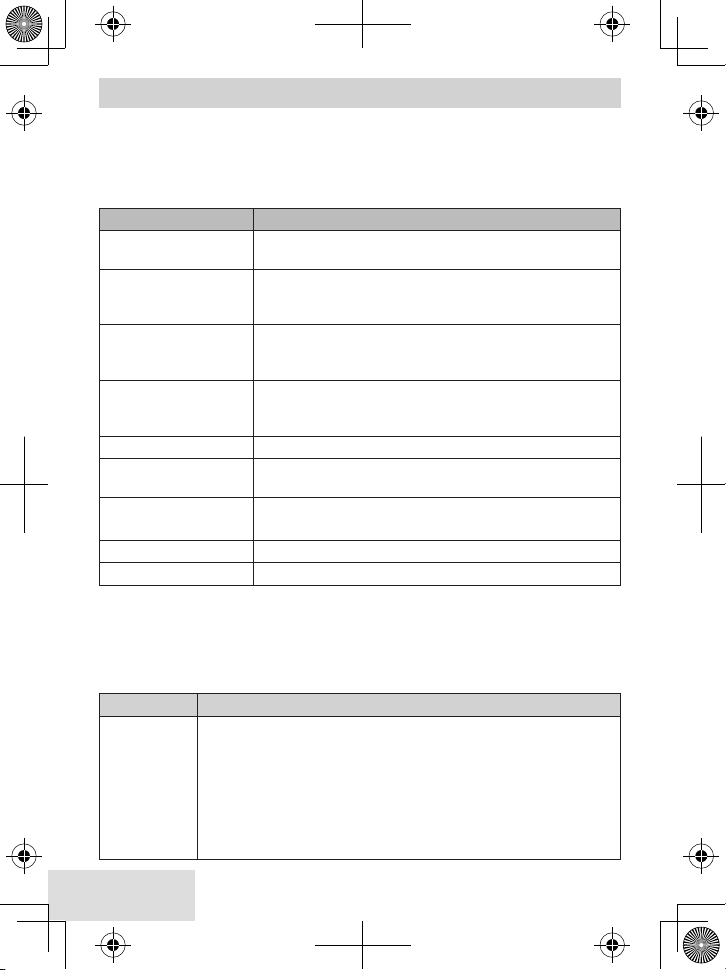
USING THE ANSWERING SYSTEM
# The answering system works with land-line calls only.
Answering System Options (
You♦can♦set♦or♦change♦the♦answering♦system♦options♦from♦a ny♦handset.♦Just♦open♦the♦
menu♦and♦select♦
Select this option... To...
Security Code
Ring Time
Record Time
Message Alert
Ans. Language
Call Screen
Ans. On/Off
Record Greeting
Greeting Option
Answering Setup
Enter a 2-digit PIN so you can access your answering
system from any touch-tone phone (see page 22).
Set the number of rings (2, 4, or 6) before the system
answers.
if you have new messages or after 4 rings if you don't.
Set the amount of time (
leave a message. Choose
the system to let callers to leave a message.
Have the system beep every 15 seconds when you have
a new message. The alert stops after you listen to all your
new messages or if you press any key on the base.
Change the language of the system's voice prompts.
Turn on the call screen feature so you can hear callers as
they leave messages on the base speaker (see page 22).
Turn your answering system on or off.
You can also press
Record an outgoing message or greeting (see below).
Switch greetings or delete your greeting (see below).
Personalizing the Greeting
Your♦personal♦outgoing♦message♦or♦greeting♦can♦be♦from♦2♦to♦30♦seconds♦long.♦If♦you♦
don’t♦record♦a♦greeting,♦the♦system♦uses♦a♦pre-recorded♦greeting:♦Hello, no one is
available to take your call. Please leave a message after the tone.
To... Follow these steps:
1. Open the menu with the phone in standby. Select
Setup
, then
2. Press
record a
personal
greeting
20 - English
menu/select
"Record greeting" before speaking.
3. Press
menu/select
new greeting.
4. To keep the greeting, press
intercom/clear
Answering Setup
.
Toll Saver
makes the system answer after 2 rings
answer on/oFF
Record Greeting
to start recording. Wait until the system says
to stop recording. The system plays back your
.
)
1 or 4
minutes) callers have to
Announce Only
.
end
. To delete it and try again, press
if you don't want
on the base.
Answering
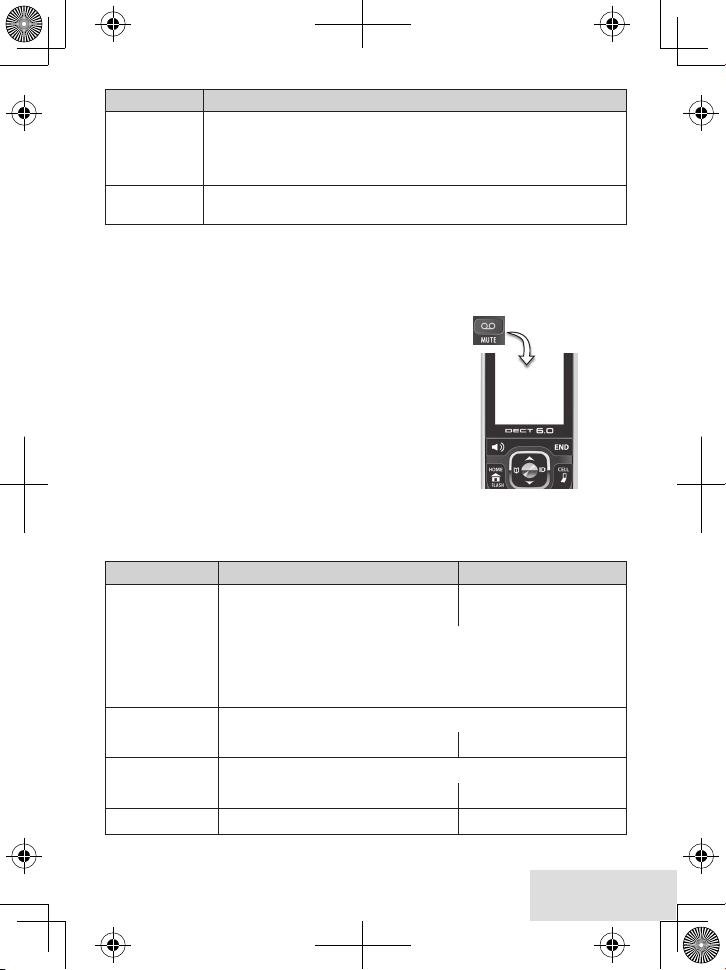
To... Follow these steps:
switch
between
greetings
delete your
greeting
1. Open the menu with the phone in standby. Select
Setup
, then
Greeting Options
.
2. The system plays back the current greeting. Press
switch greetings.
Switch to your personal greeting, then press
the greeting is playing.
Answering
menu/select
intercom/clear
to
while
Accessing the Answering System
When♦the♦phone’s♦in♦standby,♦you♦can♦access♦the♦system♦from♦any♦hands et♦thr ough♦
the♦
Play Message
♦menu♦on♦the♦
message /mute
♦key.♦The♦following♦con ditions♦apply:
♦♦ Only♦1♦handset♦can♦access♦the♦system♦at♦a♦time.
♦♦ If♦you♦do♦nothing♦for♦30♦seco nds,♦the♦phone♦returns♦to♦
standby.
♦♦ Du ring♦remote♦access,♦the♦phone♦beeps♦so♦you♦know♦
it's♦waiting♦for♦the♦next♦command.
During♦message♦playback,♦press♦
menu/selec t
♦to♦open♦the♦
Play Message
Voicemail
Select Play Message.
menu♦for♦playba ck♦control.
Play Message
Play Message
with♦the♦newest,♦unheard♦messages♦and♦then♦replaying♦the♦older♦messages.♦With♦the♦
phone♦in♦standby,♦press♦
play♦mess ages♦with♦this♦mode♦from♦the♦base♦or♦from♦the♦handset.
To... From the base From a handset
play new
messages
restart this
message
replay an earlier
message
skip a message Press
♦replays♦all♦t he♦messages♦received,♦st arting♦
message /mute
Press
play/stop.
♦to♦access♦the♦
Play Message
Press
select
♦selection.♦You♦can♦
message/mute
Play Message
The system announces the number of new & old messages,
then plays each new message (followed by the day and time)
in the order it was received. After the new messages play, the
system plays the old messages.
Wait at least 5 seconds after the message starts playing,
press
rev/FlasH.
press 1 (number key).
Within 2 seconds after a message starts playing,
press
rev/FlasH.
Fwd/mute
. Select 3 (number key).
select 1 (number key).
and
.
English - 21
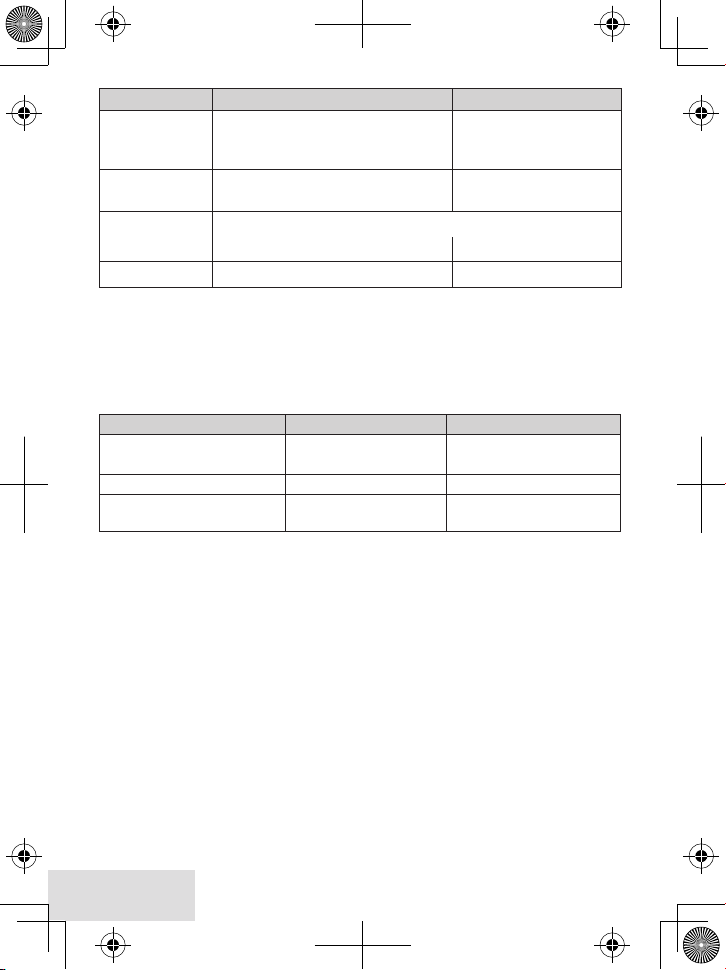
To... From the base From a handset
delete a
message
delete all
messages
play old
messages
stop playback Press
While a message is playing, press
delete
With the phone in standby, press
delete
press
.
; press
delete
again to confirm.
After the system plays all new messages,
play/stop
again. select 2 (number key).
play/stop
. Select 5 (number key).
While a message is
playing, select 4 (number
key).
Not available.
Screening Your Calls
You♦can♦use♦the♦answering♦system♦for♦call♦screening.♦While♦the♦system♦takes♦a♦
message,♦you♦can♦listen♦on♦the♦base♦speaker♦(if♦you♦turn♦on♦
handset.♦Only♦one♦handset♦can♦screen♦calls♦at♦a♦time.♦If♦another♦handse t♦tries♦to♦
screen♦calls,♦it♦beeps♦and♦returns♦to♦standby.
To... From the base From a handset
hear the caller leaving a
message
answer the call NA Press
mute the call screen
without answering*
*♦♦If♦you♦mute♦th e♦call♦screen,♦the♦system♦continues♦taking♦the♦message:♦it♦just♦stops♦
playing♦through♦the♦speaker.♦
Listen to the caller over
the speaker.
play/stop
Press
.
Call Screen)
Press
Press
handset to the cradle.
♦or♦from♦a♦
message/mute
Home/FlasH
end
or return the
.
.
Using the System While You're Away from Home
You♦can♦dial♦in♦to♦your♦answering♦system♦from♦any♦touch-tone♦phone.♦Before♦you♦
can♦use♦this♦feature,♦you♦must♦program♦a♦security♦code.
Programming a Security Code
With♦the♦phone♦in♦standby,♦open♦the♦menu;♦select♦
Security Code
Press♦
.♦Use♦the♦number♦keypad♦to♦enter♦a♦two-digit♦security♦code♦(01♦to♦99).♦
menu/selec t
♦when♦you’re♦finished.
Answering Setup
,♦then♦select♦
# Remember to make a note of your new security code!
Dialing In to Your System
1.♦ Call♦your♦phone♦number♦&♦wait♦until♦the♦system♦answers.♦(If♦the♦system♦is♦turned♦
off,♦it♦answers♦after♦10♦rings♦&♦sounds♦a♦series♦of♦beeps.)
0
2.♦ During♦the♦greeting♦or♦beeps,♦press♦
If♦you♦enter♦it♦incorrectly♦3♦times,♦the♦system♦hangs♦up♦and♦return s♦to♦standby.
22 - English
♦and♦immediately♦enter♦your♦security♦co de.♦
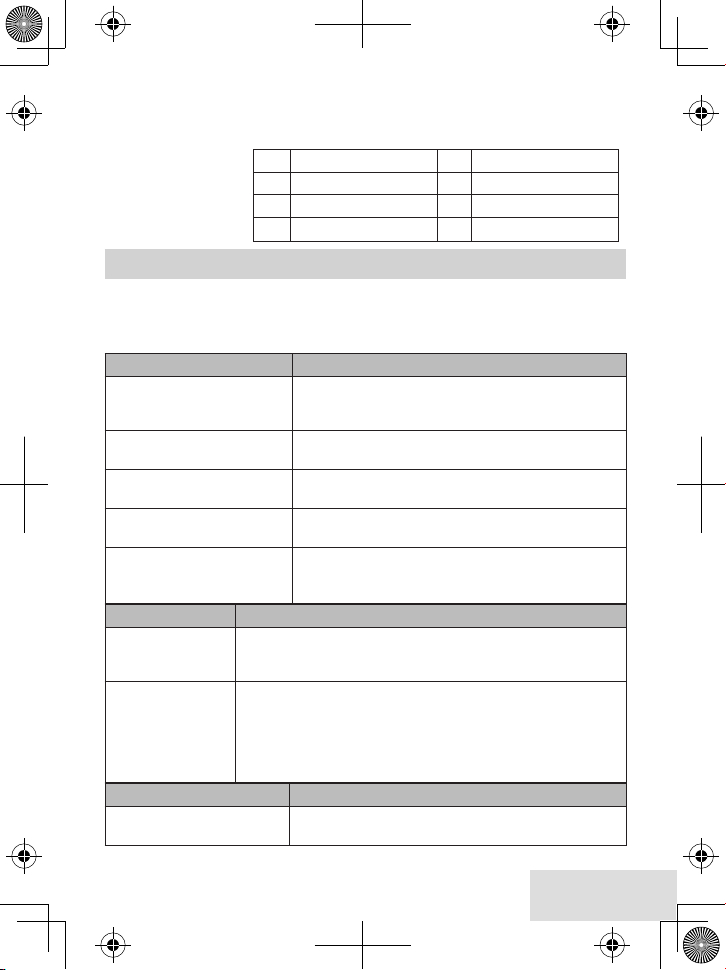
3.♦ The♦system♦announces♦the♦time,♦the♦number♦of♦messages♦in♦memory,♦and♦a♦help♦
prompt.♦It♦beeps♦to♦let♦you♦know♦it's♦waiting♦for♦a♦command.♦
4.♦ When♦you♦hear♦beeping,♦enter♦a♦2-digit♦command♦from♦the♦c hart.
# If you don' t press
any keys for 15
seconds, the
system hangs up
and returns to
standby.
01 Repeat message 05 Stop playback
02 Play message 06 Turn the system on
03 Skip message 09 Turn the system off
04 Delete message 10 Hear help prompts
IMPORTANT INFORMATION
Solving Problems
If♦you♦have♦any♦trouble♦with♦your♦phone,♦check♦this♦section♦fir st.♦If♦you♦need♦help,♦
call♦our♦Customer♦Care♦Line♦listed♦on♦the♦front♦cover.
General problems Possible solutions
No handsets can make or
receive calls.
A handset can’t make or
receive calls.
A handset can make calls,
but it won’t ring.
A handset is not working.
The phone keeps ringing
when I answer on an
extension.
Audio issues Possible solutions
Callers sound
weak or soft.
There’s a lot of
noise or static on
the line
Caller ID problems Possible solutions
No handsets display Caller
ID information.
x Check the telephone cord connection.
x Disconnect the base AC adapter for a few minutes;
then reconnect it.
x Move the handset closer to the base.
x Make sure the ringer is turned on.
x Make sure Silent Mode is turned off (see p. 15).
x Charge the battery for 15-20 hours.
x Check the battery connection.
x You may have to change the line mode. Contact
Customer Service for instructions.
x Move the handset closer to the base.
x Keep the handset’s battery fully charged.
x Increase the earpiece volume.
x Check for interference from appliances (microwave ovens, TVs,
etc.) or wireless devices (baby monitors, WiFi equipment, etc.).
Move the handset or base away from the interference source.
x If you use a telecoil hearing aid, turn on T-coil mode (see p. 8).
x If you have any service that uses the phone line, add a DSL or
telephone line filter (see page 25).
x Let calls ring twice before answering.
x Make sure your Caller ID service is active.
English - 23
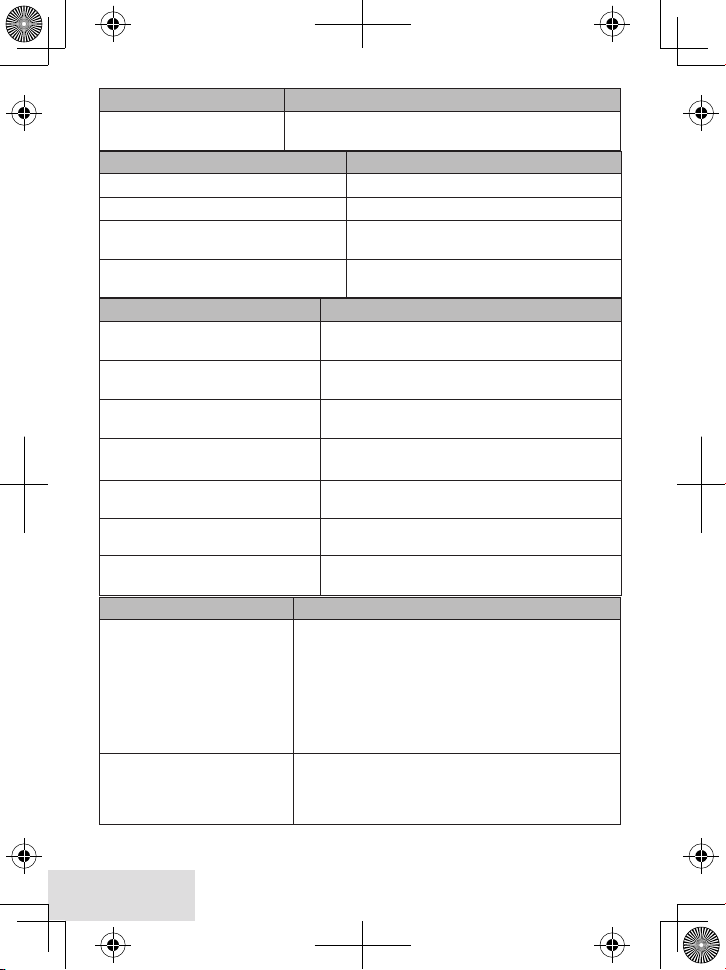
Caller ID problems Possible solutions
Caller ID displays briefly
and then clears.
x You may have to change the line mode. Contact
Customer Service for instructions.
Multi-handset problems Possible solutions
I can’t transfer calls.
Two handsets can’t talk to a caller.
A handset says
Unavailable
.
I can’t register a new handset.
x Reset the handset (see page 25).
x See if any handset is in Privacy Mode.
x Move the handset closer to the base.
x See if any handset is in Privacy Mode.
x Reset the handset (see page 25).
x See if you have 12 registered handsets.
Answering system problems Possible solutions
The answering system does not
work.
The system won't record
messages.
A handset can't access the
answering system.
My outgoing message is gone.
I can’t hear the base speaker.
Messages are incomplete.
The system keeps recording when
I answer on an extension.
x Make sure the answering system is on.
x Make sure the base is plugged in.
x See if
Record Tim e
x Delete messages (memory may be full).
x See if another handset is using the system.
x Make sure the phone is in standby.
x If there was a power failure, re-record your
personal outgoing message.
x Make sure call screening is turned on.
x Change the base speaker volume.
x Increase the
x Delete messages (memory may be full).
x You may have to change the line mode.
Contact Customer Service for instructions.
is set to
Record Tim e
Bluetooth problems Possible solutions
x Making sure your phone is in pairing mode.
x Check your phone’s manual for instructions on
The D3580 won’t pair with
my phone.
The D3580 doesn’t ring
when my cellular phone
does.
Bluetooth device pairing.
x Making sure your phone supports the Bluetooth
hands-free profile.
x Checking the link order for that phone. In rare cases,
some cellular phones may not be linked as the third
or fourth cellular phone.
x Making sure your phone has Bluetooth turned on.
x Making sure your phone is in range of the base.
x Making sure the handset’s ringer is not turned off.
(The base doesn’t ring on cellular calls.)
Announce O nly
.
.
24 - English
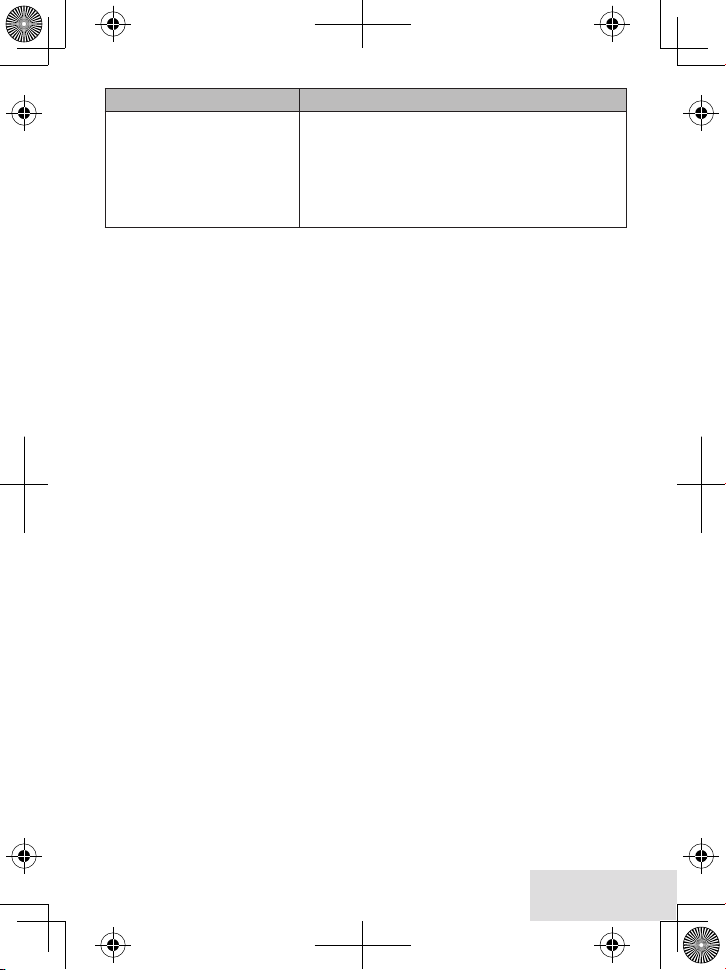
Bluetooth problems Possible solutions
x Adjusting the handset volume.
The D3580 paired with
my phone, but I can’t hear
anything through the
handset.
x Setting your cellular phone to transfer the audio to
a Bluetooth device. Check your phone’s manual for
instructions on Bluetooth setup and options.
x Erase the Bluetooth pairing and repair the cellular
phone to the base. To erase the Bluetooth pairing,
see page 12.
Installing a Line Filter or DSL Filter
A♦telephone♦line♦filter♦or♦DSL♦filter♦prevents♦services♦that♦use♦the♦p hone♦line♦from♦
causing♦interference♦on♦your♦phone.♦To♦get♦a♦line♦filter,♦contact♦your♦service♦provider♦
or♦look♦in♦an♦electronics♦store.♦
Plug♦the♦filter♦into♦the♦telephone♦wall♦jack♦and♦plug♦the♦base♦into♦the♦filter.♦Make♦a♦
test♦call♦to♦make♦sure♦the♦noise♦is♦gone.
Liquid Damage
CAUTION: If the base is covered in liquid, disconnect the adapter & phone
cord from the wall before touching it.
If♦the♦liquid♦is♦only♦on♦the♦e xterio r♦housing♦of♦the♦bas e♦or♦handset,♦wipe♦it♦off♦and♦
use♦as♦normal .♦If♦you♦ca n♦hear♦liquid♦inside♦the♦housing:
1.♦ Remove♦all♦compartment♦covers,♦and♦disconnect♦all♦cables♦and♦cords.
2.♦ If♦liquid♦is♦leaking♦from♦any♦vent♦or♦hole,♦turn♦the♦phone♦so♦that♦vent♦faces♦down.♦
If♦not,♦place♦the♦largest♦vent♦face♦down.
3.♦ Let♦dry♦for♦at♦least♦3♦days.♦Check♦for♦liquid♦inside♦the♦phone♦before♦replacing♦
compartment♦covers♦&♦reconnecting♦cords.
Resetting Handsets
If♦you♦have♦trouble♦with♦a♦handset♦or♦if♦you♦want♦to♦replace♦one,♦clear♦the♦
registration♦information♦from♦the♦base♦and♦the♦handset:
1.♦ Press♦&♦hold♦
2.♦ If♦you♦still♦have♦the♦base♦the♦handset♦is♦registered♦to,♦select♦
select♦the♦handset♦you♦want♦to♦reset.♦If♦you♦don’t♦have♦that♦base♦anymore,♦select♦
Base Unavailable
3.♦ To♦confirm,♦select♦
end
♦and♦#♦at♦the♦same♦time♦until♦you♦see♦the♦
.
Yes
.♦The♦handset♦displays♦
Handset not registered
System Reset
Deregister HS
.♦
♦menu.
,♦then♦
Registering Handsets
If♦you♦see♦a♦“not♦registe red”♦message♦on♦a♦handset,♦you♦must♦register♦it♦to♦a♦base♦
before♦using♦it.
1.♦ Place♦the♦handset♦in♦the♦base;♦the♦display♦should♦say♦
Handset Registering
.
English - 25
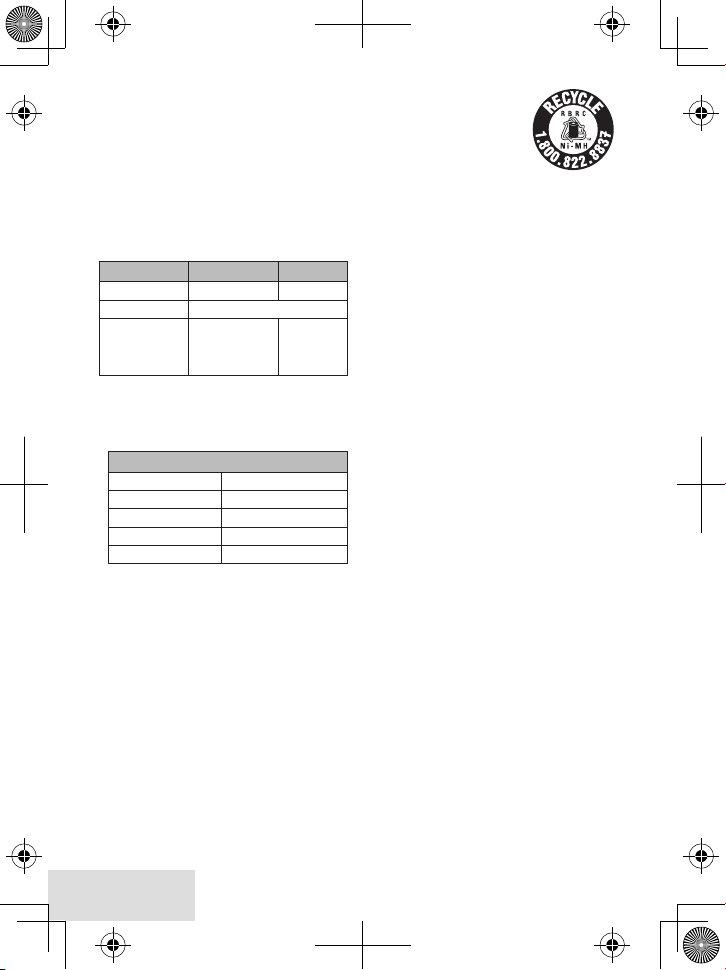
2.♦ Wait♦until♦th e♦display♦says♦
Registration Complete
♦(about♦30♦
seconds),♦then♦pick♦up♦the♦handset;♦
press♦
Home/Fl asH
.
3.♦ If♦you♦don’t♦hear♦a♦dial♦tone♦or♦the♦
display♦says♦
Registration Failed
,♦
charge♦the♦battery♦compl etely,♦then♦
try♦again.
Adapter and Battery Information
AC adapter Base Charger
Part♦nu mber PS-0046 PS-0035
Input♦voltage 120V♦AC,♦60♦Hz
Output♦voltage
♦x Use♦only♦the♦sup plied♦AC♦adapters.
♦x Use♦the♦proper♦adapter♦for♦t he♦base♦&♦any♦
chargers.
♦x Do♦not♦pl ace♦the♦u nit♦in♦d irect♦sunl ight♦or♦subject♦
it♦to♦high♦temperatures.♦
♦
6V♦AC♦@♦
500m A
7V♦AC♦@♦
800m A♦(USB)
8V♦AC♦@♦
300m A
Battery pack (with normal use)
Part♦nu mber BT1031
Capacity 400mA,♦2.4V♦DC
Talk♦time about♦7♦hours
Standby♦time about♦7♦days
Batte r y♦life about♦1♦year
♦x Replace♦the♦batter y♦when♦the♦tal k♦or♦standby♦time♦
becomes♦noticeably♦reduced.♦For♦replacements,♦
call♦the♦Parts♦Depar t ment♦(see♦t he♦front♦cover).
♦x When♦the♦battery♦gets♦low,♦the♦handse t♦beeps♦a nd♦
shows♦a♦low♦bat tery♦alert;♦put♦the♦handset♦in♦the♦
cradle♦for♦recha rging.♦
Rechargeable Battery Warning
♦x is♦equipment♦contai ns♦a♦rechargeable♦Nickel-
Metal-Hydride♦(Ni-MH)♦batter y.♦
♦x Nickel♦is♦a♦chemical♦k nown♦to♦t he♦state♦of♦Cal ifor-
nia♦to♦cau se♦cancer.
♦x Do♦not♦short-circuit♦t he♦battery.
♦x e♦batteries♦in♦this♦equipment♦may♦explode♦if♦
disposed♦of♦in♦a♦ re.♦
♦x Do♦not♦charge♦the♦batteries♦in♦any♦charger♦other♦
than♦t he♦one♦specied♦in♦the♦ow ner's♦manual.♦
Using♦another♦charger♦may♦dama ge♦the♦batter y♦or♦
cause♦it♦to♦explode.♦
♦x As♦part♦of♦our♦commit ment♦to♦protecting♦our♦
environment♦and♦conservi ng♦natu ral♦re sources,♦
Uniden♦volu ntarily♦partic ipates♦i n♦an♦RBRC®♦
indust ry♦program♦to♦collect♦and♦recycle♦used♦
Ni-MH♦batteries♦with in♦the♦United♦States.♦Please♦
call♦1-800-8-BATT ERY♦for♦information♦on♦
26 - English
Ni-MH♦battery♦recycling♦in♦♦
your♦are a.♦(RBRC®♦is♦a♦♦
registered♦tradema rk♦of♦th e♦♦
Rechargeable♦Batter y♦♦
Recycling♦Corporation.)
Recha rgeable batt eries
must be re cycled or
dispos ed of properl y.
Warning ! The cords on thi s product and /or
access ories contain l ead, a chemic al known
to the st ate of Califor nia to cause bir th
defec ts or other re productive h arm. Wash
hands af ter handlin g.
Uniden w orks to reduc e lead content in o ur
produ cts & accessor ies.
Compliance Information
FCC Part 68 Information
is♦equ ipment♦complies♦with♦Part♦68♦of♦t he♦FCC♦
rules♦and♦the♦requirements♦adopted♦by♦t he♦ACTA.♦
On♦the♦bottom♦of♦this♦equ ipment♦is♦a♦label♦that♦
contai ns,♦among♦other♦infor mation,♦a♦product♦
identier♦in♦the♦format♦US:♦AAAEQ##TXXXX.♦
If♦requested,♦t his♦nu mber♦must♦be♦provided♦to♦the♦
phone♦compa ny.
An♦appl icable♦Universa l♦Service♦Order♦Codes♦
(USOC)♦certication♦for♦the♦jacks♦used♦in♦
this♦equipmen t♦i s♦provided♦(i.e.,♦RJ11C)♦in♦the♦
packaging♦w ith♦each♦piece♦of♦approved♦terminal♦
equipment.♦A♦plug♦and♦jack♦used♦to♦connect♦this♦
equipment♦to♦the♦premises♦w iri ng♦and♦telephone♦
network♦must♦comply♦with♦t he♦applicable♦FCC♦
Part♦68♦rule s♦and♦requirements♦adopted♦by♦the♦
ACTA.♦A♦compliant♦telephone♦cord♦a nd♦modular♦
plug♦is♦prov ided♦with♦t h is♦product.♦It♦is♦designed♦
to♦be♦connected♦to♦a♦compatible♦modular♦jack♦that♦
is♦also♦compliant.♦See♦installation♦instructions♦
for♦details.
e♦REN♦is♦used♦to♦determ ine♦the♦number♦of♦
devices♦that♦may♦be♦connected♦to♦a♦phone♦line.♦
Excessive♦RENs♦on♦a♦phone♦line♦may♦result♦in♦
devices♦not♦ri nging♦in♦response♦to♦an♦incoming♦
call.♦In♦most♦but♦not♦al l♦areas,♦the♦sum♦of♦R E Ns♦
should♦not♦excee d♦ve♦(5.0).♦To♦be♦certa in♦of♦the♦
number♦of♦devices♦tha t♦may♦be♦connected♦to♦a♦
line,♦a s♦deter mined♦by♦the♦tot al♦RENs,♦contact♦the♦
telephone♦provider.♦e♦REN♦for♦t his♦product♦is♦
part♦of♦the♦product♦identier♦t hat♦has♦t he♦format♦
US:AA AEQ##TX XX X.♦e♦d igits♦represented♦by♦
##♦are♦the♦REN♦w ithout♦a♦decimal♦point♦(e.g.,♦03♦
is♦a♦REN♦of♦0.3).
If♦this♦equipment♦causes♦harm♦to♦the♦telephone♦
network,♦the♦telephone♦company♦will♦not ify♦you♦
in♦adva nce♦that♦temporary♦d iscont inua nce♦of♦
serv ice♦may♦be♦required.♦But♦if♦advance♦notic e♦
isn't♦practica l,♦the♦telephone♦company♦w ill♦notif y♦
the♦customer♦as♦soon♦as♦p ossible.♦Also,♦you♦wil l♦be♦
advised♦of♦you r♦r ight♦to♦ le♦a♦complaint♦with♦the♦
FCC♦if♦you♦believe♦it♦is♦necessar y.♦e♦telephone♦
company♦may♦make♦changes♦in♦its♦f acilities,♦
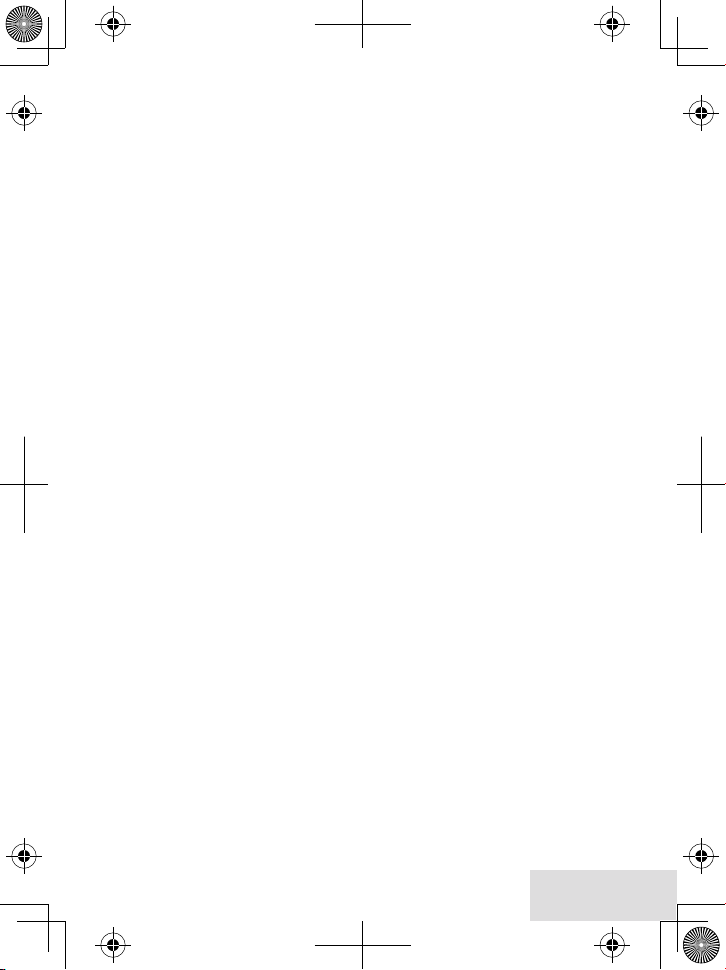
equipment,♦operations♦or♦procedures♦that♦could♦
aect♦the♦operation♦of♦t he♦equipment.♦If♦this♦happens♦the♦telephone♦company♦w ill♦provide♦advance♦
notice♦in♦order♦for♦you♦to♦make♦n e cessary♦modications♦to♦maintain♦uninterrupted♦ser vice.
Please♦follow♦instructions♦for♦repairing,♦if♦any♦
(e.g.♦battery♦replacement♦section);♦other wise♦do♦
not♦subst itute♦or♦repair♦any♦parts♦of♦the♦device♦
except♦as♦spec i ed♦in♦t his♦manual.♦Connect ion♦to♦
part y♦line♦serv ice♦is♦subject♦to♦state♦ta ris.♦Contact♦the♦state♦public♦utilit y♦comm ission,♦public♦
serv ice♦commission♦or♦corporation♦commi ssion♦
for♦infor mation.♦is♦equipment♦is♦hearing♦aid♦
compatible.
If♦you♦experience♦trouble♦with♦this♦equipment ,♦
contact♦the♦manufacturer♦(see♦the♦cover♦of♦this♦
manua l♦for♦contact♦information)♦or♦an♦authoriz ed♦
agent.♦If♦the♦equ ipment♦is♦causing♦harm♦to♦t he♦
telephone♦network,♦the♦telephone♦co mpany♦may♦
request♦that♦you♦d iscon nect♦t he♦equipment♦until♦
the♦problem♦is♦resolved.♦
If♦your♦home♦has♦wired♦alarm♦equipment♦connected♦to♦a♦phone♦li ne,♦be♦sure♦t hat♦installing♦the♦
system♦does♦not♦disable♦your♦alarm♦equipment.♦If♦
you♦have♦questions♦about♦what♦will♦disable♦ala rm♦
equipment,♦contact♦your♦telephone♦company♦or♦a♦
quali ed♦install er.
Any♦changes♦or♦modications♦to♦this♦product♦not♦
expres sly♦approved♦by♦the♦manufacturer♦or♦other♦
part y♦responsible♦for♦complia nce♦cou ld♦void♦your♦
authority♦to♦operate♦this♦product.
NOTICE:♦Accordi ng♦to♦telephone♦company♦
reports,♦AC♦electrical♦surges,♦t ypically♦resulting♦
from♦lightning♦strikes,♦are♦very♦destruc tive♦to♦
telephone♦equipment♦connec ted♦to♦AC♦power♦
sources.♦To♦minimize♦d amage♦from♦these♦types♦of♦
surges ,♦a♦surge♦a rrestor♦is♦recommended.
FCC Part 15 Information
is♦device♦complies♦w ith♦pa rt♦15♦of♦the♦FCC♦
rules.♦Oper ation♦is♦subject♦to♦the♦fol lowing♦two♦
conditions:♦(1)♦is♦dev ice♦may♦not♦cause♦harmf ul♦
interference,♦and♦(2)♦is♦device♦must♦accept♦
any♦interference♦received,♦includi ng♦interference♦
that♦may♦c ause♦undesi red♦operation.♦Privac y♦of♦
commun ications♦may♦not♦be♦ensured♦when♦using♦
this♦phone.♦
FCC PART 15.105(b):♦Note:♦is♦equipment♦has♦
been♦te sted♦and♦found♦to♦comply♦with♦the♦li mits♦
for♦a♦Class♦B♦digital♦device,♦pursuant♦to♦part♦15♦
of♦the♦FCC♦Rules.♦ese♦li mits♦a re♦designed♦to♦
provide♦reason able♦protection♦against♦harmfu l♦
interference♦in♦a♦resident ial♦i nsta llat ion.♦is♦
equipment♦generates,♦uses♦and♦can♦radiate♦rad io♦
frequency♦energy♦and,♦if♦not♦insta lled♦a nd♦used♦
in♦accordance♦with♦t he♦instruc tions ,♦may♦cause♦
harmful♦i nterf erence♦to♦radio♦com munic ations.♦
However,♦there♦is♦no♦guarantee♦that♦interference♦
will♦not♦occur♦in♦a♦particula r♦installation.♦I f♦this♦
equipment♦does♦cause♦ha r mfu l♦interference♦to♦
radio♦or♦television♦reception,♦which♦can♦be♦determined♦by♦turn ing♦the♦equipment♦o♦and♦on,♦the♦
user♦is♦encouraged♦to♦tr y♦to♦correct♦the♦inter ference♦by♦one♦or♦more♦of♦the♦fol lowing♦meas u res:
♦x Reorient♦or♦relocate♦t he♦receiv ing♦antenna .
♦x Increase♦the♦separation♦between♦the♦equipment♦
and♦rec eiver.♦
♦x Connect♦the♦equipment♦into♦an♦outlet♦on♦a♦
circu it♦dierent♦from♦that♦to♦which♦the♦receiver♦
is♦connected.
♦x Consult♦the♦dealer♦or♦an♦experienced♦rad io/TV♦
technician♦for♦help.
FCC RF Exposure Information
is♦product♦compl ies♦with♦FCC♦radiation♦exposure♦li mits♦u nder♦the♦following♦conditions:♦
♦x e♦base♦must♦be♦placed♦to♦a llow♦a♦minimu m♦of♦20♦
cm♦(8♦inches)♦between♦the♦antenna♦and♦all♦persons♦
during♦norma l♦operation.♦
♦x e♦base♦must♦not♦be♦collo c ated♦or♦operated♦i n♦
conjunction♦with♦any♦o t her♦a ntenna♦or♦t ransmitter.♦
♦x e♦handset♦is♦designed♦for♦body-worn♦operation♦
and♦meets♦FCC♦RF♦exposure♦gu ideli nes♦when♦
used♦with♦any♦b elt♦clip,♦car r ying♦case,♦or♦other♦
accessory♦supplied♦w ith♦t his♦product.♦(All♦necessary♦accessories♦are♦included♦in♦t he♦package;♦a ny♦
additional♦or♦optiona l♦accessories♦are♦not♦required♦
for♦compliance♦with♦the♦guideline s.)♦ird♦part y♦
accessories♦(unless♦approved♦by♦t he♦manu fact urer)♦
should♦be♦avoided♦as♦these♦might♦not♦comply♦w ith♦
FCC♦RF♦exposu re♦gu idelines.♦
Industry Canada (I.C.) Notice
Terminal equipment
NOTICE:♦ is♦equipment♦meets♦the♦applicable♦
Indust ry♦Ca nada♦Terminal♦Equipment♦Technical♦
Specications.♦is♦is♦con rmed♦by♦t he♦registration♦number.♦e♦abbreviation♦IC♦befor e♦t he♦
registration♦number♦signies♦that♦registration♦was♦
perfor med♦based♦on♦a♦Declarat ion♦of♦Conformity♦
indicating♦that♦Industr y♦Canada♦technical♦specications♦were♦met.♦It♦does♦not♦i mply♦that♦Industry♦
Canad a♦approved♦the♦equipment.
NOTICE:♦e♦Rin ger♦Equivalence♦Number♦
(REN)♦for♦this♦termi nal♦equipment♦is♦marked♦on♦
the♦equipment♦itself.♦e♦R EN♦as signed♦to♦each♦
termi nal♦equipment♦provides♦an♦indication♦of♦
the♦maximu m♦number♦of♦terminals♦allowed♦to♦be♦
connec ted♦to♦a♦telephone♦interface.♦e♦ter mination♦on♦an♦i nterface♦may♦consist♦of♦a ny♦combination♦of♦devices♦subject♦only♦to♦the♦requi rement♦
that♦the♦sum♦of♦the♦Ringer♦Equivalence♦Numbers♦
of♦all♦t he♦dev ices♦does♦not♦exceed♦5.
Radio equipment
e♦term♦IC♦before♦the♦radio♦certication♦number♦
only♦sig nie s♦that♦Industry♦Canada♦technical♦
specications♦were♦met.♦Operation♦is♦subject♦to♦
the♦following♦two♦cond itions:♦(1)♦this♦device♦may♦
not♦cause♦interference,♦and♦(2)♦this♦device♦must♦
accept♦a ny♦interference,♦including♦i nterference♦
that♦may♦c ause♦undesi red♦operation♦of♦the♦dev ice.♦
"Privacy♦of♦communications♦may♦not♦be♦ensured♦
when♦using♦this♦telephone".
English - 27
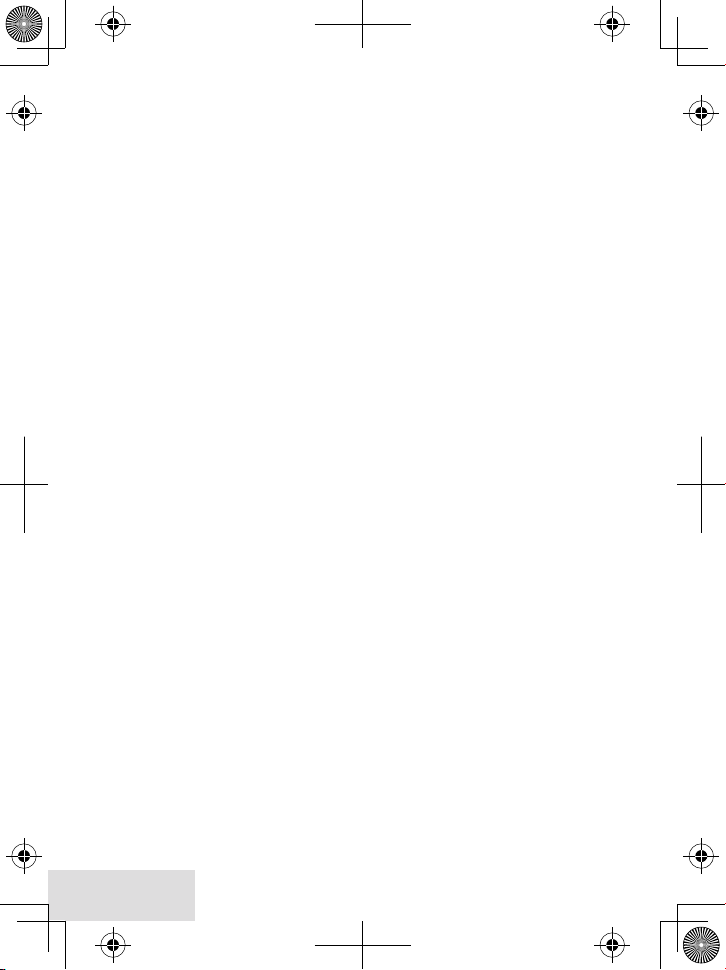
1-Year Limited Warranty
Eviden ce of original p urchase is req uired for
warrant y service.
WARRANTOR:♦UNIDEN♦AM E RICA♦CORPORATION♦("Uniden")♦
ELEMENTS♦OF♦WARRANTY:♦Uniden♦warrants,♦
for♦one♦year,♦to♦the♦orig ina l♦retail♦owner,♦this♦
Uniden♦Product♦to♦be♦free♦from♦defec ts♦in♦materials♦and♦cra smanship♦with♦only♦the♦li mita t ions♦or♦
exclusions♦set♦out♦below.♦
WARRANTY♦DURATION:♦ is♦wa r rant y♦to♦
the♦origina l♦user♦shall♦termi nate♦and♦be♦of♦no♦
further♦eect♦12♦mont hs♦aer♦the♦date♦of♦orig ina l♦
retai l♦sale.♦e♦war rant y♦is♦invalid♦i f♦the♦Product♦
is♦(A)♦damaged♦or♦not♦ma intained♦as♦reasonable♦
or♦necessary,♦(B)♦modied,♦altered,♦or♦used♦
as♦par t♦of♦any♦conversion♦kits,♦subassemblies,♦
or♦any♦congurations♦not♦sold♦by♦Uniden,♦(C)♦
improperly♦installed,♦(D)♦ser viced♦or♦repa ired♦
by♦someone♦other♦than♦an♦authori zed♦Un iden♦
serv ice♦center♦for♦a♦defect♦or♦malfunctio n♦covered♦
by♦this♦warranty,♦(E)♦used♦in♦any♦conjunction♦
with♦equipment♦or♦part s♦or♦as♦part♦of♦any♦s ystem♦
not♦manufactured♦by♦Uniden,♦or♦(F)♦insta lled♦or♦
progra mmed♦by♦anyone♦ot her♦than♦as♦detailed♦by♦
the♦owner's♦manua l♦for♦th is♦product.♦
STATEMENT♦OF♦REMEDY:♦In♦the♦e vent♦that♦
the♦product♦does♦not♦confor m♦to♦this♦warranty♦
at♦any♦time♦while♦this♦war r anty♦is♦in♦eect,♦wa rrantor♦w il l♦either,♦at♦its♦option,♦repair♦or♦replace♦
the♦defective♦unit♦and♦return♦it♦to♦you♦w ithout♦
charge♦for♦parts,♦ser vice,♦or♦any♦ot her♦cost♦(except♦
shipping♦and♦handli ng)♦incurred♦by♦warrantor♦or♦
its♦representatives♦in♦connection♦with♦the♦performance♦of♦t his♦warra nty.♦Warrantor,♦at♦its♦option,♦
may♦replace♦the♦unit♦wit h♦a♦new♦or♦ref urbished♦
unit.♦T HE♦LIMITE D♦WARRA NTY♦SET♦FORTH♦
ABOVE♦IS♦T HE♦SOLE♦AND♦EN TIR E♦WARRANTY♦PERTAI NING♦TO♦THE♦PRODUCT♦AND♦
IS♦IN♦LIEU♦OF♦AND♦E XCLUDES♦A LL♦OTHER♦
WARRANTIES♦OF♦ANY♦NATURE♦WHATSOEVER,♦WHET HER♦EXPRESS,♦IMPLIED♦OR♦
ARISING♦BY♦OPER ATION♦OF♦LAW,♦INCLUDING,♦BUT♦NOT♦LIMITED♦TO♦ANY♦IMPLIED♦
WARRANTIES♦OF♦MERCHANTABILI TY♦OR♦
FITN ESS♦FOR♦A♦PARTICULAR♦PUR POSE.♦THIS♦
WARRANTY♦DOES♦NOT♦COVER♦OR♦PROVIDE♦
FOR♦THE♦R EIMBURSEMENT♦OR♦PAYMENT♦
OF♦INCIDE NTAL♦OR♦CONSEQUENTIA L♦DAMAGES.♦Some♦states♦do♦not♦allow♦this♦exclus ion♦or♦
limitation♦of♦i ncidental♦or♦consequential♦damages♦
so♦the♦above♦lim itation♦or♦exclusion♦may♦not♦
apply♦to♦you.
LEGAL♦REMEDIES:♦is♦wa rranty♦gives♦you♦
specic♦legal♦rights,♦an d♦you♦may♦also♦have♦other♦
rights♦which♦vary♦f rom♦state♦to♦state.♦is♦warranty♦is♦void♦out side♦the♦United♦States♦of♦America♦
and♦Canada.♦
PROCEDUR E♦FOR♦OBTAINING♦PERFORMANCE♦OF♦WARRANTY:♦If,♦a er♦following♦
the♦instructions♦in♦the♦ow ner's♦manual♦you♦a re♦
certain♦that♦the♦Product♦is♦defective,♦pack♦the♦
28 - English
Product♦caref ully♦(preferably♦in♦its♦original♦
packaging).♦Disconnect♦t he♦battery♦from♦the♦
Product♦and♦separately♦secu re♦the♦batter y♦in♦its♦
own♦separate♦packag ing♦withi n♦the♦sh ipping♦
carton.♦e♦Product♦shou ld♦include♦al l♦parts♦and♦
accessories♦origi nal ly♦pack aged♦with♦the♦Product.♦
Include♦evidence♦of♦orig inal♦purcha se♦and♦a♦note♦
describing♦t he♦defec t♦that♦has♦caused♦you♦to♦ret urn♦
it.♦e♦Product♦shou ld♦be♦shipped♦freight♦prepaid,♦
by♦traceable♦means,♦to♦warrantor♦at:
Uniden♦A merica♦Service♦
4700♦Amon♦Carter♦Blvd.♦
Fort♦Worth,♦TX♦76155
♦x Uniden®♦is♦a♦registered♦t rademark♦of♦Uniden♦
America♦Corporation.
♦x e♦pict ures♦i n♦this♦manua l♦are♦for♦example♦only.♦
Your♦phone♦may♦not♦look♦exactly♦li ke♦the♦pictures.
