Uniden America UN110 Owners Manual
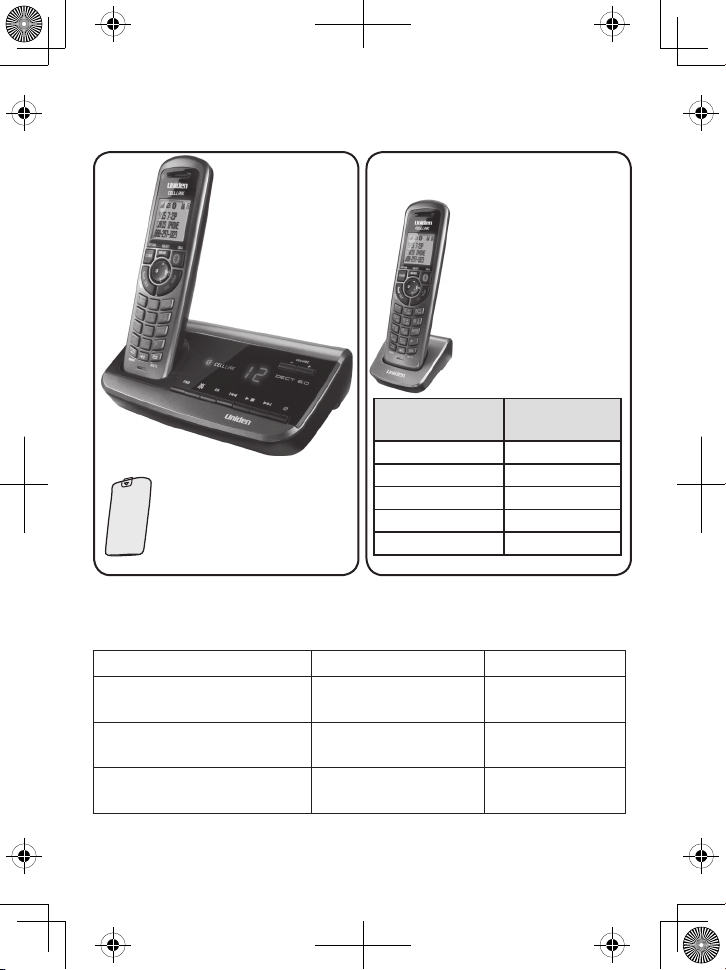
DECT3181 base
with answering
system and
cordless handset
Battery
cover
Accessory handset and charger
(DCX310 displayed)
If you purchased
model number:
You should
have:
DECT3181 None
DECT3181-2 1 Accessory HS
DECT3181-3 2 Accessory HS
: :
DECT3181-12 11 Accessory HS
You will also nd:
Not pictured:
Rechargeable battery
(BT-1018)
AC adapter (PS-0034)
Telephone cord
-
-
-
If any items are missing or damaged, contact our Customer Care Line
immediately. Never use damaged products!
Need help? Get answers 24/7 at our website: www.uniden.com.
If You... Contact Uniden’s... Phone Number
have a question or problem Customer Care Line*
817-858-2929 or
800-297-1023
need a replacement part or an
accessory
Parts Department* 800-554-3988
need special assistance due to
a disability
Accessibility Help Line
800-874-9314
(voice or TTY)
* During regular business hours, Central Standard Time; see our website for detailed business hours.
DECT3181 Series User's Guide
What's in the box?
For each accessory
handset (not pictured):
Rechargeable battery
(BT-1018)
Battery cover
Charger AC adapter
-
-
-
© 2010 Uniden America Corp. Printed in Vietnam
Ft. Worth, Texas UNZZ01184EZ(1)
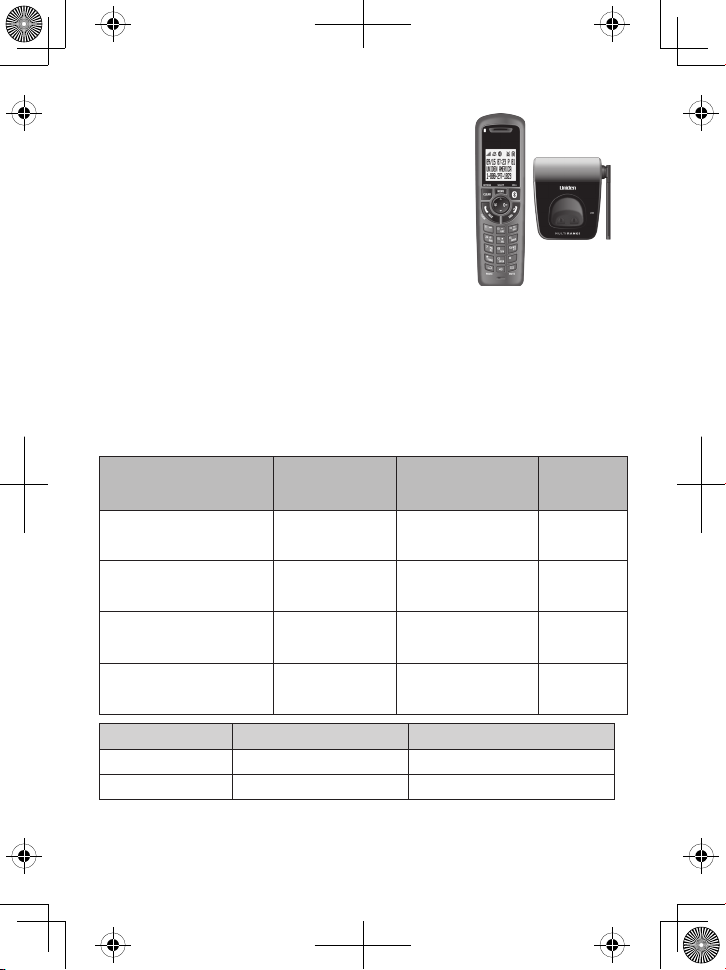
2
Accessory Handset Opons
MULTIRANGE™ Charger and
Accessory Handset
If the model number ends in R, at least one of the
handsets included with your phone is a DRX312
handset with a MULTIRANGE™ charger.
For more information, see page 8 or the separate
DRX312 user guide.
Waterproof Accessory Handset
If the model number ends in WX, at least one of the handsets included
with your phone is a DWX317 waterproof handset with a water-resistant
charger.
For more information, refer to the separate DWX317 user guide.
AC Adapter and Baery Specicaon
AC Adapter for - Part Number Input Voltage
Output
Voltage
DECT3181 Base PS-0034 120V AC, 60 Hz 7.8V AC @
450mA
DCX310 Charger PS-0035 120V AC, 60 Hz 8V AC @
300mA
DRX312 MULTIRANGE
Charger
PS-0033 120V AC, 60 Hz 6.5V AC @
350mA
DWX317 WaterResistant Charger
PS-0035 120V AC, 60 Hz 8V AC @
300mA
Battery pack Handset Waterproof handset
Part number BT-1018 BT-1018
Capacity 500mAh, 2.4V DC 500mAh, 2.4V DC
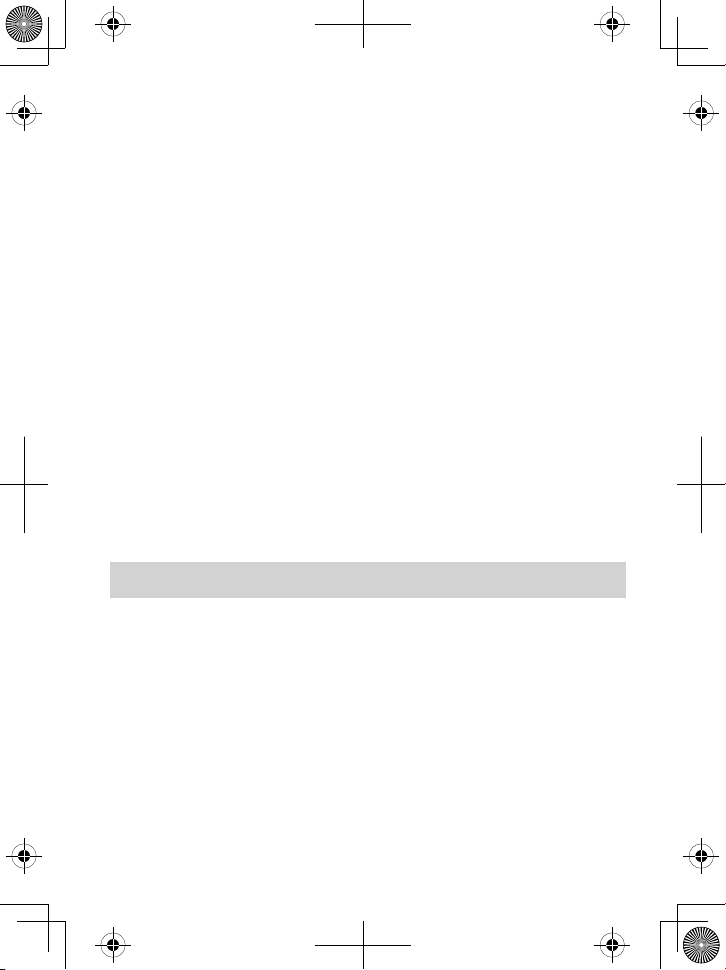
3
IMPORTANT SAFETY INSTRUCTIONS!
When using your telephone equipment, basic safety precautions should
always be followed to reduce the risk of fire, electric shock and injury to
persons, including the following:
This unit is NOT waterproof. DO NOT expose this unit to rain or
moisture.
Do not use this product near water, for example, near a bath tub,
wash bowl, kitchen sink or laundry tub, in a wet basement, or near a
swimming pool.
Avoid using a telephone (other than a cordless type) during an
electrical storm. There may be a remote risk of electric shock from
lightning.
What’s in the manual?
Accessory Handset
Opons ..................................... 2
AC Adapter and Baery
Specicaon ............................. 2
Important Safety Instrucons! ..... 3
Geng Started ............................ 4
Installing Your Phone .................. 4
Seng Up the CellLink™
Bluetooth™ Connecon ........... 5
Seng Up MULTIRANGETM
Chargers ................................... 8
Understanding Your Phone .......... 9
Parts of the Base ......................... 9
Parts of the Handset ................. 11
Using the Menus ....................... 14
Using Your Phone ...................... 18
Learning the Basics ................... 18
Using Caller ID and
Redial Lists ............................. 19
Using the Directory ................... 21
Finding a Lost Handset .............. 23
Using Mul-Handset
Features ................................. 23
Using Special Features .............. 26
Using the Answering System ..... 27
Answering System Opons
(
Ans. Setup
) ........................... 27
Accessing the Answering
System .................................... 28
Personalizing Your Greeng ..... 29
Geng Your Messages ............. 30
Screening Your Calls.................. 30
Using the System While
You’re Away from Home ........ 31
Important Informaon .............. 32
Solving Problems ...................... 32
Changing from Tone to Pulse
Dialing .................................... 36
Reseng and Registering
Handsets ................................ 37
Compliance Informaon ........... 39
Warranty (Limited, 1 Year) ....... 42
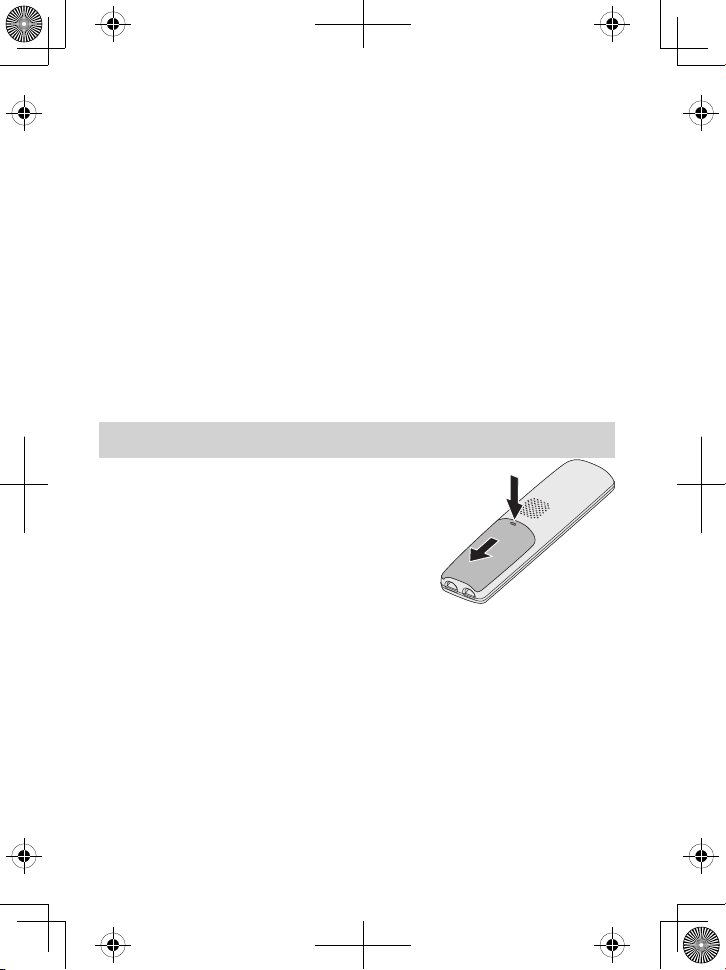
4
Do not use the telephone to report a gas leak in the vicinity of the
leak.
Use only the power cord and batteries indicated in this manual.
Do not dispose of batteries in a fire. They may explode. Check with
local codes for possible special disposal instructions.
Do not place the handset in any charging cradle without the battery
installed and the battery cover securely in place.
SAVE THESE INSTRUCTIONS!
CAUTION! Risk of explosion if battery is replaced by an
incorrect type! Dispose of used batteries according to the
instructions. Do not open or mutilate the battery. Disconnect
the battery before shipping this product.
For more details, see the Important Information section.
GETTING STARTED
Installing Your Phone
Charge the baery
Unpack all handsets, batteries, and
battery covers. If you need to remove a
battery cover, press in on the notch and
slide the cover down.
Line up the battery connector with the jack inside the handset and
push the connector in until it clicks into place. Tug gently on the
wires to make sure the battery pack is securely connected.
Replace the cover and slide it up into place.
Connect the base AC adapter to the
ac in 7.8V
jack on the base. Run
the cord through the indent and out the back.
If you have accessory handsets, connect each charger’s applicable AC
adapter to the power jack.
If you have a DRX312 handset with a MULTIRANGE charger or
a DWX317 waterproof handset, be sure to use the correct AC
1.
2.
3.
4.
5.
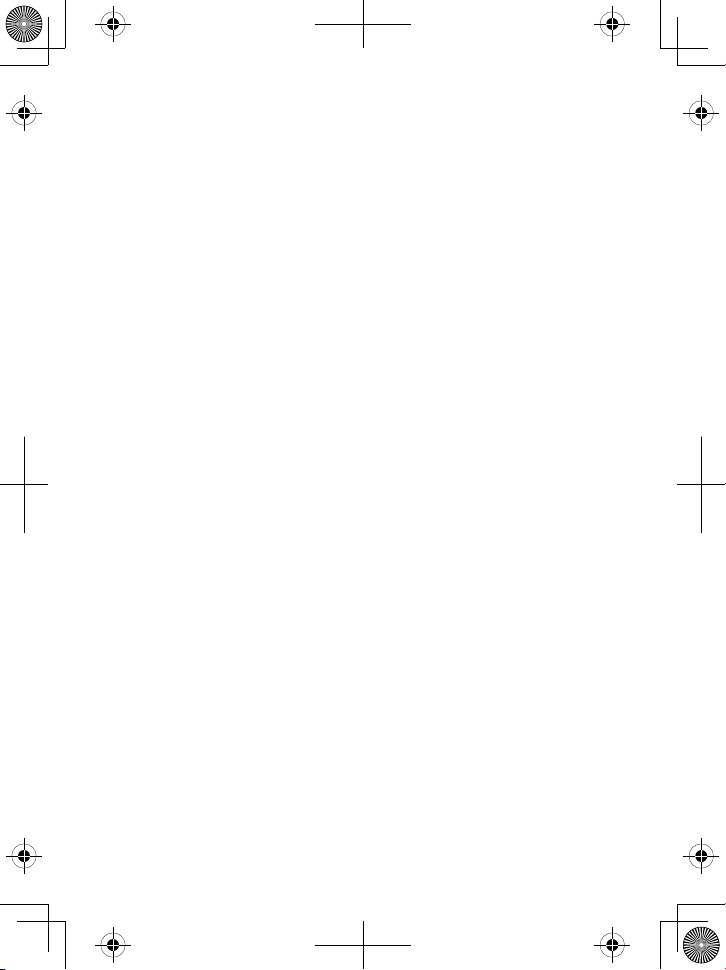
5
adapter for the charger. See the separate DRX312 or DWX317 user
guide that was packaged with your phone.
Plug the other end of each adapter into a standard 120V AC power
outlet.
Place one handset in the base and the other(s) in the charger(s) with
the display(s) facing forward. The display on the handset should light
up; if it doesn’t, reseat the handset or try plugging the AC adapter
into a different outlet.
Charge all handsets completely (about 15 hours) before using
them.
Connect the telephone cord
Connect the
TEL LinE
jack to a standard telephone wall jack.
Test the connecon
Pick up the handset from the cradle and press
TaLk/fLash
. You
should hear a dial tone, and the display should say
Talk
.
If you don't hear a dial tone, try checking the connection between
the base and the phone jack.
Make a quick test call. (Press
End
to hang up.)
If the tone doesn’t stop when you dial, try changing to pulse dialing
mode (see page 36).
If there's a lot of noise or static on the call, see page 34 for tips on
avoiding interference.
Test any accessory handsets the same way. If you can’t get a dial
tone or the handset display says
Unavailable
, try resetting the
handset (see page 37).
Seng Up the CellLink™ Bluetooth™ Connecon
The new DECT3181 with CellLink technology can connect with mobile
phones that support the Bluetooth V2.0 handsfree profile.
Visit Uniden.com or contact customer service for a detailed list of tested
mobile phones.
6.
7.
1.
2.
3.
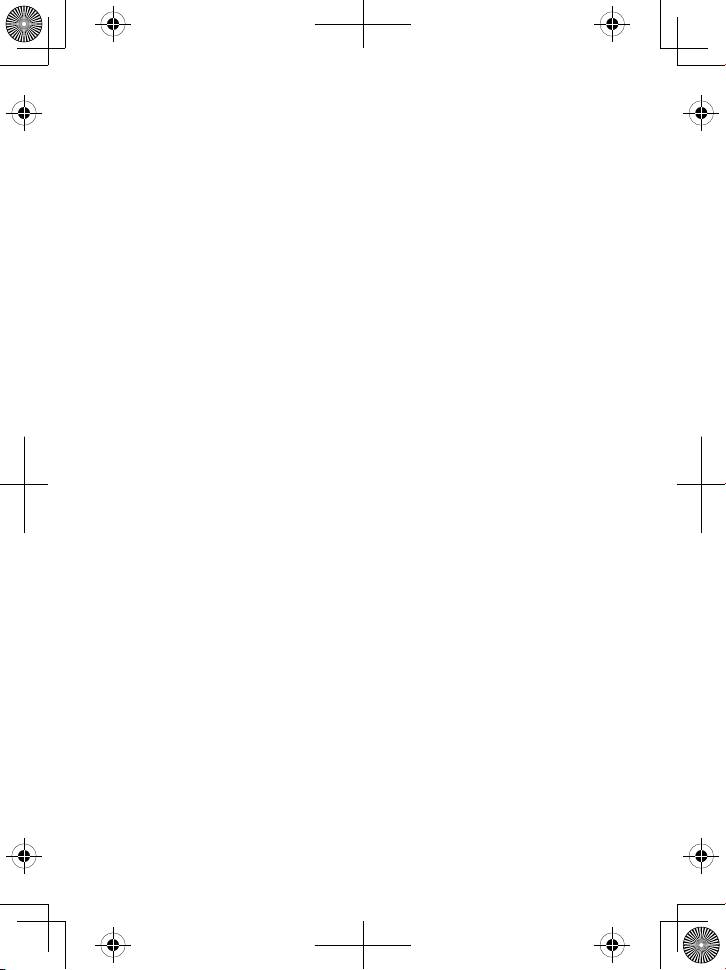
6
If you are not certain of the profiles supported by your Bluetooth
phone or if you have difficulty pairing your phone to the DECT3181,
see the manual that came with your phone.
With the CellLink feature, you can essentially treat your cellular
phone as a second line. You can use the DECT3181 handset to make
and receive calls on your cellular phone number, put cellular calls
on hold, and transfer calls to other handsets. See page 18 for more
information.
Bluetooth wireless devices have a maximum range of about 10
feet (3 m); the actual range will vary depending on local conditions
(obstacles, battery power, interference, etc.).
Pair your Bluetooth phone
Pairing “introduces” two Bluetooth devices and gives them permission
to connect to each other. In most cases, once you pair a phone to the
DECT3181, the two devices connect automatically whenever they detect
each other. (If you have to manually reconnect each time, check the
Bluetooth settings on your cellular phone.) You can pair your Bluetooth
devices through the DECT3181 handset.
Press
MEnu/sELEcT
to display the handset’s main menu.
Select the Bluetooth menu, then select the Add Cellular submenu.
The LED on the base begins to flash and the base goes into pairing
mode when the handset displays Use Cellular to Pair (PIN 0000).
On your Bluetooth phone, start a search for other Bluetooth devices.
(This process may take several seconds and it will be different for
each mobile phone. See your phone owner’s manual for detailed
instructions.)
Your phone should discover a device called DECT3181 or Handsfree
device. When your phone asks if you want to pair with this device,
answer yes.
If your phone prompts you for a PIN code or password to pair with
the DECT3181, enter 0000 (four zeroes).
When your phone accepts the Bluetooth connection, the DECT3181
sounds a confirmation tone. The Bluetooth LED on the base and the
Bluetooth status icon on the handset display, remain lit.
1.
2.
3.
4.
5.
6.
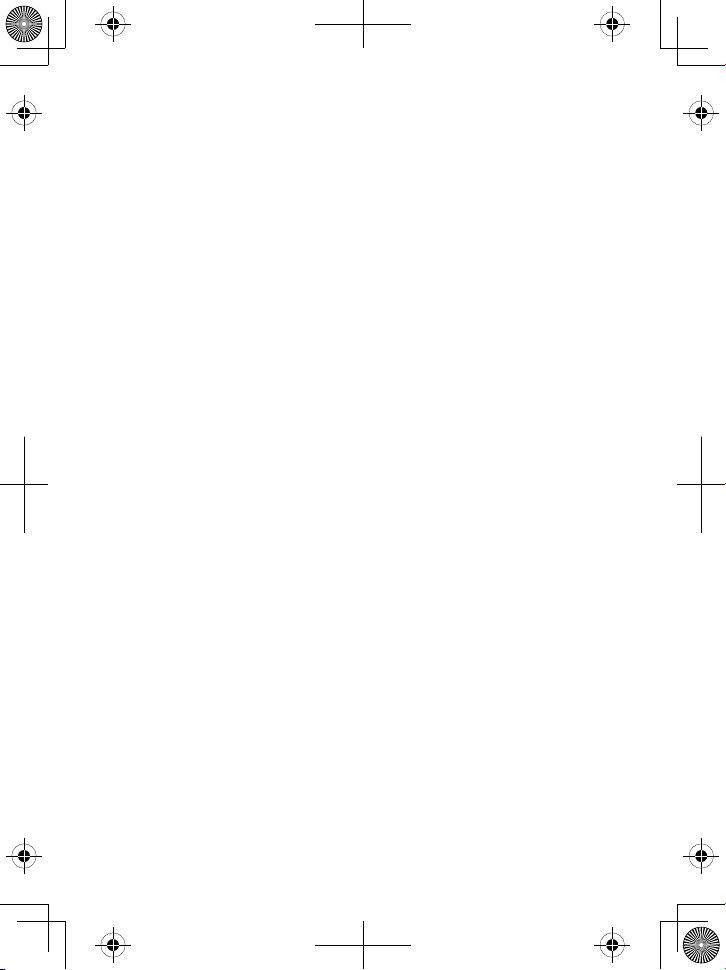
7
Most cellular phones automatically transfer the audio to a
Bluetooth device as soon as it pairs; if yours does not, look in
your cellular phone’s Bluetooth setup for a “transfer audio”
or “send audio to device” option.
To test the connecon
Pick up the handset from the cradle.
Dial the number you want to call, then press
cELLLink
on the
handset. You may not hear a dial tone or ringing, but the handset
display says
Talk
.
Make sure the call connects and you can hear clearly. (When you’re
finished, press
End
to hang up.)
The DECT3181 remembers the pairing information for your cellular;
if it loses connection with your phone for any reason (e.g., the
cellular phone travels out of range, runs out of charge, etc.), the
DECT3181 can automatically reconnect the next time your phone
becomes available.
Using the DECT3181 with four Bluetooth phones
The DECT3181 can save the pairing information for four different
Bluetooth phones, but it can only use one cellular line at any given
time. For example, if you pair the DECT3181 to four Bluetooth
phones, when you press
cELLLink
on the handset, the DECT3181
asks which phone you want to connect to.
If you are using the DECT3181 to talk on one Bluetooth phone, the
DECT3181 will not ring if a call comes in on another phone.
You can set a different ring tone for each paired cellular phone (see
page 16).
To pair another Bluetooth phone, just repeat the pairing procedure
with the new phone. (If the paired phones interfere when you’re
pairing the new one, just turn off Bluetooth on any paired phones
until you finish pairing the the new one.)
1.
2.
3.
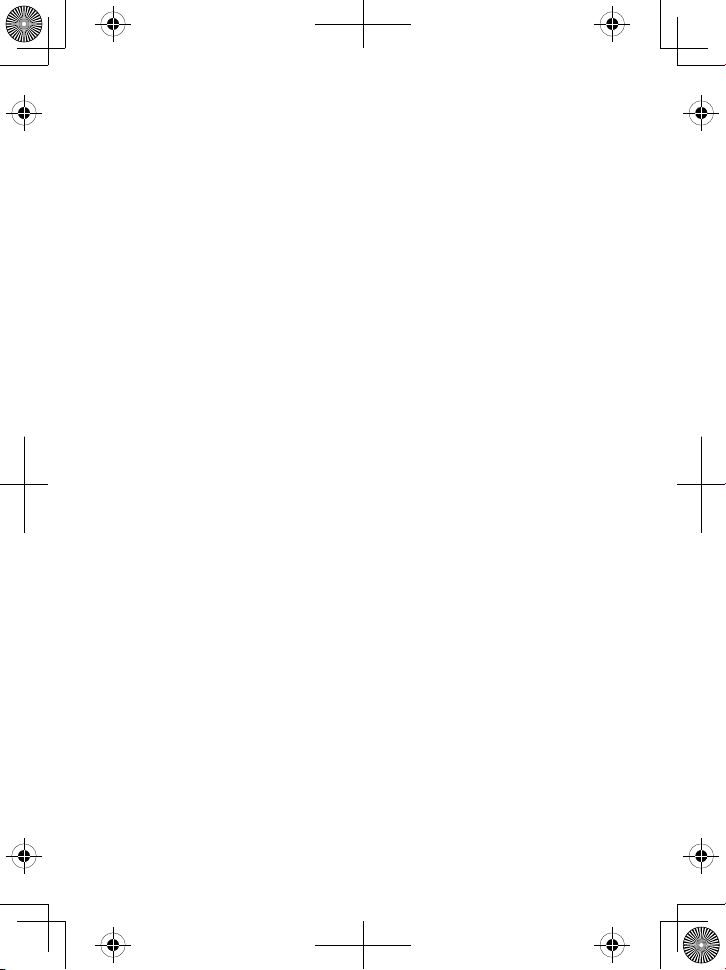
8
Seng Up MULTIRANGETM Chargers
If the model number ends in an R, at least one of the chargers
included with your phone is a MULTIRANGE charger.
The MULTIRANGETM charger extends the range of your base in all
directions, including up and down. Each handset will automatically
connect to the charger or the base, depending on which signal is stronger.
If your phone includes a MULTIRANGE charger, you will have a
separate manual discussing the charger in detail, including how it
works, how to reset it, etc.
Your base supports a total of 2 DRX312 MULTIRANGE chargers,
including any that were supplied with your phone.
Any MULTIRANGE charger included with your phone is ready to use
out of the box. Just pick the best location and plug it in.
To place a MULTIRANGE charger
Make sure you have a strong signal from the base (at least 3 bars in
the handset display).
Put the charger at least 35 feet away from the base or any other
MULTIRANGE charger. (If you put the charger on a different floor
from the base, don't forget to allow 35 feet vertically, also.)
For more information, see the DRX312 user guide.
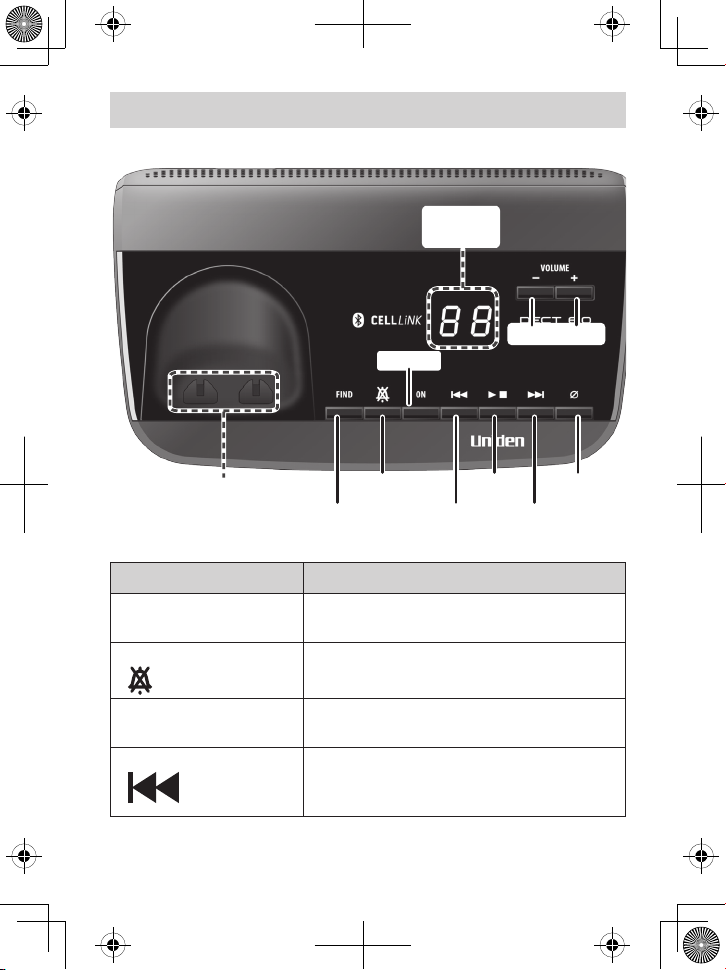
9
UNDERSTANDING YOUR PHONE
Parts of the Base
UP
REV
DOWN
FWD
FIND
Charging
contacts
DELETE
PLAY/
STOP
DO NOT
DISTURB
ON/OFF
MESSAGE
COUNTER
Base keys and how they work
Key name (and icon) What it does
find
In standby: page all handsets to find a lost
one.
-
dO nOT disTuRB
( )
In standby: turn the Do Not Disturb
feature on or off (see page 26).
-
On/Off
In standby: turn the answering system on
or off.
-
REV
( )
While a message is playing: for the first
2 seconds, go to the previous message;
after that: go to the start of this message.
-
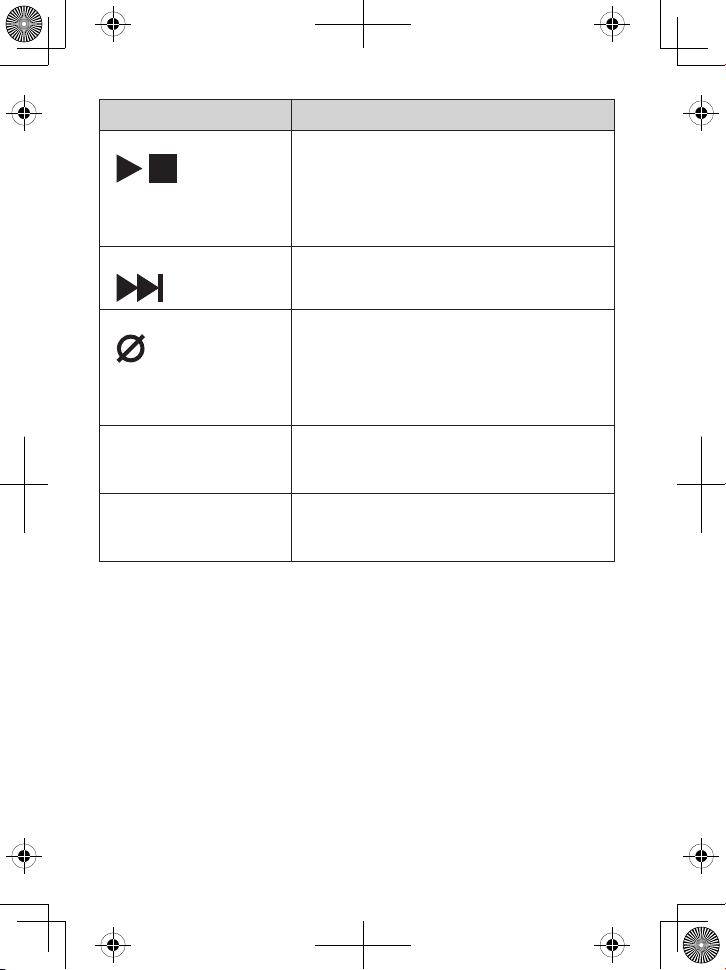
10
Key name (and icon) What it does
PLaY/sTOP
( )
In standby: start playing messages.
While a message is playing: stop playing
messages.
While the phone is ringing: mute the
ringer for this call only.
-
-
-
fWd
( )
While a message is playing: skip to the
next message.
-
dELETE
( )
While a message is playing: delete this
message.
In standby: delete all messages.
While Bluetooth phone is ringing: reject
the call.
-
-
-
dOWn
(–)
In standby: decrease the ringer volume.
While a message is playing: decrease the
speaker volume.
-
-
uP (+
)
In standby: increase the ringer volume.
While a message is playing: increase the
speaker volume.
-
-
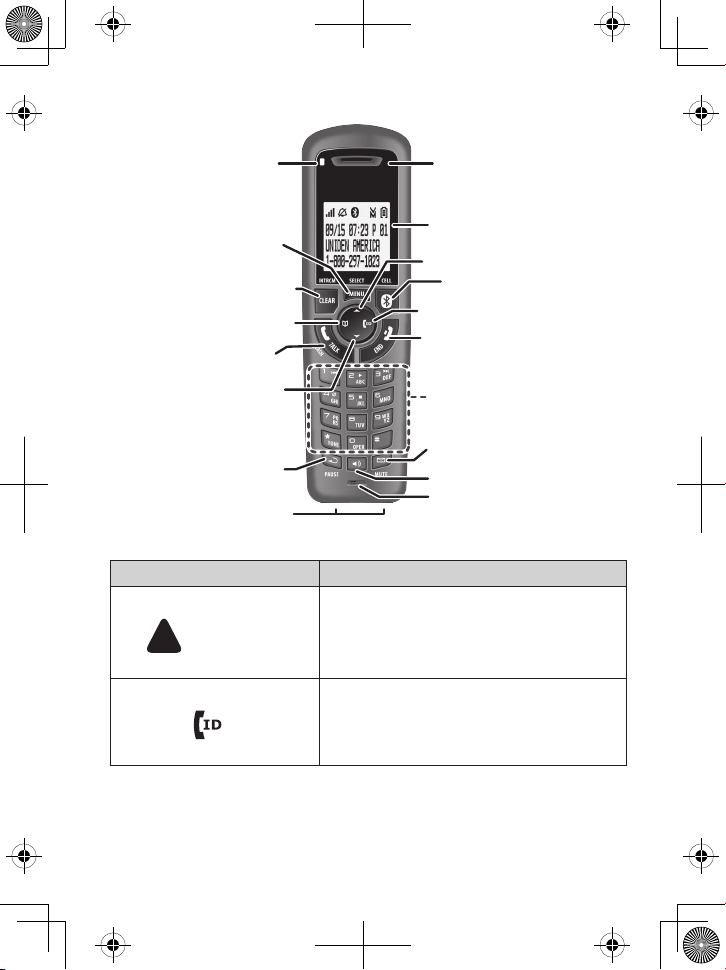
11
Parts of the Handset
Microphone
Twelvekey dial
pad
Visual
ringer
Display
Charging
contacts
Earpiece
UP
PHONEBOOK/
LEFT
SPEAKER
DOWN
CID/RIGHT
REDIAL/
PAUSE
MESSAGES/
MUTE
CLEAR/
INTERCOM
CELL LINK
END
TALK/
FLASH
MENU/
SELECT
Handset keys and how they work
Key name (and icon) What it does
uP
( )
In standby: increase the ringer volume.
During a call: increase the call volume.
In the menu or any list: move the cursor
up one line.
-
-
-
cid/RighT
( )
In standby or during a call: open the
Caller ID list.
During text entry: move the cursor to
the right.
-
-
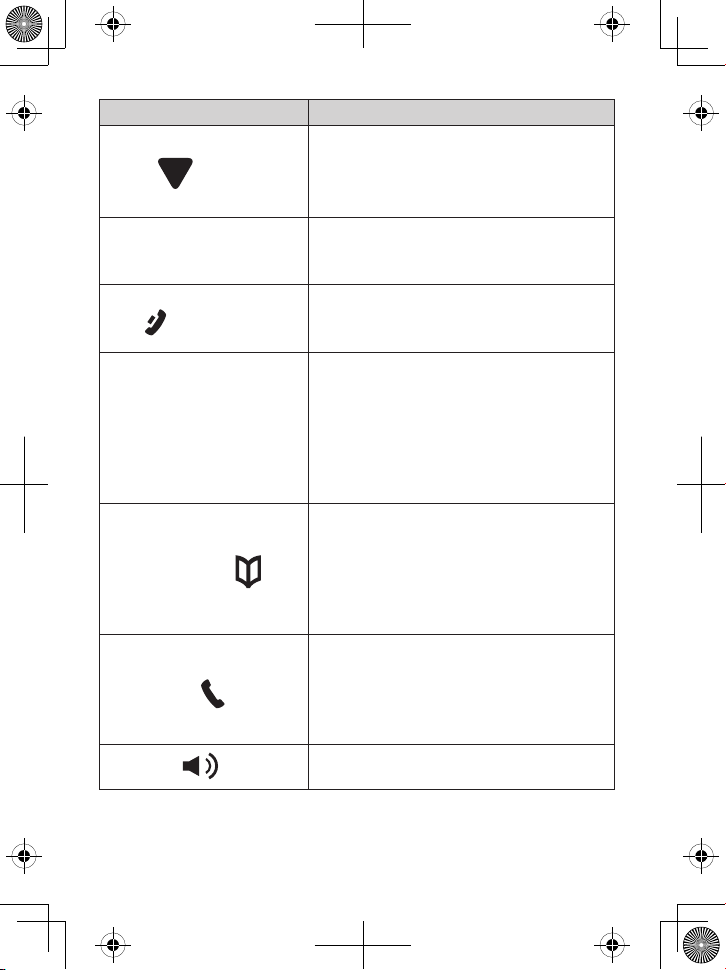
12
Key name (and icon) What it does
dOWn
( )
In standby: decrease the ringer volume.
During a call: decrease the call volume.
In the menu or any list: move the cursor
down one line.
-
-
-
MEnu/sELEcT
In standby: open the menu.
In the menu or any list: select the
highlighted item.
-
-
End
( )
During a call: hang up.
In the menu or any list: exit and go to
standby.
-
-
cLEaR/inTERcOM
In standby: page another handset using
the intercom.
During a call: put the call on hold and
start a call transfer.
While entering text: delete one
character, or press and hold to delete all
the characters.
-
-
-
PhOnEBOOk/LEfT
( )
In standby or during a call: open the
phonebook.
In a menu: go back to the previous
screen.
During text entry: move the cursor to
the left.
-
-
-
TaLk/fLash
( )
In standby: start a telephone call on
your land line (get a dial tone).
While the land line is ringing: answer the
incoming call.
During a call: switch to a waiting call.
-
-
-
sPEakER
( )
Switch a call to the speakerphone (and
back).
-
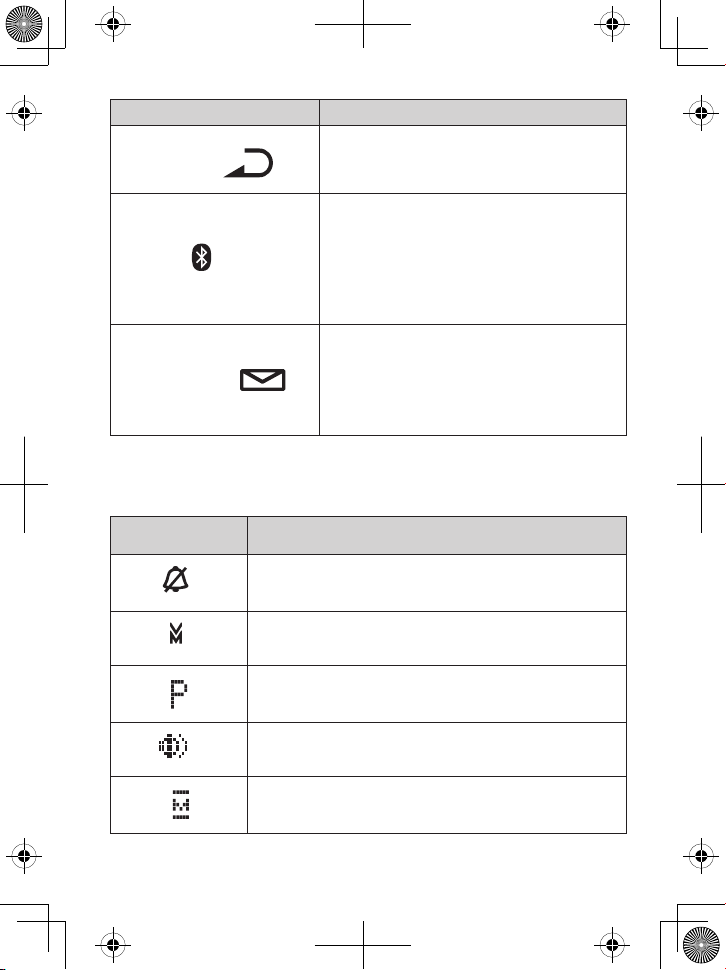
13
Key name (and icon) What it does
REdiaL/PausE
( )
In standby: open the redial list.
While entering a phone number: insert a
2-second pause.
-
-
cELLLink
( )
In standby: start a telephone call using
your paired Bluetooth phone.
While the Bluetooth phone is ringing:
answer the incoming call.
During a CellLink call: switch to a waiting
call.
-
-
-
MEssagEs/MuTE
( )
In standby: access your answering
system.
During a call: mute the microphone.
While the phone is ringing: mute the
ringer for this call only.
-
-
-
Display icons and what they mean
Since the icons appear based on what you’re doing with the phone, you
won’t ever see all of these icons at the same time.
Icon What it means
The ringer is turned off: this handset will not ring
when a call comes in.
You have a voice message waiting (see page 26).
Privacy Mode is on: no other handset can join your
call.
The speakerphone is on.
The microphone is muted, and the caller can’t hear
you.
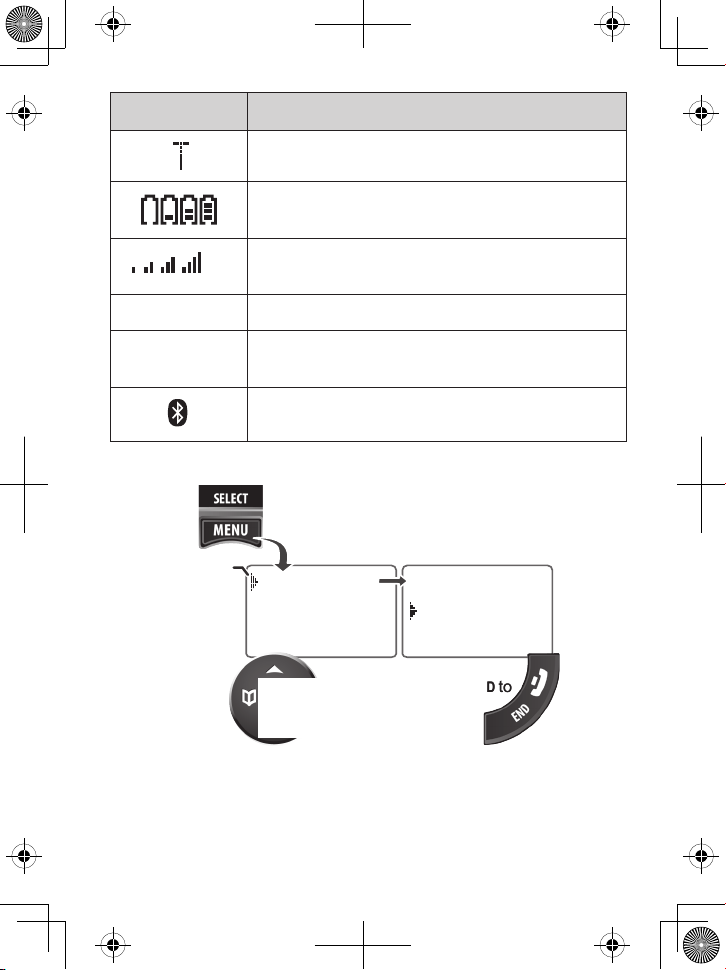
14
Icon What it means
T-coil mode is on (see page 35).
The battery is 1) empty, 2) getting low, 3) half
charged, or 4) fully charged.
The signal from the base is 1) weak, 2) low, 3)
strong, or 4) very strong.
[Aa] The handset enters capital letters first (see page 17).
[aA]
The handset enters lower-case letters first (see page
17).
At least 1 cellular phone is paired to the DECT3181.
Using the Menus
Bluetooth
Day & Time
Handset Setup
To open the
menu, press
MENU/SELECT.
Press MENU/SELECT
to choose the
highlighted option
.
press END to
exit the
menu
.
To go back a
screen, press
PHONEBOOK/LEFT
The cursor
shows the
highlighted
option.
To move the
cursor, use
UP & DOWN.
OR
<BLUETOOTH>
Add Cellular
Paired Device
Bluetooth
Day & Time
Handset Setup
To open the
menu, press
MENU/SELECT.
Press MENU/SELECT
to choose the
highlighted option
.
press END to
exit the
menu
.
To go back a
screen, press
PHONEBOOK/LEFT
The cursor
shows the
highlighted
option.
To move the
cursor, use
UP & DOWN.
OR
<BLUETOOTH>
Add Cellular
Paired Device
