Uniden America UH302 Users manual
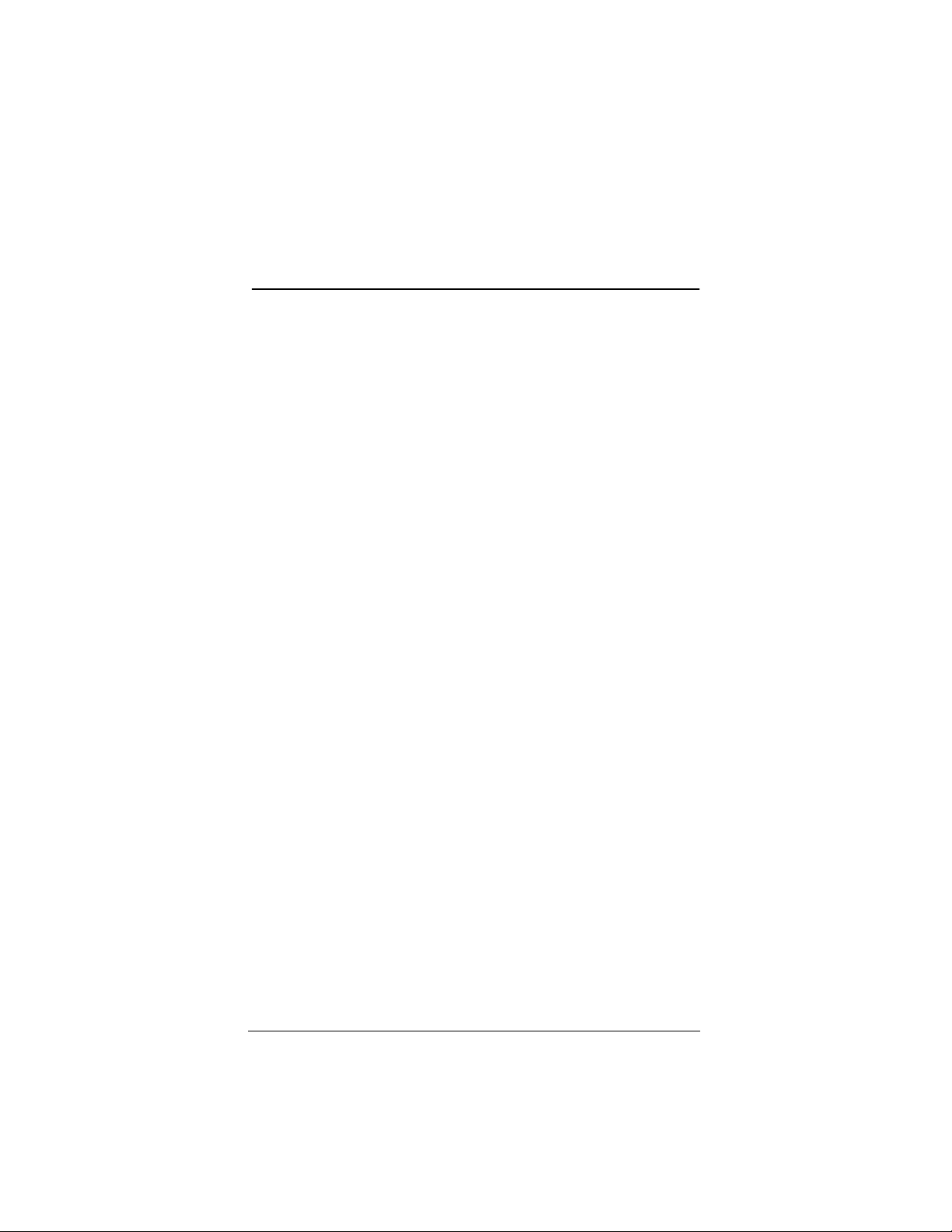
▲ Uniden Data 2000 Wireless CDPD PC Card
1
Uniden Data 2000 Introduction
1.1 What is the Uniden Data 2000?
The Uniden Data 2000 is a wireless CDPD PC Card which enables most
vendors’ laptops, handheld computers, and Personal Digital Assistants
with T ype II PC Card slots to communicate with h ost-based applications
such as web servers, intranet servers, databases, dispatch systems, and
other host computer systems. The Uniden Data 2000 uses the Internet
suite of protocols running over the CDPD (Cellular Digital Packet Data)
system. The product is ful ly W i ndows compatib le, suppo rting Windows
95, Windows NT, and Windows CE, and provides a Graphical User
Interface (GUI) which offers the user simplified access to operational
status and statistics, as well as the ability to configure, control, and monitor the performance of the device. The Uniden Data 2000’s compact
size makes it an easily portable communications tool that can be stored
conveniently in a briefcase or purse when not in use.
1.2 What is CDPD?
CDPD or Cellular Digital Packet Data is a wireless, public access,
packet data standard designed to operate over existing analog cellular
phone systems. Since it is designed to use existing cellular phone systems, CDPD provides a large coverage area, low service pricing, and
fast transaction execution. CDPD’s primary benefit is quick, inexpensive, and efficient transmission of data packets over the existing cellular
network. Additional benefits include built-in encryption for security
(where applicable); a billing structure which charges for message size
rather than on-line time (depending on individual service provider’s service plans); forward error correction methods that reduce the effects of
noise and interference on the airlink; and availability.
Uniden Data 2000 Operation & Programming Guide 1-1
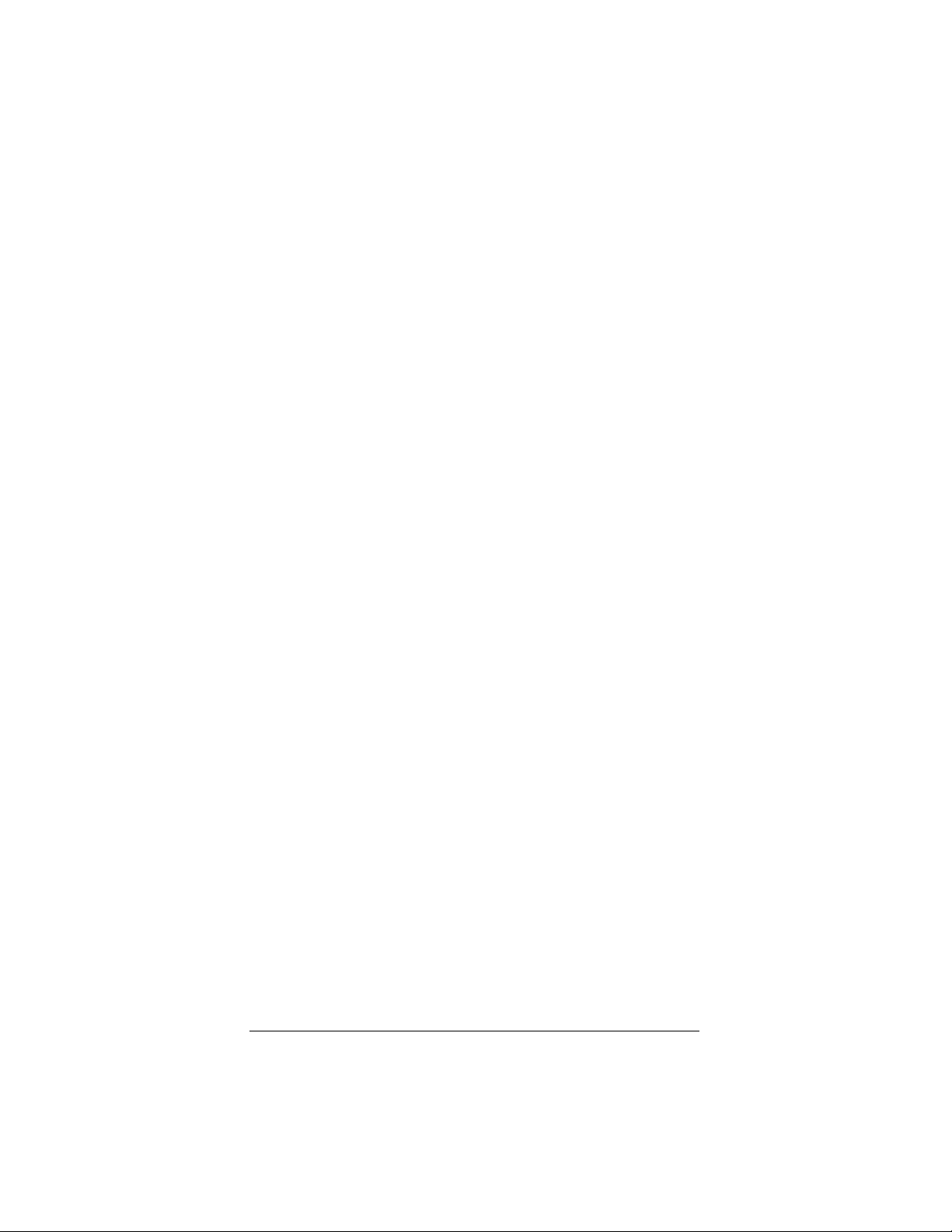
▲ Uniden Data 2000 Wireless CDPD PC Card
1.3 What is the PCMCIA Standard for PC Cards?
Over the past several years, mobile computers have experienced explosive growth. While prices have fallen sharply, features are becoming
more advanced and reliability has been greatly improve d. One of the
most notable features of today’s mobile computers is the PC Card slot.
Over the last four years, the personal computer industry has rapidly
adopted the PC Card slot feature, and today nearly 75 pe rcent of laptops
include a PC Card slot. This has been the driving force in the innovation
and development of PC Card technology.
In 1989, an international standards body and trade association was
founded, called the PCMCIA (Personal Computer Memory Card International Association.). This organ i zation was founded in order to establish standards for Integrated Circuit cards and to promote
interchangeability among mobile com puters where ruggedness, low
power, and small size are critical.
Even though PCMCIA is a rather young technolog y, it has been quic kly
adopted by every major personal computer manufacturer in the world.
Since it’s inception, PCMCIA has published a PC Card Standard which
contains all of the physical, electrical and software specifications for PC
Card technology. This standard is in a constant state of improvement by
the PCMCIA technical committee.
1-2
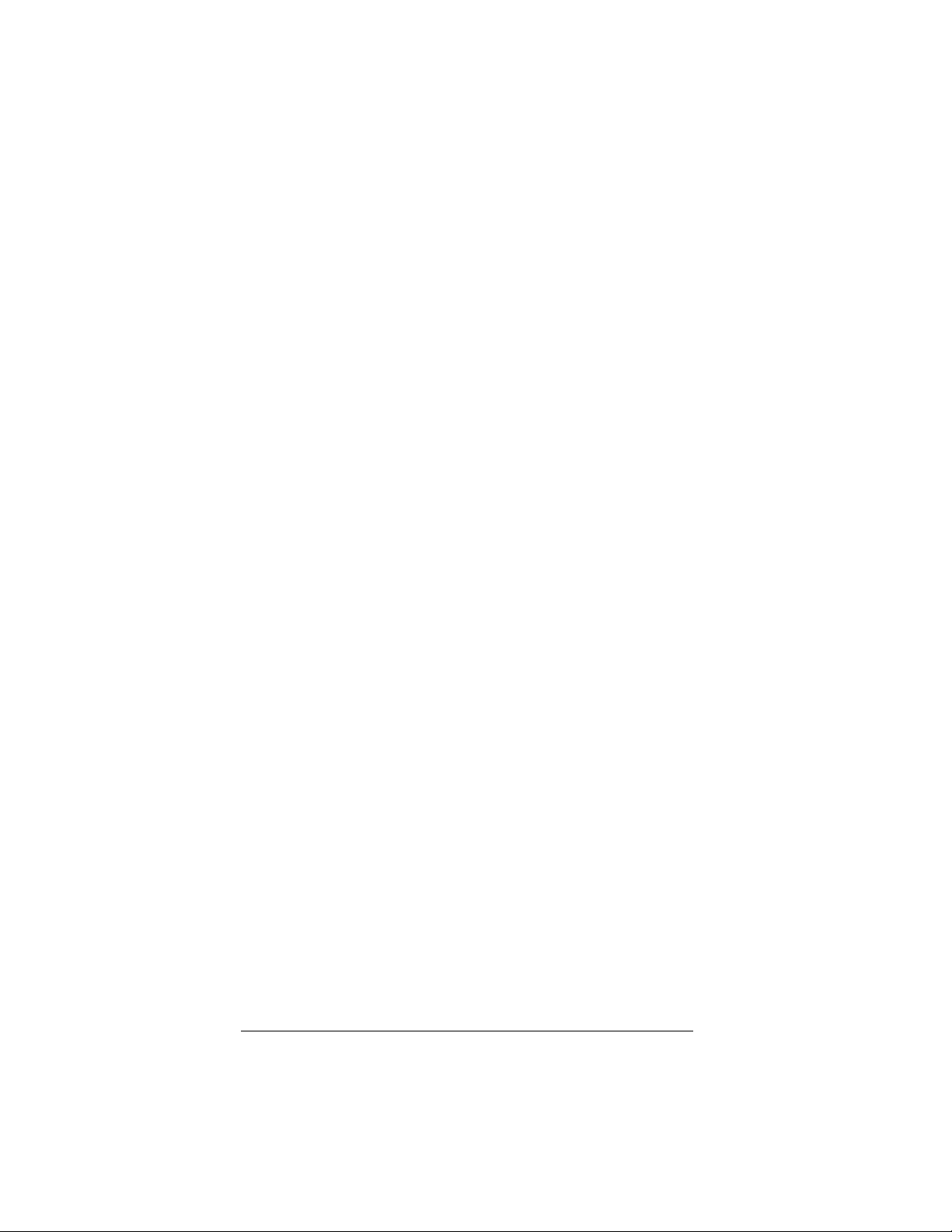
▲ Uniden Data 2000 Wireless CDPD PC Card
1.4 Product Highlights
• Compatible with most vendors’ laptops, handheld computers
and Personal Digital Assistants (PDAs) with PCMCIA Type II
PC Card slots.
• Windows compatible (Windows 95, Windows NT, and Windows CE.)
• Graphical User Interface (GUI) provides simplified access to
operational status and statistics, and allows the user to configure, control, and monitor the performance of the device.
• AT command interface allows the user to query status and statistics, change operational modes, and configure and control
the device.
• External antenna connector allows a high gain antenna to be
substituted for maximum performance.
• Full Duplex operation with CDPD System Specification Version 1.1.
• Data transfer via SLIP or PPP to a connected host, using the
PCMCIA interface.
• Embedded TCP/UDP/IP stack from which an embedded application can achieve data transfer capability to the CDPD network.
• Embedded network connectivity application, for testing end-toend connectivity.
• Maximum of 10 unicast Network Equipment Identifiers (NEIs)
which can be stored and activated one at a time.
• Onboard battery for operation independent of host.
• External powe r option for deskto p use.
Uniden Data 2000 Operation & Programming Guide 1-3
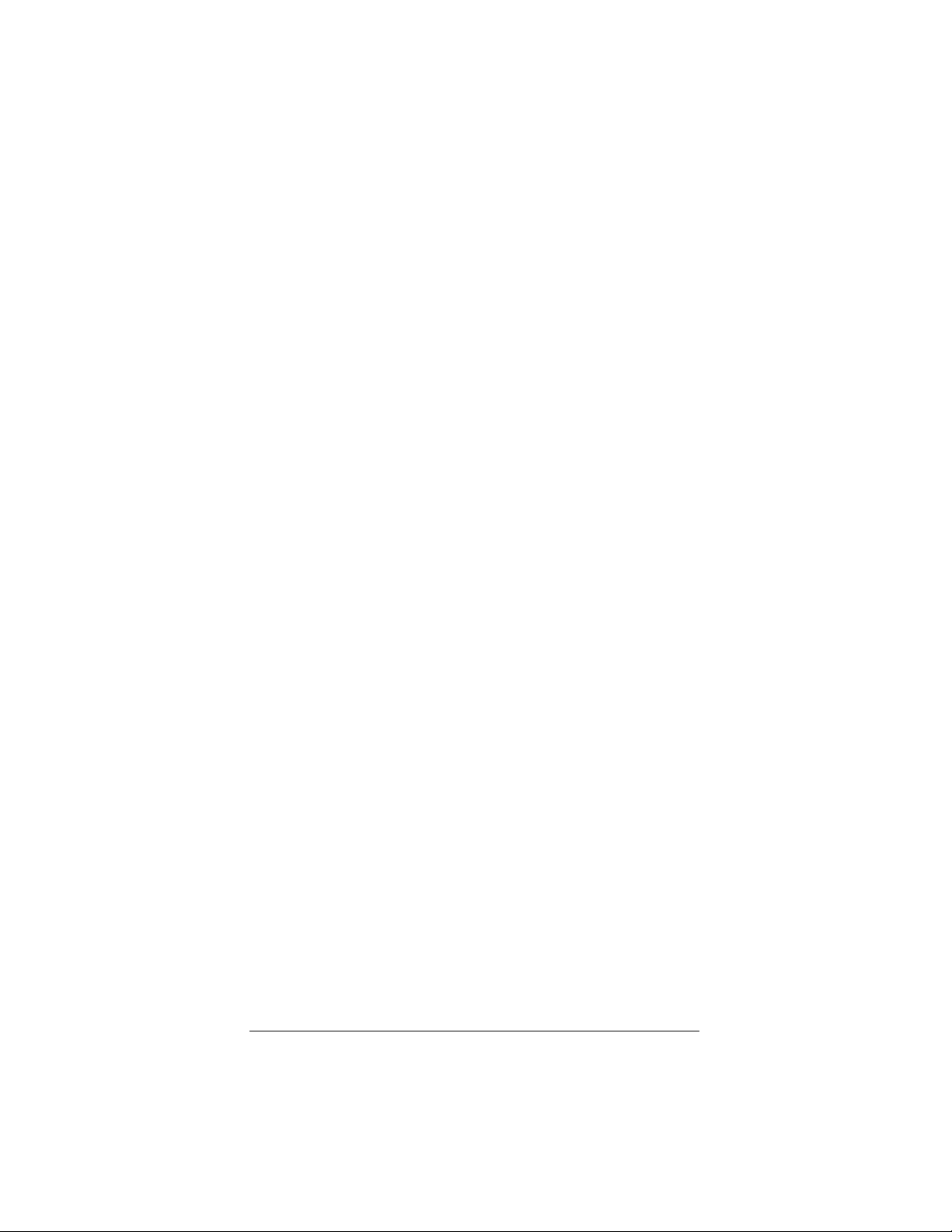
▲ Uniden Data 2000 Wireless CDPD PC Card
**need photo
1.5 Package Contents
• Uniden Data 2000 Wireless CDPD PC Card: The physical
module containing all of the electronic and other hardware elements. (Includes the battery compartment, antenna and PCMCIA interface connector. ) The PC Board is protected by a clam
shell structure made from a 2-piece plastic sub-frame, molded
together with a stamped stainless steel cover.
• Installation Diskette: **need info
• Support Utilities Diskette: ** need info
• Uniden Data 2000 Operation and Programming Guide
1-4
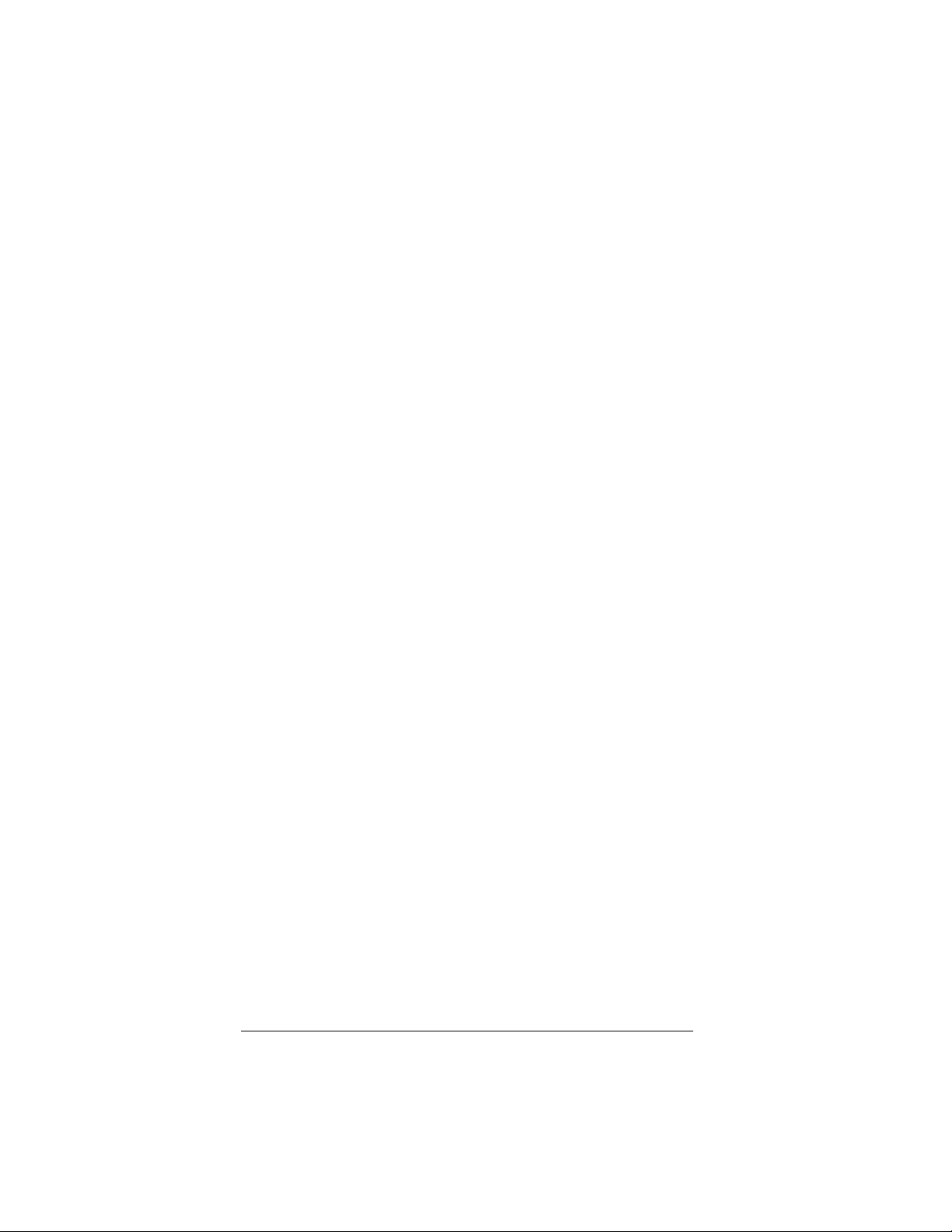
▲ Uniden Data 2000 Wireless CDPD PC Card
1.6 Optional Accessories
• NiCd battery pack
• NiCd battery charger
• Antenna adapter (To allow use of high gain antenna.)
Uniden Data 2000 Operation & Programming Guide 1-5
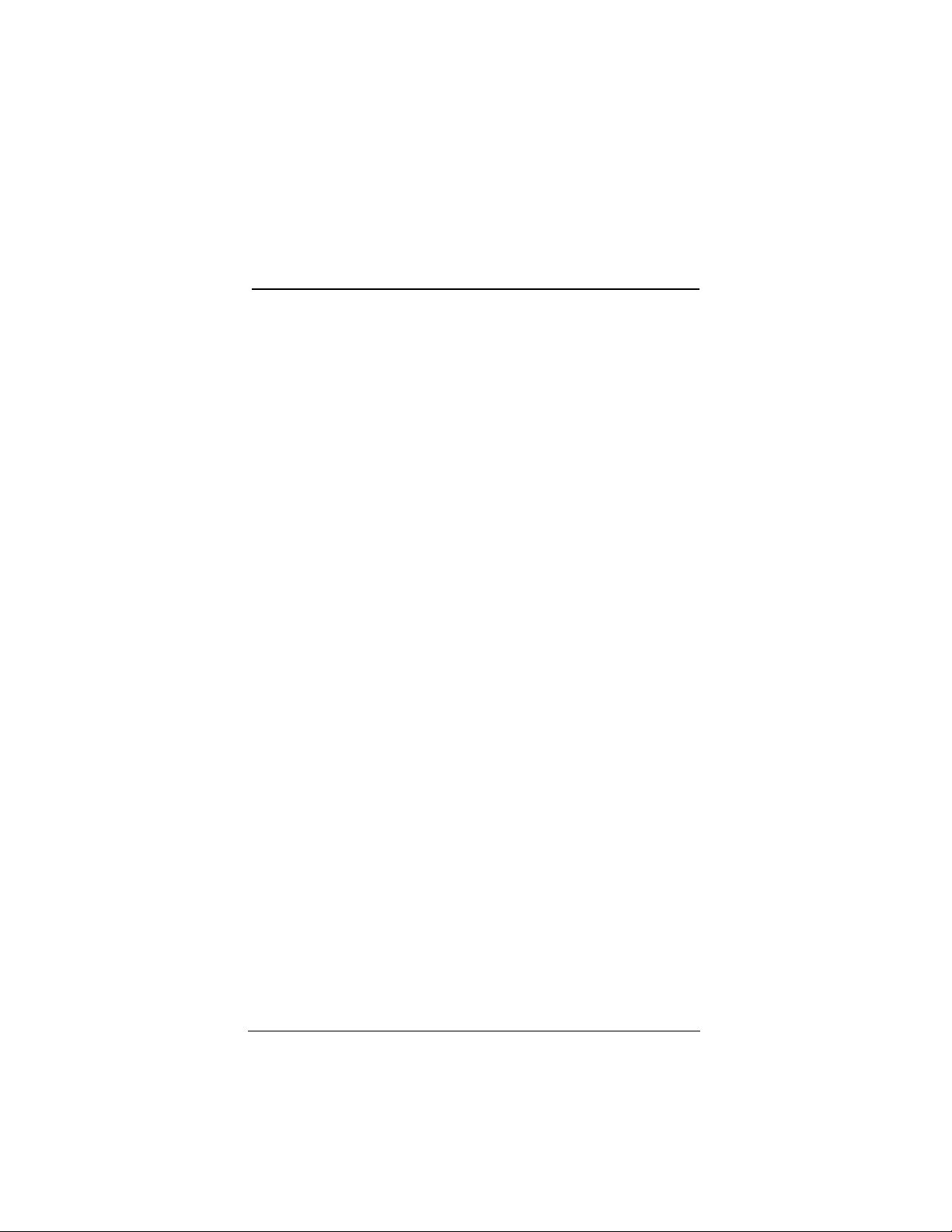
▲ Uniden Data 2000 Wireless CDPD PC Card
2
This chapter explains how to set up the Uniden Data 2000 Wireless
CDPD PC Card for operation with host terminals running Windows 95,
Windows NT, and Windows CE.
Setting Up the Uniden Data 2000
2.1 Setup Preparation
2.1.1 Hardware Required for Uniden Data 2000 Set Up
• A host terminal, (laptop, handheld computer, or Personal Digital Assistant)
• The Uniden Data 2000 Wireless CDPD PC Card.
2.1.2 Software Required for Uniden Data 2000 Set Up
One of the following operating systems is required:
• Windows 95
• Windows NT
• Windows CE
2.1.3 Requesting Service Activation
Before you can use the Uniden Data 2000, you must contact your local
cellular service provider to request the activation of your PC Card.
T o activate the Un iden Data 2 000 , y ou need to giv e the service provider
the PC Card’s Equipment Identifier (EID) code which is printed on the
unit. The provider will set up your account, tell you which side they provide for channel acquisition (Side A or Side B), and give you an IP
address (NEI) which you can use to register your Uniden Data 2000.
Uniden Data 2000 Operation & Programming Guide 2-1
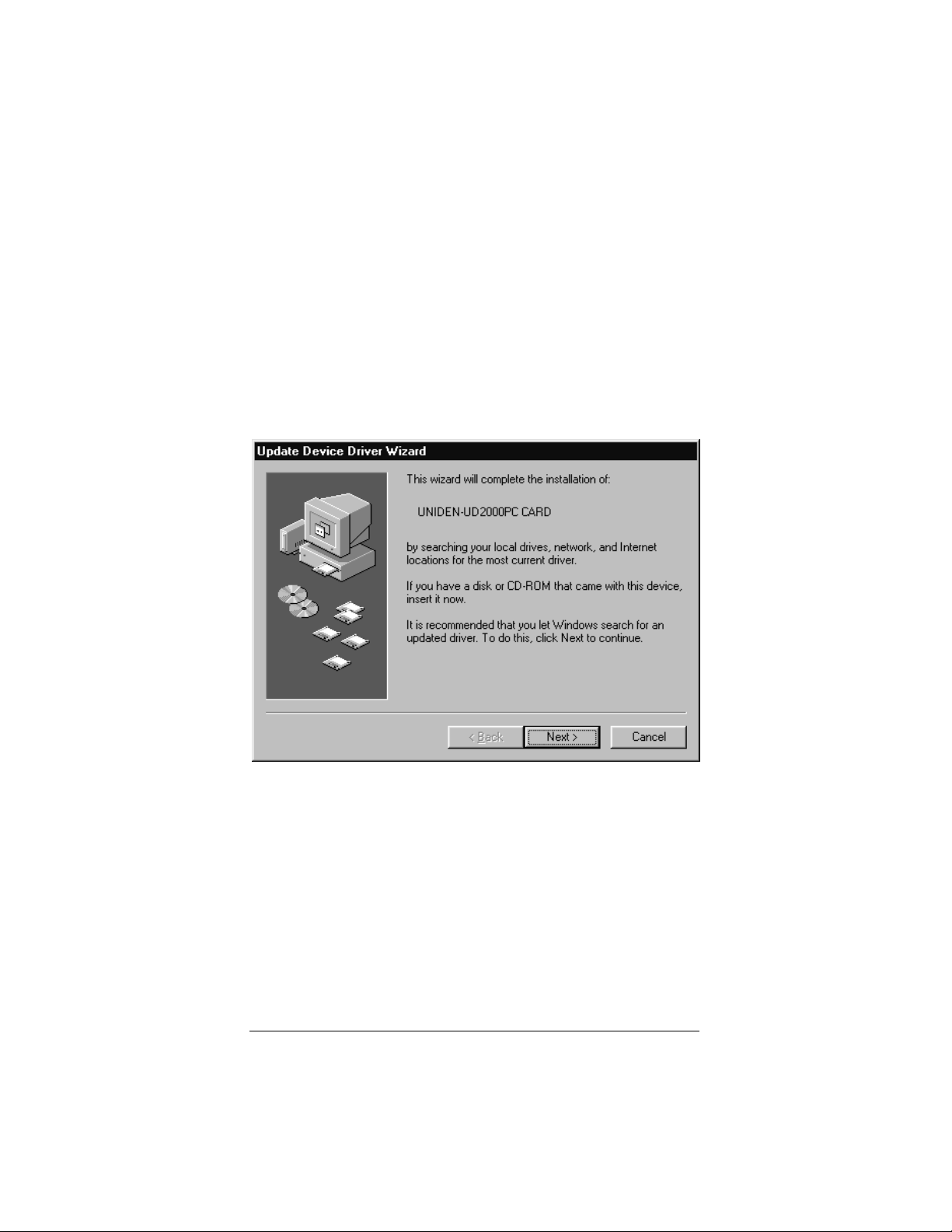
▲ Uniden Data 2000 Wireless CDPD PC Card
2.2 Installation Procedures/Windows 95
To install the Uniden Data 2000, take the following step s:
1. Insert the Uniden Data 2000 into the PC Card slot of the host
terminal you are using.
2. Move the On/Off Power Switch to the ‘on’ position.
The following dialog box displays on screen:
3. Insert the Uniden Data 2000 Setup Diskette into drive a: of
the host terminal.
4. Click Next.
2-2
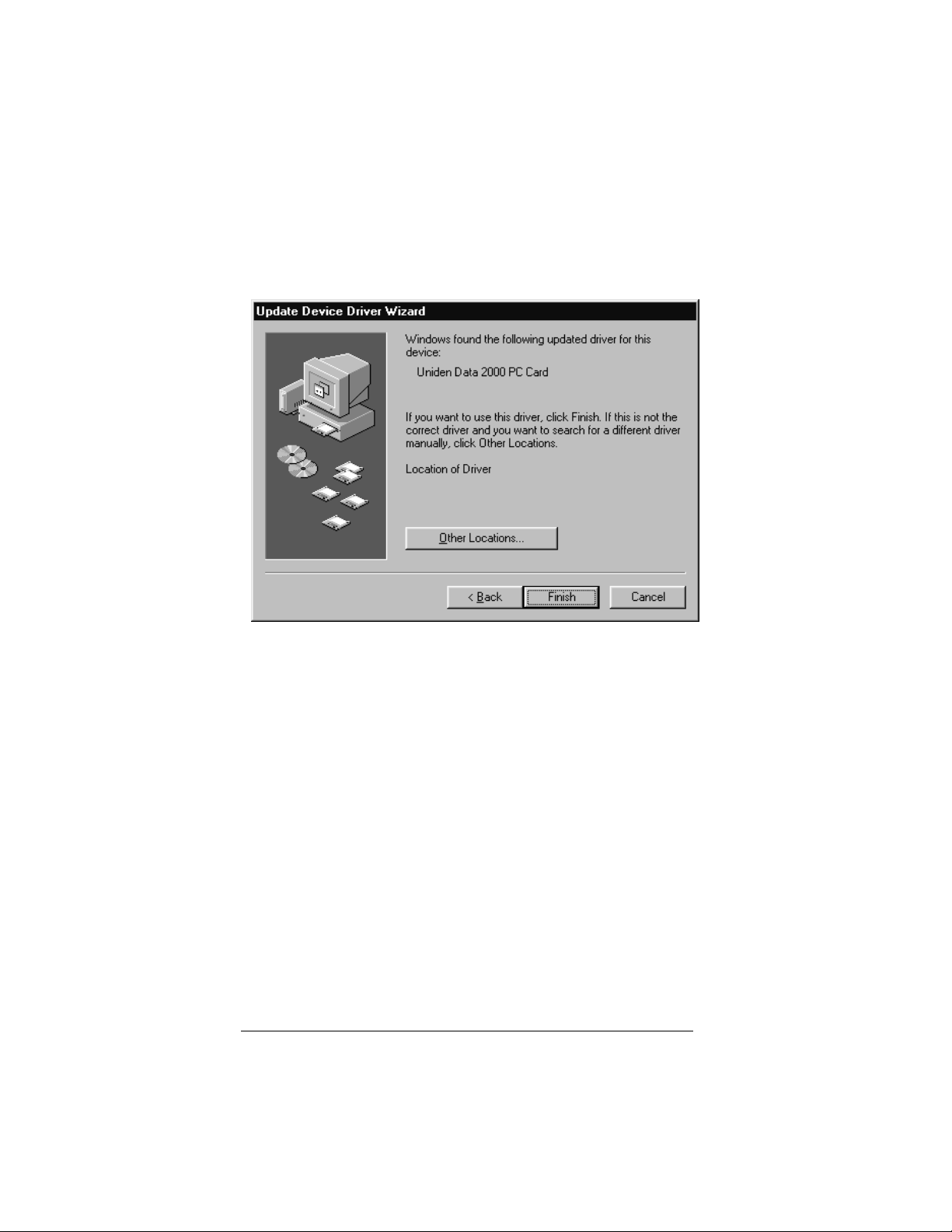
▲ Uniden Data 2000 Wireless CDPD PC Card
The following dialog box displays on screen:
5. Click Finish. You will hear a ‘beep’ from the host terminal.
Uniden Data 2000 Operation & Programming Guide 2-3
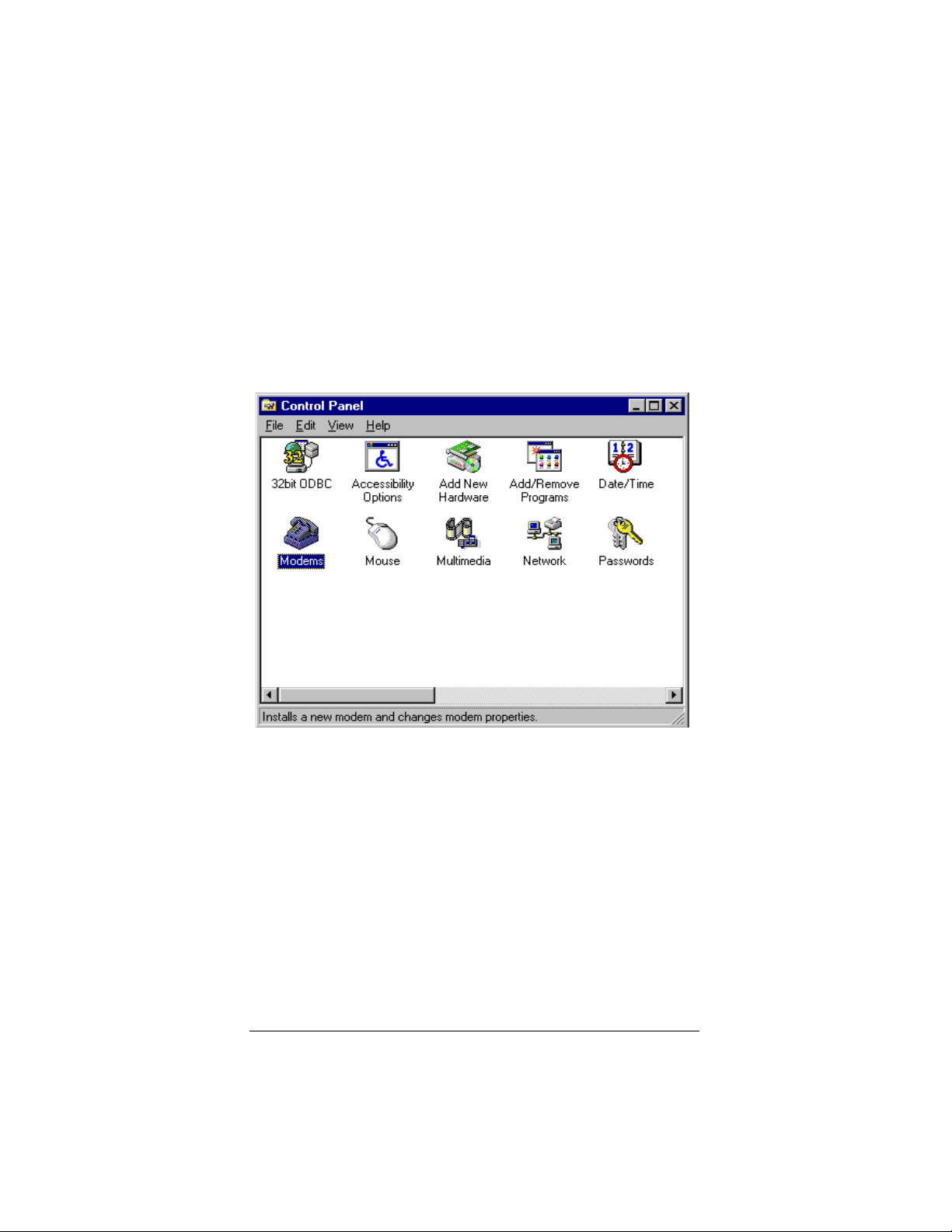
▲ Uniden Data 2000 Wireless CDPD PC Card
T o check to see which COM port was selected du ring the setup process,
take the following steps:
6. Click the Start button on your Windows 95 desktop, then
select Settings, Control Panel.
7. Double-click the Modems icon.
2-4
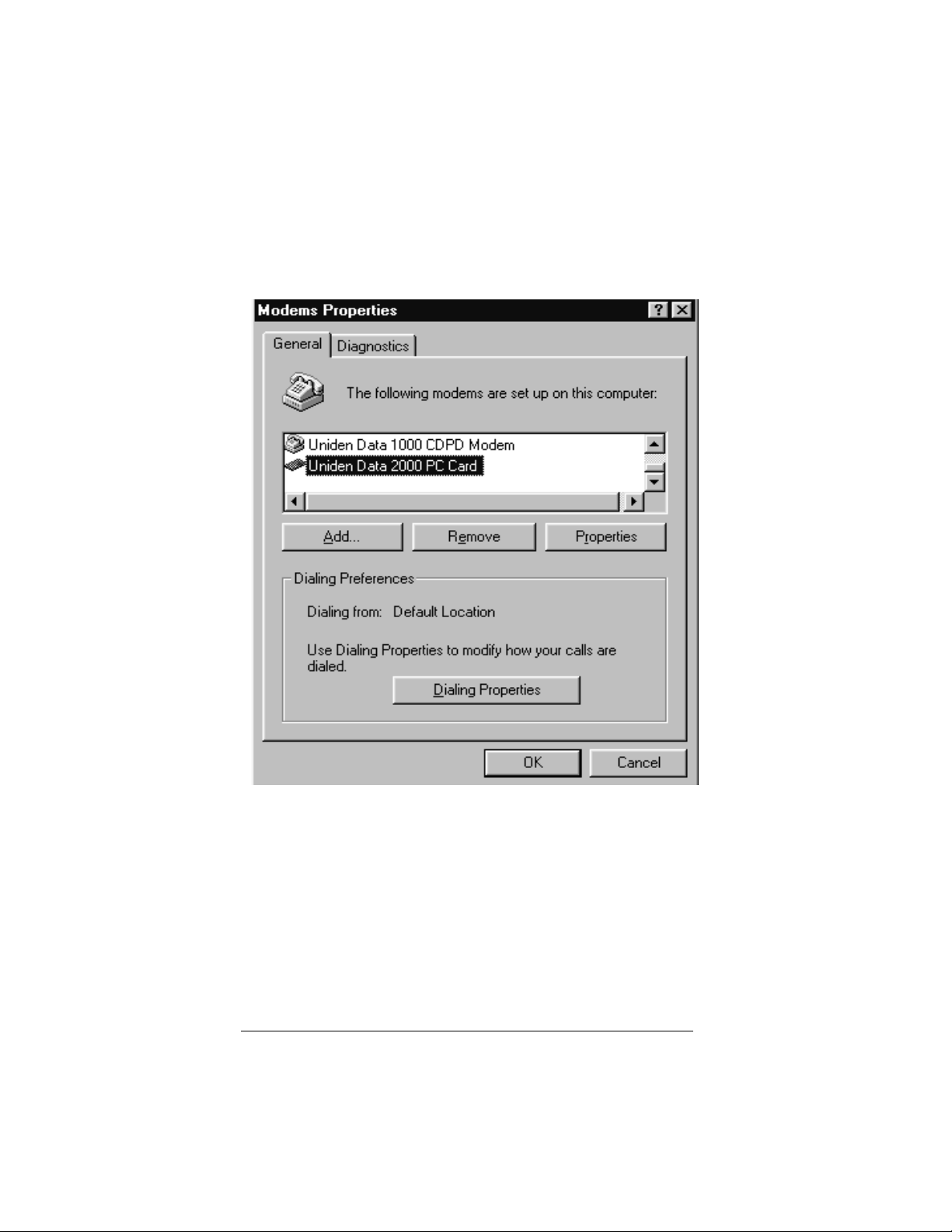
▲ Uniden Data 2000 Wireless CDPD PC Card
The following dialog box displays on screen:
8. Select Uniden Data 2000 PC Card
9. Click Properties.
Uniden Data 2000 Operation & Programming Guide 2-5
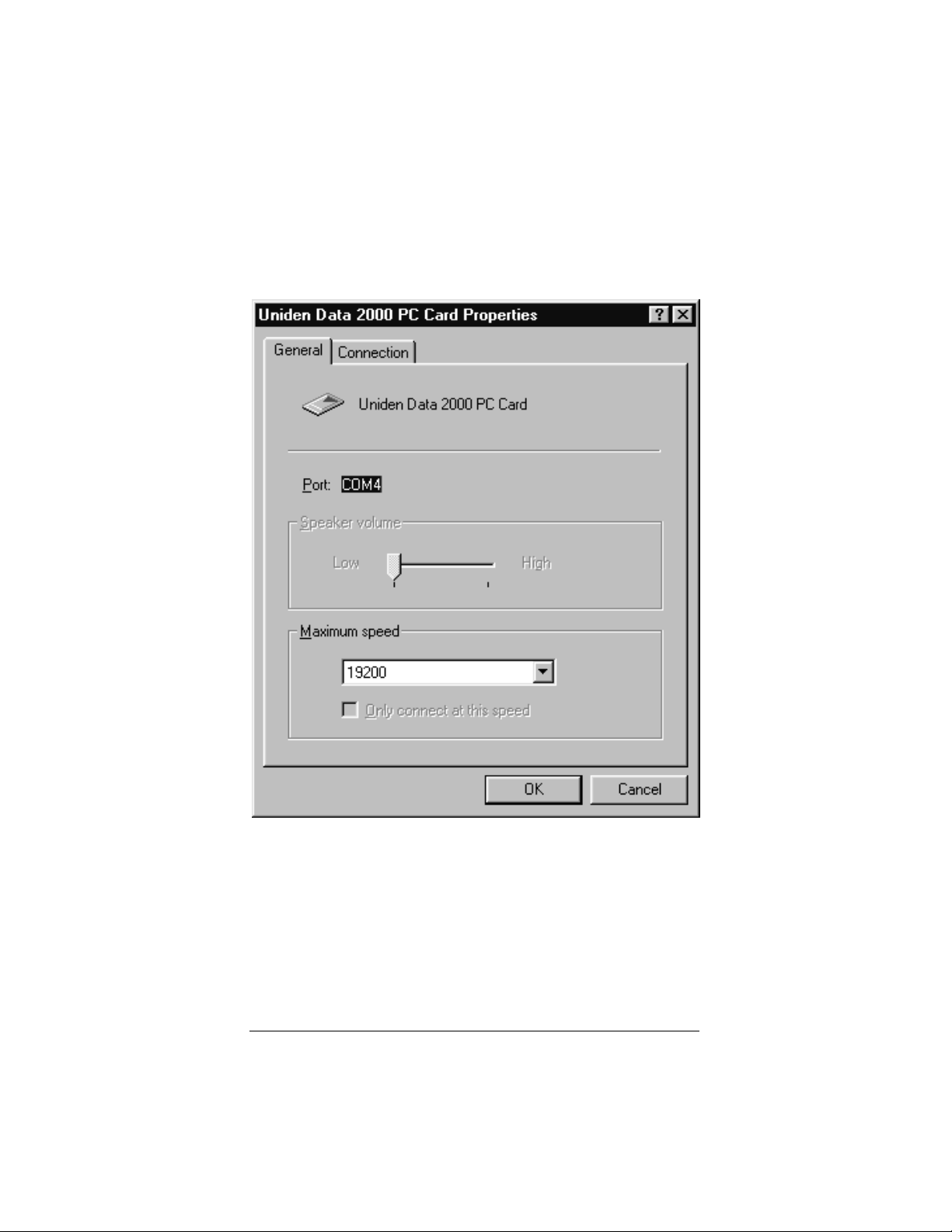
▲ Uniden Data 2000 Wireless CDPD PC Card
The following dialog box displays on screen:
10. The COM port that was selected during the setup process is
displayed on the General tab.
2-6
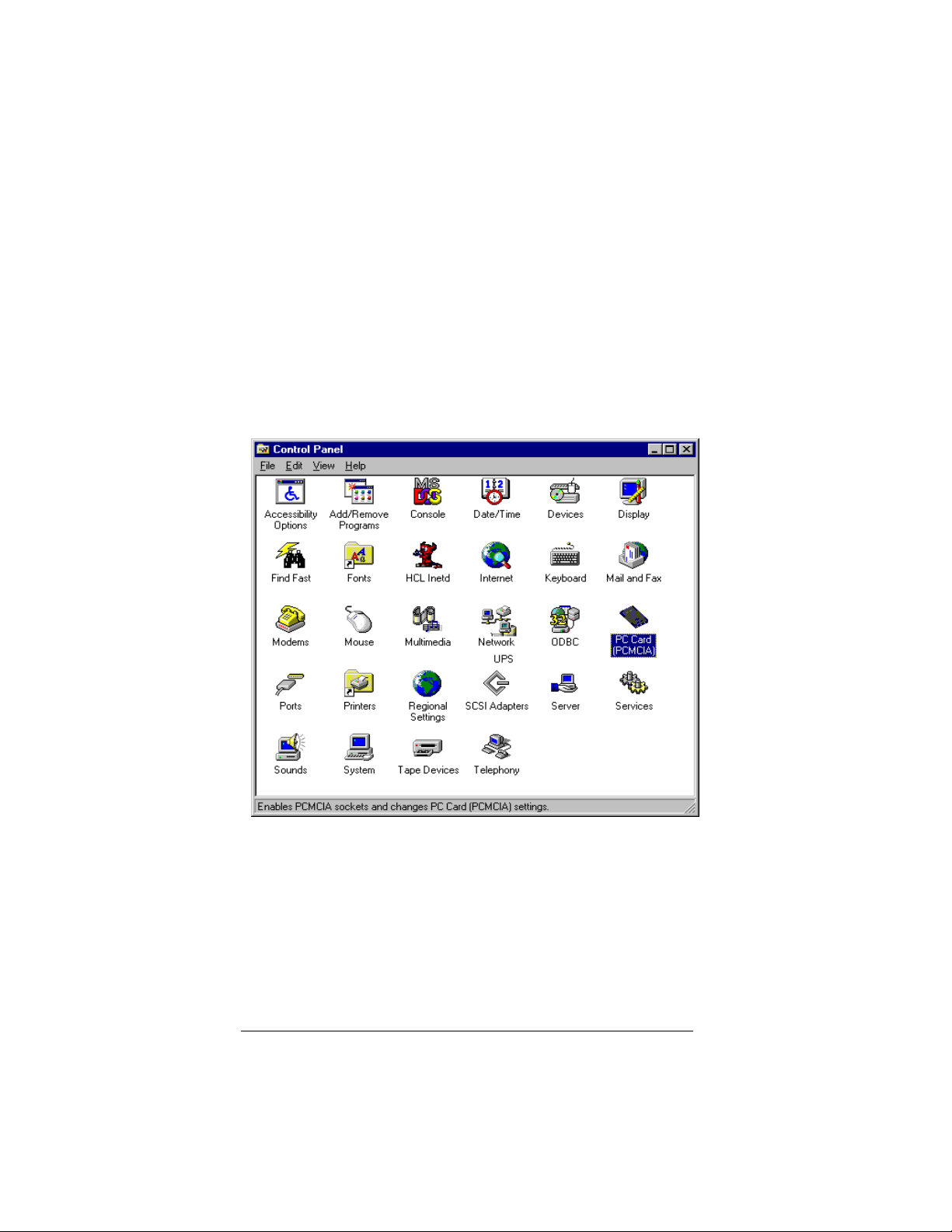
▲ Uniden Data 2000 Wireless CDPD PC Card
2.2.1 Verifying the Connection
The host terminal should display a Uniden Data 2000 icon in the system
tray when the PC Card has made a proper connection. If you do not see
this icon on screen, take the following steps to determine if your ho st
terminal has been set to display system tray icons:
1. Click the Start button on your Windows 95 desktop, then
select Settings, Control Panel.
2. Double-click the PCCard (PCMCIA) icon.
Uniden Data 2000 Operation & Programming Guide 2-7
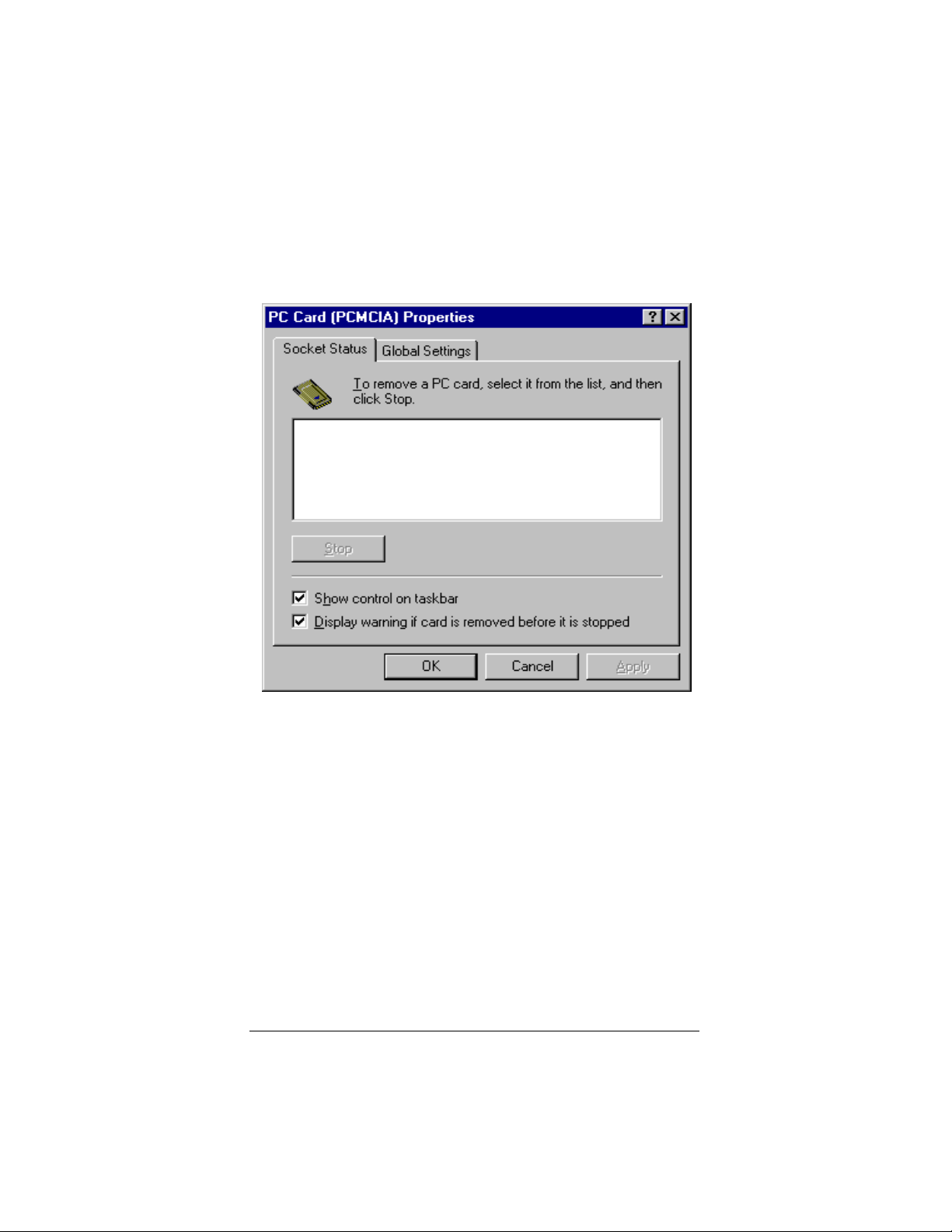
▲ Uniden Data 2000 Wireless CDPD PC Card
The following dialog box displays on screen:
3. Select the Show control on taskbar checkbox, then click OK.
If you have verified that the host terminal has been set to display system
tray icons, and you do not see the Uniden Data 2000 icon in the system
tray, then the Uniden Data 2000 has not made a proper connection.
2-8
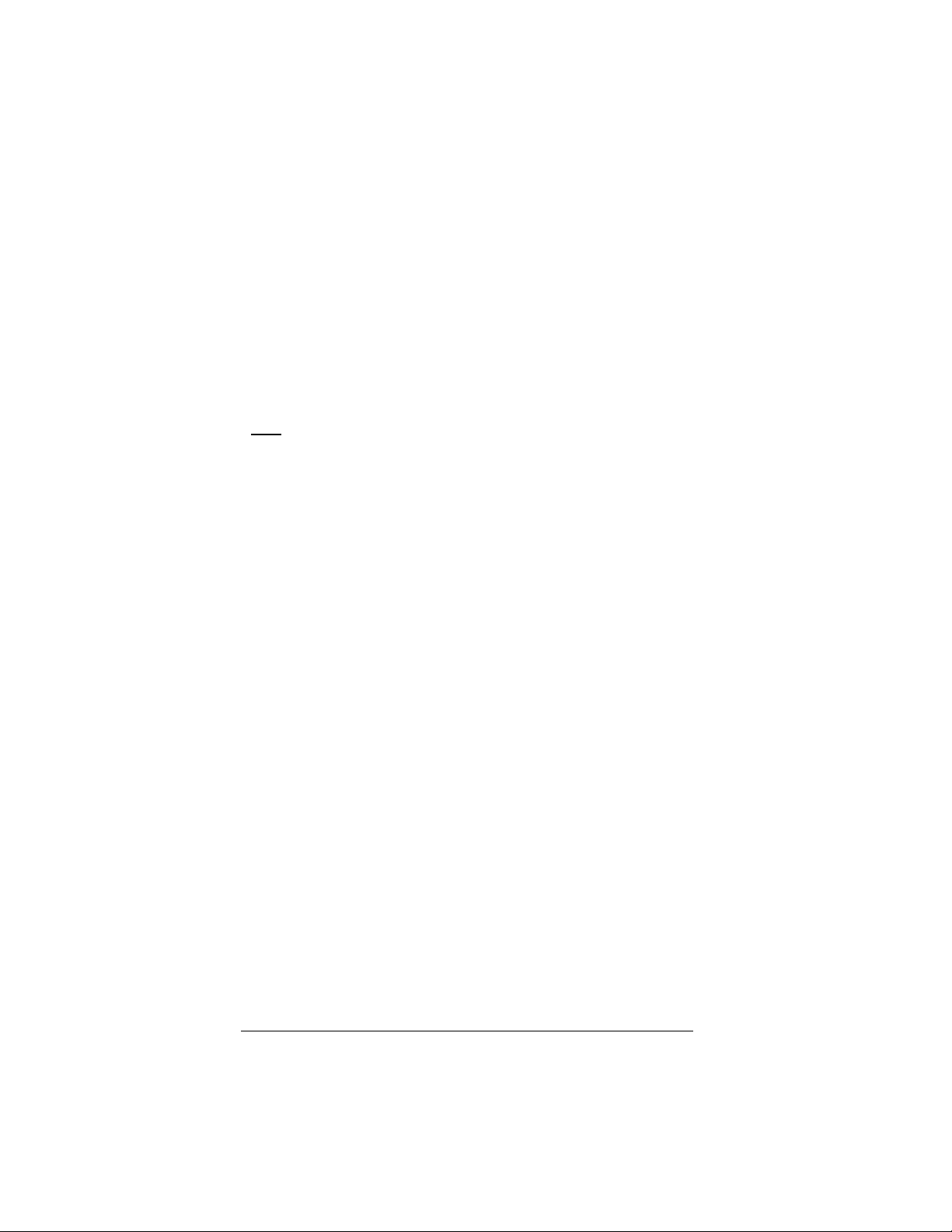
▲ Uniden Data 2000 Wireless CDPD PC Card
2.3 Installation Procedures/Windows NT
1. Turn your host terminal off.
2. Insert the Uniden Data 2000 into the PC Card slot of the host
terminal.
3. Move the Uniden Data 2000 On/Off Power Switch to the ‘on’
position.
4. Turn your host terminal on.
Note
: Windows NT does not support hot swapping, (the process of
inserting or removing a PC Card into or from a PC Card slot while the
host terminal is running.) Therefore, you must turn your host terminal
off before inserting or removing the Uniden Data 2000.
Uniden Data 2000 Operation & Programming Guide 2-9
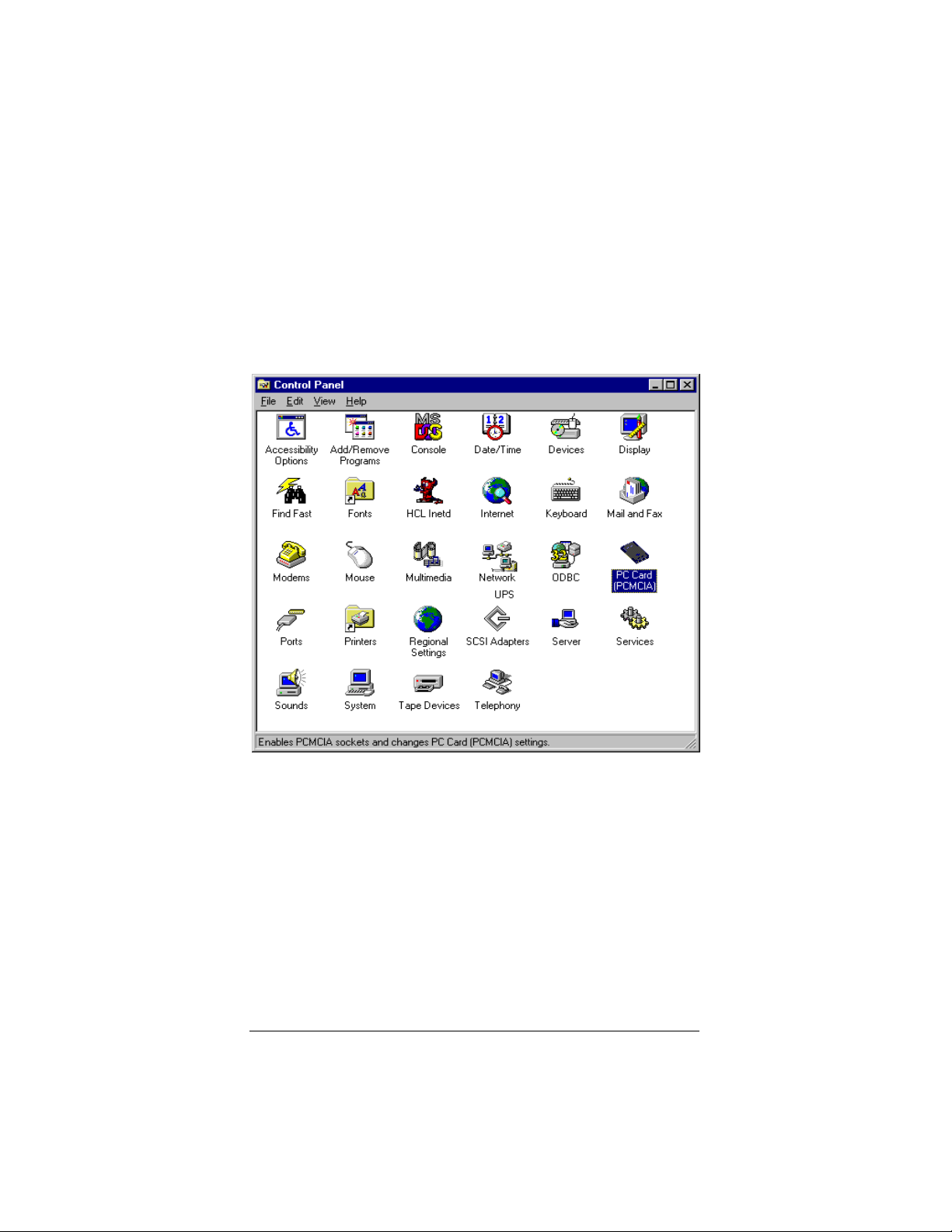
▲ Uniden Data 2000 Wireless CDPD PC Card
To check which COM port was selected during the setup process, take
the following steps:
5. Click the Start button on your Windows 95 desktop, then
select Settings, Control Panel.
6. Double-click the PC Card (PCMCIA) icon.
2-10
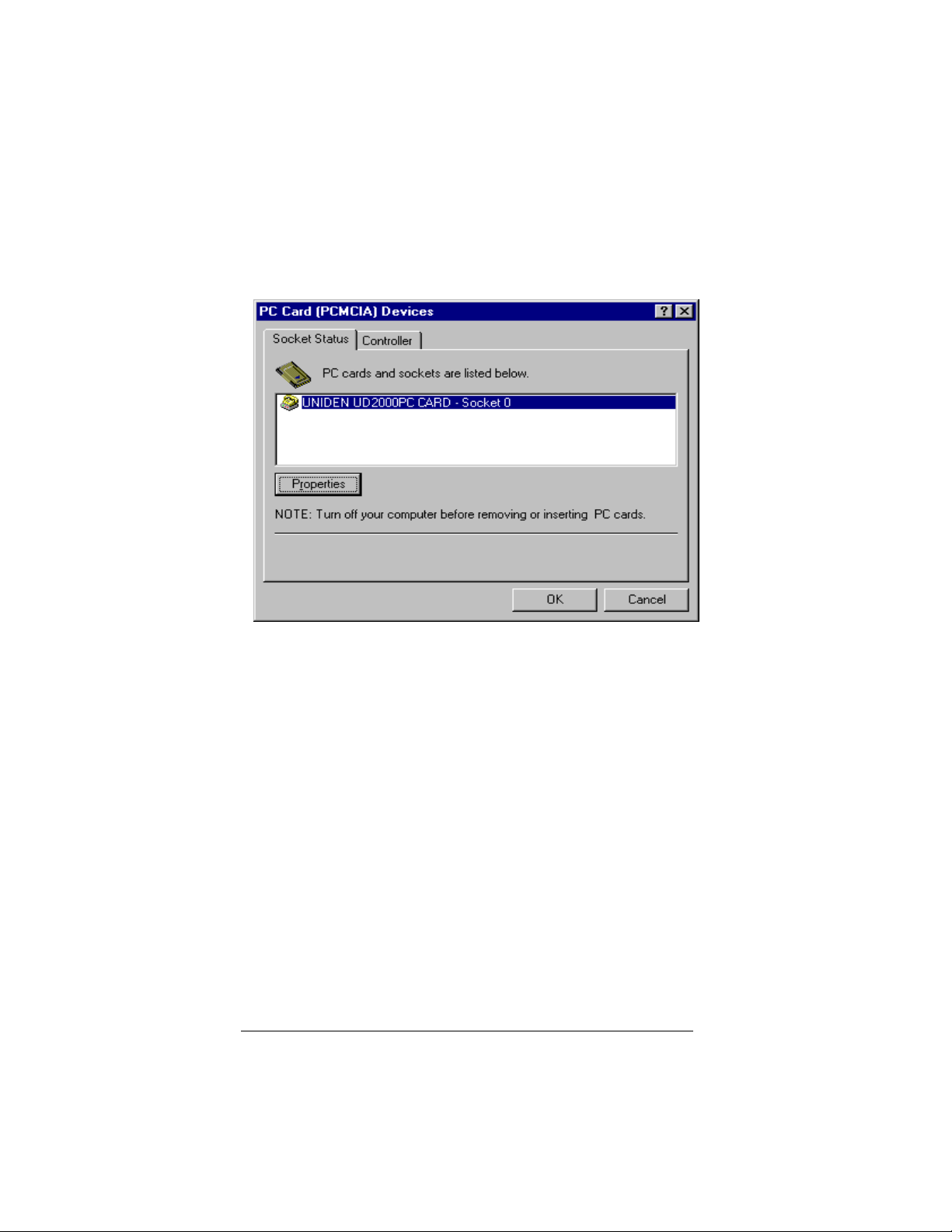
▲ Uniden Data 2000 Wireless CDPD PC Card
The following dialog box displays on screen.
7. Click Properties.
Uniden Data 2000 Operation & Programming Guide 2-11
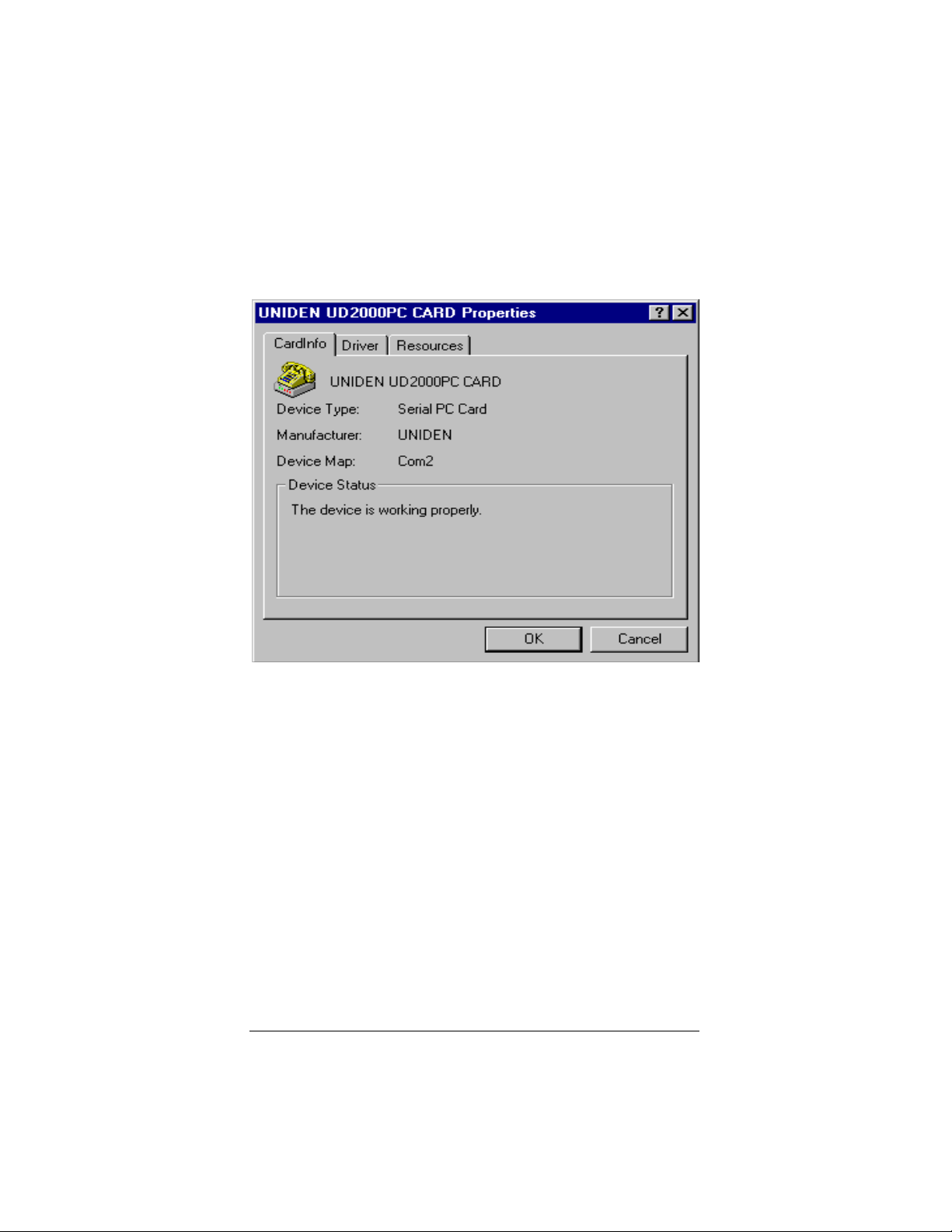
▲ Uniden Data 2000 Wireless CDPD PC Card
The following dialog box displays on screen:
8. The COM port that was selected during the setup process is
displayed on the CardInfo tab.
2-12
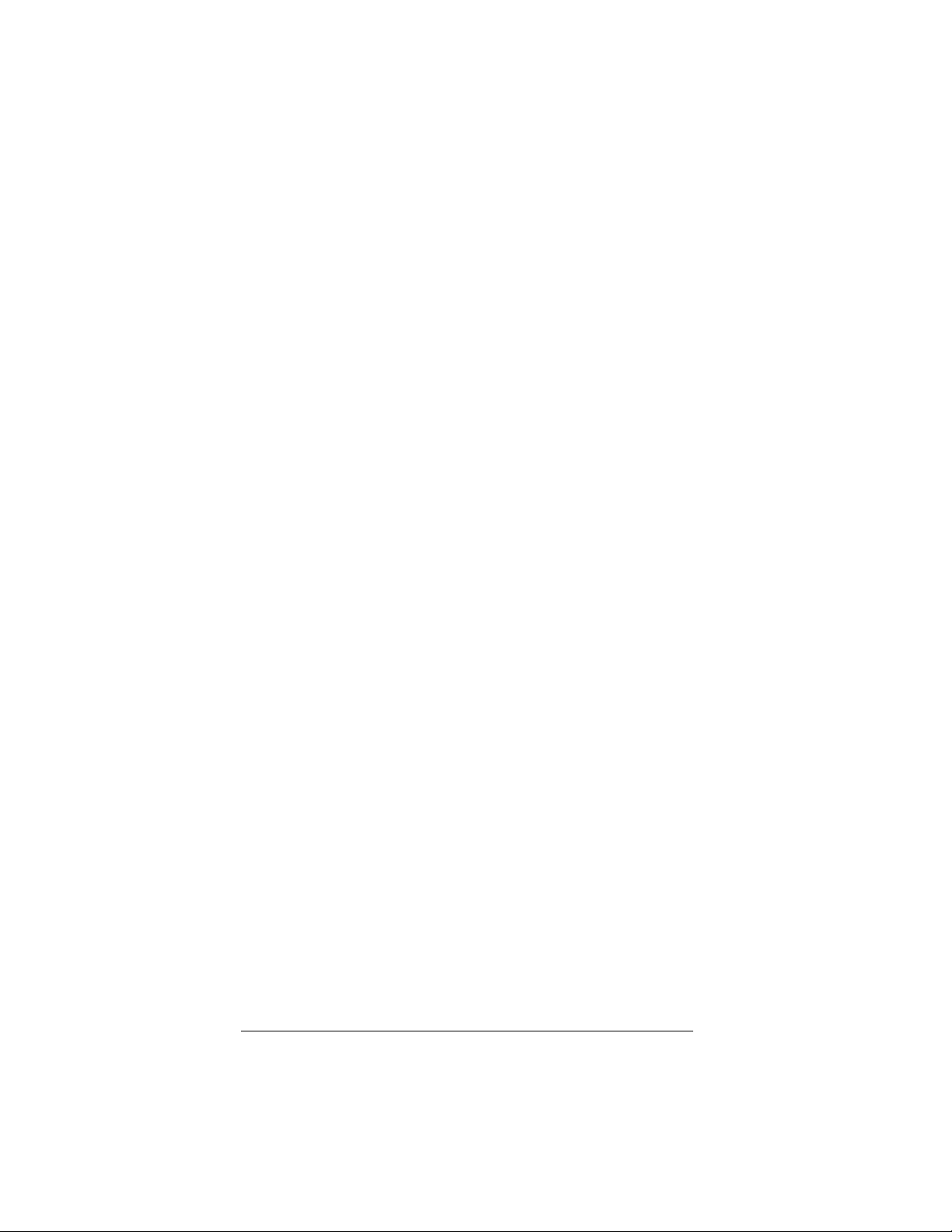
▲ Uniden Data 2000 Wireless CDPD PC Card
2.3.1 Verifying the Connection
***Add correct steps for verifying the connection using Win NT
2.4 Installation Procedures/Windows CE
***Add correct installation procedures for Windows CE, when engineers are able to provide.
2.4.1 Verifying the Connection
***Add correct steps for verifying the connection using Win NT
2.5 Using Windows 95 Dial-up Networking
After you have connected the Uniden Data 2000 to the host terminal
(regardless of platform: Windows 95, Windows NT, or Windows CE),
your next step is to run Windows 95 Dial- up Networking .
To use your Uniden Data 1000 modem with Windows 95 Dial-up Networking, take the following steps:
2.5.1 Preparation
You must install the Uniden Data 1000 host ap plications , UDConfig and
UDInsight, before using Windows 95 Dial-up Networking. The two new
files necessary for Windows 95 Dial-up Networking are:
• mdmud1k.inf
• rnaplus.inf.
These files will be installed in the c:\program fi les\uniden sub-direc-
tory during the installation process. For Uniden Data 1000 host application installation and setup procedures, refer to section 5.2.1 Uniden
Data Host Applications/Installation and S etup.
2.5.2 Installing dial-up networking
To determine if dial-up networking is already installed, double-click on
the My Computer icon. If you don’t see an icon for Dial-up Network-
ing, you will need to add this feature:
Uniden Data 2000 Operation & Programming Guide 2-13
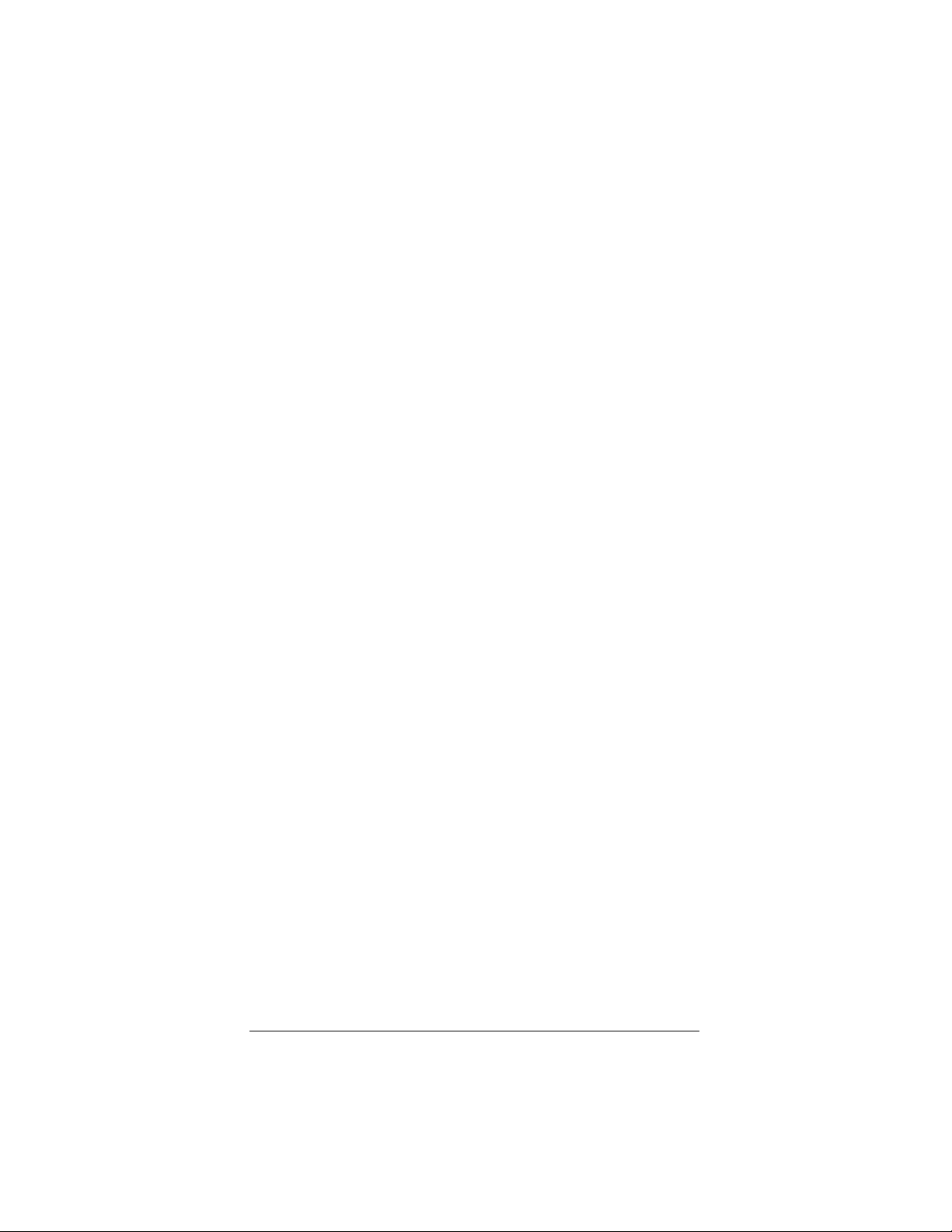
▲ Uniden Data 2000 Wireless CDPD PC Card
Note: It is possible that Windows 95 setup software will be
required for installation.
1. Click on the My Computer icon.
2. Select Control Panel.
3. Select Add/Remove Programs.
4. Select Windows Setup tab.
5. Select Communication.
6. Check the Dial-up Networking box, then click OK.
2.5.3 Installing the Uniden Data 1000 Modem
To install the Uniden Data 1000, take the following step s:
1. Select Control Panel.
2. Double-click on the Modems icon.
3. Click Add.
4. From the “Install New Modem” screen, select Other, then
click Next.
5. Check the “Don’t detect my modem…” box, then click Next.
6. If you are installing from the floppy disk, click Have Di sk, and
select c:\program files\unid e n\mdmud1k.inf.
Note: This file defines the Uniden parameters necessary for the
“Install new modem” dialog box.
2-14
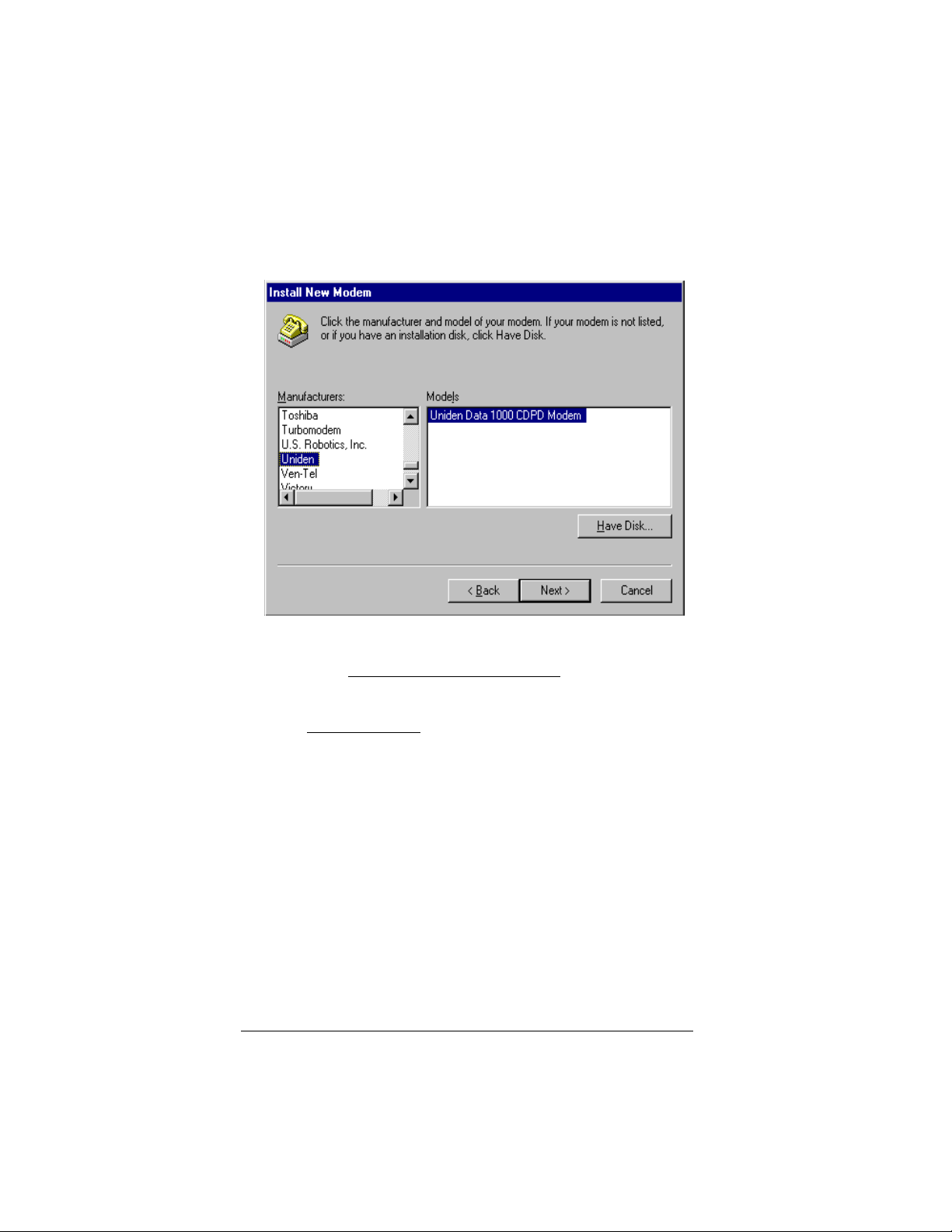
▲ Uniden Data 2000 Wireless CDPD PC Card
7. Select Uniden Data 1000 CDPD Modem from the list, then
click Next.
8. Select the Communications Port you plan to use with the
Uniden Data 1000
, then click Next.
9. Wai t a mom e nt while installation completes, then click Finish.
Uniden Data 2000 Operation & Programming Guide 2-15
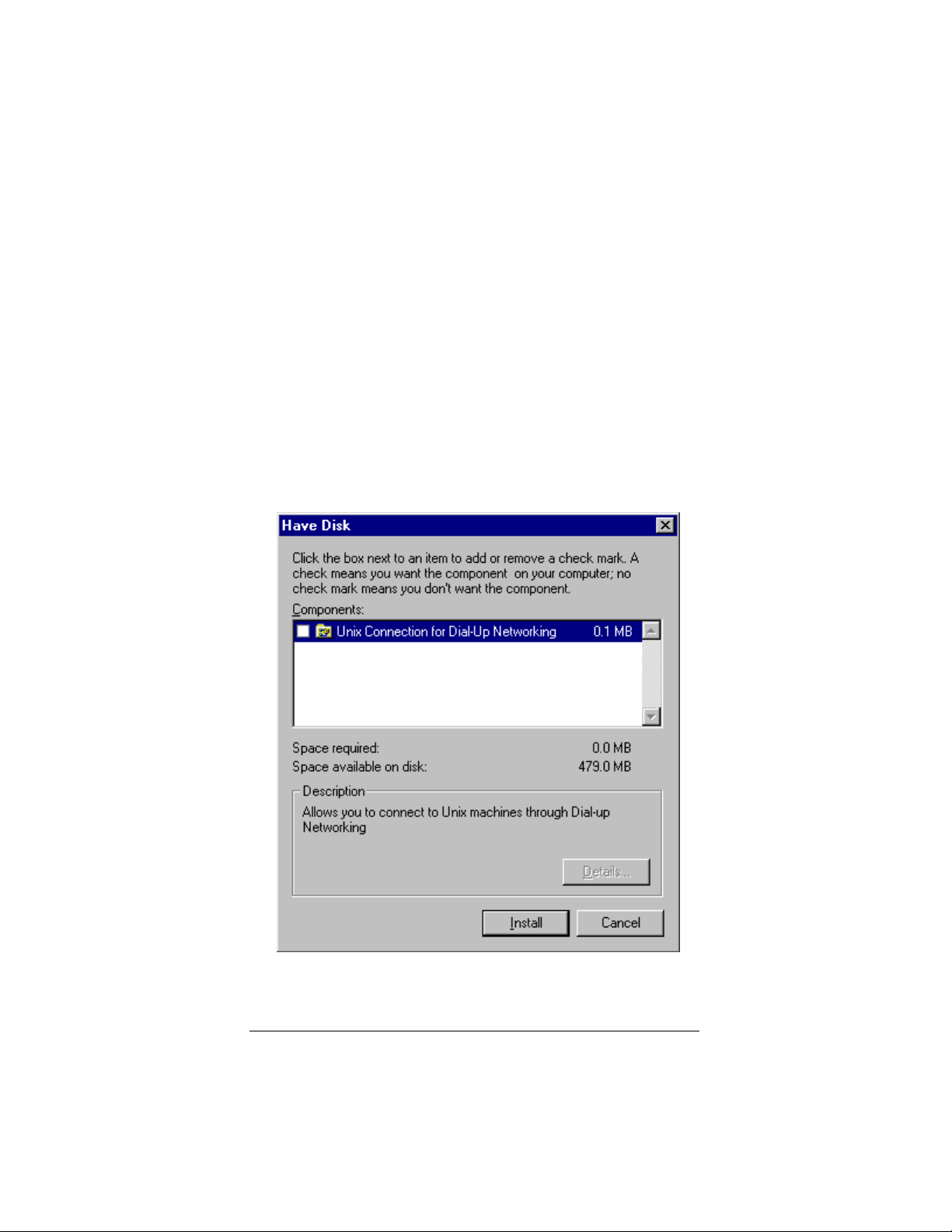
▲ Uniden Data 2000 Wireless CDPD PC Card
2.5.4 Installing Win95 Support for SLIP
To add SLIP support, take the following steps:
1. Start the Add/Remove Programs tool from the Cont rol
Panel.
2. Select the Windows Setup tab.
3. Click Have Disk. If you know where the file rnapl us.in f is
located, enter its path (i.e. c:\program files\uniden\rna-
plus.inf). Otherwise, select Browse and locate the file, then
select OK.
4. Check the box for the “Unix Connection for Dial-Up Networking”, then click Install.
2-16
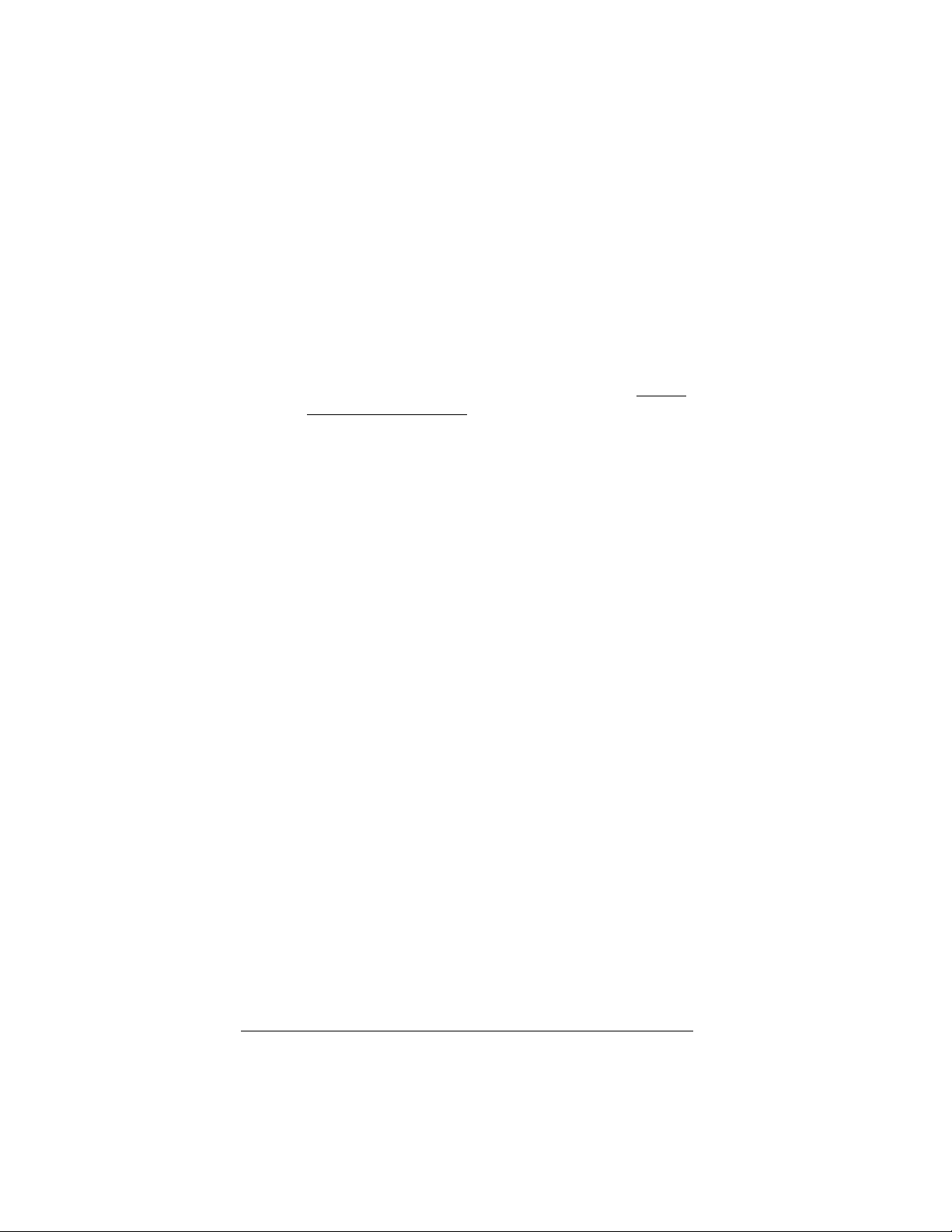
▲ Uniden Data 2000 Wireless CDPD PC Card
2.5.5 Set up Dial-up Networking for PPP
To set up Dial-up Networking for PPP, take the following steps:
1. Double-click on the My Computer icon.
2. Open the Dial-Up Networking folder.
3. Double-click on the Make New Connection icon.
4. When you are instructed to select a modem, click on Uniden
Data 1000 CDPD Modem. Change the name of the co nnection
from “My Connection” to “CDPD PPP”, then click Next.
5. In the Telephone Number box, enter the single digit: 0.
6. Click Next, then click Finish to create a new Windows 95 connection icon name d CDPD PPP.
7. Right mouse-click the new icon, then select Properties from
the sub-menu.
Uniden Data 2000 Operation & Programming Guide 2-17
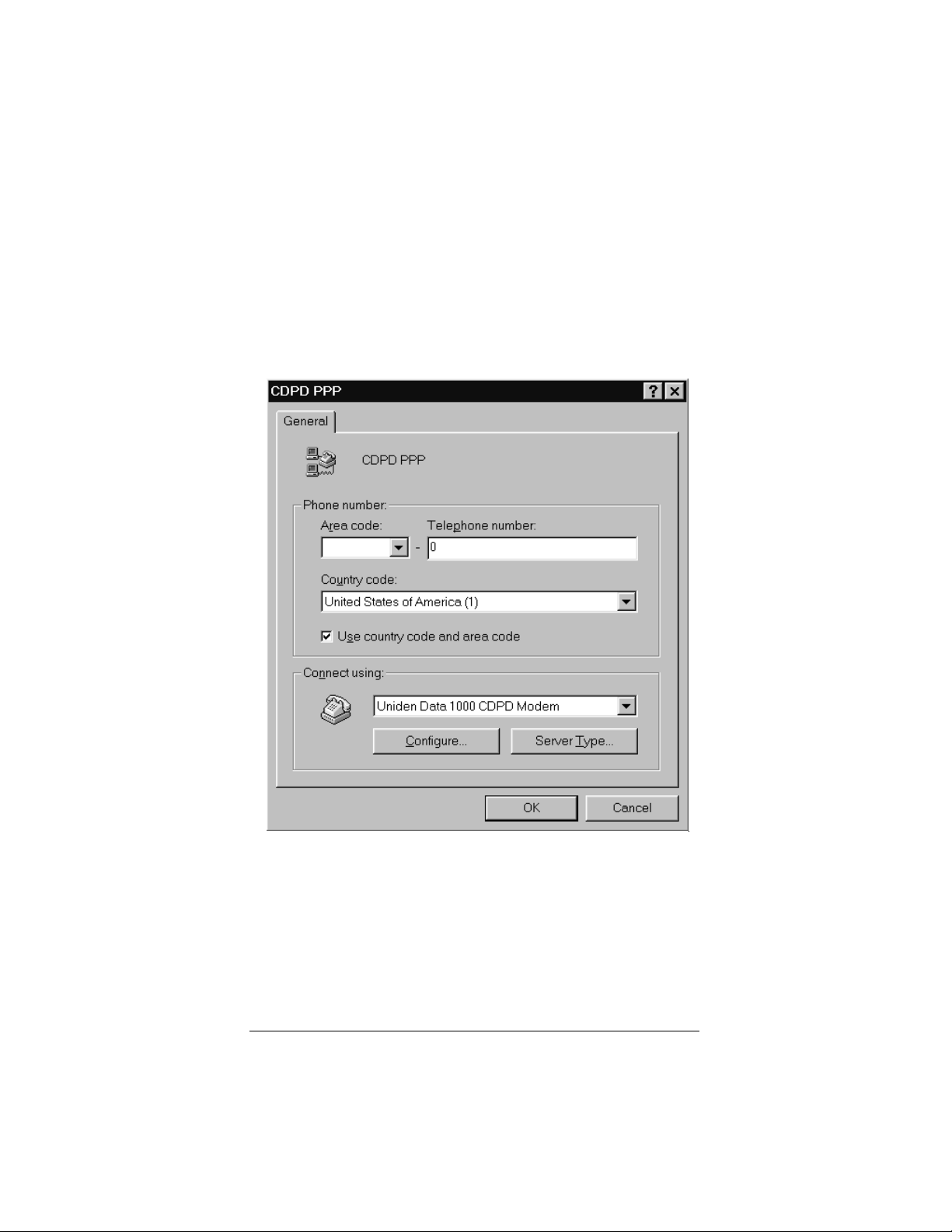
▲ Uniden Data 2000 Wireless CDPD PC Card
8. Select Configure from the CDPD PPP screen.
Important: The baud rate that you set for dial-up networ king must
match the baud rate of the Uniden Data 1000 modem. The modem
is set to 9600 baud at the factory. To change the baud rate, use the
command AT BAUD 19200.
2-18
