Uniden America UC355 Users manual
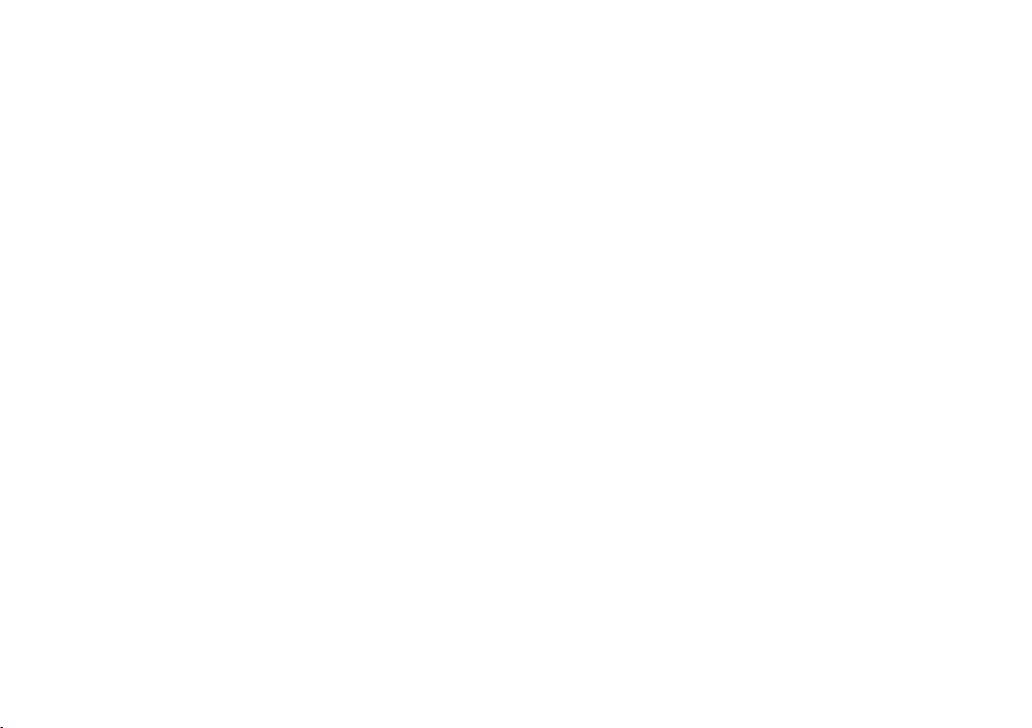
EXI376
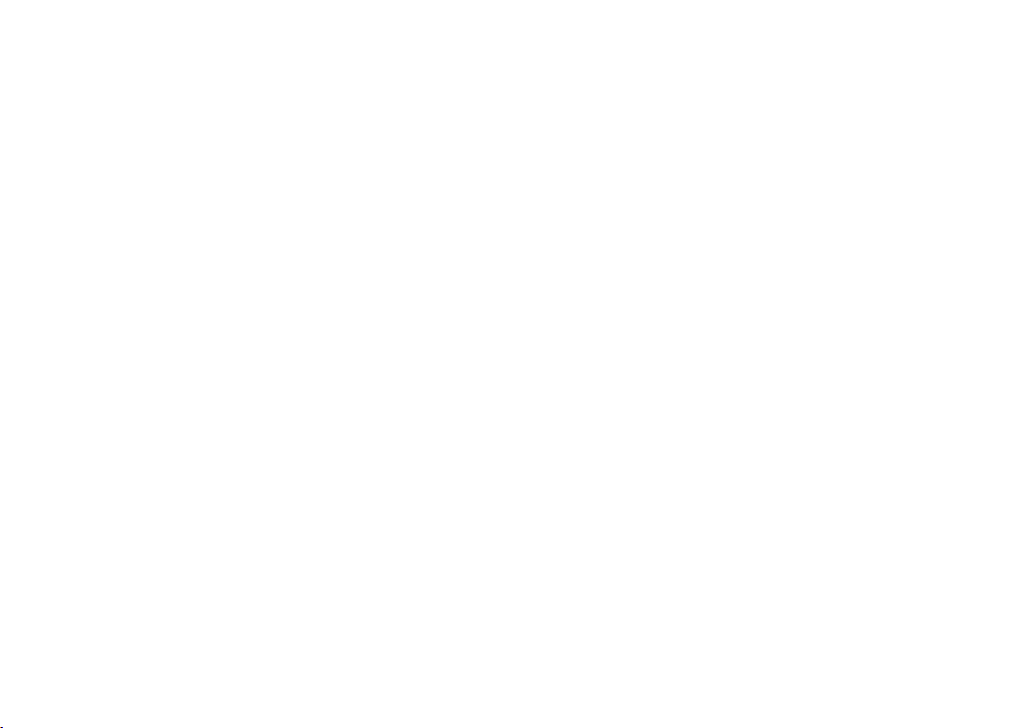
www.uniden.com
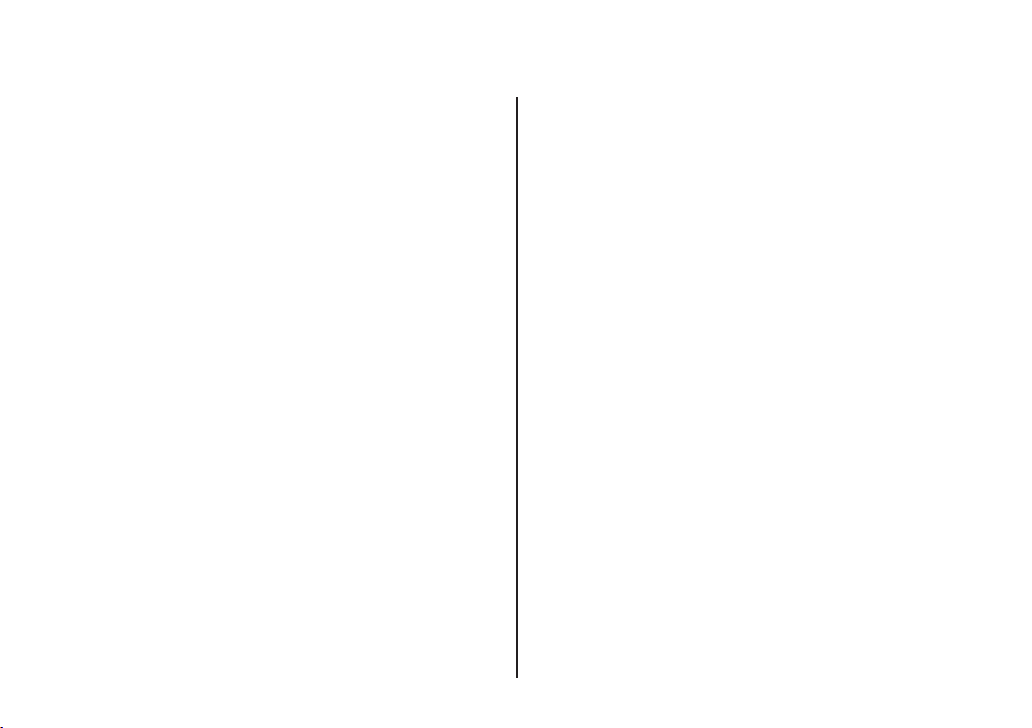
Contents
Welcome/Features
Controls and Functions 3
Quick Reference Guide 5
Getting Started
Read this First 6
Checking the Package Contents 7
Setting up the Phone 8
Mounting the Base Unit on a Wall 12
Terminology 13
Setting Menu Options 14
Basics
Making and Receiving Calls 17
Terminology 18
Adjusting the Handset Ringer and
Earpiece Volume 18
Redial 19
Tone Dialing Switch-over 19
Traveling Out-of-Range 19
Selecting a Different Channel 20
Page 20
Flash and Call Waiting 20
Memory Dialing
Storing Phone Numbers and Names 21
Steps for Entering Names and Special Characters 23
Making Calls with Memory Dialing 25
Chain Dialing 26
Editing a Stored Name and/or Phone Number 27
Erasing a Stored Name and Phone Number 29
RocketDial
RocketDial 30
Storing and Editing the RocketDial 30
Making Calls with the RocketDial 30
Deleting the RocketDial 31
Caller ID Features
Caller ID 32
When the Telephone Rings 32
Viewing the Caller ID Message List 33
Deleting Information from the Caller ID List 34
Using the Caller ID List 36
Additional Information
Changing the Digital Security Code 38
Installing the Beltclip 38
Headset Installation 38
Note on Power Sources 39
Maintenance 39
Troubleshooting 40
General Information 42
Precautions & Warranty 43
I.C. Notice 45
Index 46
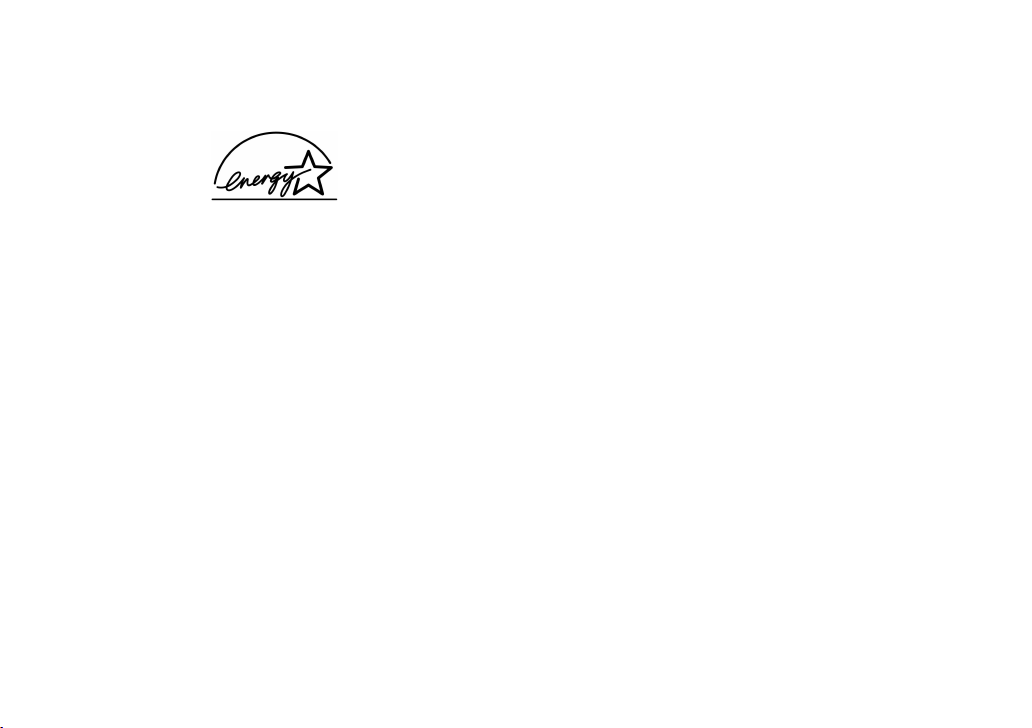
Welcome
Features
[ 2 ]
Congratulations on your purchase of the Uniden EXI376 cordless telephone. This phone is
designed and engineered to exacting standards for reliability, long life, and outstanding
performance.
Note: Some illustrations in this manual may differ from the actual unit for
explanation purpose.
As ENERGY STAR
product models meets the E
NERGY STAR
E
• 900 MHz Extended Range Technology
• 3 Line Backlit Display
• Caller ID and Call Waiting Caller ID
• RocketDial
• 10 Number Memory Dialing
• Face Up Charging
• 32 Digit Redial
• Flash and Pause
The EXI376 features include AutoTalkTMand AutoStandbyTM. AutoTalk allows you to answer
a call by just removing the handset from the base so you don't have to waste time
pushing buttons or flipping switches. AutoStandby allows you to hang up by simply
returning the handset to the base.
The UltraClear Plus
TM
true compander circuitry virtually eliminates background noise. This
innovative technology, together with 20 different channels, provides you with the best
possible reception during all your conversations.
To protect you against misbilled calls which might result from your phone being activated
by other equipment, the EXI376 has Random Code
selects one of approx. 260,000 digital security codes for the handset and base. Also, the
AutoSecure
RocketDial
TM
feature electronically locks your phone when the handset is in the base.
TM
is a one touch speed dial key that automatically dials your most important
or frequently called number. The number dialed, is a preset number stored by the user.
Be sure to visit our web site: www.uniden.com
Uniden®is a registered trademark of Uniden America Corporation.
AutoTalk, AutoStandby, UltraClear Plus, Random Code, AutoSecure, and RocketDial are trademarks of
Uniden America Corporation.
®
Partner, Uniden has determined that this product or
®
is a U.S. registered mark.
NERGY STAR
®
guide lines for energy efficiency.
• English or French Display Option
• Tone/Pulse Dialing
• Page/Find handset
• 7 Hour Talk Time/14 Day Standby Time
• Handset Earpiece and Ringer Volume
Control
• Hearing Aid Compatible
• 20 Channel Autoscan
TM
digital security which automatically

Controls and Functions
1
2
3
4
5
6
7
8
9
10
11
12
20
19
18
17
16
15
14
13
1. Handset antenna
2. Beltclip holes
3. Optional headset jack
4. Handset battery compartment
5. Handset earpiece
6. LCD display
7. Caller ID/menu key
8. Talk flash key
9.
10. Redial/pause (p) key
11. Select key
12. Handset microphone and
13. Volume up ( ) key
14. RocketDial key
15. End key
16. Volume down ( ) key
17. #/right cursor ( ) key
18. Memory (mem) key
19. Delete/channel (ch) key
20. Handset charging contacts
CONTROLS AND FUNCTIONS [ 3]
/tone/left cursor ( ) key
*
ringer speaker
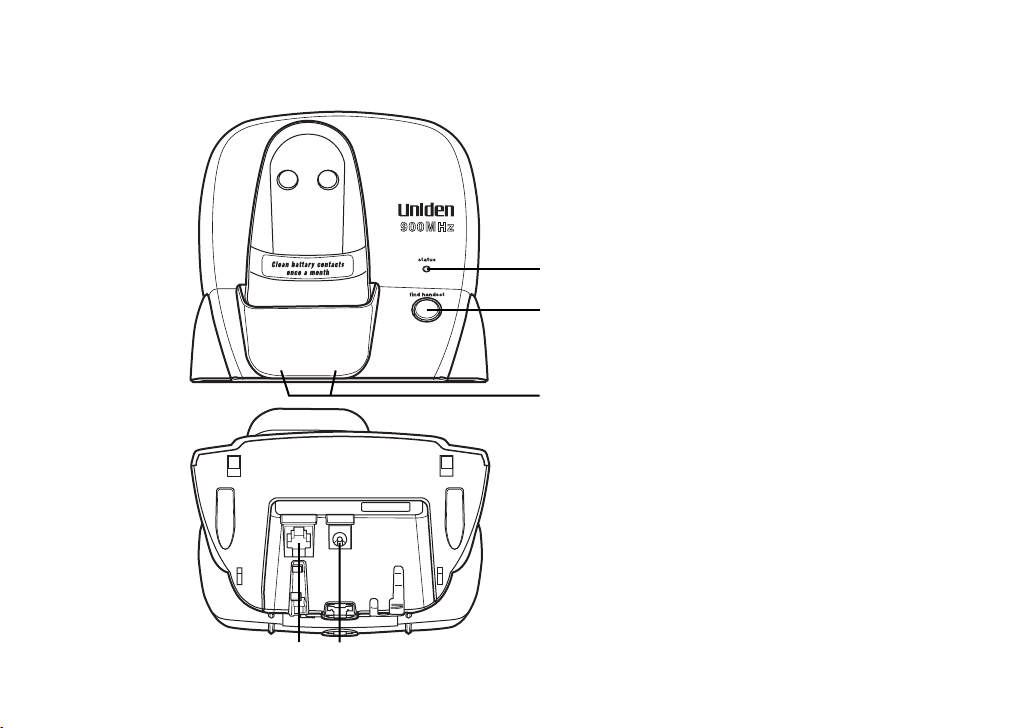
21
22
23
24
25
21. Status LED
22. Find handset key
23. Base charging contacts
24. Telephone line jack
25. DC power input
CONTROLS AND FUNCTIONS[ 4 ]
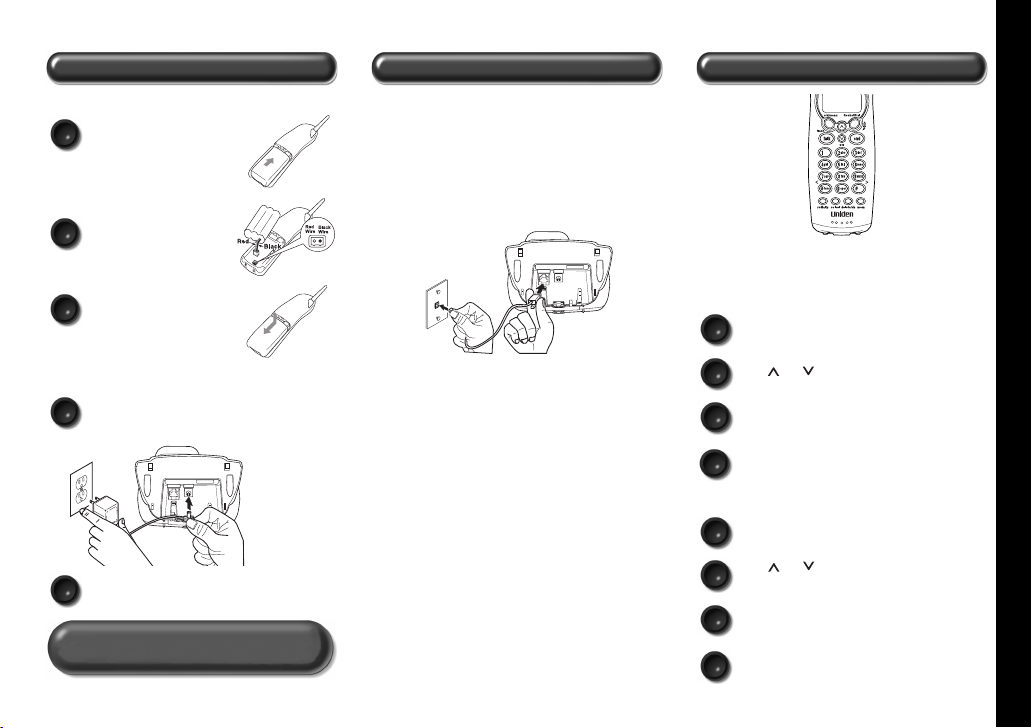
Step 1 Charging the Battery
Step 2 Connecting Step 3
Setting Up the Caller ID/Language
TO INSTALL THE HANDSET BATTERY CONNECT TO A PHONE LINE
Remove the cover.
1
Connect the battery pack
connector with the
2
correct polarity.
Replace the cover.
3
TO PLUG INTO AC POWER
Plug AC adapter cord into the base unit and then into
1
a 120V AC outlet.
Place the handset on the base.
2
Note: You must charge the battery continuously for
15 - 20 hours before using the phone.
When the handset battery pack is fully charged, plug the
telephone cord into the base unit and then into a telephone
wall jack.
Your phone is set for tone dialing. If your local network
requires pulse dialing, please see “Choose the dialing mode” on
page 15.
Note: Three Caller ID options are available: AutoTalk,
Caller ID on Call Waiting (CIDCW), and Area Code.
TO CHANGE CALLER ID OPTIONS
Press cid/menu.
1
Press or to move the pointer to an option.
2
Press select to change the option setting.
3
Press end and return the handset to the base.
4
TO CHOOSE THE LANGUAGE
Press cid/menu.
1
Press or to move the pointer to
2
Language.
Press select to select Eng (English) or Fr.
3
(French).
Press end and return the handset to the base.
4
QUICK REFERENCE GUIDE [ 5]
QUICK REFERENCE GUIDE
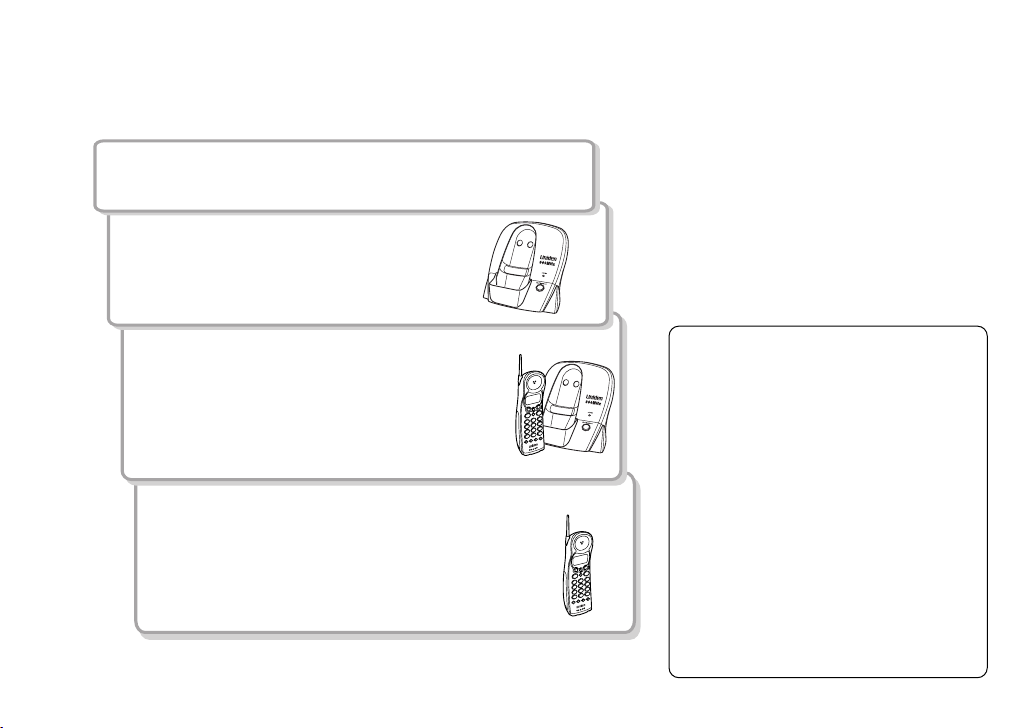
Read this First
This cordless telephone must be set up before use. Follow these steps:
Step 1 (page 7)
Unpack the telephone and accessories.
Step 2 (page 8)
Next, choose the best location to
set up the base unit.
Step 3 (page 9 to 11)
Then, insert the battery pack into the
handset. Connect the base unit. You must
charge the battery pack for 15-20 hours
before plugging into the telephone line
and using the phone.
Step 4 (page 14 to 16)
Finally, set the menu options.
Note: Skip the area code setting if your
calling area requires 10-digit dialing.
GETTING STARTED[ 6 ]
About the digital security code
This cordless telephone uses a
digital security code to prevent
unauthorized access to your base
unit. This security code prevents
other cordless handset from
making calls through your base
unit.
A random security code will be
assigned automatically between
your base unit and handset when
you charge the battery pack for
the first time.
If you want to reset the security
code, see page 38.
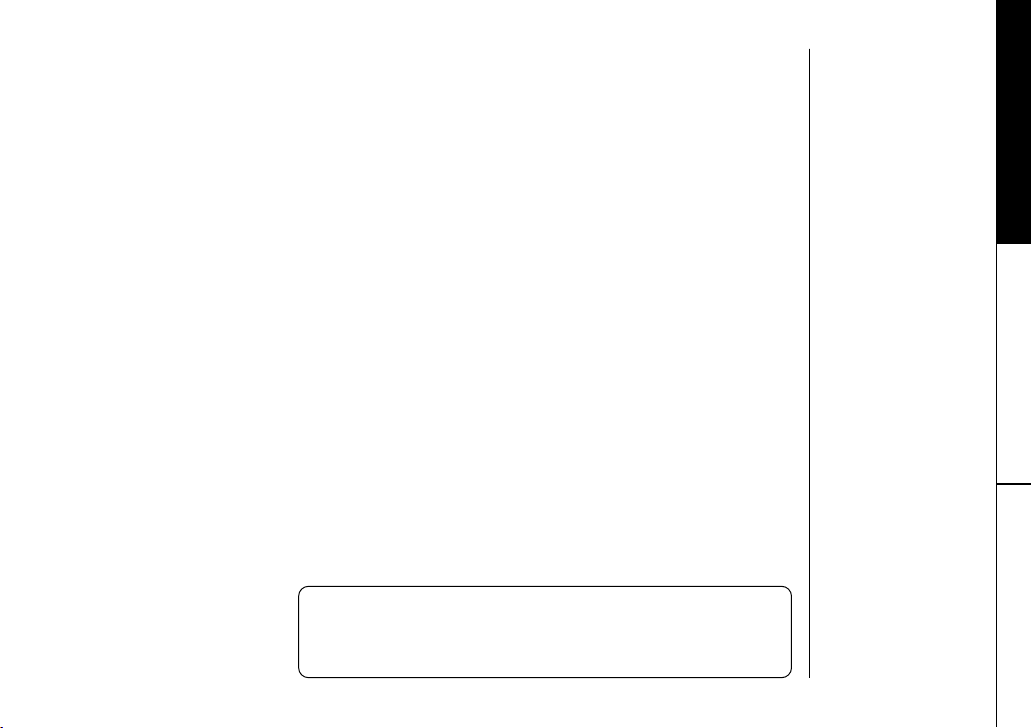
Checking the Package Contents
Make sure you have received the following items in the package. If any of these
items are missing or damaged, contact the Uniden Parts Department.
• Base unit
• Handset
• AC adapter
• Rechargeable battery
• Telephone cord
• Beltclip
• This Owner’s Manual
• Other Printed Material
GETTING STARTED
Uniden Parts Department at (800) 554-3988
Hours: M-F 7:00 a.m. to 5:00 p.m. CST. We can also be
reached on the web at www.uniden.com
GETTING STARTED [ 7]
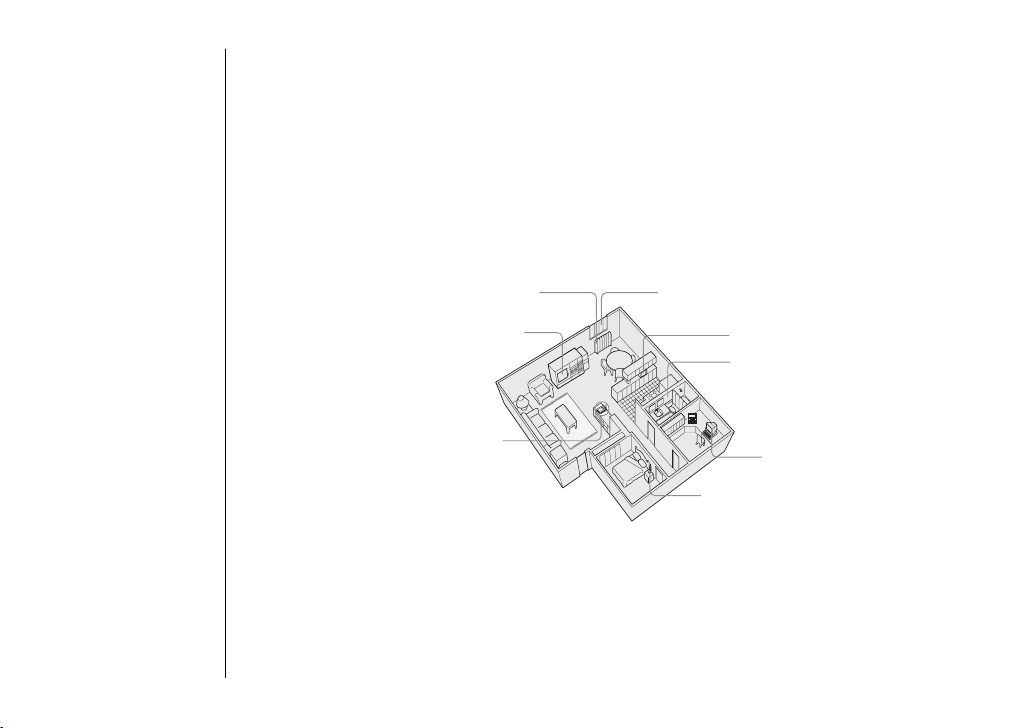
Setting up the Phone
Do the following steps:
A. Choose the best location C. Connect the base unit
B. Install the battery pack
A. Choose the best location
Before choosing a location for your new phone, read the INSTALLATION
CONSIDERATIONS included in the PRECAUTIONS AND IMPORTANT SAFETY INSTRUCTIONS
brochure. Here are some important guidelines you should consider:
Avoid heat sources, such as radiators,
air ducts, and sunlight
Avoid television sets and other
electronic equipment
Choose a central location
• The location should be close to both a phone jack and a continuous power outlet
which is not switchable.
• Keep the base and handset away from sources of electrical noise such as motors,
microwave ovens, and fluorescent lighting.
• Be sure there is sufficient space to raise the base antenna to a vertical position.
• The base can be placed on a desk, tabletop, or mounted on a standard wall plate.
Avoid noise sources such as a window by a
street with heavy traffic
Avoid microwave ovens
Avoid excessive moisture,
extremely low temperatures,
dust, mechanical vibration, or
shock
Avoid personal computers
Avoid other cordless telephones
GETTING STARTED[ 8 ]
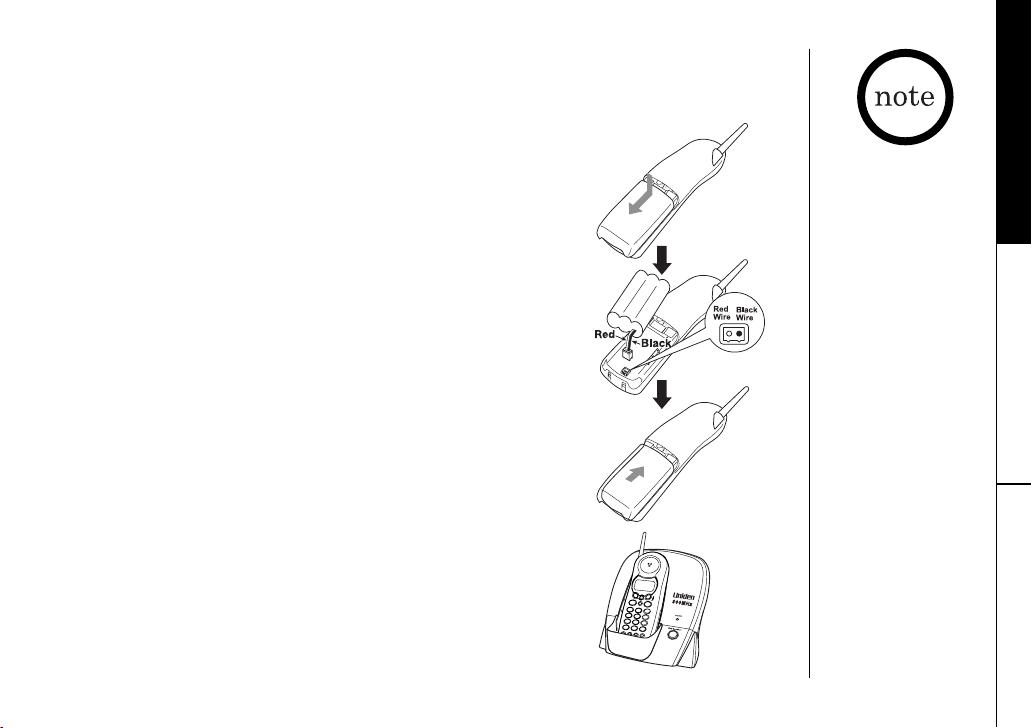
B. Install the battery pack
Charge the battery pack for at least 15-20 hours
before plugging the phone line into your phone.
GETTING STARTED
1) Press in on the battery cover release and slide the cover
down until it comes off.
2) Connect the battery pack connector observing correct
polarity (black and red wires) to the jack inside the
battery compartment.
Do not exert any force on this connection. It could cause
damage to the battery or to the handset. The plastic
connectors will fit together in only one way.
Once you are certain that you have made a good
connection, then insert the battery pack into the battery
compartment. Do not pinch the wires.
3) Securely close the battery compartment cover by sliding
it up until it snaps into place.
4) Place the handset in the base with the keypad facing
forward.
Use only the Uniden
battery (BT-905)
supplied with your
phone. Replacement
batteries are also
available through the
Uniden Parts
Department.
(See page 7.)
GETTING STARTED [ 9]
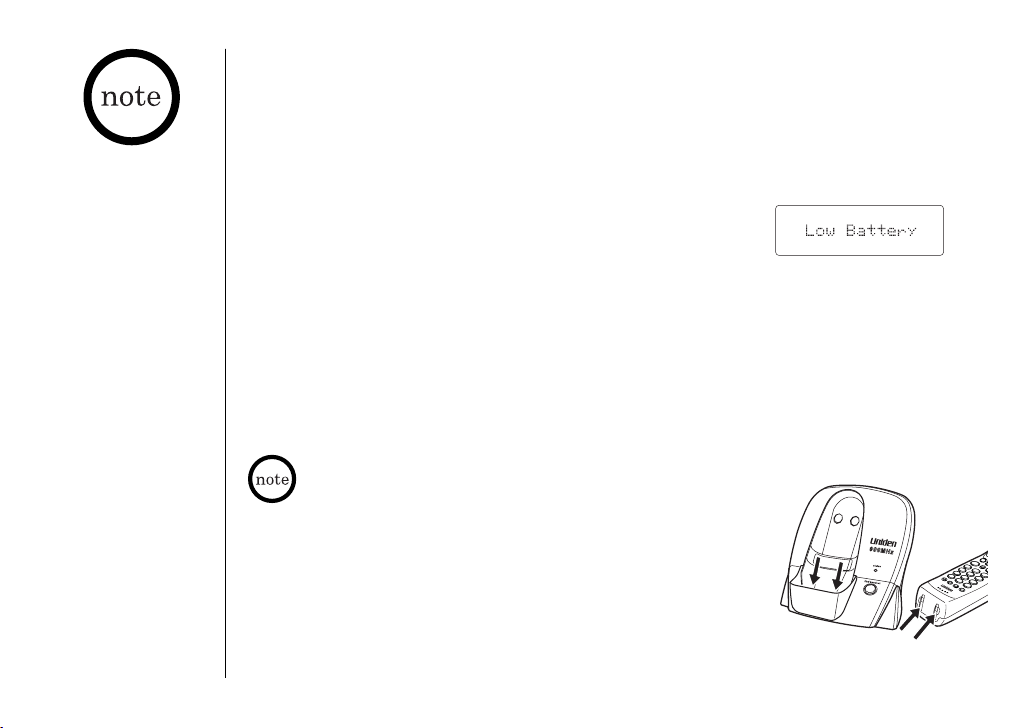
Battery use time (per charge)
From fully charged
• Seven hours continuous use
• Fourteen days when the handset is in the standby mode
Even when the
battery pack is not
being used, it will gradually discharge over a
long period of time. For
optimum performance,
be sure to return the
handset to the base unit
after a telephone call.
GETTING STARTED[ 10 ]
Low Battery Alert
When the battery pack is very low and needs to be
charged, the phone is programmed to eliminate functions
in order to save power. If the phone is not in use,
Low Battery¨ appears on the LCD and none of the keys
¨
will operate.
If the phone is in use, ¨
Low Battery¨ flashes and the
handset beeps. Complete your conversation as quickly as
possible and return the handset to the base unit
for charging.
The last number dialed in the redial memory, the names
and the numbers stored in the memory locations are
retained for up to 30 minutes while you replace the
battery pack.
Cleaning the Battery Charging Contacts
To maintain a good charge, it is important to clean the
battery contacts on the handset and base unit with a
dry cloth or a pencil eraser about once a month.
Do not use any liquids or solvents.
contacts
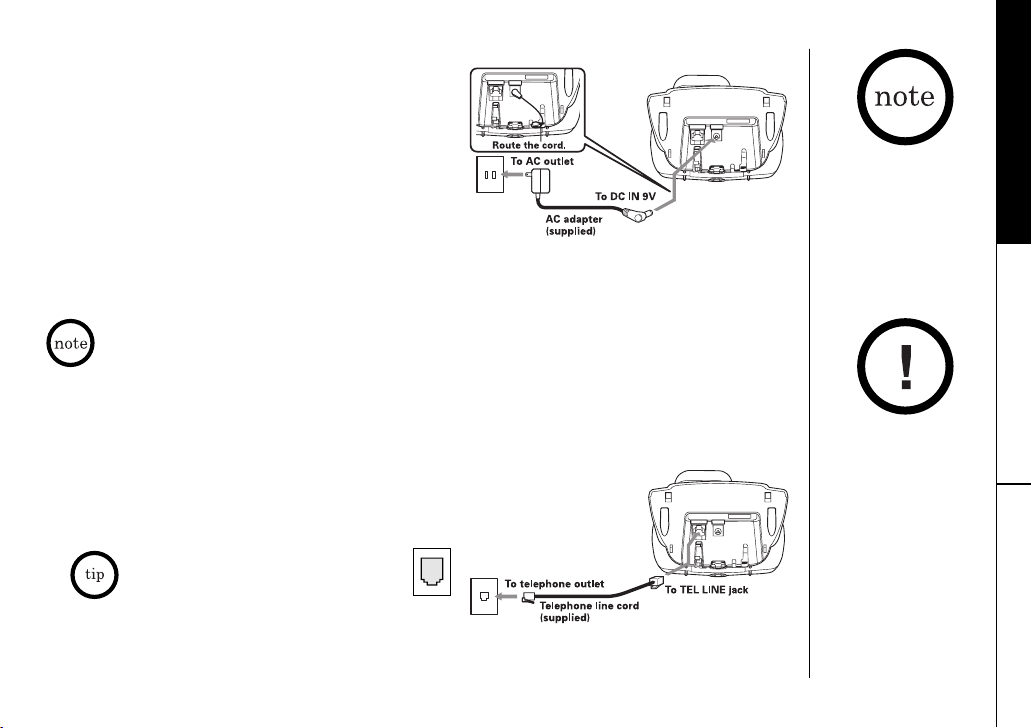
C. Connect the base unit
1) Connect the AC adapter to the DC IN 9V jack
and to a standard 120V AC wall outlet.
GETTING STARTED
2) Set the base on a desk or tabletop, and
place the handset in the base unit.
3) Make sure that the status LED illuminates. If
the LED does not illuminate, check to see
that the AC adapter is plugged in and that the handset makes good contact with
the base charging contacts.
• Use only the supplied AD-310 AC adapter. Do not use any other AC adapter.
• Connect the AC adapter to a continuous power supply.
• Place the base unit close to the AC outlet so that you can unplug the AC adapter easily.
• After installing the battery pack in the handset, charge your handset at least 15-20
hours before plugging into the phone line. Once the handset battery pack is fully
charged, connect the telephone line cord to the base and telephone wall outlet.
4) Connect the telephone line cord to the TEL LINE jack and
to a telephone outlet once the handset is fully charged.
If your telephone outlet isn't modular,
contact your telephone company
for assistance.
Modular
GETTING STARTED [ 11 ]
Place the handset in
the base with the
keypad facing forward
for charging.
Place the power cord so
that it does not create a
trip hazard or where it
could become chafed
and create a fire or
electrical hazard.
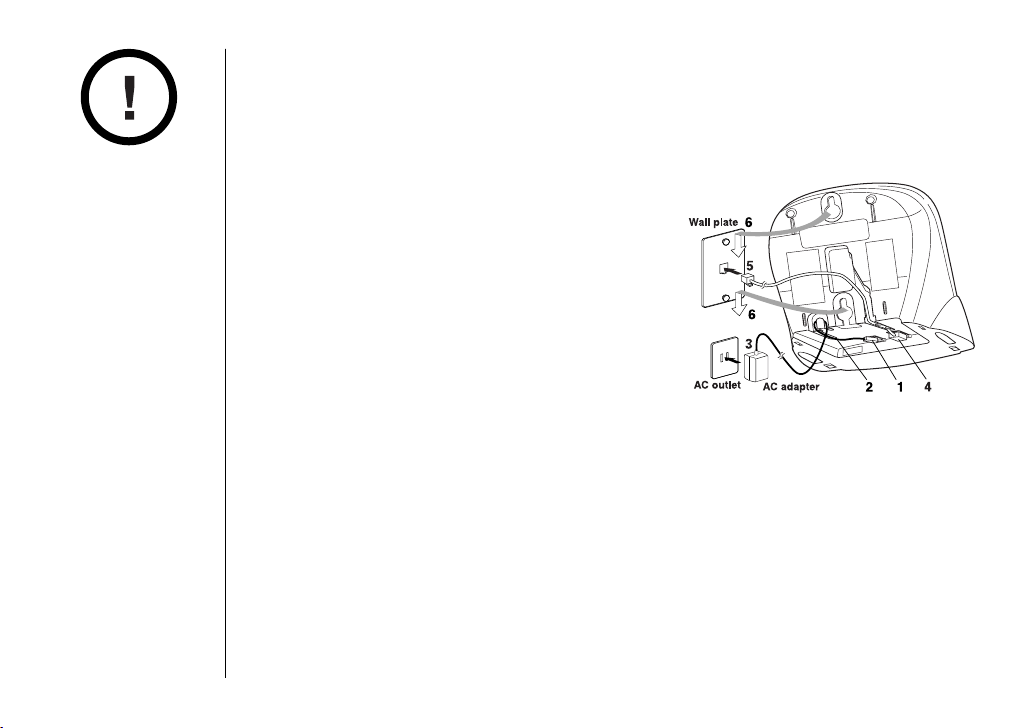
DO NOT use an AC outlet
controlled by a wall
switch.
Mounting the Base Unit on a Wall
Standard wall plate mounting
This phone can be mounted on any standard wall plate.
1) Plug the AC adapter into the DC IN 9V jack.
2) Wrap the AC adapter cord inside the molded
wiring channel as shown.
3) Plug the AC adapter into a standard 120V AC
wall outlet.
4) Plug the telephone line cord into the TEL LINE
jack. Wrap the cord inside the molded wiring
channel as shown.
5) Plug the telephone line cord into the telephone outlet.
6) Align the mounting slots on the base with the mounting posts on the wall. Then
push in and down until the phone is firmly seated.
GETTING STARTED[ 12 ]
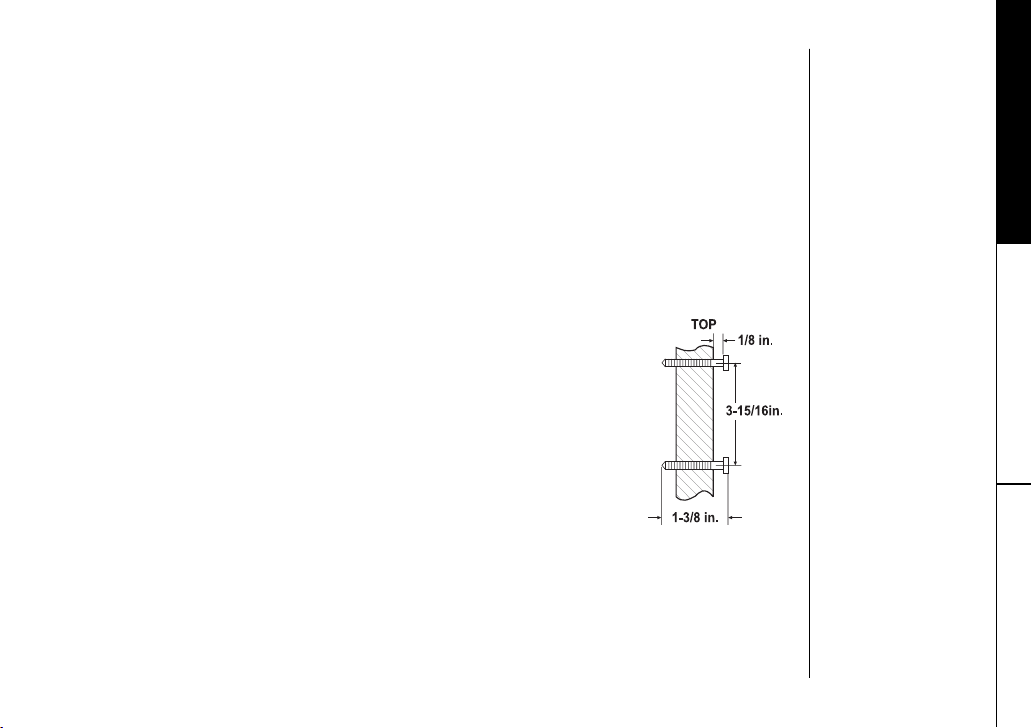
Direct wall mounting
If you don't have a standard wall plate, you can mount your phone directly to the
wall. Before doing this, consider the following:
• Avoid electrical cables, pipes, or other items behind the mounting location that
could cause a hazard when inserting screws into the wall.
• Try to mount your phone within 5 feet of a working phone jack to avoid excessive
lengths.
• Make sure the wall material is capable of supporting the weight of the base
and handset.
• Use #10 screws (minimum length of 1-3/8 inches) with anchoring devices suitable
for the wall material where the base unit will be placed.
1) Insert two mounting screws into the wall, (with their
appropriate anchoring device), 3-15/16 inches apart. Allow
about 1/8 of an inch between the wall and screw heads for
mounting the phone.
2) Refer to steps 1 through 6 on pages 15 to mount the telephone.
Terminology
Throughout this manual, terms such as Standby and Talk Mode are used. Below is the
terminology explanation.
• Standby Mode - The handset is not in use, off the base, and talk/flash has not
been pressed. A dial tone is not present.
• Talk Mode - The handset is off the base and talk/flash has been pressed enabling
a dial tone.
GETTING STARTED [ 13 ]
GETTING STARTED
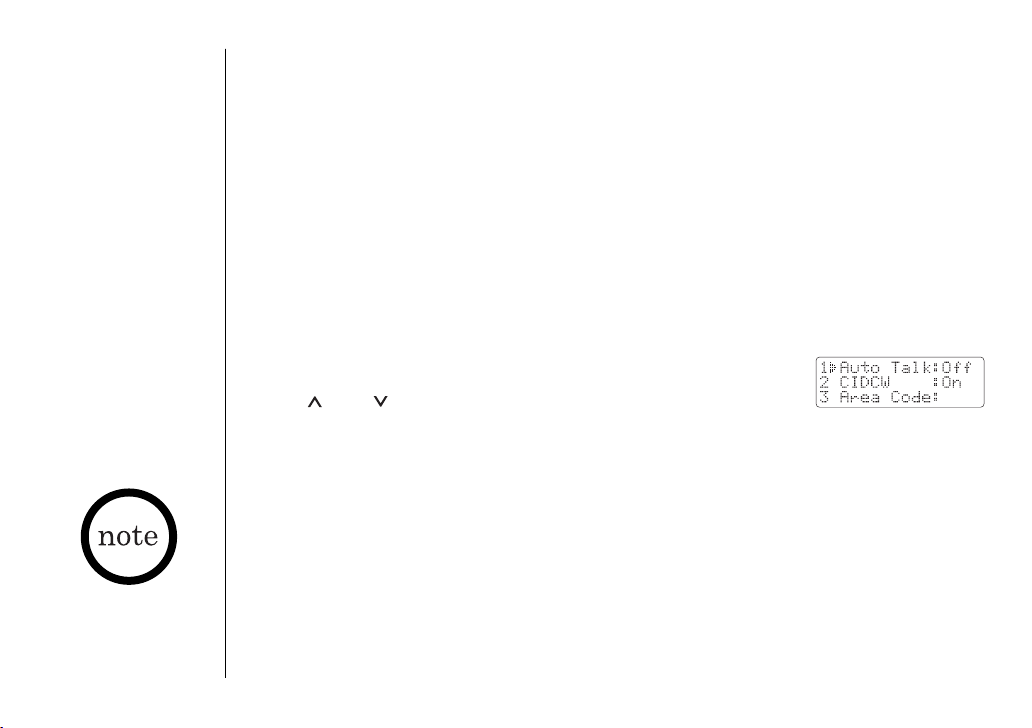
If your calling area
requires 10-digit
dialing, do not program
this option.
Setting Menu Options
There are five setup options available. They are Caller ID options [AutoTalk, CIDCW
(Caller ID on Call Waiting), Area Code], Dial Mode and Language.
AutoTalk allows you to answer the phone without pressing the talk/flash button. If
the phone rings when AutoTalk is on, simply remove the handset from the base and
the phone automatically answers the call. Or if the handset is not on the base, press
any key to answer the call. If the phone rings when AutoTalk is off, you must press
talk/flash to answer the call.
Caller ID options
To change your AutoTalk and CIDCW:
1) Press and hold cid/menu. The following screen appears.
2) Use and or a number key (1 and 2) to move the pointer
to the selection that you would like to change.
Press select to toggle between ¨
3) Press end or return the handset to the base unit. The handset returns to the
standby mode.
To enter your Area Code
If you enter a 3-digit area code number in the
code does not appear in Caller ID messages. Do not program this option, if your
calling area requires 10-digit dialing.
When reviewing Caller ID messages, you will see only the local seven digit number.
For calls received from outside your local area code, you will see a full 10-digit number.
On¨ and ¨Off¨ for AutoTalk and CIDCW.
Area Code option, your local area
GETTING STARTED[ 14 ]
