Uniden America UB370 Users manual

BC125AT Owners
Manual
Printed in Vietnam
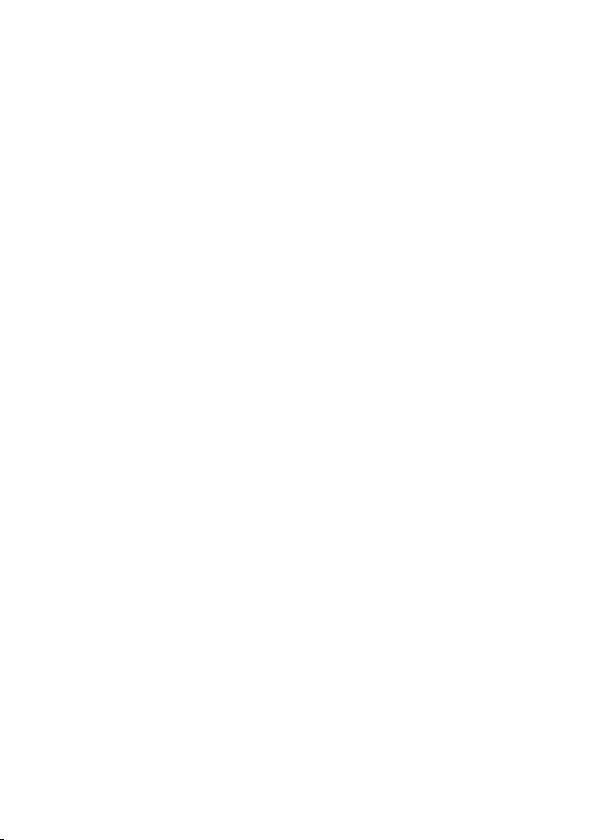
PRECAUTIONS
Before you use this scanner, please read and observe the
following.
EARPHONE WARNING!
Be sure to use only a monaural earphone with this scanner. You
can also use an optional mono headset. Use of an incorrect
earphone or mono headset might be potentially hazardous to
your hearing. The output of the phone jack is monaural, but you
will hear it in both headphones of a stereo headset.
Set the volume to a comfortable audio level coming from the
speaker before plugging in the monaural earphone or headset.
Otherwise, you might experience some discomfort or possible
hearing damage if the volume suddenly becomes too loud
because of the volume control or squelch control setting. This
might be particularly true of the type of earphone that is placed
in the ear canal.
WARNING!
Uniden does not represent this unit to be waterproof. To reduce
the risk of re or electrical shock, do not expose this unit to rain
or moisture.
Uniden® is a registered trademark of Uniden America
Corporation.
Close Call™ is a trademark of Uniden America Corporation.
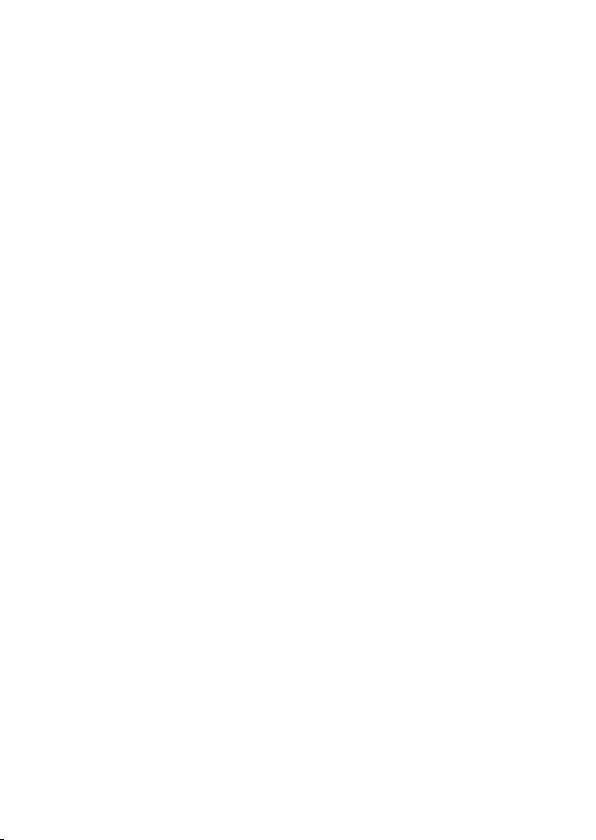
CONTENTS
THE FCC WANTS YOU TO KNOW . . . . . . . . . . . . . . . . . . . . . . . . . 7
SCANNING LEGALLY . . . . . . . . . . . . . . . . . . . . . . . . . . . . . . . . . . . . . . . . . . . . . . . 7
INTRODUCTION . . . . . . . . . . . . . . . . . . . . . . . . . . . . . . . . . . . . . . . 10
FEATURE HIGHLIGHTS . . . . . . . . . . . . . . . . . . . . . . . . . . . . . . . . . . . . . . . . . . . . 10
FREQUENCY RANGE . . . . . . . . . . . . . . . . . . . . . . . . . . . . . . . . . . . . . . . . . . . . . . 14
INCLUDED WITH YOUR SCANNER . . . . . . . . . . . . . . . . . . . . . . . . . . . . . . . . . . 15
OPTIONAL ACCESSORIES . . . . . . . . . . . . . . . . . . . . . . . . . . . . . . . . . . . . . . . . . . 16
SCANNING BASICS . . . . . . . . . . . . . . . . . . . . . . . . . . . . . . . . . . . . 17
WHAT IS SCANNING? . . . . . . . . . . . . . . . . . . . . . . . . . . . . . . . . . . . . . . . . . . . . . . 17
WHAT IS SEARCHING? . . . . . . . . . . . . . . . . . . . . . . . . . . . . . . . . . . . . . . . . . . . . . 17
UNDERSTANDING SCANNING . . . . . . . . . . . . . . . . . . . . . . . . . . . . . . . . . . . . . 18
What is CTCSS/DCS? . . . . . . . . . . . . . . . . . . . . . . . . . . . . . . . . . . . . . . . . . . . . . . 18
Conventional Scanning . . . . . . . . . . . . . . . . . . . . . . . . . . . . . . . . . . . . . . . . . . . 19
Simplex Operation . . . . . . . . . . . . . . . . . . . . . . . . . . . . . . . . . . . . . . . . . . . . . . . 20
Repeater Operation . . . . . . . . . . . . . . . . . . . . . . . . . . . . . . . . . . . . . . . . . . . . . . 20
UNDERSTANDING BANKS . . . . . . . . . . . . . . . . . . . . . . . . . . . . . . . . . . . . . . . . . 20
Channel Storage Banks . . . . . . . . . . . . . . . . . . . . . . . . . . . . . . . . . . . . . . . . . . . 20
Service Search Banks . . . . . . . . . . . . . . . . . . . . . . . . . . . . . . . . . . . . . . . . . . . . . 21
Custom Search Banks . . . . . . . . . . . . . . . . . . . . . . . . . . . . . . . . . . . . . . . . . . . . 21
WHERE TO LEARN MORE . . . . . . . . . . . . . . . . . . . . . . . . . . . . . . . . . . . . . . . . . . 21
SETTING UP YOUR SCANNER. . . . . . . . . . . . . . . . . . . . . . . . . . . 23
CONNECTING THE ANTENNA . . . . . . . . . . . . . . . . . . . . . . . . . . . . . . . . . . . . . . 23
Connecting an Optional Antenna . . . . . . . . . . . . . . . . . . . . . . . . . . . . . . . . . 24
CONNECTING AN EARPHONE/HEADPHONE . . . . . . . . . . . . . . . . . . . . . . . . 24
CONNECTING AN EXTENSION SPEAKER . . . . . . . . . . . . . . . . . . . . . . . . . . . . 24
ADJUSTING THE BELT CLIP . . . . . . . . . . . . . . . . . . . . . . . . . . . . . . . . . . . . . . . . 24
CONNECTING TO A COMPUTER . . . . . . . . . . . . . . . . . . . . . . . . . . . . . . . . . . . . 25
POWERING THE SCANNER . . . . . . . . . . . . . . . . . . . . . . . . . . . . . . . . . . . . . . . . . 25
Installing Non-Rechargeable Batteries . . . . . . . . . . . . . . . . . . . . . . . . . . . . 26
Installing Rechargeable Ni-MH Batteries . . . . . . . . . . . . . . . . . . . . . . . . . . 26
Charging the Ni-MH Batteries . . . . . . . . . . . . . . . . . . . . . . . . . . . . . . . . . . . . . 27
ABOUT YOUR SCANNER . . . . . . . . . . . . . . . . . . . . . . . . . . . . . . . 28
GETTING TO KNOW THE SCANNER . . . . . . . . . . . . . . . . . . . . . . . . . . . . . . . . . 29
TURNING ON THE SCANNER . . . . . . . . . . . . . . . . . . . . . . . . . . . . . . . . . . . . . . . 32
SETTING UP YOUR SCANNER . . . . . . . . . . . . . . . . . . . . . . . . . . . . . . . . . . . . . . 32
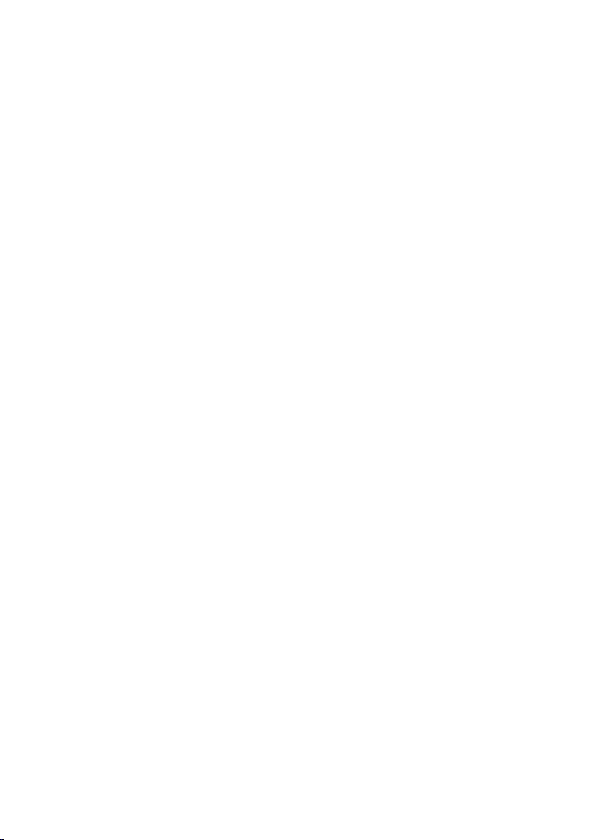
Using the SCROLL CONTROL Knob . . . . . . . . . . . . . . . . . . . . . . . . . . . 33
Adjusting the Volume . . . . . . . . . . . . . . . . . . . . . . . . . . . . . . . . . . . . . . . . . . . . 33
Adjusting the Squelch . . . . . . . . . . . . . . . . . . . . . . . . . . . . . . . . . . . . . . . . . . . . 34
Setting the Backlight . . . . . . . . . . . . . . . . . . . . . . . . . . . . . . . . . . . . . . . . . . . . . 34
Adjusting the Contrast . . . . . . . . . . . . . . . . . . . . . . . . . . . . . . . . . . . . . . . . . . . 35
Setting the Charging Timer . . . . . . . . . . . . . . . . . . . . . . . . . . . . . . . . . . . . . . . 36
Using the Keypad Lock . . . . . . . . . . . . . . . . . . . . . . . . . . . . . . . . . . . . . . . . . . . 37
Setting the Beep Tone . . . . . . . . . . . . . . . . . . . . . . . . . . . . . . . . . . . . . . . . . . . . 37
Resetting the Scanner . . . . . . . . . . . . . . . . . . . . . . . . . . . . . . . . . . . . . . . . . . . . 37
CONTROLS, KEYS, AND FUNCTIONS . . . . . . . . . . . . . . . . . . . . . . . . . . . . . . . 37
A LOOK AT THE DISPLAY. . . . . . . . . . . . . . . . . . . . . . . . . . . . . . . . . . . . . . . . . . . 41
PROGRAMMING CHANNELS . . . . . . . . . . . . . . . . . . . . . . . . . . . 42
PROGRAMMING CHANNEL TEXT TAGS . . . . . . . . . . . . . . . . . . . . . . . . . . . . . 44
SETTING CTCSS/DCS FOR A CHANNEL . . . . . . . . . . . . . . . . . . . . . . . . . . . . . 44
SETTING THE MODULATION FOR A CHANNEL . . . . . . . . . . . . . . . . . . . . . . 46
SETTING THE PRIORITY CHANNEL . . . . . . . . . . . . . . . . . . . . . . . . . . . . . . . . . 46
SETTING CHANNEL DELAY . . . . . . . . . . . . . . . . . . . . . . . . . . . . . . . . . . . . . . . . 47
DELETING CHANNELS . . . . . . . . . . . . . . . . . . . . . . . . . . . . . . . . . . . . . . . . . . . . . 48
CLEARING A BANK . . . . . . . . . . . . . . . . . . . . . . . . . . . . . . . . . . . . . . . . . . . . . . . . 48
SCANNING STORED CHANNELS. . . . . . . . . . . . . . . . . . . . . . . . . . . . . . . . . . . . 49
Priority Scan Modes . . . . . . . . . . . . . . . . . . . . . . . . . . . . . . . . . . . . . . . . . . . . . . 51
MANUALLY SELECTING A CHANNEL . . . . . . . . . . . . . . . . . . . . . . . . . . . . . . . 51
Locking Out Channels . . . . . . . . . . . . . . . . . . . . . . . . . . . . . . . . . . . . . . . . . . . . 52
Unlocking Channels . . . . . . . . . . . . . . . . . . . . . . . . . . . . . . . . . . . . . . . . . . . . . . 53
Unlock all Channels in Banks Currently Enabled for Scan . . . . . . . . . . . 53
SERVICE SEARCH MODE . . . . . . . . . . . . . . . . . . . . . . . . . . . . . . . . . . . . . . . . . . . 53
Service Search Receive/Hold Modes . . . . . . . . . . . . . . . . . . . . . . . . . . . . . . . 54
Custom Search Mode . . . . . . . . . . . . . . . . . . . . . . . . . . . . . . . . . . . . . . . . . . . . . 55
Custom Search Receive/Hold Modes . . . . . . . . . . . . . . . . . . . . . . . . . . . . . . . 56
Quick Search Mode . . . . . . . . . . . . . . . . . . . . . . . . . . . . . . . . . . . . . . . . . . . . . . . 57
Quick Search Receive/Hold Modes . . . . . . . . . . . . . . . . . . . . . . . . . . . . . . . . 58
Search Options . . . . . . . . . . . . . . . . . . . . . . . . . . . . . . . . . . . . . . . . . . . . . . . . . . 58
Unlocking Search Frequencies . . . . . . . . . . . . . . . . . . . . . . . . . . . . . . . . . . . . 61
CLOSE CALL . . . . . . . . . . . . . . . . . . . . . . . . . . . . . . . . . . . . . . . . . . . . . . . . . . . . . . 62
Using the Close Call Feature . . . . . . . . . . . . . . . . . . . . . . . . . . . . . . . . . . . . . . 62
Selecting Close Call Modes . . . . . . . . . . . . . . . . . . . . . . . . . . . . . . . . . . . . . . . . 63
Setting Close Call Options . . . . . . . . . . . . . . . . . . . . . . . . . . . . . . . . . . . . . . . . 66
WEATHER OPERATION . . . . . . . . . . . . . . . . . . . . . . . . . . . . . . . . . 69
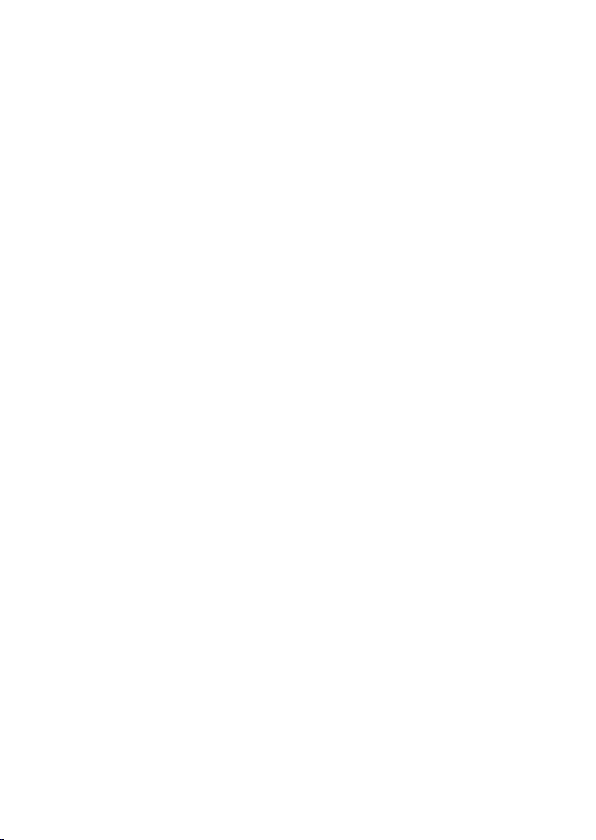
SEARCHING FOR A WEATHER BROADCAST . . . . . . . . . . . . . . . . . . . . . . . . . 69
WEATHER ALERT STANDBY . . . . . . . . . . . . . . . . . . . . . . . . . . . . . . . . . . . . . . . . 70
WEATHER ALERT PRIORITY . . . . . . . . . . . . . . . . . . . . . . . . . . . . . . . . . . . . . . . . 70
REFERENCES . . . . . . . . . . . . . . . . . . . . . . . . . . . . . . . . . . . . . . . . . . 71
CTCSS FREQUENCIES . . . . . . . . . . . . . . . . . . . . . . . . . . . . . . . . . . . . . . . . . . . . . . 71
DSC CODES . . . . . . . . . . . . . . . . . . . . . . . . . . . . . . . . . . . . . . . . . . . . . . . . . . . . . . . 72
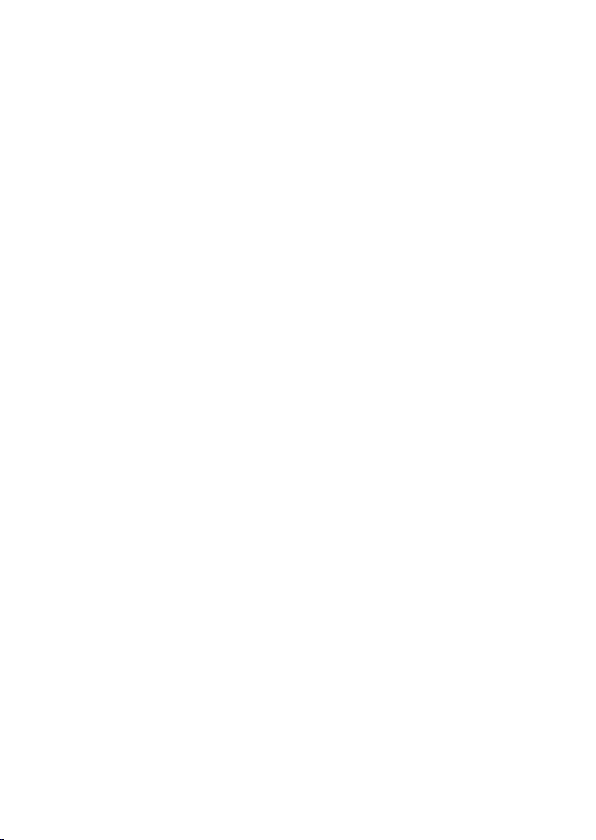
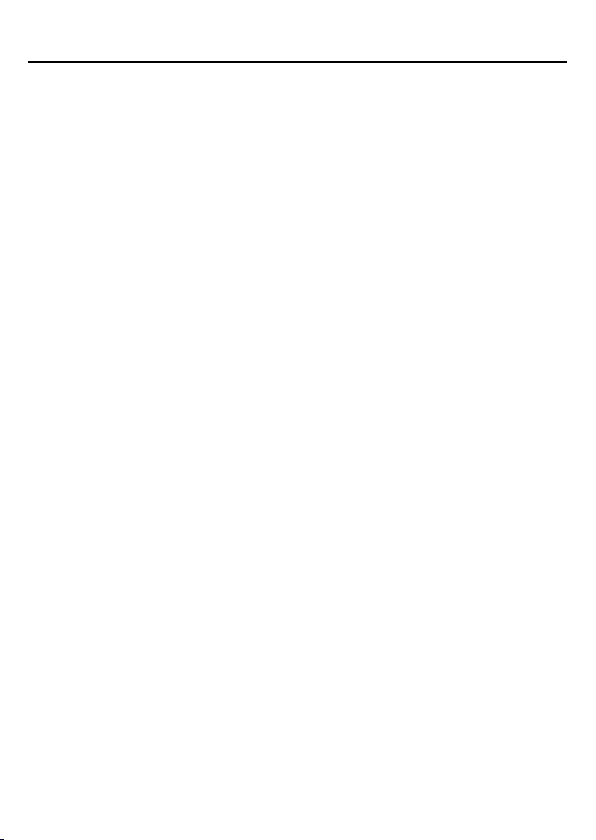
THE FCC WANTS YOU TO KNOW
This scanner has been tested and found to comply with
the limits for a scanning receiver, pursuant to Part 15 of the
FCC Rules. These limits are designed to provide reasonable
protection against harmful interference in a residential
installation. This scanner generates, uses, and can radiate radio
frequency energy and, if not installed and used in accordance
with the instructions, may cause harmful interference to radio
communications.
However, there is no guarantee that interference will not
occur in a particular installation. If this scanner does cause
harmful interference to radio or television reception, which
can be determined by turning the scanner on and o, you are
encouraged to try to correct the interference by one or more of
the following measures:
• Reorient or relocate the receiving antenna
• Increase the separation between the scanner and the
receiver
This device complies with Part 15 of the FCC Rules. Operation is
subject to the following two conditions:
1. This device may not cause harmful interference, and
2. this device must accept any interference received, including
interference that may cause undesired operation.
SCANNING LEGALLY
Your scanner covers frequencies used by many dierent
groups, including police and re departments, ambulance
services, government agencies, private companies, amateur
7
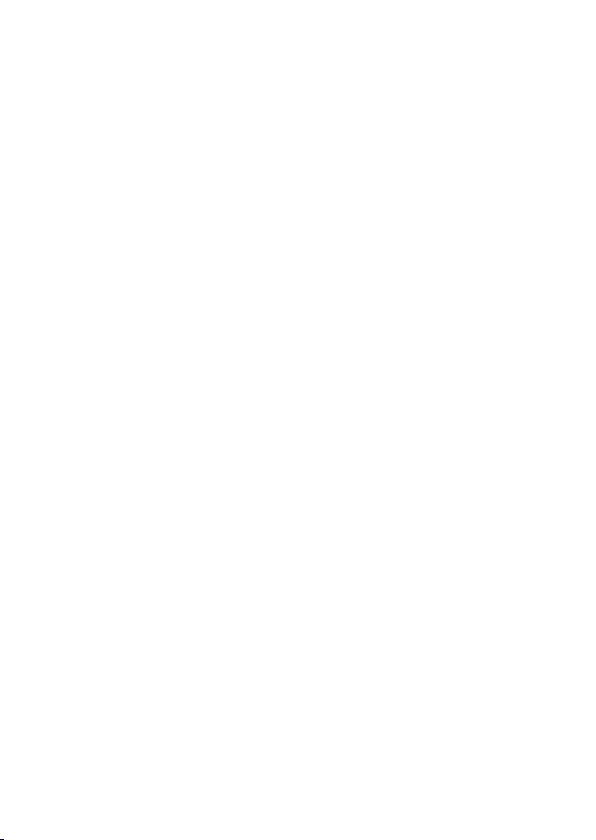
radio services, military operations, pager services, and wire-line
(telephone and telegraph) service providers. It is legal to listen to
almost every transmission your scanner can receive.
However, there are some transmissions that you should never
intentionally listen to. These include:
• Telephone conversations (cellular, cordless, or other private
means of telephone signal transmission)
• Pager transmissions
• Any scrambled or encrypted transmissions
According to the Electronic Communications Privacy Act
(ECPA), you are subject to nes and possible imprisonment
for intentionally listening to, using, or divulging the contents
of such a conversation unless you have the consent of a party
to the conversation (unless such activity is otherwise illegal).
This scanner has been designed to prevent the reception of
cellular telephone transmissions and the decoding of scrambled
transmissions. This is done to comply with the legal requirement
that scanners be manufactured so they are not easy to modify
to pick up these transmissions. Do not open your scanner’s
case to make any modications that could allow it to pick up
transmissions that are illegal to monitor. Modifying or tampering
with your scanner’s internal components or using it in a way
other than as described in this manual could invalidate your
warranty and void your FCC authorization to operate it.
In some areas, mobile use of this scanner is unlawful or requires
a permit. Check the laws in your area. It is also illegal in many
areas (and a bad idea everywhere) to interfere with the duties
of public safety ocials by traveling to the scene of an incident
without authorization.
8
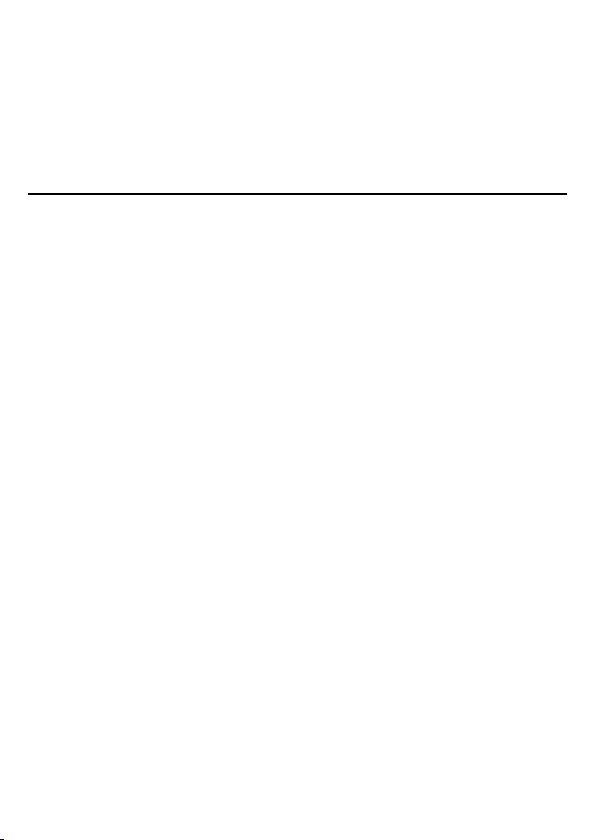
Changes or modications to this product not expressly approved
by Uniden, or operation of this product in any way other than as
detailed by this Operating Guide, could void your authority to
operate this product.
INTRODUCTION
Thank you for purchasing a Uniden BC125AT Handheld Scanner.
The scanner is versatile, compact, and easy to use. In addition
to its standard scanning features, your scanner also includes
Close Call™ RF capture technology designed to help you detect
and identify strong local radio signals in your area. You can
program up to 500 frequencies into the scanner's memory either
manually or using optional computer software. The scanner
lets you scan transmissions and is preprogrammed with service
banks for your convenience. You can quickly search those
frequencies most commonly used by police and other agencies,
without tedious and complicated programming. The scanner
gives you direct access to over 40,000 exciting frequencies. Use
your scanner to monitor:
• Police and re departments (including rescue and
paramedics)
• NOAA weather transmissions
• Utilities
• Marine and amateur (ham radio) bands
• Air band
• Itinerant Business/Industrial, GMRS, FRS bands
• CB bands
• Military and Federal Government bands
9
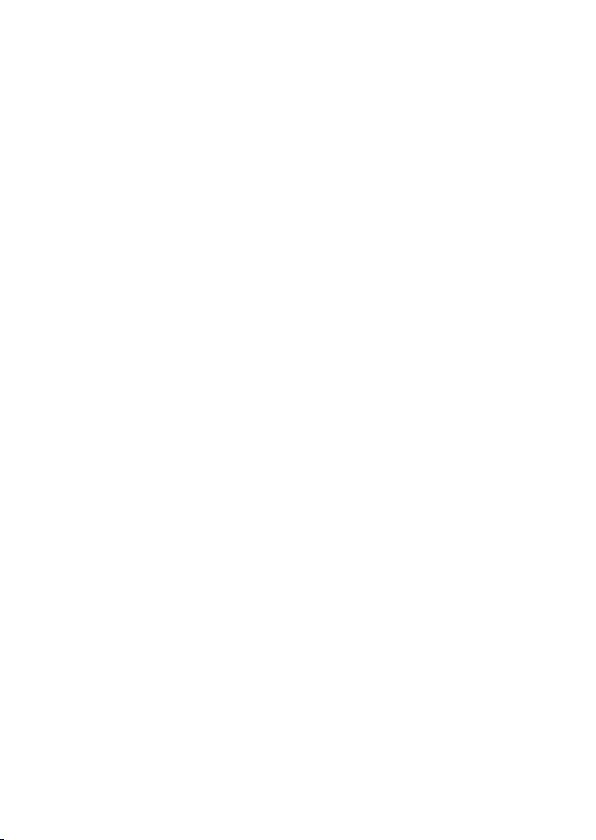
FEATURE HIGHLIGHTS
10 Channel Storage Banks - You can store up to 50 frequencies
into each bank for a total of 500 frequencies so you can more
easily identify calls.
Close Call™ RF Capture Technology - you can set the scanner
so it detects and provides information about nearby radio
transmissions
Close Call Do-Not-Disturb - checks for Close Call activity
in between channel reception so active channels are not
interrupted.
Close Call Temporary Store - temporarily stores and scans the
last 10 Close Call hits in the Close Call Hits system.
PC Programming - you can download information into the
scanner and control the scanner via your personal computer.
CTCSS and DCS Squelch Modes - rapid search for CTCSS/DCS
tones/codes used during a transmission. You can identify up to
50 CTCSS tones and 104 DCS codes.
Direct Access - lets you directly access any channel.
Lock-Out Function - lets you set your scanner to skip over
specied channels or frequencies when scanning or searching.
Temporary Lockout - makes it easy to temporarily lock out
any channel or frequency. The lockout is cleared when you
turn power o, then back on so you don’t have to remember to
unlock the channels later.
Triple-Conversion Circuitry - virtually eliminates any
interference from IF (intermediate frequency) images, so you
hear only the selected frequency.
10
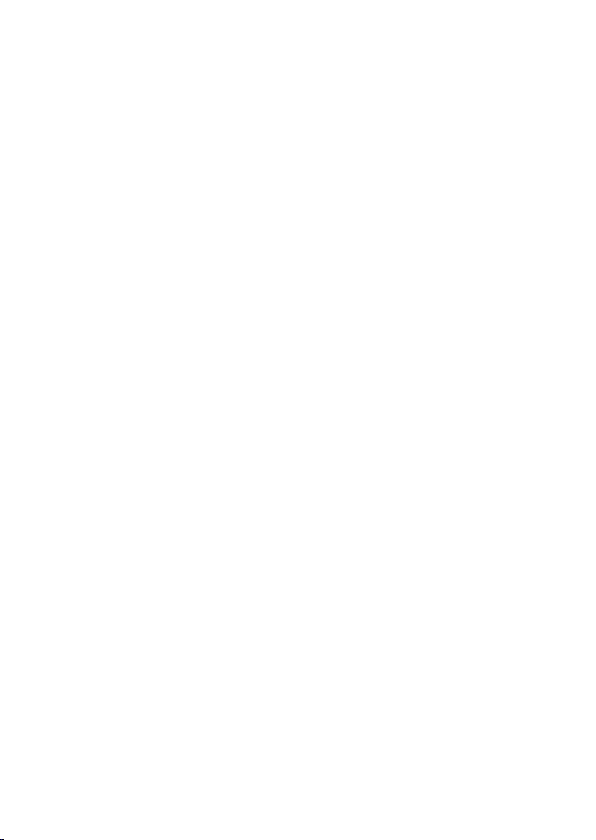
Text Tagging - you can name each channel, using up to 16
characters per name.
Service Banks - frequencies are preset in 10 separate Police,
Fire/Emergency, Ham, Marine, Railroad, Civil Air, Military Air, CB
Radio, FRS/GMRS/MURS, and Racing banks to make it easy to
locate specic types of calls and search any or all of these banks.
Priority Scan with Do Not Disturb - lets you program one
channel in each bank (10 in all) and then have the scanner check
each channel every 2 seconds while it scans the banks so you
don’t miss transmissions on those channels. Do-Not Disturb
keeps the scanner from interrupting transmissions during
receiving.
Priority Plus Scan - you can set the scanner so it scans only the
priority channels.
Scan/Search Delay/Resume - controls whether the scanner
pauses at the end of the transmission to wait for a reply. You can
set the Delay time for each Channel, Close Call Search, Custom
Search, and Service search. You can also set a negative delay
where the scanner stops on transmissions for a set time then
automatically resumes.
Custom Search - lets you program up to 10 Custom Search
Ranges and search any or all of these ranges.
Quick Search - allows you to enter a frequency and start
searching up or down from that frequency.
Turbo Search - increases the search speed from 100 to 300 steps
per second automatically for bands with 5 kHz steps.
Search Lockouts - you can lock up to 200 search frequencies:
100 temporary frequencies and 100 permanent frequencies
11
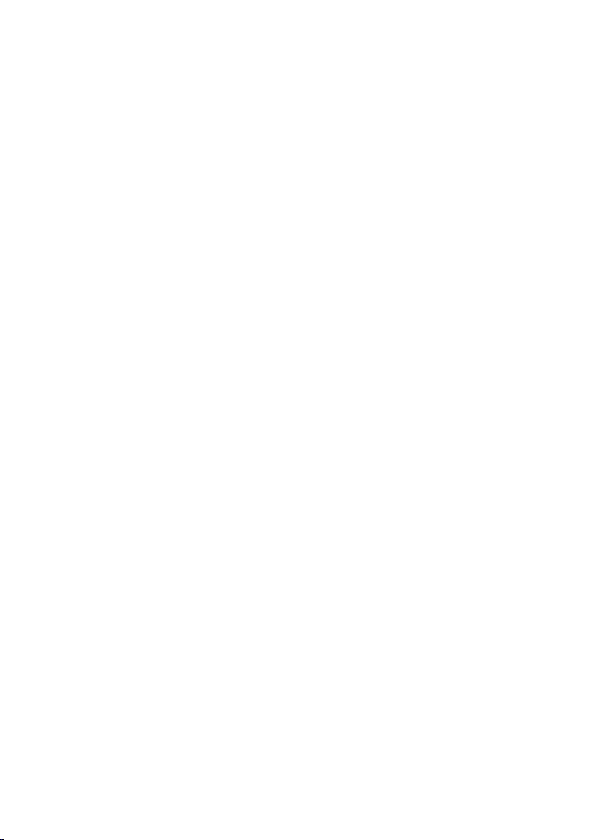
in Custom Search, Service Search, Close Call Search, or Quick
Search Modes.
Weather Alert Priority - the scanner scans active WX channels
every 5 seconds to check for the presence of a 1050 Hz Weather
Alert Tone.
Weather Alert Standby - the scanner allows you to monitor for
weather alerts broadcast on NOAA channels.
Display Backlight - You can turn on/o the LCD backlight, set it
operate on squelch only, keypress only, or both.
Signal Strength Meter - shows the signal strength for more
powerful transmissions.
Flexible Antenna with BNC Connector - provides adequate
reception in strong signal areas and is designed to help prevent
antenna breakage. You can also connect an external antenna for
better reception.
Memory Backup - keeps the frequencies stored in memory for
an extended time if the scanner loses power.
Two Power Options - let you power the scanner using the
included two AA rechargeable or alkaline batteries or the
supplied USB cable.
Built-In Charger - allows you to charge Ni-MH batteries in the
scanner using a USB port on any computer and the supplied
USB cable.
Key Conrmation Tones - You can turn on/o a tone that
sounds when you perform an operation correctly or if you make
an error.
12
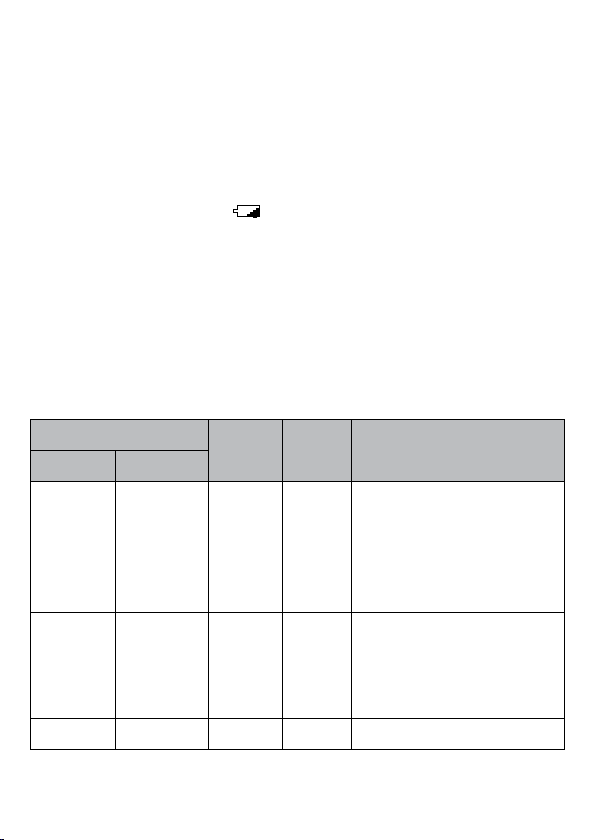
Key Lock - lets you lock the scanner's keys to help prevent
accidental changes to the scanner's programming.
Battery Save - works when there is no transmission for 1 minute
in Scan Hold mode and any Search Hold mode (without
Priority Scan). This feature turns o RF power for 1 second and
turns on it for 300ms to extend the battery life.
Battery Low Alert - the
tone warns you every 15 seconds when the battery power gets
low.
icon will blink in the display and a
FREQUENCY RANGE
This table lists the frequency ranges, frequency steps, default
modulation, and type of transmissions you can hear for each
range.
FREQUENCY
LOWER UPPER
25.000 27.995 AM 5.0
28.000 54.000 NFM 5.0
108.000 136.9916 AM 8.33 Aircraft Band
MODE
STEP
(KHz)
Band
•Petroleum Products &
Broadcast Pickup
•CB Class D Channel
•Business & Forest
Products
•Meter Amateur Band
•VHF Low Band
•6 Meter Amateur
Band
13
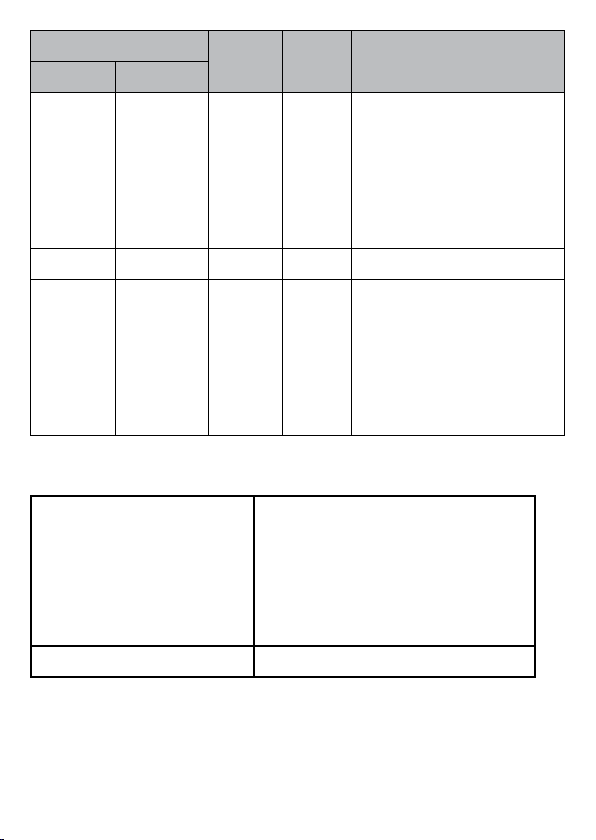
FREQUENCY
LOWER UPPER
137.000 174.000 NFM 5.0
225.000 380.000 AM 12.5 •Military Air Band
400.000 512.000 NFM 6.25
MODE
STEP
(KHz)
Band
•Military Land Mobile
•2 Meter Amateur
Band
•Military Land Mobile
•VHF High Band
•Federal Government
•Miscellaneous
•Federal Government
Land Mobile
•70 cm Amateur Band
•UHF Standard Band
•UHF TV
INCLUDED WITH YOUR SCANNER
14
BC125AT Antenna
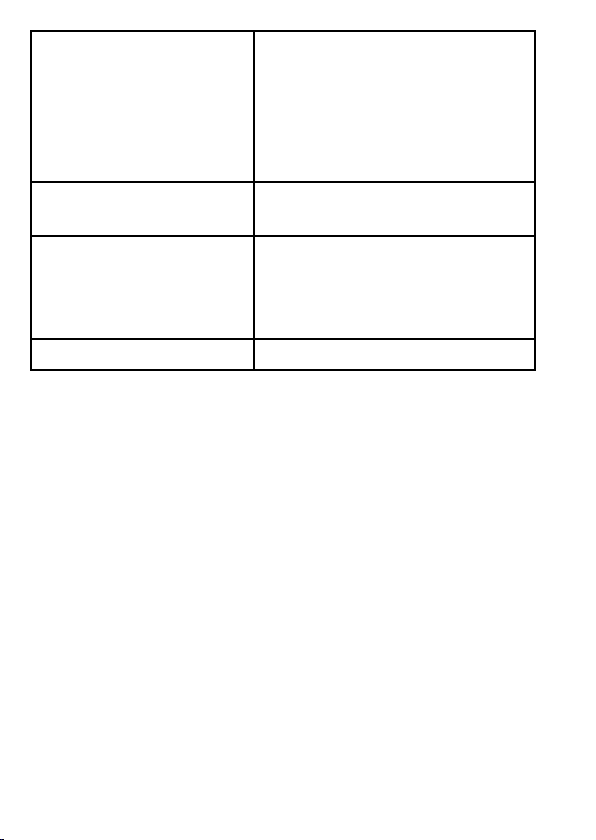
Ni-MH Rechargeable
Batteries
Belt Clip (Attached) Headset
If any of these items are missing or damaged, immediately
contact your place of purchase or Uniden Customer Service
at: (800) 297-1023, 8:00 AM to 5:00 PM, CST, Monday through
Friday.
USB Cable
OPTIONAL ACCESSORIES
Contact your local Uniden Dealer or call the Uniden Parts
Center at: (800)554-3988, 8:00AM to 5:00PM EST, Monday
through Friday, for information about ordering these optional
accessories.
[optional accessories graphic]
Note: USB cables are available from the Uniden On-Line store.
Visit http://www.uniden.com.
15
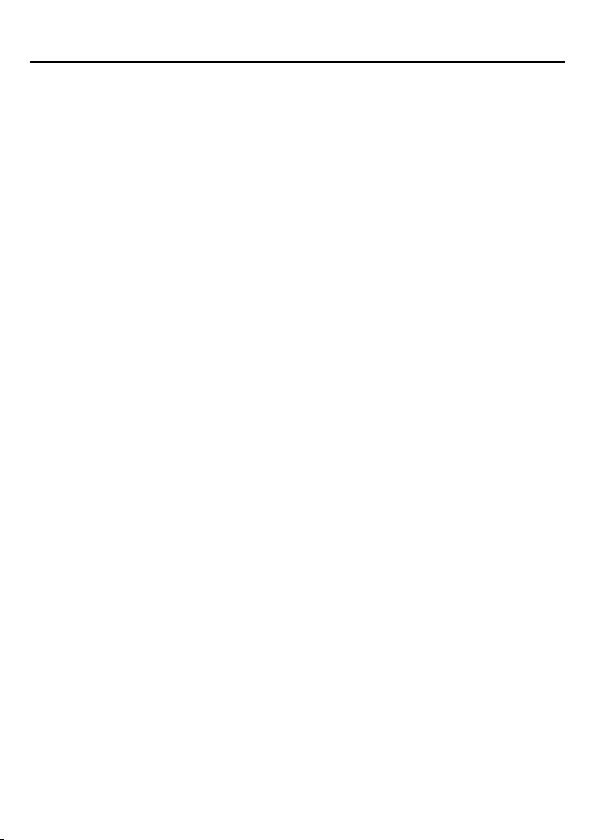
SCANNING BASICS
This section provides you with background on how scanning
works. You don’t really need to know all of this to use your
scanner, but some background knowledge will help you get the
most from your BC125AT.
WHAT IS SCANNING?
Unlike standard AM or FM radio stations, most two-way
communications do not transmit continuously. Your BC125AT
scans programmed channels until it nds an active frequency,
then stops on that frequency and remains on that channel as
long as the transmission continues. When the transmission ends,
the scanning cycle resumes until the scanner receives another
transmission.
WHAT IS SEARCHING?
The BC125AT can search for active frequencies. This is dierent
from scanning because you are searching for frequencies that
have not been programmed into the scanner. When you select
frequency bands to search, the scanner searches for any active
frequency within the lower and upper limits you specify. When
the scanner nds an active frequency, it stops on that frequency
as long as the transmission lasts. If you think the frequency is
interesting, you can store it into one of the banks. If not, you can
continue to search.
16
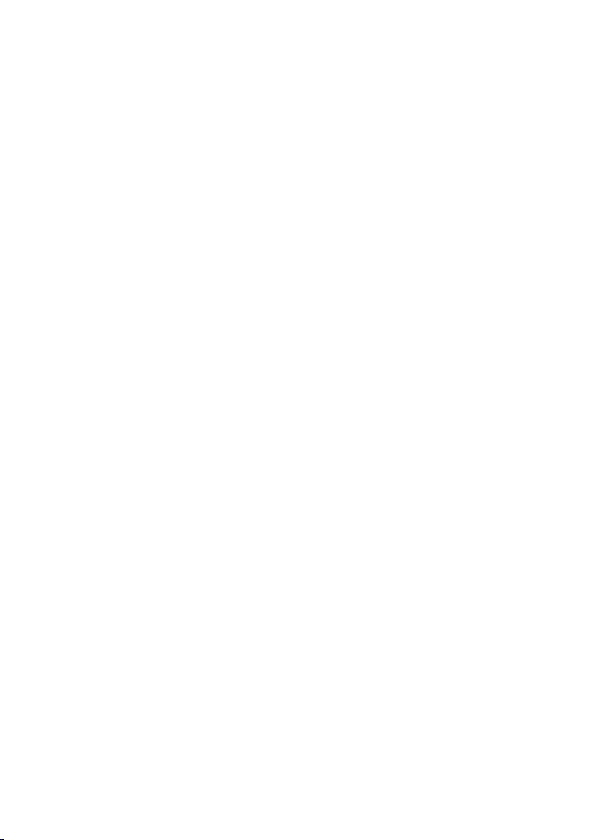
UNDERSTANDING SCANNING
What is CTCSS/DCS?
Your scanner can monitor systems using a Continuous Tone
Coded Squelch System (CTCSS) and Digital Coded Squelch (DCS)
system, which allows the squelch to open only when the tone
you have programmed with a specic frequency is received
along with a transmission.
CTCSS and DCS are sub-audible tone signaling systems
sometimes referred to as PL or DPL (Motorola’s trademarked
terms for Private Line and Digital Private Line respectively).
CTCSS and DCS are used only for FM signals and are usually
associated with both amateur and commercial two-way
frequencies. These systems make use of a special sub-audible
tone that accompanies a transmitted signal.
CTCSS and DCS are used for many purposes. In many cases,
CTCSS and DCS are used to restrict access to a commercial
repeater, so that only those units which transmit the correct
tone along with their signal can “talk” to the repeater.
CTCSS and DCS are also used in areas that receive interference
where there are several stations with output frequencies close
to each other. When this occurs, you might hear multiple
communications on the same frequency. The stations
might even interfere with each other to the point where it is
impossible to clearly receive any of the stations. Your scanner
can code each received frequency with a specic sub-audible
CTCSS or DCS frequency or code. Then, when you receive
multiple signals, you only hear the transmission with the CTCSS
or DCS tone you programmed. If you do not receive the correct
17
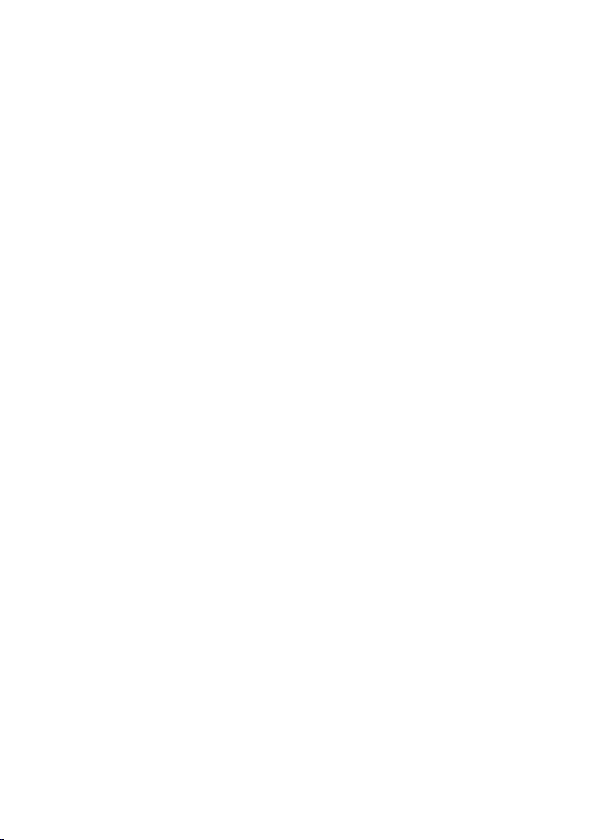
tone with a signal, the scanner’s squelch remains closed and you
hear nothing.
The tables showing the available CTCSS frequencies and DCS
codes are found in the Reference Section of this manual.
Conventional Scanning
Conventional scanning is a relatively simple concept. Each
group of users in a conventional system is assigned a single
frequency (for simplex systems) or two frequencies (for repeater
systems). Any time one of them transmits, their transmission
always goes out on the same frequency. Up until the late 1980’s
this was the primary way that radio systems operated.
Even today, there are many 2-way radio users who operate using
a conventional system:
• Aircraft
• Amateur radio
• FRS/GMRS users
• Broadcast AM/FM/TV stations
• Many business radio users
When you want to store a conventional system, all you need
to know is the frequencies they operate on. When you are
scanning a conventional system, the scanner stops very briey
on each channel to see if there is activity. If there isn’t, the
scanner quickly moves to the next channel. If there is, then the
scanner pauses on the transmission until it is over.
18
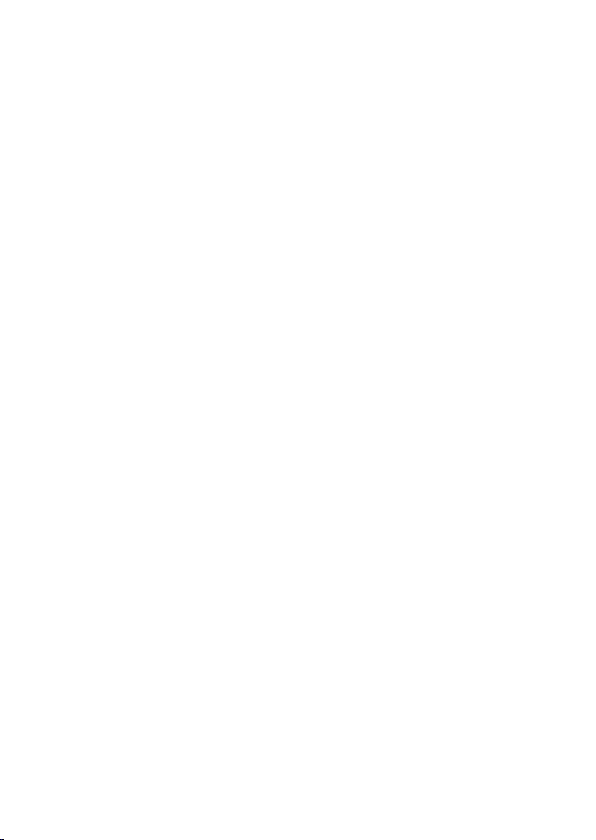
Simplex Operation
Simplex systems use a single frequency for both transmit and
receive. Most radios using this type of operation are limited to
line-of-sight operation. This type of radio is frequently used at
construction job sites, and with inexpensive consumer radios
such as GMRS/FRS radios. The range is typically 1-8 miles,
depending upon the terrain and many other factors.
Repeater Operation
Repeater systems use two frequencies: one transmits from the
radio to a central repeater; the other transmits from the repeater
to other radios in the system. With a repeater-based system, the
repeater is located on top of a tall building or on a radio tower
that provides great visibility to the area of operation.
When a user transmits (on an input frequency), the signal is
picked up by the repeater and retransmitted (on an output
frequency). The user’s radios always listen for activity on the
output frequency and transmit on the input frequency. Since
the repeater is located very high, there is a very large line of
sight. Typical repeater systems provide coverage out to about a
25-mile radius from the repeater location.
UNDERSTANDING BANKS
Channel Storage Banks
To make it easier to identify and select the channels you want to
listen to, the 500 channels are divided into 10 channel storage
banks containing 50 channels each. You could use each channel
storage bank to group frequencies by department, location,
area of interest, or any other way you prefer. You can listen to
19
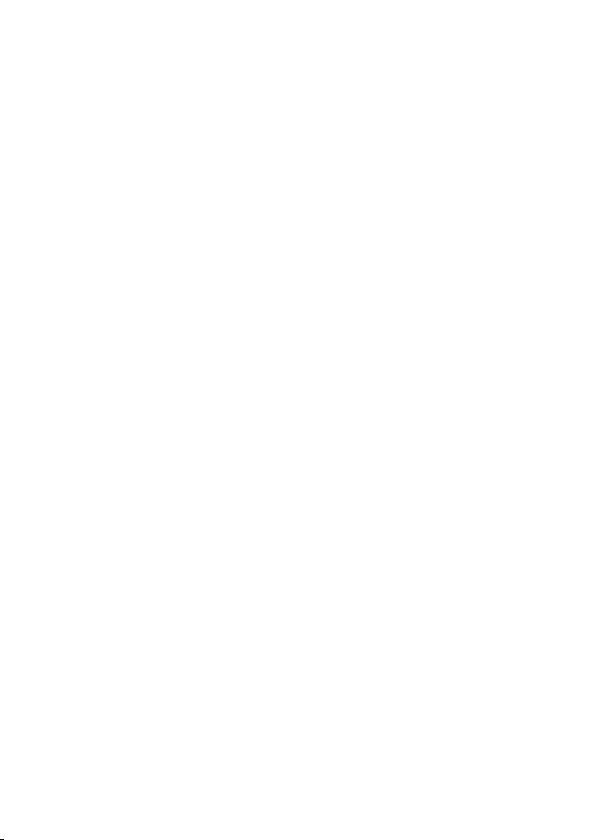
any or all of the banks by using the number keys to turn them
on or o.
Service Search Banks
The scanner is preprogrammed with many of the frequencies
allocated to Police, Fire/Emergency, Ham, Marine, Railroad, Civil
Air, Military Air, CB radio, FRS/GMRS/MURS, and Racing services.
There are 10 banks allocated for these searches that can be used
just lik the chanel storage banks to search these frequencies in
Service Search mode.
Custom Search Banks
Custom Search Banks let you program and search 10 custom
search ranges. During custom search, the scanner starts
searching with the lowest frequency in the search range you
select to the highest frequency in the range. You can search any
or all of these ranges by turning each search bank on or o just
like channel storage banks in Search mode.
WHERE TO LEARN MORE
By itself, this manual really only provides part of what you need
to know to have fun scanning – how to program and use the
scanner. The following internet sites will help you make a list of
the agencies you want to listen to and look up the frequencies
and systems used by those agencies.
http://www.radioreference.com - the Internet's premier source
for user-supported radio system information.
http://www.bearcat1.com - frequency information from
National Communications.
20
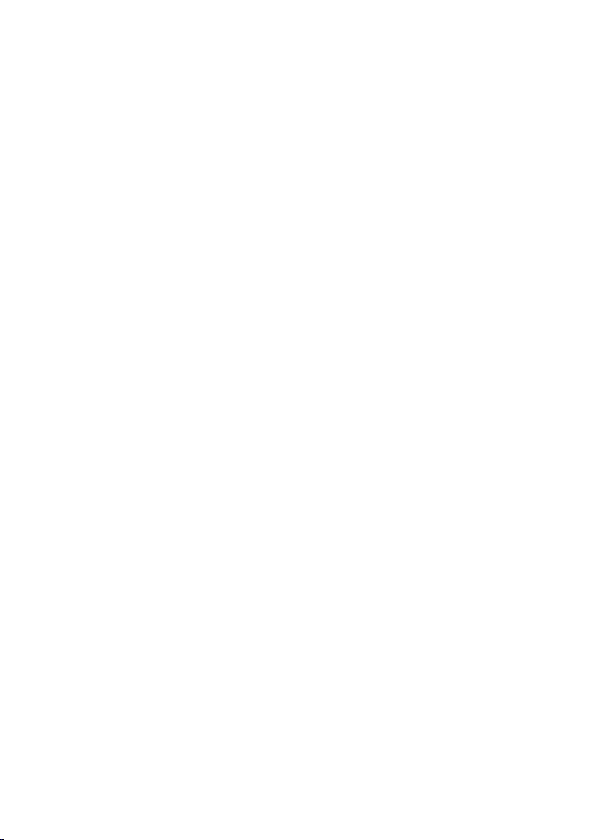
http://sjallfoss.fcc.gov/General_Menu_Reports/index.cfm
- conventional frequency information on le with the US
Government.
http://www.scannermaster.com - frequency resources and
home of Police Call.
You can also call them at 1 800 SCANNER (hours are from 9:00
a.m. to 5:30 p.m. Eastern Time Monday through Friday).
These web sites are not aliated with Uniden Corporation.
For more information about Uniden and our other products,
visit http://www.uniden.com.
21
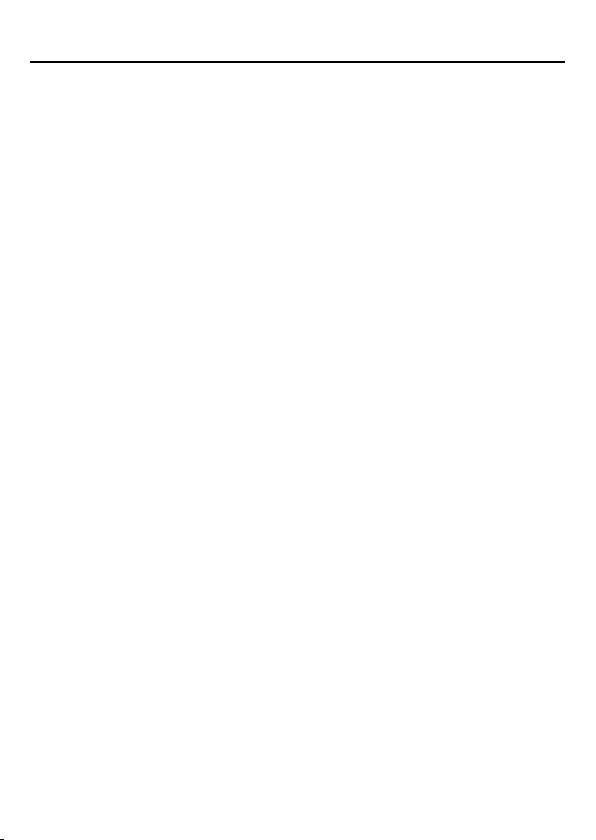
SETTING UP YOUR SCANNER
These guidelines will help you install and use your new scanner.
If your scanner receives interference or electrical noise, move
the scanner or its antenna away from the source. You might also
try changing the height or angle of the telescoping antenna.
To improve the scanner’s reception, use an optional external
antenna designed for multiband coverage. (You can purchase
this type of antenna at a local electronics store). If the optional
antenna has no cable, use 50-70 ohm coaxial cable for lead-in.
An adapter plug might be necessary for the optional antennas.
Use an optional mono earphone or mono headset with proper
impedance for private listening. Read the precautions on the
inside front cover of this Owners Manual.
Do not use the scanner in high-moisture environments such as
the kitchen or bathroom.
Avoid placing the scanner in direct sunlight or near heating
elements or vents.
CONNECTING THE ANTENNA
1. Align the slots around the antenna's connector with the
tabs on the scanner's BNC connector.
2. Slide the antenna's connector down over the scanner's
connector.
3. Rotate the antenna connector's outer ring clockwise until it
locks into place.
22
