Uniden America UB345 Users manual
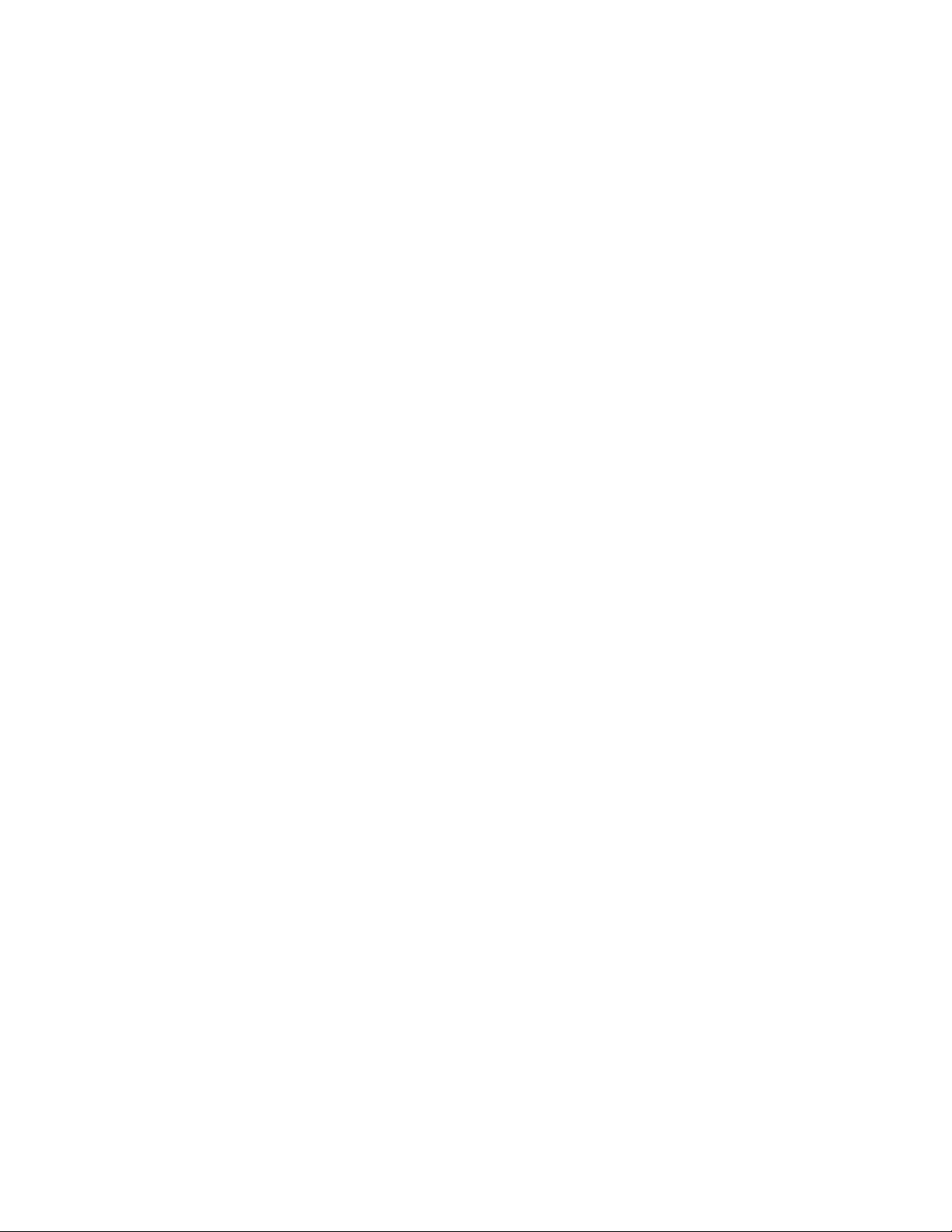
PRELIMINARYDRAFT
Owner’s Manual
PRO-433 1000-Channel
Triple Trunking Mobile/Base Scanner
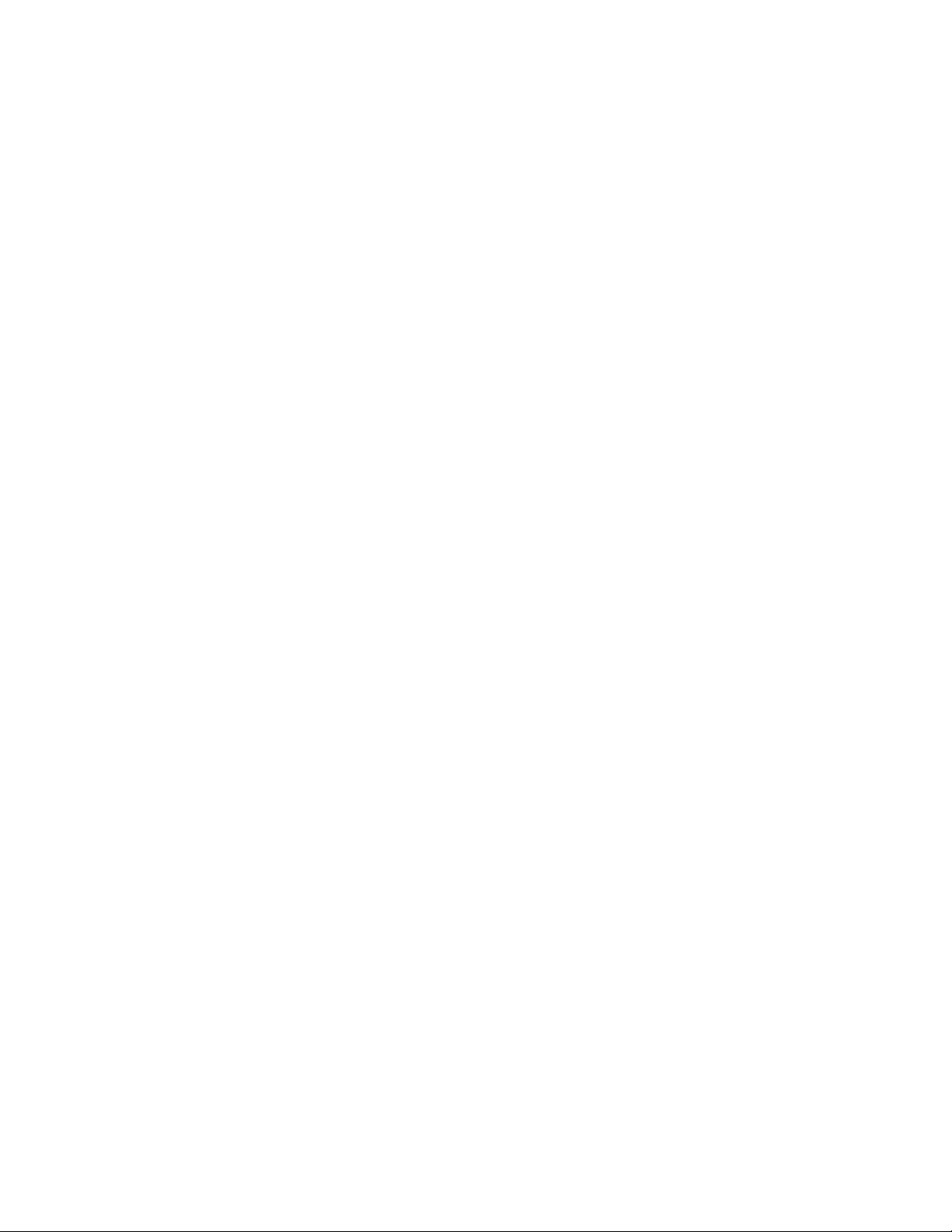
Features
Your RadioShack 1000-Channel Trunking Scanner is one of a new generation of scanners designed to track
Motorola
EDACS
communication systems.
Trunking communications systems let a large group of 2- way radio users (or even different groups of 2-way
radio users) efficiently use a set of frequencies. Instead of selecting a specific frequency for a transmission, the
user simply selects a talk group. The trunking system automatically transmits the call on the first available
frequency, and also sends (on a different frequency called a data channel) a code that uniquely identifies that
transmission.
Since the trunking system might send a call and its response on different frequencies, it is difficult to listen to
trunked communications using a regular scanner. The scanner lets you select and monitor the data channel
frequency sent with a 2-way radio transmission, so you can hear the call and response for that user and more
easily “follow” the conversation.
The scanner also lets you scan conventional transmissions, and it is preprogrammed with service banks for
convenience. By pressing a single button, you can quickly search those frequencies most commonly used
by public service and other agencies, without tedious and complicated programming.
This scanner gives you direct access to over 37,000 exciting frequencies, including police and fire departments,
ambulance services, and amateur radio services, and you can change your selection at any time.
Your scanner also has these special features:
Signal Stalker—you can set the scanner so it detects and provides information about nearby radio
transmissions.
Triple-Conversion Circuitry — virtually eliminates any interference from IF (intermediate frequency) images,
so you hear only the selected frequency.
100 Channel-Storage Banks — you can store up to 100 channels in each of 10 different banks, for a total of
1000 channels, so you can more easily identify calls.
Ten Scan Lists — you can store up to 100 trunking talk group IDs in each trunk scanning bank.
Digital Weather Alert — uses the digital SAME (specific area message encoding) signal transmitted with
weather alerts to identify the type of alert being issued.
Note: This scanner does not use the specific area feature of SAME. It responds to all alerts received.
Two-Second Scan Delay — delays scanning for about 2 seconds before moving to another channel, so you
can hear more replies that are made on the same channel.
Lock-Out Function — lets you set your scanner to skip over specified channels or frequencies when scanning
or searching, and skip over talk group IDs when tracking trunked systems.
Priority Channels — lets you program one channel in each bank (10 in all) and then have the scanner check
that channel every 2 seconds while it scans the bank, so you do not miss transmissions on those channels.
Four Service Banks — frequencies are preset in separate police (fire/emergency), aircraft, ham, marine to
make it easy to locate specific types of calls.
® Type I, Type II, hybrid analog systems, (such as Smartnet® and Privacy Plus®) plus M/A-COM
® and EF Johnson LTR. Those systems are extensively used in many 800 MHz, 900 MHz, and UHF

Weather Banks— frequencies are preset and allows the scanner to search 7 weather channels (NOAA,
weather)
Dimmer — lets you select the brightness of the display backlight.
Simultaneous Trunking Operation — allows the scanner to trunk three trunking systems, Motorola and
EDACS, at the same time, as well as conventional systems.
Hypersearch
kHz steps, compared to the normal search speed of 90 steps per second.
— lets you set the scanner to search at up to 270 steps per second in frequency bands with 5
Hyperscan — the scanner automatically scans up to 90 channels per second to help you quickly find
interesting broadcasts.
Memory Lock — lets you lock the scanner to help prevent accidental changes of the channels and the talk
group IDs stored in the memory.
Data Signal Skip — lets you set the scanner to skip non-modulated or data signals (such as fax or modem
transmissions) during scan and searches. This lets the scanner avoid non-voice signals, making a search
faster.
Disconnect Tone Detect — the scanner automatically tunes to the trunking data channel when it receives a
disconnect transmission. You can turn this off, so you can continuously monitor a channel with a weak
transmission where conversations are often disconnected.
Manual Access — lets you directly access any channel.
Liquid-Crystal Display — makes it easy to view and change programming information.
Display Backlight — makes the scanner easy to read in low-light situations.
Key Backlight — makes the keys easy to read in low-light situations.
Flexible Antenna— provides adequate reception in strong signal areas and is designed
to help prevent antenna breakage. Or, you can connect an external antenna for better reception.
Memory Backup — keeps the frequencies stored in memory for an extended time if the scanner loses power.
Wired Programming— you can connect your scanner to a personal computer and program frequencies into it
using an optional interface cable and software.
Two Power Options — let you power the scanner using external AC power using the included AC adapter or
DC power using an optional DC cigarette-lighter power cable.
Beep Control— lets you turn off/on the key touch tone, error tone and confirmation tone.
Weather Alert Indicator — your scanner also functions as a severe weather alert monitor.
Your scanner can receive these bands:
Frequency Step
Range (MHz) Transmission
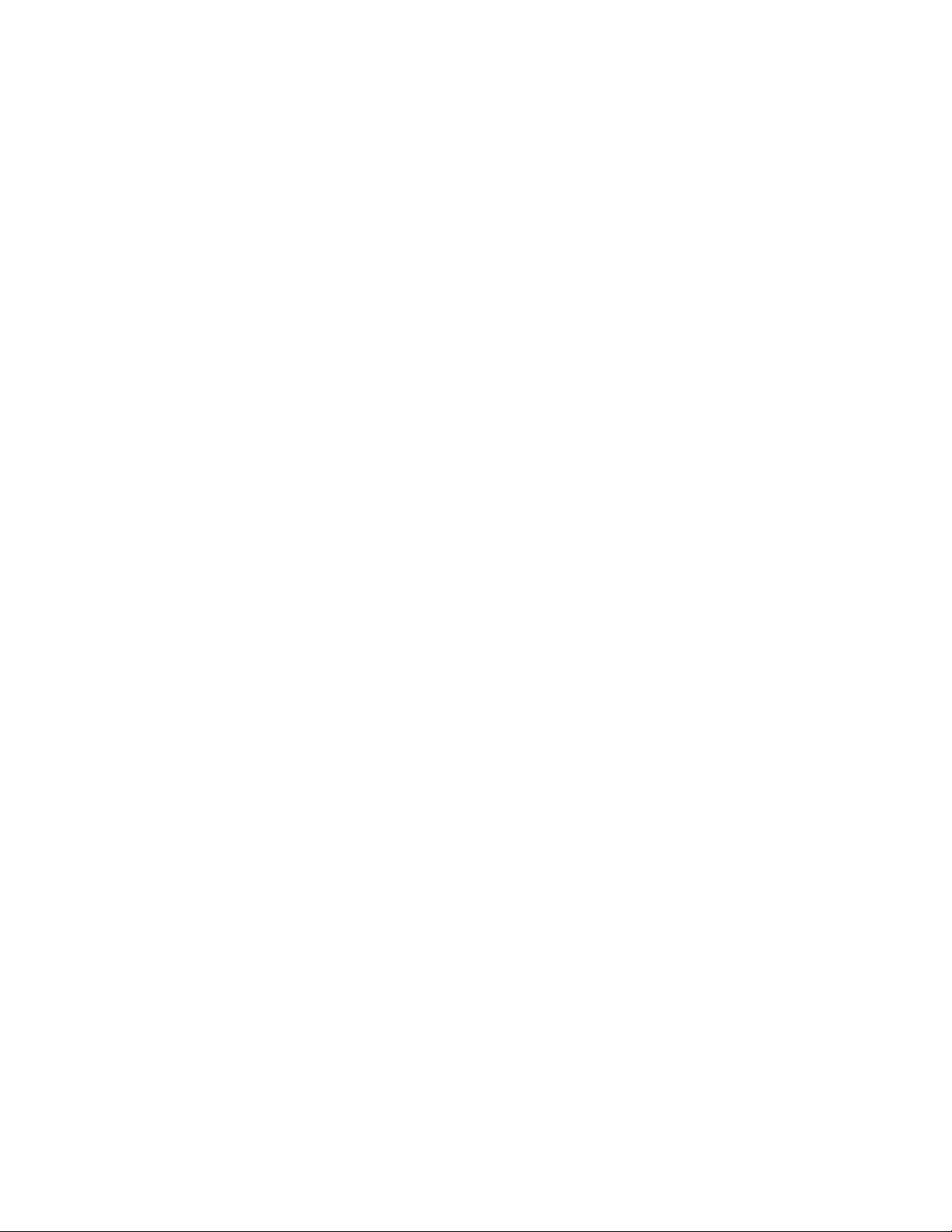
29 - 29.995 5 kHz 10 Meter Amateur Band
30 - 49.995 5 kHz VHF Low Band
50 -54 5 kHz 6 Meter Amateur Band
108 - 136.9875 12.5 kHz Aircraft Band
137 - 143.995 5 kHz Military Land Mobile
144 - 147.995 5 kHz 2 Meter Amateur Band
148 – 174 5 kHz VHF High Band
179.75 - 215.75 6 MHz VHF TV Band
216 - 224.995 5 kHz 1.25 Meter Amateur Band
225 - 399.9875 12.5 kHz UHF Aircraft Band
400 - 419.99375 6.25 kHz Federal Land Mobil
420 - 449.99375 6.25 kHz 70 cm Amateur Band
450 - 469.99375 6.25 kHz UHF Standard Band
470 – 512 6.25 kHz UHF TV Band
806 - 823.9875 12.5 kHz Public Service Band
849.0125 - 868.9875 12.5 kHz Public Service Band
894.0125 – 956 12.5 kHz Public Service Band
1240 – 1300 12.5 kHz 25 cm Amateur Band
What’s included
Users guide
Quick start guide
Preprogrammed frequency addendum
Application form
AC adapter
DC cable w/fuse
Scanner
Antenna
Mounting bracket
Din sleeve
Removal key (2)
Rubber foot (4)
Knob (2)
Lock washer (2)
Screw (2)

SCANNING LEGALLY
Your scanner covers frequencies used by many different groups including police and fire departments,
ambulance services, government agencies, private companies, amateur radio services, military operations,
pager services, and wireline (telephone and telegraph) service providers. It is legal to listen to almost every
transmission your scanner can receive. However, there are some transmissions you should never intentionally
listen to. These include:
• telephone conversations (cellular, cordless, or other private means of telephone signal transmission)
• pager transmissions
• any scrambled or encrypted transmissions
According to the Electronic Communications Privacy Act (ECPA), as amended, you are subject to fines and
possible imprisonment for intentionally listening to, using, or divulging the contents of such a transmission
unless you have the consent of a party to the communication (unless such activity is otherwise illegal).
This scanner is designed to prevent reception of illegal transmissions, in compliance with the law which requires
that scanners be manufactured in such a way as to not be easily modifiable to pick up those transmissions. Do
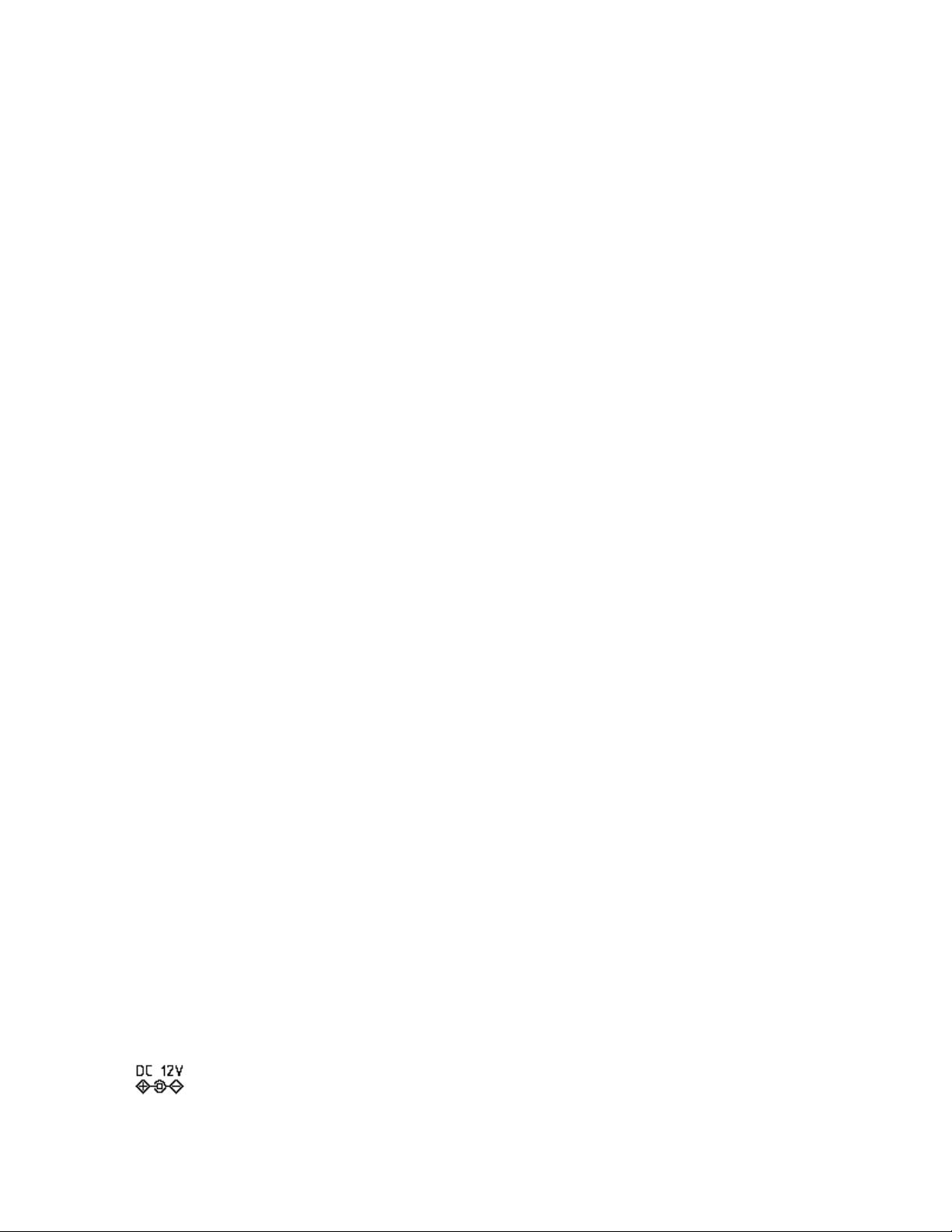
not open your scanner’s case to make any modifications that could allow it to pick up transmissions that it is not
legal to listen to. Doing so could subject you to legal penalties.
We encourage responsible, legal scanner use.
Step 1: install your scanner
These guidelines will help you install and set up your new scanner:
The 20-433 can be placed on a convenient surface in your home as a base station, and connected to a standard
outlet that supplies 120V AC, 60Hz. You must use either the supplied antenna or an electrically correct outdoor
antenna, properly and safely mounted at your chosen site.
The scanner is also designed to accommodate the DIN-E automotive mounting configurations. A DIN-E sleeve
and its removal keys are supplied. The unit can also be placed above or beneath the dash of your vehicle using
the supplied bracket and mounting hardware.
• If your scanner receives interference or electrical noise, move the scanner or its antenna away from the
source.
• To improve the scanner’s reception, use an optional external antenna designed for multi-band coverage. (You
can purchase this type of antenna at a local electronics store). If the optional antenna has no cable, use 50 Ω
coaxial cable for lead-in. A mating plug might be necessary for the optional antennas.
• Use an optional mono earphone or mono/stereo headset with proper impedance (32 Ω) for private listening.
Read the precautions on the inside front cover of this User’s Guide.
• Do not use the scanner in high-moisture environments such as the kitchen or bathroom.
• Avoid placing the scanner in direct sunlight or near heating elements or vents.
Base Station
This is the simplest approach to let you get started quickly. Decide on a location that is convenient to
a nearby wall outlet, has desk space to let you complete your programming worksheets, will safely
allow the indoor antenna to be extended, or near a window to use an outdoor antenna.
To secure the radio, by means of the mounting bracket, to a surface, follow the steps below:
1. Attach the four protective rubber feet to the mounting bracket when you casually use the scanner
on a flat surface. Should you desire to permanently mount the scanner, remove the feet and use
wood screws through the bracket as described in Steps 2 and 3.
2. Use the bracket as a template to mark positions for the two mounting screws.
3. At the marked positions, drill holes slightly smaller than the screws.
4. Align the bracket with the threaded holes on the sides of the radio case so the bracket is beneath
the radio. Secure the bracket using the two threaded knobs. Never overtighten the knobs. Once the
radio is positioned, connect it to a source of AC power using the supplied 12V, 500 mA AC adapter.
Insert the barrel of the AC adapter to the jack on the rear, upper right side of the radio marked
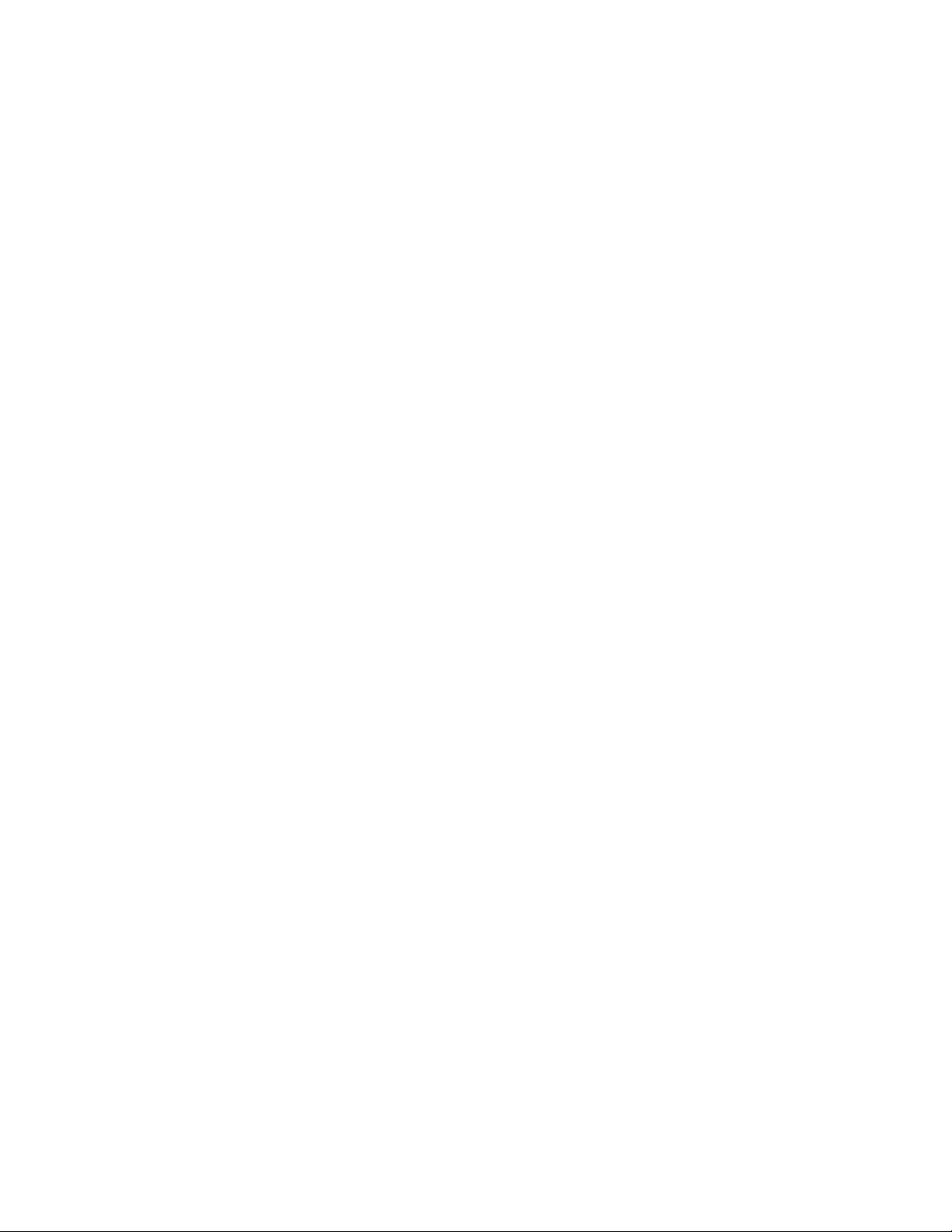
WARNING!
Use only the supplied AC adapter with this scanner.
Insert the connector of the supplied indoor telescoping antenna to the BNC Antenna Connecto r
and apply moderate pressure to secure it.
Vehicle Installation
You can mount your scanner in your vehicle, using either the supplied bracket or
the supplied DIN-E sleeve.
Mounting Using the Bracket
With the bracket removed from the radio, use the holes in the bracket as a template to initially mark
the location you plan to use in your vehicle. Be absolutely certain of what might be behind the
mounting surface before making any holes, be it above, or below, or in front of your dash, armrest
console, or other location. If you drill carelessly, expensive damage can result. If in doubt, consult
your vehicle dealer’s service department or a qualified professional installer.
Important: AVOID AIRBAG DEPLOYMENT ZONES. Ignoring this installation concern may result in
bodily harm and the inability of the airbag to perform properly.
1. Using appropriate screws or other hardware, secure the bracket.
2. Insert the scanner and insert the bracket knobs to lock the scanner in position.
3. Attach the Cigarette Lighter Power Cord (not supplied) to the rear of the scanner and plug
the adapter end into a dash mounted 12V DC socket.
4. Attach a suitable mounted mobile antenna to the antenna jack on the back of the scanner.
Mounting Using the DIN-E Sleeve
If you are unsure about how to install your scanner in your vehicle using the DIN-E sleeve, consult
your automobile manufacturer, dealer, or a qualified installer. Before installing, confirm that your
scanner fits in the desired mounting area and you have all the necessary materials to complete the
task. Your scanner requires a 2 x 7-1/8 x 5-5/16 inch (50 x 180 x 135 mm) mounting area. Allow an
additional 2-3/8 inch (60 mm) space behind the unit for connectors and wires.
1. Remove the bracket if previously attached.
2. Remove the four Philips screws on the rear that secure the outer metal case and pull off the case
with care.
3. Install the DIN sleeve into the opening in your dashboard, lip facing out.
4. Push out the top and bottom tabs to hold the sleeve firmly in place.
5. Before inserting the scanner in the sleeve, attach the cable from the previously mounted antenna.
Attach the DC Power leads. RED goes to a positive (+) connection on your fuse block while BLACK
connects to the vehicles chassis ground (-).
6. Be sure all the connections are routed away from any potentially pinching or slicing sheet metal.
7. Slowly slide the scanner into the sleeve until it locks in place.
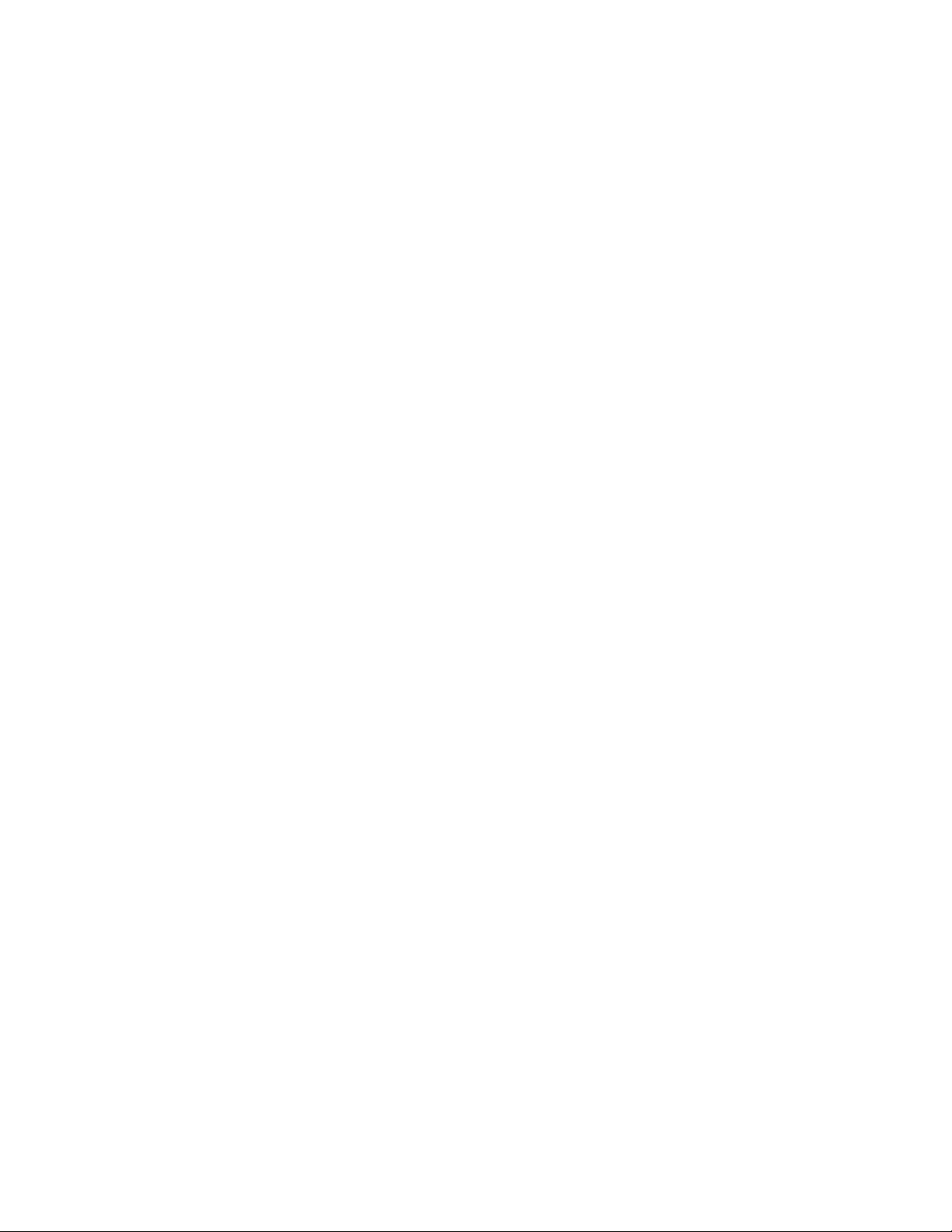
8. To remove the unit, see “Removing the Scanner from the DIN-E Sleeve” on Page XX.
Note: if you plan to connect a external speaker at a later time, expect to remove the unit for ease of
making those connections.
Removing the Scanner from the DIN-E Sleeve
If you plan to connect other devices or wires to the radio at a later time, you should plan to remove
the scanner from the DIN-E sleeve. This is easily done using the provided Removal keys. Refer to
the illustration that shows the removal key(s), on Page XX.
Fully insert both Removal keys straight into the slots on the left and the right edges of the radio’s
dress panel. You cannot remove the radio if only one key is available. Press in fully and the radio will
unlock from the sleeve making withdrawal from the sleeve possible. Store the keys in a safe place
for future use.
Step 2: power your scanner
FROM A WALL OUTLET
1. Connect the tip of the supplied AC adapter to the DC 12V jack at the rear of your scanner.
2. Plug the AC adapter into your wall outlet.
Note:
・You must use a Class 2 power source that supplies 12V DC and delivers at least 500mA. Its center tip must be
set to positive and its plug must fit the scanner’s DC 12V jack. Using an adapter that does not meet these
specifications could damage the scanner or the adapter.
・To prevent electric shock, do not use the AC adapter’s polarized plug with an extension cord, receptacle, or
other outlet unless you can fully insert the blades to prevent blade exposure.
THROUGH YOUR VEHICLE’S IGNITION (NEGATIVE GROUND ONLY)
Note: If you are not experienced in connecting accessories to the vehicle fuse box, use a certified installer.
1. Disconnect the cable from the negative (-) terminal of your vehicle’s battery.
2. Ground the black wire of the supplied DC power cord to your vehicle’s chassis.
Note: Be sure the grounding screw makes complete contact with the metal frame of your vehicle.
3. Connect the red wire of the supplied DC power cord to a voltage source that turns on and off with the ignition
switch, such as a spare accessory terminal in your vehicle’s fuse box.
4. Insert the power cord’s barrel plug into the scanner’s DC 12V jack.
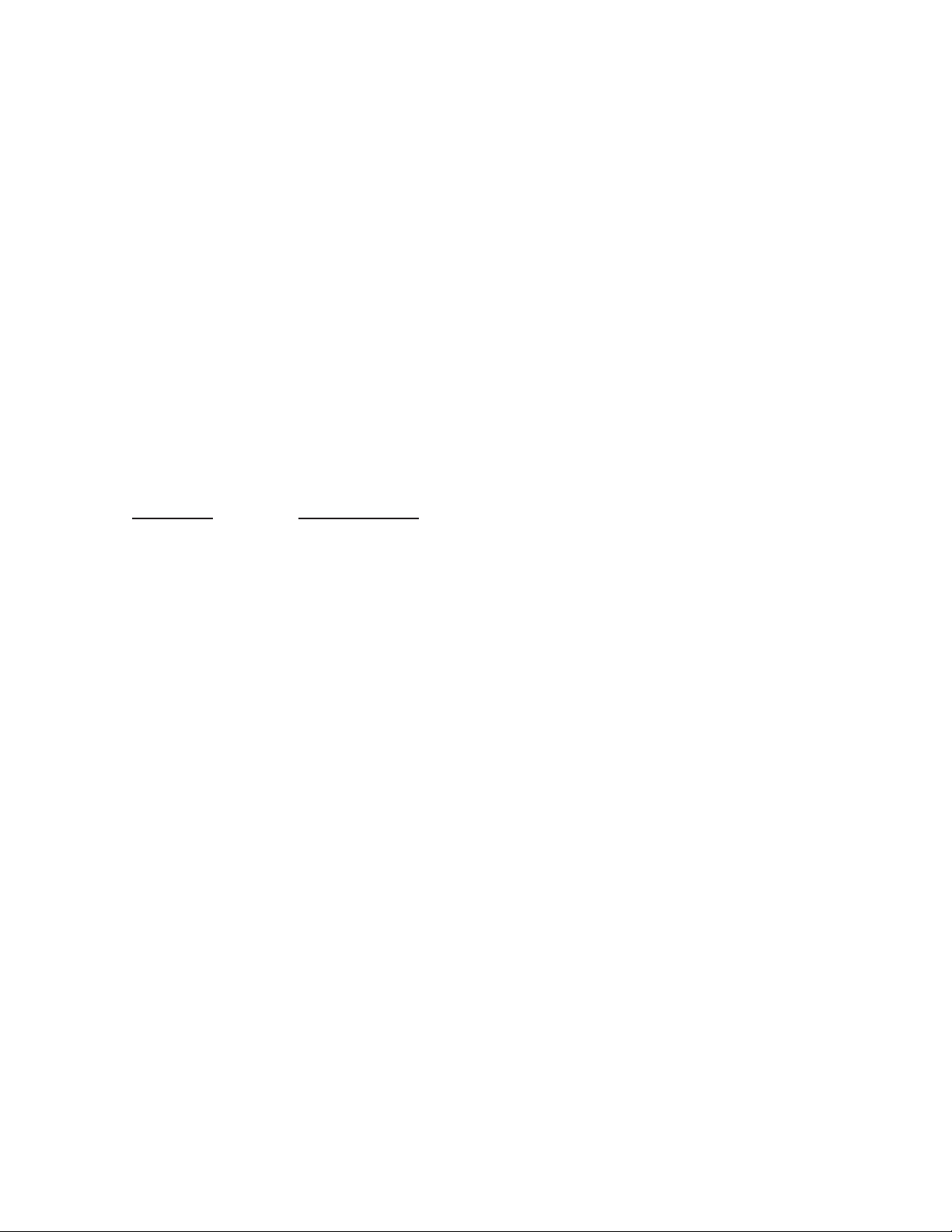
5. Reconnect the cable to the negative (-) terminal of your vehicle’s battery.
FROM YOUR VEHICLE’S SIGARETTE LIGHTER
To power your scanner from a 12V power source in your vehicle, such as a cigarette-lighter socket, you need a
12V, 1A DC cigarette-lighter adapter (not supplied), available at your local RadioShack store.
1. Insert the adapter’s barrel plug into the scanner’s DC 12V jack.
2. Plug the adapter’s other end into your vehicle’s cigarette lighter or power socket.
Step 3: connect your scanner
CONNECTING THE SUPLLIED ANTENNA
Plug the telescoping antenna into the ANT connector. The antenna length should be as shown below.
Frequency
25-174 MHz Extend fully (4 segments)
400-512 MHz Extend 2 segments
806-1300 MHz Collapse fully (1 segment)
CONNECTING AN EXTERNAL ANTENNA
The ANT jack on the back of the scanner makes it easy to use the scanner with a variety of antennas.
You will need to connect
You may also want to connect an external antenna if you use your scanner as a base station.
Your local RadioShack store sells a variety of antennas. Always use 50-ohm coaxial cable, such as RG-58 or
RG-8, to connect an outdoor antenna. For lengths exceeding 50 feet, use RG-8 low-loss dielectric coaxial cable.
If your coaxialcable does not have a BNC connector, you will also need a BNC adapter (not supplied).
When deciding on an antenna and its location, consider the following:
• The location of the antenna should be as high as possible.
• The antenna and antenna cable should be as far as possible from sources of electrical noise (appliances,
other radios, and so on).
• The antenna should be vertical for the best performance.
Note: Use extreme caution when installing or removing an outdoor antenna. If the antenna starts to fall, let it go!
It could contact overhead power lines. If the antenna touches a power line, touching the antenna, mast, cable,
or guy wires can cause electrocution and death. Call the power company to remove the antenna. Do not attempt
to do so yourself.
CONNECTING AN EXTERNAL SPEAKER
If you mount the scanner in your dashboard or if you use it in a noisy area, you may want to add an external
speaker (available at your local RadioShack store) to improve your ability to hear. Plug the speaker cable’s 1/8
inch (3.5 mm) plug into your scanner’s EXT SP jack.
Note: Connecting an external speaker disconnects the scanner’s internal speaker.
Antenna Length
an external antenna when you mount your scanner in the dashboard of your vehicle.
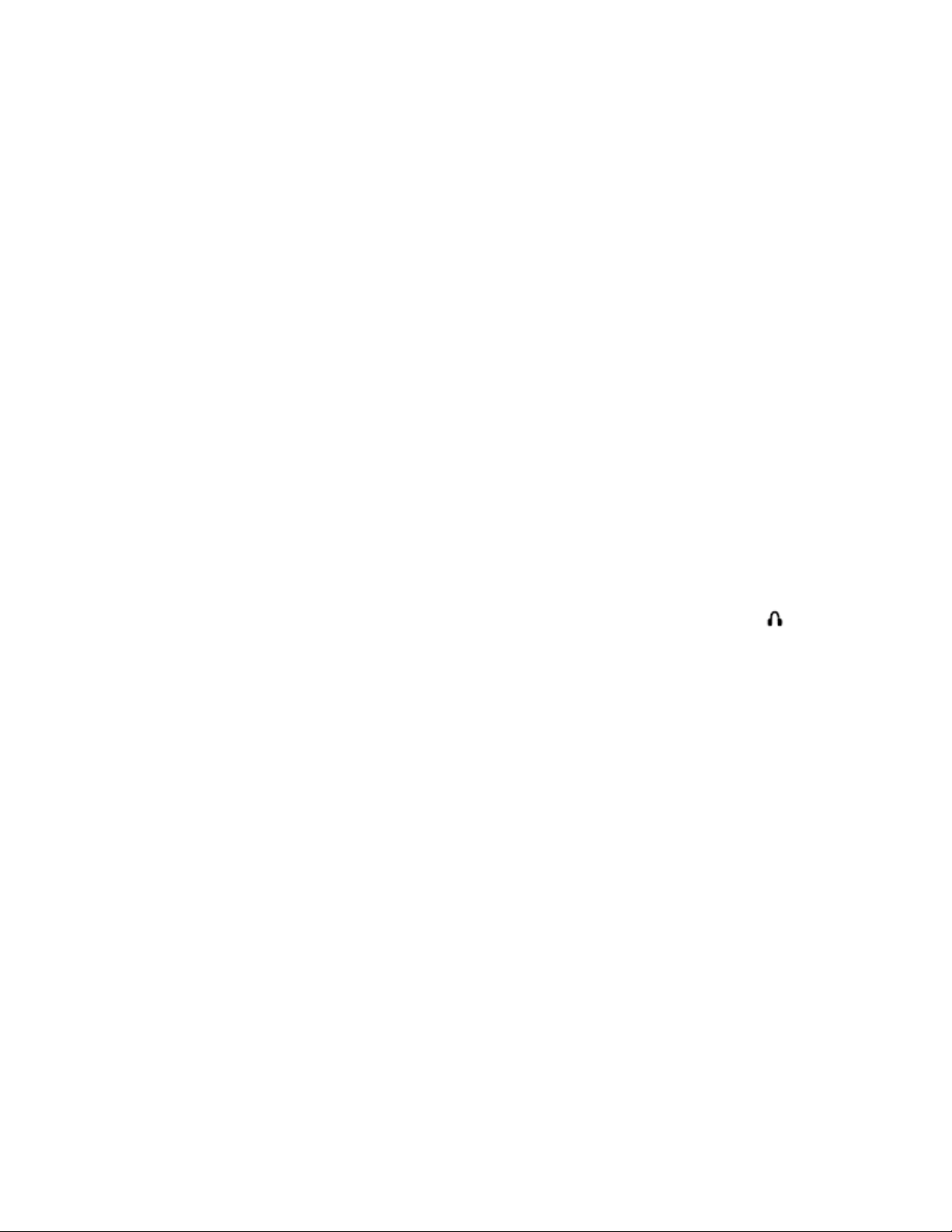
Listening Safely
To protect your hearing, follow these guidelines when you use an earphone or headphones.
• Do not listen at extremely high volume levels.
Extended high-volume listening can lead to permanent hearing loss.
• Set the volume to the lowest setting before you begin listening. After you begin listening,
adjust the volume to a comfortable level.
• Once you set the volume, do not increase it. Over time, your ears adapt to the volume level,
so a volume level that does not cause discomfort might still damage your hearing.
Traffic Safety
Do not use an earphone or headphones with your scanner when operating a motor vehicle in or near traffic.
Doing so can create a traffic hazard and could be illegal in some areas.
If you use an earphone or headphones with your scanner, be very careful. Do not listen to a continuous
broadcast. Even though some earphones/headphones let you hear some outside sounds when listening at
normal volume levels, they still can present a traffic hazard.
CONNECTING AN EARPHONE/HEADPHONE
For private listening, you can plug an optional earphone or mono / stereo headphones into the jack
front of your scanner. This automatically disconnects the internal speaker.
on
About Your Scanner
We use a few simple terms in this manual to explain the features of the scanner. Familiarize yourself with these
terms and the scanner’s features, and you can put the scanner to work for you right away. Simply determine the
type of communications you want to receive, then set the scanner to scan those communications.
The scanner scans conventional frequencies and trunked systems. For more information about trunked
transmissions see “Trunking Operation” on Page XX.
A frequency, expressed in kHz or MHz, is the tuning location of a station. To find active frequencies, you use
the search function or refer to a frequency reference such as the included Pre-Programmed Frequency Sheet.
Besides searching within a selected frequency range, you can also search your scanner’s service banks.
Service banks are preset groups of frequencies categorized by the type of services that use those frequencies.
For example, many amateur radio frequencies are located in the
When you search and find a desired frequency, you can store it into a programmable memory location called a
channel. Channels are grouped into channel-storage banks. The scanner has 1000 channels in
channel-storage bank. Each bank is divided into ten 100-channel sets. You can scan the channel-storage
banks to see if there is activity on the frequencies stored there.
Just keep in mind — you search frequencies and scan channels.
HAM service bank.
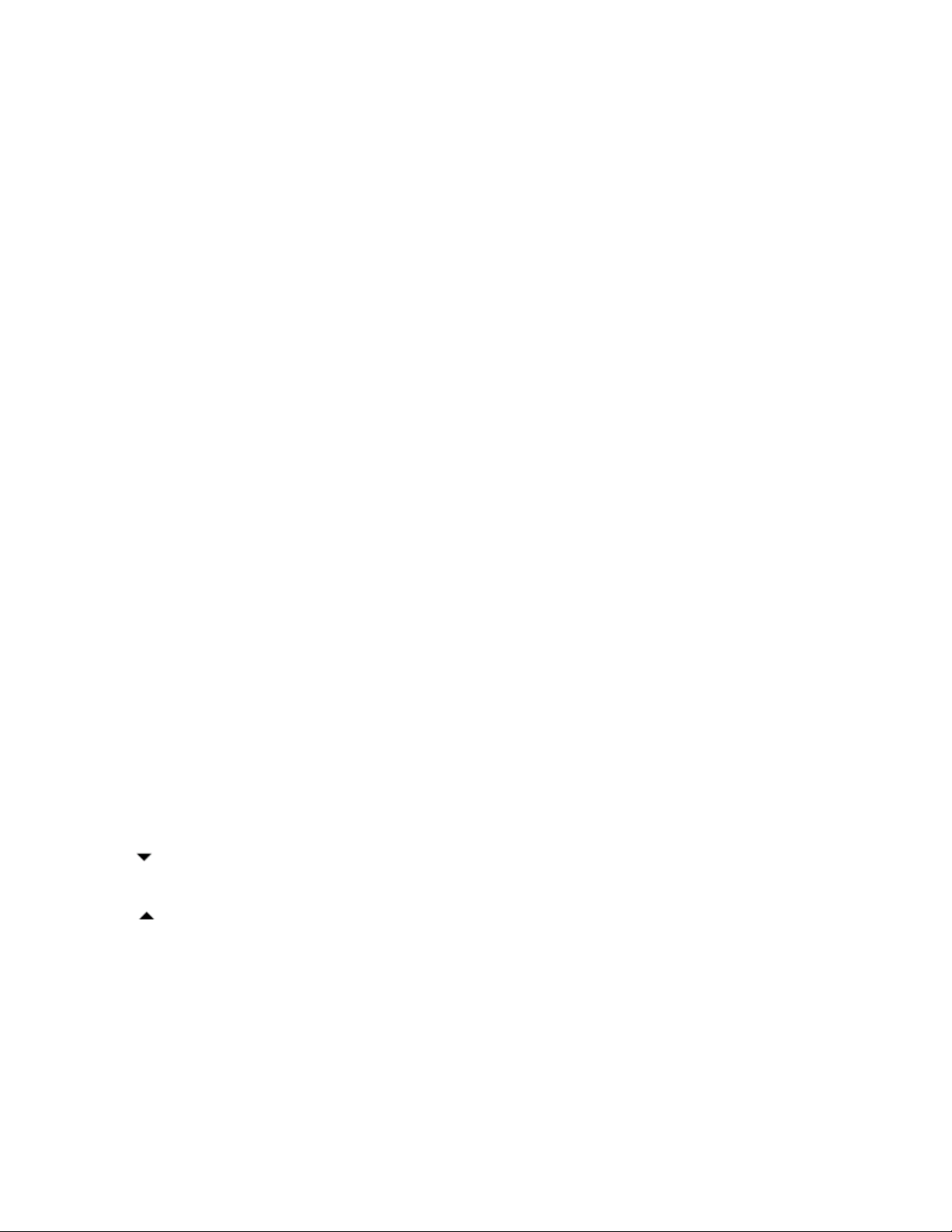
A LOOK AT THE KEYPAD
Key Function(s)
HOLD /RESUME Stops and resumes searching.
SCAN/MANUAL Scans the stored channels and scan lists:
Stops scanning and lets you directly enter a
E/PGM Stores frequencies into channels; programs
TRUNK Turns trunk tracking on and off and stores
SRCH Starts a chain search; searches a specified frequency
6/ALERT Turns on or off the NWR-SAME weather alert.
PRI Sets and turns on and off the priority and priority
scanning feature; turns on and off
L/O Lets you lock out selected channels or skip
DM/M-LOCK Lets you select the brightness of the display: locks the memory.
•/CLR /DELAY Inputs or clear a decimal point during the frequency programming:
Clear the error message on the display:
channel number or frequency; manually
stores talk group IDs in scan lists.
the trunking frequency, fleet map, and ID
memories.
trunked frequencies.
range for frequencies; searches for
another active ID during trunking operation.
specified frequencies during a search; lets
you lock out a selected ID while trunking.
Programs a 2-second delay for the selected
channel, a chain/direct, search, or each service and weather scan;
programs a 5-second delay while trunking.
Searches and scans down through a selected frequency
range; selects options during programming;
changes the ID location number while trunking.
Searches and scans up through a selected frequency
range; selects options during programming;
Number Each key has a single-digit label and a range
Keys of numbers. Single-digit keys enter a channel,
SVC Starts a service bank search;
changes the ID location number while trunking.
a frequency, or an ID number. The range
of numbers (1–100, for example) is used to
enter the channels of a memory bank.
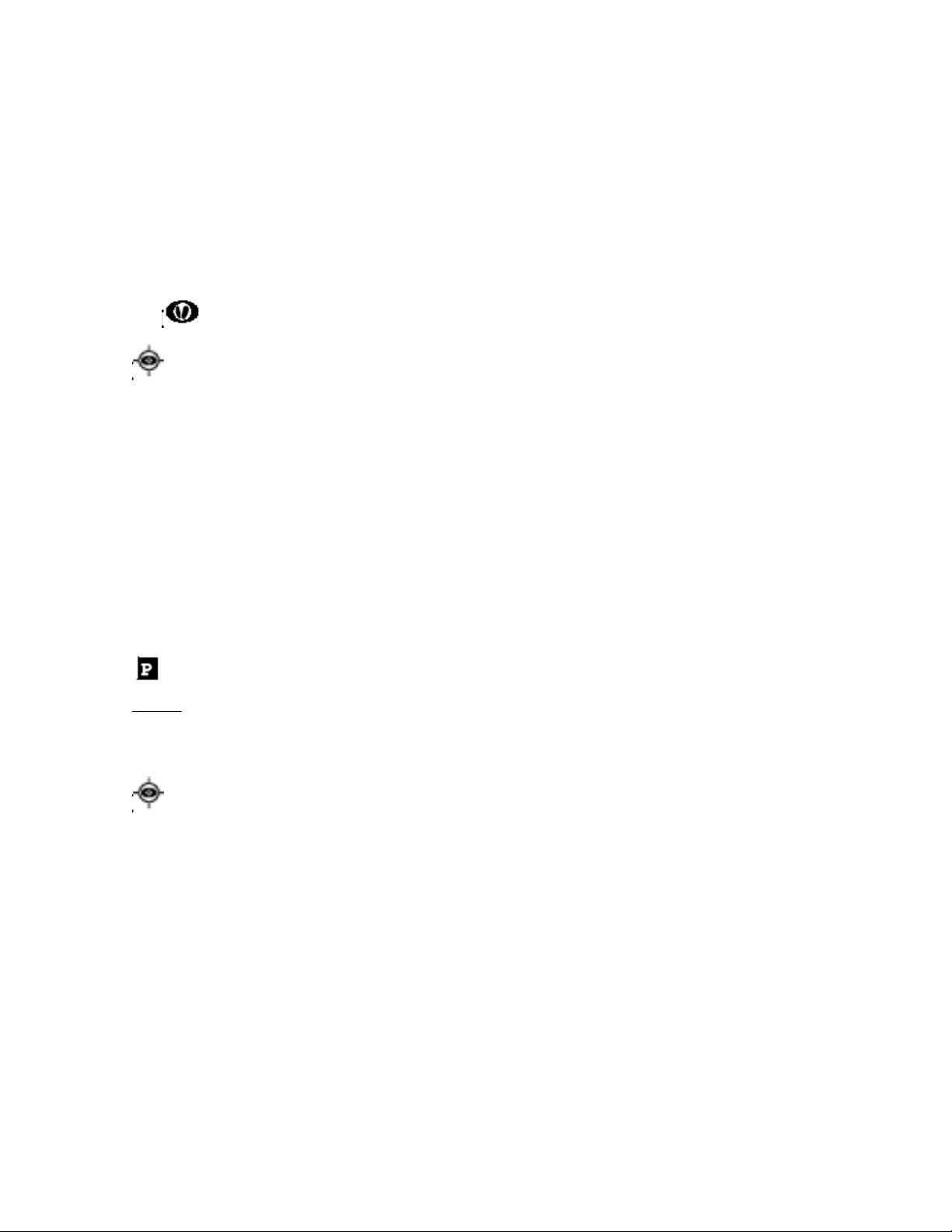
MENU Lets you enter the menu mode.
1/HAM Lets you select the ham band in service mode.
2/MRN Lets you select the marine band in service mode.
3/AIR Lets you select the air band in service mode.
4/POL Lets you select the police band in service mode.
WX/
Starts weather search and stops it: activates skywarn function.
Turns the Signal Stalker function on or off.
A LOOK AT THE DISPLAY
The display has indicators that show the scanner’s current operating status. The display information helps you
understand how your scanner operates.
— appears with numbers (1–10).
BANK
The numbers show which channel-storage banks are turned on for scanning and ID list number for Trunking.
TRUNK
and while you store a trunking frequency into a channel.
DATA — appears when the data skip function is active;
appears when the disconnect tone detect function is off
in the trunking mode.
— appears when you select the trunking operation
— appears when you select a priority channel and talk group.
— appears when Signal Stalker is active.
SCAN
— appears when you scan channels.
— appears with numbers (1–5) during trunking.
LIST
Numbers with a bar under them show which ID scan list
banks are turned on for scanning.
SRCH — appears during chain, direct, and ID searches.
— appears during Service Search mode.
SVC
PRI
— appears when the priority feature is turned on.
HOLD
searches, and ID monitor holds; flashes while the scanner
is temporarily monitoring a programmed ID.
— appears during chain, direct, service, and ID
