Uniden America UB344 Users manual
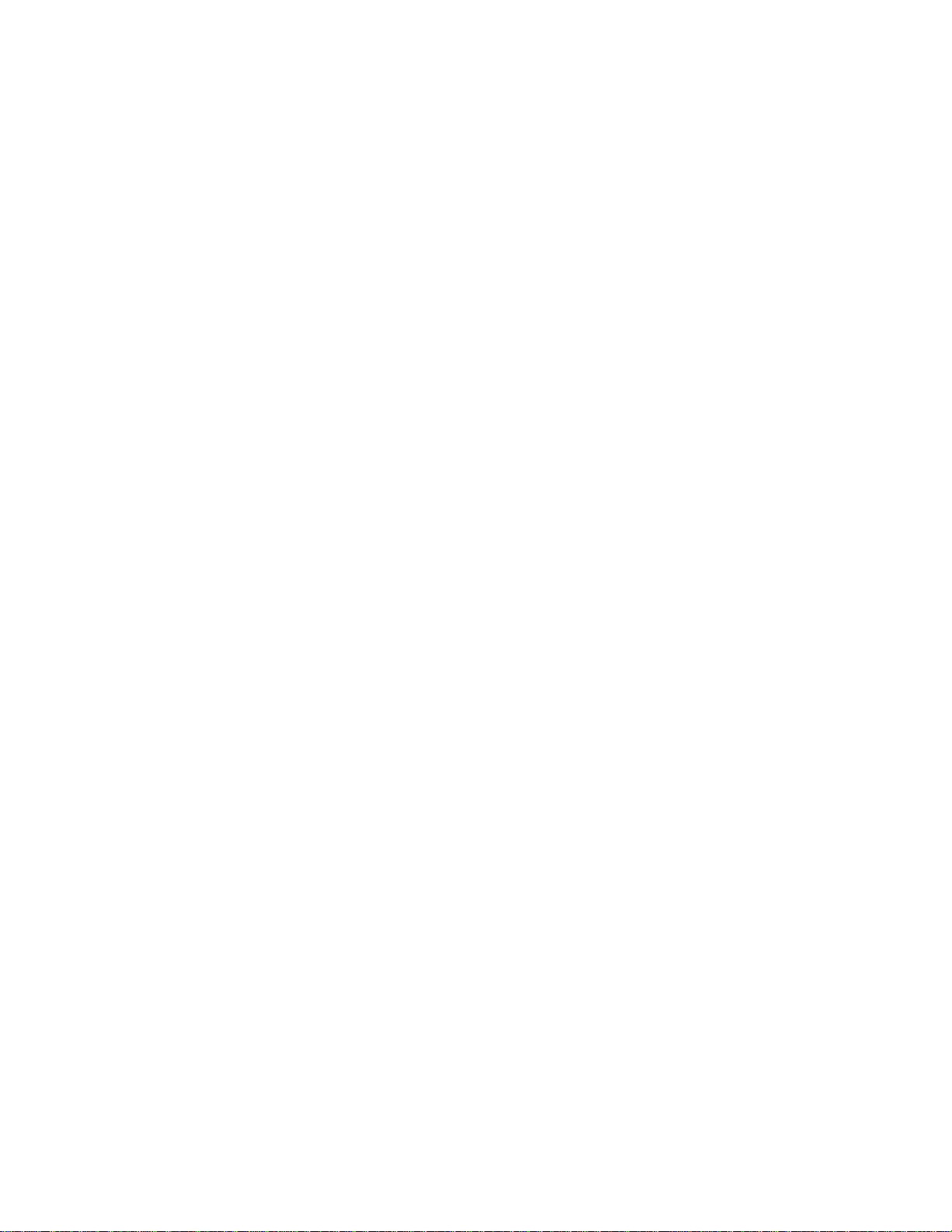
PRELIMINARYDRAFT
Owner’s Manual
PRO-528 1000-Channel Handheld Trucking Scanner
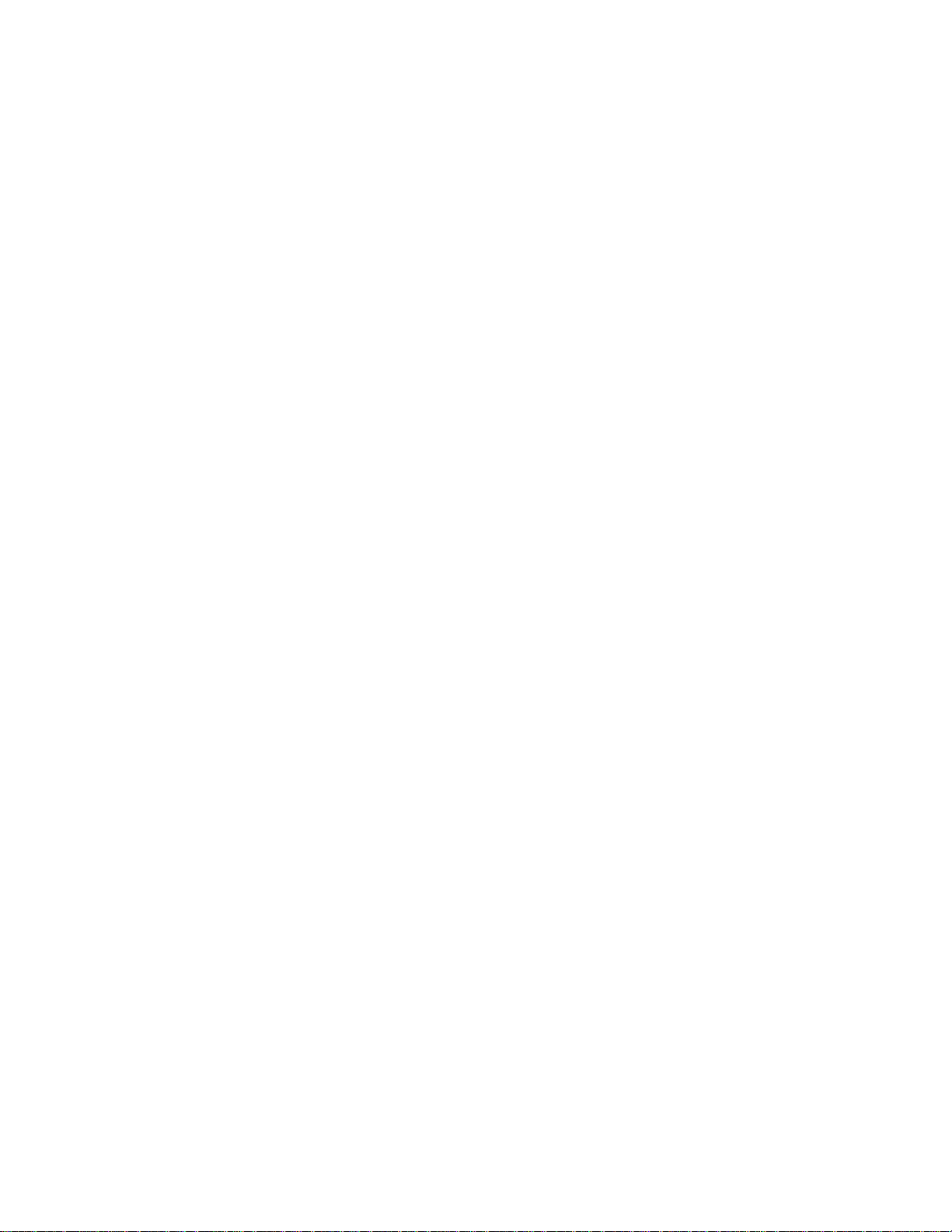
Contents
Features ..................................................................... xx
FCC Notice ........................................................... xx
Scanning Legally .................................................. xx
Preparation .............................................................. xx
Using Internal Batteries ...................................... xx
Using Non-Rechargeable Batteries ............ xx
Using Rechargeable Batteries .................... xx
Using AC Power ................................................. xx
Using Vehicle Battery Power .............................. xx
Connecting the Antenna .................................... xx
Connecting an Optional Antenna ................ xx
Connecting an Earphone/Headphone ................ xx
Listening Safely .......................................... xx
Traffic Safety ............................................... xx
Connecting an Extension Speaker ..................... xx
Attaching the Belt Clip ........................................ xx
About Your Scanner ................................................ xx
A Look at the Keypad ......................................... xx
A Look at the Display ......................................... xx
Understanding Banks ......................................... xx
Service Banks ............................................. xx
Channel Storage Banks .............................. xx
Operation ................................................................. xx
Turning on the Scanner and Setting Squelch .... xx
Storing Known Frequencies into Channels ........ xx
Searching For and Temporarily Storing
Active Frequencies ............................................. xx
Chain Search ................................................ xx
Direct Search .............................................. xx
Service Bank Search .................................. xx
Search Skip Memory .......................... ... ... ... xx
Scanning the Stored Channels .......................... xx
Manually Selecting a Channel ............................ xx
Special Features ...................................................... xx
Delay .................................................................. xx
Turning Channel-Storage Banks On and Off ...... xx
Locking Out Channels ........................................ xx
Priority ................................................................ xx
Using the Keylock ............................................... xx
Wired Programming ............................................ xx
Cloning Your Scanner ......................................... xx
Using the Display Backlight ................................ xx
Using the Auto Backlight Display ........................ xx
Changing Search Speeds ................................... xx
Turning the Keytone Off/On ................................ xx
Turning the Battery Save Function Off/On .......... xx
Skipping Data Signals ........................................ xx
Receiving NWR-SAME and
Weather Alert Signals ......................................... xx
Turning On the Digital
Weather Alert Feature ................................. xx
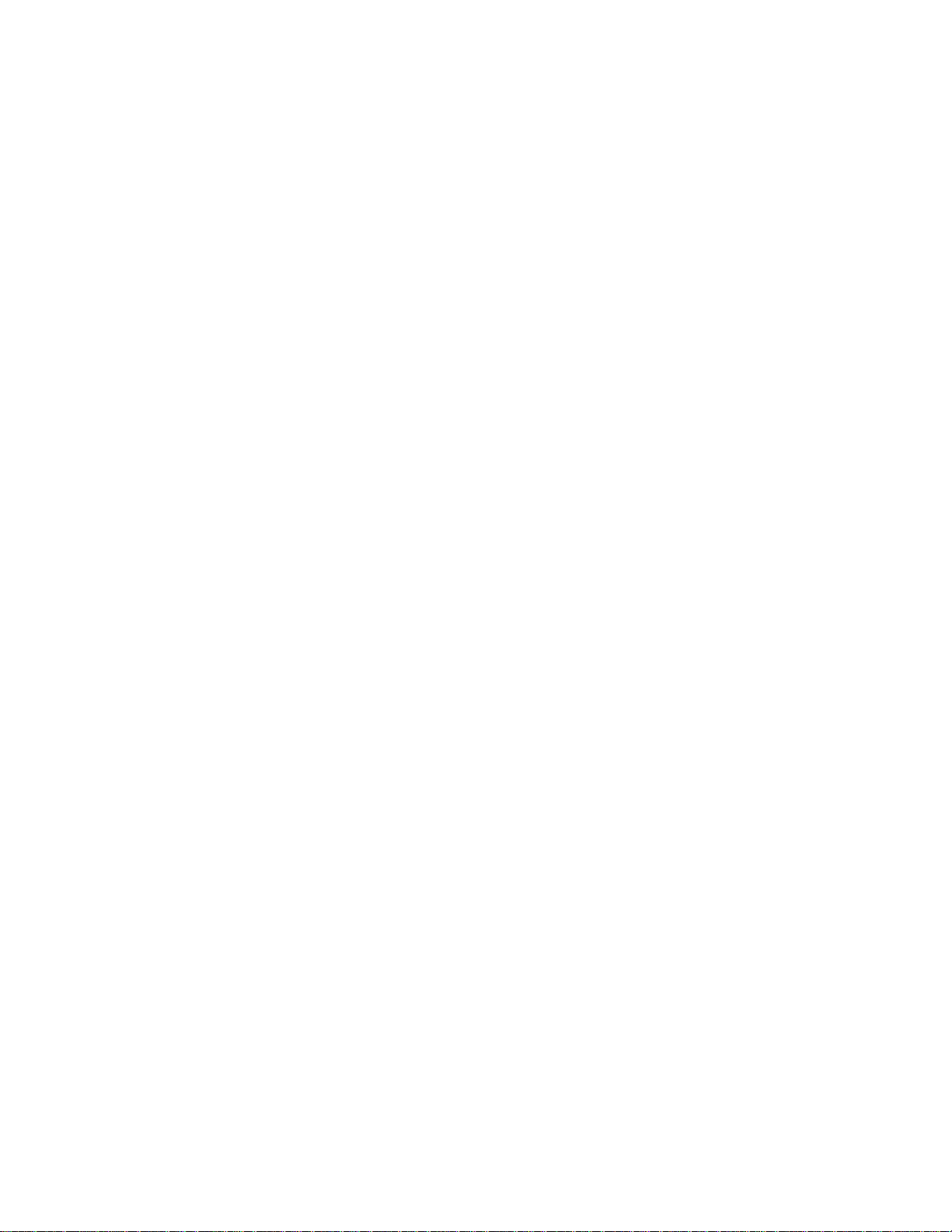
Testing Digital Weather Alert Tone .............. xx
Testing NWR-SAME Code Detection .......... xx
Programming FIPS Code.... ......... ............... xx
Skywarn ............. ................................................. xx
Signal Stalker....................................................... xx
Setting the signal stalker options ................. xx
Trunking Operation .................................................. xx
Types of Trunking Systems ................................ xx
Setting the Scanner to the Trunking Mode ......... xx
Simultaneous Trunking ................................ xx
Setting Squelch for the Trunking Mode .............. xx
Storing Trunked Frequencies ............................. xx
Searching a Trunked Bank ................................. xx
Turning a Trunked Bank On or Off .............. xx
Skipping a Trunked Bank ............................ xx
Turning the Status Bit Ignore
(S-Bit) On or Off .......................................... xx
Identifying a Trunked Frequency ................. xx
Selecting the EDACS
Talk Group ID Format .................................. xx
EDACS Talk Group ID Range Search ......... xx
Using HOLD to Monitor
an Active Talk Group ID ............................... xx
Locking Out Talk Group IDs ........................ xx
Unlocking a Single Talk Group ID ................ xx
Unlocking All Talk Group IDs ....................... xx
Using Trunk Scanning Scan Delay .............. xx
Monitoring Talk Group IDs ........................... xx
Using Talk Group ID Lists ................................... xx
Manually Storing Talk Group IDs in Talk Group
ID Lists ........................................................ xx
Entering EDACS Partial Talk Groups .......... xx
Scanning the Talk Group ID Lists ................ xx
Deleting a Stored Talk Group ID List ........... xx
Priority Talk Group ID Scanning .................. xx
Scanning Type I and Hybrid Trunked Systems .. xx
Selecting a Preset Fleet Map ...................... xx
Programming a Fleet Map .......................... xx
Programming the Base and
Offset Frequencies ...................................... xx
Programming a Hybrid System ................... xx
Turning On/Off the Motorola Disconnect Tone
Detect Function ........................................... xx
A General Guide to Scanning ................................ xx
Guide to Frequencies ......................................... xx
National Weather Frequencies ................... xx
Birdie Frequencies ...................................... xx
Guide to the Action Bands ................................. xx
Typical Band Usage .................................... xx
Primary Usage ............................................ xx
Band Allocation .................................................. xx
Frequency Conversion ....................................... xx
Troubleshooting ...................................................... xx
Resetting the Scanner ........................................ xx
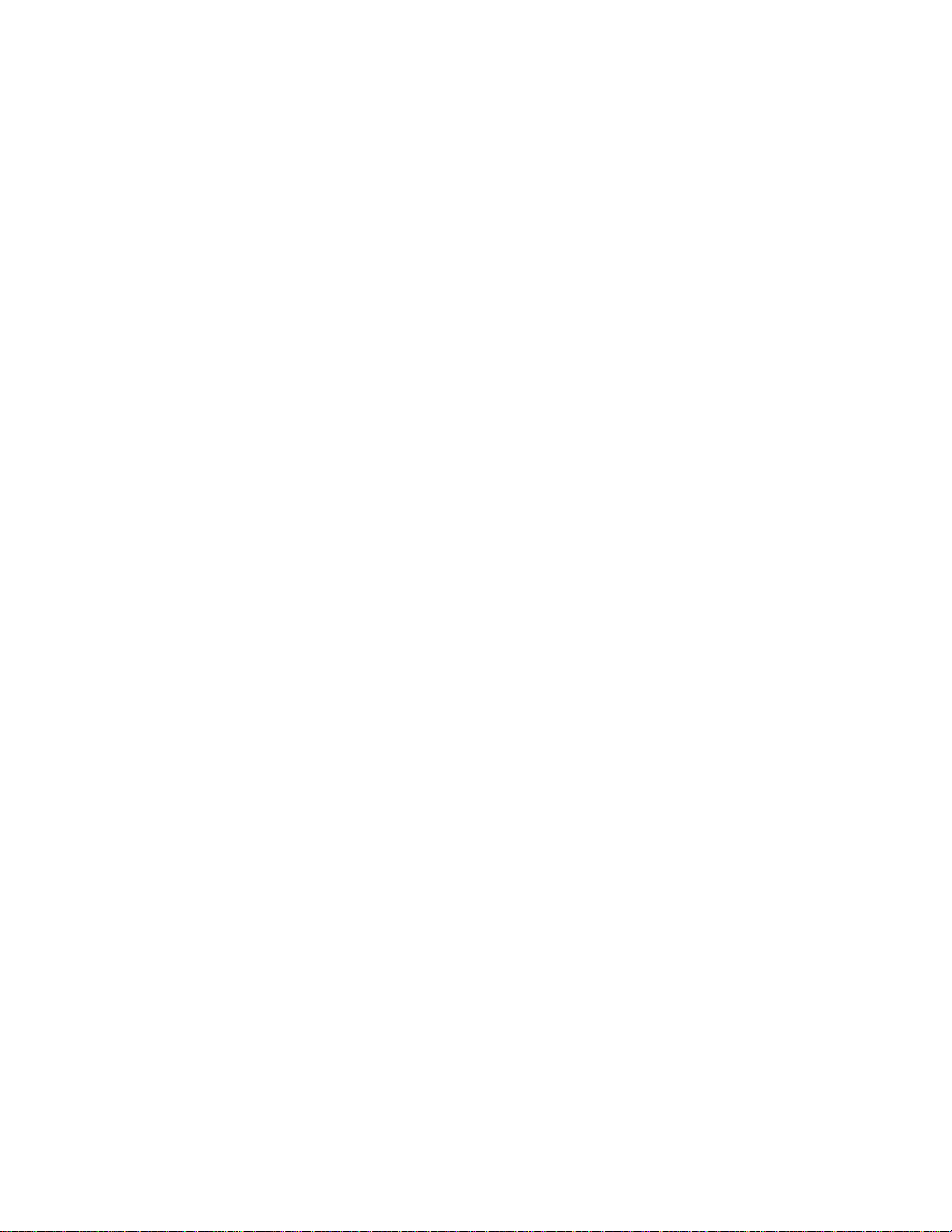
Care and Maintenance ........................................... xx
Specifications ......................................................... xx
Features
Your RadioShack 1000-Channel Handheld Trunking Scanner is one of a new generation of scanners designed
to track Motorola® Type I, Type II, hybrid analog systems, (such as Smartnet® and Privacy Plus®) plus
M/A-COM EDACS
and UHF communication systems.
Trunking communications systems let a large group of 2- way radio users (or even different groups of 2-way
radio users) efficiently use a set of frequencies. Instead of selecting a specific frequency for a transmission, the
user simply selects a talk group. The trunking system automatically transmits the call on the first available
frequency, and also sends (on a different frequency called a data channel) a code th at uniquely identifies that
transmission.
Since the trunking system might send a call and its response on different frequencies, it is difficult to listen to
trunked communications using a regular scanner. The scanner lets you select and mon ito r the data channel
frequency sent with a 2-way radio transmission, so you can hear the call and response for that user and more
easily “follow” the conversation.
The scanner also lets you scan conventional transmissions, and it is preprogrammed with service banks for
convenience. By pressing a single button, you can quickly search those frequencies most commonly used
by public service and other agencies, without tedious and complicated programming.
This scanner gives you direct access to over 37,000 exciting frequencies, including police and fire departments,
ambulance services, and amateur radio services, and you can change your selection at any time.
Your scanner also has these special features:
Signal Stalker—you can set the scanner so it detects and provides information about nearby radio
transmissions.
Triple-Conversion Circuitry — virtually eliminates any interference from IF (intermediate frequency) images,
so you hear only the selected frequency.
100 Channel-Storage Banks — you can store up to 100 channels in each of 10 different banks, for a total of
1000 channels, so you can more easily identify calls.
Ten Scan Lists — you can store up to 100 trunking talk group IDs in each trunk scanning bank.
Digital Weather Alert — uses the digital SAME (specific area message encoding) signal transmitted with
weather alerts to identify the type of alert being issued.
Note: This scanner does not use the specific area feature of SAME. It responds to all alerts received.
Two-Second Scan Delay — delays scanning for about 2 seconds before moving to another chann el, so you
can hear more replies that are made on the same channel.
Lock-Out Function — lets you set your scanner to skip over specified channels or frequencies when scanning
or searching, and skip over talk group IDs when tracking trunked systems.
® and EF Johnson LTR. Those systems are extensively used in many 800 MHz, 900 MHz,
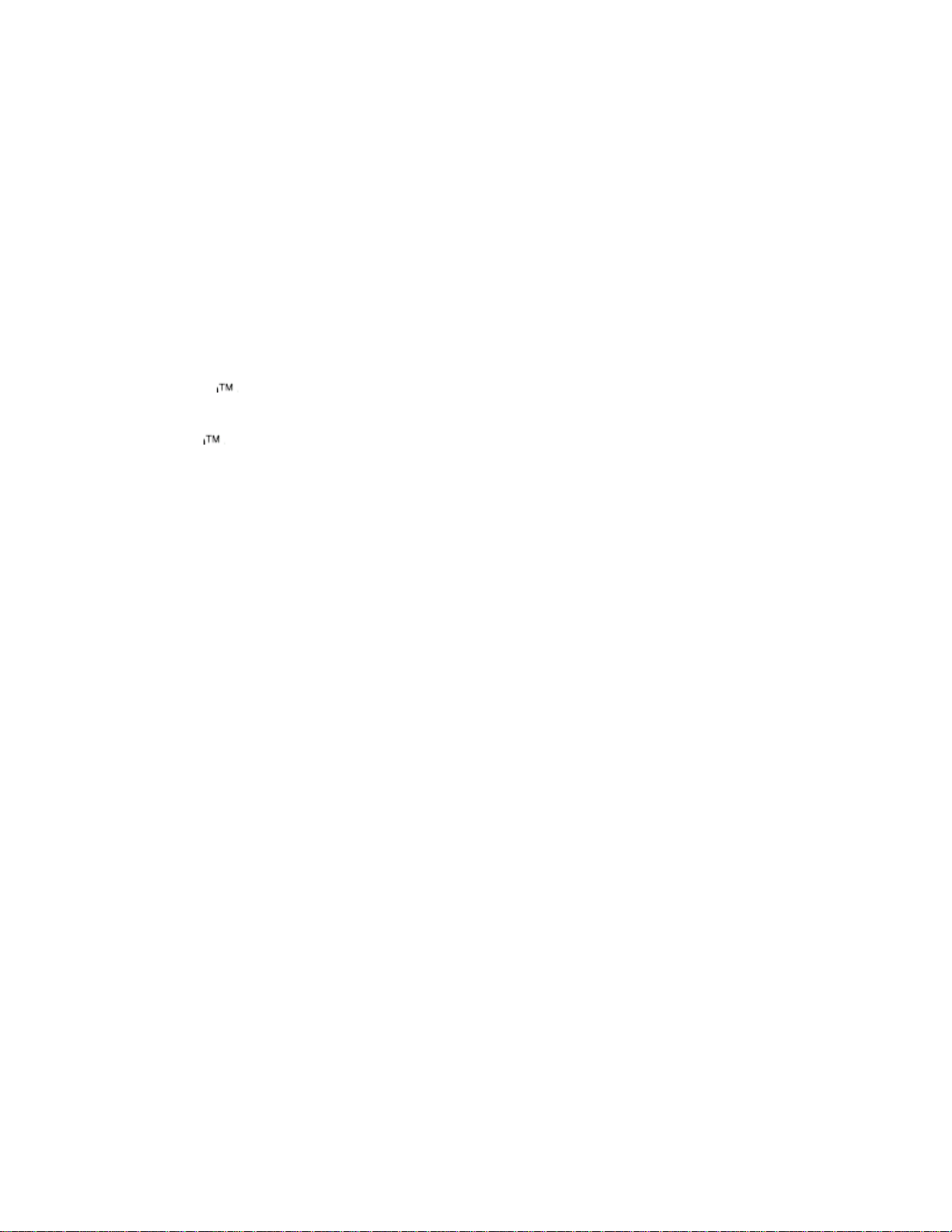
Priority Channels — lets you program one channel in each bank (10 in all) and then have the scanner check
that channel every 2 seconds while it scans the bank, so you do not miss transmissions on those channels.
Four Service Banks — frequencies are preset in separate police (fire/emergency), aircraft, ham, marine to
make it easy to locate specific types of calls.
Weather Banks— frequencies are preset and allows the scanner to search 7 weather channels (NOAA,
weather)
Auto Backlight — automatically turns on the backlight when the scanner receives signals.
Simultaneous Trunking Operation — allows the scanner to trunk three trunking systems, Motorola and
EDACS, at the same time, as well as conventional systems.
Hypersearch
kHz steps, compared to the normal search speed of 90 steps per second.
— lets you set the scanner to search at up to 270 steps per second in frequency bands with 5
Hyperscan — the scanner automatically scans up to 90 channels per second to help you quickly find
interesting broadcasts.
Key Lock — lets you lock the scanner’s keys to help prevent accidental changes to the scanner’s
programming.
Data Signal Skip — lets you set the scanner to skip non-modulated or data signals (such as fax or modem
transmissions) during scan and searches. This lets the scanner avoid non-voice signals, making a search
faster.
Disconnect Tone Detect — the scanner automatically tunes to the trunking data channel when it receives a
disconnect transmission. You can turn this off, so you can continuously monitor a channel with a weak
transmission where conversations are often disconnected.
Manual Access — lets you directly access any channel.
Liquid-Crystal Display — makes it easy to view and change programming information.
Display Backlight — makes the scanner easy to read in low-light situations.
Key Backlight — makes the keys easy to read in low-light situations.
Flexible Antenna with BNC Connector — provides adequate reception in strong signal areas and is designed
to help prevent antenna breakage. Or, you can connect an external antenna for better reception.
Memory Backup — keeps the frequencies stored in memory for an extended time if the scanner loses power.
Wired Programming— you can connect your scanner to a personal computer and program frequencies into it
using an optional interface cable and software.
Three Power Options — let you power the scanner using internal batteries, external AC power using an
optional AC adapter/charger, or DC power using an optional DC cigarette-lighter po wer cable.
Key Confirmation Tones — the scanner sounds a tone when you perform an operation correctly, and an error
tone if you make an error.
Battery Save — saves battery power when the scanner does not detect any transmissions for more than 5
seconds when a channel is manually selected.
Battery Low Alert — warns you when battery power gets low.
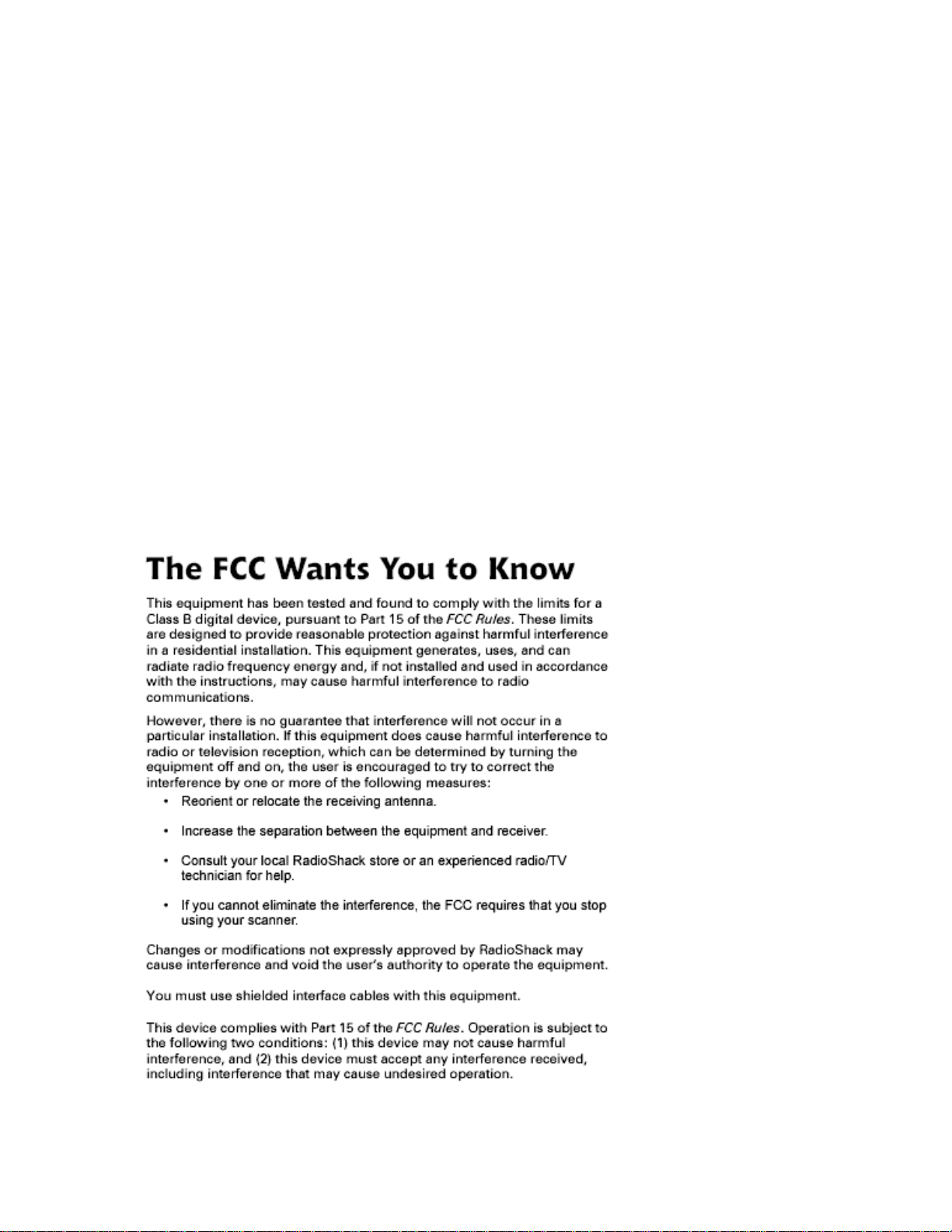
Weather Alert Indicator — your scanner also functions as a severe weather alert monitor.
Your scanner can receive these bands:
Frequency Step
Range (MHz) (kHz) Transmission
29–29.7 5 10-m Amateur Band
29.7–50 5 VHF Lo Band
50–54 5 6-m Amateur Band
108–136.9875 12.5 Aircraft Band
137–144 5 Military Land Mobile
144–148 5 2-m Amateur Band
148–162 5 VHF Hi Band
162-174 5 Federal Government
216–224.9950 5 1.5-m Amateur Band
400-406 6.25 Miscellaneous
406–420 6.25 Federal Government Land Mobile
420–450 6.25 70-cm Amateur Band
450–470 6.25 UHF Standard Band
470–512 12.5 UHF “T” Band
806–956 12.5 Public Service “800” Band,
1240–1300 12.5 25-cm Ham Band
except cellular band
FCC NOTICE
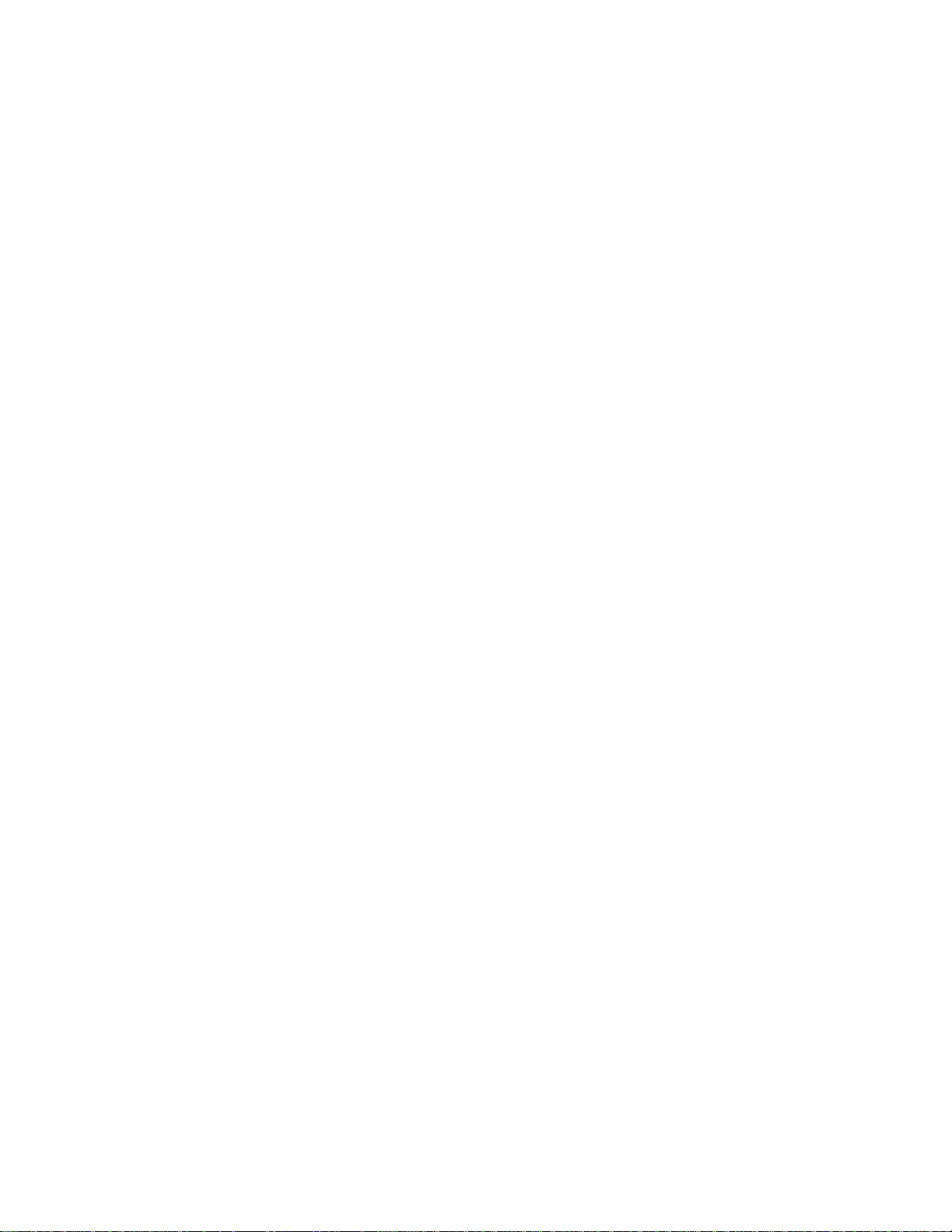
SCANNING LEGALLY
Your scanner covers frequencies used by many different groups including police and fire departments,
ambulance services, government agencies, private companies, amateur radio services, military operations,
pager services, and wireline (telephone and telegraph) servi c e providers. It is legal to listen to almost every
transmission your scanner can receive. However, there are some transmissions you should nev er intentionally
listen to. These include:
• telephone conversations (cellular, cordless, or other private means of telephone signal transmission)
• pager transmissions
• any scrambled or encrypted transmissions
According to the Electronic Communications Privacy Act (ECPA), as amended, you are subject to fines and
possible imprisonment for intentionally listening to, using, or divulging the contents of such a transmission
unless you have the consent of a party to the communication (unless such activity is otherwise illegal).
This scanner is designed to prevent reception of illegal transmissions, in compliance with the law which requires
that scanners be manufactured in such a way as to not be easily modifiable to pick up those transmissions. Do
not open your scanner’s case to make any modifications that could allow it to pick up transmissions that it is not
legal to listen to. Doing so could subject you to legal penalties.
We encourage responsible, legal scanner use.
Preparation
You can power your scanner from any of three sources:
• internal batteries (not supplied)
• standard AC power (using an optional AC adapter)
• vehicle battery power (using an optional DC adapter)
USING INTERNAL BATTERIES
You can power your scanner using four alkaline or rechargeable (Ni-MH) AA batteries (not supplied). For the
best performance and longest life, we recommend RadioShack batteries.
Using Non-Rechargeable Batteries
Follow these steps to install non-rechargeable batteries.
1. Turn
2. Slide up and hold the tab on the back of the scanner, then pull up the battery compartment cover
3. Before you install alkaline or any other nonrechargeable batteries, use a pointed obj ect such
VOLUME/OFF counterclockwise until it clicks to make sure the power is turned off.
from the top edge.
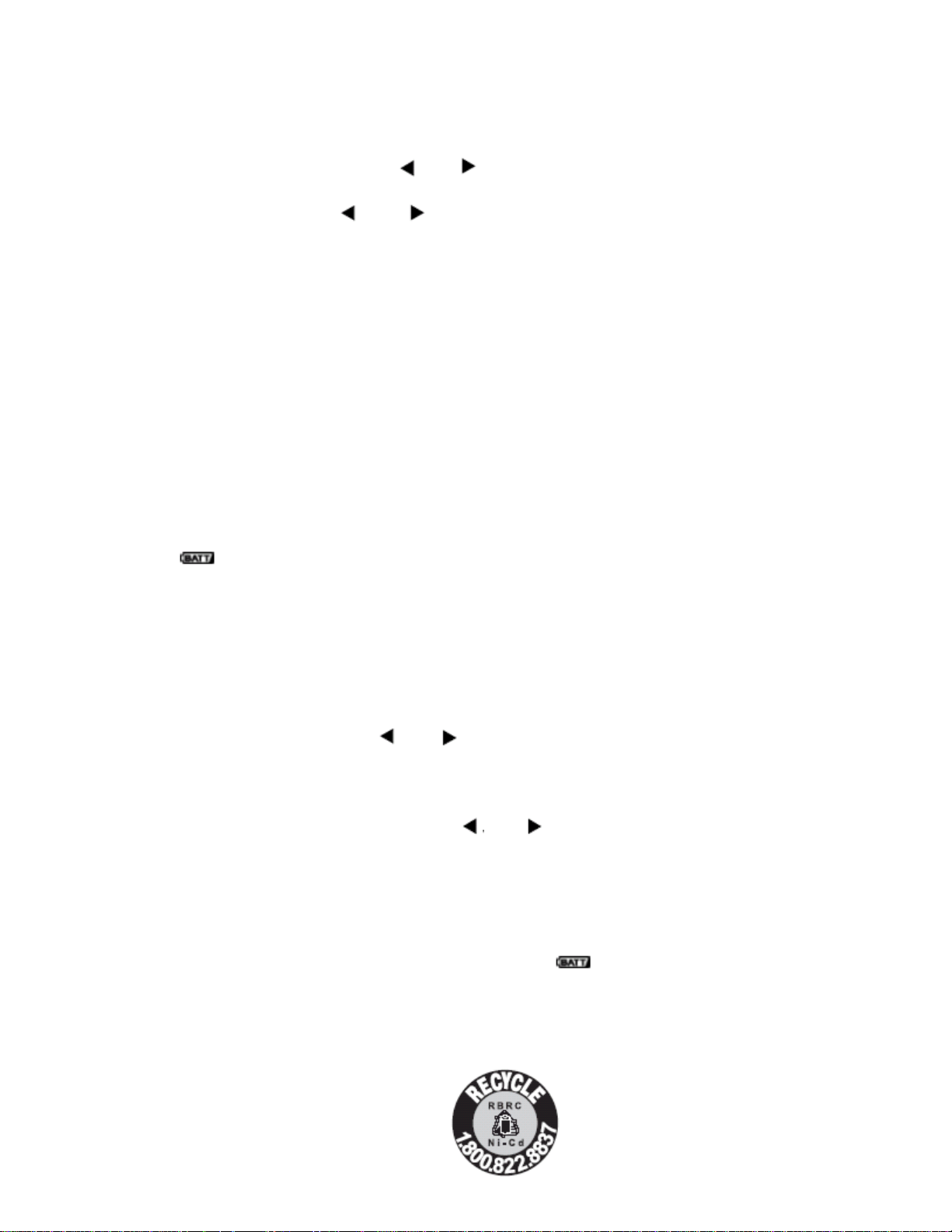
as a ballpoint pen to set ALKALINE JACK Ni-MH inside the compartment to ALKALINE.
Warning: Set ALKALINE JACK Ni-MH to NI-MH for use only with or nickel metal hydride
(Ni-MH) rechargeable batteries. Never attempt to recharge non-rechargeable batteries.
Non-rechargeable batteries can get hot or explode if you try to recharge them.
4. Install two batteries in the compartment and two in the cover as indicated by the polarity symbols (+
and –) marked inside those locations.
Cautions:
• Use only fresh batteries of the required size and ecommended type.
• Always remove old or weak batteries. Batteries can leak chemicals that destroy electronic circuits.
• Do not mix old and new batteries, different types of batteries (standard, alkaline, or rechargeable),
or rechargeable batteries of different capacities.
5. Replace the cover, inserting the lower tabs first.
When flashes and the scanner beeps every 15 seconds, replace all four batteries.
Warning: Always dispose of old batteries promptly and properly. Do not bury or burn them.
Using Rechargeable Batteries
You can also use four rechargeable batteries. Before you use Ni-MH batteries, you must charge
them.
The scanner has a built-in circuit that lets you recharge Ni-MH batteries while they are in the scanner.
To charge the batteries, set ALKALINE JACK Ni-MH to NI-MH, install the batteries in the scanner, and
connect an external AC or DC adapter to the scanner’s
“Using Vehicle Battery Power” on Page XX).
Warning: Do not connect either adapter to the scanner if non-rechargeable batteries (such as alkaline
batteries) are installed in the scanner and
the switch’s position. Non-rechargeable batteries will get hot and can even explode if you try to recharge them.
The scanner stops charging automatically after 14 hour since DC Jack was connected.
Notes:
• NiMH batteries last longer and deliver more power if you occasionally let them fully discharge. To do this,
simply use the scanner until it beeps every 15 seconds and
• To prevent damage to NiCd batteries, never charge them in an area where the temperature is above
113°F (40°C) or below 40°F (4°C). (If you need the note on NiMH temperature, please revise this
sentence)
Important: This scanner can use Ni-Cd
rechargeable batteries. At the end of a
ALKALINE JACK NI-MH is set to NI-MH, or if you are unsure of
POWER jack (see “Using AC Power” on Page XX or
flashes.
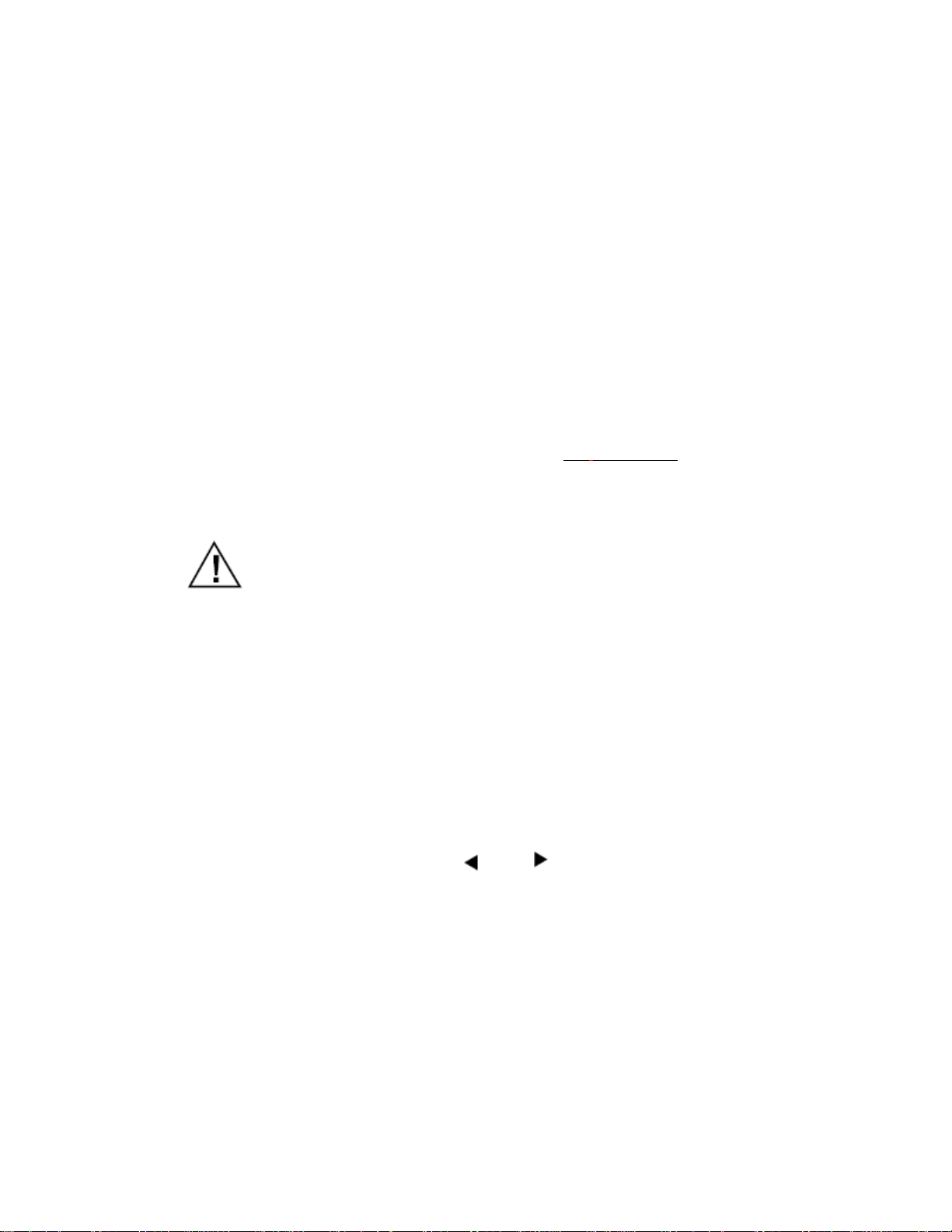
Ni-Cd battery’s useful life, it must be recycled
or disposed of properly. Contact
your local, county, or state hazardous
waste management authorities for information
on recycling or disposal programs
in your area or call 1-800-822-8837. Some
options that might be available are: municipal curbside
collection, drop-off boxes at retailers such as your local
RadioShack store, recycling collection centers, and mailback
programs.
(If you need the “Important” on NiMH, please revise this sentence)
USING AC POWER
You can power the scanner using an 9V, 300 mA AC adapter and a size C Adaptaplug
supplied). Both are available at your local RadioShack store.
Cautions:
You must use a Class 2 power source that
supplies 9V DC and delivers at least 300
mA. Its center tip must be set to negative
and its plug must fit the scanner’s
jack. Using an adapter that does not meet these specifications
could damage the scanner or the adapter.
• Always connect the AC adapter to the scanner before you connect it to AC power. When you finish,
disconnect the adapter from AC power before you disconnect it from the scanner.
Follow these steps to use the scanner on AC power.
1. Turn VOLUME/OFF counterclockwise until it clicks to make sure the power is turned off.
2. Insert the Adaptaplug into the AC adapter’s cord so it reads TIP –. Insert the Adaptaplug into the
scanner’s
3. Plug the AC adapter into a standard AC outlet.
POWER 9V 300mA jack.
DC 9V 300mA
™ adapter (neither
If rechargeable batteries are installed and
the
scanner and recharges the installed batteries at the same time. If the installed batteries are inappropriate,
the scanner stops the charging and displays
ALKALINE JACK NI-MH is set to NI-MH, the adapter powers
ERR CHArg. If you see the message, do not use the
batteries.
Note: This is a rare case but scanner displays ERR CHArg although the installed batteries are
appropriate.
If the scanner displays ERR CHArg, please try to charge several times.
USING VEHICLE BATTERY POWER
You can power the scanner from a vehicle’s 12V power source (such as cigarette-lighter socket) using a 9V,
300 mA DC adapter and a size C Adaptaplug (neither supplied). Both are available at yo ur local RadioShack
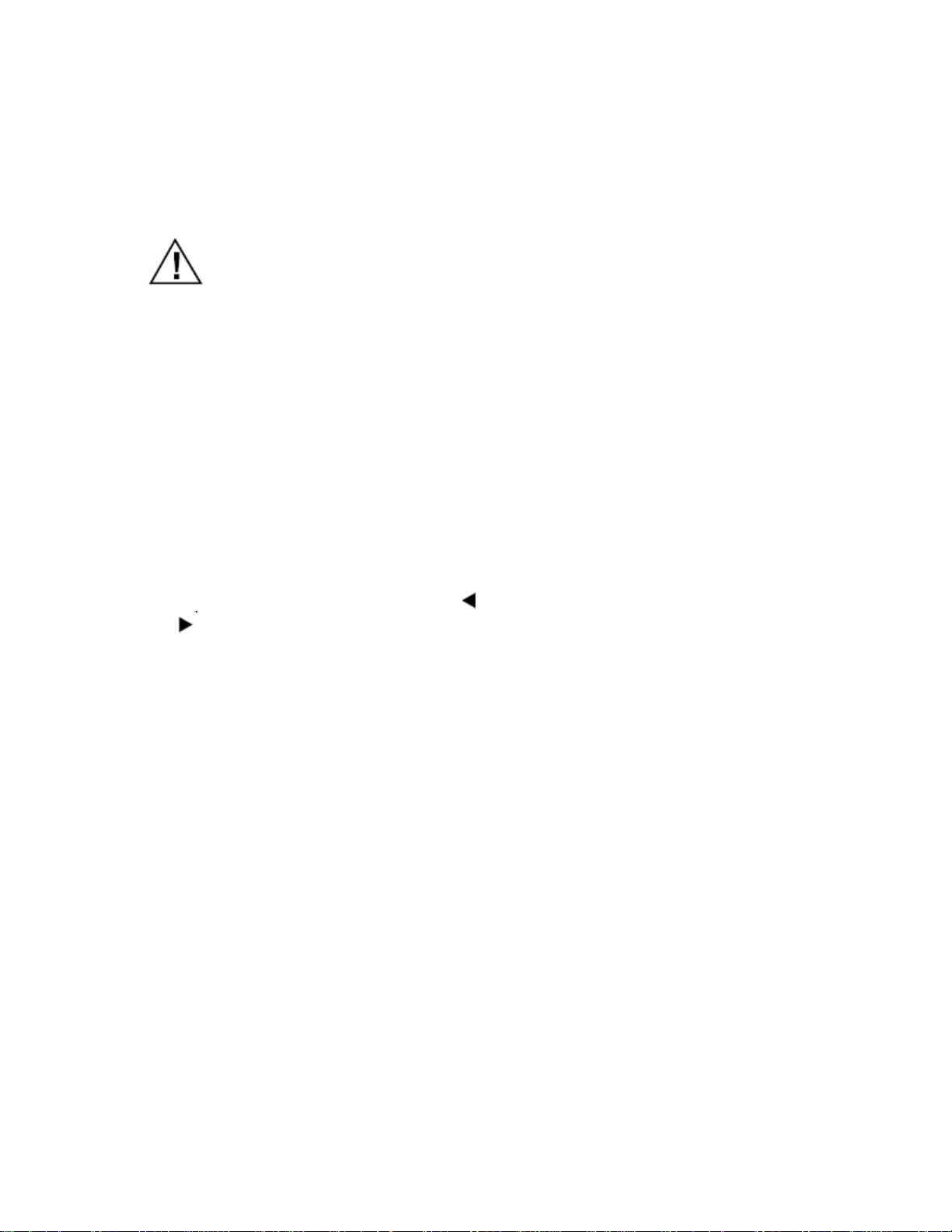
store.
Cautions:
You must use a power source that supplies
9V DC and delivers at least 300 mA.
Its center tip must be set to negative and
its plug must fit the scanner’s DC 9V 300 mA
jack. Using an adapter that does not meet these
specifications could damage the scanner or the adapter.
• Always connect the DC adapter to the scanner before you connect it to the power source. When
you finish, disconnect the adapter from the power source before you disconnect it from the scanner.
• If batteries are installed, make sure the battery switch inside the battery compartment is set to the
correct position (see “Using Internal Batteries” on Page XX).
1. Turn
2. If the adapter has a voltage switch, set the switch to 9V.
3. Insert the Adaptaplug into the DC adapter’s cord so it reads TIP –. Insert the Adaptaplug into the
4. Plug the other end of the adapter into your vehicle’s cigarette-lighter socket.
If rechargeable batteries are installed and ALKALINE
VOLUME/OFF counterclockwise until it clicks to make sure the power is turned off.
scanner’s
DC 9V 300 mA jack.
JACK
same time.
NI-MH is set to NI-MH, the adapter powers the scanner and recharges the installed batteries at the
Note: If the scanner does not operate properly when you use a DC adapter, unpl ug the adapter from the
cigarette-lighter socket and clean the socket to remove ashes and debris.
CONNECTING THE ANTENNA
To attach the supplied flexible antenna to the connector on the top of your scanner, align the slots around the
antenna’s connector with the tabs on the scanner’s BNC connector. Then slide the antenna’s connector down
over the scanner’s connector and rotate the antenna connector’s outer ring clockwise until it locks into place.
Connecting an Optional Antenna
The scanner’s BNC connector makes it easy to connect a variety of optional antennas, including an external
mobile antenna or outdoor base station antenna. Your local RadioShack store sells a wide selection of
antennas.
Note: Always use 50-ohm, RG-58, or RG-8, coaxial cable to connect an outdoor antenna. If the antenna is over
50 feet from the scanner, use RG-8 low-loss dielectric coaxial cable. If your antenna’s cable does not have a
BNC connector, your local RadioShack store carries a variety of BNC adapters.
CONNECTING AN EARPHONE/ HEADPHONE
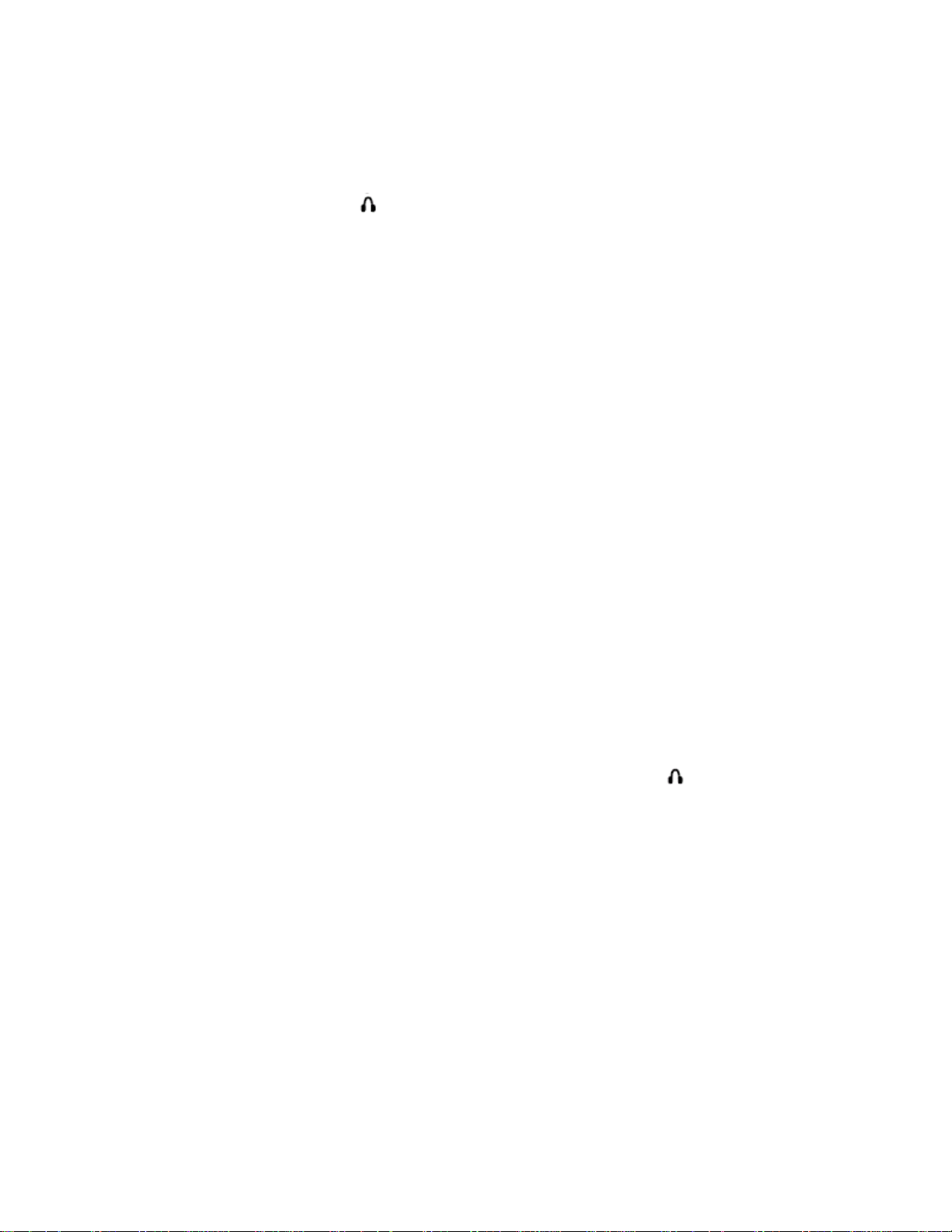
For private listening, you can plug an optional earphone
or mono headphones into the jack on top of your scanner.
This automatically disconnects the internal speaker.
Listening Safely
To protect your hearing, follow these guidelines when you use an earphon e or headphones.
• Do not listen at extremely high volume levels.
Extended high-volume listening can lead to permanent hearing loss.
• Set the volume to the lowest setting before you begin listening. After you begin listening,
adjust the volume to a comfortable level.
• Once you set the volume, do not increase it. Over time, your ears adapt to the volume level,
so a volume level that does not cause discomfort might still damage your hearing.
Traffic Safety
Do not use an earphone or headphones with your scanner when operating a motor vehicle in or near traffic.
Doing so can create a traffic hazard and could be illegal in some areas.
If you use an earphone or headphones with your scanner, be very careful. Do not listen to a continuous
broadcast. Even though some earphones/headphones let you hear some outside sounds when listening at
normal volume levels, they still can present a traffic hazard.
CONNECTING AN EXTENSION
SPEAKER
In a noisy area, an optional extension speaker, positioned in the right place, might provide more comforta ble
listening. Plug the speaker cable’s
RadioShack store carries a selection of suitable speakers.
1/ 8-inch (3.5-mm) mini-plug into your scanner’s jack. Your local
ATTACHING THE BELT CLIP
To make your scanner easier to carry when you are on the go, use the supplied belt clip. Use a Phillips
screwdriver and the supplied screws to attach the clip to the scanner.
About Your Scanner
We use a few simple terms in this manual to explain the features of the scanner. Familiarize yourself with these
terms and the scanner’s features, and you can put the scanner to work for you right away. Simply determine the
type of communications you want to receive, then set the scanner to scan those communications.
The scanner scans conventional frequencies and trunked systems. For more information about trunked
transmissions see “Trunking Operation” on Page XX.
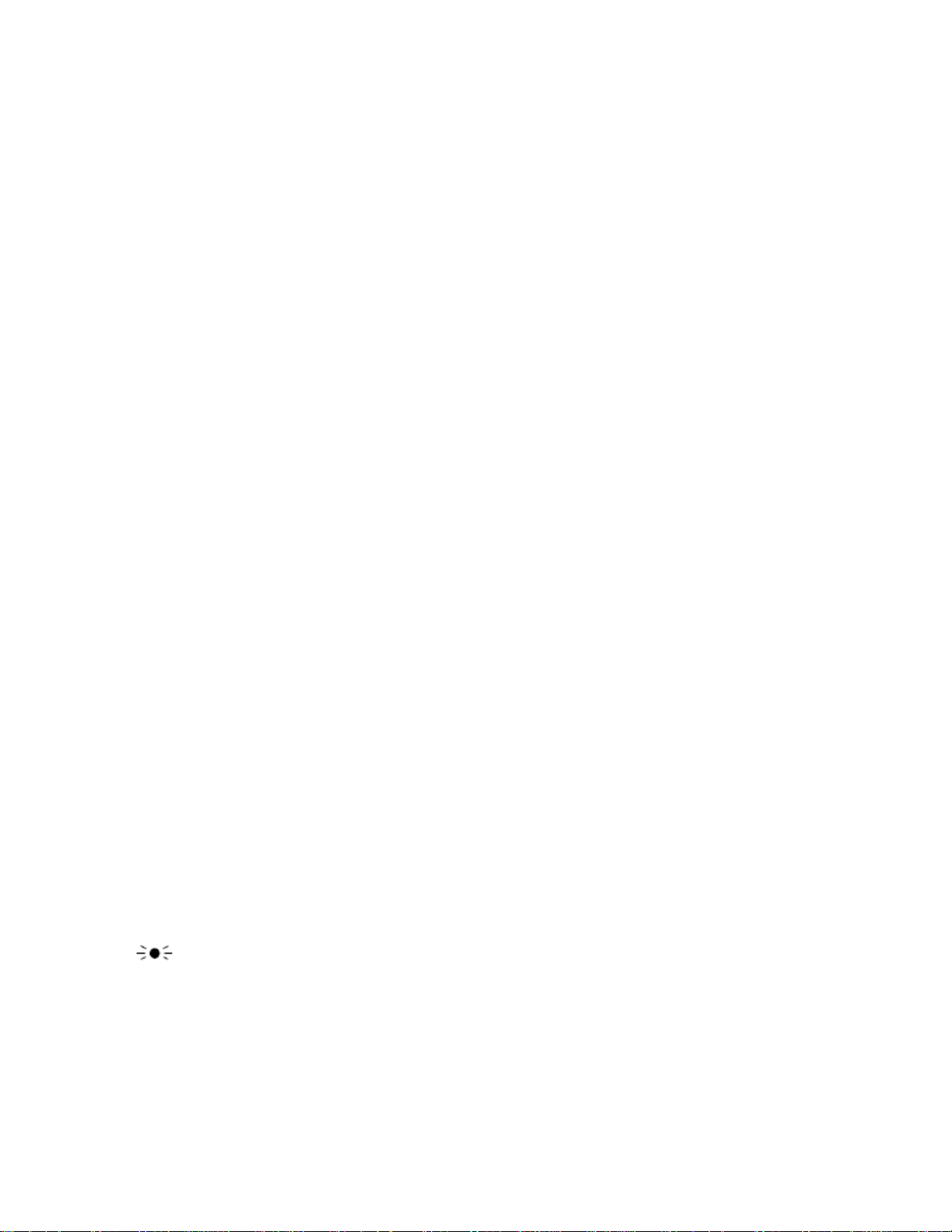
A frequency, expressed in kHz or MHz, is the tuning location of a station. To find active frequencies, you use
the search function or refer to a frequency reference such as the include d Trunking Frequency Guide.
Besides searching within a selected frequency range, you can also search your scanner’s service banks.
Service banks are preset groups of frequencies categorized by the type of services that use those frequencies.
For example, many amateur radio frequencies are located in the
HAM service bank.
When you search and find a desired frequency, you can store it into a programmabl e memory location called a
channel. Channels are grouped into channel-storage banks. The scanner has 100 0 channels in
channel-storage bank. Each bank is divided into ten 100-channel sets. You can scan the channel-storage
banks to see if there is activity on the frequencies stored there.
Just keep in mind — you search frequencies and scan channels.
A LOOK AT THE KEYPAD
Key Function(s)
HOLD /RESUME Stops and resumes searching.
SCAN/MANUAL Scans the stored channels and scan lists:
Stops scanning and lets you directly enter a
E/PGM Stores frequencies into channels; programs
TRUNK Turns trunk tracking on and off and stores
SRCH Starts a chain search; searches a specified frequency
6/ALERT Turns on or off the NWR-SAME weather alert.
PRI Sets and turns on and off the priority and priority
scanning feature; turns on and off
L/O. Lets you lock out selected channels or skip
channel number or frequency; manually
stores talk group IDs in scan lists.
the trunking frequency, fleet map, and ID
memories.
trunked frequencies.
range for frequencies; searches for
another active ID during trunking operation.
specified frequencies during a search; lets
you lock out a selected ID while trunking.
/KEYLOCK changes; turns the display and key backlight on
Locks the keypad to prevent accidental program
and off.
•/CLR /DELAY Inputs or clear a decimal point during the frequency programming:
Clear the error message on the display:
Programs a 2-second delay for the selected
channel, a chain/direct, search, or each service and weather scan;
programs a 5-second delay while trunking.
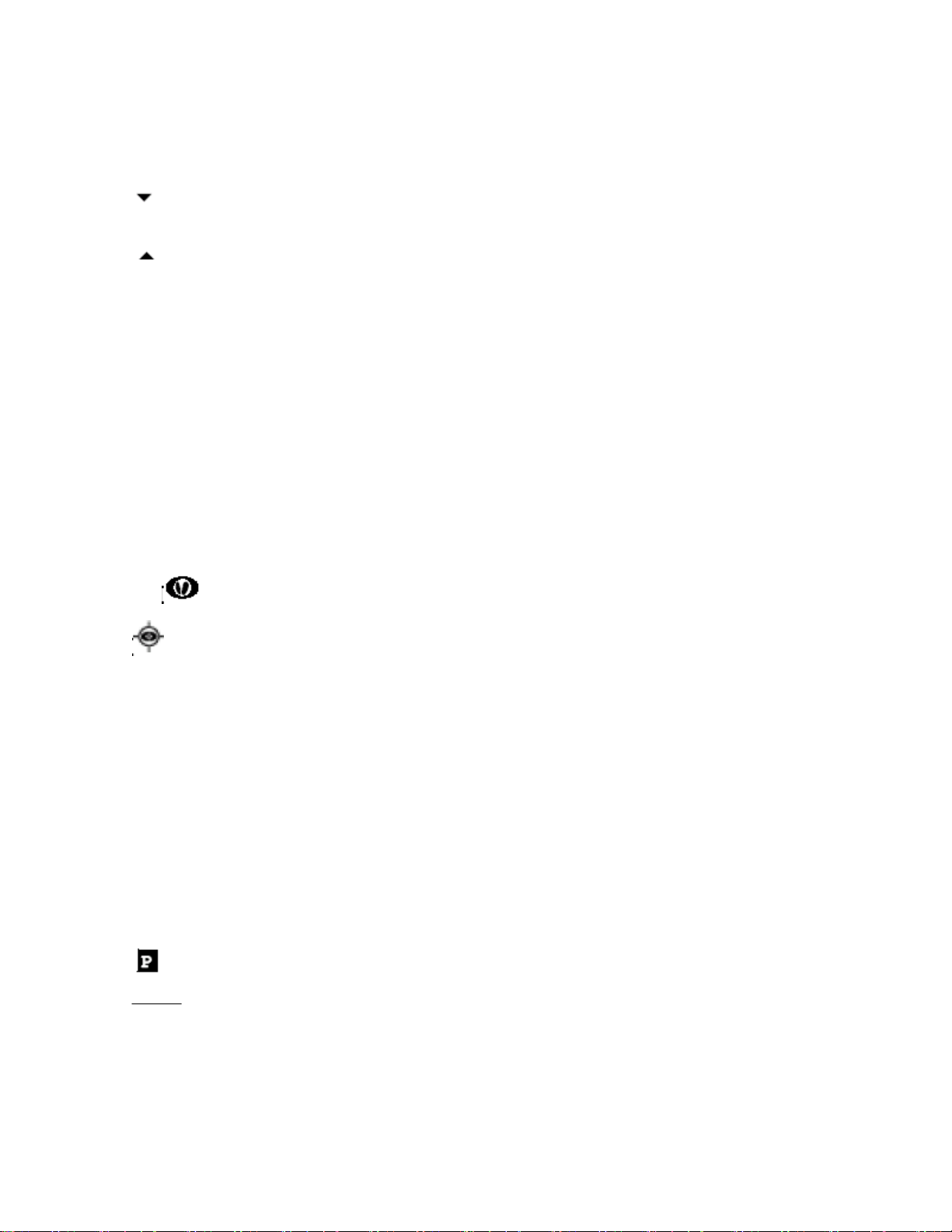
Searches and scans down through a selected frequency
range; selects options during programming;
changes the ID location number while trunking.
Searches and scans up through a selected frequency
range; selects options during programming;
Number Each key has a single-digit label and a range
Keys of numbers. Single-digit keys enter a channel,
SVC Starts a service bank search;
MENU Lets you enter the menu mode.
1/HAM Lets you select the ham band in service mode.
2/MRN Lets you select the marine band in service mode.
3/AIR Lets you select the air band in service mode.
4/POL Lets you select the police band in service mode.
WX/
Starts weather search and stops it: activates skywarn function.
Turns the Signal Stalker function on or off.
changes the ID location number while trunking.
a frequency, or an ID number. The range
of numbers (1–100, for example) is used to
enter the channels of a memory bank.
A LOOK AT THE DISPLAY
The display has indicators that show the scanner’s current operating status. The displa y information helps you
understand how your scanner operates.
— appears with numbers (1–10).
BANK
The numbers show which channel-storage banks are turned on for scanning
And ID list number for Trunking.
TRUNK
and while you store a trunking frequency into a
channel.
DATA — appears when the data skip function is active;
appears when the disconnect tone detect function is off
in the trunking mode.
— appears when you select the trunking operation
— appears when you select a priority channel and talk group.
