Uniden America UB315 Users manual
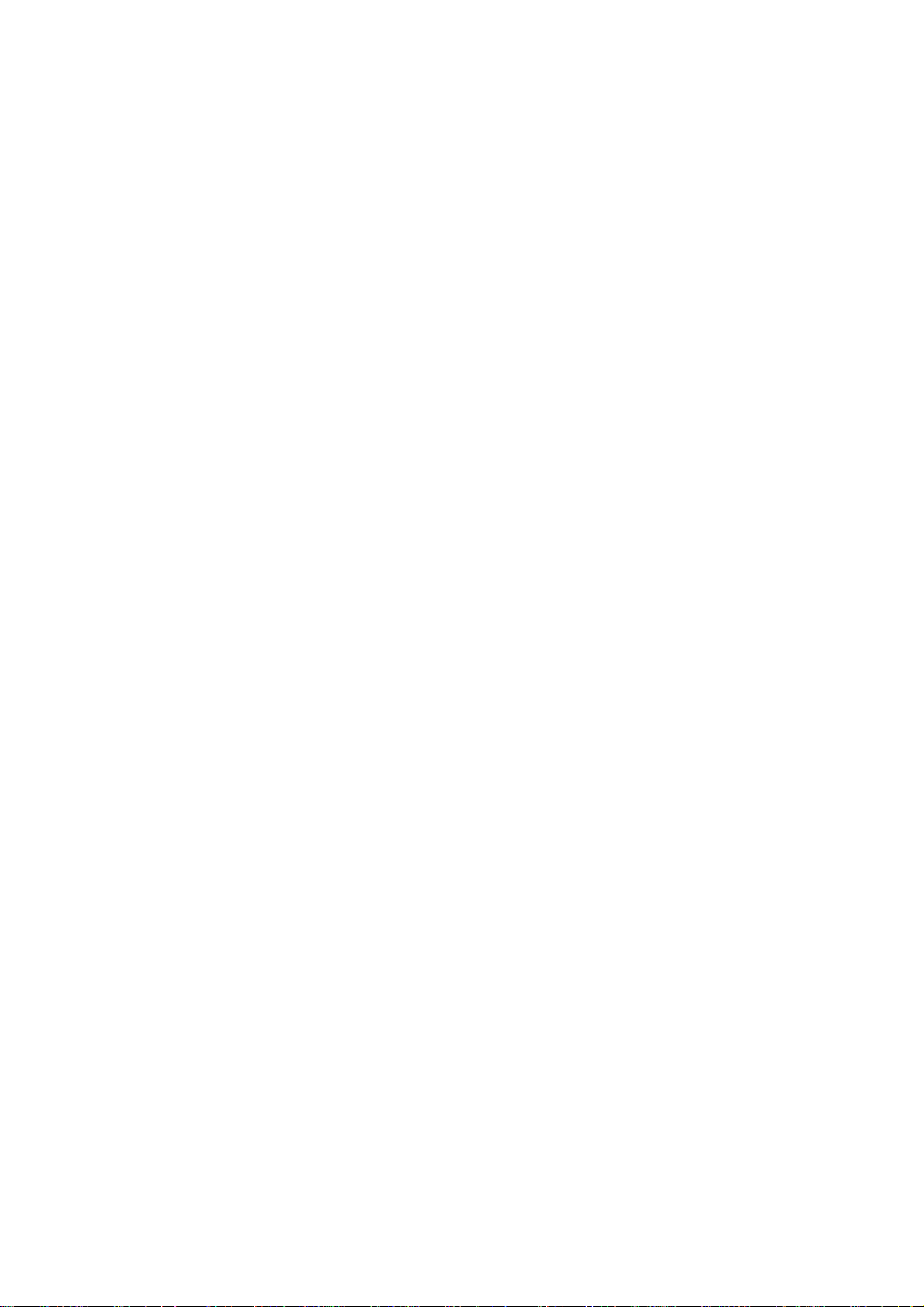
DigitalScanner
BC250D
Owner'sManual(Draft)
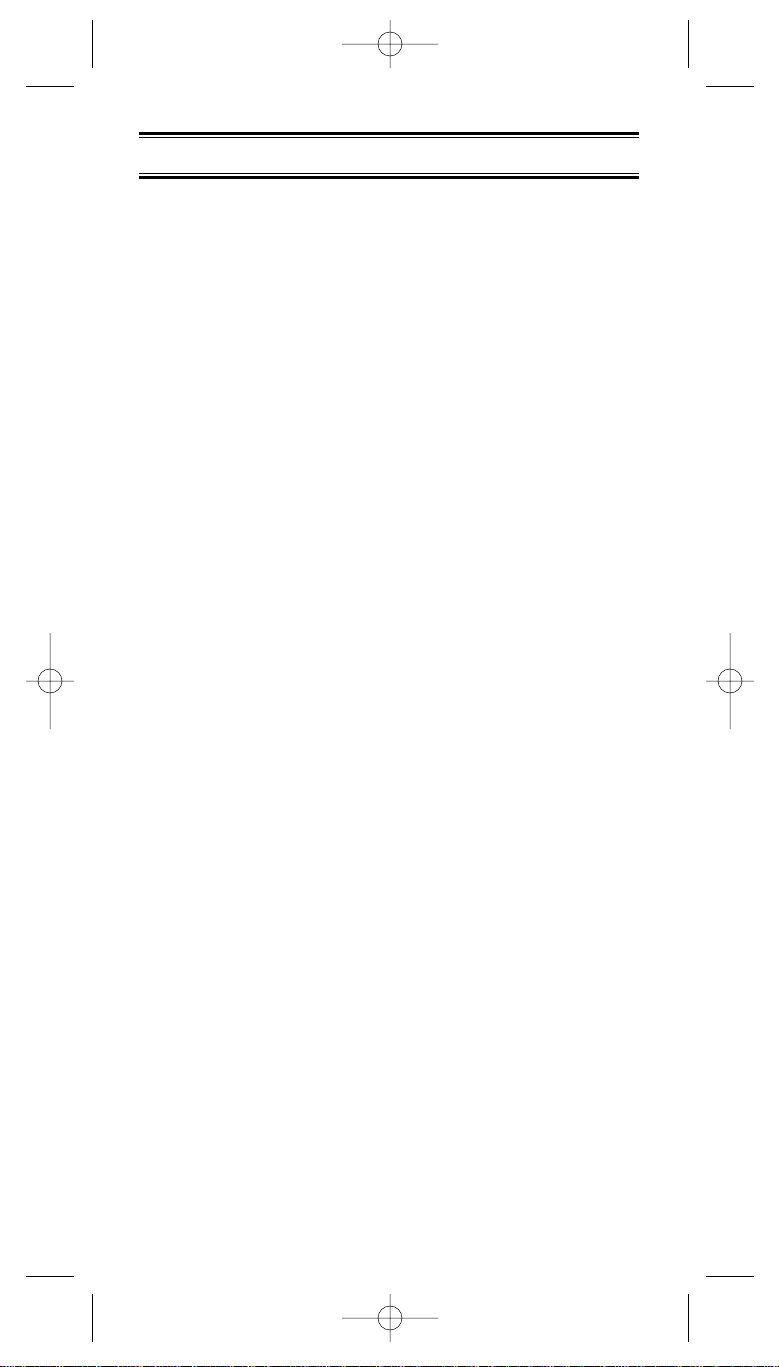
Contents
Introduction...........................................................................................1
Front View ............................................................................................2
Top View and Icon Display...................................................................3
BC250D SHORTCUTS .....................................................................4
Important Notice...................................................................................6
Terminology..........................................................................................7
What is Scanning?............................................................................7
What is Searching?...........................................................................7
What is Trunk Tracking?...................................................................7
What is APCO Project 25 Digital Communications ?.......................8
Feature Highlights ................................................................................9
Where to Obtain More Information.....................................................11
Information on the Internet .............................................................11
Included with Your Scanner Package ................................................12
Setup ..................................................................................................13
Installing the Battery Pack..............................................................13
Charging the Battery Pack..............................................................13
Low Battery Indicator......................................................................13
Flexible Antenna.............................................................................14
Beltclip ............................................................................................14
Listening Safely ..............................................................................14
Connecting the Clone Cable...........................................................14
Basic Operation..................................................................................15
Turn the Scanner On......................................................................15
Setting the Squelch ........................................................................15
Understanding the Menu System...................................................16
Menu Description and Numeric Keypad Equivalents.....................17
Programming......................................................................................26
Storing Frequencies into Channels in Menu Mode ........................26
Editing a Stored Frequency............................................................27
Duplicate Frequency Alert ..............................................................27
Transfer Frequencies......................................................................27
Storing Text Tags ...........................................................................28
Beep Alert.......................................................................................29
Programming Tips ..........................................................................29
Deleting a Stored Frequency ..........................................................30
Scanning.............................................................................................31
Scan Hold Feature..........................................................................31
Storing Frequency ..........................................................................32
RF Attenuation Feature ..................................................................32
Setting the Delay Mode for Frequency ...........................................33
Channel Lockout.............................................................................33
Restoring a Locked-out Channel....................................................34
Restoring All Locked-out Channels................................................34
Priority Scan ...................................................................................35
Changing the Priority Channel........................................................35
Prioroty Channel Plus Scan............................................................36
Searching............................................................................................37
Setting Chain Search......................................................................37
Search Hold Feature.......................................................................38
Data Skip........................................................................................38
Frequency Skip ...............................................................................39
Storing Search Frequencies...........................................................39
Auto Storing....................................................................................40
Squelch (SQ) Mode........................................................................41
Additional Menu Options for Searching .........................................43
Service Search...................................................................................44
Service Search Skip .......................................................................45
BC250D 9/20/2 2:51 PM Page iii
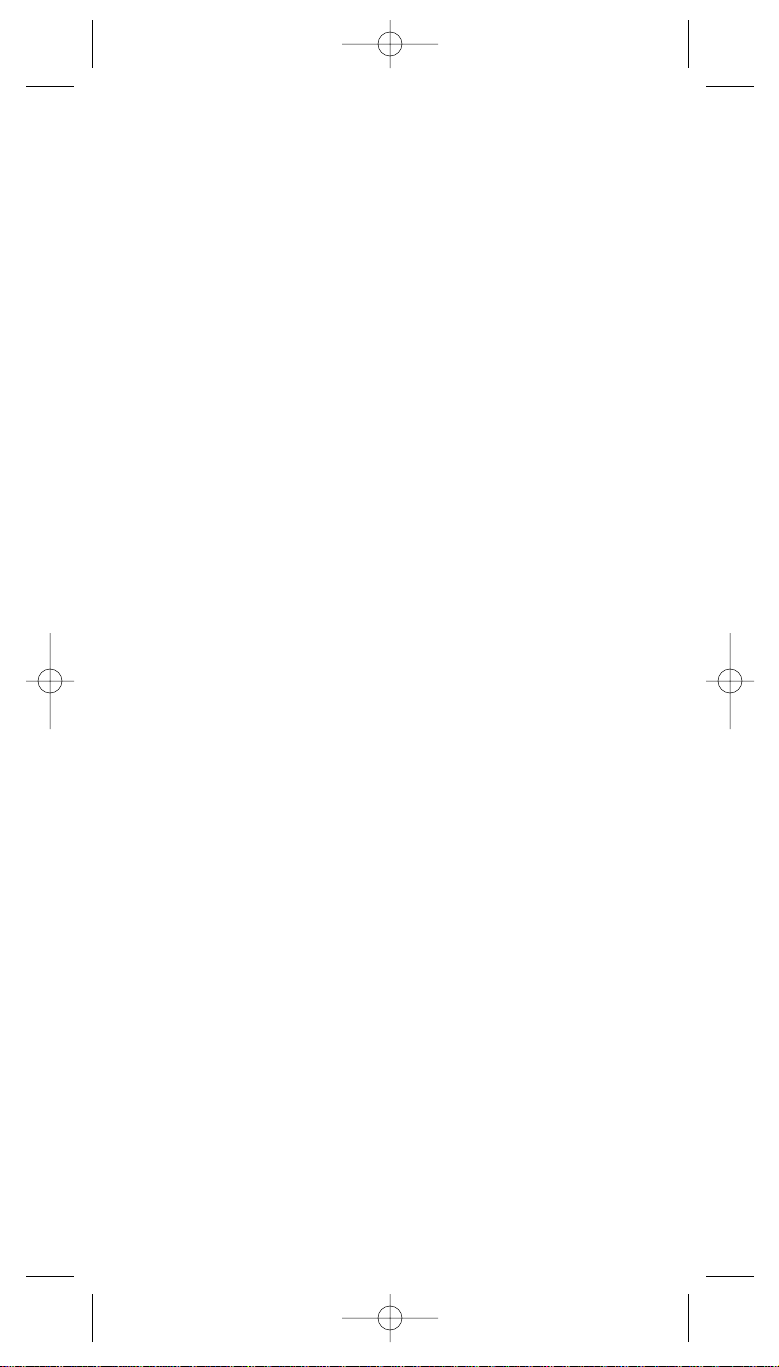
NWR-SAME Alert ...........................................................................45
Testing the Alert Siren....................................................................46
Programming FIPS Code................................................................46
Digital and Trunked Systems .............................................................48
Programming and Receiving Digital and Trunked Systems...............50
Selecting or Changing Trunking System Type...............................50
Programming Trunking Frequencies ..............................................50
Setting the Squelch ........................................................................51
Receiving Trunked Systems...........................................................51
Trunked Search..............................................................................52
ID Search Hold and Direct Entry ID Hold Mode.............................53
ID Lockout.......................................................................................53
Review ID Lockout..........................................................................54
Restoring Locked-out IDs...............................................................54
Scan Lists.......................................................................................55
Programming ID Manually with the Menu Mode ............................56
ID Scan Mode.................................................................................57
Setting the Delay Mode for Trunking Mode....................................58
Setting Priority in Trunking Mode ...................................................58
Programming Scan Lists During Search ........................................59
Deleting a Stored ID.......................................................................59
Moving between Scan List Memories.............................................59
I-Call (Motorola/EDACS).................................................................59
Multi-Track......................................................................................61
EDACS Reception..............................................................................63
EDACS Tracking.............................................................................63
Programming EDACS System Frequencies ...................................63
An EDACS Trunked system...........................................................64
Special EDACS Features ...............................................................65
LTR Reception....................................................................................67
LTR Tracking..................................................................................67
Motorola Reception ............................................................................68
Motorola Tracking...........................................................................68
Fleet Map Programming.................................................................69
Selecting Preset Fleet Map ............................................................69
Programming a Fleet Map..............................................................70
Programming a Hybrid System.......................................................70
Setting the Base, Spacing Frequencies and Offset Channel for
Motorola VHF/UHF Trunked Systems
...............................................71
Toggling the Status Bit ...................................................................72
Control Channel Only Mode...........................................................72
Disconnect Tone Detect Option (End Code)..................................74
EDACS SCAT .................................................................................74
APCO Project 25 Reception ...............................................................75
Installing the APCO card................................................................75
Turn the APCO operation On.........................................................75
Precautions for Iistalling the BCi25D Card.....................................76
Remote Interface................................................................................77
PC Control Mode............................................................................77
Clone Mode ....................................................................................78
Additional Features.............................................................................81
Care and Maintenance.......................................................................84
Troubleshooting..................................................................................85
Specifications......................................................................................87
Glossary of Terms..............................................................................89
Appendix.............................................................................................93
One Year Limited Warranty ..............................................................103
BC250D 9/20/2 2:51 PM Page iv
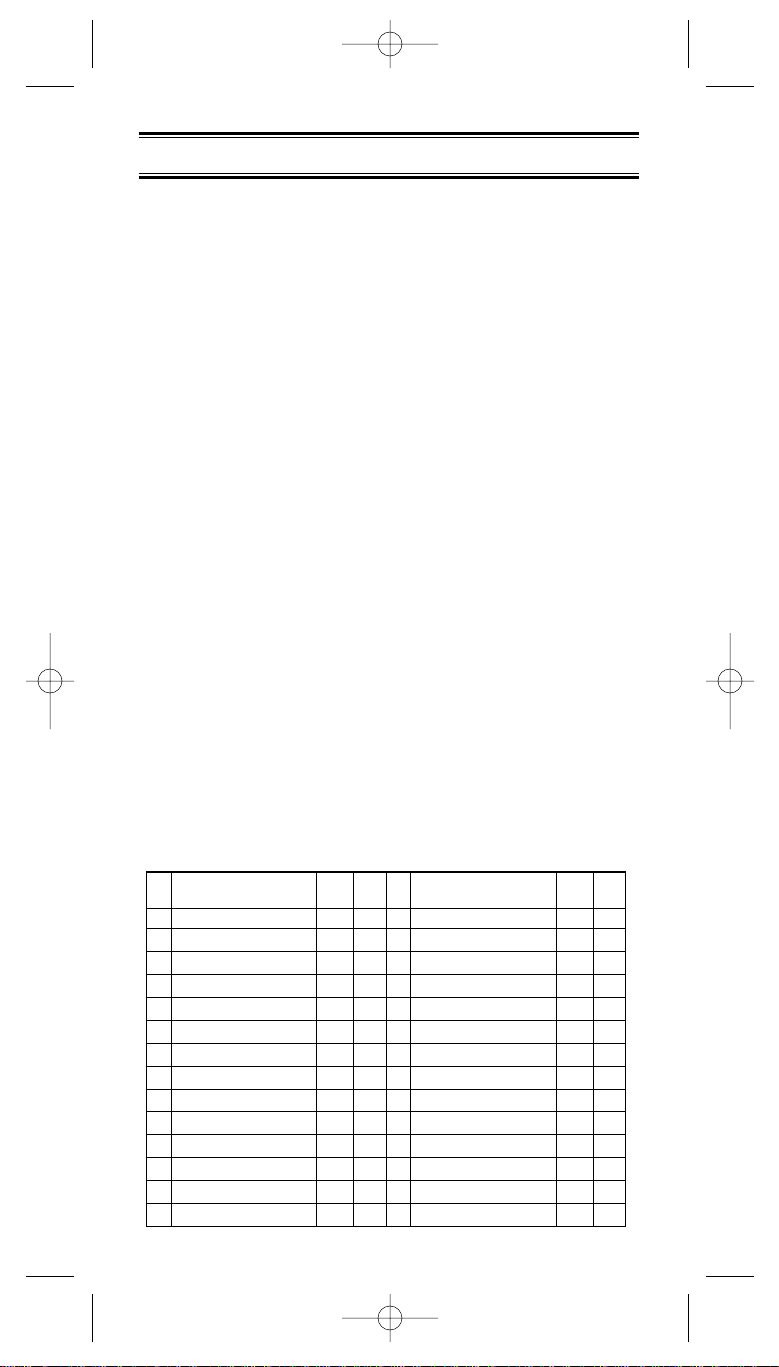
1
Introduction
The BC250D is a state-of-the-art Digital Capable radio with
TrunkTracking™ and automatic scanning capabilities. It can
store frequencies such as police, fire/emergency, marine,
railroad, air, amateur, and other communications into 10
banks of 100 channels, or a total of 1000 channels.
With the optional BCi25D, 25 Digital Card installed you can
monitor Public Safety Organizations who currently use an
APCO 25 system.
Use your new scanner to monitor:
• Police and Fire Departments (including rescue and
paramedics)
• VHF High Band, UHF, 800/Type II 900 MHz Trunked Public
Safety Systems
• Trunking for Motorola Type, EDACS and LTR Systems
• NOAA Weather Broadcasts
• Business/Industrial Radio
• Utilities
• Marine and Amateur (ham radio) Bands
• Air Band
• And much more...
The chart below identifies the scanner band numbers, the
frequency range, the modulation mode and the default step
size settings.
1 25.0000 - 26.9600 AM 5
2 26.9650 - 27.4050 AM 5
3 27.4100 - 27.9950 AM 5
4 28.0000 - 29.6900 FM 10
5 29.7000 - 49.9900 FM 10
6 50.0000 - 53.9900 FM 10
7 54.0000 - 71.9500 WFM 50
8 72.0000 - 75.9950 FM 5
9 76.0000 - 87.9500 WFM 50
10 88.0000 - 107.9000 WFM 100
11 108.0000 - 136.9750 AM 25
12 137.0000 - 143.9950 FM 5
13 144.0000 - 147.9950 FM 5
14 148.0000 - 161.9950 FM 5
Band
No.
Frequency Range
(MHz)
Mode Step
(kHz)
15 162.0000 - 173.9875 FM 12.5
16 174.0000 - 215.9500 WFM 50
17 216.0000 - 224.9950 FM 5
18 225.0000 - 399.9500 AM 50
19 400.0000 - 405.9875 NFM 12.5
20 406.0000 - 419.9875 NFM 12.5
21 420.0000 - 449.9875 NFM 12.5
22 450.0000 - 469.9875 NFM 12.5
23 470.0000 - 512.0000 NFM 12.5
24 806.0000 - 823.9875 NFM 12.5
25 849.0125 - 868.9875 NFM 12.5
26 894.0125 - 956.0000 NFM 12.5
27 1240.0000 - 1300.0000 NFM 12.5
Band
No.
Frequency Range
(MHz)
Mode Step
(kHz)
BC250D 9/20/2 2:51 PM Page 1
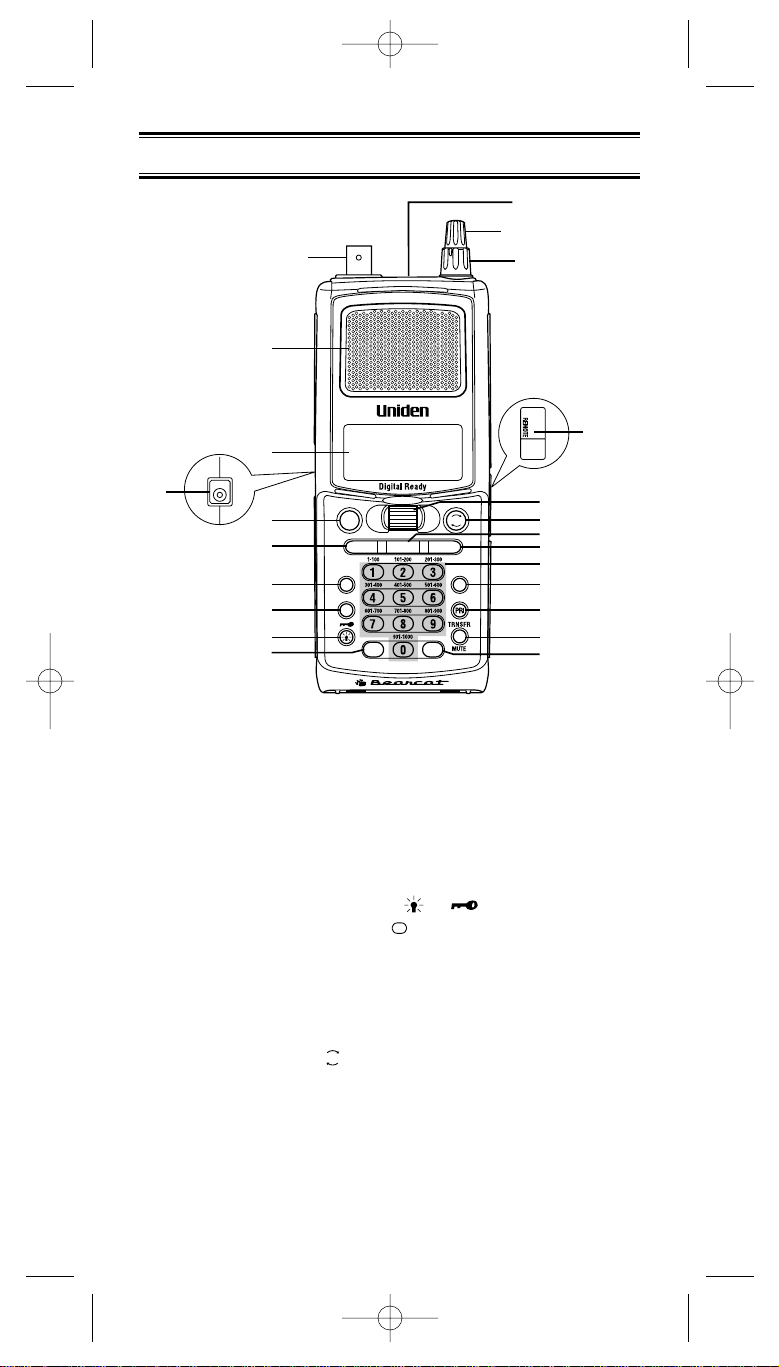
2
Front View
1. Antenna Connector
2. Speaker
3. Display
4. DC Power Jack
5. Hold/Manual/Channel/Frequency Key (HOLD/MAN)
6. Scan Key (SCAN)
7. Menu/Back Key (MENU/BACK)
8. Lockout Key (L/O)
9. Light/Keypad Lock Key (/ )
10. Decimal/Reverse Key ( )
11. Earphone Jack
12. Volume/Switch Control
13. Squelch Level Control
14. Remote Jack
15. VFO Control
16. Resume Key ( )
17. Service Key (SERVICE)
18. Search Key (SEARCH)
19. Numeric Keypad
20. Trunk Key (TRUNK)
21. Priority Key (PRI)
22. Transfer/Mute Key (TRNSFR/MUTE)
23. Enter/Select Key (E)
RSM
.
2
1
3
4
5
6
7
8
9
10
22
23
21
20
19
18
17
16
15
14
13
12
11
SEARCH
SCAN
SERVICE
CH/
FRQ
MENU/BACK
L/O
.
SELECT
REVERSE
TRUNK
RSM
E
HOLD/
MAN
BC250D 9/20/2 2:51 PM Page 2
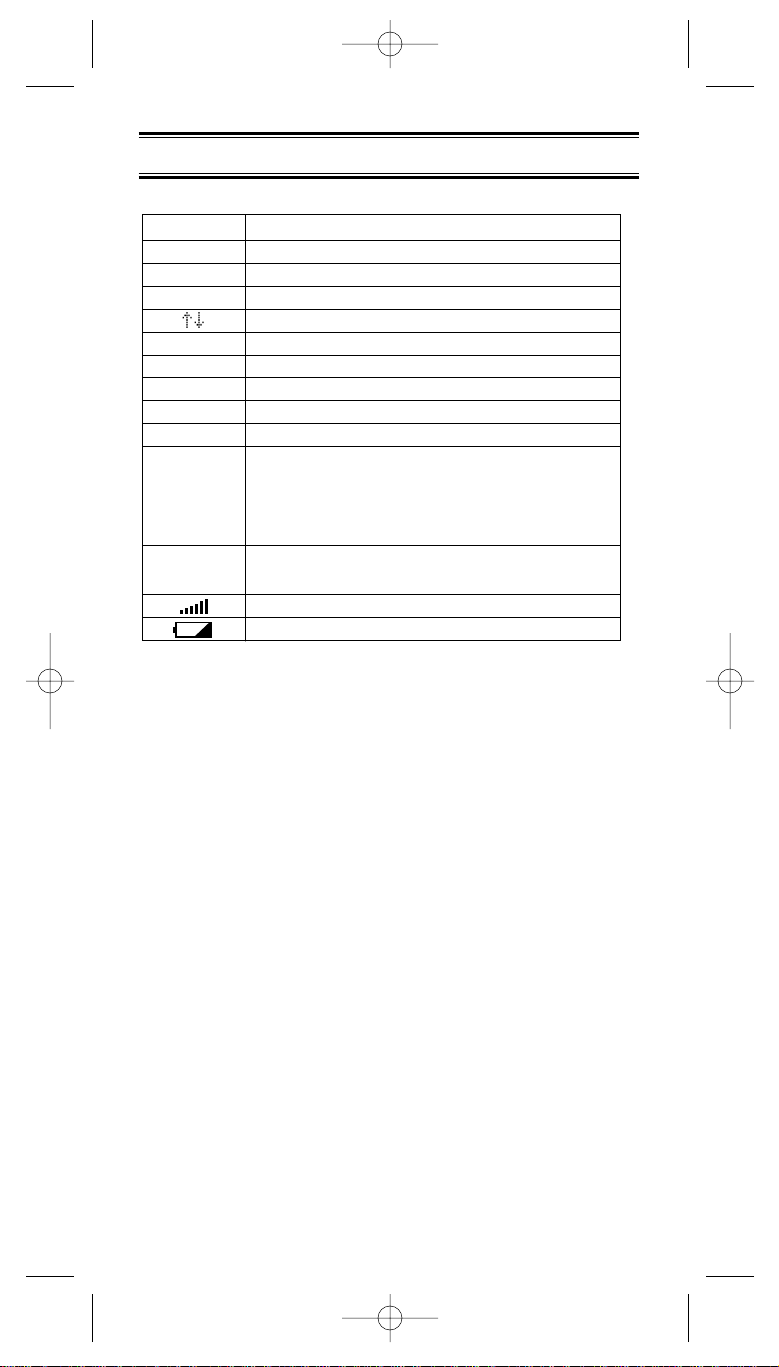
Top View and Icon Display
3
Uniden®and Bearcat®are registered trademarks of Uniden
America Corporation.
TrunkTracker is a proprietary trademark of Uniden America
Corporation.
DESCRIPTION
Priority Channel Indicator
Conventional/Channel Mode Indicator
Lock Out Mode Indicator
Scan/Search Direction Indicator
Chain Search Mode Indicator
Service Search Mode Indicator
Scan Mode Indicator
ID Scan Mode Indicator
ID Search Mode Indicator
T runk Type
M: Morola Tracking Mode
L: LTR Tracking Mode
E: EDACS Tracking Mode
ENC: EDACS SCAT Tracking Mode
Receiving Mode Indicators
Signal Meter
Battery Indicator
ICON
P
C
L
/
O
SRCH
SRVC
SCAN
ID SCAN
ID SEARCH
M,L
E
ENC
AM,FM
WFM,NFM
BC250D 9/20/2 2:51 PM Page 3
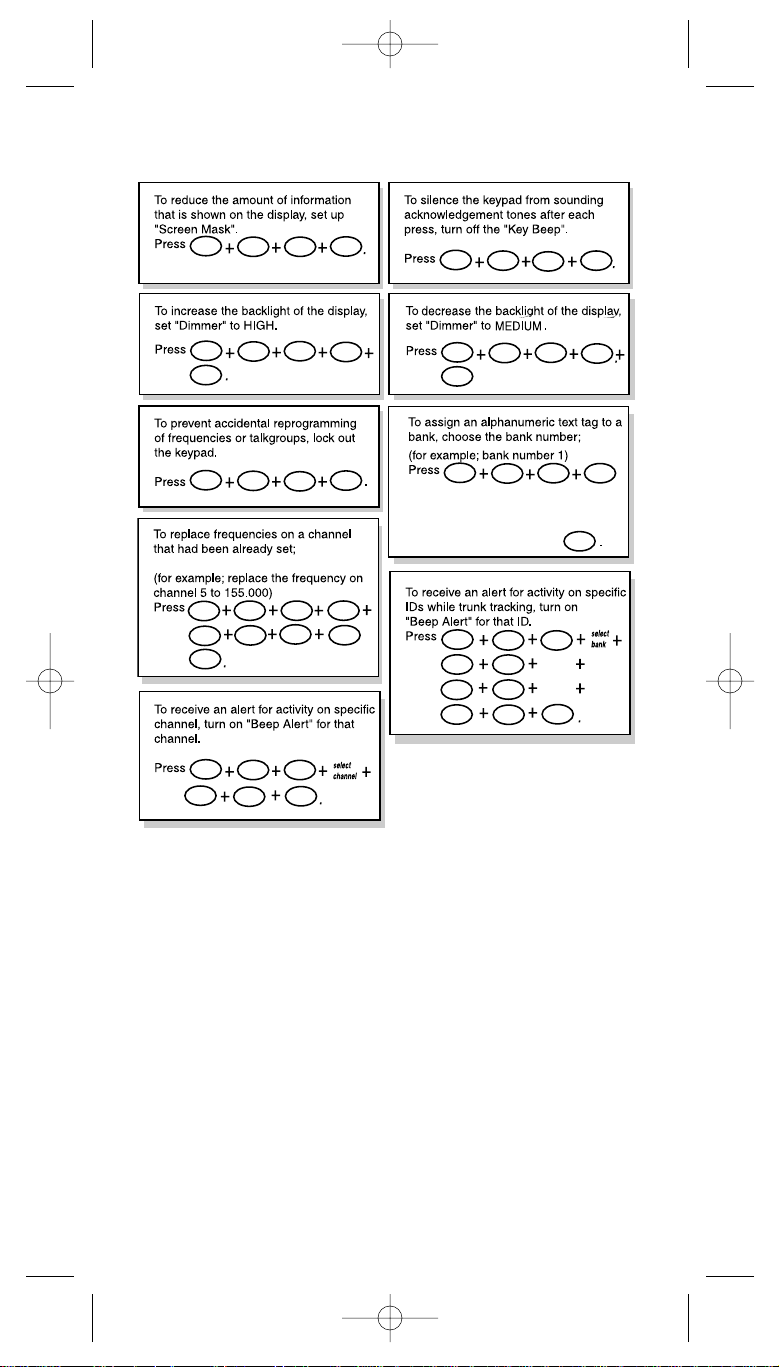
4
321
332
2
31
1
3
E
2 2
3
91
1
1
31
1
1
341
HOLD/
MAN
HOLD/
MAN
5
1
55
.
4
2
1
1
ID MEMORY
select
E
3
ID No.
enter
MENU/
BACK
MENU/
BACK
MENU/
BACK
MENU/
BACK
MENU/
BACK
MENU/
BACK
MENU/
BACK
MENU/
BACK
E
E
E
SCAN
E
then by rotating the VFO control to enter
the text and using RSM or HOLD/MAN to
move cursor.
After the text is entered, press
This shortcut card is designed to assist you in
getting through the menu screens using the direct
entry mode for commonly used features. Please
read the manual thoroughly before using this card.
Be sure to back out of the menu screen after each
shortcut by repeatedly pressing MENU/BACK.
BC250D SHORTCUTS
BC250D 9/20/2 2:51 PM Page 4
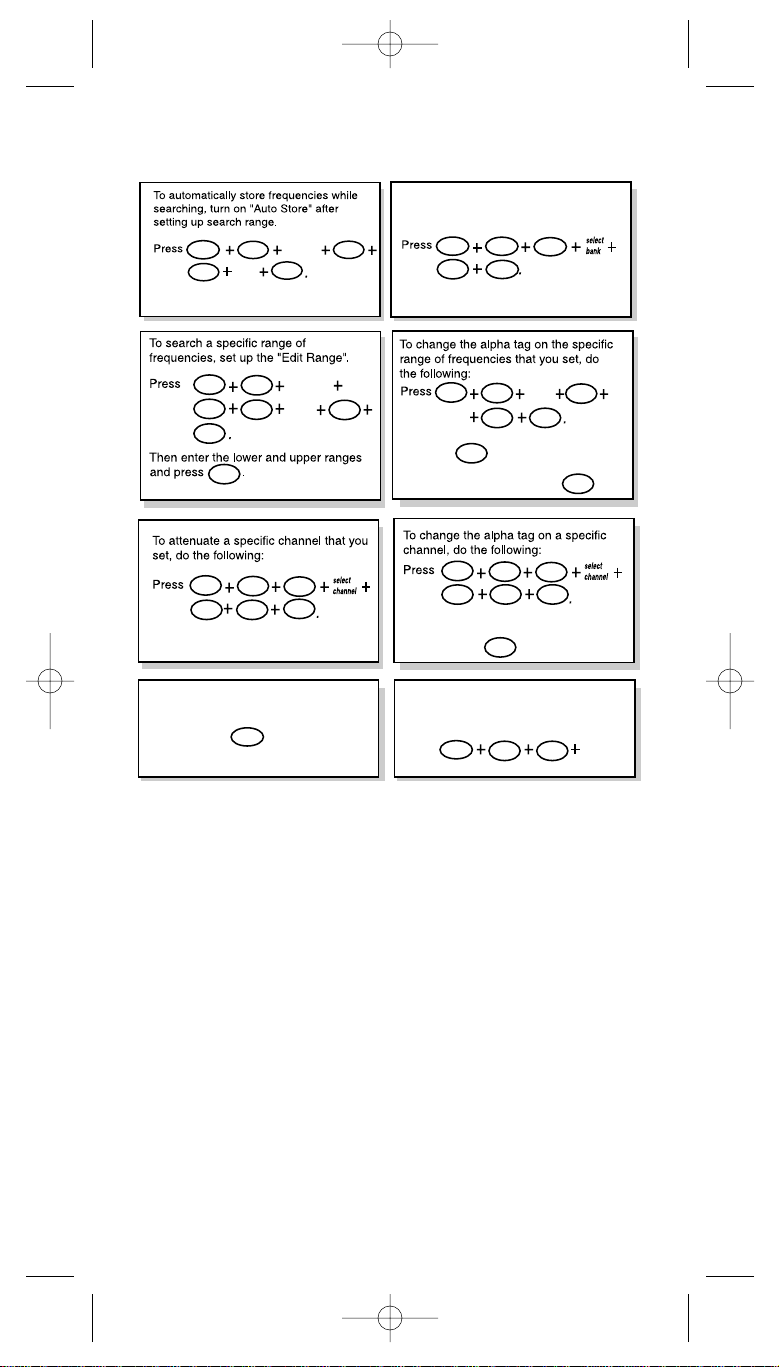
5
SEARCH
1
1
1
2
1
2
21
1
4
2
1
2
3 5
1
1
5
2
6
1
SEARCH
select
bank
select
range
select
speed
select
range
E
E
E
E
E
MENU/
BACK
MENU/
BACK
MENU/
BACK
MENU/
BACK
MENU/
BACK
CHAIN
SERCH
MENU/
BACK
E
1
E
E
E
To set up a system for trunk tracking,
select a bank, then enter trunk type
Then enter the trunk type you want to
track.
MUTE
MUTE
To silence the scanner's audio output,
set the scanner to "Mute On".
Press and hold .
To record either of channel, bank, ID
memory and search bank.
In each mode, do the following:
Press
CHAIN
SERCH
select
CHAIN SEARCH
Then enter the lower and upper ranges
and press . Rotate the VFO control
to enter the tag and use RSM or HOLD/MAN
to move cursor and then press .
Rotate the VFO control to enter the tag and
use RSM or HOLD/MAN to move cursor
and then press .
If you need any assistance with this product, please call our
Customer Service Hotline at 1-800-297-1023. A Uniden
representative will be happy to help you with any matters
regarding the operation of this unit, available accessories, or
any other related matters.
Hours: M-F 8:00 a.m. to 5:00 p.m., Central time.
Also please check out our website at scanner.uniden.com
BC250D SHORTCUTS
BC250D 9/20/2 2:51 PM Page 5
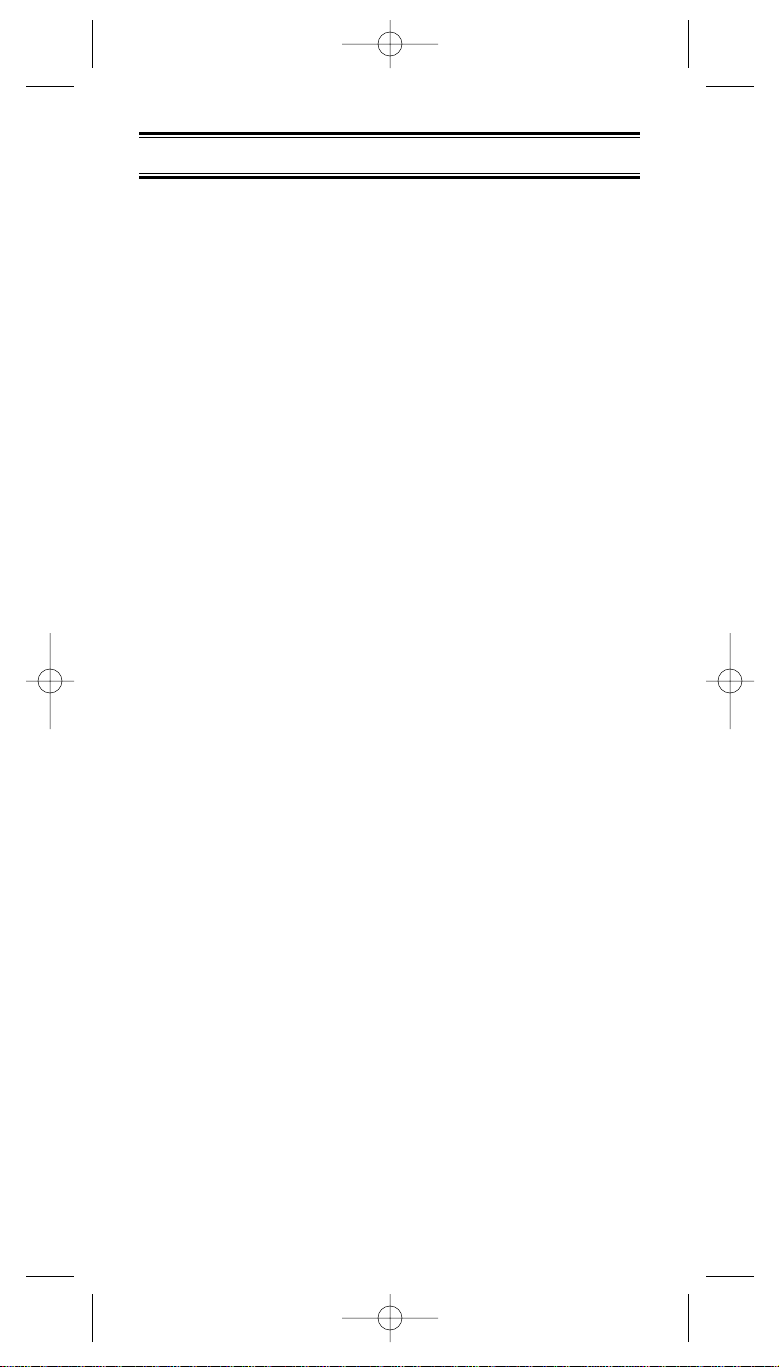
6
Important Notice
• This scanning radio has been manufactured so that it will
not tune radio frequencies assigned by the FCC for cellular
telephone usage. The Electronic Communications Privacy
Act of 1986, as amended, makes it a federal crime to
intentionally intercept cellular or cordless telephone
transmissions or to market this radio when altered to
receive them.
• The installation, possession, or use of this scanning radio in
a motor vehicle may be prohibited, regulated, or require a
permit in certain states, cities, and/or local jurisdictions.
Your local law enforcement officials should be able to
provide you with information
regarding the laws in your community.
• Changes or modifications to this product not expressly
approved by Uniden, or operation of this product in any way
other than as detailed by this Operating Guide. These
violations could void your authority to operate this product.
• The screen displays used in this manual are
representations of what might appear when you use your
scanner.
BC250D 9/20/2 2:51 PM Page 6
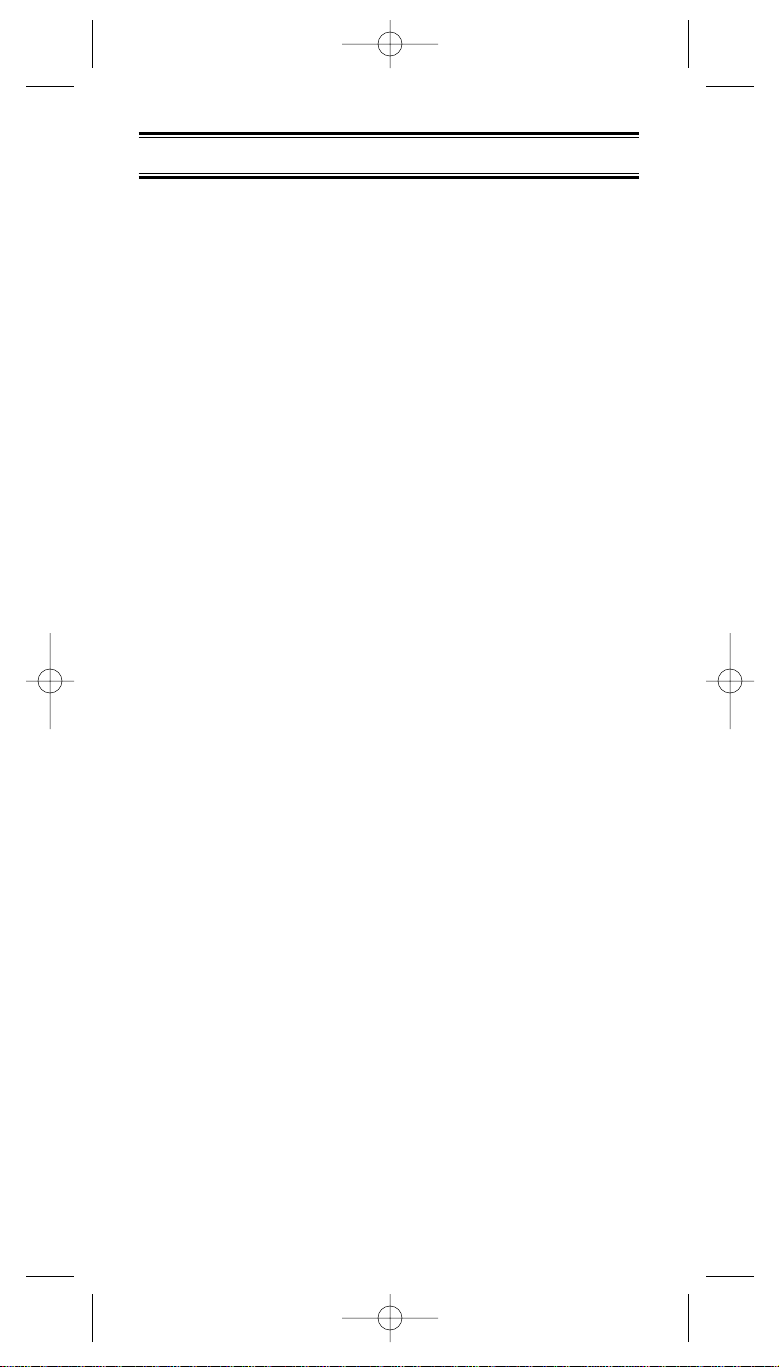
7
Terminology
What is Scanning?
Unlike standard AM or FM radio stations, most two-way
communications do not transmit continuously. The BC250D
scans the channels you program until it finds an active
frequency.
Scanning stops on an active frequency and remains on that
channel as long as the transmission continues. When the
transmission ends, the scanning cycle resumes until another
transmission is received.
What is Searching?
The BC250D can search each of its 17 bands to find active
frequencies. This is different from scanning because you are
searching for frequencies that have not been programmed
into your scanner. The scanner automatically chooses
between two speeds while searching.
Turbo Search, can search the VHF FM bands at up to 300
steps per second.
What is Trunk Tracking?
Conventional scanning is a simple concept. You enter a radio
frequency in your scanner’s memory which is used by
someone you want to monitor. For example, the police in your
area may broadcast on 460.500 MHz, the fire department on
154.445 MHz, the highway department on 37.900 MHz, etc.
So when your scanner stops on a frequency, you usually
know who it is, and more importantly, you can stop on a
channel and listen to an entire conversation. This type of
scanning is easy and fun.
As the demand for public communications has increased,
many public radio users don't have enough frequencies to
meet their needs, and this has created a serious problem.
Trunking radio systems solve this problem.
In a trunked radio system, which contains up to 28 different
frequencies, radio users are divided into groups, often called
talkgroups, and these talkgroups are assigned specific IDs.
When someone in a talkgroup uses their radio, a brief burst
of data is broadcasted before each transmission. The trunking
system computer uses this data to temporarily assign each
radio in a talkgroup to an available frequency. If the group
using a frequency stops broadcasting or pauses between
BC250D 9/20/2 2:51 PM Page 7
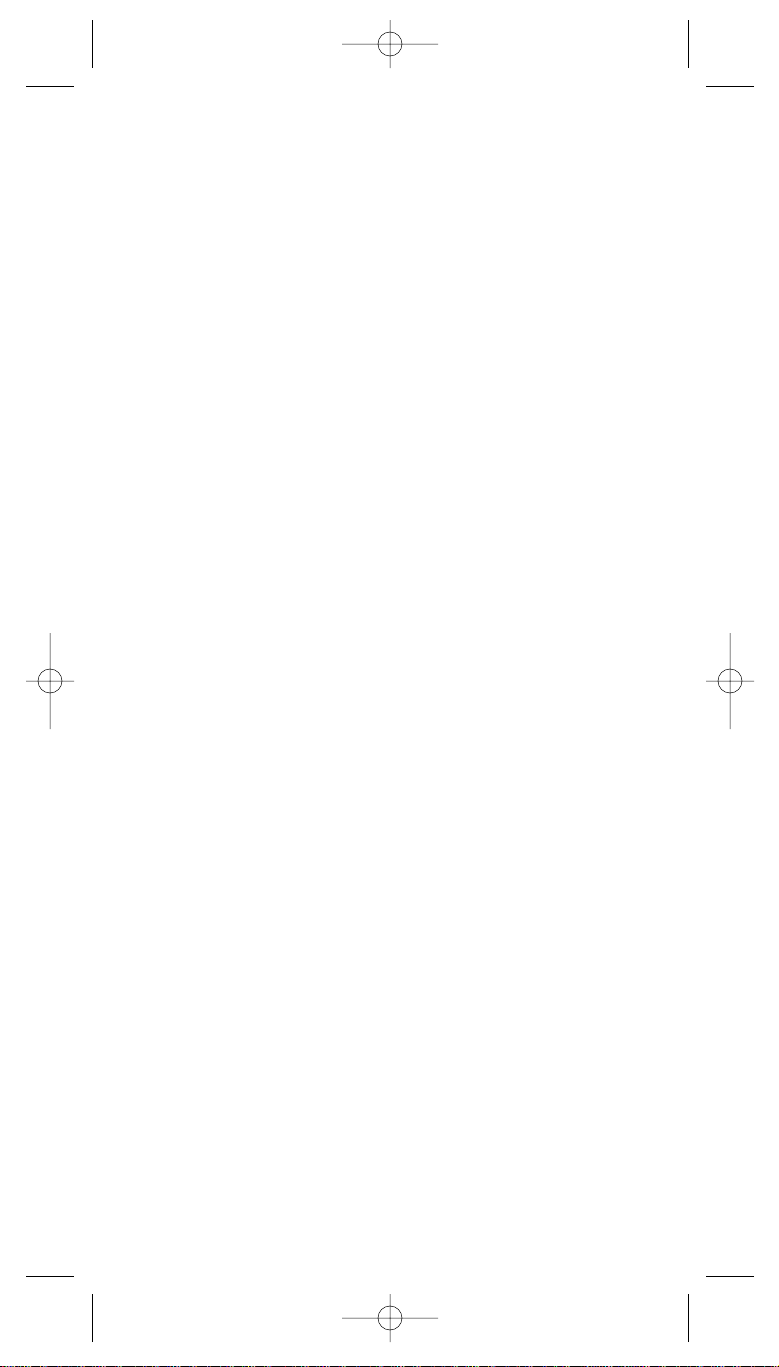
replies for a few seconds, they are removed from the
frequency so another talkgroup can use it.
Sharing of the available public service frequencies,
or trunking, allows cities, counties, or other agencies to
accommodate hundreds of users with relatively few
frequencies. Following a conversation on a trunked system
using a scanner is difficult, if not impossible. Because when
there's a short break during the conversation you're
monitoring, it’s possible that the talkgroup will be assigned
to a completely different frequency in the trunked system. This
type of scanning is difficult and frustrating.
TrunkTrack changes this! Not only does your new BC250D
scan channels like a conventional scanner, it actually follows
the users of a trunked radio system. Once you know
a talkgroups ID, you won’t miss any of the action.
If you're a new scanner enthusiast, you may want to read the
first part of this manual and use your scanner in conventional
mode before you begin trunk tracking. Understanding
scanning fundamentals and its terminology will make trunk
tracking much easier. A glossary of other commonly used
terms is provided in the back. (Refer to the "Glossary of
Terms" section.) But if you're already an experienced scanner
operator, you may want to skip to Trunked System on page
50.
What is APCO Project 25 Digital
Communications?
APCO Project 25 is a modulation process where Voice
communications are converted into digital communications.
This conversion is similar to the technology used with digital
mobile phones. There are several types of project 25 systems
available!
- Conventional – One frequency with digital voice.
- Trunked with analog control channel and digital voice –
many frequencies shared by many departments and the
control channel is analog with digital voice. Control channel
operates at 3600 Band.
8
BC250D 9/20/2 2:51 PM Page 8
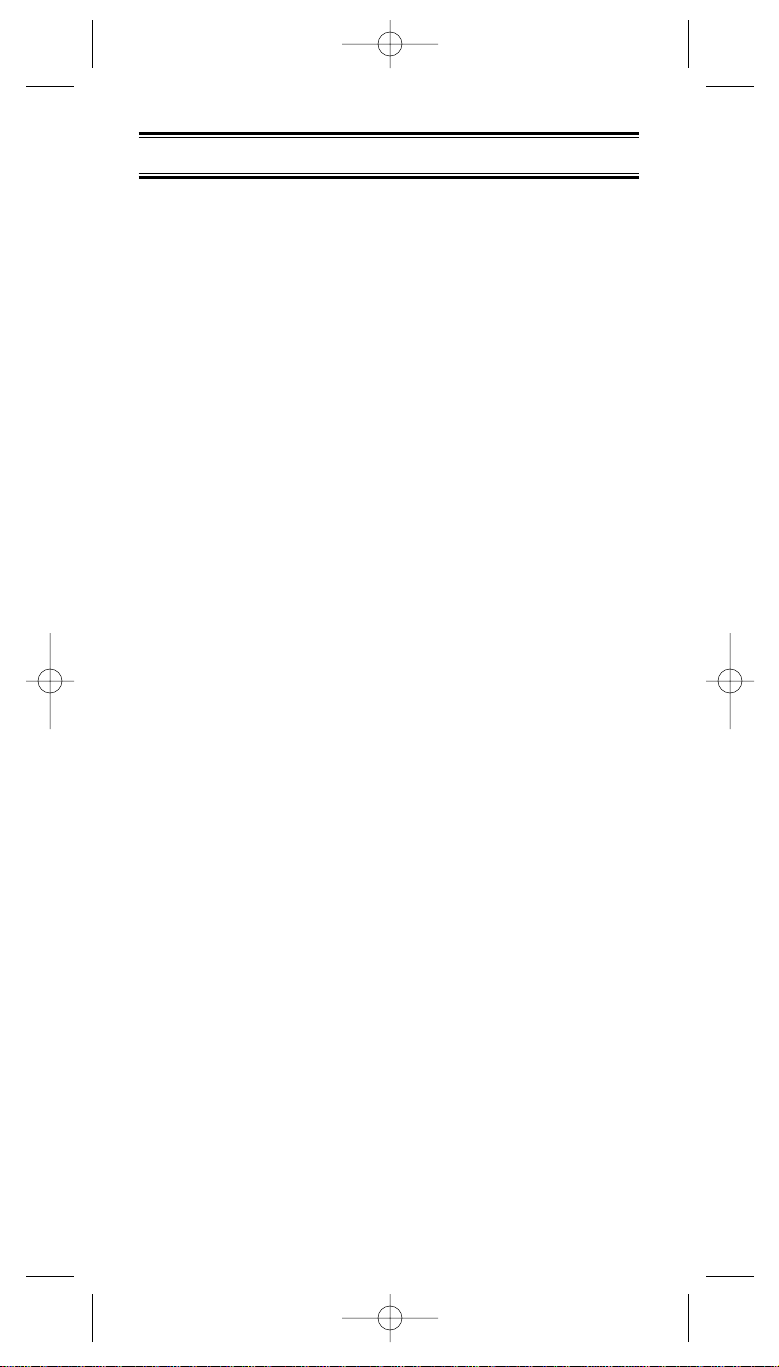
9
Feature Highlights
• Trunk Tracking – Follow UHF High Band UHF
800/900MHz trunked public safety and public service
systems just as if conventional two-way communications
were used.
• Digital Capable – With the APCO 25 Digital card (BCi25D)
installed, you can monitor project 25 systems.
• Multi-Track – Track more than one trunking system at a
time. Scan conventional and trunked systems at the same
time.
• 1000 Channels – Program one frequency into each
channel. You must have at least one channel programmed
to use the Scan mode.
• 17 Bands, 10 Banks – Includes 17 bands, with Aircraft and
800 MHz.10 banks with 100 channels each are useful for
storing similar frequencies to maintain faster scanning
cycles or for storing all the frequencies of a trunked system.
• 25 MHz-1300 MHz – Indicates the range of frequencies that
can be searched within the bands of your scanner.
Note: The frequency coverage is not continuous and
excludes the cellular band, 512-806MHz.
• 10 Priority Channels – You can assign one priority
channel in each bank. Assigning a priority channel allows
you to keep track of activity on your most important
channel(s) while monitoring other channels for
transmissions. You can also assign trunking priority
talkgroups.
• Priority Plus Scan – You can keep only priority channels
you assigned in the selected bank.
• Preprogrammed Service (SVC) Search – Allows you to
toggle through preprogrammed public safety, news media,
TV broadcast audio, Ham, CB, FRS, special low power,
railroad, aircraft, marine, racing, and weather frequencies.
• Unique Data Skip – Allows your scanner to skip unwanted
data transmissions and reduces birdies.
• Memory Backup – If power is disconnected, the
frequencies programmed in your scanner are retained in
memory.
• Direct Channel Access – Go directly to any channel
without entering the menu mode.
• Attenuator – Reduces the signal strength on a per
frequency basis.
BC250D 9/20/2 2:51 PM Page 9

• PC Programmable – Allows you to easily program all
frequencies and Trunking Talk Groups into your BC250D
through third party software running on your PC.
• Turbo Search – Increases the search speed to 300 steps
per second. This applies only to transmission bands with
5 kHz steps.
• Text Tags – You can customize your scanner by storing
text tags (up to 16 characters).
• Auto Store – The scanner automatically arranges a memory
store for searched frequencies.
• CTCSS/DCS – The scanner can receive and search for
subaudible tones.
• NWR-SAME Alert – The scanner is compatible with
warning siren and message transmissions.
• FIPS Code – Six digit FIPS Code (emergency and
geographic area code) programmable.
• LCD Back-Light – LCD lights when you press the Light
key. You can select the lighting length of time in the menu
mode.
• Battery Save – In Scan hold mode and no transmission,
your Scanner automatically reduces its power requirements
to extend the battery life
10
BC250D 9/20/2 2:51 PM Page 10
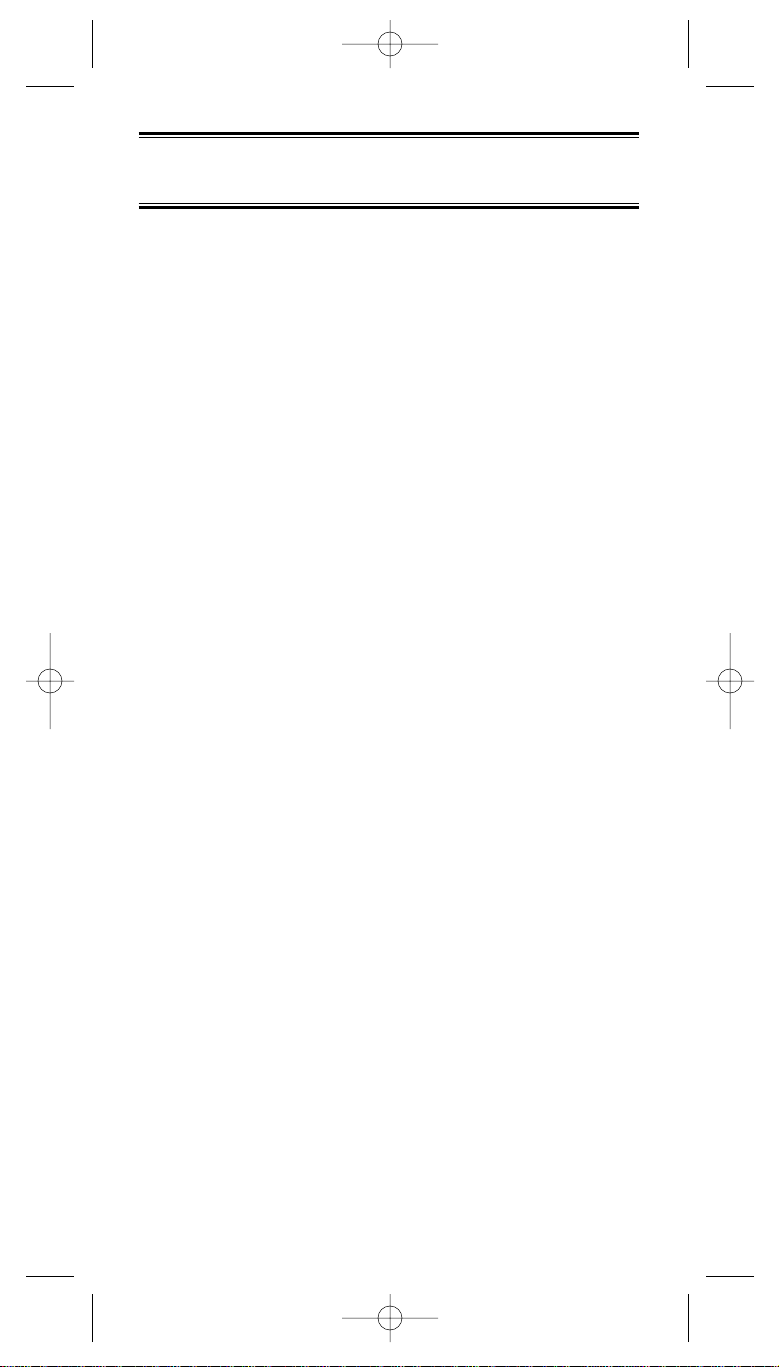
11
Where to Obtain More
Information
Before using your scanner, you must program frequencies
into available channels. The Betty Bearcat Frequency Guide
lists typical frequencies used around the U.S.A. and Canada
that you may program into your new scanner.
To obtain another copy of the frequency guide, contact one
of the following:
• Uniden Parts Department
(800) 554-3988 (Hours are from 7:00 a.m. to 5:00 p.m.
Central Time Monday through Friday.)
• Local Dealer
To obtain additional frequency information for your area,
contact one of the following:
• Bearcat Frequency Hotline
(937) 299-0414 (Hours are from 9:00 a.m. to 5:00 p.m.
Eastern Time Monday through Friday.)
• Bearcat Radio Club
(800) 423-1331 (Hours are from 8:00 a.m. to 5:00 p.m.
Eastern Time Monday through Friday.)
• Scanner Master
(800) 722-6701 (Hours are from 10:00 a.m. to 5:00 p.m.
Eastern Time Monday through Friday.)
Information on the Internet
If you have access to the internet, you may want to visit one
of the following websites for additional information:
scanner.uniden.com
www.bearcat1.com
BC250D 9/20/2 2:51 PM Page 11
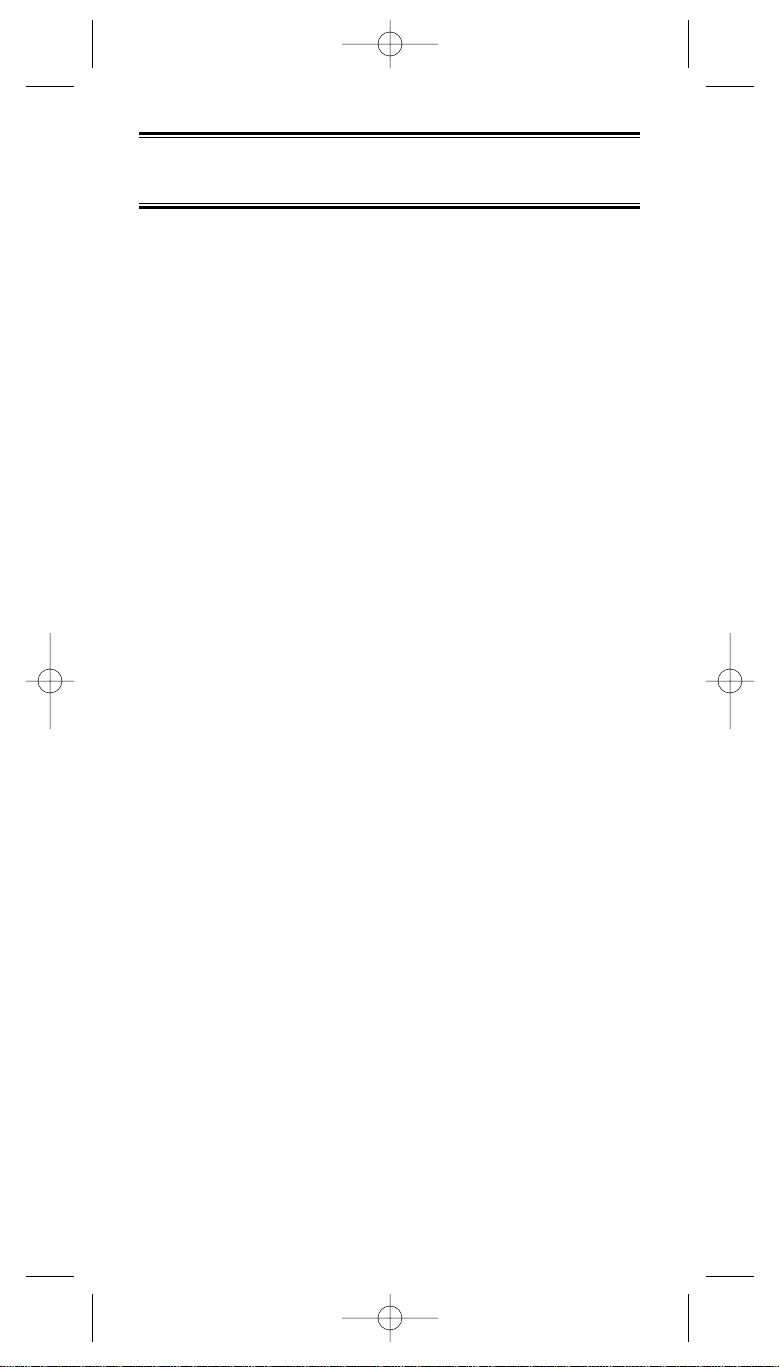
12
Included with Your
Scanner Package
If any of these items are missing or damaged, immediately
contact your place of purchase or Uniden Customer Service
at: (800) 297-1023, 8:00 a.m. to 5:00 p.m., Central Time,
Monday through Friday.
• AC Adapter (AD-600U)
• Ni-MH Battery
• Rubber Antenna
• Remote Cable
• Beltclip
• Operating Guide
• Trunk Tracker Frequency Guide and Other Printed
Material
BC250D 9/20/2 2:51 PM Page 12
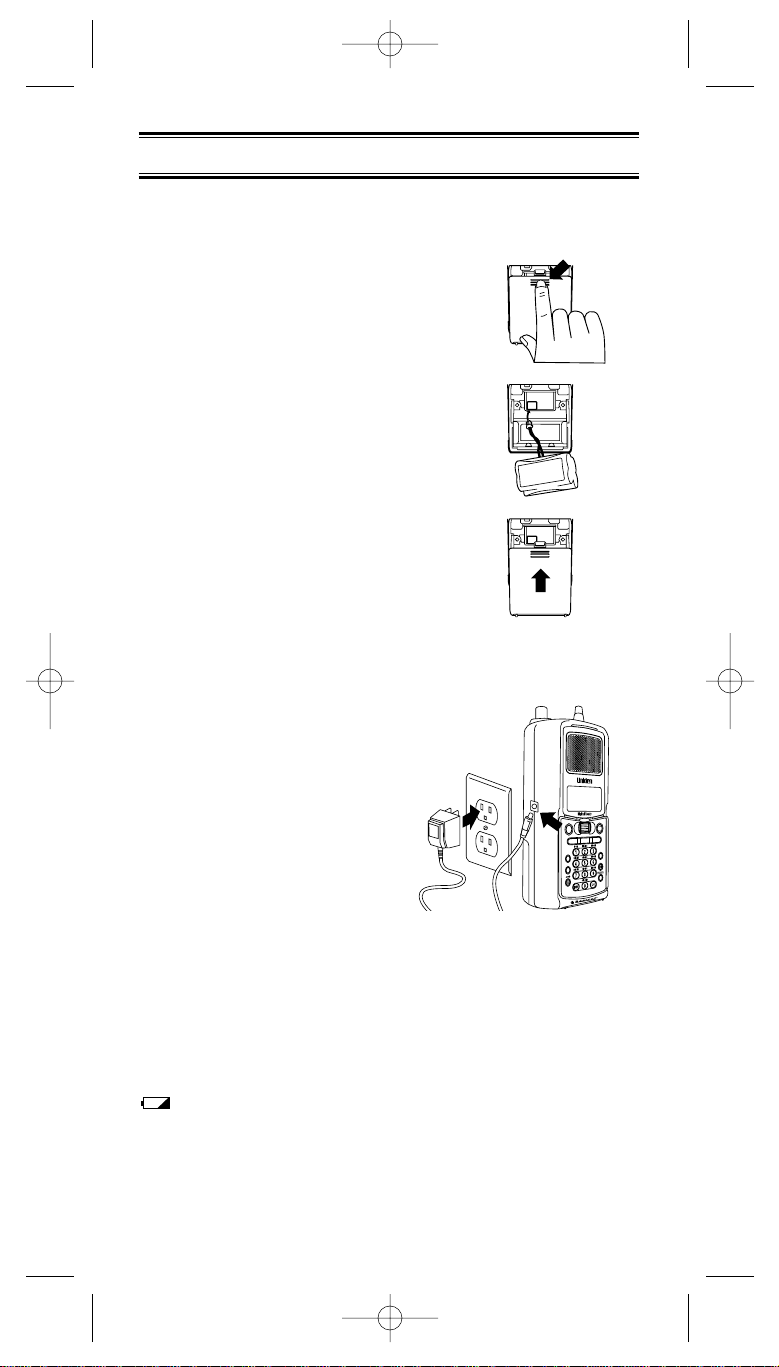
13
Setup
Installing the Battery Pack
1. Open the cover.
2. Insert the battery pack connector with
the correct polarity.
3. Replace the cover and press down until
it clicks into place.
Charging the Battery Pack
Use the AC Adapter/Charger
to power the BC250D from an
AC outlet.
You can use your scanner
while the battery charges. To
fully charge the battery, leave
the AC Adapter/Charger
connected for 14 — 16 hours.
Note: Disconnect the AC Adapter/Charger from the unit when
charging is complete.
Low Battery Indicator
When the Battery Pack is low and needs to be charged, icon
appears on the display. You will also hear a beep every
15 seconds as an audible alert.
HOLD/
MAN
CH/
FRQ
RSM
S
C
A
N
S
E
R
V
IC
E
S
E
A
R
C
H
M
E
N
U
/
B
A
C
K
L
/
O
S
E
L
E
C
T
M
U
T
E
R
E
V
E
R
S
E
T
R
U
N
K
Use only the supplied AC Adapter
BC250D 9/20/2 2:52 PM Page 13

Flexible Antenna
Attach the flexible antenna to the BNC
connector.
Beltclip
1. Snap the tab out of the beltclip notch
on the back side of the scanner.
2. Slide the clip into the tab slot. The
beltclip is designed to fit snugly into
the scanner, as shown on the right.
Listening Safely
To protect your hearing, follow these guidelines when you use
an earphone or headphones.
• Do not use the earphone to listen to the WX alert siren
test. The volume is not adjustable and damage to your
hearing could occur.
• Do not listen at extremely high volume levels. Extended
high volume listening can lead to permanent hearing loss.
• Set the VOLUME to the lowest setting before you begin lis-
tening. After you begin listening, adjust the VOLUME to a
comfortable level.
• Once you set the VOLUME, do not increase it. Over time,
your ears adapt to the volume level, so a volume level that
does not cause discomfort might still damage your hearing.
Connecting the REMOTE Cable
You can transfer the programmed data to and from another
BC250D or BC785D scanner using an remote cable. See
"Clone Mode" on page 79. You can also upload or download
the programmed data to or from a PC using third party
software. See "PC control MODE" on page 78.
14
BC250D 9/20/2 2:52 PM Page 14
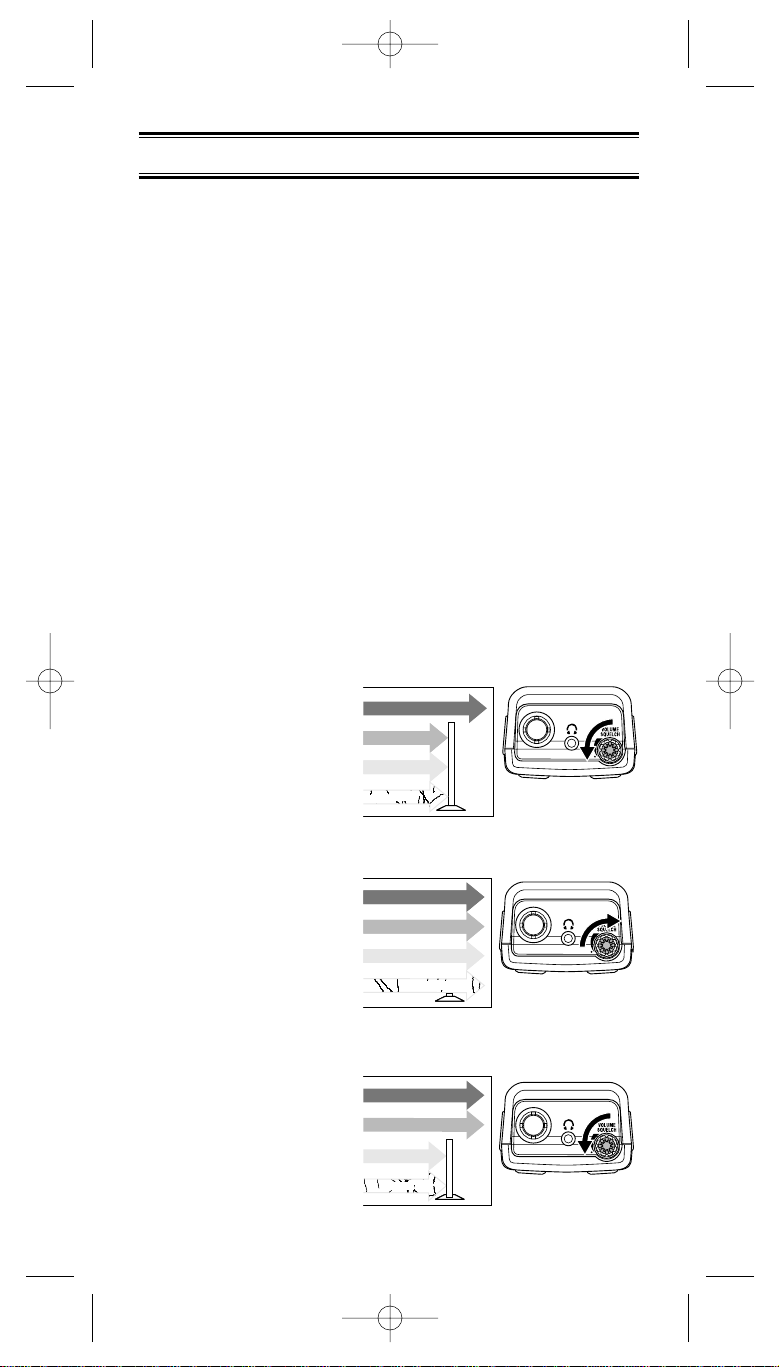
15
Basic Operation
Note: See the Controls and Indicators on page 2 while
reading this guide.
Turn the Scanner On
Turn the VOLUME inside control clockwise out of the detent
position. The scanner automatically starts scanning. Since
there are no frequencies programmed in your scanner initially,
you may not receive any signals. Once you set the squelch
and program some frequencies, you will be hearing
conversations regularly.
Setting the Squelch
To set the squelch, you must be in the hold mode, and you
should not be receiving a signal on your scanner.
1. Press HOLD/MAN until you do not hear a signal.
2. Make sure that the VOLUME is set to a comfortable
listening level.
3. Think of the Squelch
Control as a gate.
Turn SQUELCH
outside control fully
counter-clockwise. This
raises the "Squelch
Gate" so high that only
very strong signals can
get through.
4. Turn SQUELCH fully
clockwise until you hear
a hiss. This lowers the
"Squelch Gate" so that
everything gets through
– noise, weak signals,
medium signals and
strong signals.
5. Turn SQUELCH back
counter-clockwise just
until the hiss stops.
Now the "Squelch
Gate" allows only clear
signals through.
STRONG SIGNALS
MEDIUM SIGNALS
WEAK SIGNALS
NOISE
STRONG SIGNALS
MEDIUM SIGNALS
WEAK SIGNALS
NOISE
STRONG SIGNALS
MEDIUM SIGNALS
WEAK SIGNALS
NOISE
BC250D 9/20/2 2:52 PM Page 15
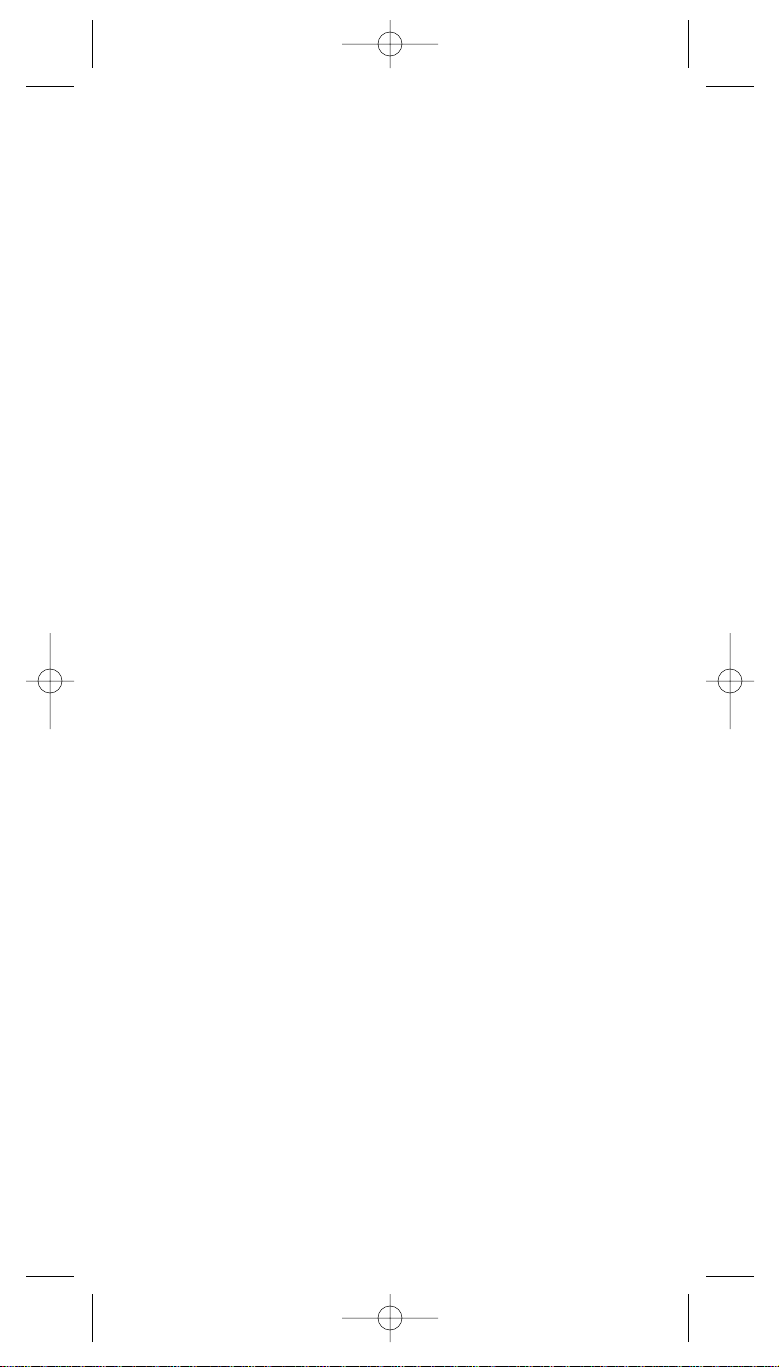
Next you must program some frequencies (Page 26). It is
recommended that you read the next part "Understanding the
Menu System" because it will assist you in accessing and
understanding many of the features. Later in a section called
"Additional Features", you will find explanations on how to
disable the keypad acknowledgement tones, how to mute the
audio, how to change the appearance of the display and other
general features.
Understanding the Menu System
It is very important for you to understand the Menu screen.
To navigate through the Menu screen is really quite simple.
Many of the features of this scanner, can only be accessed by
the menu screens. There are several ways to get through the
screens. First of all, press MENU/BACK to get started.
Any time you want to exit this mode or simply quit from where
you are, repeatedly press MENU/BACK until the scanner
returns to the original state. Anytime you are in the Menu
mode, the audio will be muted.
To assist you in understanding the Menu screen, flow charts
are provided towards the back of the manual so you can
follow along. Two things to remember are rotate the through
the menu and execute the command. For simplicity, we have
chosen to rotate the VFO key up or down in order to scroll
through the menu and the E key for entering or executing a
command. Once you have pressed the E key and executed
the final choice (for instance, ON or OFF), the display backs
up to the previous level of options.
Also direct entry of the numbers in the flow chart will get you
through the screens, but the other screen options are not
visible. This method should be used only after you have gone
through the manual at least once. A tearout shortcut card (see
page 4) is provided to assist you in the direct entry method for
commonly used features.
Next page is the first level of the Menu screen. These levels
are then expanded from 100 to 102 page of the manual. You
will find a description section to explain the meanings of these
functions on the next pages. Then, you will be walked through
all the steps of programming, scanning, searching, and
trunktracking.
☞Hint: You can check the options you programmed on the
display when you press and hold MENU/BACK for
2 seconds in the following modes.
• Scan mode/Scan hold mode (as well as Trank
mode).
• Chain Search mode/Chain Search hold mode
• ID Search mode/ID Search hold mode
16
BC250D 9/20/2 2:52 PM Page 16
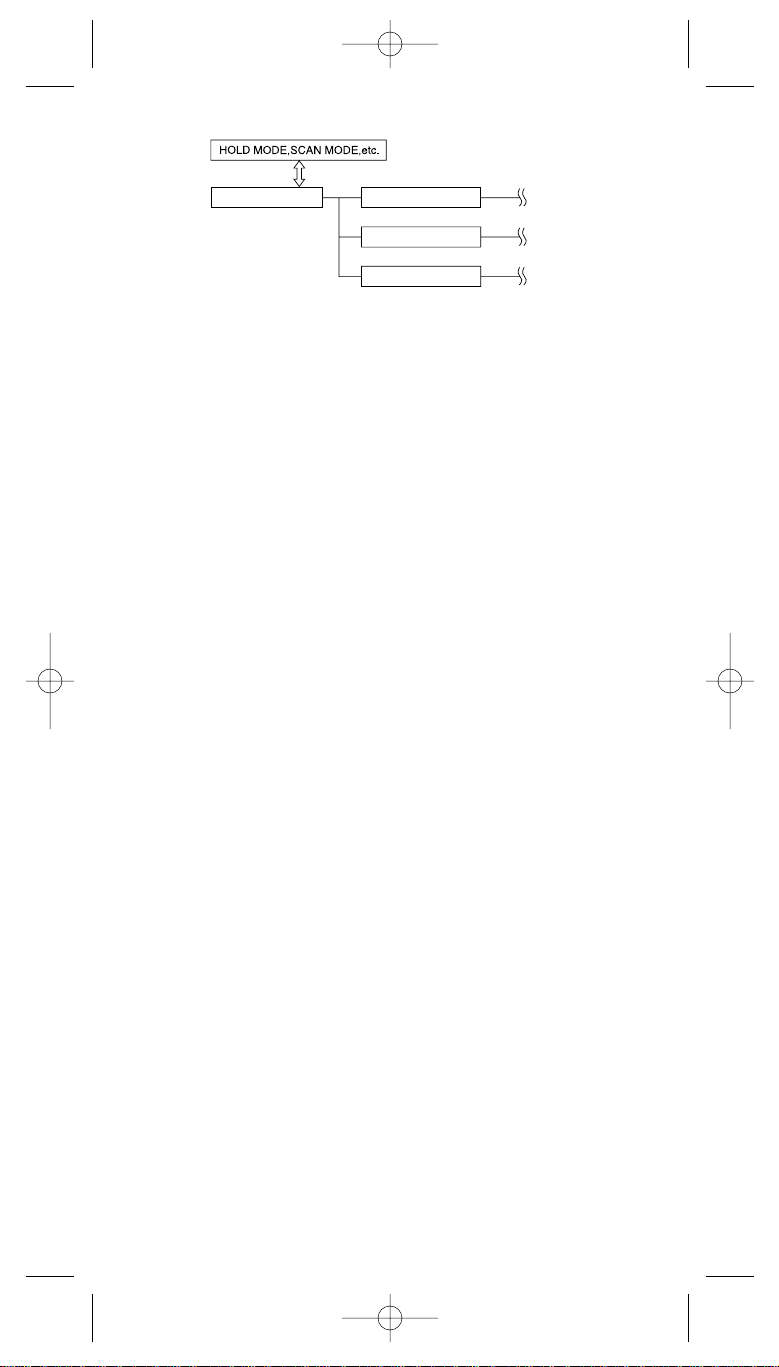
Menu Description and Numeric Keypad
Equivalents
Below are the menu screens and a brief description or
purpose of the feature.
1:SERVICE OPTION
The followings are Service Search and Chain Search
features. Service Search menu are preprogrammed
services used around the U.S.
1:WEATHER
1:MONITOR
When you select this mode, the
preprogrammed NOAA weather channel
begins to activate.
2:ALERT
You can set NWR-SAME weather alert to ON
or OFF. With ALERT ON you enter the
mode to program your FIPS code.
2:PUBLIC SAFETY
3:NEWS
4:TV BROADCAST
5:HAM RADIO
6:MARINE
7:RAILROAD
8:AIR
9:CB RADIO
0:FRS
:RACING
:SPECIAL
:CHAIN SEARCH
You can program up to 10 search ranges. The first
time you program a range you will need to do so
through the Menu. After the first time you can
program a range as you do on most any other
scanner, using the numeric keypad.
Use this Menu item to select the search range that
17
1:SERVICE OPTION
2:SCAN OPTION
3:SYSTEM OPTION
MENU MODE
BC250D 9/20/2 2:52 PM Page 17
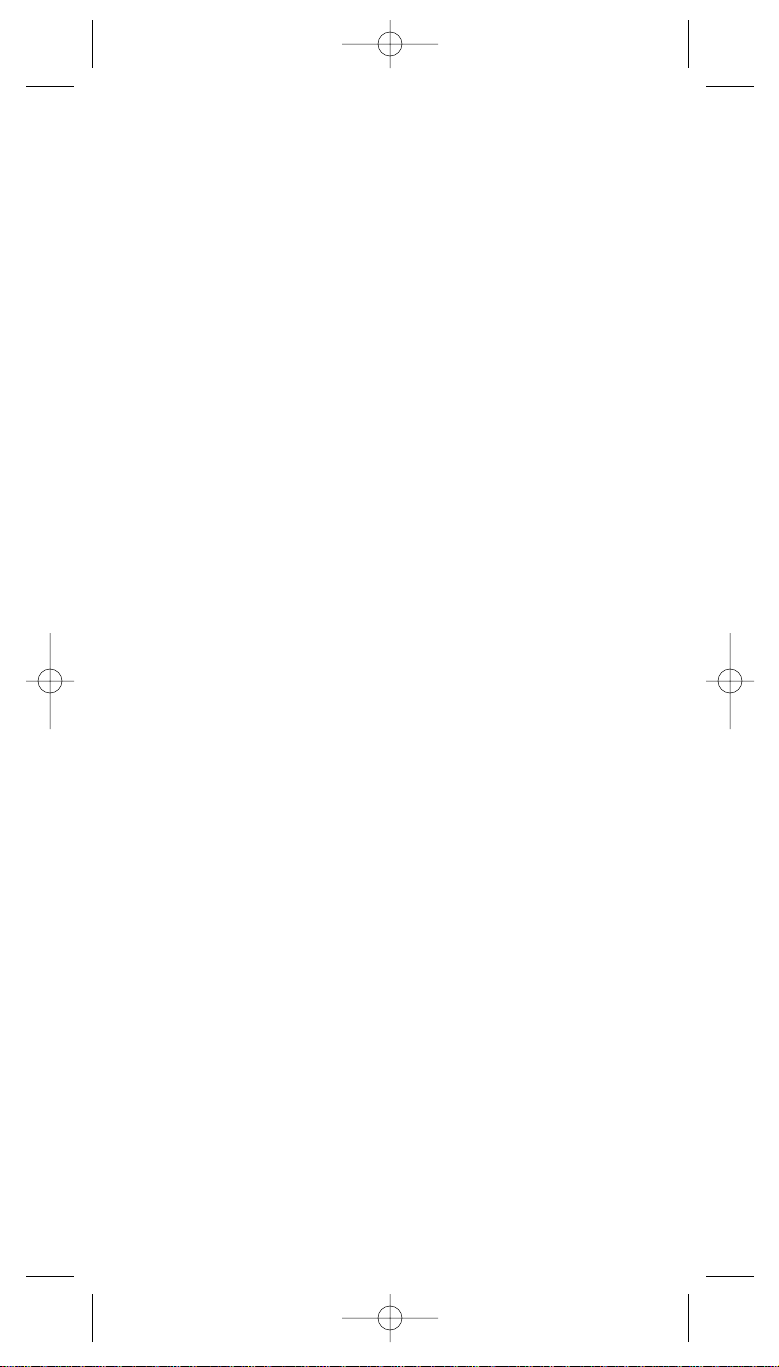
you want to program. You can program range 1
through 10, one at a time. For each of the ranges,
the following options can be modified.
1:CHAIN SEARCH
When you turn chain search setting to ON,
you can use chain search.
2:SEARCH RANGE
1:RANGE
Enter the upper and lower frequency
limits of the SEARCH range.
2:STEPS
You can assign a variety of step sizes
to the search range.
Note: The default step is usually
acceptable and is listed on
page 1.
3:MODE
You can change the default receive
mode with this menu item.
4:ALPHA TAG
You can enter an alpha tag for any or
all of the search ranges.
5:TRUNK
During chain search mode, when the
scanner finds any active frequency,
trunking system will be active. 4
frequency plans apply to the Control
Channel Only feature (For details on
page 73).
3:DELAY
Set the delay for the search ranges to ON or
OFF. This applies to each range for chain
search mode, and each service group for
service search mode (See SCAN OPTION-
CONVENTIONAL-DELAY for details).
4:ATTENUATOR
Set attenuation for all search ranges.
(See SCAN OPTION-CONVENTIONAL-
ATTENUATOR for details).
5:TONE DATA
The default mode is OFF. This means that
you will receive all transmissions on any
frequencies that are active within your search
range(s). By selecting CTCSS or DCS you
can set the radio to receive only a particular
subaudible tone to be received during your
18
BC250D 9/20/2 2:52 PM Page 18
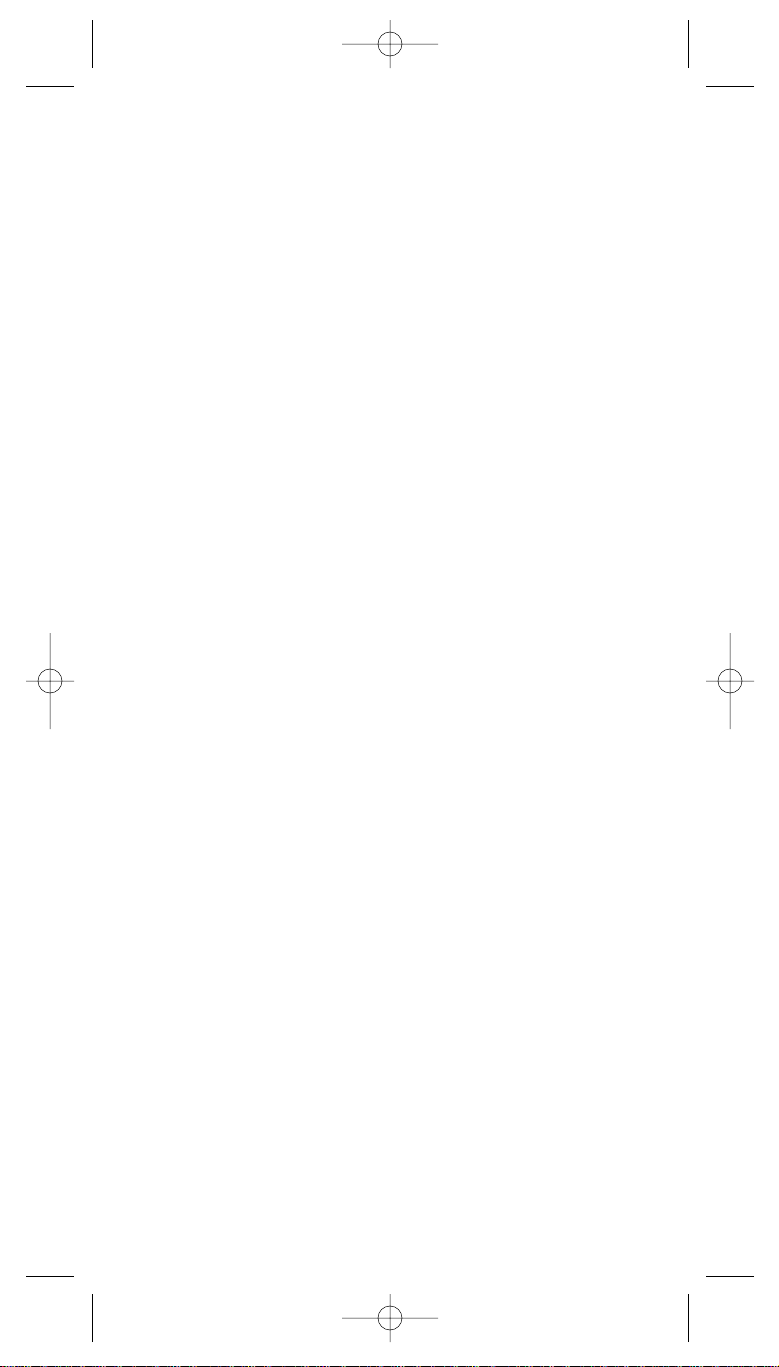
search. You can also lockout a particular
CTCSS or DCS tone.
You may wish to do this if you want to search
a range but not hear transmissions
on any frequency that has a particular
subaudible tone.
Note: Through the System Menu you can set
the radio to operate in Tone Search
mode during Search as well. In this
mode, the radio will automatically
determine the active subaudible tone
on any frequency received during the
search.
6:AUTO STORE
You can automatically store active
frequencies found during a search into the
memory.
You can select which bank you want to
program the found frequencies. Note that the
audio will be muted during Auto Store.
2:SCAN OPTION
1:CONVENTIONAL
Choose the channel number. The following options
are available for the selected channel only. Repeat
using a different channel number, if necessary.
1:FREQUENCY.
Allows you to edit or enter a frequency in
each channel you select.
Also you can set an alphanumeric text tag for
each programmed frequency.
2:DELAY
The delay for all programmed channels is
2 seconds. At the end of any transmission the
scanner will remain on the frequency for
2 seconds before resuming scanning.
This will allow you to catch most replies.
3:TONE DATA
You can set a CTCSS (analog) or DCS
(digital) sub-audible tone for a frequency.
To do so you must have the SQ Mode in the
System Menu set to Tone SQ. You can also
program a subaudible tone easily by pressing
the E key in scan hold mode after
programming a frequency. This will bring up
the Tone Data menu without your having to
navigate the Menu. By doing this you will
19
BC250D 9/20/2 2:52 PM Page 19
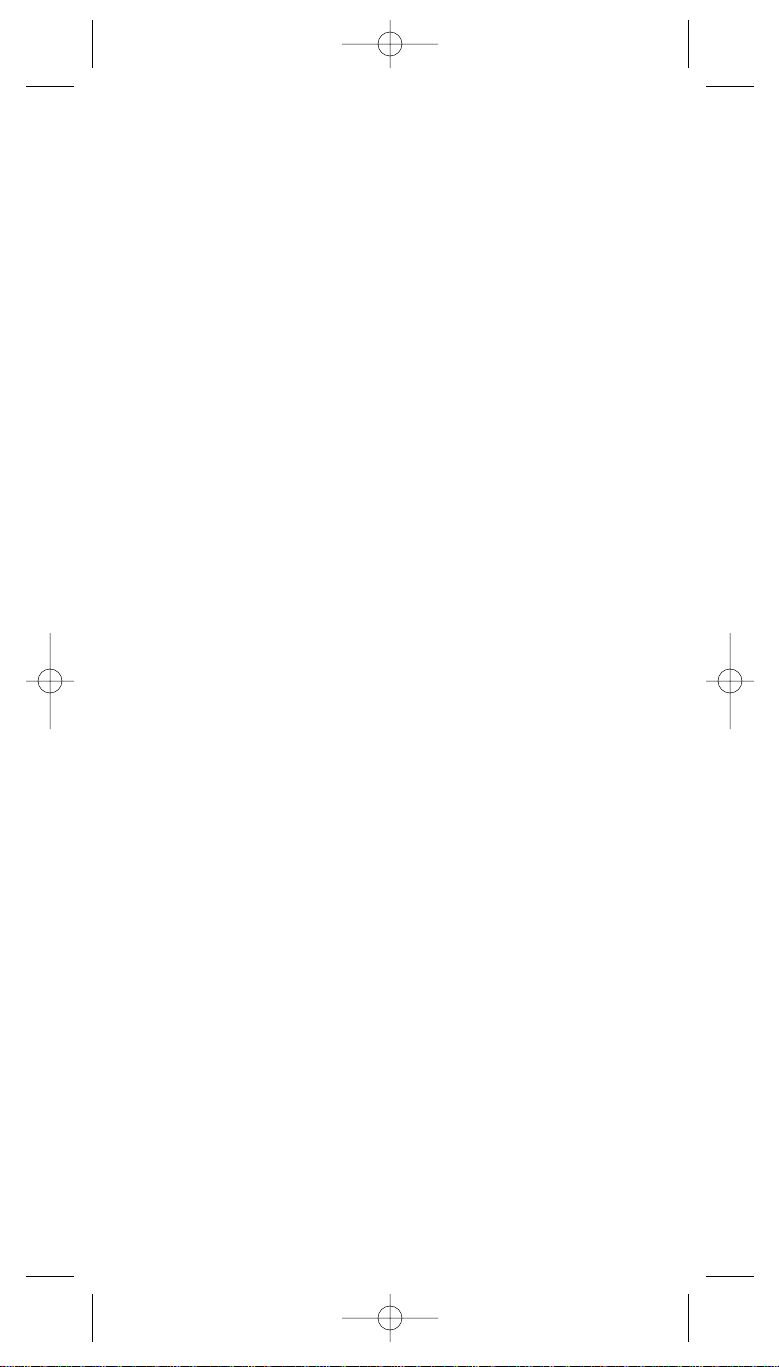
receive all transmissions on the frequency,
regardless of the subaudible tone, except the
one which you have locked.
Any transmissions with that tone will not be
received.
4:BEEP ALERT
You can set a Beep Alert on a per-channel
basis to alert you when specific frequencies
are active. For example, you may wish to be
alerted anytime a mutual aid fire frequency
is active. With beep alert, you will hear three
beeps at the start of each transmission that
you have flagged as such. You will also
notice that as you scroll pass the flagged
channel(s), you will hear three beeps.
5:ATTENUATOR
The BC250D comes with an RF Attenuation
feature. If you are near an unusually strong
signal source, the signal may overload the
scanner. The scanner may stop repeatedly
on that signal and miss other transmissions.
The RF Attenuation feature works in all
modes and attenuates (reduces) the incoming
signal strength to prevent stronger signals
from overloading the scanner.
6:STEPS
Your BC250D is programmed with default
step sizes for each frequency range (see
page 1). Steps are important if you are
interested in using the VFO to tune offfrequency from a frequency programmed into
memory or if you wish to program a frequency
that the default step size will not accept.
For example, in VHF Hi-band mode, the
default step size between 148 and 162 MHz
is 5 KHz. However, the FCC has recently
instituted 7.5 KHz channel intervals. If you
wish to enter 155.4075 into the scanner
without changing the default step, the scanner
will change the programmed frequency to
155.4100. Use the menu to change the
default step size to 7.5 KHz and then you will
be able to enter 155.4075.
7:MODE
Default receive modes are also programmed
into memory. AM for aircraft and CB bands,
for example. All frequencies (other than TV
broadcast audio) above 400 MHz are
20
BC250D 9/20/2 2:52 PM Page 20
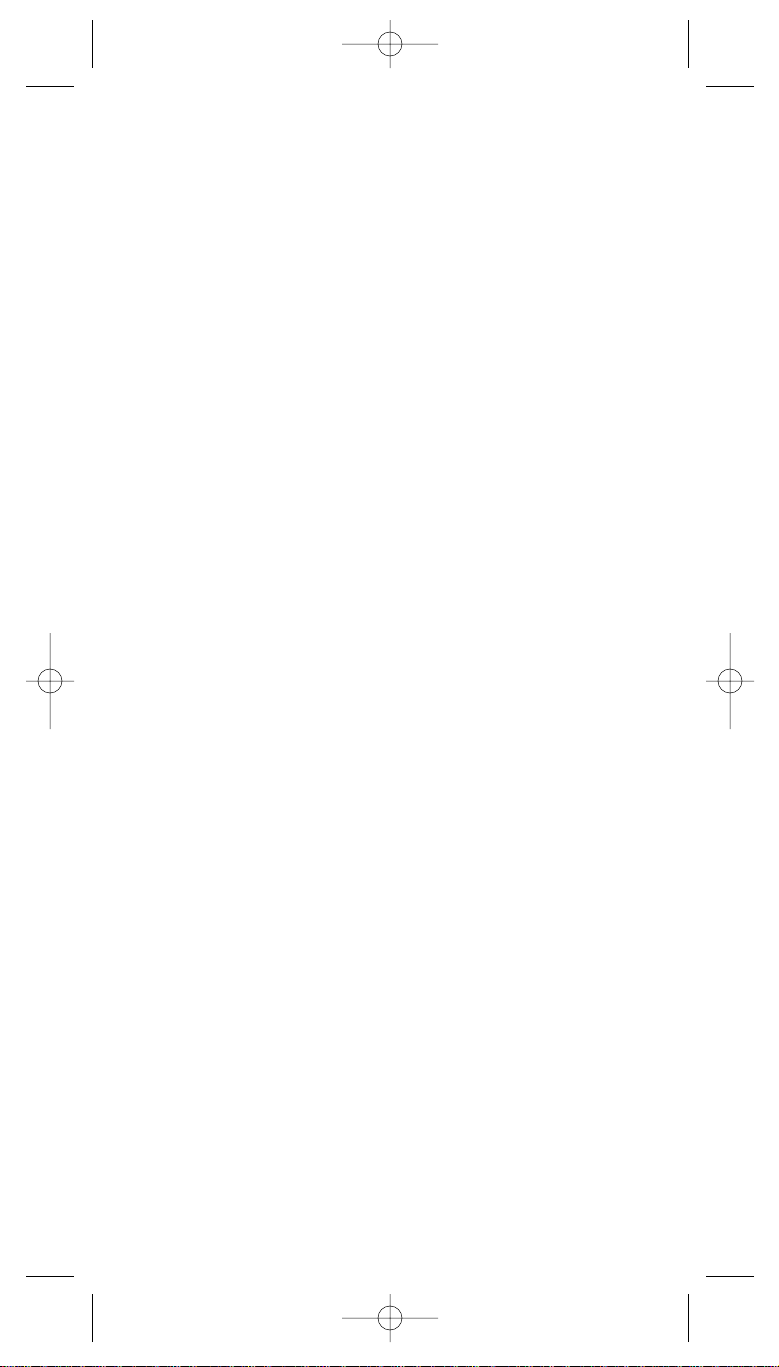
received in NFM mode which helps prevent
adjacent channel interference.
You can change the default settings on a
per-channel basis with this Menu item.
2:TRUNK
Choose the Trunk bank. The following options are
available for the selected trunk bank only. Repeat
using a different trunk bank, if necessary.
1:TRUNK TYPE
You will need to assign the correct trunking
type for the bank you are about to program.
If you want to listen to a Motorola Type I
system, you will need to use this menu option
to assign the same. If you do not know the
type of trunking system you are about to
monitor, refer to the guide included with the
scanner or check out
www.trunktracker.com.
Note: Some trunking systems require that you
know the channel order. In these cases
you will also need to start programming
the trunked system at the start of the
bank. The scanner defaults to the most
common type of trunking system,
Motorola Type II 800.
2:TRUNK CHANNEL
1:FREQUENCY
To use Trunk tracking, you need to
program a frequency for at least one
channel.
Also you can enter an alpha tag for
each channel in this menu.
2:STEPS
You can assign a variety of step sizes
to the channel.
3: MODE
You can change the receive mode in
this menu.
3:TALK GROUP SET
You can program IDs into the Scan List
memory either during Trunk Scan or Search
without going into the Menu. However, you
can also use the Menu to program IDs.
This is particularly helpful when you are not
near the trunked system you wish to later
monitor. You can set it up and have it ready
to go at some later time.
21
BC250D 9/20/2 2:52 PM Page 21
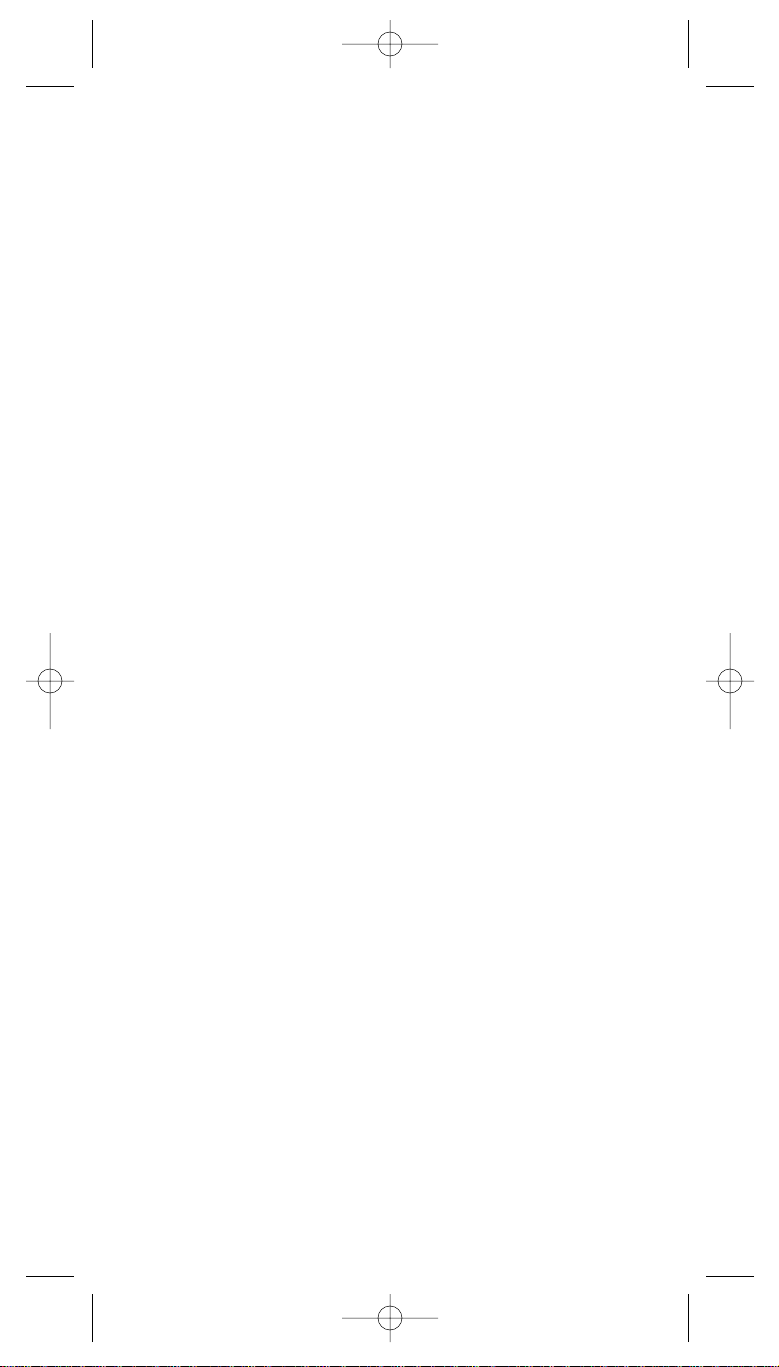
After you have selected the Scan List location
(1-10), you can then do the following:
1. Program ID number
2. Set an alpha tag
3. Assign a Beep Alert to the ID. Whenever
that ID is active, you will hear three beeps
at the start of the transmission.
4:DELAY
You can set a Delay for a trunk system on a
bank by bank basis. The delay time is 5
seconds, and this setting can not be changed.
5:ID LIST TAG
Assign an alphanumeric tag to any or all of
the 10 Scan Lists for the system. During ID
Scan Mode, you will see the ID List Tag (on
the bottom text line) along with any alpha tag
you may have set for an ID. In Search mode,
you will see any Bank Tag you have set.
6:L/O ID REVIEW
Use this menu item to review the IDs that you
have locked out during Search and Scan.
Rotate the VFO up or down to view the IDs
that have been locked out. To leave the
lockout IDs unchanged, press MENU/BACK
to back out of the menu. To unlock an ID,
press the L/O key. To unlock all the IDs that
have been locked out, press and hold L/O
key for about 2 seconds.
7: ACTIVITY ID
Set ACTIVITY ID to ON, when your scanner
finds any other active ID during your scanner
receives any transmissions on the ID, the
active ID appears every 0.5 seconds.
8:I-CALL (MOTOROLA/EDACS)
Most communications within a trunked system
are group calls where one unit (such as a
dispatcher) communicates with all the units
within his/her group (all the patrol vehicles on
the east side of town, for example). The units
within this group comprise what is typically
known as a talkgroup. There are some
communications which are direct unit-to-unit
conversations where one individual converses
with another individual. The call is initiated by
a radio and is directed to another single radio.
Within the system, no one outside of these
two users hears the conversation.
Your BC250D defaults to I-CALL OFF mode.
22
BC250D 9/20/2 2:52 PM Page 22
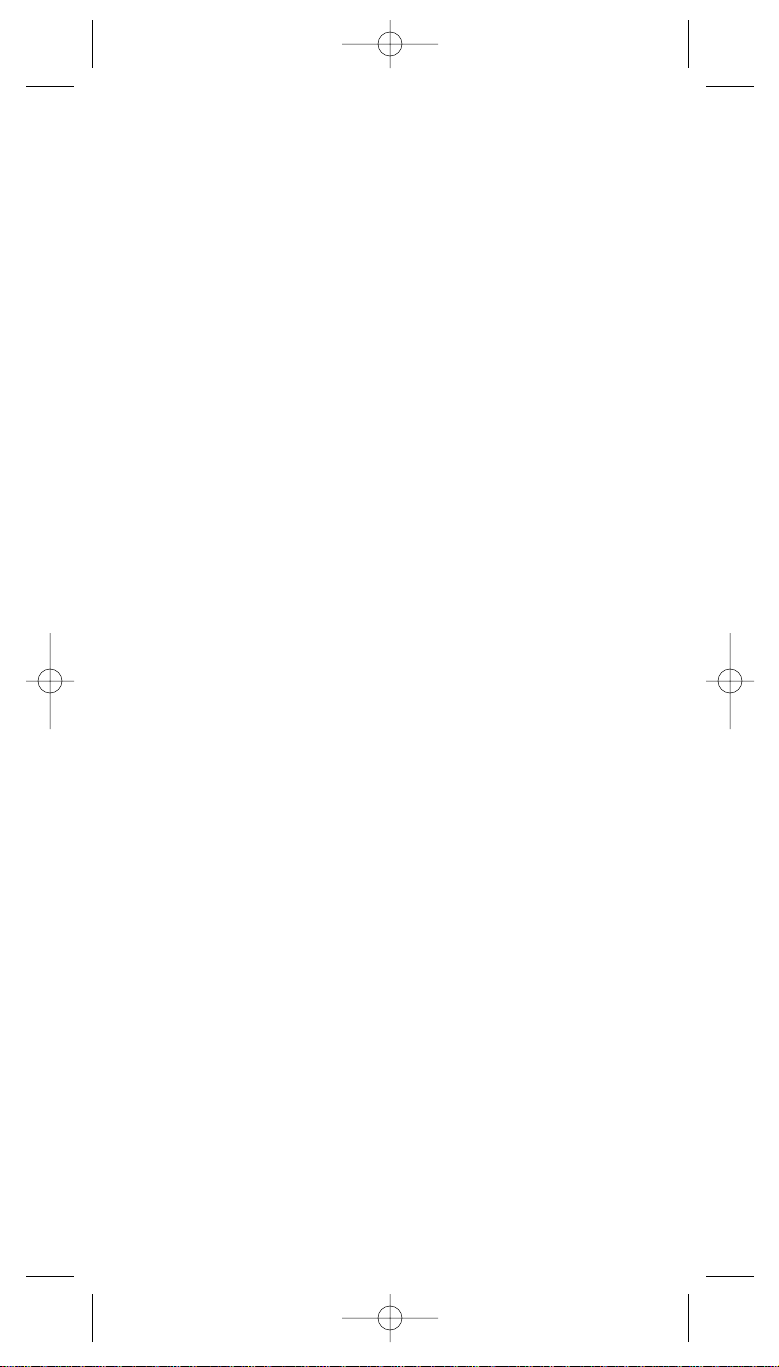
You can hear these conversations
by using this Menu item to turn the I-CALL
function to ON. In Search mode, with
I-CALL ON, you will hear both talkgroup calls
and I-CALLs. You can also set I-CALLs to
I-CALL ONLY during which you will monitor
only I-CALLs in Search mode. You can also
program I-CALL IDs into Scan List memory.
OR
8:ID SCAN LIST (LTR)
When scanning an LTR system you can only
turn Scan Lists OFF and ON when an LTR
talk group that you have entered into memory
is active. To provide you with another method
to turn Scan Lists on and off, you can use this
Menu item which only appears when you
have selected LTR in Trunk Type.
9:EMERGENCY ALT (EDACS)
In EDACS trunked systems, you can set an
alert for an EDASC transmission received.
Set EMERGENCY ALERT to ON, and
EMERGENCY flashes on the display and you
will hear beep alerts when you receive an
EDASC emergency transmission.
9:STATUS BIT
OR
9:STATUS BIT (MOTOROLA)
On Type 2 trunking systems there is a
method by which specialized types of
communications utilize unique talkgroup
numbers. An emergency call will occur on
a unique talkgroup from its primary
assignment, for example. Because the
BC250D defaults to Status-Bit On mode, you
never need to worry about missing these
transmissions. If you've programmed
talkgroup 33264 into Scan List memory, for
example, and there is an emergency call
within the group, you will hear it on 33264.
0:EDACS ID FORM (EDACS)
You can change to display the talkgroups in
decimal mode, but this mode does not
provide you with the flexibility that you get
with AFS. The BC250D defaults to show the
talkgroup number in AFS mode (AgencyFleet-Subfleet). For details on AFS see pages
23
BC250D 9/20/2 2:52 PM Page 23
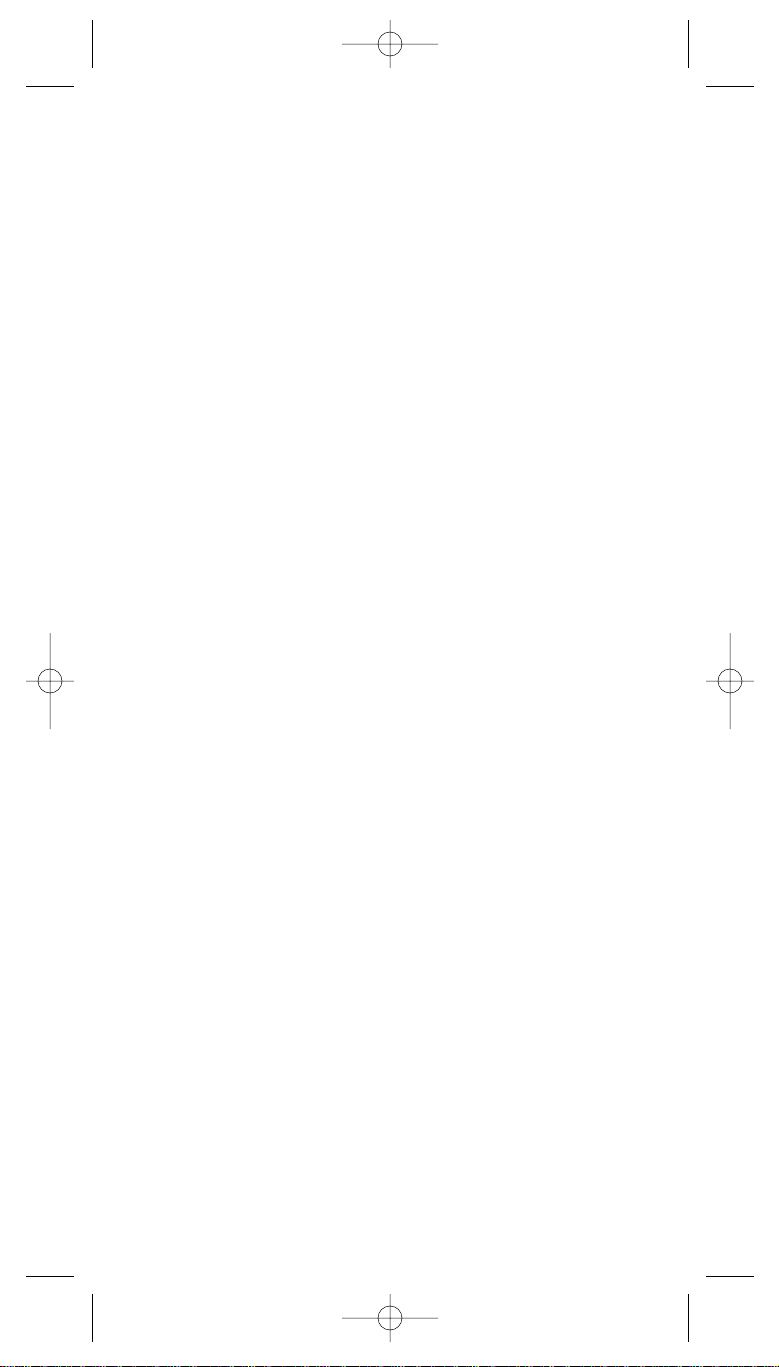
65~67.
OR
0:END CODE (MOTOROLA)
When this function is disabled, the radio looks
for squelch before returning to the control
channel instead of waiting for the disconnect
tone. Only in rare instances
will you need to adjust the default settings.
The condition to return to control channels
depends on whether signal is present
or not.
:CNTRL CH ONLY
(TYPE 1/TYPE 2 800, 900)
With this mode you will be able to track
Motorola Type I and II 800 and 900 MHz
trunked systems by simply entering the
control channel which manages the trunked
system. You will not have to program the
voice channels. There are 4 channel plans
which you can select from.
3:SYSTEM OPTION
1:DIMMER
Allows you to change the brightness of the display.
Also you can change the lighting length of time.
2:SCREEN MASK
Screen Mask allows you to limit what appears on the
display to the alpha tags that you have set for a
channel along with a few function icons. Screen Mask
removes the frequency, receiving mode tone data
and signal strength bars. This mode is particularly
useful in public safety vehicles where "information
overload" is already a problem. Screen Mask does
not work in Search mode.
3:KEY BEEP
Use this function to turn OFF the keypad
acknowledgement beep. The default setting is ON.
4:ENTER LOCK
Use Enter Lock to prevent accidental re-programming
of channels, tone (CTCSS/DCS) and talkgroups
entered into memory. The default setting is OFF.
5:PC CONTROL
Use this function to set the transfer speed (baud rate)
at which your personal computer (PC) communicates
with the scanner when downloading information into
your scanner using the Uniden national database or
third party software. See page 78 for details.
24
BC250D 9/20/2 2:52 PM Page 24
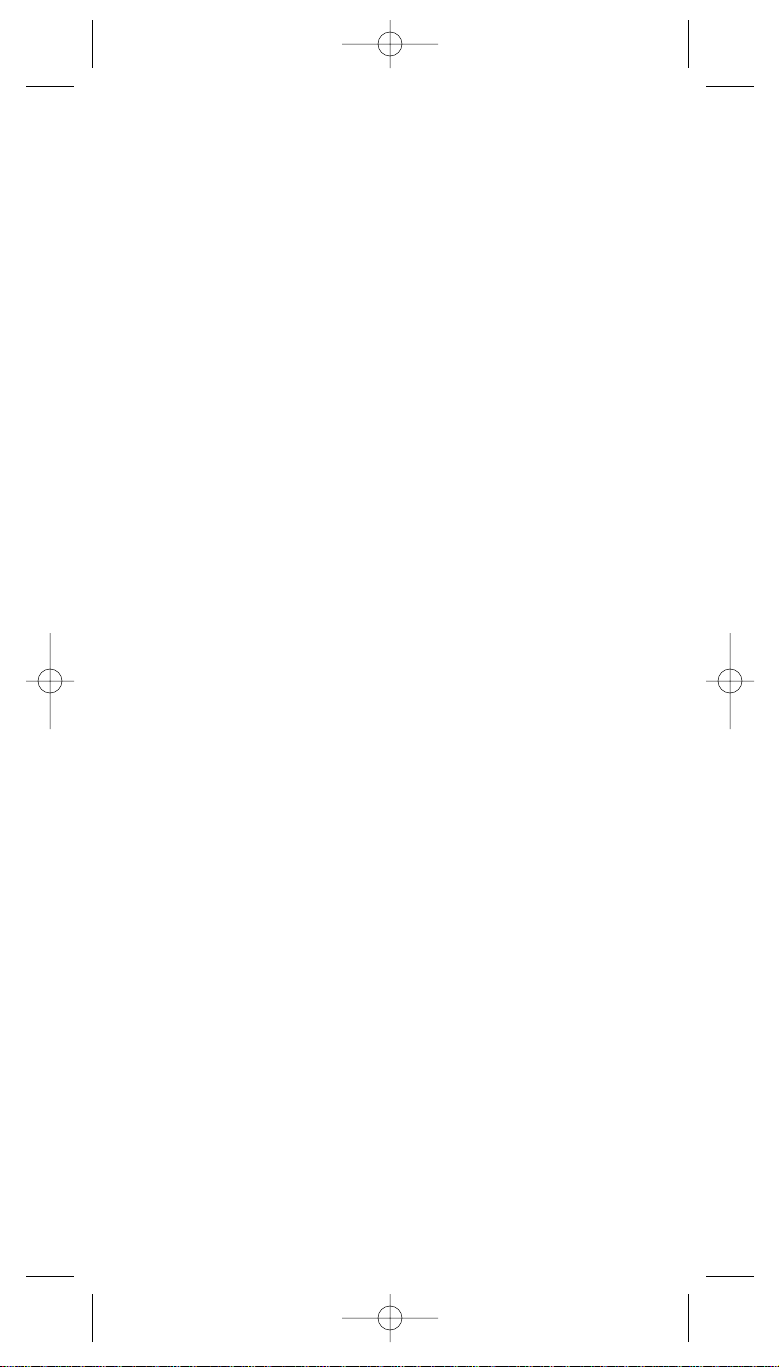
25
6:CLONE
You can clone all the programming, including
frequencies, talkgroups and alpha tags as well as
bank settings and other parameters from one
BC250D to another.
7:DATA SKIP
A scanner will normally stop on any transmission it
receives. This means the BC250D will occasionally
stop on data signals and unmodulated transmissions.
You can automatically skip many of these types of
transmissions during search.
8:SQ MODE
The SQ Mode allows you to set at your option,
whether the scanner will stop on all active
transmissions on a particular frequency or it will only
respond to transmissions with a pre-set subaudible
tone. This applies to both conventional search and
scan modes. The options are as follows:
1. CSQ - The default setting is CSQ (carrier
squelch). In this mode the scanner will stop on
any transmission on a programmed frequency
(Squelch mode does not apply to trunking).
2. TONE SQ - In Tone Squelch mode, if you have
set a subaudible tone (CTCSS or DCS) for a
frequency, the scanner will only stop on that
frequency if the transmission includes the
prescribed tone.
3. TONE SEARCH - In this mode, as soon as the
scanner stops on any (non-trunked) channel, the
scanner will begin to search for any subaudible
tone that is being used on a transmitted
frequency. The scanner will check each CTCSS
tone sequentially and it will find DCS tones
instantly.
9:BANK TAG
Allows you to set an alphanumeric text tag for
individual banks in the scanner (1-10).(The "0" key
represents Bank number 10.) For example, you may
wish to set the Bank one text tag as Law
Enforcement, the second bank as Fire, etc.
10:BATTERY SAVE
When you set BATTERY SAVE to on in this menu,
BATTERY SAVE is active in Scan hold mode(except
priority scan mode).
:APCO Card
When you set optional card (Bci25D) and
select ENABLE in this mode, you can
activate Digital Communications. See page
76 for details.
BC250D 9/20/2 2:52 PM Page 25

26
Programming
Before the BC250D can begin conventional scanning, you
must program a frequency into at least one channel.
Repeat this procedure for each channel you want to program.
Storing Frequencies into Channels in Menu
Mode
1. Select frequencies you received
from your dealer, from various
sources on the internet, or from
one of the guides listed on page
X.
Here is a list of sample
frequencies you should try:
156.800 Marine Calling channel
155.340 Ambulance operations
155.280 Ambulance operations
155.160 Ambulance operations
462.950 Ambulance operations
462.5625 Family Radio Services (channel one)
2. Press MENU/BACK.
3. Select SCAN OPTION-CONVENTIONAL by rotating
the VFO and pressing E.
4. Select a channel.
a. Enter the
channel number
using the keypad.
Note: If you press
SCAN for 2 seconds, the lowest empty channel
appears on the display.
b. Then press E.
5. Select FREQUENCY, and enter the
frequency.
a. Enter the frequency number
using the keypad.
b. Then press E.
6. Enter the alpha tag.
(See page 28.)
7. The following display appears, you
select a location you want.
HOLD/
MAN
SEARCH
SCAN
SERVICE
CH/
FRQ
MENU/BACK
L/O
.
SELECT
REVERSE
TRUNK
RSM
E
C 001
855.0000 NFM
ENTER CHANNEL No.
C 001
855.0000 NFM
ALPHA TAG
¡
1:OTHER CHANNEL
2:CHANNEL OPTION
3:DONE
BC250D 9/20/2 2:52 PM Page 26
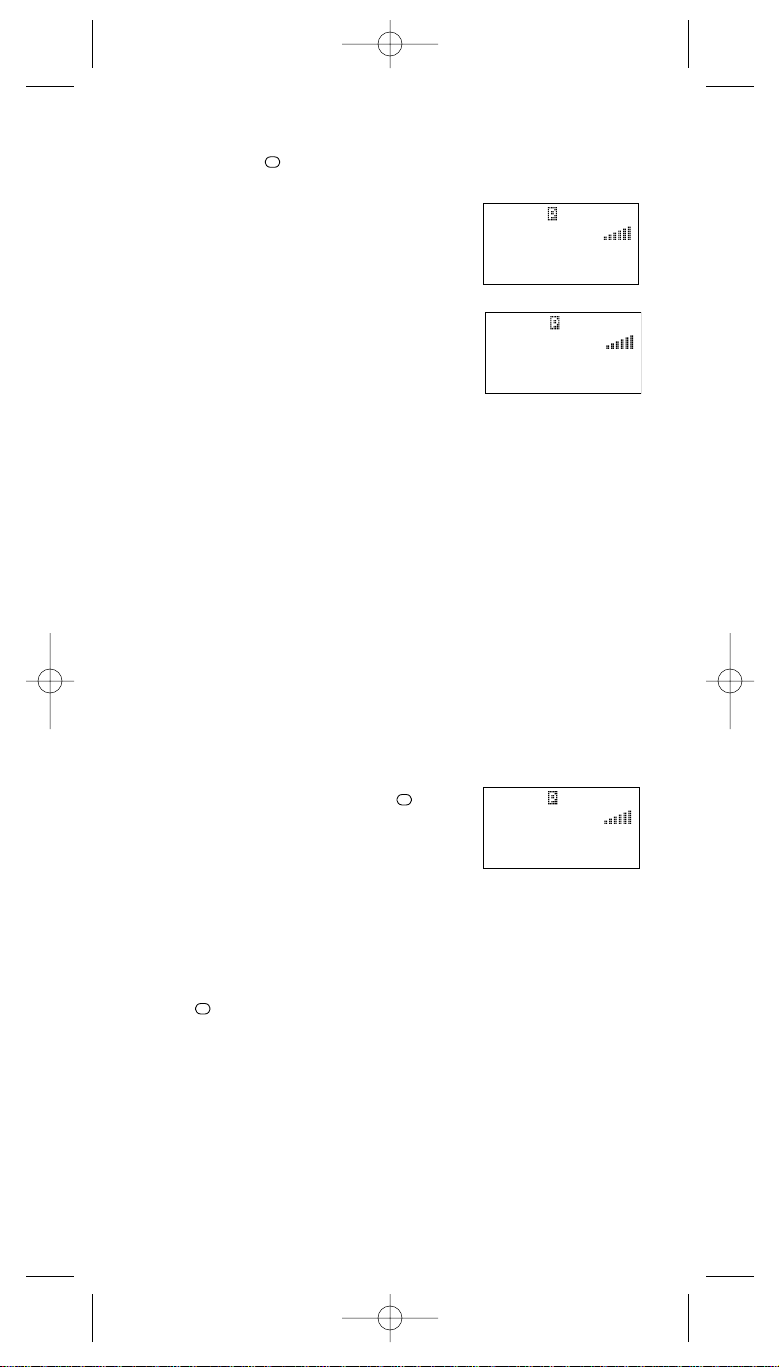
Note: • To clear a mistake while entering the frequency,
press (decimal key) repeatedly until the
display is cleared.
• If you enter a channel or
frequency which is out of the
scanner’s range, a beep will
sound and ERROR appears on
the display.
• You can change a channel or
frequency by using VFO.
To switch the setting for VFO
control, press and hold
HOLD/MAN for 2 seconds to
toggle between ROTARY:
CHANNEL or ROTARY:
FREQUENCY on the display.
• After programming frequencies for each bank, you
can also change the step size or the mode.(See
page 101)
Editing a Stored Frequency
1. Press MENU/BACK.
2. Select SCAN OPTION-CONVENTIONAL by rotating
the VFO and pressing E.
3. Select the channel number by rotating the VFO and
pressing E.
4. Edit the frequency by using
(decimal key) or the keypad and
pressing E.
Duplicate Frequency Alert
If you enter a frequency which has been stored in another
channel, you will hear a beep and the channel stored displays
WARNING.
Press (decimal key) to clear and start again.
––– OR –––
Press E again to store the frequency in both channels.
Transfer Frequencies
You can transfer a frequency that has been stored in a
channel to another channel.
1. Press HOLD/MAN.
.
.
.
27
C 010
512.0000 NFM
ERROR
OUT OF CHANNEL
C 010
512.0000 NFM
ERROR
OUT OF BAND
C 010
512.0000 NFM
WARNING
DUPLICATE 17
BC250D 9/20/2 2:52 PM Page 27
