Page 1

TRAX5000
In-Car Navigation
Page 2
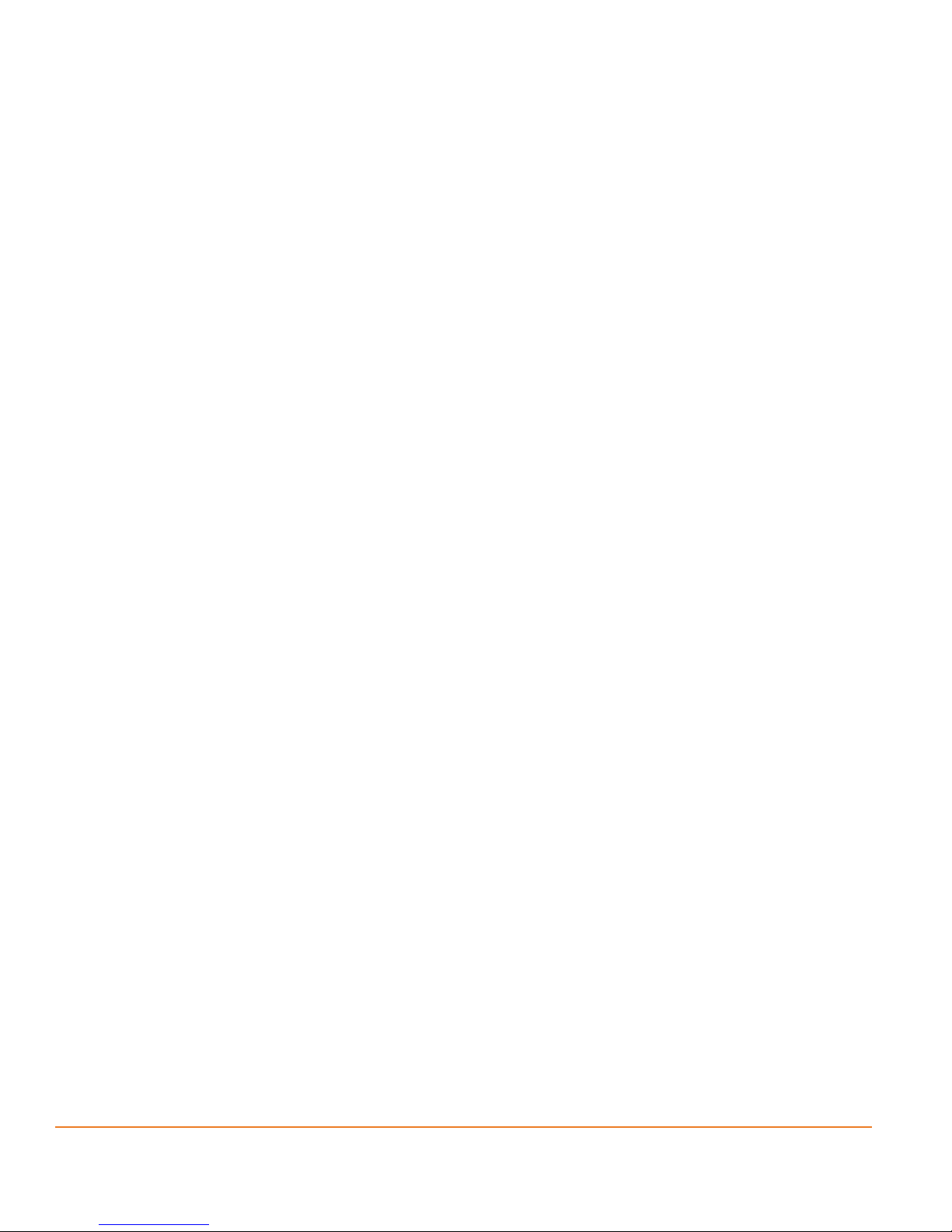
Thank you for purchasing this Uniden product. Read the Quick Start Guide first
and start using your device right away. This document is the detailed description of
the navigation software. You can easily discover your device while you are using
it; however, we still recommend that you read this manual to fully understand the
screens and the features of your software.
Page 2
Page 3
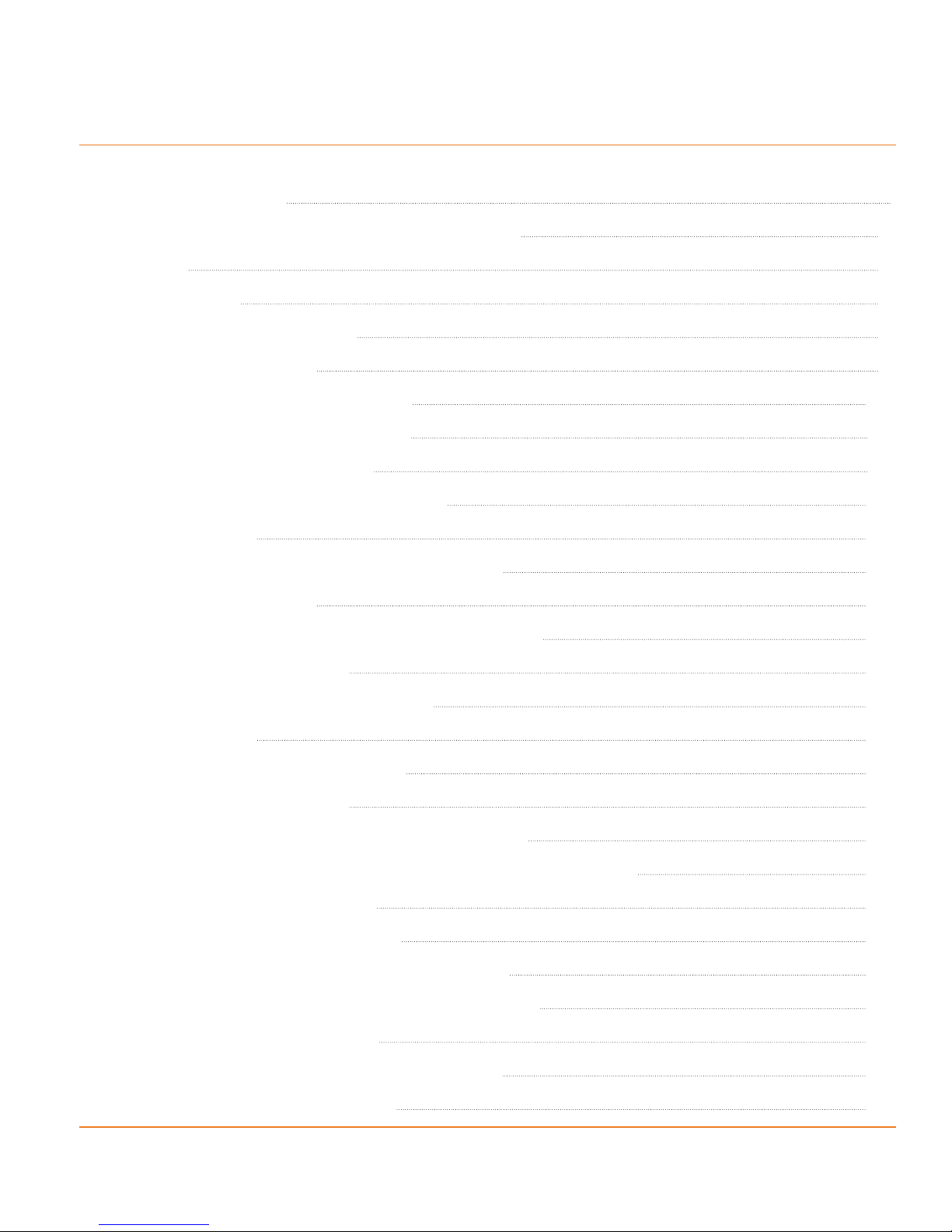
Table of Contents
What Do I Do First? 6
Make Sure These Items Arrived in the Box 6
Plug it in 7
Hardware Keys 8
How Do I Put It in My Car? 9
Safety considerations 9
Attaching the windshield mount 10
Adjusting the windshield mount 11
Mounting on the windshield 11
1 Warnings and Safety information 12
2 Getting started 13
2.1 Startup screen: the Navigation menu 16
2.2 Hardware buttons 17
2.3 Buttons and other controls on the screen 17
2.3.1 Using keyboards 19
2.3.2 Beyond single screen tap 20
2.4 Map screen 21
2.4.1 Navigating on the map 21
2.4.2 Position markers 24
2.4.2.1 Vehimarker and Lock-on-Road 24
2.4.2.2 Selected location (Cursor) in Find on Map 25
2.4.3 Objects on the map 25
2.4.3.1 Streets and roads 25
2.4.3.2 Turn Preview and next street 25
2.4.3.3 Lane information and Signposts 27
2.4.3.4 3D object types 27
2.4.3.5 Elements of the active route 28
2.4.4 Manipulating the map 29
Page 3
Page 4
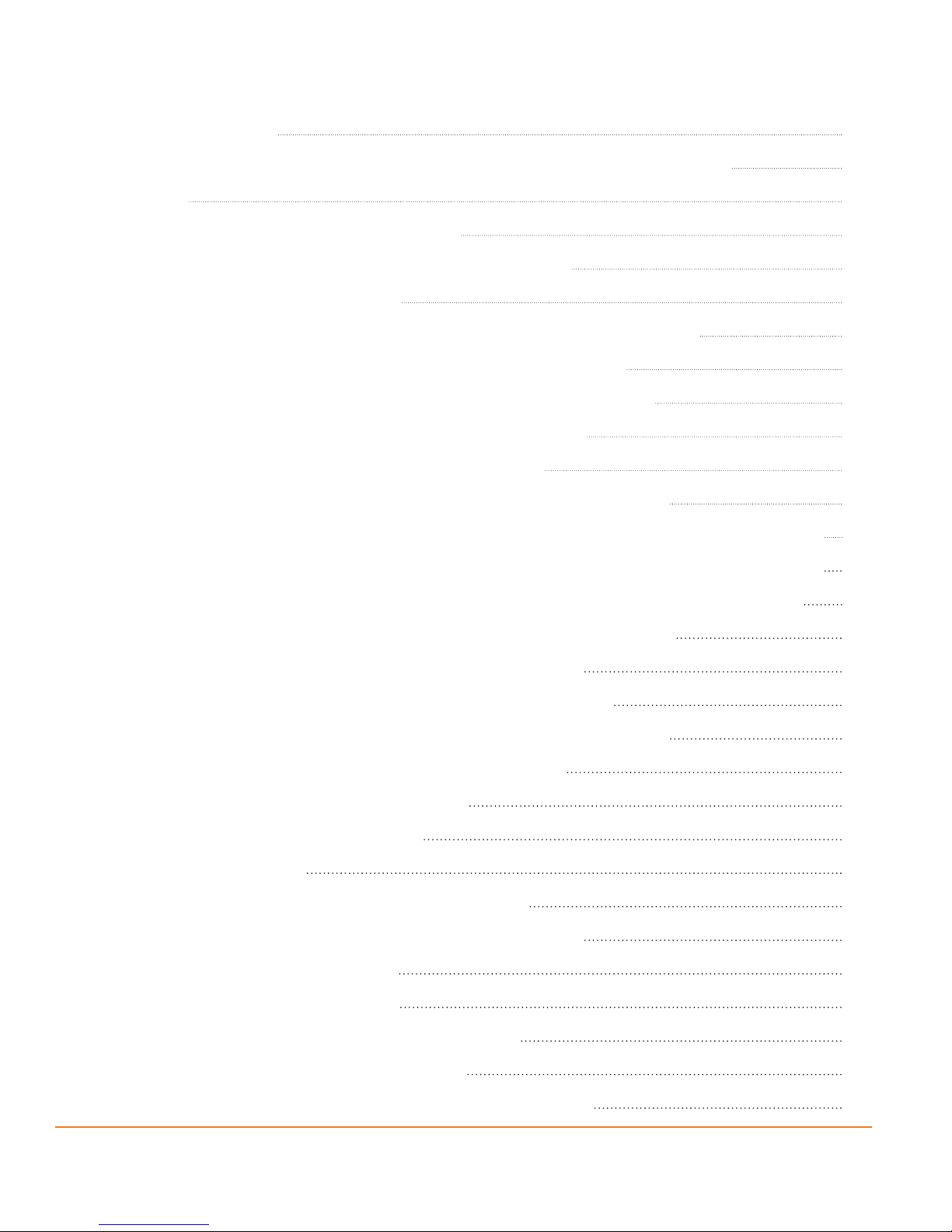
2.4.5 Quick menu 31
2.4.6 Checking the details of the current position (Where Am I?) 33
3 Navigating 35
3.1 Selecting the destination of a route 35
3.1.1 Entering an address or part of an address 35
3.1.1.1 Entering an address 36
3.1.1.2 Entering the midpoint of a street as the destination 39
3.1.1.3 Selecting an intersection as the destination 42
3.1.1.4 Selecting a city/town centre as the destination 45
3.1.1.5 Entering an address with a postal code 48
3.1.1.6 Tips on entering addresses quickly 51
3.1.2 Selecting the destination from the Places of Interest 52
3.1.2.1 Selecting the destination from the Places of Interest with Quick search 52
3.1.2.2 Selecting the destination from other Places of Interest by name 55
3.1.2.3 Selecting the destination from other Places of Interest by category 58
3.1.2.4 Selecting nearby assistance from ‘Where Am I?’ 62
3.1.3 Selecting a map location as the destination 65
3.1.4 Selecting the destination from your Favourites 66
3.1.5 Selecting the most likely destination (Smart History) 67
3.1.6 Selecting the destination from the History 68
3.2 Viewing the entire route on the map 69
3.3 Checking the route parameters 70
3.4 Modifying the route 71
3.4.1 Replacing the destination of the route 71
3.4.2 Setting a new starting position for the route 72
3.4.3 Pausing the active route 73
3.4.4 Deleting the active route 74
3.4.5 Changing the route planning method 74
3.4.6 Checking the route alternatives 76
3.4.7 Changing the vehicle used in route planning 77
Page 4
Page 5
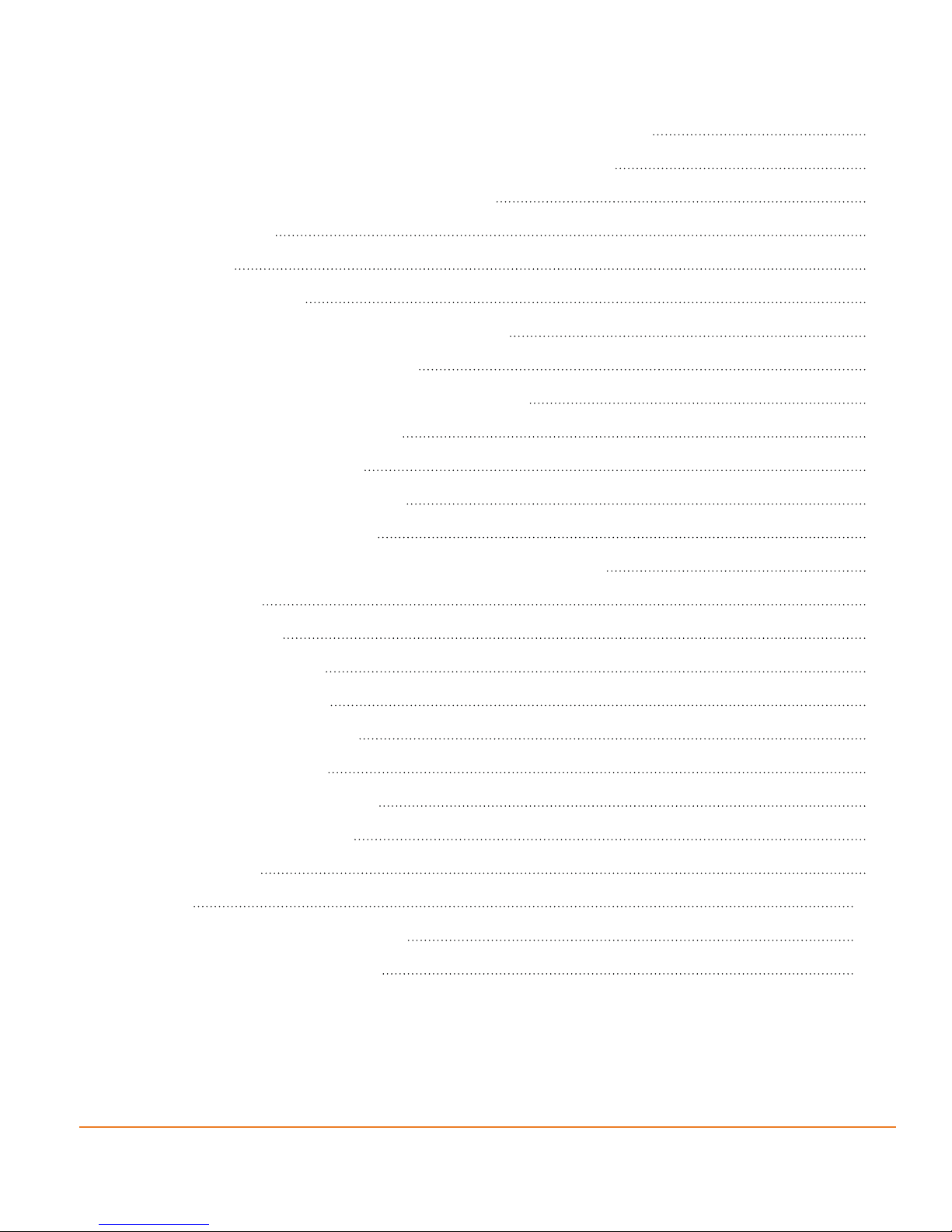
3.4.8 Changing the road types used in route planning 79
3.5 Adding the destination of the route to Favourites 80
3.6 Watching the simulation of the route 82
4 Reference Guide 84
4.1 Concepts 84
4.1.1 Smart Zoom 84
4.1.2 Daytime and night colour themes 84
4.1.3 Colour theme in tunnels 84
4.1.4 Route calculation and recalculation 85
4.1.5 Road Safety Cameras 86
4.1.5.1 Camera types 86
4.1.5.2 Camera directions 88
4.1.6 Speed limit warning 88
4.1.7 Battery and GPS position quality indicators 88
4.2 ‘More’ menu 89
4.3 Settings menu 91
4.3.1 Route settings 92
4.3.2 Sound settings 94
4.3.3 3D vehicle gallery 95
4.3.4 Colour themes 96
4.3.5 Set starting position 97
4.3.6 Regional settings 97
4.3.7 Content 98
5 Glossary 100
6 End User Licence Agreement 103
7 Limited One Year Warranty 109
Page 5
Page 6
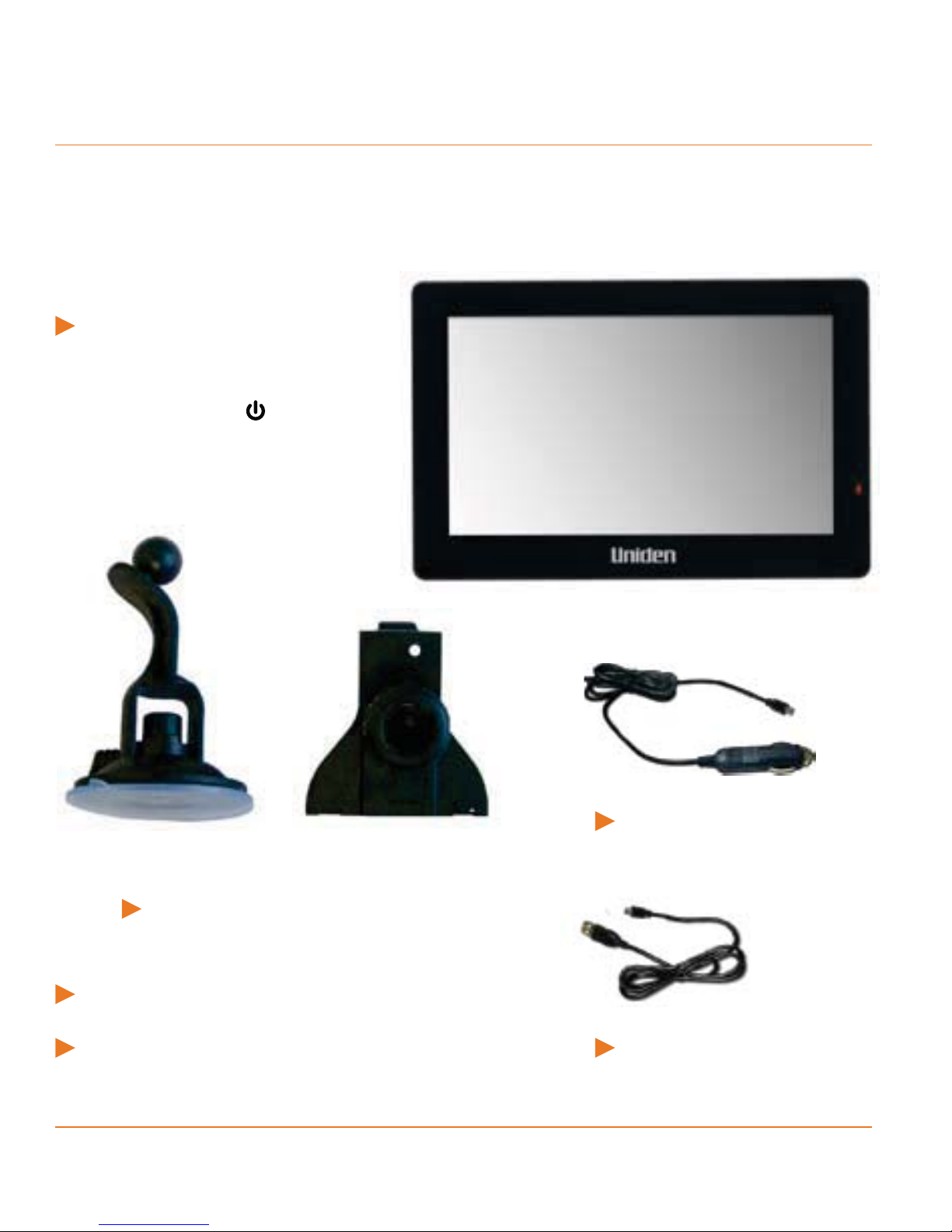
What Do I Do First?
Make Sure These Items Arrived in the Box
If anything listed here is missing or damaged, contact your place of purchase
immediately.
TRAX5000 GPS navigation
device
Press the suspend button at
the TOP of the device to turn the
navigation on or off.
Part 1 Part 2
Windshield Mount (2 part)
Owners Manual
Quick Start Guide sheet
Page 6
DC (car) adapter
USB cable
Page 7

Plug it in
Connect the power adapter to the power connector on the lower right side of
the device.
Plug the other end into your car’s cigarette lighter (or any standard 12VDC -
24VDC outlet).
Only use the power adapter that came with your device. Any other adapter
might damage the device.
Press and hold the power button at the top of the device to turn it on/off.
Whenever it senses power coming in, the device charges the battery. You can
put the device into or out of sleep mode anytime you want: just push and hold
the power
button.
Page 7
Page 8
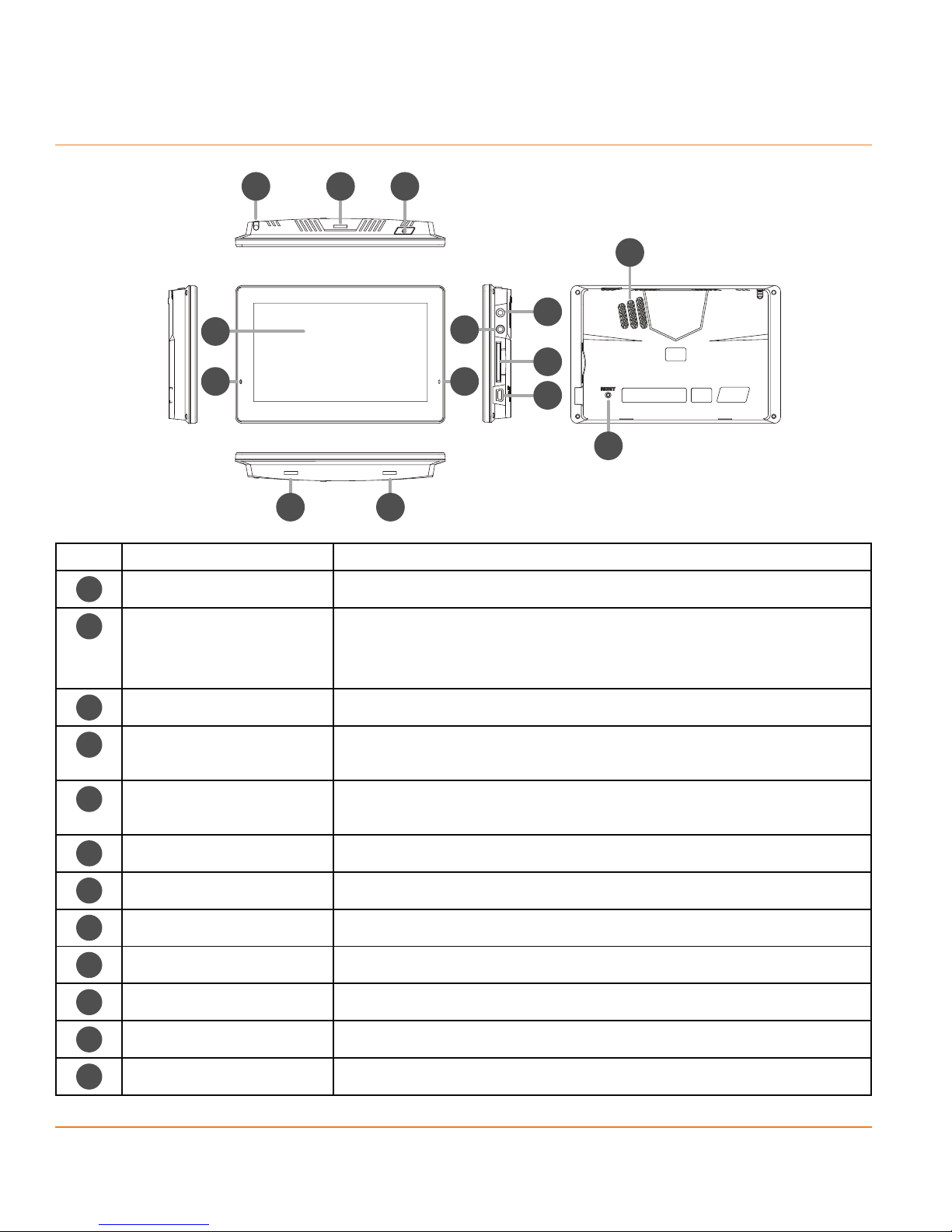
Hardware Keys
9 10
11
10 10
1
8
3
6
7
512
4
2
Ref Component Description
Power Key Power on/off/sleep
1
Reset If the device fails to operate properly, try resetting the
2
device. Press the reset button by using the ball point
3
4
5
6
7
8
9
10
11
12
pen or a similar tool.
N/A N/A
Mini USB Port Charge the GPS device by connecting AC adaptor or
car charger.
Power Indicator The light is red during charging, it will turn green
when the battery is fully charged
Earphone Jack Earphone Jack
SD card slot SD card slot
Speaker Speaker
Touch-pen Touch-pen
Bracket Block Slot Bracket Block Slot
Display Screen Display Screen
N/A N/A
Page 8
Page 9
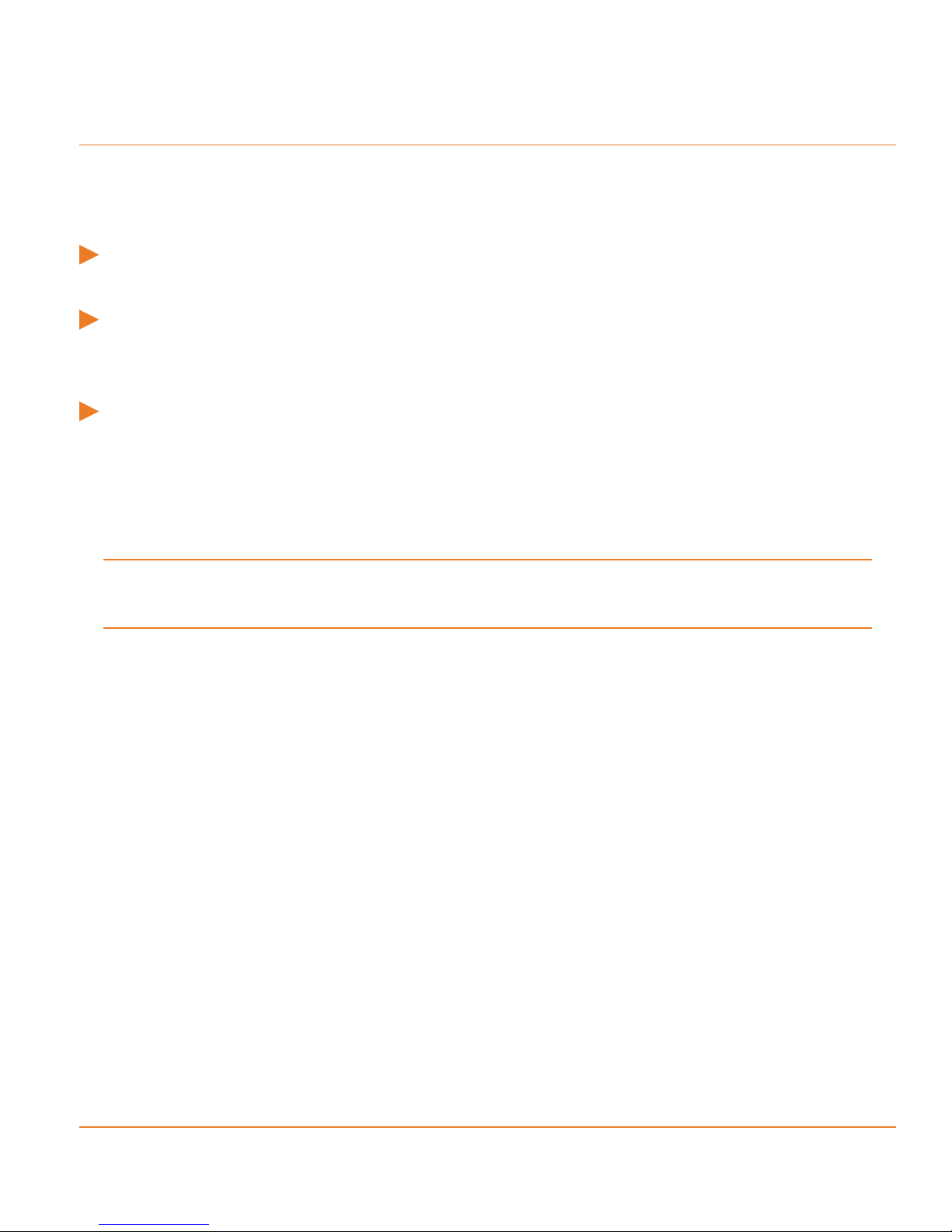
How Do I Put It in My Car?
Safety Considerations
Don’t install any device where it will block your view (including your mirrors!)
while you’re driving.
Keep your attention on the road! Don’t try to operate or focus on any device
while you’re driving. If you have to concentrate on a device, pull off the road
for a few minutes.
It’s a good idea to take valuable items with you when you leave you car—that
includes GPS devices. If you can’t take the device with you, lock it in the glove
compartment or hide it somewhere. And don’t forget to take down the
windshield mount: you don’t want to remind any potential thieves that you
might have some valuable mobile electronics in the car.
Don’t leave the device in direct sunlight for a long period of time or where the
temperature could go above 60º C (140º F).
Page 9
Page 10

Attaching the windshield mount
Assemble the Windshield mount.
1) Loosen the locking collar on part 2.
2) Push the ball joint of Part 1 through the locking collar into part 2.
Part 1 Part 2
Locking
collar
Insert the bracket hook into
the notches at the bottom of
the device.
Rotate the bracket
up so the head fits
into the gap.
Page 10
Page 11
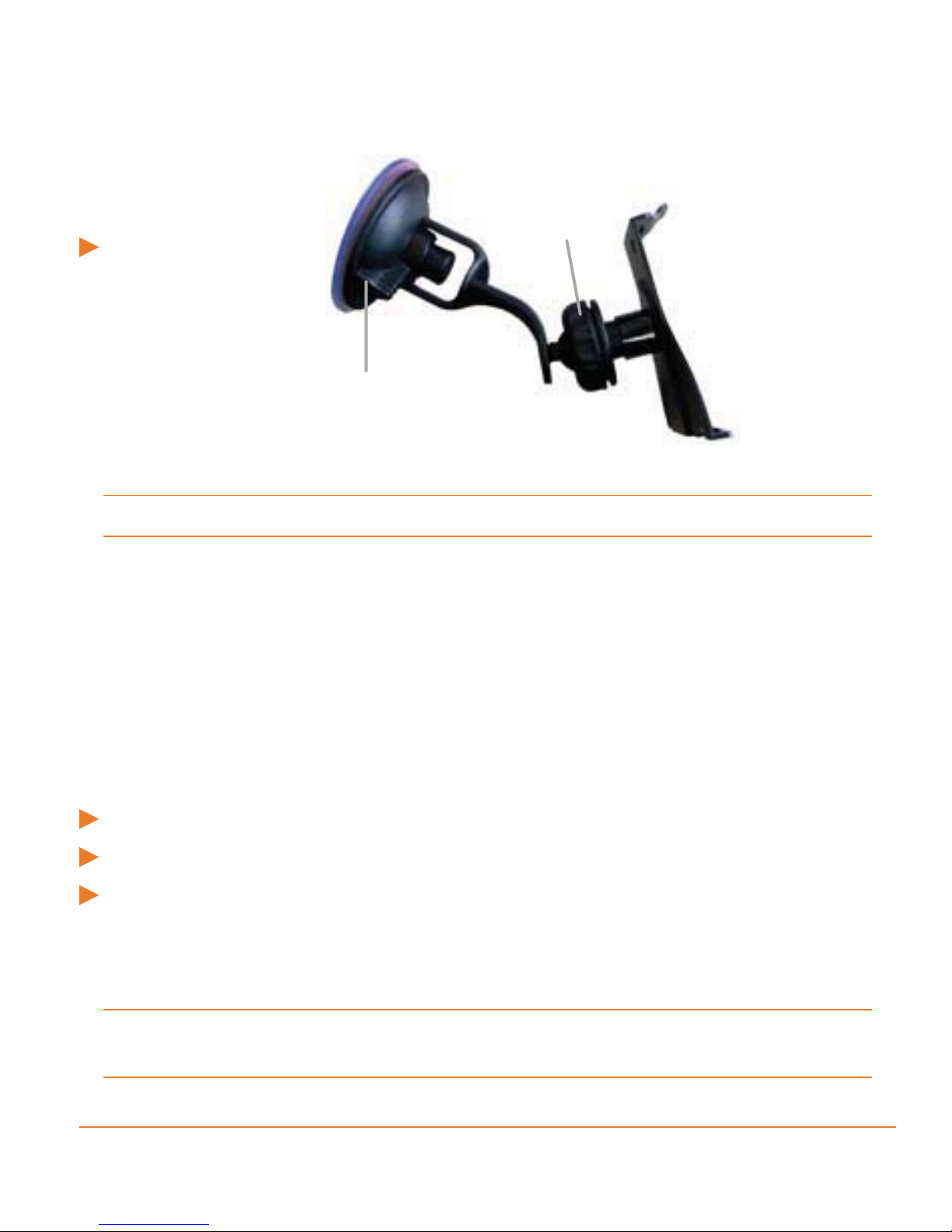
Adjusting the Windshield Mount
Locking
collar
Turn the windshield
mount arm to
a suitable angle for
mounting.
Suction lock
Mounting on the Windshield
Make sure the device does not block your view of the road or your mirrors.
Once you decide where you want the device, hold the suction cup in that position,
then adjust the mount so you have the best view of the device.
1) Press the suction cup flat against the windshield.
2) Push the suction lock up (clockwise) until it snaps into place.
3) Adjust the unit & bracket to a final position. Tighten the locking collar to secure.
4) Gently pull on the mount to make sure it is secure.
If you have trouble getting the suction cup to stick:
Clean the spot with an ammonia-free cleanser.
Dry the spot completely (use a lint-free cloth, if possible).
Make sure the spot is smooth and flat (suction cups won’t stick well on a
curved or textured surface).
Removing the windshield mount
When you release the suction latch, make sure you’re holding or somehow
supporting the device.
Lift the suction latch and use the plastic pull tab to pull the suction cup off of the glass.
Page 11
Page 12
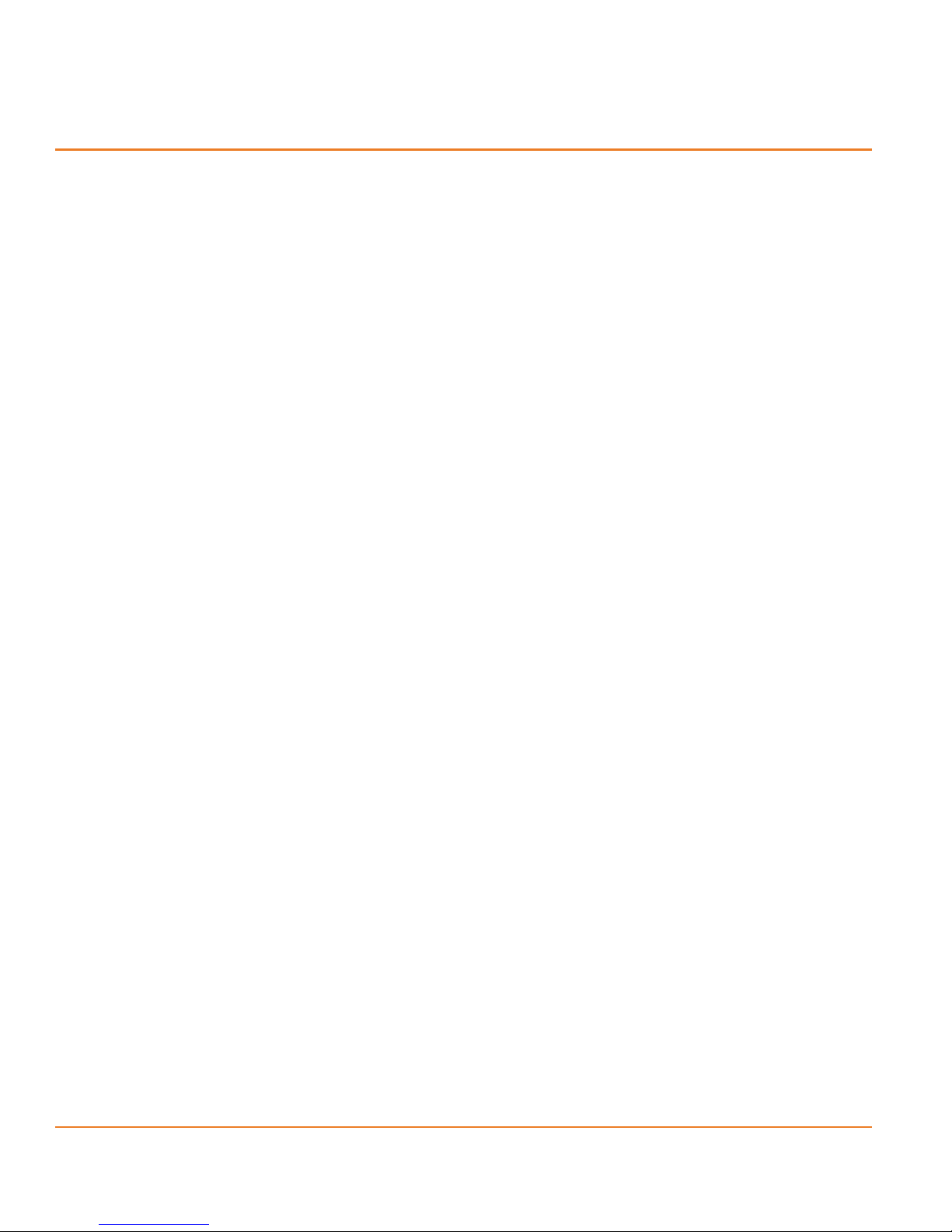
1 Warnings and Safety information
This software is a navigation system that helps you find your way to your
destination with the built-in GPS receiver. The software does not transmit your
GPS position; others cannot track you.
It is important that you look at the display only when it is safe to do so. If you are
the driver of the vehicle, we recommend that you operate your software before
you start your journey. Plan the route before your departure and stop if you need
to change the route.
You must obey the traffic signs and follow the road geometry. If you deviate from
the recommended route, your software changes the instructions accordingly.
Never place your device where it obstructs the driver’s view, where it is in the
deployment zone of an airbag or where it might cause injuries in an accident.
For more information, consult the End User Licence Agreement (page 103).
Page 12
Page 13
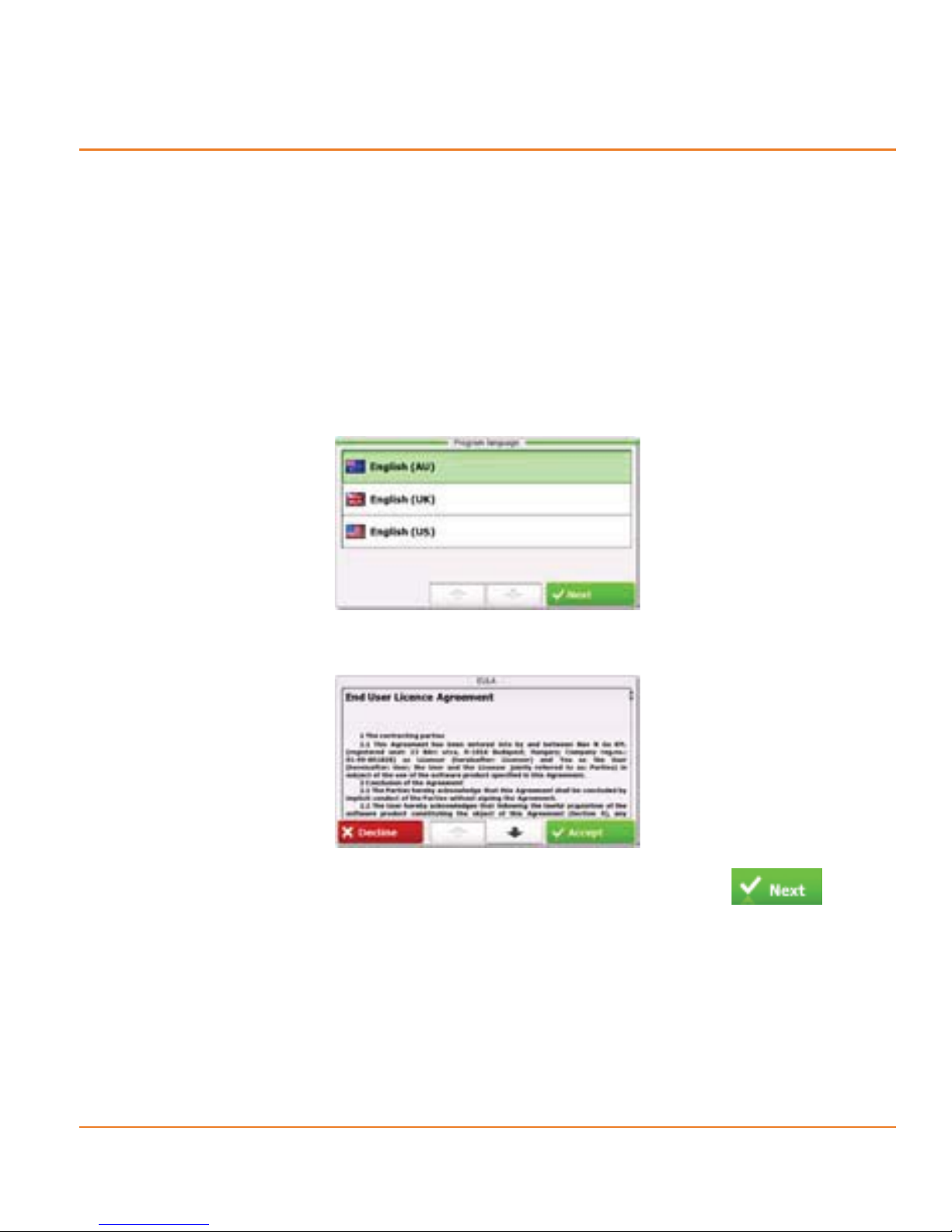
2 Getting started
The software is optimised for in-car or pedestrian use. There is no need to use a
stylus. You can use it easily by tapping the screen buttons and the map with your
fingertips.
When using the navigation software for the first time, an initial setup process starts
automatically. Do as follows:
1. Select the written language of the application interface. Later you can change
it in Regional settings (page 97).
2. Read and accept the End User Licence Agreement.
3. The Configuration wizard starts in the selected language. Tap to
continue.
4. Select the language and speaker used for voice guidance messages. Later
you can change it in Regional settings (page 97).
Page 13
Page 14
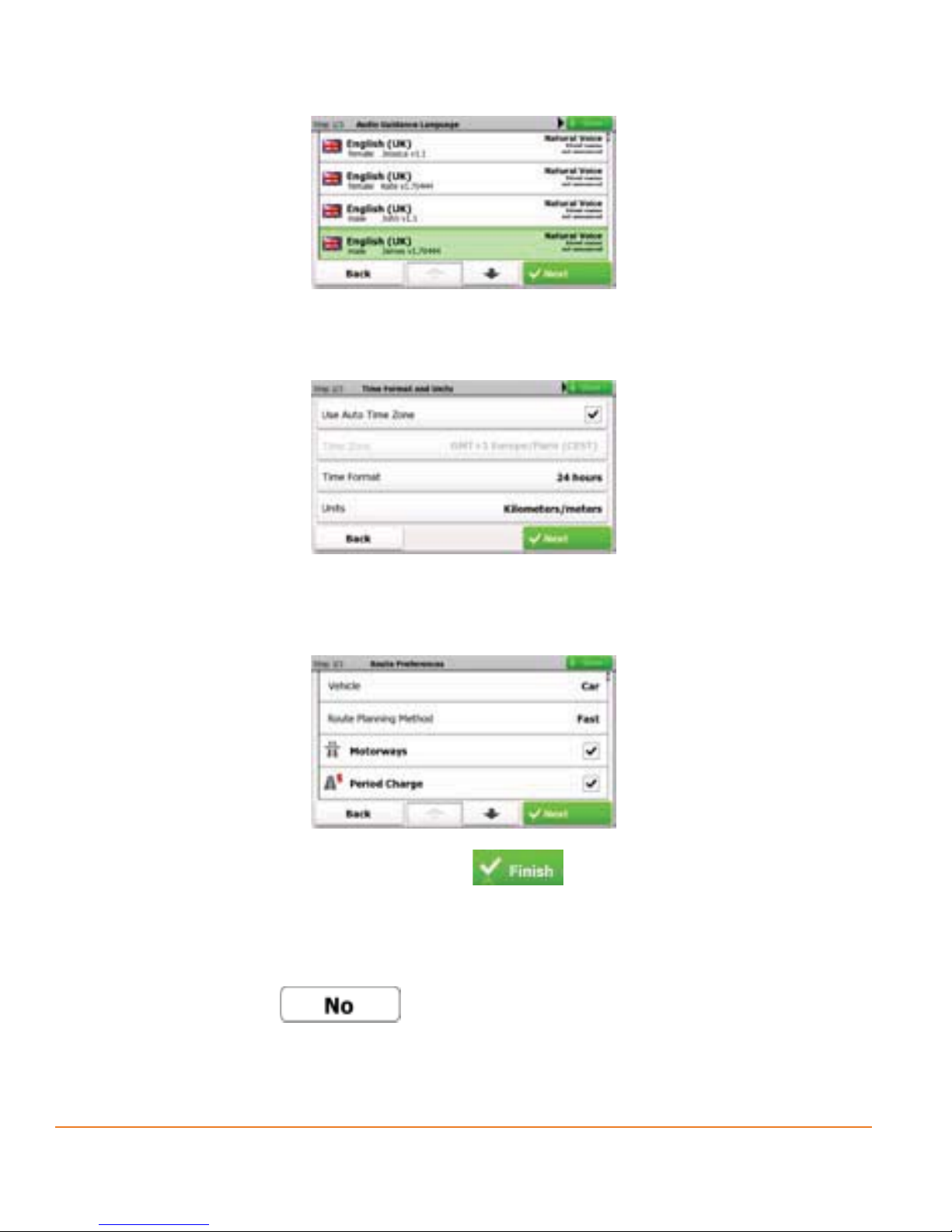
5. If needed, modify the time format, time zone and unit settings. Later you can
change them in Regional settings (page 97).
6. If needed, modify the default route planning options. Later you can change
them in Route settings (page 92).
7. The initial setup is now complete. Tap to proceed. The
Configuration wizard can be restarted later from the Settings menu (page 91).
8. You are offered to watch the Tutorial that leads you through the basic steps of
navigation, or to run Demo route simulations. To start using the software right
away, you can tap
the ‘More’ menu (page 89).
Page 14
to skip the tutorial as you can run it later from
Page 15
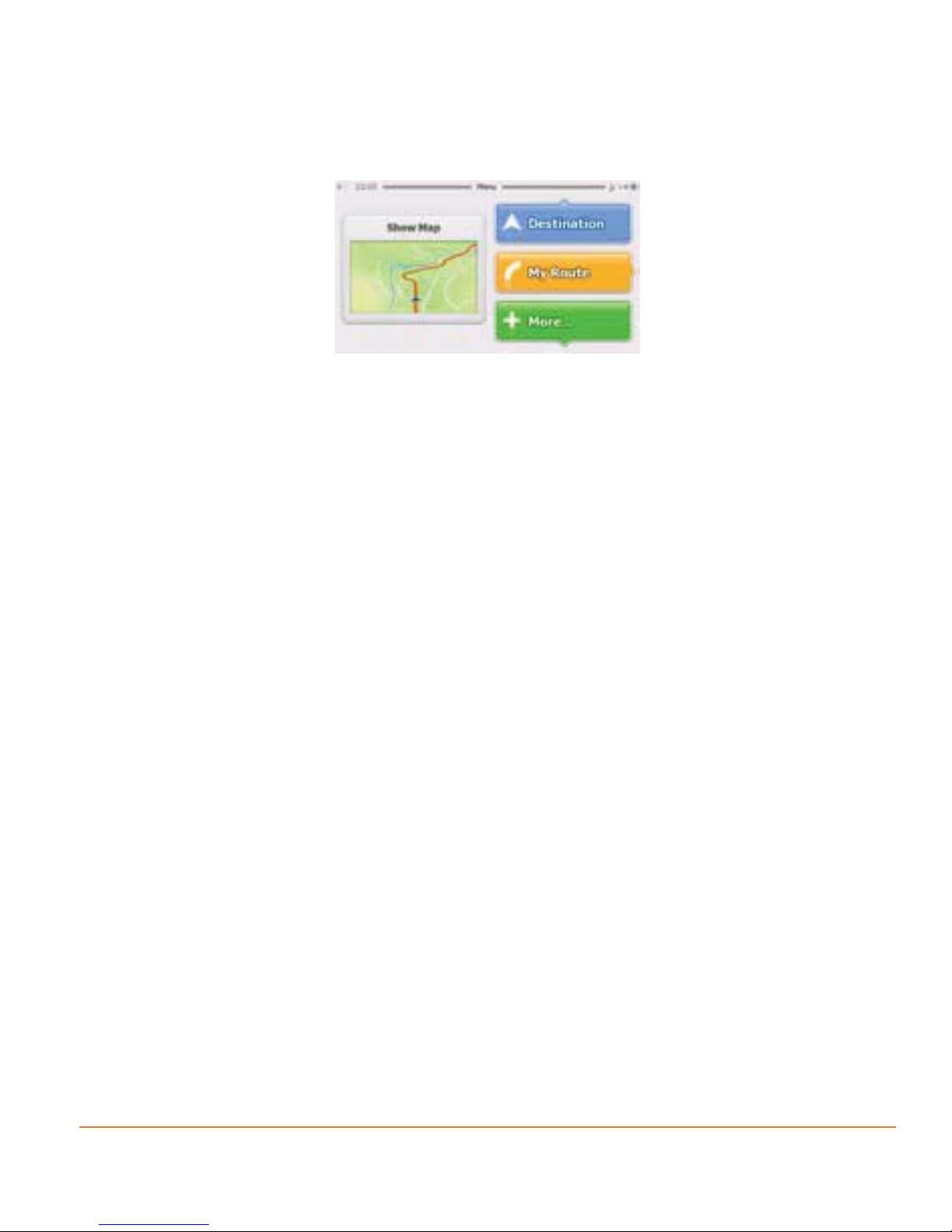
After the initial setup, the Navigation menu appears and you can start using the
software. This is the screen you see every time navigation starts.
The typical way of using the software is to select a destination, and start
navigating. You can select your destination in the following ways:
• Enter a full address or a part of an address, for example a street name without
a house number or the names of two intersecting streets (page 35).
• Enter an address with postal code (page 48). This way you do not need to
select the name of the settlement and the search for street names might be
faster as well.
• Use a built-in Place of Interest as your destination (page 52).
• Select a location on the map with the Find on Map feature (page 65).
• Use a previously saved Favourite destination (page 66).
• Select a location from the History of previously used destinations (page 68).
Page 15
Page 16
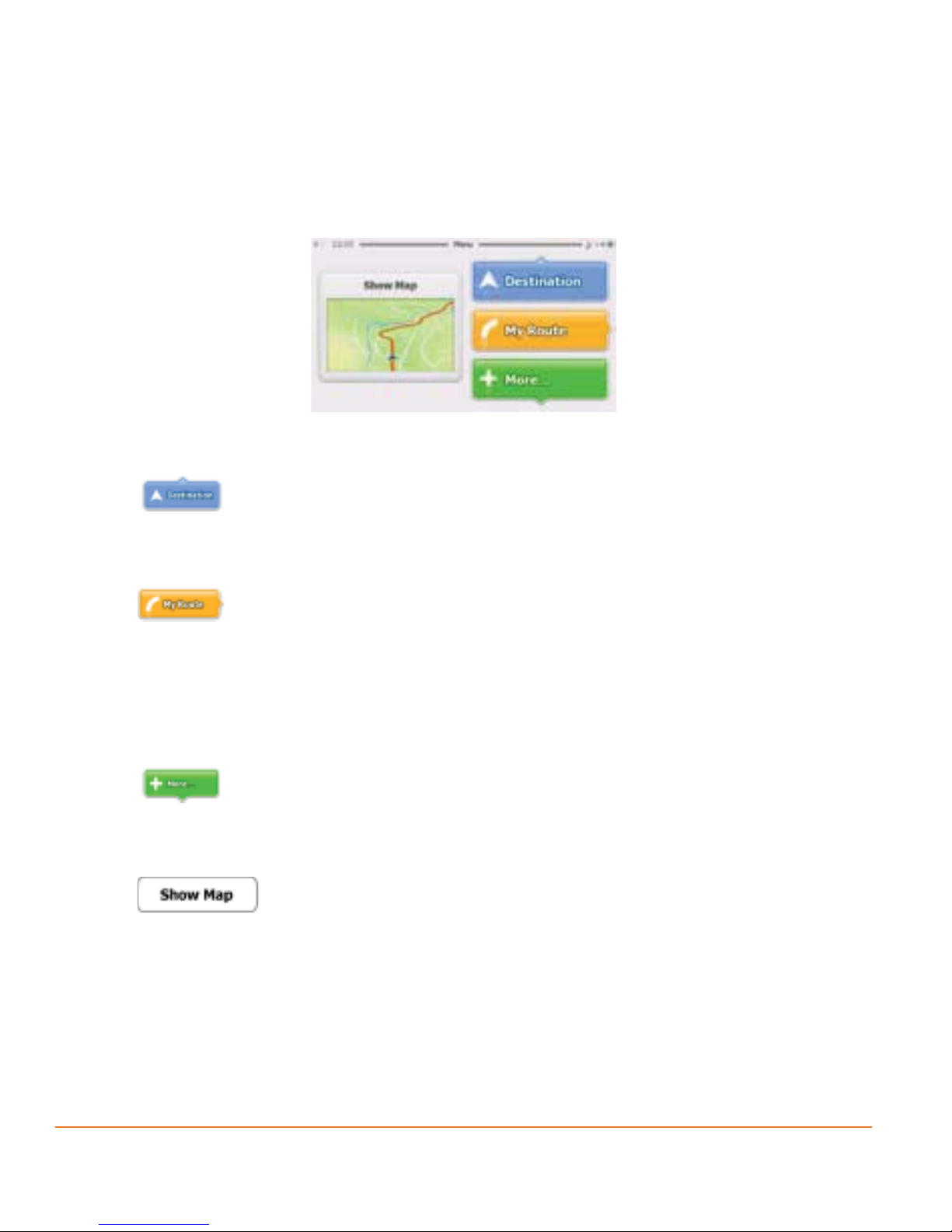
2.1 Startup screen: the Navigation menu
The software starts with its main menu, the Navigation menu. From here you can
reach all parts of the software.
You have the following options:
• Tap
to select your destination by entering an address or selecting a
place of interest, a location on the map or one of your Favourite destinations.
You can also look up your recent destinations from the Smart History.
• Tap
to display the route parameters and the route in its full length on
the map. You can also perform route-related actions such as cancelling your
route, picking route alternatives, simulating navigation or adding the
destination to your Favourites. (This button remains inactive if there is no
destination given.)
• Tap
to customise the way the navigation software works, watch the
Demo & Tutorial, run some additional applications, or to get extra content from
www.naviextras.com.
• Tap
to start navigating on the map. The button itself is a miniature
live map that shows your current position, the recommended route and the
surrounding map area. Tap the button to enlarge the map to the full screen.
Page 16
Page 17
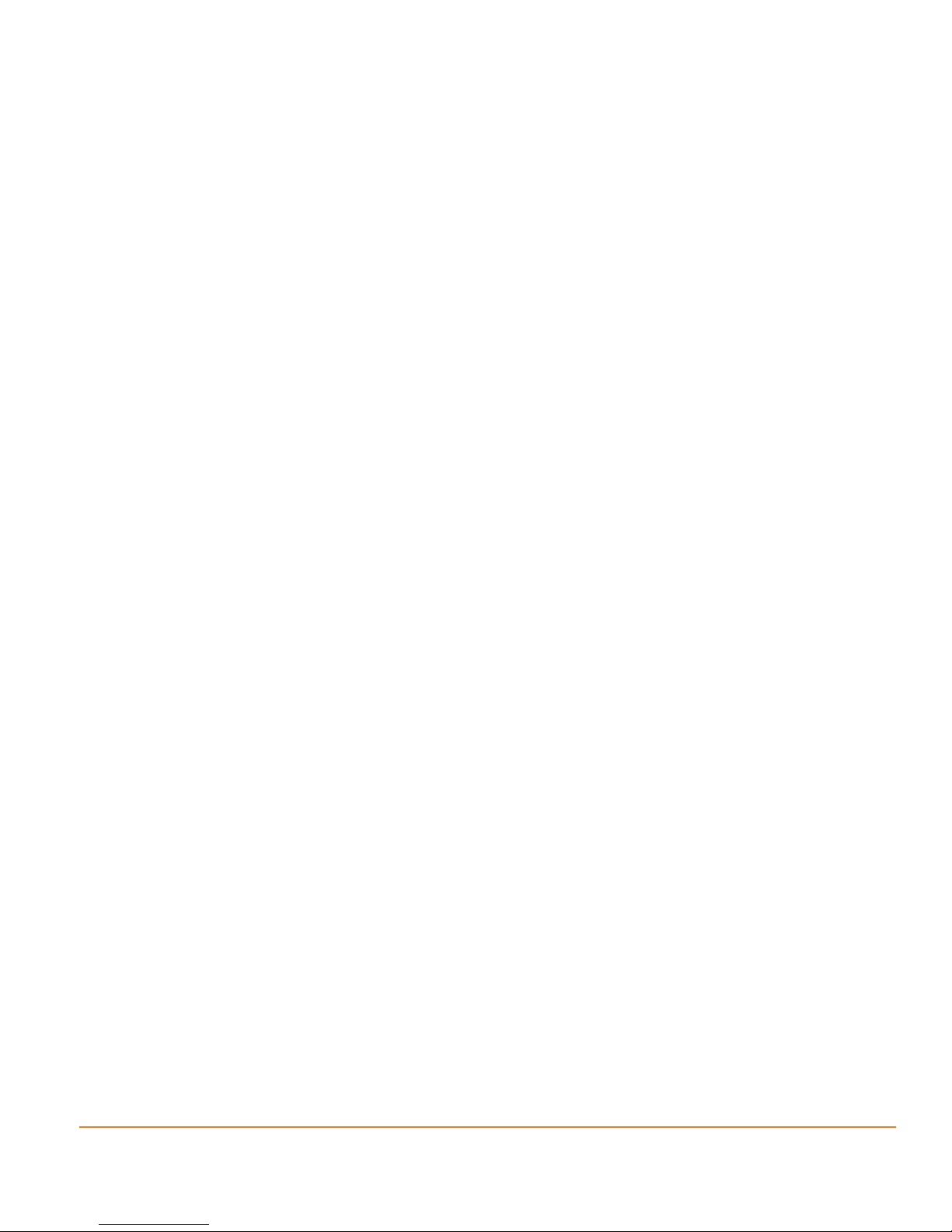
2.2 Hardware buttons
You can use your software mostly by tapping the touch screen. The device has
only a few hardware buttons.
You can turn the your device on or off at any time. When the your device is
switched off, your software does not calculate your GPS position and it does not
update the route or the driving instructions.
When you turn the device on again, your software continues navigating as soon
as the GPS receiver has determined your position.
2.3 Buttons and other controls on the screen
When you are using the software, you usually tap buttons on the touch screen.
You only need to confirm selections or changes if the application needs to restart,
it needs to perform a major reconfiguration, or you are about to lose some of your
data or settings. Otherwise, the software saves your selections and applies the
new settings without confirmation as soon as you use the controls.
Page 17
Page 18
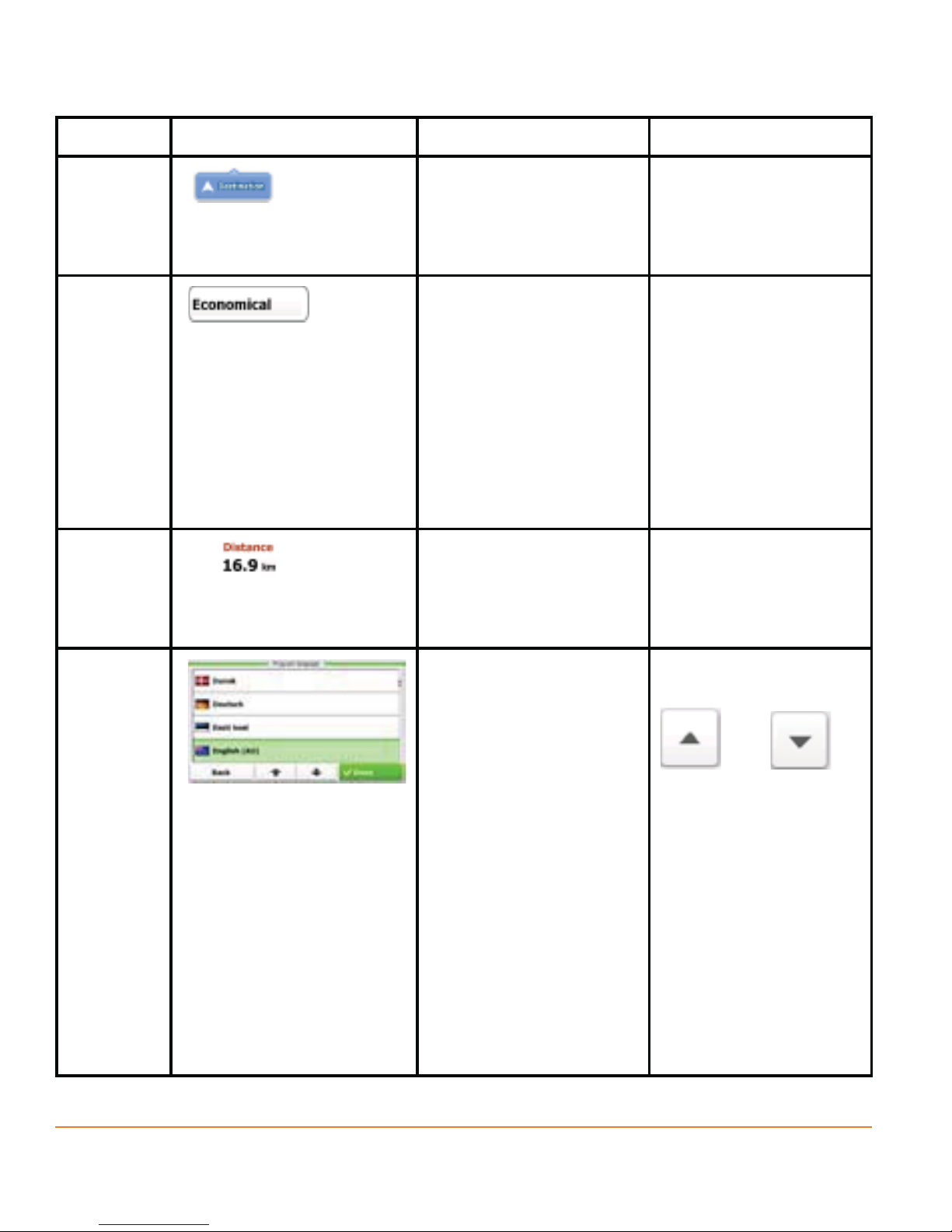
Type Example Description How to use it
Button
Button
with
value
Icon
Tap it to initiate a
function, to open a
Tap it once.
new screen, or to set
a parameter.
Some buttons
display the current
Tap it once.
value of a field or
setting. Tap the
button to change
the value. After the
change, the new
value is shown on
the button.
Shows status
information.
Some icons also
function as a
button. Tap them
List
once.
When you need to
select from several
Move between
pages with the
options, they appear
in a list.
and
buttons and tap the
value that you want.
Alternatively, grab
the list anywhere
and slide your
finger up or down.
Depending on the
speed of the sliding,
the list will scroll
fast or slow, only a
bit or till the end.
Page 18
Page 19
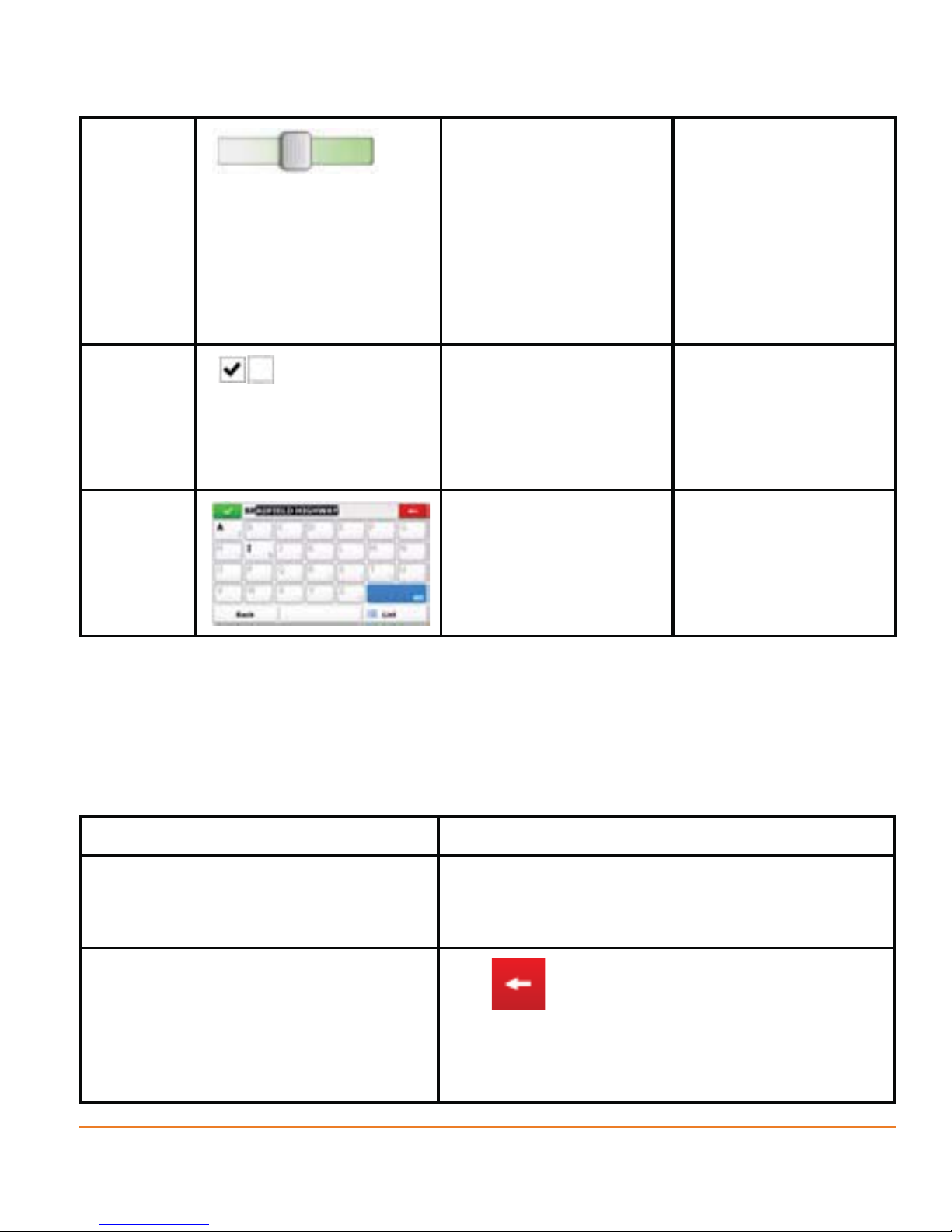
Slider
When a feature can
• Drag the handle to
Switch
Virtual
keyboard
be set to different
values in a range,
the software shows
an indicator on a
gauge that displays
and sets the value.
When there are
only two choices, a
checkmark shows
whether the feature
is enabled.
Alphabetic and
alphanumeric
keyboards to enter
text and numbers.
move the slider to
its new position.
• Tap the slider
where you want the
handle to appear;
the thumb jumps
there.
Tap it to turn the
switch on or off.
Each key is a touch
screen button.
2.3.1 Using keyboards
You only need to enter letters or numbers when you cannot avoid it. You can type
with your fingertips on the full-screen keyboards and you can switch between
various keyboard layouts, for example English, Greek or numerical.
Task Details
Switching to another keyboard
layout, for example from an English
keyboard to a Greek keyboard
This cannot be done when you are already
using the virtual keyboard. You can do it in
Regional settings (page 97).
Correcting your entry on the
keyboard
Tap
to remove the unneeded
character(s).
Tap and hold the button to delete several
characters or the entire input string.
Page 19
Page 20
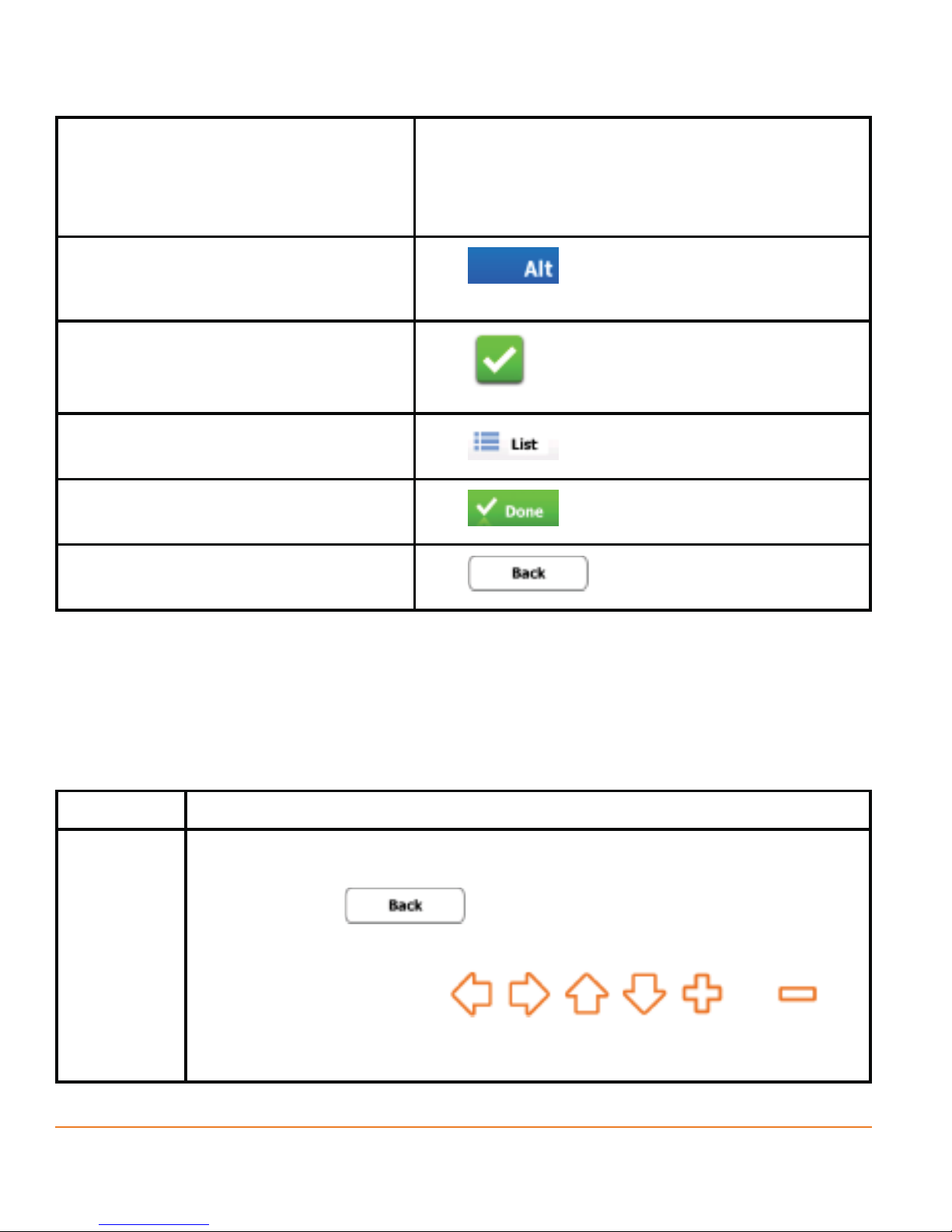
Entering a space, for example
Tap the empty button at the bottom centre
between a first name and a family
name or in multi-word street
names
Entering numbers and symbols
Finalising the keyboard entry
(accepting the suggested search
result)
Finalising the keyboard entry
(opening the list of search results)
Finalising the keyboard entry
(saving your input)
Cancelling the keyboard entry
(returning to the previous screen)
of the screen.
Tap
to switch to a keyboard
offering numeric and symbol characters.
Tap
Tap
Tap
Tap
.
.
.
.
2.3.2 Beyond single screen tap
You usually need to tap the screen only once. However, some useful features can
be accessed with combined touch screen tapping. Those are the following:
Tasks Instructions
Tapping
and
Tap and keep pressing the following buttons to reach extra
functions:
holding
• Tap and hold
on list and menu screens: the Map
the screen
screen appears.
• Tap and hold any of the
, , , , and
buttons on the Map screen: you can rotate, tilt or scale the map
continuously.
Page 20
Page 21
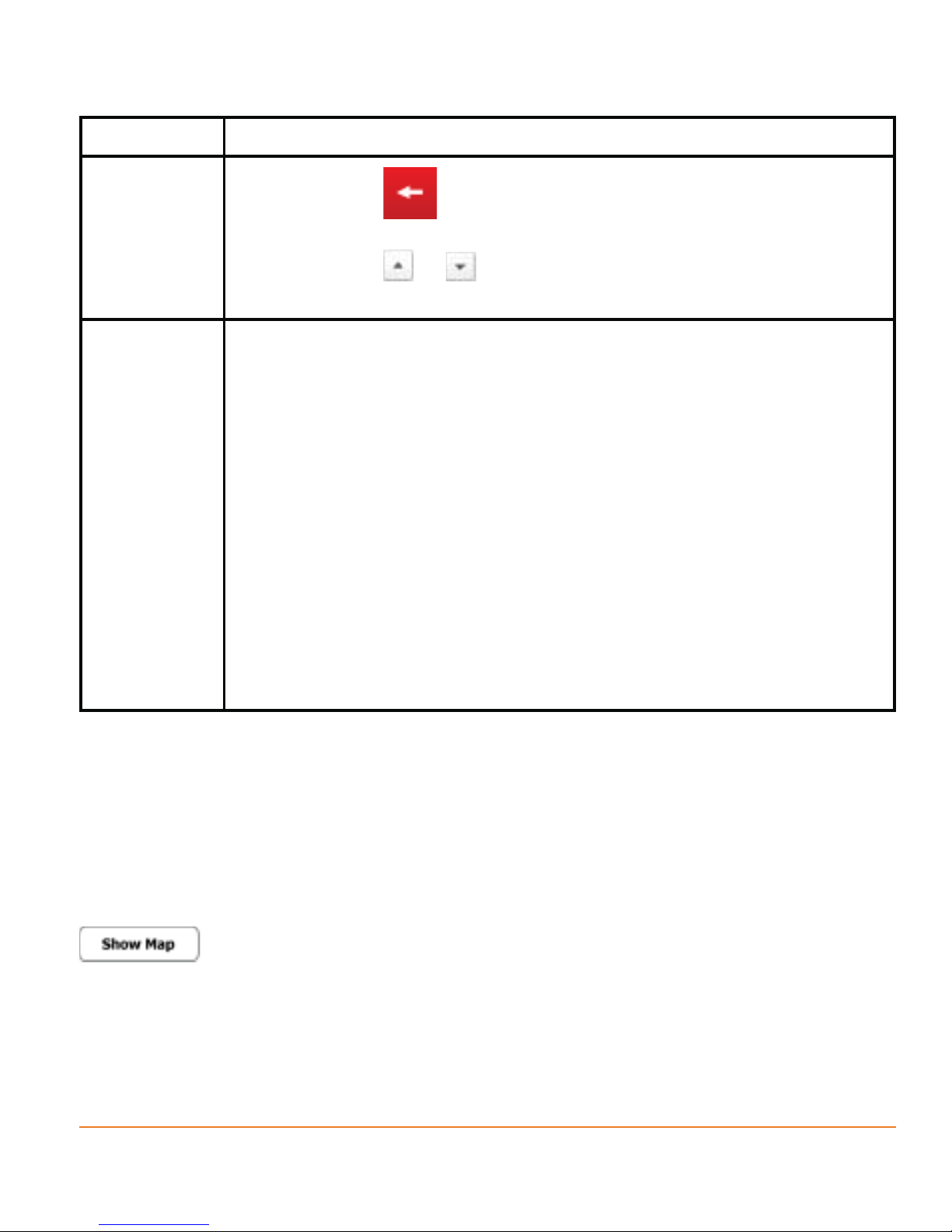
Tasks Instructions
Gestures
(drag&drop)
• Tap and hold
on keyboard screens: you can delete
several characters quickly.
• Tap and hold
or in long lists: you can scroll pages
continuously.
You need to drag and drop the screen only in cases like:
• Moving the handle on a slider.
• Scrolling the list: grab the list anywhere and slide your finger up
or down. Depending on the speed of the sliding, the list will scroll
fast or slow, only a bit or till the end.
• Moving the map in map browsing mode: grab the map, and
move it in the desired direction.
• Shortcut to open the Map screen: slide your finger from the
bottom right corner to the bottom left corner on any screen.
• Shortcut to open the Navigation menu: slide your finger from
the top left corner to the bottom left corner on any screen.
2.4 Map screen
2.4.1 Navigating on the map
The Map screen is the most frequently used screen of the software. A small live
map is displayed on the startup screen, the Navigation menu, as a part of the
button.
Page 21
Page 22
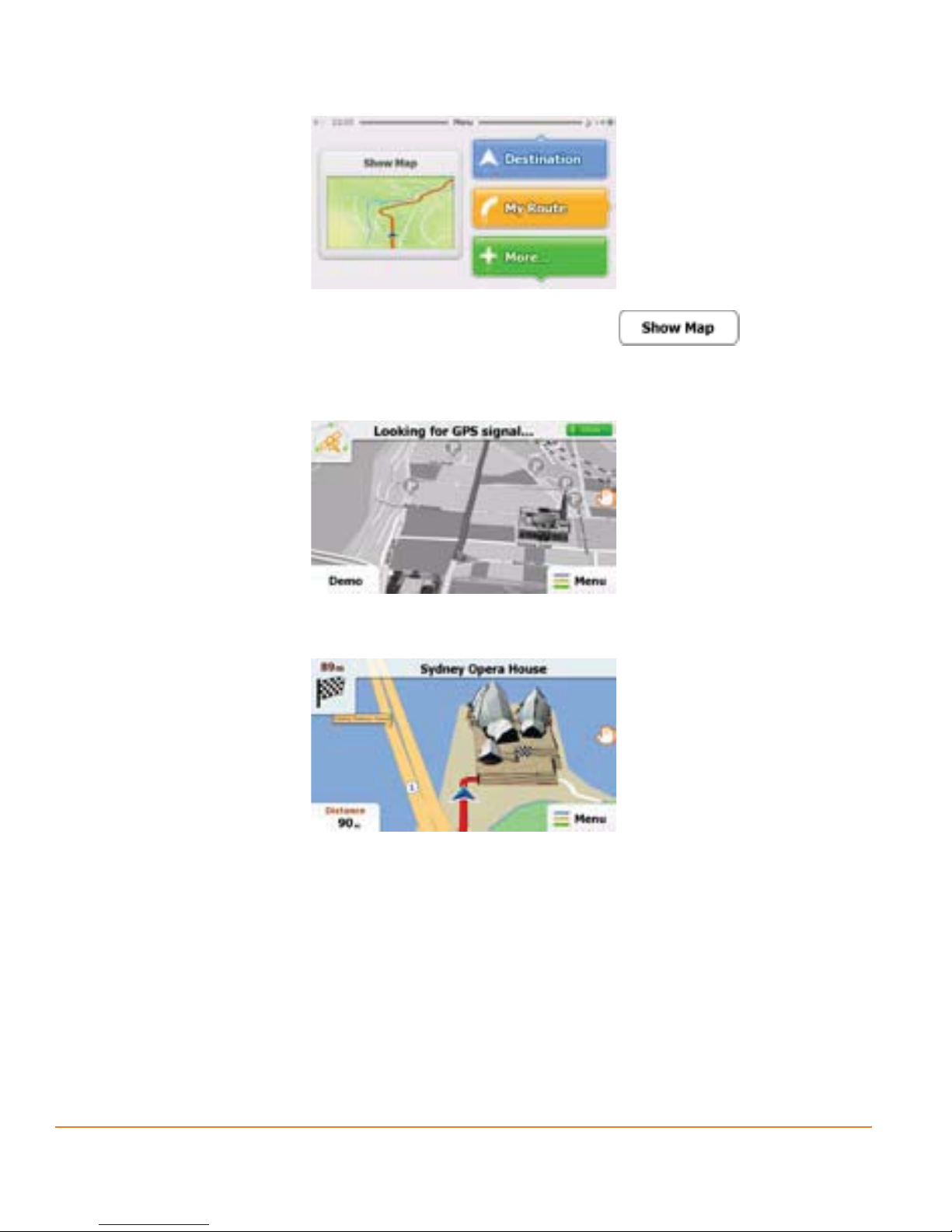
To enlarge this small map and open the Map screen, tap .
The map is displayed in black and white when there is no GPS position:
... or in full colour when the current position is available:
This map shows the current position (the Vehimarker, a blue arrow by default), the
recommended route (an orange line), and the surrounding map area.
There are screen buttons and data fields on the screen to help you navigate.
During navigation, the screen shows route information.
Tap the bottom left corner to see all three route data fields.
Page 22
Page 23
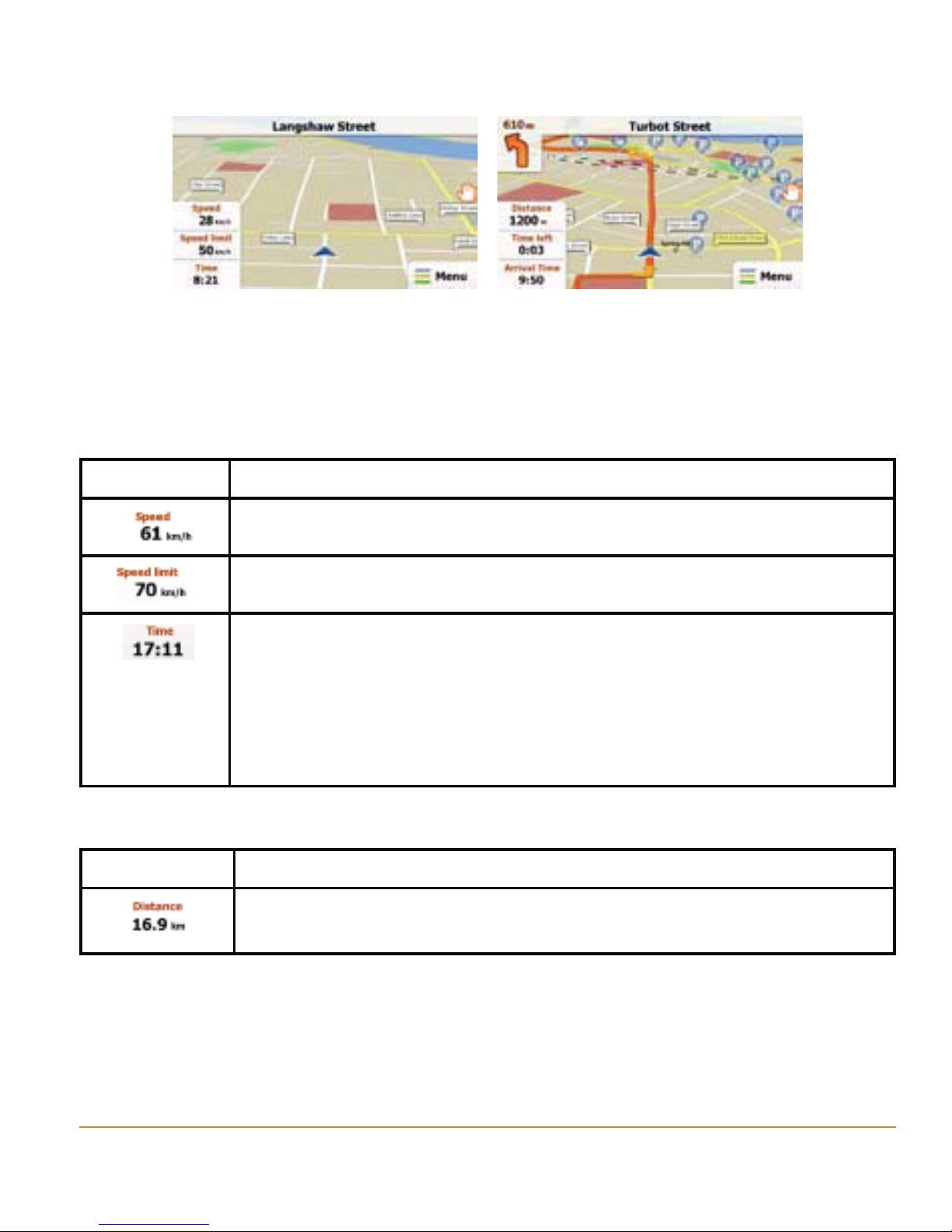
-
Tap any of the data fields to suppress others and display only the selected one.
The data fields are different when you are navigating an active route and when
you have no specified destination (the orange line is not displayed).
Data fields when cruising without a destination:
Field Description
Shows your current speed given by the GPS receiver.
Shows the speed limit of the current road if the map contains it.
Shows the current time corrected with time zone offset. The
accurate time comes from the GPS satellites, and the time zone
information comes from the map or it can be set manually in
Regional settings.
(The current time is always displayed in the top left corner of the
high level menu screens.)
Data fields when navigating a route:
Field Description
Shows the distance you need to travel on the route before
reaching your final destination.
Page 23
Page 24
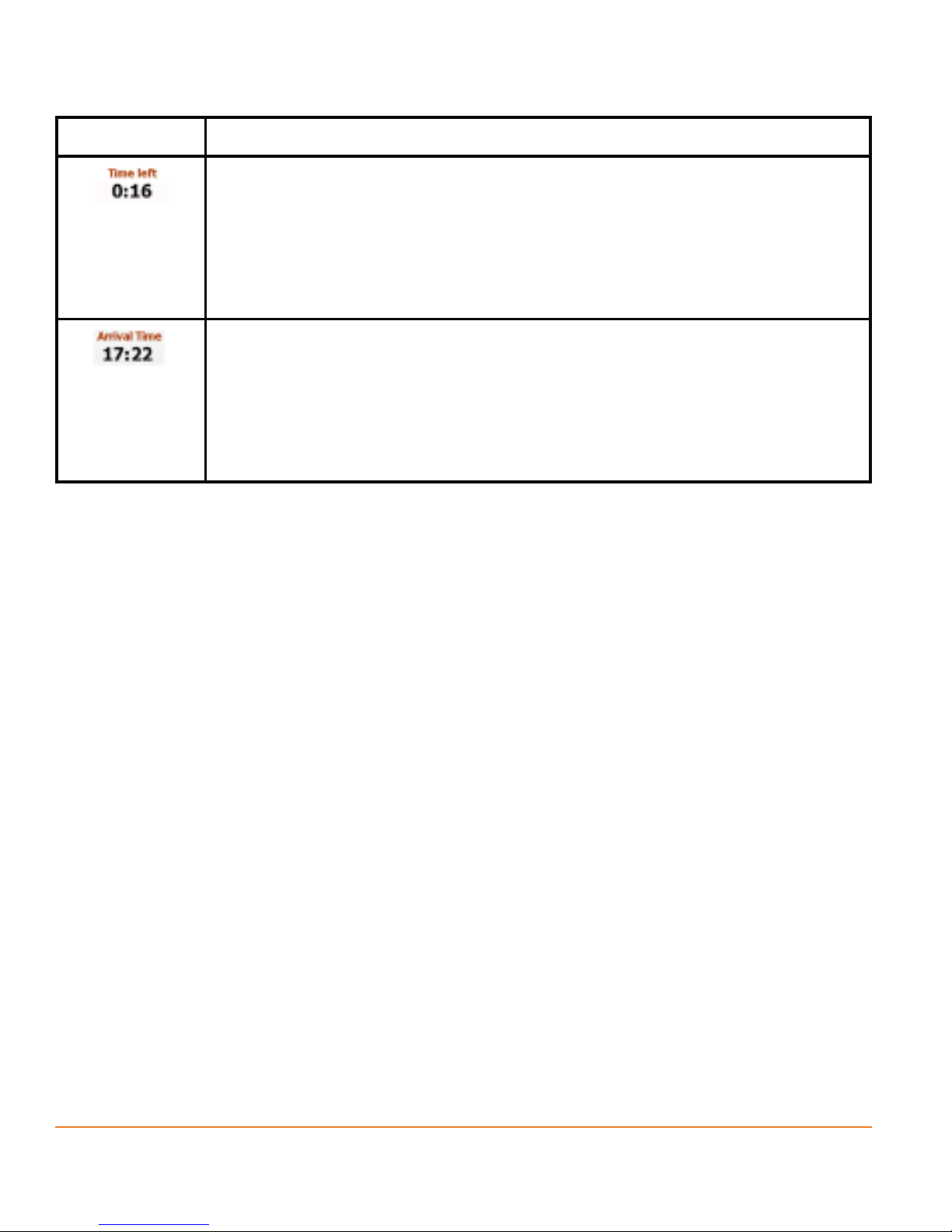
Field Description
Shows the time needed to reach the final destination of the route
based on information available for the remaining segments of
the route.
The calculation cannot take into account traffic jams and other
possible delays.
Shows the estimated arrival time at the final destination of the
route based on information available for the remaining segments
of the route.
The calculation cannot take into account traffic jams and other
possible delays.
2.4.2 Position markers
2.4.2.1 Vehimarker and Lock-on-Road
When your GPS position is available, the software marks your current position
with the Vehimarker. By default, this marker is a blue arrow, but you can change
this icon in Settings.
The exact location of the Vehimarker depends on the vehicle type used for route
calculation. The vehicle type can be selected in Route settings (page 92).
• If you choose pedestrian: The Vehimarker is at your exact GPS position. The
direction of the icon shows your current heading.
Page 24
Page 25
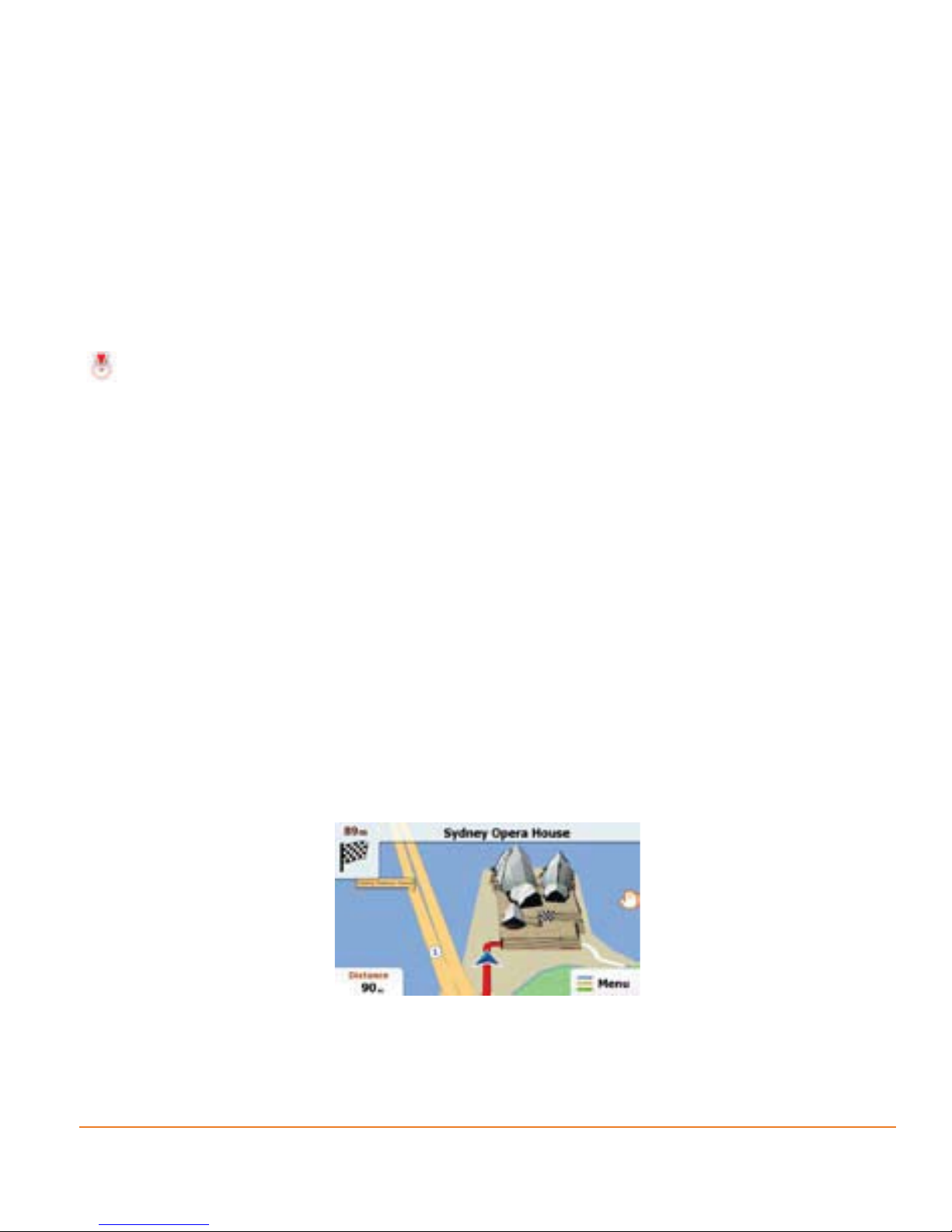
• If you choose any of the vehicles: The Vehimarker may not show your exact
GPS position and heading. If roads are near, it is aligned to the nearest road
to suppress GPS position errors, and the direction of the icon is aligned to the
direction of the road.
2.4.2.2 Selected location (Cursor) in Find on Map
If you select a location on the map in Find on Map (page 65), the Cursor appears
at the selected point on the map. The Cursor is displayed with a radiating red dot
(
) to make it visible at all zoom levels.
The location of the Cursor can be used as the destination of the route.
2.4.3 Objects on the map
2.4.3.1 Streets and roads
The software shows the streets in a way that is similar to how the paper road
maps show them. Their width and colours correspond to their importance: you can
easily tell a motorway from a small street.
2.4.3.2 Turn Preview and next street
When navigating a route, the top section of the Map screen shows information
about the next route event (manoeuvre) and the next street or the next city/town.
There is a field in the top left corner that displays the next manoeuvre. Both the
type of the event (turn, roundabout, exiting motorway, etc.) and its distance from
the current position is displayed.
Page 25
Page 26
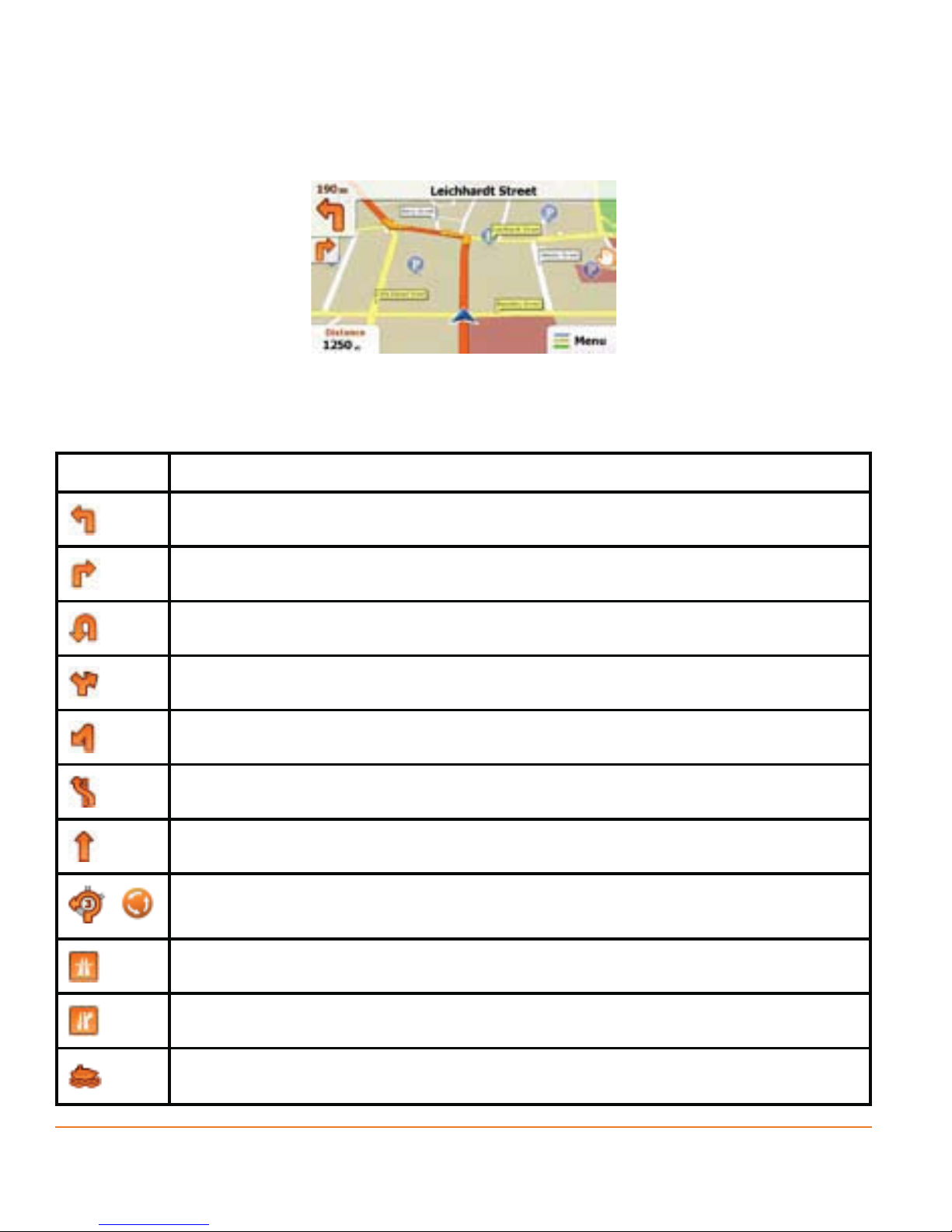
A smaller icon shows the type of the second next manoeuvre if it is near the first
one. Otherwise, only the next manoeuvre is displayed.
Most of these icons are very intuitive. The following table lists some of the
frequently shown route events. The same symbols are used in both fields:
Icon Description
Turn left.
Turn right.
,
Turn back.
Bear right.
Turn sharp left.
Keep left.
Continue straight in the intersection.
Enter roundabout. The layout of the roundabout and the number of
the exit is shown only for the next turn.
Enter motorway.
Exit motorway.
Board ferry.
Page 26
Page 27
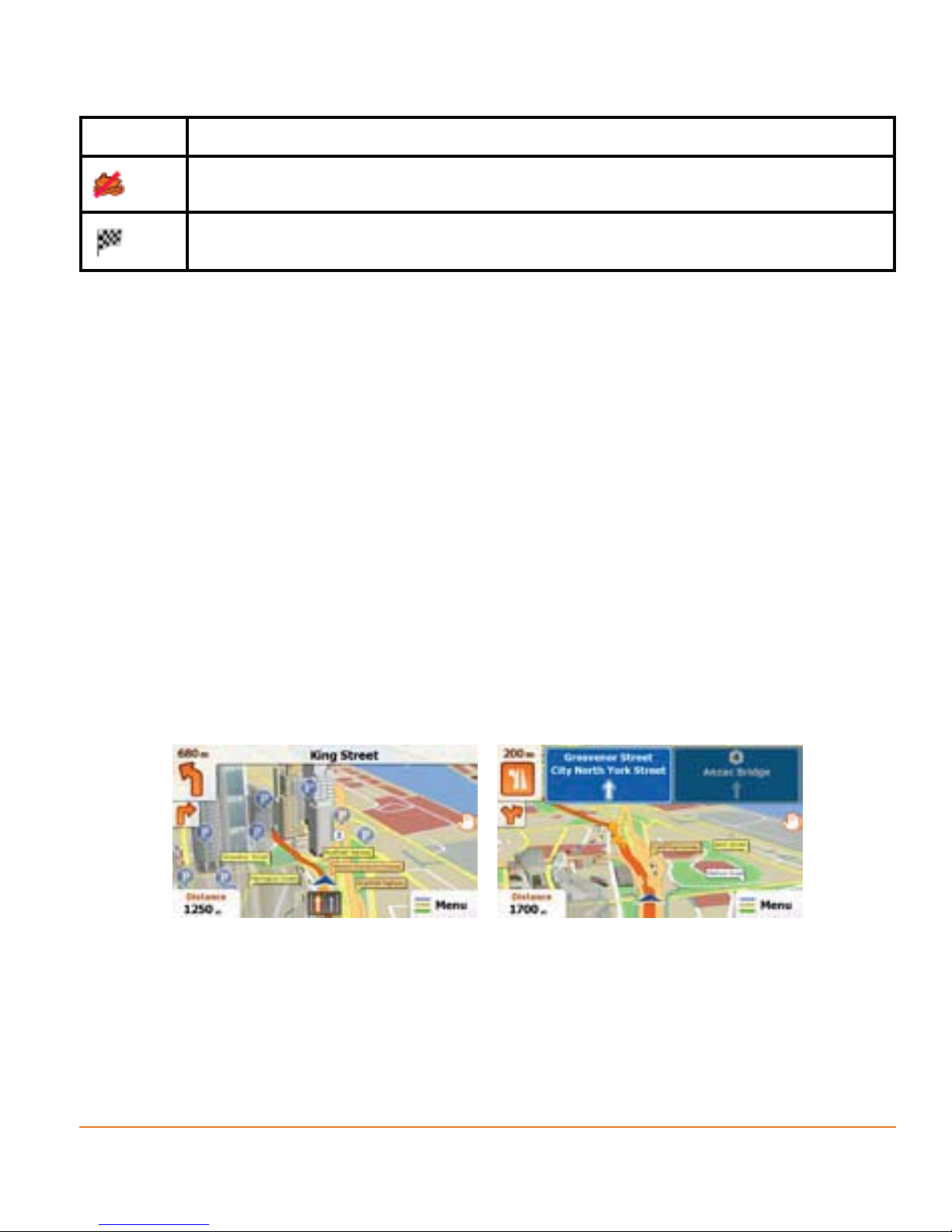
Icon Description
Leave ferry.
Approaching the destination.
2.4.3.3 Lane information and Signposts
When navigating on multilane roads, it is important to take the appropriate lane in
order to follow the recommended route. If lane information is available in the map
data, the software displays the lanes and their directions using small arrows at the
bottom of the map. Highlighted arrows represent the lanes you need to take.
Where there is additional information available, signposts substitute arrows.
Signposts are displayed at the top of the map. The colour and style of the
signposts are similar to the real ones you can see above road or by the roadside.
They show the available destinations and the number of the road the lane leads
to.
All signposts look similar when cruising (when there is no recommended route).
When navigating a route, only that signpost is displayed in vivid colours that points
to the lane(s) to be taken; all others are darker.
-
2.4.3.4 3D object types
Your software supports the following 3D object types:
Page 27
Page 28

Type Description
3D terrain 3D terrain map data shows changes in terrain, elevations or
depressions in the land when you view the map in 2D, and use it to
plot the route map in 3D when you navigate. Hills and mountains
are shown in the background of the 3D map, and illustrated by
colour and shading on the 2D map.
Elevated
roads
3D
landmarks
Complex intersections and vertically isolated roads (such as
overpasses or bridges) are displayed in 3D.
Landmarks are 3D artistic or block representations of prominent or
well-known objects.
3D landmarks may not be part of the original software or they may
need additional activation. They are only available in selected cities
and countries. Check www.naviextras.com for details.
3D
buildings
Block representation of full 3D city building data containing actual
building size and position on the map. At time of print building
data is limited to CBD of Melbourne and Sydney. This coverage is
intended to expand in future data releases.
2.4.3.5 Elements of the active route
Your software shows the route in the following way:
Symbol Name Description
Current GPS
Your current position displayed on the map.
position and
Start point
• In pedestrian mode it is the exact GPS position.
• If a vehicle is selected for route calculation and roads
are near, the symbol is snapped onto the nearest road.
Normally if GPS position is available, the route starts from
the current position. If there is no valid GPS position, your
software uses the last known position as the start point.
Page 28
Page 29
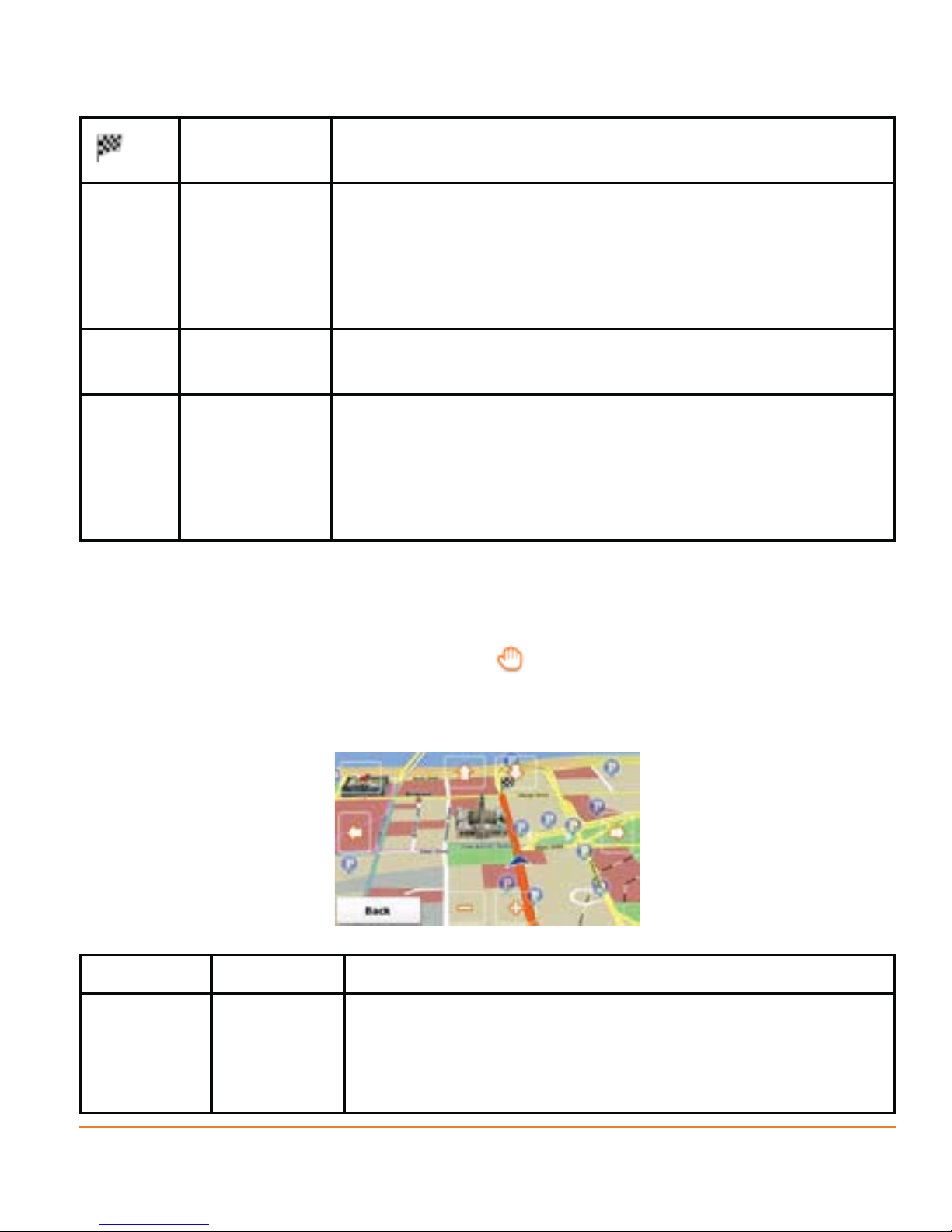
Destination
The last point of the route.
(end point)
Map colour The map is vivid and colourful when GPS position
is available. Whenever the current position is not
available, the map turns grey. The software however
may still move the Vehimarker to show a possible but
not confirmed position.
Route colour The route always stands out with its colour on the
map, both in daytime and in night colour mode.
Streets and
roads that
are excluded
from the
navigation
You can choose whether you want to use or avoid
certain road types (page 66). However, when your
software cannot avoid such roads, the route will
include them and it will show them in a colour that is
different from the route colour.
2.4.4 Manipulating the map
To browse the map during navigation, tap
. The map stops following the current
position (the Vehimarker, a blue arrow by default, is not locked in a fix position on
the screen any more) and control buttons appear to help you modify the map view.
Action Button(s) Description
Moving
No buttons You can move the map in any direction: tap and hold
the map
with
drag&drop
the map, and move your finger towards the direction
you want to move the map.
Page 29
Page 30
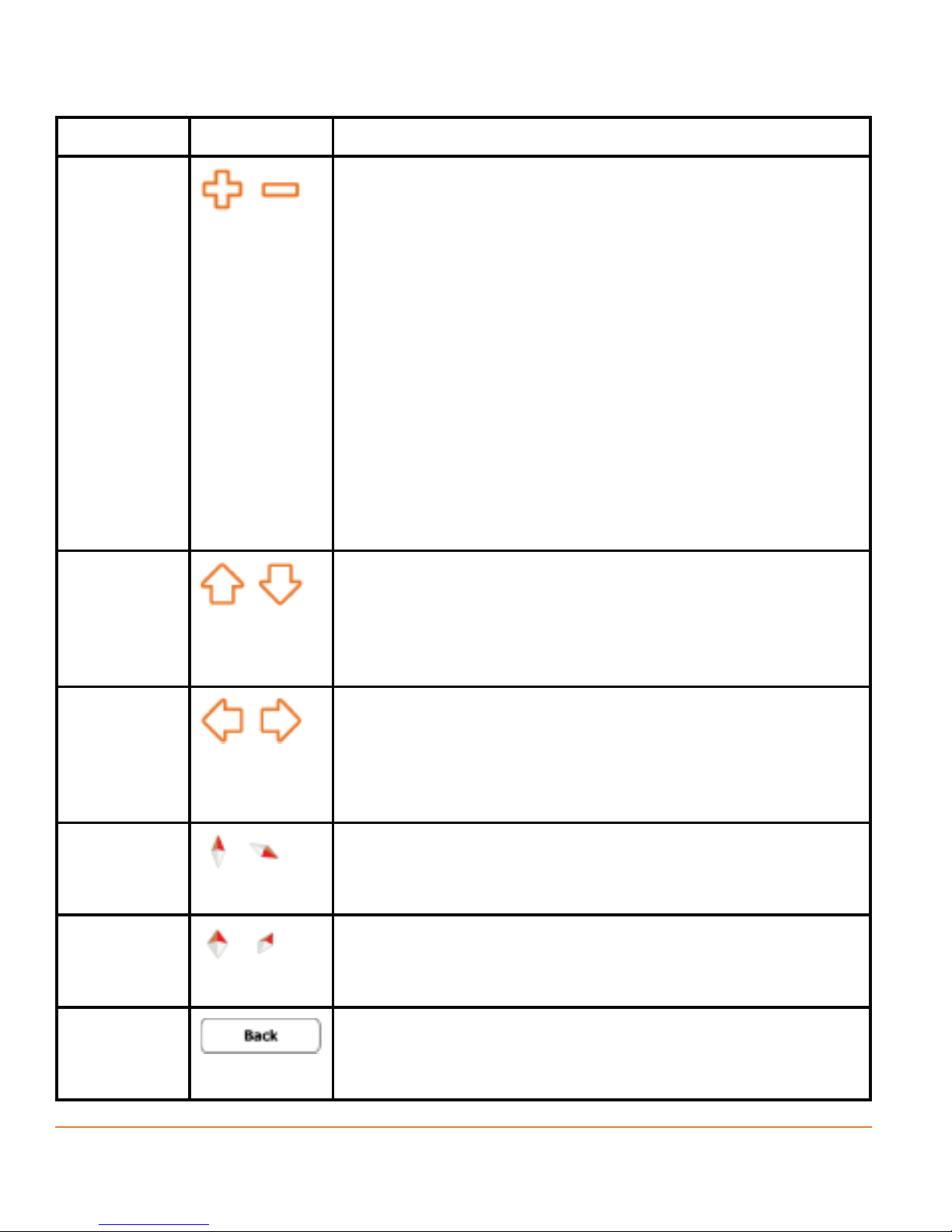
Action Button(s) Description
Zooming
in and out
Tilting up
and down
,
,
Changes how much of the map is displayed on the
screen.
your software uses high-quality vector maps that
let you examine the map at various zoom levels,
always with optimised content. It always displays
street names and other text with the same font size,
never upside-down, and you only see the streets
and objects that you need.
Map scaling has a limit in 3D map view mode. If you
zoom out further, the map switches to 2D view mode.
Tap the button once to modify the view in large
steps, or tap and hold the button to modify it
continuously and smoothly.
Changes the vertical view angle of the map in 3D mode.
Tap the button once to modify the view in large
Rotating
left and
right
Compass
in 2D map
view mode
Compass
in 3D map
view mode
Return to
normal
navigation
,
,
steps, or tap and hold the button to modify it
continuously and smoothly.
Changes the horizontal view angle of the map.
,
Tap the button once to modify the view in large
steps, or tap and hold the button to modify it
continuously and smoothly.
The direction of the compass shows North. Tap the
button to switch to North-up view, then tap again to
rotate the map in the previous direction.
The direction of the compass shows North. Tap the
button to switch to North-up view, then tap again to
rotate the map in the previous direction.
Tap this button to move the map back to the
current GPS position. If the map has been rotated,
automatic map rotation is also re-enabled.
Page 30
Page 31

2.4.5 Quick menu
The Quick menu is a selection of controls that are frequently needed during
navigation. It can be opened directly from the Map screen by tapping the map.
Buttons in the top row: These buttons are switches. Their current value is
displayed on the button. Tap any of the buttons to see all values.
Now tap any of the values and your selection takes immediate effect. The Map
screen returns automatically.
Buttons in the middle row: These buttons open new screens. Work on those
screens, and when you get back here, tap
or tap and hold
on any screen to return to the Map screen directly.
to return to the Map screen
The buttons and their values on this screen are the following:
Button Function
If you do not use the switches in the top row, you need to use
this button to return to the Map screen.
Master
Volume slider
Adjusts the sound volume of the device. All sounds of the
application are affected.
Page 31
Page 32

Use the switch to mute all sounds of the device and then to reenable them again.
The map can be displayed in a perspective view (3D) or in a
top-down view (2D), and in 3D mode buildings can be displayed
on the map. Selectable values:
: The map is displayed in 3D (perspective) view. If 3D
building data is installed in the software buildings are visible on
the map.
: The map is displayed in 3D (perspective) view. Buildings
are suppressed.
: The map is displayed in 2D (top-down) view.
Button Function
The zoom level of the map can be set. Smart Zoom
continuously zooms the map in and out. This is a reference to
the average zoom level. Selectable values:
: The default zoom level. Smart Zoom modifies the zoom
and tilt levels to an optimal view for the current route situation.
: The zoom level is higher than the normal. All map
elements are displayed in large, a part of the surrounding area
is not visible.
: The zoom level is lower than the normal. Map elemens
become smaller, but more of the surrounding area is shown.
Page 32
Page 33

Switches between the daytime and night colour themes.
Selectable values:
: The map and the menu screens are displayed in daytime
colours.
: The map and the menu screens are displayed in night
colours.
: This enables your software to switch automatically
between the daytime and the night colour themes based on the
current time and GPS position a few minutes before sunrise,
when the sky has already turned bright, and a few minutes after
sunset, before it becomes dark.
This button opens the list of Favourite destinations to select a
new route destination. This list can also be accessed from the
Destination menu.
This button opens a special screen with information about the
current position and a button to search for nearby emergency or
roadside assistance. For details, see the next chapter.
2.4.6 Checking the details of the current position (Where Am I?)
Opened from the Quick menu, this screen contains information about the current
position (or about the last known position if GPS reception is not available) and a
button to search for useful Places nearby.
Page 33
Page 34

Information on this screen:
•
•
•
•
•
•
: Latitude and Longitude (coordinates of the current position in WGS84 format).
: Altitude (elevation information coming from the GPS receiver - often inaccurate).
: Address details (when available) of the current position.
: House number on the left.
: House number on the right.
: Shows whether the position is current, or the time left since it was last updated.
Besides these pieces of information, you can search for assistance near your
current position.
Tap
to open a new screen for the Quick search:
The following services can be searched around the current position or the last
known position:
•
•
•
•
: Car repair and roadside assistance services
: Medical and emergency services
: Police stations
: Cash dispensers
Tap any of the buttons, select a Place from the list, and navigate to it.
Page 34
Page 35

3 Navigating
You can set up your route in different ways:
• If you need a route for immediate navigation, you can select the destination and
start navigating to it right away (normal navigation).
• You can also plan a route independently of your current GPS position or even
without GPS reception (to achieve this, you need to turn off the GPS receiver
and set a new starting point in the Settings menu - see page 72).
3.1 Selecting the destination of a route
The software offers you several ways of choosing your destination:
• Enter a full address or a part of an address, for example a street name without a
house number or the names of two intersecting streets (page 36). If you only
know the street address and not the city/town then see the tip on how to select
ALL cities within the state (page 37).
• Enter an address with postal code (page 48). This way you do not need to
select the name of the settlement and the search for street names might be
faster as well.
• Use a built-in Place of Interest as your destination (page 52).
• Select a location on the map with the Find on Map feature (page 66).
• Use a previously saved Favourite destination (page 66).
• Select a location from the History of previously used destinations (page 68).
3.1.1 Entering an address or part of an address
If you know at least a part of the address, it is the quickest way to select the
destination of the route.
Page 35
Page 36

Using the same screen, you can find an address by entering:
• the exact address, including house number
• the centre of a city/town
• an intersection
• the midpoint of a street
• any of the above, starting the search with the postal code (page 48)
3.1.1.1 Entering an address
To enter an address as the destination, do as follows:
1. If you are on the Map screen, tap
2. In the Navigation menu, tap the following buttons:
to return to the Navigation menu.
, .
3. By default, the software proposes the country, state and settlement where you
are. If needed, tap the button with the name of the country, enter the first few
letters of the country name on the keyboard, and select a different one from the
list. If you select a new country, you also need to select the state, or select the
name of the country where it stands without a state to search for an address in
all its states.
4. If you need to change the state, tap the button with the name of the state, enter
the first few letters of the state name, and and select a different state from the
list.
Page 36
Page 37

5. If needed, select a new city/town (see below Tip to select ALL cities):
1. Tap the button with the name of the city/town, or if you have changed the
country/state, tap
.
2. Start entering the name of the city/town on the keyboard.
3. Find the city/town you need:
• The most likely city/town name is always shown in the input field. To accept
it, tap
.
• If the desired name does not show up, the names that match the string
appear in a list after entering a couple of characters (to open the list of results
before it appears automatically, tap
). Select the city/town from the list.
To search ALL cities within a state, do not enter a city name but instead
TIP
tap
.
6. Enter the street name:
-
Page 37
Page 38

1. Tap .
2. Start entering the street name on the keyboard.
3. Find the street you need:
• The most likely street name is always shown in the input field. To accept it, tap
• If the desired name does not show up, the names that match the string appear
in a list after entering a couple of characters (to open the list of results before it
appears automatically, tap
). Select the street from the list.
-
7. Enter the house number:
1. Tap
.
.
2. Enter the house number on the keyboard. (To enter letters, tap
3. Tap
to finish entering the address. (If the entered house number
).
cannot be found, the midpoint of the street is selected as the destination.)
8. (optional) There are long roads where house numbering is restarted at some point.
This way the same house number can appear twice or even more times on the
Page 38
Page 39

same road. If this is the case, a list appears after entering the house number. You
need to select the appropriate address by the district/suburb information.
9. After a short summary of the route parameters, the map appears with the
selected destination in the middle. The route is automatically calculated. Tap
or to modify route parameters, or tap and
start your journey.
If you know that you will use this destination frequently, before tapping
, put the destination on the list of your Favourites first: tap
TIP
destination returns automatically. Now you can start your journey.
-
and then , and save the location. The map with the
3.1.1.2 Entering the midpoint of a street as the destination
You can navigate to the midpoint of a street if the house number is not available:
1. If you are on the Map screen, tap
2. In the Navigation menu, tap the following buttons:
to return to the Navigation menu.
, .
Page 39
Page 40

3. By default, the software proposes the country, state and settlement where you are.
If needed, tap the button with the name of the country, enter the first few letters of
the country name on the keyboard, and select a different one from the list. If you
select a new country, you also need to select the state, or select the name of the
country where it stands without a state to search for an address in all its states.
4. If you need to change the state, tap the button with the name of the state, enter
the first few letters of the state name, and and select a different state from the list.
5. If needed, select a new city/town:
1. Tap the button with the name of the city/town, or if you have changed the
country/state, tap
2. Start entering the name of the city/town on the keyboard.
3. Find the city/town you need:
• The most likely city/town name is always shown in the input field. To accept
it, tap
.
• If the desired name does not show up, the names that match the string
Page 40
.
Page 41

appear in a list after entering a couple of characters (to open the list of
results before it appears automatically, tap
from the list.
-
6. Enter the street name:
1. Tap
.
2. Start entering the street name on the keyboard.
3. Find the street you need:
). Select the city/town
• The most likely street name is always shown in the input field. To accept it,
tap
.
• If the desired name does not show up, the names that match the string
appear in a list after entering a couple of characters (to open the list of
results before it appears automatically, tap
). Select the street
from the list.
-
7. Instead of entering the house number, tap . The midpoint of the street
is selected as the destination.
Page 41
Page 42

8. After a short summary of the route parameters, the map appears with the
selected destination in the middle. The route is automatically calculated. Tap
or to modify route parameters, or tap and
start your journey.
-
3.1.1.3 Selecting an intersection as the destination
To enter an address as the destination, do as follows:
1. If you are on the Map screen, tap
to return to the Navigation menu.
2. In the Navigation menu, tap the following buttons:
3. By default, the software proposes the country, state and settlement where you
are. If needed, tap the button with the name of the country, enter the first few
letters of the country name on the keyboard, and select a different one from the
list. If you select a new country, you also need to select the state, or select the
name of the country where it stands without a state to search for an address in
all its states.
Page 42
, .
Page 43

4. If you need to change the state, tap the button with the name of the state, enter
the first few letters of the state name, and and select a different state from the list.
5. If needed, select a new city/town:
1. Tap the button with the name of the city/town, or if you have changed the
country/state, tap
.
2. Start entering the name of the city/town on the keyboard.
3. Find the city/town you need:
• The most likely city/town name is always shown in the input field. To accept
it, tap
.
• If the desired name does not show up, the names that match the string
appear in a list after entering a couple of characters (to open the list of
results before it appears automatically, tap
). Select the city/town
from the list.
Page 43
Page 44

6. Enter the street name:
-
1. Tap
.
2. Start entering the street name on the keyboard.
3. Find the street you need:
• The most likely street name is always shown in the input field. To accept it,
tap
.
• If the desired name does not show up, the names that match the string
appear in a list after entering a couple of characters (to open the list of
results before it appears automatically, tap
). Select the street
from the list.
7. Enter the intersecting street name:
1. Tap
Page 44
.
-
Page 45

• If only a few intersecting streets exist, their list appears immediately.
• In case of a longer street, a keyboard screen appears. Start entering the
name of the intersecting street on the keyboard. As soon as the street
names that match the entered string can be shown on one screen, their list
appears automatically. Select from the list.
-
8. After a short summary of the route parameters, the map appears with the
selected destination in the middle. The route is automatically calculated. Tap
or to modify route parameters, or tap and
start your journey.
-
3.1.1.4 Selecting a city/town centre as the destination
The city/town centre is not the geometric centre of the settlement but an arbitrary
point the map creators have chosen. In towns and villages, it is usually the most
important intersection; in larger cities, it is one of the important intersections.
1. If you are on the Map screen, tap
2. In the Navigation menu, tap the following buttons:
to return to the Navigation menu.
, .
Page 45
Page 46

3. By default, the software proposes the country, state and settlement where you
are. If needed, tap the button with the name of the country, enter the first few
letters of the country name on the keyboard, and select a different one from the
list. If you select a new country, you also need to select the state, or select the
name of the country where it stands without a state to search for an address in
all its states.
4. If you need to change the state, tap the button with the name of the state, enter
the first few letters of the state name, and and select a different state from the
list.
5. If needed, select a new city/town:
1. Tap the button with the name of the city/town, or if you have changed the
country/state, tap
2. Start entering the name of the city/town on the keyboard.
3. Find the city/town you need:
• The most likely city/town name is always shown in the input field. To accept
it, tap
Page 46
.
.
Page 47

• If the desired name does not show up, the names that match the string
appear in a list after entering a couple of characters (to open the list of
results before it appears automatically, tap
). Select the city/town
from the list.
-
6. Instead of entering the street name, tap . This way the centre of the
displayed city/town becomes the destination of the route.
7. After a short summary of the route parameters, the map appears with the
selected destination in the middle. The route is automatically calculated. Tap
or to modify route parameters, or tap and
start your journey.
-
Page 47
Page 48

3.1.1.5 Entering an address with a postal code
All of the above address searching possibilities can be performed with entering
the postal code instead of the settlement name. Find below an example with a full
address:
1. If you are on the Map screen, tap
2. In the Navigation menu, tap the following buttons:
to return to the Navigation menu.
, .
3. By default, the software proposes the country, state and settlement where you
are. If needed, tap the button with the name of the country, enter the first few
letters of the country name on the keyboard, and select a different one from the
list. If you select a new country, you also need to select the state, or select the
name of the country where it stands without a state to search for an address in
all its states.
4. If you need to change the state, tap the button with the name of the state, enter
the first few letters of the state name, and and select a different state from the
list.
5. Enter a new city/town using its postal code:
Page 48
Page 49

1. Tap the button with the name of the city/town, or if you have changed the
country/state, tap
2. Tap
to open the numeric keypad.
.
3. Start entering the postal code.
4. Find the city/town you need:
• The most likely postal code is always shown in the input field. To accept it,
tap
.
• If the desired number does not show up, open the list of results by tapping
. Select the postal code from the list.
-
6. Enter the street name:
1. Tap
.
2. Start entering the street name on the keyboard.
3. Find the street you need:
• The most likely street name is always shown in the input field. To accept it,
tap
.
• If the desired name does not show up, the names that match the string
appear in a list after entering a couple of characters (to open the list of
results before it appears automatically, tap
). Select the street
from the list.
Page 49
Page 50

7. Enter the house number:
-
1. Tap
2. Enter the house number on the keyboard. (To enter letters, tap
3. Tap
.
).
to finish entering the address. (If the entered house number
cannot be found, the midpoint of the street is selected as the destination.)
8. After a short summary of the route parameters, the map appears with the
selected destination in the middle. The route is automatically calculated. Tap
or to modify route parameters, or tap and
start your journey.
Page 50
-
Page 51

3.1.1.6 Tips on entering addresses quickly
• When you are entering the name of a city/town or a street:
• Only those letters are offered on the keyboard that appear in possible search
results. All other characters are greyed out.
• As you are typing, the most likely result is always displayed in the input field.
If the guess is correct, tap
• After entering a couple of letters, tap
to select it.
to list the items that contain
the specified letters.
• You can speed up finding an intersection:
• Search first for the street with a less common or less usual name; fewer
letters are enough to find it.
• If one of the streets is shorter, search for that one first. You can then find the
second one faster.
• You can search for both the type and the name of a road. If the same word
appears in several names, for example in the name of streets, roads and
avenues, you can obtain the result faster if you enter the first letter of the street
type: For example, enter ‘PI A’ to obtain Pine Avenue and skip all Pine Streets
and Pickwick Roads.
• You can also search in postal codes. This is useful when a street name is
common and it is used in several districts of a city.
Page 51
Page 52

3.1.2 Selecting the destination from the Places of Interest
You can select your destination from the Places of Interest included with your
software.
Using the same screen, you can find a Place in different ways:
• with the Quick search feature, you can find frequently searched types of Places
with only a few screen taps
• you can search for a Place by its name
• you can search for a Place by its category
In addition, you can search for special services from the ‘Where Am I?’ screen.
3.1.2.1 Selecting the destination from the Places of Interest with Quick
search
The Quick search feature lets you quickly find the most frequently selected types
of Places.
1. If you are on the Map screen, tap
2. In the Navigation menu, tap the following buttons:
to return to the Navigation menu.
, .
3. The Quick search categories appear:
•
:
• If an active route exists, petrol stations are searched along the route.
Page 52
Page 53

• If there is no active route (destination is not selected), they are searched
around the current position.
• If the current position is not available either (no GPS signal), they are
searched around the last known position.
•
:
• If an active route exists, restaurants are searched along the route.
• If there is no active route (destination is not selected), they are searched
around the current position.
• If the current position is not available either (no GPS signal), they are
searched around the last known position.
•
:
• If an active route exists, parking lots are searched around the destination of
the route.
• If there is no active route (destination is not selected), they are searched
around the current position.
• If the current position is not available either (no GPS signal), they are
searched around the last known position.
•
:
• If an active route exists, accommodation is searched around the destination
of the route.
• If there is no active route (destination is not selected), they are searched
around the current position.
• If the current position is not available either (no GPS signal), they are
searched around the last known position.
Page 53
Page 54

4. Tap any of the quick search buttons to get an instant list of Places.
5. The Places in the list are ordered by their distance from the current position,
from the destination or by the length of the necessary detour. Normal Places are
displayed with their blue category icon only (
(so called “Rich POIs”) are marked with the logo of their data source (
), while Places with extra details
). Tap
any of the list items to see its basic details.
6. (optional) If the selected Place is a Rich POI, you can tap to display
additional information. Then tap
to return to the basic details.
Page 54
Page 55

7. Tap to select the displayed Place of Interest as the destination of the
route.
8. After a short summary of the route parameters, the map appears with the
selected destination in the middle. The route is automatically calculated. Tap
or to modify route parameters, or tap and
start your journey.
-
3.1.2.2 Selecting the destination from other Places of Interest by name
You can search for Places of Interest by their names.
1. If you are on the Map screen, tap
to return to the Navigation menu.
2. In the Navigation menu, tap the following buttons:
3. The Quick search categories appear. Tap
4. Select the area where the Place should be searched for:
• Tap
to search around the current position or if it is not available,
around the last know position. (The result list will be ordered by the distance
from this position.)
, .
.
Page 55
Page 56

• Tap to search for a place within a selected city or town. (The
result list will be ordered by the distance from the centre of the selected city/
town.)
• Tap
to search for a place around the destination of the active
route. (The result list will be ordered by the distance from the destination.)
• Tap
to search along the active route, and not around a given
point. This is useful when you search for a later stopover that results in a
minimal detour only, such as searching for upcoming petrol stations or
restaurants. (The result list will be ordered by the length of the necessary
detour.)
5. (optional) If you have selected
.
6. Tap .
Page 56
, select the city/town, then tap
Page 57

7. Using the keyboard, start entering the name of the Place.
8. After entering a few letters, tap to open the list of Places with names similar to
the entered characters.
9. The Places in the list are ordered by their distance from the current position,
from the destination, from the centre of the selected city/town or by the length of
the necessary detour. Normal Places are displayed with their blue category icon
only (
), while Places with extra details (so called “Rich POIs”) are marked
with the logo of their data source (
any of the list items to see its basic details.
). If needed, tap to browse the list. Tap
Page 57
Page 58

10. (optional) If the selected Place is a Rich POI, you can tap to
display additional information. Then tap
to return to the basic
details.
11. Tap
to select the displayed Place of Interest as the destination of
the route.
12. After a short summary of the route parameters, the map appears with the
selected destination in the middle. The route is automatically calculated. Tap
or to modify route parameters, or tap and
start your journey.
3.1.2.3 Selecting the destination from other Places of Interest by category
You can search for Places of Interest by their categories and subcategories.
1. If you are on the Map screen, tap
Page 58
-
to return to the Navigation menu.
Page 59

2. In the Navigation menu, tap the following buttons: , .
3. The Quick search categories appear. Tap
.
4. Select the area around which the Place should be searched for:
• Tap
to search around the current position or if it is not available,
around the last know position. (The result list will be ordered by the distance
from this position.)
• Tap
to search for a place within a selected city or town. (The
result list will be ordered by the distance from the centre of the selected city/
town.)
• Tap
to search for a place around the destination of the active route.
(The result list will be ordered by the distance from the destination.)
• Tap
to search along the active route, and not around a given point.
This is useful when you search for a later stopover that results in a minimal
detour only, such as searching for upcoming petrol stations or restaurants. (The
result list will be ordered by the length of the necessary detour.)
5. (optional) If you have selected , select the city/town, then tap .
Page 59
Page 60

6. Tap .
7. Select one of the main Place categories (e.g. Accommodation) or tap
to list all Places around the selected location or along the route.
8. Select one of the main Place subcategories (e.g. Hotel or Motel) or tap
to list all Places in the selected main category around the selected
location or along the route.
Page 60
Page 61

9. Finally, the results appear in a list.
10. The Places in the list are ordered by their distance from the current position,
from the destination, from the centre of the selected city/town or by the length
of the necessary detour. Normal Places are displayed with their blue category
icon only (
marked with the logo of their data source (
), while Places with extra details (so called “Rich POIs”) are
). If needed, tap to browse the
list. Tap any of the list items to see its basic details.
11. (optional) If the selected Place is a rich POI, you can tap to
display additional information. Then tap
to return to the basic
details.
Page 61
Page 62

12. Tap to select the displayed Place of Interest as the destination of
the route.
13. After a short summary of the route parameters, the map appears with the
selected destination in the middle. The route is automatically calculated. Tap
or to modify route parameters, or tap and
start your journey.
-
3.1.2.4 Selecting nearby assistance from ‘Where Am I?’
You can quickly search for nearby assistance from the ‘Where Am I?’ screen.
1. On the Map screen, tap the map anywhere to open the Quick menu.
Page 62
Page 63

2. Tap , and then .
3. The Quick search categories appear, all for searching around the current
position (or around the last known position if the current position is notavailable):
•
•
•
•
: Car repair and roadside assistance services
: Medical and emergency services
: Police stations
: Cash dispensers
4. Tap any of the quick search buttons to get an instant list of that type of Places.
5. The Places in the list are ordered by their distance from the current position,
from the destination or by the size of the needed detour. Normal Places are
displayed with their blue category icon only (
(so called rich POIs) are marked with the logo of their data source (
of the list items to see its basic details.
), while Places with extra details
). Tap any
Page 63
Page 64

6. (optional) If the selected Place is a ‘rich POI’, you can tap to
display additional information. Then tap
to return to the basic
details.
7. Tap to select the displayed Place of Interest as the destination of the
route.
8. After a short summary of the route parameters, the map appears with the
selected destination in the middle. The route is automatically calculated. Tap
or to modify route parameters, or tap and
start your journey.
Page 64
-
Page 65

3.1.3 Selecting a map location as the destination
1. If you are on the Map screen, tap
2. In the Navigation menu, tap the following buttons:
to return to the Navigation menu.
, .
3. Locate your destination on the map: move and scale the map as needed.
4. Tap the location that you want to select as your destination. The Cursor ( )
appears.
5. Tap
to select the displayed Place of Interest as the destination of the
route.
6. After a short summary of the route parameters, the map appears with the
selected destination in the middle. The route is automatically calculated. Tap
or to modify route parameters, or tap and
start your journey.
-
Page 65
Page 66

3.1.4 Selecting the destination from your Favourites
You can select a location that you have already saved as a Favourite to be your
destination. Adding a location to the list of Favourite destinations is described on
page 82.
1. Access the list of Favourites:
• If you are on the Map screen, tap the map to open the Quick menu.
• If you are in the Navigation menu, tap
2. Tap
. The list of Favourite destinations is displayed.
.
3. Select the Favourite that you want to set as your destination. If necessary, move
between pages with
to see more of the list.
4. After a short summary of the route parameters, the map appears with the
selected destination in the middle. The route is automatically calculated. Tap
or to modify route parameters, or tap and
start your journey.
Page 66
Page 67

-
3.1.5 Selecting the most likely destination (Smart History)
The destinations that you have set earlier appear in the History list. One of those
recent destinations is shown in the Destination menu for easy access. Smart
History offers this location based upon your navigation habits, using parameters
like the current time of day, the day of week, and the current location. The more
you use the navigation software, the better it can guess your desired destination.
1. If you are on the Map screen, tap
2. In the Navigation menu, tap
.
to return to the Navigation menu.
3. Tap the destination in the History field.
4. After a short summary of the route parameters, the map appears with the
selected destination in the middle. The route is automatically calculated. Tap
or to modify route parameters, or tap and
start your journey.
Page 67
Page 68

-
3.1.6 Selecting the destination from the History
The destinations that you have set earlier appear in the History.
1. If you are on the Map screen, tap
2. In the Navigation menu, tap
.
to return to the Navigation menu.
3. Tap .
4. The list of recent destinations appear. Smart History promotes three
destinations to the first page based on your previous routes (most likely
destinations). The rest of the destinations are ordered by time they were last
selected. If necessary, scroll the list to see earlier destinations.
Page 68
Page 69

5. Select a destination from the list.
6. After a short summary of the route parameters, the map appears with the
selected destination in the middle. The route is automatically calculated. Tap
or to modify route parameters, or tap and
start your journey.
-
3.2 Viewing the entire route on the map
It is easy to get a map overview of the active route. Do as follows:
1. If you are on the Map screen, tap
to return to the Navigation menu.
2. In the Navigation menu, tap
length on the map together with additional information and controls.
. The active route is displayed it in its full
Page 69
Page 70

3.3 Checking the route parameters
You can check different parameters of the route recommended by the software.
1. If you are on the Map screen, tap
2. In the Navigation menu, tap
.
to return to the Navigation menu.
The map showing the active route appears in top-down view facing North.
Additional information and controls are displayed around the map.
3. The following pieces of information are displayed:
• The active route is displayed it in its full length on the map.
• The name or address of the destination is displayed at the top of the screen.
• You can find route information fields on the right with the following information:
• Warning icons (if any). They provide extra information about your route
(e.g. unpaved roads or toll roads to be taken).
Page 70
Page 71

• The route planning method (e.g. Fast).
• The symbol of the vehicle type used in route calculation.
• The total length of the route.
• The total time of the route.
4. You have the following options on this screen:
• Tap
for route alternatives, to run a simulation of the route, or to add
the destination to the list of Favourite destinations.
• Tap
• Tap
• Tap
• Tap
or to scale the map.
to change route parameters.
to delete the active route.
to return to the Navigation menu.
3.4 Modifying the route
When navigation is already started, there are several ways to modify the active
route. The following sections show the different options.
3.4.1 Replacing the destination of the route
It is easy to replace the destination of the active route. Select a new destination
as described before (starting at page 35), and the route will be automatically
recalculated to lead to the new destination.
Page 71
Page 72

3.4.2 Setting a new starting position for the route
For normal navigation, all routes are planned from the current position. In order to
check future routes, simulate them or see their length in time and distance, you
can turn off the GPS receiver. Then you can set the starting point of the route to a
different location than the current GPS position.
1. If you are on the Map screen, tap
2. In the Navigation menu, tap
, and then .
3. Tap to scroll down and then .
to return to the Navigation menu.
4. Tap the large button in the centre of the screen. A screen similar to the address
search screen is displayed.
Page 72
Page 73

5. Select the address for the starting position, tap , and then tap
to confirm.
6. The map returns in grayscale (showing that there is no GPS reception). If an
active route already existed, it is now recalculated starting from the selected
location.
7. (optional) Tap to modify the route or to check its parameters.
8. To return to normal navigation, tap
.
3.4.3 Pausing the active route
You do not need to pause the active route: when you start driving again, the
software restarts the voice instructions from your position.
Page 73
Page 74

3.4.4 Deleting the active route
To cancel the navigated route, do as follows:
1. If you are on the Map screen, tap
2. In the Navigation menu, tap
. The active route is displayed it in its full
to return to the Navigation menu.
length on the map together with additional information and controls.
3. Tap .
4. Tap
to confirm.
3.4.5 Changing the route planning method
To recalculate the active route with a different route planning method, do as
follows. These changes can also be made in Settings (page 66).
1. If you are on the Map screen, tap
2. In the Navigation menu, tap
. The active route is displayed it in its full
to return to the Navigation menu.
length on the map together with additional information and controls.
Page 74
Page 75
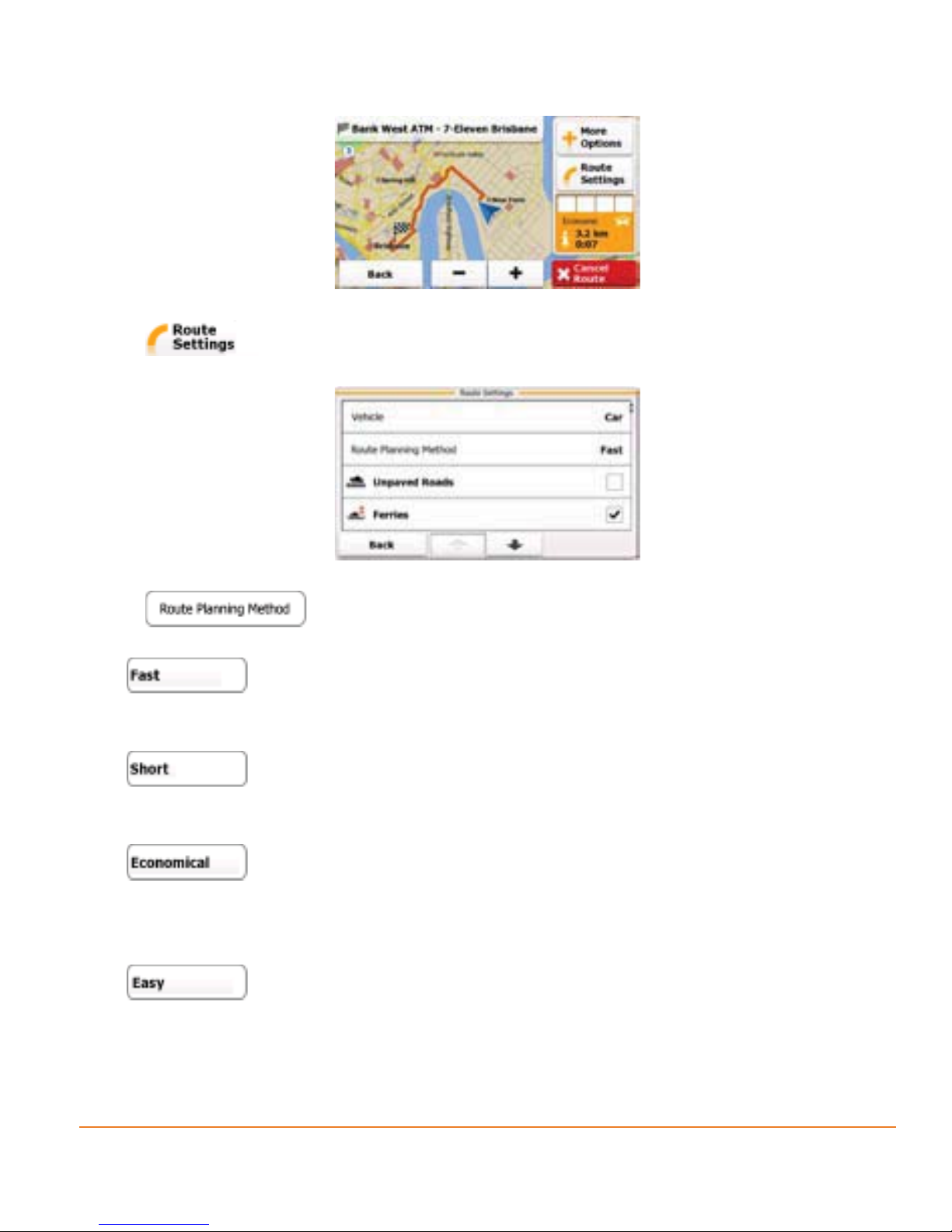
3. Tap .
4. Tap , and then tap one of the following:
•
- Gives a quick route if you can travel at or near the speed limit
on all roads. Usually the best selection for fast and normal cars.
•
- Gives a short route. Usually practical for pedestrians, cyclists
or slow vehicles.
•
- Combines the benefits of Fast and Short: The software
calculates as if it were calculating the Fast route, but it takes other roads as
well to save fuel.
•
- Results in a route with fewer turns and no difficult manoeuvres.
With this option, you can make your software to take, for example, the
motorway instead of series of smaller roads or streets.
Page 75
Page 76

5. The software recalculates the route with the selected route planning method.
The orange line line now shows the new recommended route.
3.4.6 Checking the route alternatives
Another way of recalculating the active route with a different route planning
method, is to compare these alternatives. Do as follows:
1. If you are on the Map screen, tap
2. In the Navigation menu, tap
. The active route is displayed it in its full
to return to the Navigation menu.
length on the map together with additional information and controls.
3. Tap .
4. Tap . The map returns with the route fit to screen, and the total route
distance together with the estimated duration of the route is displayed for each
route planning method. Tap any of the methods, and the orange line line on the
map immediately shows the route with the selected route planning method.
Page 76
Page 77

• - Gives a quick route if you can travel at or near the speed limit
on all roads. Usually the best selection for fast and normal cars.
•
- Gives a short route. Usually practical for pedestrians, cyclists
or slow vehicles.
•
- Combines the benefits of Fast and Short: The software
calculates as if it were calculating the Fast route, but it takes other roads as
well to save fuel.
•
- Results in a route with fewer turns and no difficult manoeuvres.
With this option, you can make your software to take, for example, the
motorway instead of series of smaller roads or streets.
5. Tap
to return to the previous screen, and your software
recalculates the route with the selected route planning method.
3.4.7 Changing the vehicle used in route planning
To recalculate the active route for a pedestrian or for a different vehicle, do as
follows. These changes can also be made in Settings (page 92).
1. If you are on the Map screen, tap
2. In the Navigation menu, tap
length on the map together with additional information and controls.
to return to the Navigation menu.
. The active route is displayed it in its full
Page 77
Page 78

3. Tap .
4. Tap , and then tap one of the following:
•
•
•
•
• ,
• ,
5. The software recalculates the route optimised for the new vehicle type. The
orange line now shows the new recommended route.
Page 78
Page 79

If you select and you forget to change it back to a vehicle
later, the software warns you when you travel with a speed that is
NOTE
too high for a pedestrian. You are allowed to switch back instantly to
.
3.4.8 Changing the road types used in route planning
To recalculate the active route with different road type preferences, do as follows.
These changes can also be made in Settings (page 92).
1. If you are on the Map screen, tap
2. In the Navigation menu, tap
. The active route is displayed it in its full
to return to the Navigation menu.
length on the map together with additional information and controls.
3. Tap .
4. Tap any of the listed road types to modify the route. If needed, tap to list all
road types. You have the following options (their order depends on the selected
vehicle type):
Page 79
Page 80

• - Charge roads are pay roads where you can purchase a pass
or vignette to use the road for a longer period of time. They can be enabled or
disabled separately from toll roads.
•
- You might need to avoid motorways when you are driving a
slow car or you are towing another vehicle.
•
- The software excludes unpaved roads by default: unpaved
roads can be in a bad condition and usually you cannot reach the speed limit on
them.
•
- The software includes ferries in a planned route by default.
However, a map does not necessarily contain information about the accessibility
of temporary ferries. You might also need to pay a fare on ferries.
•
- The software includes toll roads (pay roads where there is a
per-use charge) in the routes by default. If you disable toll roads, your software
plans the best toll-free route.
5. Tap
to confirm the changes. The software recalculates the route.
The orange line line now shows the new recommended route.
3.5 Adding the destination of the route to Favourites
You can add the destination of the active route to Favourites, the list of frequently
used destinations. Planning a route to one of the Favourite destinations is
described on page 66.
1. If you are on the Map screen, tap
2. In the Navigation menu, tap
. The active route is displayed it in its full
length on the map together with additional information and controls.
Page 80
to return to the Navigation menu.
Page 81

3. Tap .
4. Tap . Using the keyboard, enter a name for the Favourite. Tap to
enter numbers or symbols.
5. Tap to save the location as a new Favourite destination.
Page 81
Page 82

3.6 Watching the simulation of the route
You can run a simulated navigation that demonstrates the active route. Do as
follows:
1. If you are on the Map screen, tap
2. In the Navigation menu, tap
. The active route is displayed it in its full
to return to the Navigation menu.
length on the map together with additional information and controls.
3. Tap .
4. Tap
. The simulation starts from the starting point of the route, and using a
realistic speed, it leads you through the whole recommended route.
Page 82
Page 83

You have the following controls during the simulation (the control buttons
disappear after a few seconds but you can open them again if you tap the map):
•
•
•
5. Tap
: Jump to the next route event (manoeuvre).
: Pause the simulation.
: Jump to the previous route event (manoeuvre).
to stop the simulation.
Page 83
Page 84

4 Reference Guide
On the following pages you will find the description of the different concepts and
menu screens of the software.
4.1 Concepts
4.1.1 Smart Zoom
Smart Zoom provides much more than just a usual automatic zoom feature:
• While following a route: when approaching a turn, it will zoom in and raise the
view angle to let you easily recognise your manoeuvre at the next junction. If
the next turn is at a distance, it will zoom out and lower the view angle to be flat
so you can see the road in front of you.
• While driving without an active route: Smart Zoom will zoom in if you drive
slowly and zoom out when you drive at high speed.
4.1.2 Daytime and night colour themes
The software uses different colour themes during the day and during the night for
both the map and the menu screens.
• Daytime colours are similar to paper road maps, and the menus are bright.
• The night colour themes use dark colours for large objects to keep the average
brightness of the screen low.
The software offers different daytime and night colour profiles. It can also switch
automatically between the daytime and the night schemes based on the current
time and GPS position a few minutes before sunrise, when the sky has already
turned bright, and a few minutes after sunset, before it becomes dark.
4.1.3 Colour theme in tunnels
When entering a tunnel, the colours of the map change. All buildings disappear,
large objects (such as surface waters or forests) and empty areas between roads
Page 84
Page 85

become black.
However, roads and streets keep their original colours from the daytime or night
colour theme currently used.
After leaving the tunnel, the original colours return.
4.1.4 Route calculation and recalculation
Your software calculates the route based on your preferences:
• Route planning methods:
•
•
•
•
• Vehicle types:
•
•
•
•
•
•
• Road types used or avoided in route calculation:
Page 85
Page 86

•
•
•
•
•
Your software automatically recalculates the route if you deviate from the
proposed itinerary.
For further information about Route settings, see page 92.
4.1.5 Road Safety Cameras
The location of a Road Safety Camera is a special Place of Interest. These cannot be
searched like other Places, and there is a special proximity warning only for cameras.
Is the software shipped with a built-in database of Road Safety Cameras? Yes
Can Road Safety Camera locations be uploaded in a text file? Yes
Can you save the Cursor as the location of a Road Safety Camera? No
4.1.5.1 Camera types
There are different types of Road Safety Cameras. For example:
Icon Type Description
Fixed Some speed cameras stand by the roadside, looking in one
direction, measuring one or both directions of the traffic.
They measure your current speed. The software warns you
when you approach these speed cameras in the measured
direction. If your speed exceeds the speed limit near the
speed camera, a special warning sound is played.
Page 86
Page 87

Mobile Some speed cameras are operated from vehicles. They do
not always work and they are not set to check a preset speed
limit. The warning is similar to fixed speed cameras, but as
there is no speed limit given, only the proximity is announced.
Built-in Some speed cameras are built into traffic lights. They work
like fixed speed cameras, but they are difficult to spot. The
warning for proximity and speeding is the same as for the
fixed speed cameras.
Section
control
These speed cameras work in pairs, and do not measure
your current speed but your average speed between the two
speed cameras. Both identify your car and record the exact
time you pass them. They use the difference between the two
points in time to calculate your average speed.
The software warns you when you approach one of these
speed cameras, but as you pass by, the warning stays on, and
your average speed is measured until you reach another speed
camera of this type. If your average speed exceeds the speed
limit between the two speed cameras, you receive the same
special warning sound as with the other speed camera types.
In the rare case your software cannot register the moment
you pass the second speed camera (for example, it is placed
at the exit of a tunnel where GPS position is not yet available)
the warning continues. Just tap the speed camera symbol
displayed on the screen to stop the warning.
Tap again to display the second route event with the
possibility to open the Itinerary.
Red
light
These cameras check if you obey traffic lights. The warning
is similar to mobile speed cameras: as there is no speed limit
given, only the icon is displayed.
Rail
Crossing
This is not a camera but an alert point. The warning is similar
to mobile speed cameras: as there is no speed limit given,
only the warning icon is displayed. This warning icon may not
be available for your region (ask your local dealer).
Page 87
Page 88

4.1.5.2 Camera directions
A speed camera can measure the speed of one direction of the traffic, both
directions, or even several directions in an intersection, when they are mounted
on a rotating base. The same directions apply to red light cameras. The software
warns you only if you drive in a measured or possibly measured direction.
4.1.6 Speed limit warning
Maps sometimes contain information about the speed limits of the road segments.
This information may not be available for your region (ask your local dealer) or
may not be fully correct for all roads on the map.
When you exceed the speed limit, a symbol with the speed limit appears in the
corner of the map (for example:
).
Furthermore, you can turn on an audible warning: a voice message is played using
the selected voice guidance profile when you exceed the speed limit. See page 94.
4.1.7 Battery and GPS position quality indicators
You can find useful information in the top corners of the high level menu screens
(Navigation menu, Destination menu and ‘More’ menu).
The battery symbol in the top left corner, next to the current time shows
information about the rechargeable battery of the device.
Icon Description
The battery is charging. The device runs on external power.
The battery is not charging but it is full.
The battery is not full but it still has enough capacity.
Page 88
Page 89

You need to recharge the battery.
In the top right corner, the GPS reception quality icon shows the current accuracy
of the position information.
Icon Description
The software has no connection to the GPS receiver: GPS
navigation is not possible.
Devices with a built-in GPS receiver are permanently connected. On
such devices, the icon does not appear in normal circumstances.
The software is connected to the GPS receiver, but the signal is too
weak and the receiver cannot determine the GPS position.
GPS navigation is not possible.
Only a few satellites are received. Position information is available,
but elevation (altitude) cannot be calculated.
GPS navigation is possible, but the position error may be significant.
Altitude information is available, the position is a 3D position.
GPS navigation is possible.
4.2 ‘More’ menu
The ‘More’ menu provides you with various options and additional applications.
Tap the following buttons:
, .
Page 89
Page 90

Button Description
Play games. Tap any of the listed preinstalled games to try it
in Demo mode, or tap
to get an activation key to play the
selected game in its full version.
Tap
to download additional games from
www.naviextras.com.
Access travel applications: the unit converter, the clothing
size converter, the list of international phone numbers and
a calculator. First, you need to get an activation key for the
application kit.
Read the Tutorial to get instant understanding of the functions
of your software, or run the Demo to watch sample route
simulations to see how navigation works.
Access the Picture Viewer application. This application is a
free gift, but you need to get an activation key first.
Get additional content, such as new maps or 3D landmarks;
activate or download games and other applications.
Fine-tune route planning options, change the Vehimarker, turn
on or off warnings, start the Configuration wizard, etc.
See the next chapter for details.
Page 90
Page 91

4.3 Settings menu
You can configure the program settings, and modify the behaviour of the software.
Tap the following buttons:
, , .
The Settings menu has several options. Tap
see the full list.
Button Description
These settings determine how routes will be calculated. Select
the type of vehicle you are driving, the road types used in
route planning, and the route planning method.
or scroll the list with your finger to
Adjust the sound volume, mute your device or enable warnings.
Replace the current Vehimarker (position arrow) with a vehicle
or pedestrian image.
Set daytime and night colour themes for the map and the menus.
Temporarily turn off the GPS receiver and set a different
starting position for your route.
Change the program language, the voice profile, time format
and units or the keyboard language.
List all content items (maps, places of interests, landmarks,
etc.) installed on your device. Both the active and the
preinstalled inactive content items (activation needed at www.
naviextras.com) are listed.
Page 91
Page 92

Modify the basic software parameters set during the initial
setup process. For details, see page 10.
Delete all saved data and reset all settings to their factory
defaults.
Read the Software and Database End User License
Agreement, look up content licenses or check the unique
identifier of the software.
4.3.1 Route settings
These settings determine how routes will be calculated.
Button Description
You can set the type of vehicle you will use to navigate the
route. Based upon this setting, some of the road types can
be excluded from the route, or some of the restrictions may
not be taken into account in route calculation.
The route calculation can be optimised for different situations
and vehicle types by changing the planning method. See
below for details.
To let the route fit your needs, you can also set which road
types are to be considered for or to be excluded from the
route if possible.
Excluding a road type is a preference. It does not necessarily
mean total prohibition. If your destination can only be
accessed using some of the excluded road types, they will be
used but only as much as necessary. In this case a warning
icon will be shown on the Route Information screen, and
the part of the route not matching your preference will be
displayed in a different colour on the map.
You might need to avoid motorways when you are driving a
slow car or you are towing another vehicle.
Page 92
Page 93

Vehicle types:
Charge roads are pay roads where you can purchase a pass
or vignette to use the road for a longer period of time. They
can be enabled or disabled separately from toll roads.
The software includes toll roads (pay roads where there is
a per-use charge) in the routes by default. If you disable toll
roads, your software plans the best toll-free route.
The software includes ferries in a planned route by default.
However, a map does not necessarily contain information
about the accessibility of temporary ferries. You might also
need to pay a fare on ferries.
The software excludes unpaved roads by default: unpaved
roads can be in a bad condition and usually you cannot reach
the speed limit on them.
•
•
•
•
•
•
Route Planning Method types:
Option Description
Gives a quick route if you can travel at or near the speed limit on
all roads. Usually the best selection for fast and normal cars.
Page 93
Page 94

Gives a route that has the smallest total distance of all possible
routes. Usually practical for pedestrians, cyclists or slow vehicles.
Combines the benefits of Fast and Short: The software calculates
as if it were calculating the Fast route, but it takes other roads as
well to save fuel.
Results in a route with fewer turns and no difficult manoeuvres.
With this option, you can make your software to take, for
example, the motorway instead of series of smaller roads or
streets.
4.3.2 Sound settings
You can adjust the sounds of the software and enable some useful warnings.
Button Description
Master
Volume
slider
Adjusts the sound volume of the device. All sounds of the
application are affected.
Use the switch to mute all sounds of the device and then to reenable them again.
Key sounds provide audible confirmation of either pressing
hardware buttons or tapping the touch screen.
The switch turns key sounds on or off.
Maps may contain information about the speed limits of the road
segments. The software is able to warn you if you exceed the
current limit. This information may not be available for your region
(ask your local dealer), or may not be fully correct for all roads in
the map.
This setting lets you decide whether you wish to receive the
audible warning (the visible warning is always on if you exceed
the speed limit).
Page 94
Page 95

Button Description
This feature allows you to receive a warning when
approaching a Road Safety Camera. You must ensure on
your own liability that using this feature is legal in the country
where you intend to use it. You have the following warnings:
• Audible Warning: beeps play if you exceed the speed limit
while approaching one of these cameras.
• Visible Warning: the type of the camera and the monitored
speed limit appear on the Map screen while you are
approaching one of these cameras.
This button is not displayed when GPS position is not
available or if you are in certain countries where Road Safety
Camera warning is prohibited. Even if the button is available,
you are responsible for checking whether it is legal to use
this feature at your location.
4.3.3 3D vehicle gallery
The current position is shown by a blue arrow on the map as a default. On this
screen, you can select different 3D models to replace the default Vehimarker.
Button Description
Select a 3D Vehimarker for navigation when the vehicle type
used for route planning is set to
.
Page 95
Page 96

Select a 3D Vehimarker for navigation when the vehicle type
used for route planning is set to
.
Select a 3D Vehimarker for all other vehicle types.
You can get more Vehimarkers at www.naviextras.com.
TIP
4.3.4 Colour themes
You can fine-tune the appearance of the Map screen and the menus. Choose
suitable colour themes from the list for both daytime and night use. You can do it
separately for the Map screen and all menu screens.
Tap any of the buttons to change the related colour theme, then select the new
theme from the list.
Page 96
Page 97

4.3.5 Set starting position
For normal navigation, all routes are planned from the current position. In order to
check future routes, you can turn off the GPS receiver, and set the starting point of
the route to a different location than the current GPS position.
The procedure is explained here: page 72.
4.3.6 Regional settings
These settings allow you to customise the application for your local language,
measurement units, time and date settings and formats, as well as to choose the
voice guidance profile you prefer.
Button Description
This button displays the current written language of the
user interface. By tapping the button, you can select a new
language from the list of available languages. The application
will restart if you change this setting; you are asked to
confirm this.
This button shows the current voice guidance profile. By
tapping the button, you can select a new profile from the list
of available languages and speakers. Tap any of these to
hear a sample voice prompt. Just tap OK when you have
selected the new spoken language.
See below.
Select the virtual keyboard to be used when searching for an
address or when entering a name to a Favourite destination.
Various international keyboard layouts are available.
Page 97
Page 98

Time Formats and Units:
Button Description
Use this feature to synchronise the time zone of the clock
of your device to the time zone based on your current GPS
position. This is useful if you travel abroad.
Set time zone manually if you do not want to synchronise the
time zone automatically. This allows you to use Auto Time
Correction and apply a time zone offset to obtain the desired
time.
Select between 12 and 24 hours time display format.
You can set the distance units to be used by the program.
your software may not support all the listed units in some
voice guidance languages. If you select a measurement unit
not supported by the chosen voice guidance language, a
warning message will appear.
4.3.7 Content
List all content items (maps, places of interests, landmarks, etc.) installed on your
device. The list of the content categories is displayed first.
If needed, browse the list. Tap any of the categories to see its content.
Page 98
Page 99

Both the active and the preinstalled inactive content items (activation needed at
www.naviextras.com) are listed. Inactive content items are displayed in red. Tap
in the ‘More’ menu to buy activation keys for the inactive content.
Page 99
Page 100

6 Glossary
2D/3D GPS reception
The GPS receiver uses satellite signals to calculate its (your) position and needs
at least four signals to give a three-dimensional position, including elevation.
Because the satellites are moving and because objects can block the signals, your
GPS device might not receive four signals. If three satellites are available, the
receiver can calculate the horizontal GPS position but the accuracy is lower and
the GPS device does not give you elevation data: only 2D reception is possible.
Active route
The currently navigated route. Whenever the destination is set, the route is active
until you delete it, reach your destination or you quit the software. See also: Route.
City Centre
The city/town centre is not the geometric centre of the settlement but an arbitrary
point the map creators have chosen. In towns and villages, it is usually the most
important intersection; in larger cities, it is one of the important intersections.
Colour theme
Your software comes with different colour themes for daytime or night use of the
map and menu screens. Themes are custom graphic settings and they can have
different colours for streets, blocks or surface waters in 2D and 3D modes, and
they display shades or shadows in different ways in 3D mode.
One daytime scheme and one night scheme is always selected for the map and for
the menus. The software uses them when it switches from day to night and back.
GPS accuracy
Several factors have impact on the deviation between your real position and the
one given by the GPS device. For example, signal delay in the ionosphere or
reflecting objects near the GPS device have a different and varying impact on how
accurately the GPS device can calculate your position.
Page 100
