Page 1
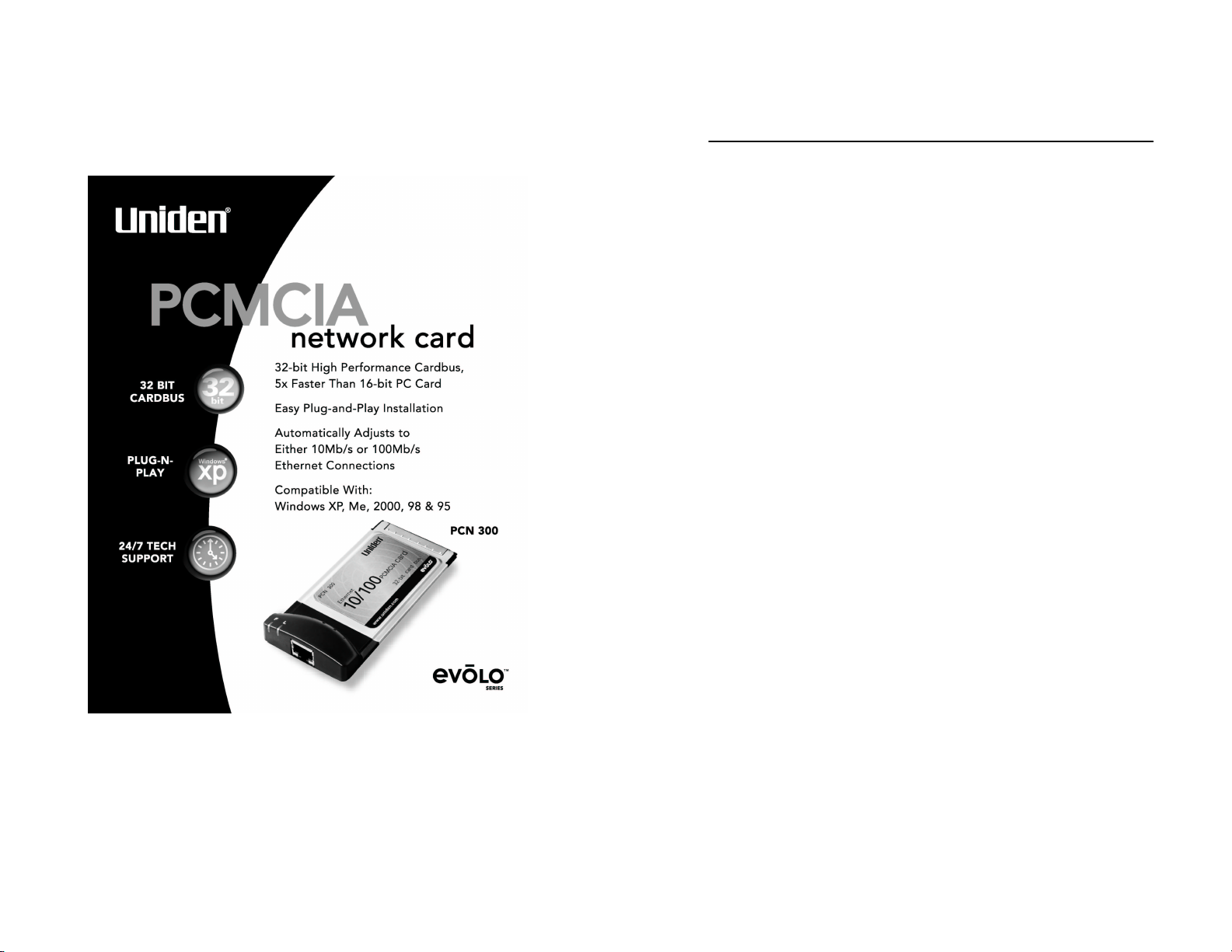
10/100 Ethernet PCMCIA Card
TABLE OF CONTENTS
Welcome....................................................................................1
Features..................................................................................1
Installation of the PC Card to your Laptop Computer..........1
Hardware Installation..............................................................1
Driver Installation....................................................................2
Windows 98/95 Driver Installation..........................................2
Windows ME Driver Installation..............................................5
Windows 2000 & XP Driver Installation..................................8
LED Indicators..........................................................................9
Specifications...........................................................................9
Legal Notice............................................................................10
IC Notice:.................................................................................10
FCC Information.....................................................................10
Precautions!............................................................................12
One Year Limited Warranty ...................................................15
ii
Page 2
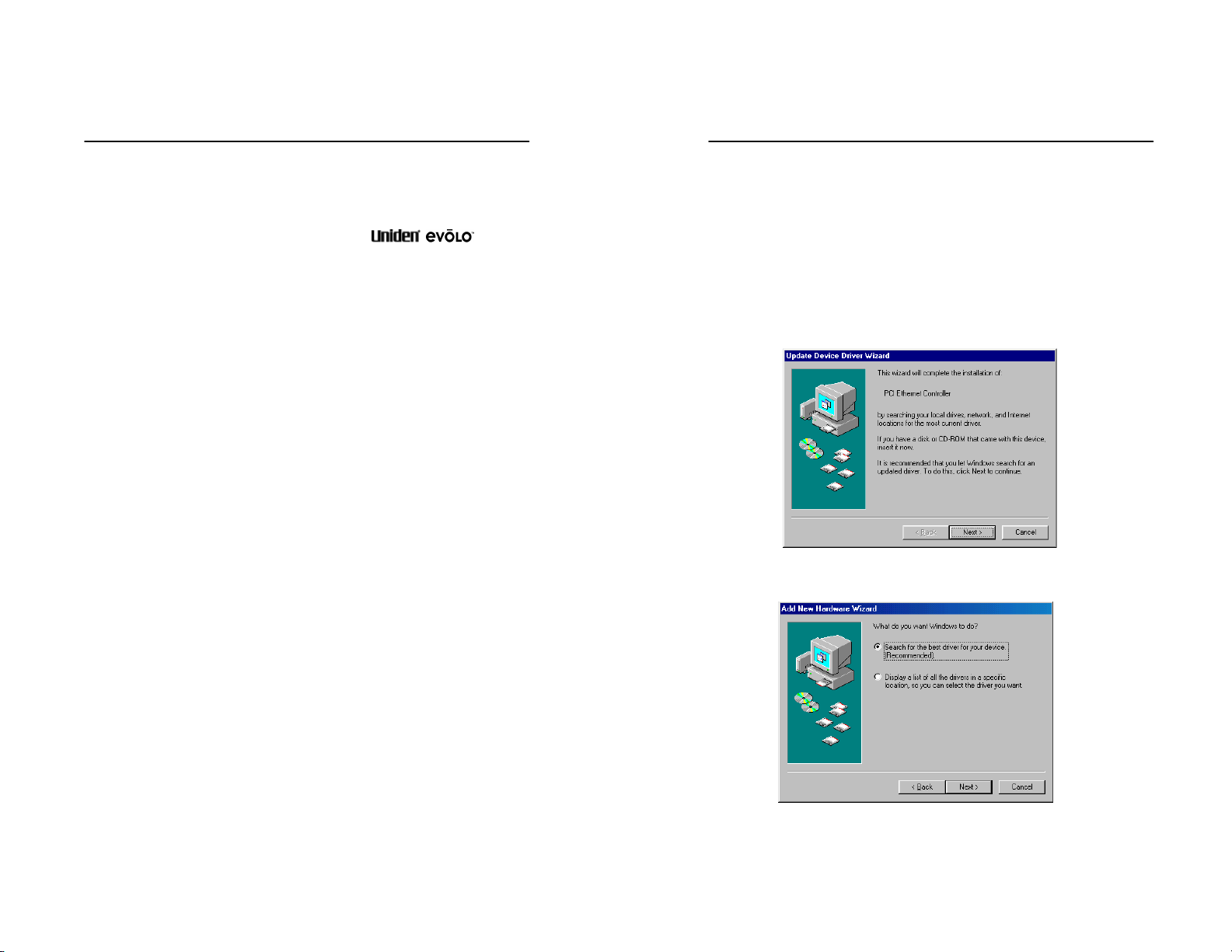
10/100 Ethernet PCMCIA Card
Welcome
Congratulations on your purchase of the
PCN300 10/100 Ethernet PCMCIA Card . This 32-bit PC Card
is designed and engineered to exacting standards for reliability,
long life and outstanding performance.
Features
§ 10/100 Auto-Negotiating Fast Ethernet Port
§ 5x Faster than 16-bit PC Cards
§ Driver supports Microsoft® Windows® 95, 98, 2000, Me
and XP.
Installation of the PC Card to your
Laptop Computer
Hardware Installation
10/100 Ethernet PCMCIA Card
Driver Installation
Windows 98/95 Driver Installation
1. Insert the floppy disk into your floppy drive, if you have not
done so already. Windows 98 and 95 automatically
recognizes a new PCI Network Controller. Click the Next
button to continue.
2. Select “Search for the best driver for your device” and click
the Next button to continue.
§ Turn Off your laptop computer.
§ Locate an available Type II PCMCIA slot on your laptop
computer.
§ With the PCMCIA adapter’s 68-pin connector facing the
PCMCIA slot and the “PCN300 Ethernet 10/100 PCMCIA
Card” label facing up, slide the PCMCIA adapter firmly
into the PCMCIA slot.
§ The hardware installation is completed.
1
2
Page 3
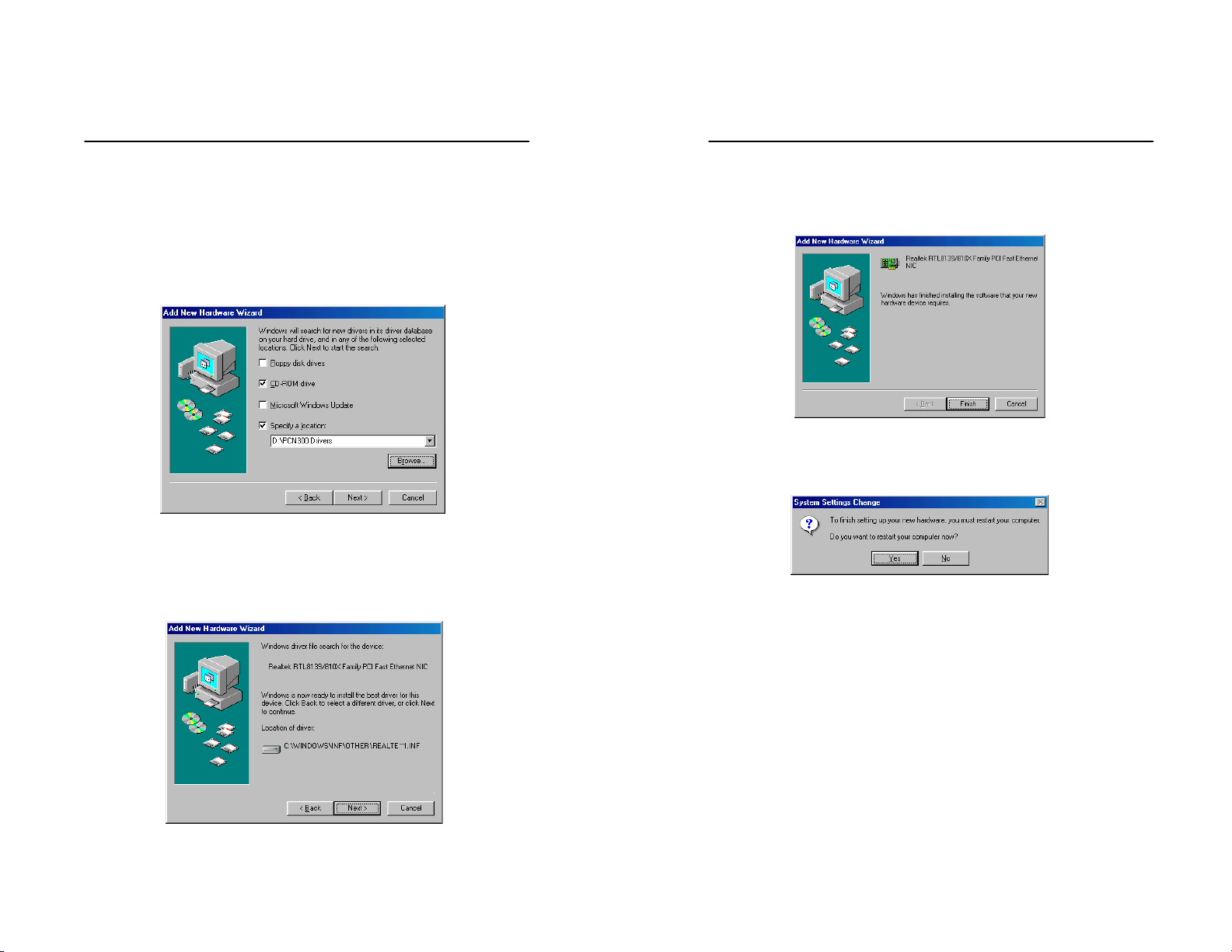
10/100 Ethernet PCMCIA Card
3. Make sure “Specify a location” is selected and click the
Browse button. At this point, Windows will ask you to
browse for the folder. Simply select the CD-ROM drive
(typically your CD-ROM drive is the D:\ drive.) and click on
the Uniden PCN300 Drivers folder and click the OK button.
Now click the Next button to continue
4. Windows is now ready to install the driver. Windows will
display “Realtek RTL8139/810X Family PCI Fast Ethernet
NIC” this is the chipset used for the PC Card adapter.
Click the Next button to continue.
10/100 Ethernet PCMCIA Card
5. Windows has completed installing the driver. Click the
Finish button to continue.
6. To finish installing the PC Card, you must restart your
computer. Click the Yes button to restart your computer.
3
4
Page 4

10/100 Ethernet PCMCIA Card
Windows ME Driver Installation
1. Insert the CD into your CD-ROM drive, if you have not
done so already. Windows automatically recognizes a
new PCI Device labeled “Realtek RTL8139/810X Family
PCI Fast Ethernet NIC” this is the chipset used for the PC
card. Select “Specify the location of the driver”. Click
the Next button to continue.
10/100 Ethernet PCMCIA Card
2. At this point, the following screen will appear. Make sure
“CD-ROM drive” and “Specify a location” are selected.
Click the Browse button. Simply select the CD-ROM
drive (typically your CD-ROM drive is the D:\ drive.) and
click on the PCN300 Drivers folder and click the OK button.
Click the Next button to continue.
3. Windows is now ready to install the driver. Click the Next
button to continue.
5
6
Page 5

10/100 Ethernet PCMCIA Card
4. Windows will indicate that the installation has been
completed. Click the Finish button to continue.
5. To finish installing the new hardware, you must restart
your computer. Click the Yes button to restart your
computer.
10/100 Ethernet PCMCIA Card
Windows 2000 & XP Driver Installation
1. Windows 2000 and XP will automatically install this Plug
and Play PC Card. No driver installation is required.
2. To verify the driver installation or locate the PC Card to
change network configurations, right click on My
Computer and select Properties. Select Hardware and
select Device Manager and click on Network adapters.
You will find the PCI adapter labeled Realtek: RTL8139
(A)-based PCI Fast Ethernet Adapter if it is installed
successfully. The PC Card driver installation is complete.
7
8
Page 6

10/100 Ethernet PCMCIA Card
LED Indicators
LED Color Function
F
L Red Flashing = Network Activity
Red On = Connected to Laptop and
Functioning Properly
Off = Not Connected
Specifications
Standards:
Bus Interface:
Connectors:
Provided
drivers:
Max Speed:
Full Duplex
Half Duplex
Electromagnetic
Compliance:
Environmental
Specifications:
Warranty:
IEEE 802.3 10 Base-T
IEEE 802.3u 100 Base-TX
IEEE 802.3x Flow Control
PCMCIA Type II
32-bit Bus Master
1 RJ-45 10/100 Ethernet Port
Microsoft Windows 95, 98, Me, 2000, XP
200Mbps (for 100BaseTX), 20Mbps (for
10BaseT)
100Mbps (for 100BaseTX), 10Mbps (for
10BaseT)
FCC Part 15 Sub Class B, IC
Operating temperature: 32° - 122° F
(0° to 50° C)
Limited 1-year warranty
10/100 Ethernet PCMCIA Card
Legal Notice
Statement of Conditions
Uniden reserves the right to make changes to the products
described in this document without notice.
Uniden does not assume liability due to the user or application
of the product(s) or circuit layout(s) described herein.
IC Notice:
This Class B digital apparatus complies with Canadian
ICES-003.
FCC Information
Federal Communications Commission (FCC) Compliance
Notice: Radio Frequency Notice
This device complies with part 15 of the FCC Rules. Operation
is subject to the following two conditions:
1. This device may not cause harmful interference.
2. This device must accept any interference received,
including interference that may cause undesired
operation.
Note: This equipment has been tested and found to comply
with the limits for a Class B digital device, pursuant to part
15 of the FCC Rules. These limits are designed to provide
reasonable protection against harmful interference in a
residential installation. This equipment generates, uses, and
can radiate radio frequency energy and, if not installed and
used in accordance with the instructions, may cause harmful
interference to radio communications. However, there is no
guarantee that interference will not occur in a particular
9
10
Page 7

10/100 Ethernet PCMCIA Card
installation. If this equipment does cause harmful interference
will not occur in a particular installation. If this equipment does
cause harmful interference to radio or television reception,
which can be determined by turning the equipment off and on,
the user is encouraged to try to correct the interference by one
or more of the following measures: (1) Reorient or relocate the
receiving antenna, (2) Increase the separation between the
equipment and receiver, (3) Connect the equipment into an
outlet on a circuit different from that to which the receiver is
connected, (4) Consult the dealer or an experienced radio/TV
technician for help.
The FCC Wants You To Know
Changes or modifications to this product not expressly
approved by Uniden, or operation of this product in any way
other than as detailed by the owner ’s manual, could void your
authority to operate this product and will void any warranty.
10/100 Ethernet PCMCIA Card
Precautions!
Before you read anything else, please observe the following:
Warning!
Uniden America Corporation DOES NOT represent this unit to
be waterproof. To reduce the risk of fire, electrical shock, or
damage to the unit, DO NOT expose this unit to rain or
moisture.
Important Safety Instruction
When using your product, these basic safety precautions
should always be followed to reduce the risk of fire, electrical
shock, and injury to persons:
1. Read and understand all instructions.
2. Follow all warnings and instructions marked on the
product.
3. Do not use this product near water; for example, near a
bathtub, washbowl, kitchen sink or laundry tub, in a wet
basement, or near a swimming pool.
4. Do not place this product on an unstable cart, stand, or
table. The product may fall, causing serious damage to
the unit.
5. Slots and openings in the cabinet and the back or bottom
are provided for ventilation. To protect the product from
overheating, these openings must not be blocked or
covered. This product should never be placed near or
over a radiator or heat register. This product should not
be placed in a built-in installation unless proper
ventilation is provided.
6. If this product includes a cable, do not allow anything to
rest on it and do not locate this product where the cable
will be damaged by persons walking on it.
11
12
Page 8

10/100 Ethernet PCMCIA Card
7. Do not overload wall outlets and extension cords, as this
can result in the risk of fire or electrical shock.
8. Never push objects of any kind into this product through
cabinet slots, as they may touch dangerous voltage
points or short out parts that could result in a risk of fire
or electric shock. Never spill liquid of any kind on the
product.
9. To reduce the risk of electric shock, do not disassemble
this product. Take it to qualified service personnel when
service or repair work is required. Opening or removing
covers may expose you to dangerous voltages or other
risks. Incorrect reassembly can cause electric shock
when the appliance is subsequently used.
10. Unplug this product and refer servicing to qualified
service personnel under the following conditions:
A. If liquid has been spilled into the product.
B. If the product has been exposed to rain or water.
C. If the product does not operate normally when
following the operating instructions. (Adjust only those
controls that are covered by the operating instructions.
Improper adjustment of other controls may result in
damage and will often require extensive repair work by
a qualified technician.)
10/100 Ethernet PCMCIA Card
Important Electrical Considerations
Unplug all electrical appliances when you know an electrical
storm is approaching. Lightning can pass through your
household wiring and damage any device connected to it. This
product is no exception.
Warning!
Please do not attempt to unplug any appliance during an
electrical storm.
D. If the product has been dropped or the cabinet has
been damaged.
E. If the product exhibits a distinct change in
performance.
13
14
Page 9

10/100 Ethernet PCMCIA Card
One Year Limited Warranty
Important: Evidence of original purchase is required for
warranty service.
WARRANTOR: UNIDEN AMERICA CORPORATION
(“Uniden”)
ELEMENTS OF WARRANTY: Uniden warrants, for one year,
to the original retail owner, this Uniden Product to be free from
defects in materials and craftsmanship with only the limitations
or exclusions set out below.
WARRANTY DURATION: This warranty to the original user
shall terminate and be of no further effect twelve (12) months
after the date of original retail sale. The warranty is invalid if
the Product is (A) damaged or not maintained as reasonable
or necessary, (B) modified, altered, or used as part of any
conversion kits, subassemblies, or any configurations not sold
by Uniden, (C) improperly installed, (D) serviced or repaired by
someone other than an authorized Uniden service center for a
defect or malfunction covered by this warranty, (E) used in any
conjunction with equipment or parts or as part of any system
not manufactured by Uniden, or (F) installed or programmed
by anyone other than as detailed by the owner’s manual for
this product.
STATEMENT OF REMEDY: In the event that the product does
not conform to this warranty at any time while this warranty is
in effect, warrantor will either, at its option, repair or replace
the defective unit and return it to you without charge for parts,
service, or any other cost (except shipping and handling)
incurred by warrantor or its representatives in connection with
the performance of this warranty. Warrantor, at its option, may
replace the unit with a new or refurbished unit. THE LIMITED
WARRANTY SET FORTH ABOVE IS THE SOLE AND
10/100 Ethernet PCMCIA Card
ENTIRE WARRANTY PERTAINING TO THE PRODUCT AND
IS IN LIEU OF AND EXCLUDES ALL OTHER WARRANTIES
OF ANY NATURE WHATSOEVER, WHETHER EXPRESS,
IMPLIED OR ARISING BY OPERATION OF LAW,
INCLUDING, BUT NOT LIMITED TO ANY IMPLIED
WARRANTIES OF MERCHANTABILITY OR FITNESS FOR A
PARTICULAR PURPOSE. THIS WARRANTY DOES NOT
COVER OR PROVIDE FOR THE REIMBURSEMENT OR
PAYMENT
OF INCIDENTAL OR CONSEQUENTIAL DAMAGES.
Some states do not allow this exclusion or limitation of
incidental or consequential damages so the above limitation
or exclusion may not apply to you.
LEGAL REMEDIES: This warranty gives you specific legal
rights, and you may also have other rights which vary from
state to state. This warranty is void outside the United States
of America.
PROCEDURE FOR OBTAINING PERFORMANCE OF
WARRANTY: If, after following the instructions in the owner’s
manual you are certain that the Product is defective, pack the
Product carefully (preferably in its original packaging).
The Product should include all parts and accessories originally
packaged with the Product. Include evidence of original
purchase and a note describing the defect that has caused
you to return it. The Product should be shipped freight prepaid,
by traceable means, to warrantor at:
Uniden America Corporation
Parts and Service Division
4700 Amon Carter Blvd
Fort Worth, TX 76155
(800) 775-9060
15
16
Page 10

10/100 Ethernet PCMCIA Card
17
