Page 1

Page 2
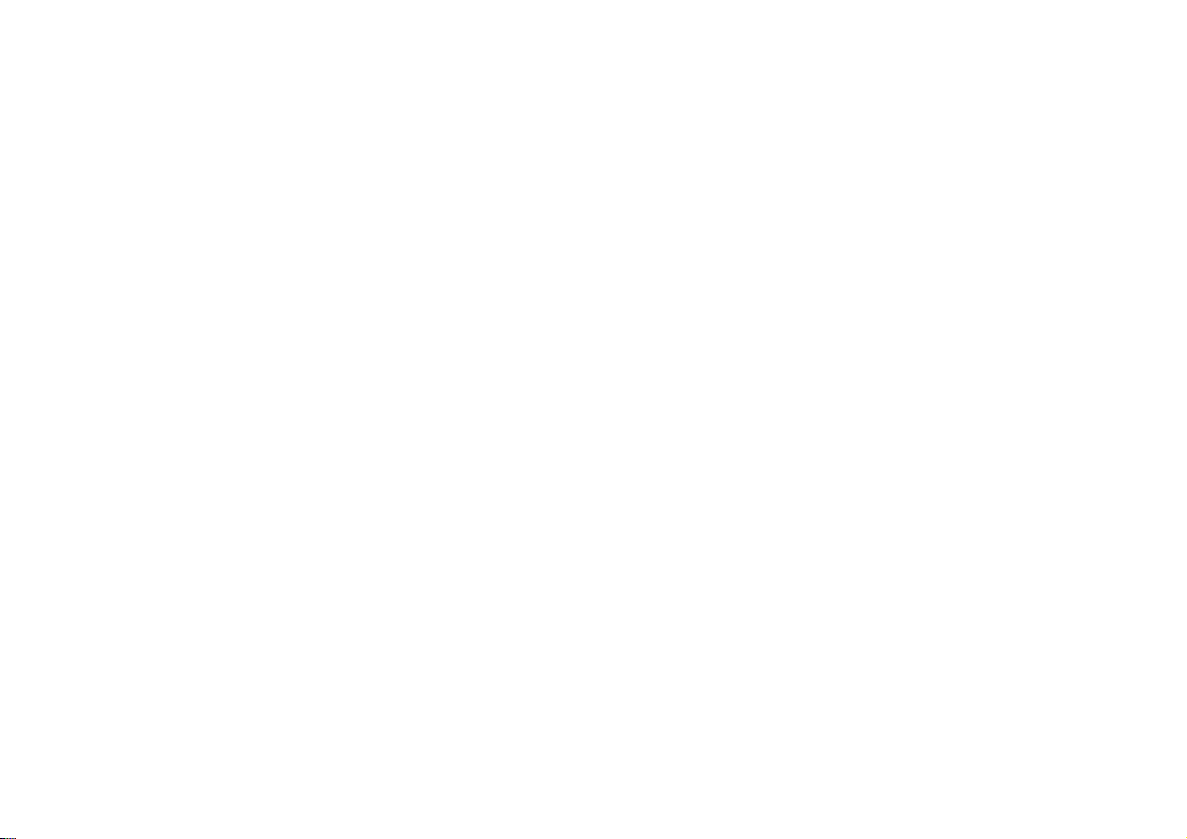
Page 3
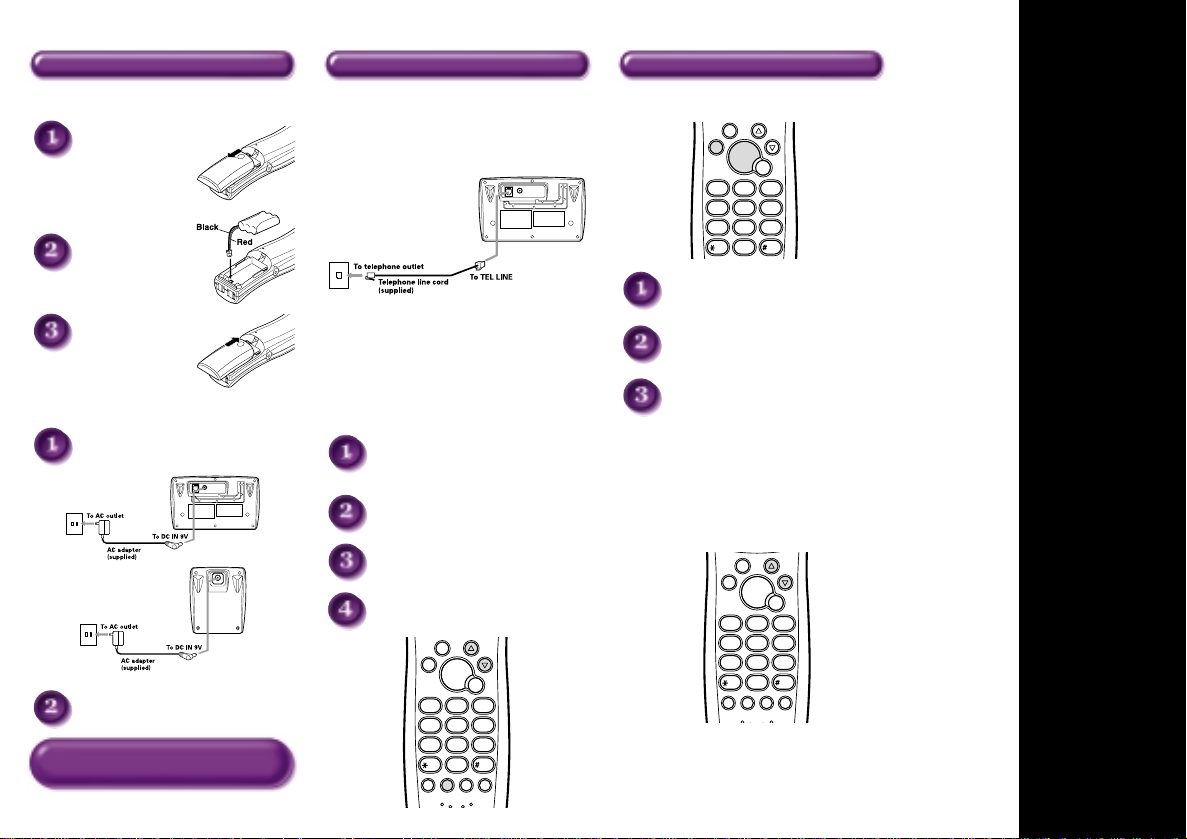
phone
book
caller
id
end
talk
flash
abc
2
def
3
jkl
tuv
5
ghi
4
mno
6
tone
8
pqrs
7
wxyz
9
oper
0
1
hold
format
menu
enter
redial
pause
int’com
delete
hone
book
caller
id
end
talk
flash
abc
2
def
3
jkl5ghi
4
mno
6
tone
8
pqrs
7
wxyz
9
oper
0
1
tuv
caller
id
end
talk
flash
abc
2
def
3
jkl5ghi
4
mno
6
tone
8
pqrs
7
wxyz
9
oper
0
1
hold
format
menu
enter
redial
pause
int’com
delete
phone
book
tuv
Q
Step 1 Charging the Battery Step 2 Connecting/Adjusting Step 3 Using the Phone
INSTALL THE HANDSET BATTERY
Remove the cover.
Connect the battery pack
connector with the
correct polarity.
Replace the cover.
PLUG INTO AC POWER
Plug the AC adapter cord into the base unit
and charger to a standard 120V AC outlet.
CONNECT TO A PHONE LINE
When the handset battery pack is fully charged, plug the
telephone cord into the base unit then into a telephone
wall jack.
Your phone is set for tone dialing. If your local network
requires pulse dialing, please see page 10 “Choose the
dialing mode” in your owner’s manual.
ADJUST HANDSET RINGER VOLUME
AND RINGER TONE
Press
menu/enter
select “Line Ring”, “Ringer
Volume” or “Ringer Tone”.
menu/enter
Press
Press ▲ or ▼ to change the setting.
menu/enter
Press
12-15 hours before using the phone.
and press ▲ or ▼ to
.
to confirm your selection.
TO MAKE A CALL
Press
talk
and listen for dial tone.
Dial the desired number.
Press
end
or return the handset to the
base to hang up.
TO ANSWER A CALL
Press any number key on the handset or lift the handset
(AutoTalk) from the base.
Adjust the handset volume louder or softer by pressing
▲ or ▼ during a call.
UICK
R
EFERENCE
G
Place the handset on the base and the charger.
Y
ou must charge the battery pack for
Note:
12-15 hours before using the phone.
UIDE
Page 4
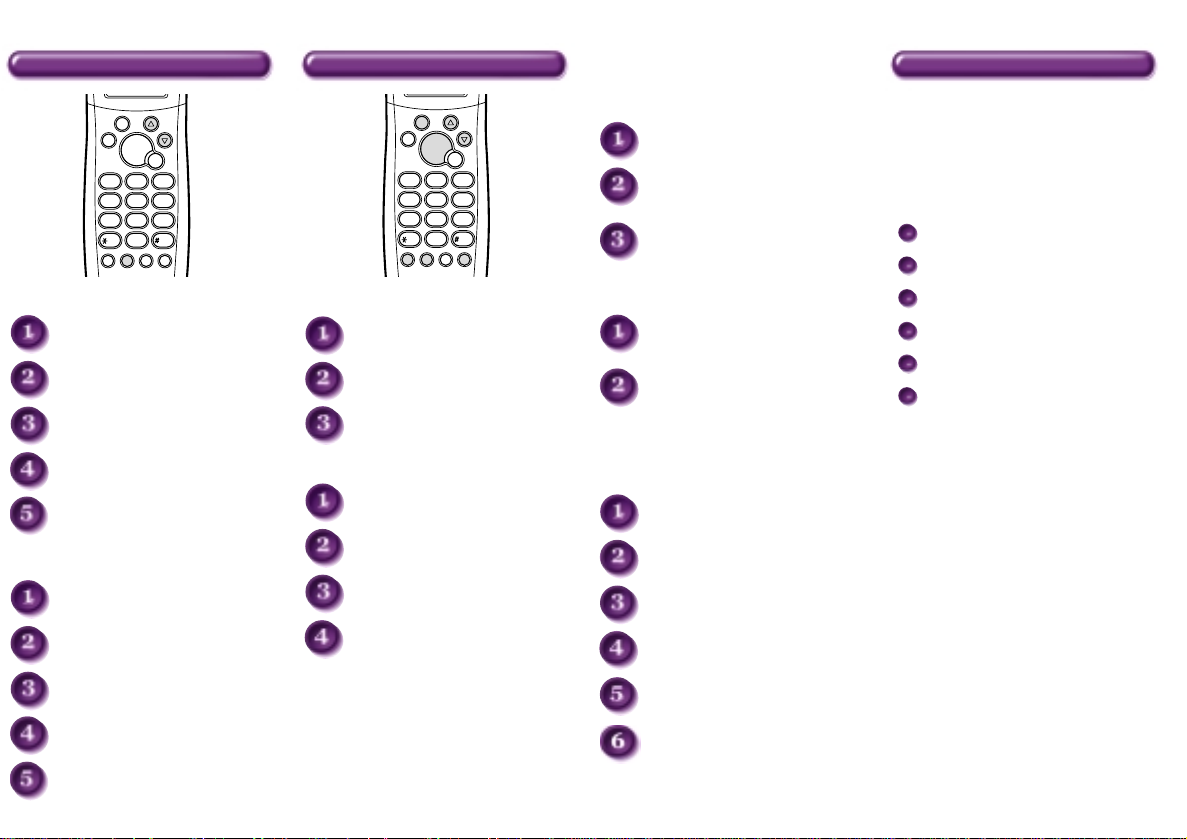
phone
book
caller
id
end
talk
flash
abc
2
def
3
jkl5ghi
4
mno
6
tone
8
pqrs
7
wxyz
9
oper
0
1
hold
format
menu
enter
redial
pause
int’com
delete
tuv
caller
id
end
talk
flash
abc
2
def
3
jkl5ghi
4
mno
6
tone
8
pqrs
7
wxyz
9
oper
0
1
hold
format
menu
enter
redial
pause
phone
book
int’com
delete
tuv
Step 4 Setting Up the Caller ID
SETTING CALLER ID OPTIONS
Press
menu/enter
.
Press ▲ or ▼ to move the cursor
and select “Auto Talk”.
Press
menu/enter
to display the current
setting.
Press ▲ or ▼ to change the selection.
Press
menu/enter
again to confirm your
selection.
ENTERING YOUR AREA CODE
Press
menu/enter
Press ▲ or ▼ to select
“Area Code”.
menu/enter
Press
Use the number keys to enter the local
area code.
menu/enter
Press
.
.
to confirm your selection.
Step 5 Using Caller ID Additional Features
Below is a list of functions available:
FOR MORE INFORMATION ON THESE
FUNCTIONS, REFER TO THE OWNER’S
MANUAL SUPPLIED WITH YOUR PHONE.
20 Enhanced Memory Locations
50 Number Caller ID Memory
Handset to Handset intercom
Call Transfer
4 Ringer Tones
3-way conference
Thank you for choosing Uniden, the world’s
largest manufacturer of cordless phones. If you
experience problems after you have used this
guide to set up your phone, please consult your
owner’s manual supplied in the package.
Uniden America Corporation
VIEWING CALLER ID MESSAGES
Press
caller id
. A screen displays a summary
of incoming calls.
Press ▲ or ▼ to scan through numbers that
have called.
Press
end
to return to standby.
Setting Up the Caller ID
CALLING A CALLER ID NUMBER
Press
caller id
of incoming calls.
Press ▲ or ▼ to scan through
names/numbers.
Press
dial out.
Press
. A screen displays a summary
hold/format
talk
to select the mode to
to dial the number.
DELETING A CALLER ID MESSAGE
Press
caller id
. A screen displays a summary
of incoming calls.
Press ▲ or ▼ to scan through
names/numbers.
int‘com/delete
Press
. A confirmation
message appears. Then press
int‘com/delete
again to confirm.
DELETING ALL CALLER ID MESSAGES
To delete all numbers, press
A summary screen appears.
Press
int‘com/delete
“Delete All?” is displayed.
int‘com/delete
Press
deletion.
caller id
.
to confirm the
.
STORING CALLER ID MESSAGE IN
PHONE BOOK MEMORY
Locate the CID record you wish to store into
the phone book.
hold/format
Press
dial out.
Press
phone book
book index.
Press ▲ or ▼ to select your location.
menu/enter
Press
“Replace Memory?” is
displayed.
Press ▲ or ▼ to select “Yes” or “No”.
Press
menu/enter
See page 33 in your owner’s manual for complete
instructions about using Caller ID features.
to select the mode to
to display the phone
.
to confirm your selection.
Page 5

Welcome
Congratulations on your purchase of the Uniden DCT4960-2 Multi Handset
System telephone. This unit is different from conventional cordless
telephones. When the base unit is connected to AC power and a telephone
line, it can support up to 4 handsets. You can now place a fully featured
cordless handset anywhere in your home or office where AC power is available
to connect the handset chargers.
Note: Some illustrations in this manual may differ from the actual unit
for explanation purpose.
Page 6
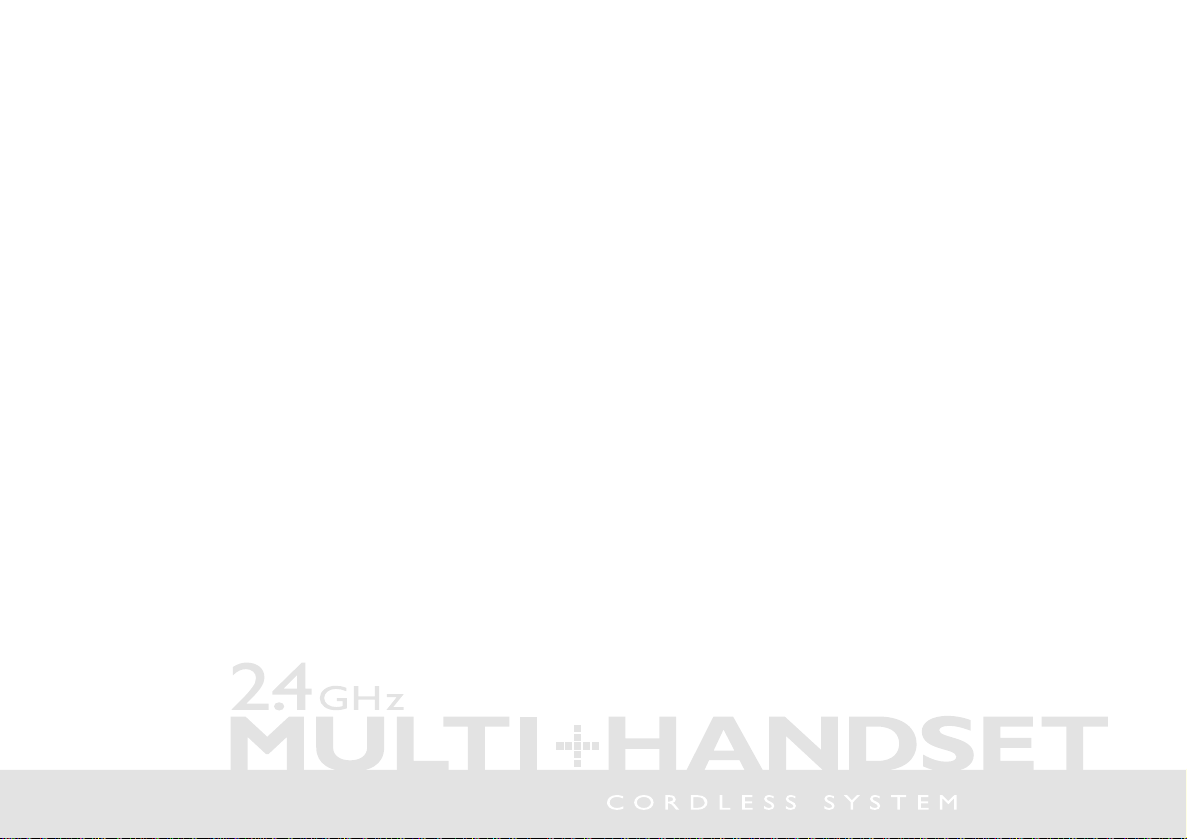
Features
• 2.4 GHz FHSS (Frequency Hopping
Spread Spectrum) Extended Range
Technology
• Handset to Handset Intercom/3Way
Conference/Call Transfer
The DCT4960-2 features include AutoTalk™ and AutoStandby™. AutoTalk allows you to
answer a call by just removing the handset from the base so you don’t have to waste
time pushing buttons or flipping switches. AutoStandby allows you to hang up by
simply returning the handset to the base.
The
UltraClear Plus™ true compander circuitry virtually eliminates background noise.
To protect you against misbilled calls which might result from your phone being
activated by other equipment, the DCT4960-2 has
which automatically selects one of 16,777,215 digital security codes for the handset
and base.
Be sure to visit our web site: www.uniden.com
Uniden® is a registered trademark of Uniden America Corporation.
AutoTalk, AutoStandby, UltraClear Plus, Random Code, and AutoSecure are trademarks of Uniden America Corporation.
• 3 Line Backlit Display
• Caller ID and Call Waiting Caller ID
• Tone/Pulse Dialing
• 20 Name and Number Memory Dialing
• Handset Earpiece and Ringer Volume Control
Random Code™ digital security
Page 7
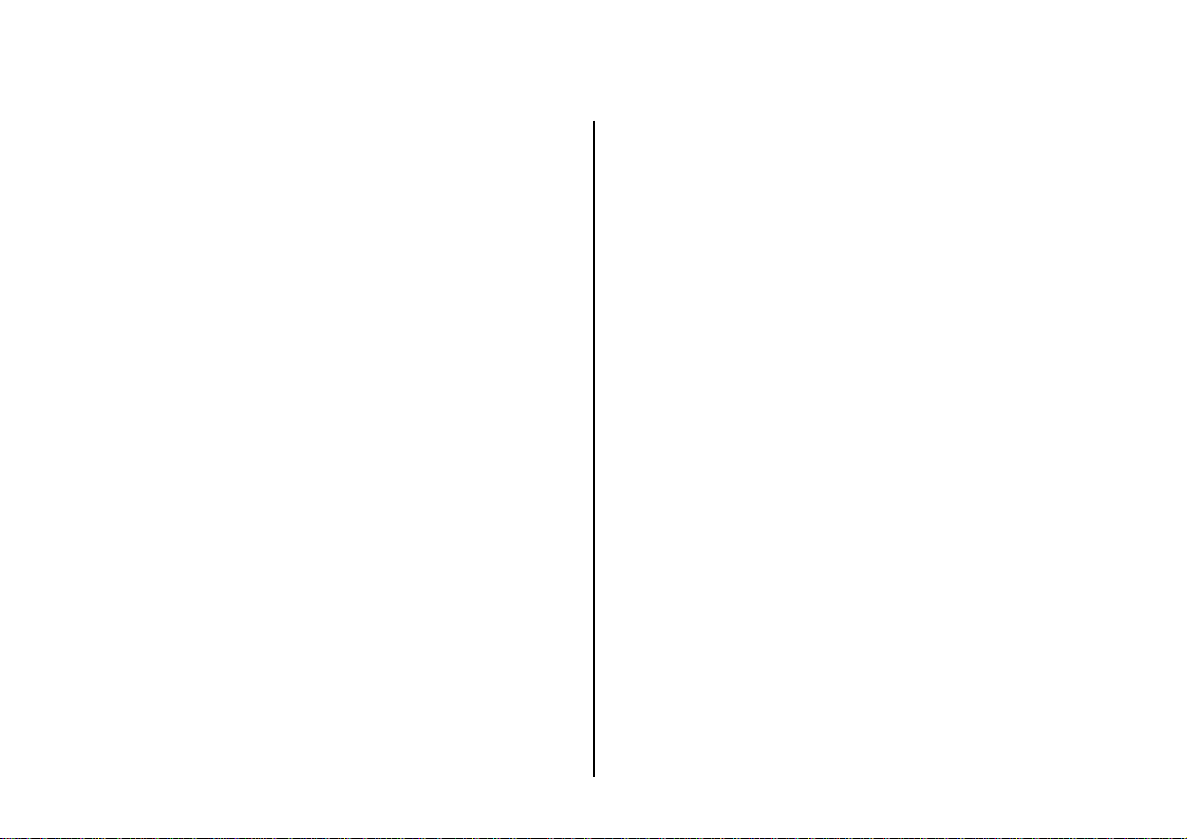
Contents
Quick Reference Guide
Welcome/Features
Controls and Functions
Getting Started
Read this First 4
Checking the Package Contents 5
Setting up the Phone 6
Setting Caller ID Options 11
Entering Your Area Code 12
Registering Additional Handsets 13
Resetting the Handset 14
Basics
Making and Receiving Calls 16
Terminology 17
Adjusting the Handset Ringer and
Earpiece Volume 17
Redialing a Call 20
Tone Dialing Switch-over 21
Traveling Out-of-Range 21
Handset Locator 22
Message Waiting Indicator 22
Flash and Call Waiting 23
Intercom 24
Conference Call 26
Memory Dialing
Storing Phone Numbers and Names 27
2
Steps for Entering Names and Special
Characters 28
Making Calls with Memory Dialing 28
Chain Dialing 29
Editing a Stored Name and/or Phone Number30
Erasing a Stored Name and Phone Number 32
Caller ID Features
Caller ID 33
When the Telephone Rings 33
Viewing the Caller ID Message List 34
Deleting Information from the Caller ID List 35
Using the Caller ID List 36
Additional Information
Changing the Digital Security Code 38
Installing the Beltclip 39
Headset Installation 39
Note on Power Sources 40
Maintenance 40
Troubleshooting 41
General Information 43
Precautions 44
Index 46
Page 8
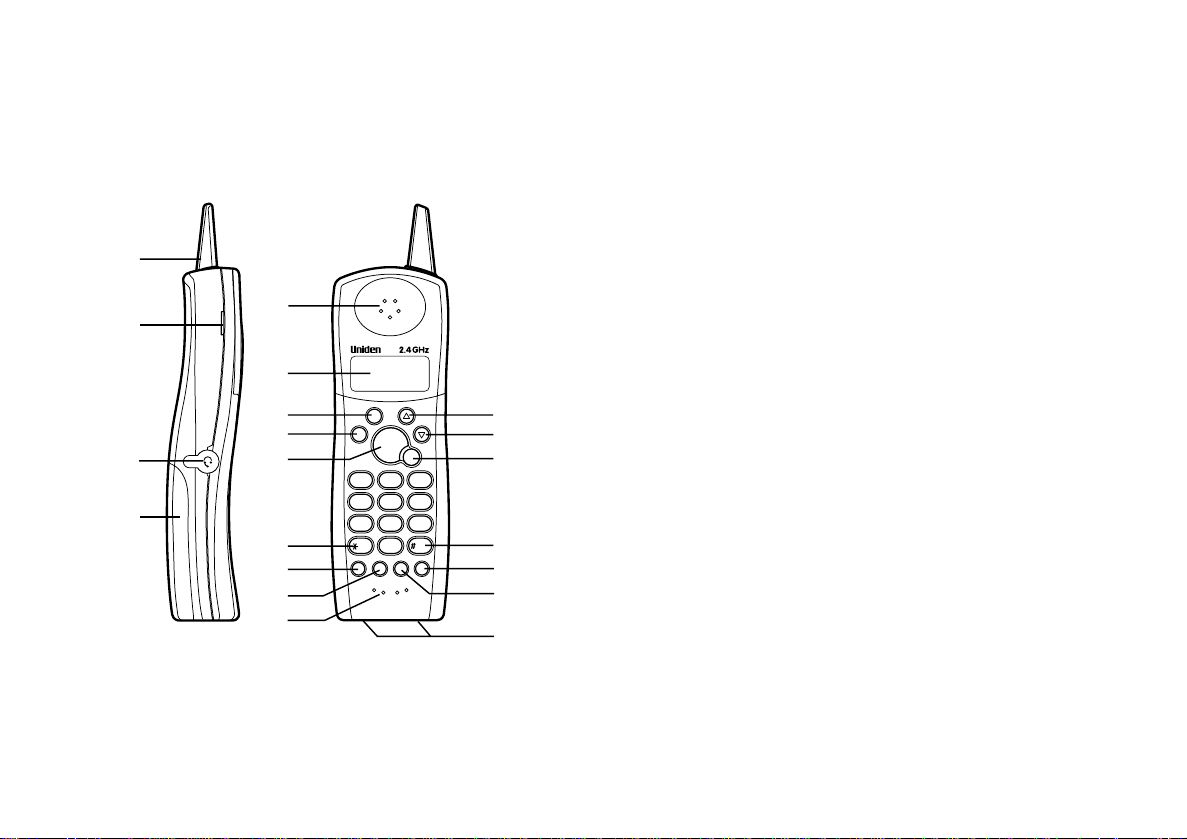
Controls and Functions
1
10
11
12
13
5
6
phone
7
book
end
8
9
1
4
7
hold
format
caller
id
talk
flash
def
abc
2
3
jkl
ghi
mno
5
6
pqrs
wxyz
tuv
8
9
oper
0
tone
menu
redial
int’com
enrer
pause
delete
2
3
4
14
15
16
17
18
19
20
1. Handset antenna
2. Beltclip holes
3. Optional headset jack
4. Handset battery compartment
5. Handset earpiece
6. LCD display
7. Phone book key
8. End key
9. Talk key
10.
/tone key
*
11. Hold/format key
12. Menu/enter key
13. Handset microphone
14.
▲ (up)/Caller ID key
15.
▼ (down) key
16. Flash key
17. # key
18. Int’com/delete key
19. Redial/pause key
20. Handset charging contacts
[ 2] CONTROLS AND FUNCTIONS[ 2 ]
Page 9
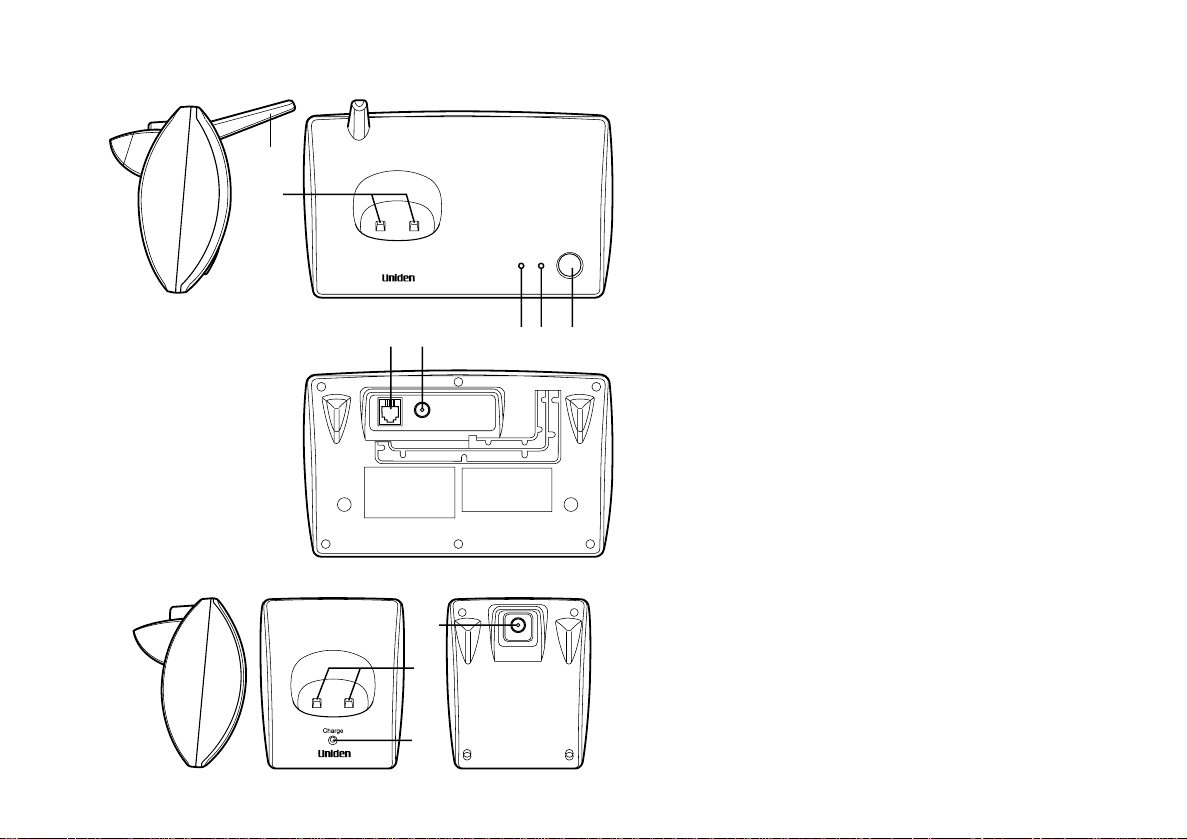
21
22
find handset
charge
in use
voicemail
23 24 25 26 27
28
29
21. Base antenna
22. Base charging contacts
23. Telephone line jack
24. DC power input
25. Charge/voicemail LED
26. In use LED
27. Find handset key
28. DC power input
29. Charging contacts
30. Charge LED
30
[ 3 ]CONTROLS AND FUNCTIONS [ 3 ]
Page 10
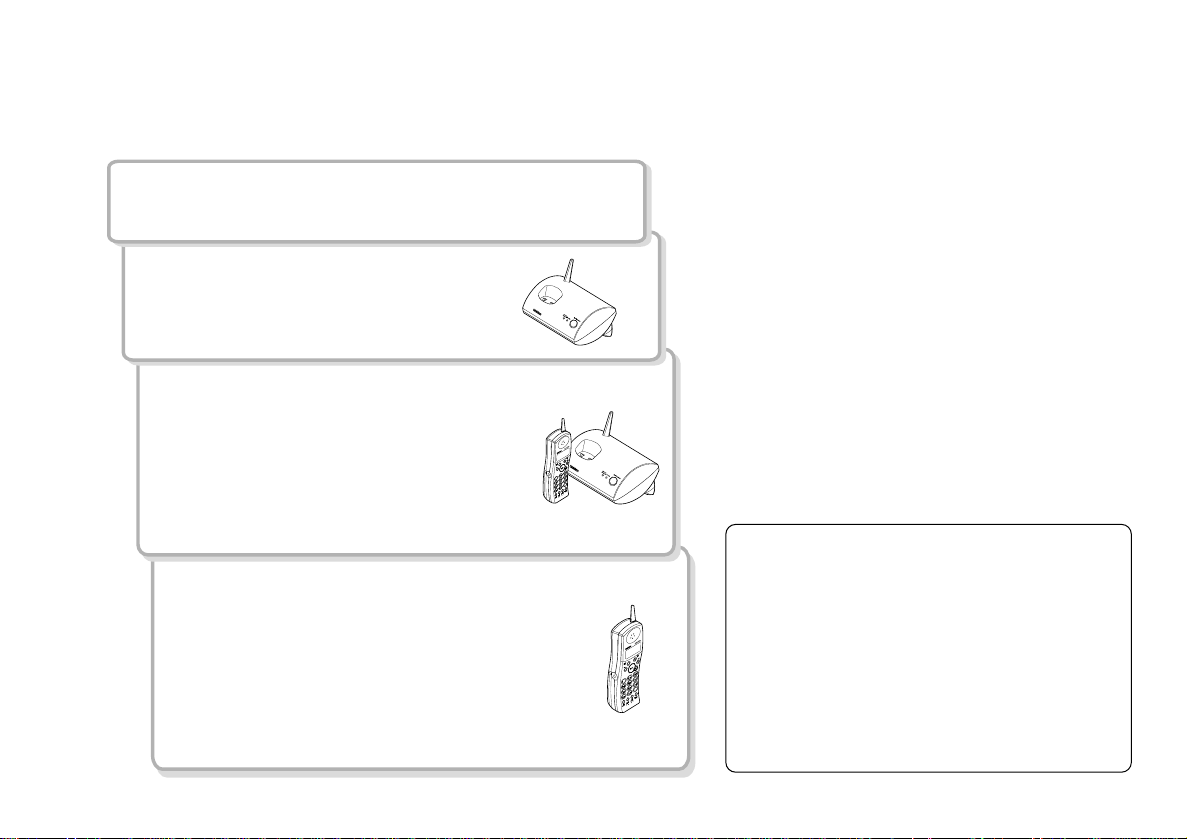
Read this First
This cordless telephone must be set up before use. Follow these steps:
Step 1 (page 5)
Unpack the telephone and accessories.
Step 2 (page 6)
Next, choose the best location to
set up the base unit.
Step 3 (page 7 to 10)
Then, insert the battery pack into
the handset. Connect the base unit.
You must charge the battery pack
for
12-15 hours before plugging
into the telephone line and using
the phone.
Step 4 (page 11 to 12)
Finally, set the Caller ID options and
store your area code in the memory to
use the Caller ID service.
Note: Skip the area code setting if your
calling area requires 10-digit dialing.
About the digital security code
This cordless telephone uses a digital
security code to prevent unauthorized
access to your base unit. This
security code prevents other cordless
handset from making calls through
your base unit.
If you want to reset the security
code, see page 38.
GETTING STARTED[ 4 ]
Page 11
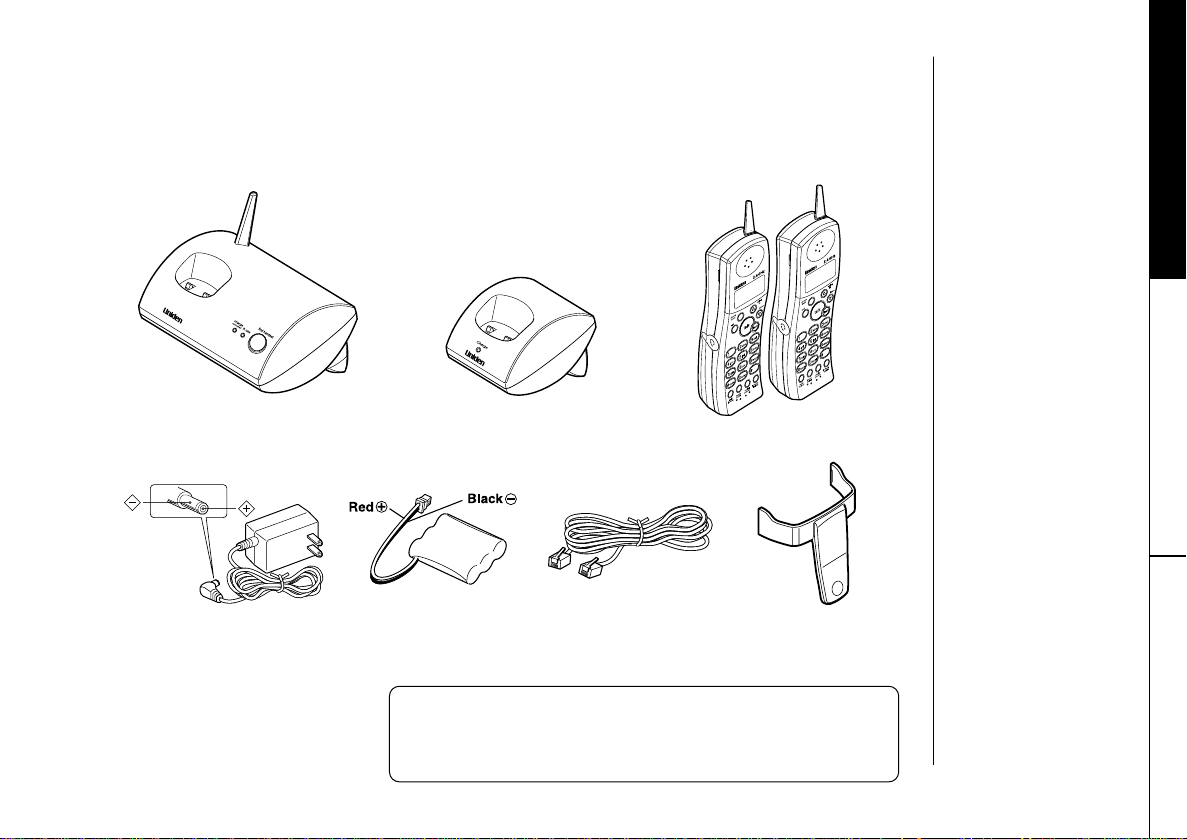
Checking the Package Contents
Make sure you have received the following items in the package. If any of
these items are missing or damaged, contact the Uniden Parts Department.
GETTING STARTED
• Base unit • 2 Cordless Handsets
• 2 AC adapters
(AD-490)
Also included:
• Owner's Manual
• Registration Card
• Other printed materials
• 2 Battery packs
(BP-490)
Uniden Parts Department at (800) 554-3988
Hours: M-F 7:00 a.m. to 5:00 p.m. CST. We can
also be reached on the web at www.uniden.com
• Charger
• Telephone line cord
• 2 Beltclips
GETTING STARTED [ 5 ]
Page 12
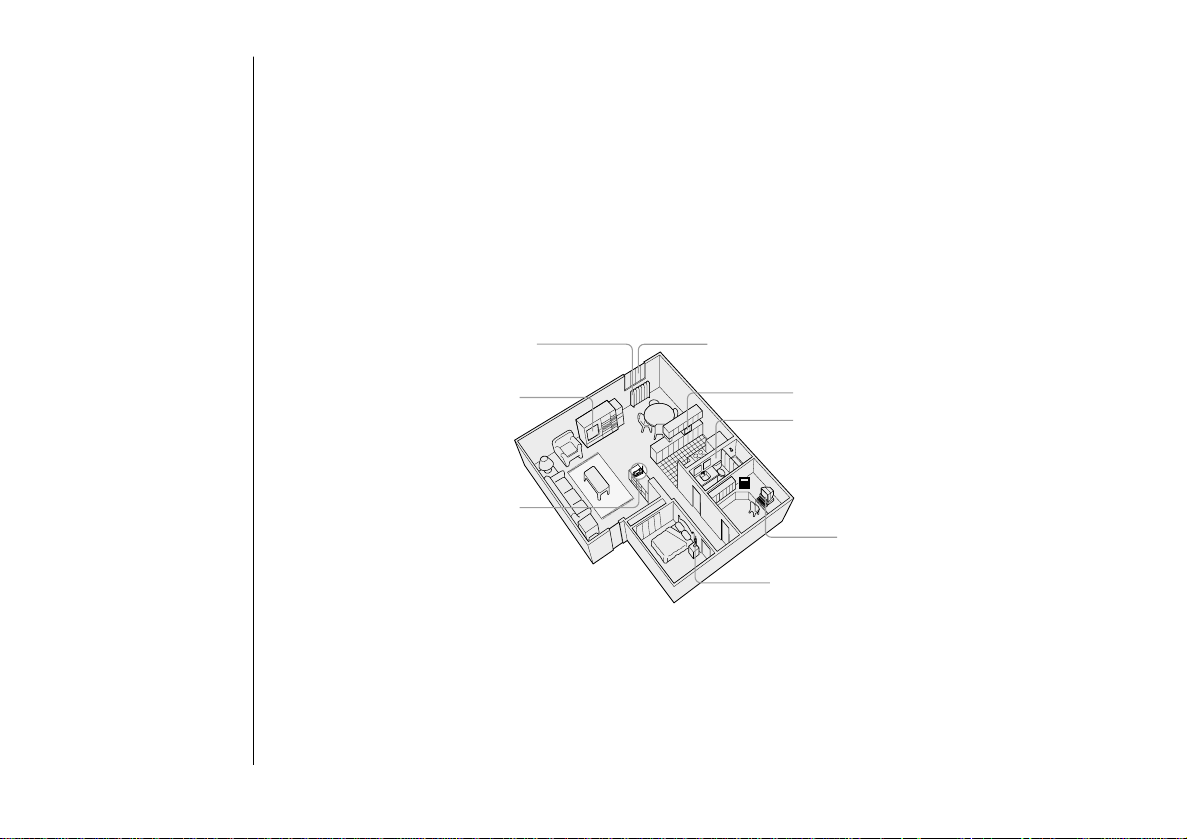
Setting up the Phone
Do the following steps:
A. Choose the best location C. Connect the base unit
B. Install the battery pack D. Choose the dialing mode
A. Choose the best location
Before choosing a location for your new phone, read the INSTALLATION
CONSIDERATIONS included in the PRECAUTIONS AND IMPORTANT SAFETY
INSTRUCTIONS. Here are some important guidelines you should consider:
Avoid heat sources, such as
radiators, air ducts, and sunlight
Avoid television sets and
other electronic equipment
Choose a central location
Avoid noise sources such as a window
by a street with heavy traffic
Avoid microwave ovens
Avoid excessive moisture,
extremely low temperatures,
dust, mechanical vibration, or shock
Avoid personal computers
Avoid other cordless telephones
• The location should be close to both a phone jack and a continuous power outlet
which is not switchable.
• Keep the base and handset away from sources of electrical noise such as motors,
microwave ovens, and fluorescent lighting.
• The base can be placed on a desk or tabletop.
GETTING STARTED[ 6 ]
Page 13
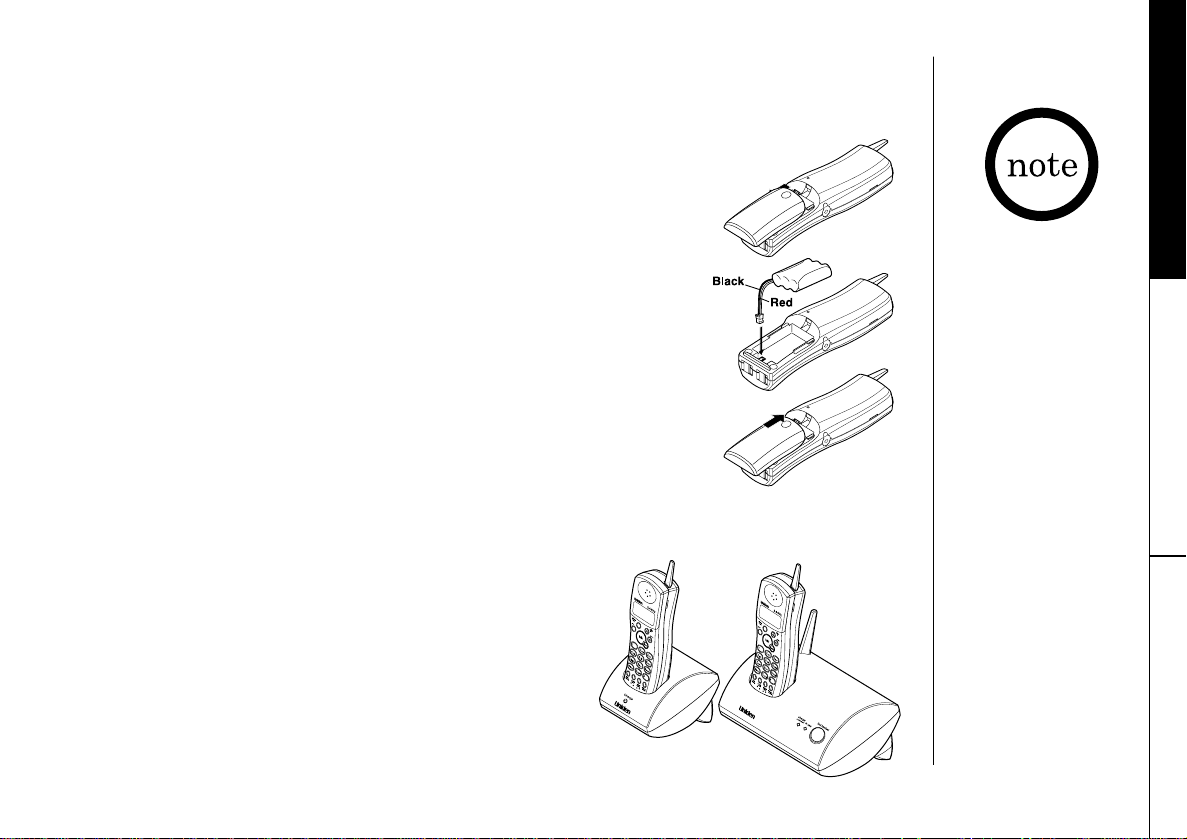
B. Install the battery pack
Charge the battery pack for at least 12-15 hours before
plugging the phone line into your phone.
1) Press down on the battery cover release and slide the
cover down until it comes off.
GETTING STARTED
2) Connect the battery pack connector observing the correct
polarity (black and red wires) to the jack inside the
battery compartment.
Do not exert any force on this connection. It could cause
damage to the battery or to the handset. The plastic
connectors will fit together in only one way.
Once you are certain that you have made a good
connection, then insert the battery pack into the battery
compartment. Do not pinch the wires.
3) Securely close the battery compartment cover by sliding
it up until it snaps into place.
4) Place the handset in the charging cradle.
When the battery is charged, the LCD will display
“
Initializing...” for 5 to 10 seconds.
• Use only the Uniden
battery (BP-490)
supplied with your
phone. Replacement
batteries are also
available through the
Uniden Parts
Department.
(See page 5.)
• Additional handsets
will include their own
individual charging
cradles. The battery
will fully charge after
approximately 12 to
15 hours.
GETTING STARTED [ 7 ]
Page 14
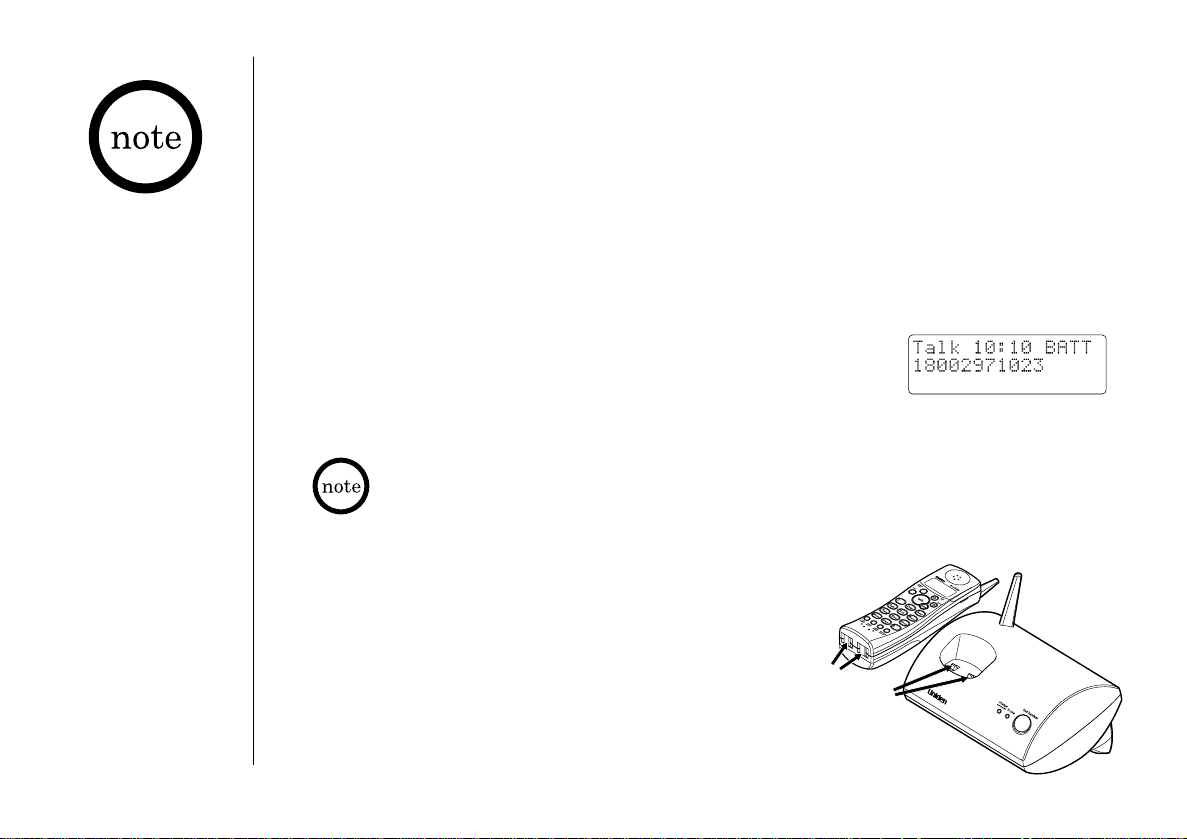
Even when the battery
pack is not being used,
it will gradually
discharge over a long
period of time. For
optimum performance,
be sure to return the
handset to the base
unit after a telephone
call.
Battery use time (per charge)
Fully charged
• 6 hours continuous use
• 3 days when the handset is in the standby mode
Low battery alert
When the battery pack is very low and needs to be
charged, the phone is programmed to eliminate functions
in order to save power. “
BATT” appears on the display
and you will hear a beep.
If the phone is in use, “
BATT” appears on the display
and the handset beeps twice. Complete your
conversation as quickly as possible and return the
handset to the base unit for charging.
When the call is terminated due to a low battery, the call will be
placed on hold and can be retrieved from any of the other handsets.
Cleaning the battery charging contacts
To maintain a good charge, it is important to
clean the battery contacts on the handset and
base unit with a dry cloth or a pencil eraser
about once a month.
Do not use any liquids or solvents.
contacts
GETTING STARTED[ 8 ]
Page 15
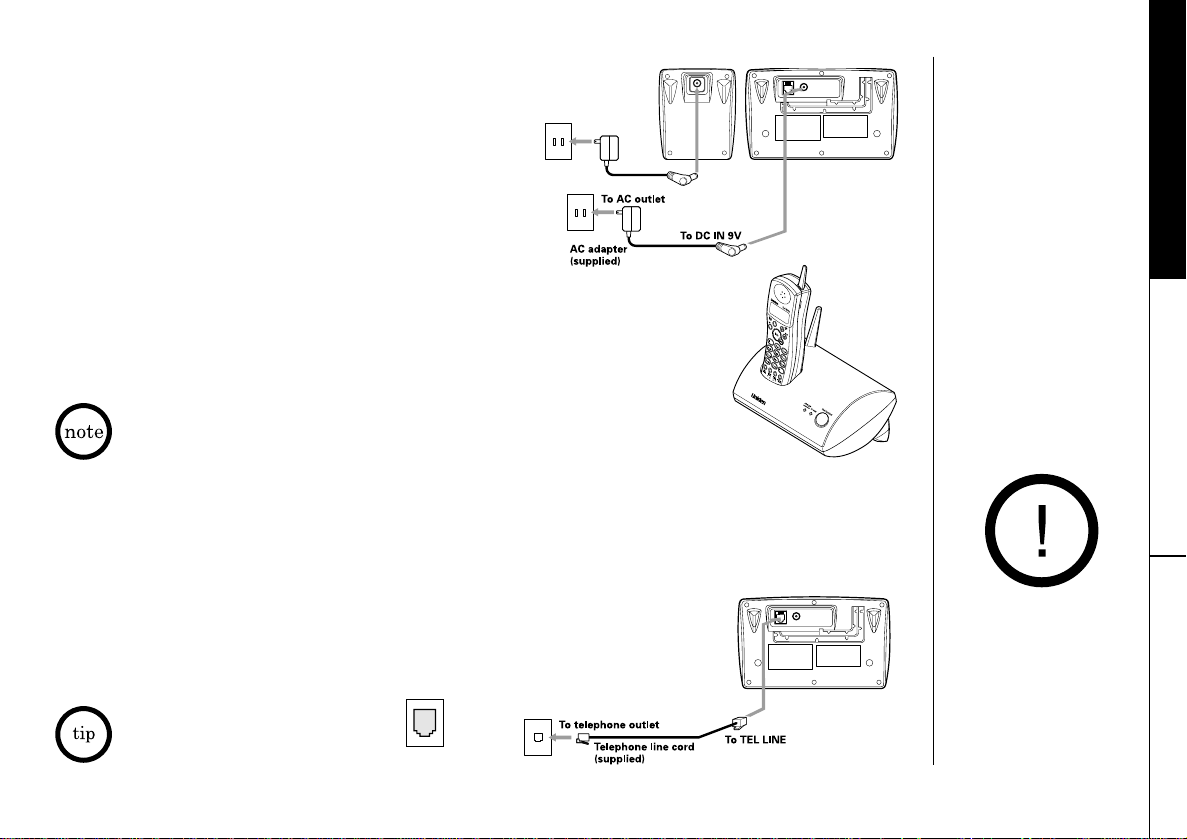
C. Connect the base unit
1) Connect the AC adapter to the DC IN 9V
jack to a standard 120V AC wall outlet.
2) Set the base and charger on a desk or
tabletop, and place the handset in the
base unit as shown.
GETTING STARTED
3) Make sure that the
charge LED lights up. If the LED does
not light up, check to see that the AC adapter is plugged
in and that the handset makes good contact with the base
charging contacts.
• Use only the supplied AD-490 AC adapter. Do not use any other AC adapter.
• Connect the AC adapter to a continuous power supply.
• Place the base unit close to the AC outlet so that you can unplug the AC
adapter easily.
• After installing the battery pack in the handset, charge your handset at
least
12-15 hours before plugging into the phone line. Once the
handset battery pack is fully charged, connect the telephone line cord to
the base and telephone wall outlet.
4) Connect the telephone line cord to the
TEL LINE jack and
to a telephone outlet once the handset is fully charged.
If your telephone outlet isn't
modular type, contact your
telephone company for assistance.
Modular
INSTALLING AND
ADJUSTING
Place the power cord so
that it does not create
a trip hazard or where
it could become chafed
and create a fire or
electrical hazard.
GETTING STARTED [ 9 ]
Page 16
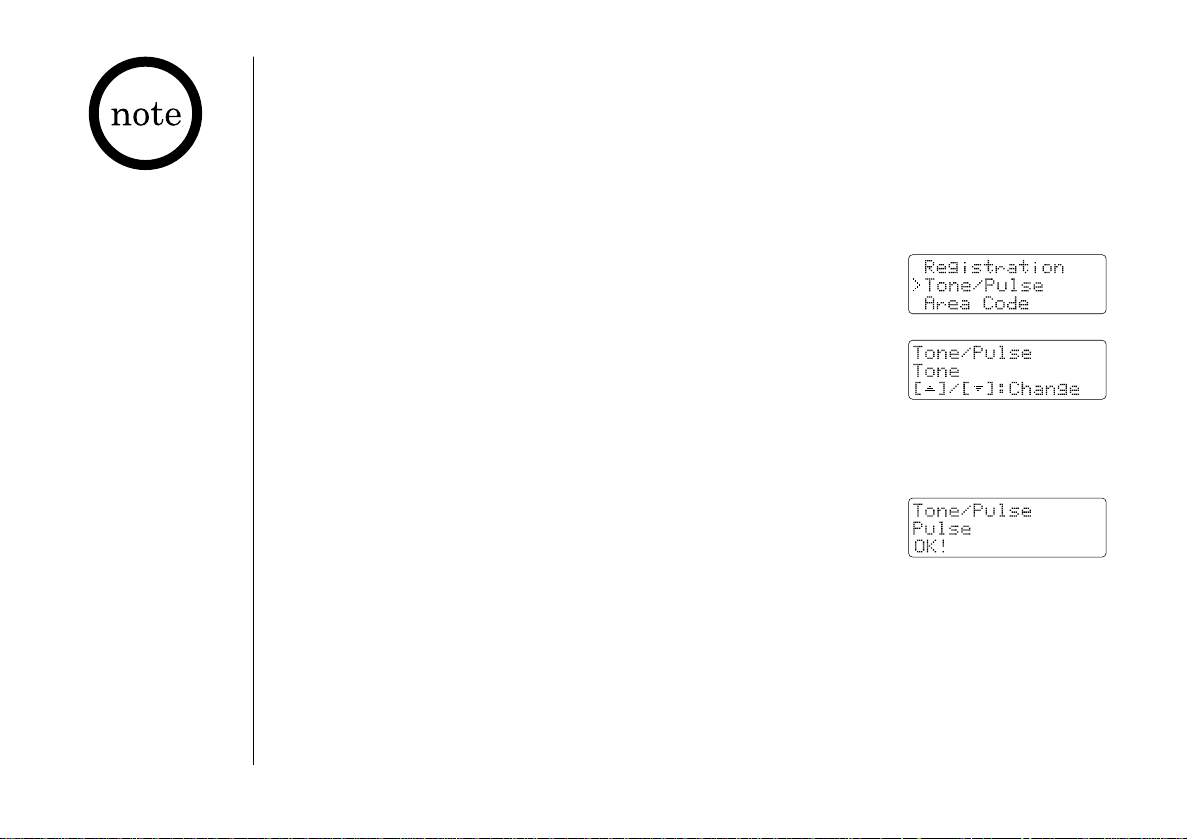
Make sure your battery
pack is fully charged
before choosing the
dialing mode.
D. Choose the dialing mode
Most phone systems use tone dialing which sends DTMF tones through the
phone lines. However some phone systems still use pulse dialing. Pulse
dialing is often found in rural areas. The default setting is tone dialing.
Depending on your dialing system, set the mode as follows:
1) Press
2) Press
menu/enter.
▲ or ▼ and select “Tone/Pulse”.
3) Press
current setting. (The initial setting is Tone.)
4) Press
5) Press menu/enter to confirm your selection.
6) The display will automatically change to the
Menu Screen after 3 to 5 seconds.
• If you are not sure of your dialing system, set the unit to tone dialing.
Make a trial call. If the call connects, leave the setting as is, otherwise
set the unit to pulse dialing.
• If your phone system requires pulse dialing and you need to send the
DTMF tones for certain situations during a call, you may “switch-over” to
tone dialing. (Refer to “Tone Dialing Switch-over” on page 21.)
[ 10 ] GETTING STARTED
menu/enter, and the display will show the
▲ or ▼ to change the selection.
Page 17
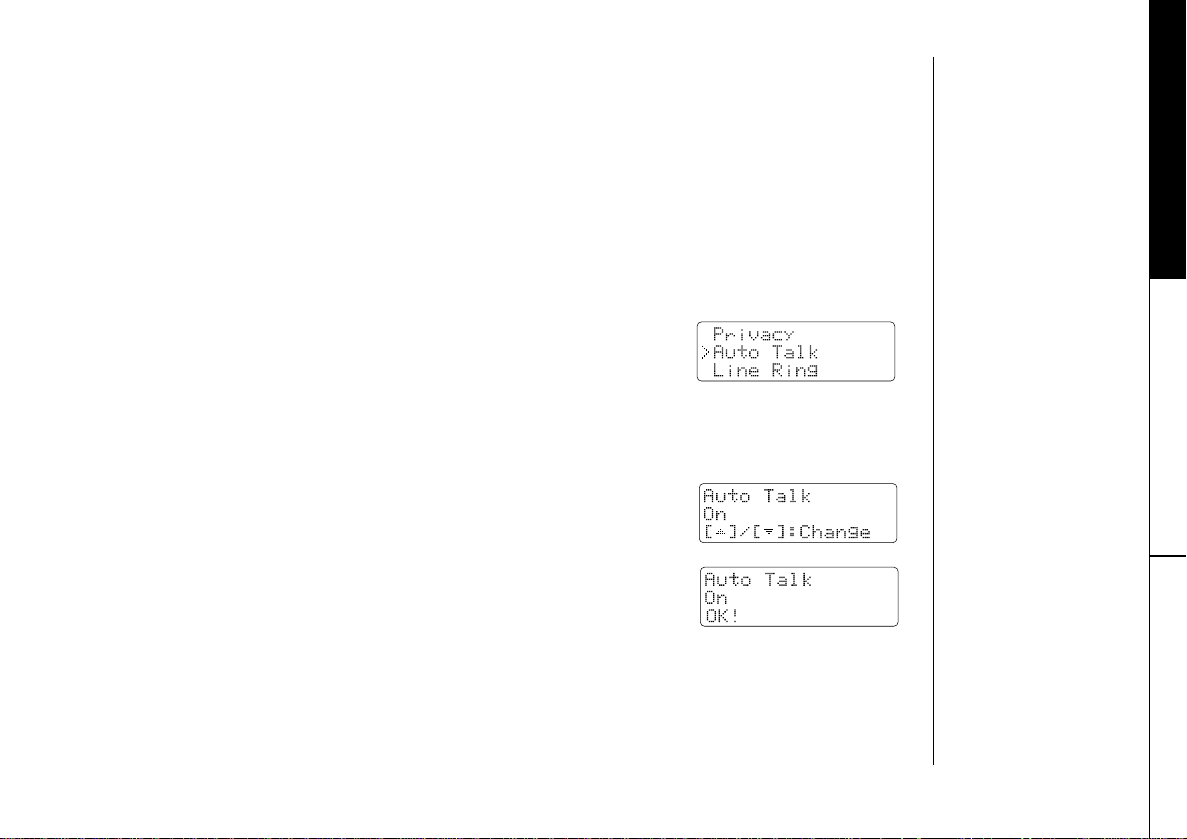
Setting Caller ID Options
There are two Caller ID setup options available. They are AutoTalk and
Area Code - see page 12 for Area Code setup instructions.
AutoTalk is a feature that allows you to pick up the call without pressing
the
talk key. When AutoTalk is ON, you can press any number key or simply
pick up the handset from the base unit or charger to answer the call.
GETTING STARTED
1) Press
2) Press ▲ or ▼ and select “Auto Talk”.
3) Press
4) Press
5) Press
6) The display will automatically change to the
menu/enter.
menu/enter, and the display will show the
current setting. (The initial setting is OFF.)
▲ or ▼ to change the selection.
menu/enter to confirm your selection.
Menu Screen after 3 to 5 seconds.
[ 11 ]GETTING STARTED
Page 18

If your calling area
requires 10-digit
dialing, do not program
this option.
Entering Your Area Code
Area Code programming
If you enter a 3-digit area code number in the Area Code option, your local
area code does not appear in Caller ID messages. Do not program this
option, if your calling area requires 10-digit dialing.
When reviewing Caller ID messages, you will see only the local seven digit
number. For calls received from outside your local area code, you will see a
full 10-digit number.
1) Press
2) Press
menu/enter.
▲ or ▼ and select “Area Code”.
3) Press menu/enter, and the display will show the
current setting. (The initial setting is “Empty”.)
4) Use the number keys to enter the local area code.
(Use the
int’com/delete to erase the numbers.)
5) Press menu/enter to confirm your selection.
6) The display will automatically change to the
Menu Screen after 3 to 5 seconds.
GETTING STARTED[ 12 ]
Page 19

Registering Additional Handsets
When you purchase additional handsets, those handsets need to be
registered before use. Your DCT4960-2 is expandable up to 4 handsets.
Follow the simple steps shown below:
GETTING STARTED
1) Check that the phone is not in use (including the intercom), and make
sure that the handset is not in the base unit.
2) Press and hold the
find handset key on the base for 5 seconds.
- The charge/voice mail LED will start flashing to tell you that the
system is in the registration mode.
3) Place the NEW (the 3rd) handset in the charging cradle of the base unit.
- The handset beeps to tell you that the registration has finished.
Setting the privacy mode
Your DCT4960-2 has a privacy feature which keeps others from listening in
on your conversation. When you turn this feature On, the conference
function will automatically be canceled.
1) When the phone is in standby mode,
press
menu/enter.
2) Press
3) Press
4) Press
5) Press
6) The display will automatically change to the Menu
▲ or ▼ and select “Privacy”.
menu/enter, and the display will show the
current setting. (The initial setting is “OFF”.)
▲ or ▼ to change the selection.
menu/enter to confirm your selection.
Screen after 3 to 5 seconds.
GETTING STARTED
Charge the battery pack
for 12-15 hours before
registering the
additional handset (see
”Install the battery
pack” on page 7).
[ 13 ]
Page 20

Resetting the Handset
This feature allows you to clear (erase) all the selections and settings of
the handset. After you have reset the handset, you must change the digital
security code and re-register the handset before use (see page 38).
When you reset the
handset all stored
information is erased.
1) Press
menu/enter.
2) Press ▲ or ▼ and select “Handset Reset”.
3) Press
menu/enter. “No?” appears on the display.
4) Press ▲ or ▼ to change the selection.
- “
Yes” is to reset and “No” is to exit this mode.
5) Press menu/enter to confirm your selection.
6) Wait 5 to 10 seconds for the handset to complete
the reset. (“
Initializing. . .” appears on
the display.)
7) When the reset is complete, the LCD will display
“
Handset is not registered”.
GETTING STARTED[ 14 ]
Page 21

Selecting Hold Reminder Interval
This feature reminds you with the beep that someone is on hold. The LCD
displays “
The options for the Hold Reminder include: Off/15/30/45/60 seconds.
Line On Hold“ to remind you.
GETTING STARTED
1) Press
2) Press
menu/enter.
▲ or ▼ and select “Hold Reminder”.
3) Press menu/enter, and the display will show the
current setting. (The default for Hold Reminder is
set to off.)
4) Press
▲ or ▼ to change the selection.
5) Press menu/enter to confirm your selection.
The display will automatically change to the
Menu Screen after 3 to 5 seconds.
[ 15 ]GETTING STARTED
Page 22

Refer to page 11
"Setting Caller ID
Options” to turn on the
AutoTalk feature
if desired.
Making and Receiving Calls
Placing a call by manual dialing
1) Pick up the handset and press talk.
2) Wait for a dial tone and then enter the telephone
number, for example 18002971023. The number will
appear in the display as you dial.
Placing a call by pre-dialing
1) Enter the telephone number, for example
18002971023. The number will appear in the
display as you dial.
2) Press
talk to dial the number.
Ending a call
To hang up, press end or return the handset to the
base/charger unit.
The call time will be displayed for 3 to 5 seconds after
pressing
end.
Receiving a call
When the phone rings, pick up the handset and press talk.
If you have set the “
picking up the handset from the base/charger unit or by pressing any of the
number keys.
BASICS[ 16 ]
Auto Talk”, then you can answer the call simply by
Page 23

Terminology
Throughout this manual, terms such as Standby and Talk Mode are used.
Below is the terminology explanation.
•
Standby Mode - The handset is not in use, off the base, and talk has
not been pressed. A dial tone is not present.
•
Talk Mode - The handset is off the base and talk has been pressed
enabling a dial tone.
Adjusting the Handset Ringer and Earpiece Volume
You can turn the ringer ON or OFF on each handset.
1) Press menu/enter.
2) Press
3) Press menu/enter, and the display will show the
4) Press
5) Press menu/enter to confirm your selection.
6) The display will automatically change to the
▲ or ▼ and select “Line Ring”.
current setting. (The default ringer is set to ON.)
▲ or ▼ to change the selection.
Menu Screen after 3 to 5 seconds.
BASICS
[ 17 ]BASICS
Page 24

Ringer volume
You can select the Ringer Volume from High/Medium/Low/Off for all ring
signals.
1) Press
2) Press
3) Press
menu/enter.
▲ or ▼ and select “Ringer Volume”.
menu/enter, and the display will show the
current setting. (The default ringer volume is set
to Medium.)
4) Press
▲ or ▼ to change the selection.
5) Press menu/enter to confirm your selection.
6) The display will automatically change to the
Menu Screen after 3 to 5 seconds.
• Each time you make a selection, you will hear the corresponding ring volume.
• The “key tone”, “confirmation beep”, “alert beep”, and the ring during Intercom will remain
as “Low” and the “
• When “Off” is selected for the ringer volume, the following rings will be turned off:
(1) Incoming Call
(2) Intercom Call
(3) Hold Recall
(4) Hold Reminder
find handset” ring will remain as “Hi” regardless of the selection.
[ 18 ] BASICS
Page 25

Ringer tone
There are 4 different ringer tones: 1/2/3/4
1) Press menu/enter.
2) Press
3) Press
▲ or ▼ and select “Ringer Tone”.
menu/enter, and the display will show the
current setting (The default ringer tone is set to 1).
4) Press
▲ or ▼ to change the selection.
5) Press menu/enter to confirm your selection.
6) The display will automatically change to the
Menu Screen after 3 to 5 seconds.
Earpiece volume
There are 5 levels to choose from for the earpiece volume.
1) Press ▲ or ▼ on the handset to change the volume level of the handset
during a conversation.
2) When you reach the maximum or the minimum volume settings, you will
hear a beep.
The volume control automatically stays at the last setting after each
phone call.
BASICS
BASICS [ 19]
Page 26

• If the number
exceeds 30 digits,
only the first 30
digits are retained
for redial.
• Press int’com/
delete
to return to
Standby.
Redialing a Call
The last three phone numbers dialed can be quickly redialed.
Redialing from standby mode
1) Press redial/pause. The phone number that was
last dialed appears on the display.
2) Press
redial/pause again. Each press of
redial/pause will display one of the last three
numbers dialed.
3) Press
talk. “Talk” appears on the display.
4) The selected number is dialed. The call-time
display appears.
5) To hang up, press
end or return the handset to
the base. The call-time will be displayed for
about 5 seconds.
Redial from talk mode
1) Press talk. “Talk” appears on the display.
Most
Recent
• Only the last number
dialed can be
accessed after
has been pressed.
talk
BASICS[ 20 ]
2) Press redial/pause. The last number dialed will
be displayed and redialed.
3) To hang up, press
end or return the handset to
the base. The call-time will be displayed for
about 5 seconds.
Page 27

Tone Dialing Switch-over
Some telephone companies use equipment that require
pulse dialing (sometimes referred to as rotary dialing).
If you need to enter tone dialing digits, you can
switch-over to tone dialing during the call. An example
7
format
pqrs
8
oper
0
tone
hold
menu
redial
enrer
pause
of this could be entering your bank account number
after you have called your bank. The digits of your
bank account can be sent using DTMF tones.
1) Dial the telephone number and wait for the line to connect.
2) Press the
change from PULSE dialing to TONE dialing.
/tone key on the handset to temporarily
*
3) Dial the tone numbers (such as automated menu choices).
4) Hang up and the unit will automatically return to PULSE mode.
Traveling Out-of-Range
The unit has an operating range of which can vary depending on
conditions such as climate, altitude, and the type of obstacles between the
handset and the base. If you move out of the operating range of the base
unit, the display will show “
beep every 5 seconds.
If you hear the warning beep, move closer to the base unit to deactivate
the warning. If you remain out of range for approximately 15 seconds, the
unit will place the call on hold.
The call can be retrieved when you are back in the operating range.
Out Of Range” and will sound a warning
wxyz
9
int’com
delete
BASICS
BASICS
[ 21 ]
Page 28

The message waiting
indication is for the
entire system. If you
delete a message from
one handset the
message is deleted
completely and none of
the handsets can
retrieve the message.
Handset Locator
To locate the handset, press find handset on the
base unit.
All the handsets will ring for 60 seconds.
To stop the page ring, press
base again, or press
end or any number key on
find handset on the
charge
voicemail
find handset
in use
the handset.
Message Waiting Indicator
The charge/voicemail LED indicator on the base is designed to work with
voice mail service provided by your local telephone company. The LED will
flash to indicate when you have received new voice messages. Also the
handset LCD indicates “
mail service before this feature will work. Please contact your local
telephone company representative for more details, or to subscribe.
You may need to occasionally reset the indicator if it
remains on after you have retrieved your messages. To
reset the indicator, press
int’com/delete.
Message Waiting”. You must subscribe to voice
hold/format then press
Dialing your voice message service
When you have messages, dial the number to access your message. Please
contact your local telephone company representative for more details.
BASICS[ 22 ]
Page 29

Flash and Call Waiting
If you subscribed to Call Waiting Caller ID (combined
service), you will receive Caller ID information (if
available) from Call Waiting calls. During a phone call,
you will hear a beep to indicate the presence of a Call
Waiting call. Shortly after, the Caller ID information
will appear on the handset display. You can continue
speaking to the first caller or by pressing
flash ke y,
phone
book
end
1
ghi
4
talk
2
5
caller
id
flash
abc
def
3
jkl
mno
6
you can toggle to speak to the second caller.
If you have Call Waiting service, you can receive the Call Waiting call by
pressing the
flash ke y.
Putting a call on hold
Press hold/format during a phone conversation to place a call on hold.
The base LED will flash, and the handset LCD will state “
Line On Hold”.
Hold reminder
Hold Reminder is designed to prevent calls from accidentally being put on
hold for a long duration of time. Hold Reminder automatically alerts the
handset that placed a call on hold with a double beep in a selected interval
(see “Selecting Hold Reminder”) that the call has been unattended for
longer than the time set for Hold Reminder. Also, “
displayed on the handset to visually alert you that the call is on hold.
Line On Hold” is
BASICS
Hold recall ring
If the call on hold is not picked up for 3 minutes, all the handsets will ring
(Hold Recall Ring) to remind all the handsets to a call on hold.
BASICS [ 23]
Page 30

When the phone is in
standby mode, press
end to indicate the
handset ID number.
Taking a call off hold
Press talk or pick up any handset and press talk to release the call from
hold.
- If a call is put on hold for more than 5 minutes, the unit will
automatically disconnect the call.
Multiple handset simultaneous conversation
The DCT4960-2 is a multiple handset system, but the unit allows only one
handset at a time to talk with an outside call. When a handset is using
the outside line, another handset cannot make another outside call.
However, other handsets can join the outside call conversation (see
Conference Call).
Intercom
Making an intercom call
You can make an intercom call to another handset.
1) Press int’com/delete.
2) The display will show “ICM To”.
3) Press the Handset ID that you want to make an intercom call. For
example, if you are using handset 1 and want to make an intercom call
to handset 2, then you will press 2.
- The intercom will be canceled if the Handset ID for the receiving
side is not entered within 10 seconds.
When you return the handset to the base or charger,
the handset ID is indicated on the display.
BASICS[ 24 ]
Page 31

Receiving an intercom call
When an intercom call is received, the handset will ring and displays
“
ICM By 1” to indicate that handset 1 is calling by intercom.
The intercom call can be answered by pressing
int’com/delete, or any
number key in the case the “AutoTalk” feature is ON.
The intercom call may be rejected by pressing
end.
- If the intercom call is not answered within 60 seconds, the intercom call
will be canceled.
- If
talk is pressed during the intercom ring, then the intercom call will be
canceled.
Transferring an outside call
You can transfer the outside call to another handset.
BASICS
1) Press
int’com/delete, the call will automatically on hold.
2) Press the receiving Handset ID. For example, if you are using handset 1
and want to transfer the outside call to handset 2, then you will press 2.
- The transfer will be canceled if the Handset ID is not entered within
10 seconds.
Answering a transferred call
Talk to the sender first
Press int’com/delete to talk to the sender before talking to the outside call.
After talking to the sender, press
Direct answer
Press talk to directly answer the transferred call. (“Transfer call” may be an
intercom call. To receive an intercom call, press
talk to talk to the outside call.
int’com/delete.)
Press end to cancel
the call.
BASICS [ 25]
Page 32

Conference Call
To have a conference call, be sure to have the “Privacy” mode turned OFF.
During a call on an outside line, other handsets can conference-in by
pressing
- During the conference call, if someone presses
will be put on hold.
talk.
hold/format, the system
BASICS[ 26 ]
Page 33

Storing Phone Numbers and Names
Storing the information into the phone book memory
The unit allows you to store up to 20 names (up to 12 characters) and
numbers (up to 20 digits).
1) Press
2) Press
3) Press
4) Press
5) Press the appropriate keypad button to toggle
6) When the desired letter appears, either wait 1-2 seconds for the
7) Press
8) Use the keypad to enter the desired phone number.
9) Press
phone book to display the phone book.
▲ or ▼ to select the empty location number.
menu/enter to enter the storing
(or editing) mode.
/tone to start storing the information.
*
through the letters and numbers associated with
that key. The upper case letters will appear first,
followed by the lower case letters, and the number.
(For example - press the number “
among “J”, “K”, “L”, “j”, “k”, “l”, and the number “5”).
cursor to automatically move to the next character, OR press
to manually move to the next character. Press int’com/delete to
delete the incorrect characters.
menu/enter to complete the name and ready to enter the
phone number.
Remember to include “1” for a long distance phone
number and any prefixes necessary to access an
outside line (such as “9”).
menu/enter again to complete.
- A confirmation beep will be heard and the
display will return to phone book.
5” button to toggle
▲ or ▼
MEMORY DIALING
MEMORY DIALING
[ 27 ]
Page 34

Steps for Entering Names and Special Characters
Press */tone to start storing the information.
The alphabet, characters, and the numbers are assigned to the number keys
shown below in bold. Press the number key until you display the desired
alphabet, characters, or numbers.
1 for - ! & . ( ) @ 1 2 for A B C a b c 2
3 for D E F d e f 3 4 for G H I g h i 4
5 for J K L j k l 5 6 for M N O m n o 6
7 for P Q R S p q r s 7 8 for T U V t u v 8
9 for W XYZwx yz 9
0 for 0 ”SPACE” # for #
If you make a mistake while entering a name
Use ▲▲ or ▼ to move the cursor to the incorrect character. Press int’com/
delete
to erase the wrong character, then enter the correct character.
for *
*
Making Calls with Memory Dialing
1) Press phone book to display the phone book.
2) Press
3) Press the
MEMORY DIALING[ 28 ]
▲ or ▼ to select the location that you wish
to dial.
talk key to connect to the outside line,
and the number will be dialed automatically.
Page 35

Chain Dialing
You may select to chain dial the following combinations:
(a) Manual Dialing + Phone Book.
(b) Phone Book + Manual Dialing
(c) Phone Book + Phone Book
(d) CID Number + Manual Dialing
(e) CID Number + Phone Book.
- In case of the combination with the CID number, the CID number must
be dialed first. The “Manual Dialing + Caller Number” and the “Phone
Book + Caller Number” order cannot be chain dialed.
1) Pick up the outside line and dial out manually from the phone book
memory.
2) Press
3) The phone will automatically chain dial the phone number stored in
If you wish to insert a dialing delay between the digits, press
redial/pause to insert a 2 second delay.
- For a longer delay, press
pressing
the digits.
phone book and press the location number you wish to chain
dial.
the location that you selected.
redial/pause more than once. For example,
redial/pause 3 times will insert 6 seconds of delay between
MEMORY DIALING [ 29 ]
MEMORY DIALING
Page 36

Editing a Stored Name and/or Phone Number
1) Press phone book to display the phone book.
2) Press ▲ or ▼ to select the phone book location
that you wish to edit.
3) Press
4) Press
5) The display will show the name first. Edit the name and press
6) After editing the phone number, press menu/enter to save the changes.
MEMORY DIALING[ 30 ]
menu/enter to enter the edit mode.
/tone to start editing the record.
*
menu/enter to move to edit the phone number. (If you do not need to
edit the name, just press
- A confirmation beep will be heard and the display will return to the
phone book.
menu/enter to move to the phone number.)
Page 37

Reviewing the information from phone book memory
1) Press phone book to display the phone book.
2) Press
▲ or ▼ to select the location that you wish to review.
3) Press hold/format to change the display to show the phone numbers
(up to 13 digits).
4) Press
hold/format again to toggle back to show the names.
Or, you can press
menu/enter to enter the editing mode and then press
▲ or ▼ key to review the other records.
Dialing information from the phone book memory
1) Press talk to connect to the outside line.
2) Press phone book and press the location number in
the phone book that you wish to dial (example:
press 06 to dial the number stored in the location 06.)
3) The phone will dial the phone number stored in that location.
MEMORY DIALING
MEMORY DIALING [ 31 ]
Page 38

Erasing a Stored Name and Phone Number
Deleting the information from the phone book memory
1) Press phone book to display the phone book.
2) Press
3) Press
4) Press int’com/delete to delete the record.
5) Press
▲ or ▼ to select the phone book location that you
wish to delete.
menu/enter to select the edit mode.
int’com/delete again to confirm the deletion.
MEMORY DIALING[ 32 ]
Page 39

Caller ID
Caller ID is a subscription service available from your telephone service
provide r.
subscribe to the service
For the Caller ID feature to work on the unit, you must
.
To receive Caller ID information for a Call Waiting call, you must subscribe to
“Combined Call Waiting Caller ID service” from your telephone service provider.
Even if you subscribe to both Caller ID and Call Waiting services separately, it
is possible that you have not subscribed to the combined service.
When the Telephone Rings
If you subscribed to Call Waiting Caller ID (combined service), you will
receive Caller ID information (if available) from Call Waiting calls. During a
phone call, you will hear a beep to indicate the presence of a Call Waiting
call. Shortly after, the Caller ID information will appear on the handset
display. You can continue speaking to the first caller or by pressing
you can toggle to speak to the second caller.
Caller ID Display
If you have subscribed to Caller ID service from your telephone company,
each handset will show on the display, the telephone number and the name
of the incoming call (if available), as well as the date and time the call is
received. The information will show on the display after the second ring,
and is then stored in the Caller ID database of the base unit.
The date and
time received
Caller's name
Caller's phone number
Number of new
calls from the
same Caller ID
flash,
CALLER ID FEATURES
CALLER ID FEATURES [ 33 ]
Page 40

Missing Caller ID data
If a caller chooses to partially or completely “block” Caller ID information,
a message will appear on the display indicating that the name and/or phone
has been blocked. The call will display as a Caller ID record, showing time
and date information, and the message “PRIVATE”. Other messages that
might appear to indicate missing Caller ID data are “Out of Area”, “No
Number” or “No Name ”. These messages indicate that complete Caller ID
information was not sent.
When the phone number and
name data are received
When invalid data is received
The number shown
after the “#” indicates
the number of calls
received from the same
Caller ID.
CALLER ID FEATURES[ 34 ]
When no name is received
When no number is received
Enter the CID database retrieve mode
Press Caller ID to enter the CID Data. The LCD will display the number of
CID records in the CID database.
Viewing the Caller ID Message List
You can scroll through the CID data.
1) Press caller id to enter Caller ID retrieve mode.
2) Press ▲ or ▼ to scroll through the CID database.
3) Press
▼ to see the newest caller.
Page 41

Deleting Information from the Caller ID List
Deleting a Caller ID message
You may delete caller information from the CID database.
1) Locate the caller information you wish to delete.
CALLER ID FEATURES
2) Press
3) The display will show “Delete?” along with the
4) Press
int’com/delete to delete the caller data.
name and the phone number.
int’com/delete to confirm the deletion.
Deleting all Caller ID names/numbers
You may delete all caller information easily from the caller database after
you have returned the call or you have reviewed the caller list.
1) Press
2) Press
3) This display will show “
4) Press int’com/delete again to confirm the
caller id, the display shows all caller
information.
int’com/delete to delete all caller data.
Delete All?”.
deletion.
CALLER ID FEATURES [ 35 ]
Page 42

Using the Caller ID List
You may make a call to the telephone number shown in the display.
1) Locate the telephone number you wish to call from the CID database.
2) Press hold/format to select the mode that you wish
to dial out.
3) Each time you press
mode. (Local call mode or Long Distance call mode.)
4) Press
talk, and then the unit will dial the
number automatically.
Caller ID (CID) data function
The DCT4960-2 stores up to 50 of the most recent Caller ID records. The
records are stored in the base unit and can be accessed by any handset.
Caller ID records are numbered sequentially, in the order in which they are
received. When the 51st record is received, the oldest record will be deleted
automatically each time a new record is received.
[ 36 ] CALLER ID FEATURES
hold/format to select other
Page 43

To store a Caller ID into the phone book memory
This feature allows you to store the Caller ID information into the phone
book. To prevent the CID information from automatically being deleted,
you may store it into your phone book.
1) Locate the CID record you wish to store into the phone book.
Note:The CID record without the phone number will not be stored
into the phone book.
CALLER ID FEATURES
2) Press
hold/format to select the mode you wish to dial out.
3) Press hold/format again to select the mode that you wish to use to
dial out.
4) Press
phone book to display the phone book location.
5) Press ▲ or ▼ to select your location.
6) Press menu/enter to confirm the selection.
7) The display will show “
Replace Memory?”
8) Press ▲ or ▼ to select “Yes“ or “No”.
9) Press menu/enter to confirm that the CID record to be stored into
the memory.
- You will hear a confirmation beep and the display will return to the
CID retrieve mode.
CALLER ID FEATURES [ 37 ]
Page 44

Your DCT 4960-2 has
the capability of
expanding to 4
handsets. In any event
that a handset is lost
or damaged, the base
unit security code will
need to be changed,
once a replacement
handset is registered.
Changing the Digital Security Code
The digital security code is an identification code used to connect the
handset and the base unit. Normally, setting the code is not necessary
unless you are replacing an extra handset.
In the rare situation that you suspect another cordless telephone is
using the same security code, you can change the code.
1) Unplug the AC Adapter.
2) Press and hold
Adapter, and keep holding
3) The security code has changed.
*After changing the security code, please be sure to re-register
all the handsets before use.
Re-registering the handset
When you change the security code on the base, the handset needs to
be re-registered.
Follow the simple steps shown below:
1) Check that the phone is not in use (including the intercom), and
make sure that the handset is not in the base unit.
find handset on the base while you plug in the AC
find handset for 10 seconds.
2) Press and hold
- The charge/voice mail LED will start flashing to tell you that the
system is in the registration mode.
3) Press
4) Press
[ 38 ] ADDITIONAL INFORMATION
menu/enter on the handset.
▲ or ▼ and select “Registration”.
find handset on the base for 5 seconds.
Page 45

5) Press menu/enter, and the display will show the current setting.
(The initial setting is “
No”.)
6) Press
7) Press
8) Place the handset in the charging cradle of the base unit.
▲ or ▼ to change the selection.
menu/enter.
- The handset beeps and displays that the registration has finished.
Installing the Beltclip
To attach the beltclip
Insert the beltclip into the
holes on each side of the
handset. Press down until
it clicks.
To remove the beltclip
Pull both sides of the
beltclip to release the tabs
from the holes.
Headset Installation
Each handset can be used with any standard 2.5mm headset for hands-free operation.
1) Plug the headset into the headset jack on the side of the phone (remove the
rubber plug if it is covering the hole).
2) Calls can now be made using the headset.
To return to using the phone without a headset, simply unplug the headset.
INFORMATION
ADDITIONAL
ADDITIONAL INFORMATION [ 39]
Page 46

Note on Power Sources
Battery replacement and handling
When the operating time becomes short, even after a
battery is recharged, please replace the battery.
With normal usage, your battery should last about one year.
Please contact your place of purchase or the Uniden Parts
Department for a replacement battery.
Power Failure
During the period that the power is off, you will not be
able to make or receive calls with the telephone.
Maintenance
When slightly dirty
Wipe with a soft, dry cloth.
When very dirty
Wipe with a soft cloth that has been dampened with
diluted, neutral detergent. Dry with a dry cloth.
When the charging terminals become dirty
Wipe with a dry cloth or a pencil eraser, if necessary.
RECYCLING NICKEL METAL HYDRIDE BATTERIES
NICKEL METAL HYDRIDE
BATTERIES MUST BE
DISPOSED OF PROPERLY.
Nickel Metal Hydride cells are used in the
battery pack. Please take your used nickel
metal hydride battery packs to a store that
recycles nickel metal hydride batteries.
Caution
Do not use paint thinner, benzene,
alcohol, or other chemical products.
Doing so may discolor the surface of
the telephone and damage the finish.
ADDITIONAL INFORMATION[ 40 ]
Page 47

Troubleshooting
If your phone is not performing to your expectations, please try these simple steps first.
Symptom
“
No Svc” displays on the
LCD
Handsets keep going “off
hook” by themselves (won’t
hang up)
One or more handsets don’t
communicate with the base
or the other handsets
Conference function
(Intercom) canceled
automatically
Poor Sound Quality
Suggestion
• Make sure that the base unit is plugged in to the AC outlet.
• Make sure that the telephone cord is properly connected to the
wall jack.
• The security code may not be properly registered to the base unit.
• The individual handset may not be programmed with the correct
security code.
• Make sure that each handset has a DIFFERENT handset ID.
• Make sure that each handset has the SAME security code.
• Make sure that privacy mode set to off.
• The handset might be too far away from the base.
• Make sure that the battery is fully charged.
• Move the handset and/or base to a different location away from
metal objects or appliances and try again.
• Another phone might be causing interference.
INFORMATION
ADDITIONAL
ADDITIONAL INFORMATION [ 41]
Page 48

Symptom
“Out of Range” displays on
the LCD
No Caller ID data is displayed
No Call Waiting Caller ID
“Private”, “Unavailable”, or
“No Name” message is
displayed
Suggestion
• The handset is too far away from the base unit. Move closer to the
base unit.
• Confirm with your telephone company that you are subscribed to
Caller ID service.
• The handset was picked up before the second ring.
• Charge the handset.
• Confirm with your local telephone company that you are subscribed
to Call Waiting Caller ID. Even if you have subscribed to Call Waiting
and Caller ID services separately, you may need to initiate the
combined Call Waiting Caller ID service.
• All or part of the Caller ID information is not being sent. The
information is either unavailable or is being blocked by the caller.
During a Call Waiting Call, the
speaker mutes temporarily
A second handset can’t join
the conversation
Voice Message Indication does
not work
If you still have a problem
ADDITIONAL INFORMATION[ 42 ]
• This is normal operation. The speaker must be muted briefly to allow
the phone to receive Call Waiting Caller ID information.
• Only one handset at a time can talk with an outside caller. To allow
a different handset to talk to the caller, transfer the call to the other
handset.
• Contact your local telephone company to make sure that your
telephone line receives FSK message signaling.
• Call our customer hotline at 1-800-297-1023.
Page 49

General Information
The phone complies with FCC Parts 15 and 68.
Operating temperature: 0
AC Adapter Information
AC Adapter part number: AD-490
Input Voltage: 120V AC 60Hz
Output Voltage: 9V DC 300 mA
° to 55°C (+32°F to +131°F)
Battery Information
Battery part number: BP-490
Capacity: 700 mAH, 3.6V
Battery use time (per charge)
From fully charged -
Talk mode duration: 6 hours
Standby mode duration: 3 days
If the handset is left off of the base, the actual Talk mode duration will be reduced respective to the
amount of time the handset is off the base.
Recharge your phone on a regular basis by returning the handset to the base after each phone
call. When the operating time becomes short, even after the battery is recharged, please replace
the battery. With normal usage, the battery should last about one year.
Replacement batteries may be purchased at your local Uniden dealer or by contacting the Uniden
Parts Department (800) 554-3988. Hours are from 7:00 a.m. to 5:00 p.m. Central Time, Monday
through Friday. We can also be reached on the web at www.uniden.com
Specifications, features, and availability of optional accessories are all subject to change without
prior notice.
ADDITIONAL INFORMATION [ 43]
INFORMATION
ADDITIONAL
Page 50

Precautions!
Before you read anything else, please observe the following:
Warning!
Uniden America Corporation DOES NOT represent this unit to be
waterproof. To reduce the risk of fire, electrical shock, or damage to
the unit, DO NOT expose this unit to rain or moisture.
Rechargeable Nickel Metal Hydride Battery Warning
• This equipment contains a rechargeable nickel metal hydride
battery.
• The rechargeable Nickel Metal Hydride battery contained in this
equipment may explode if disposed of in a fire.
•
Do not short-circuit the battery.
• Do not charge the rechargeable nickel metal hydride battery used
in this equipment in any charger other than the one designed to
charge this battery as specified in the owner’s manual. Using
another charger may damage the battery or cause the battery to
explode.
Rechargeable Nickel Metal Hydride
Batteries Must Be Recycled or
Disposed of Properly
The exclamation point within an equilateral
triangle is intended to alert the user to the
presence of important operating and maintenance
(servicing) instructions in the literature
accompanying the appliance.
ADDITIONAL INFORMATION[ 44 ]
Important Safety Instructions
When using your telephone equipment, these basic safety
precautions should always be followed to reduce the risk of fire,
electrical shock, and injury to persons:
1. Read and understand all instructions.
2. Follow all warnings and instructions marked on the product.
3. Unplug this product from the wall outlet before cleaning. Use a
dry cloth for cleaning without liquid or aerosol cleaners.
4. Do not use this product near water; for example, near a bath tub,
wash bowl, kitchen sink or laundry tub, in a wet basement, or
near a swimming pool.
5. Do not place this product on an unstable cart, stand, or table.
The telephone may fall, causing serious damage to the unit.
6. Slots and openings in the cabinet and the back or bottom are
provided for ventilation. To protect the product from
overheating, these openings must not be blocked or covered.
This product should never be placed near or over a radiator or
heat register. This product should not be placed in a built-in
installation unless proper ventilation is provided.
7. This product should be operated only from the type of power
source indicated on the marking label. If you are not sure of the
type of power supply to your home, consult your dealer or local
power company.
8. Do not allow anything to rest on the power cord. Do not locate
this product where the cord will be damaged by persons walking
on it.
9. Do not overload wall outlets and extension cords, as this can
result in the risk of fire or electrical shock.
10.Never push objects of any kind into this product through cabinet
slots, as they may touch dangerous voltage points or short out
parts that could result in a risk of fire or electric shock. Never
spill liquid of any kind on the product.
11. To reduce the risk of electric shock, do not disassemble this
product. Take it to qualified service personnel when service or
repair work is required. Opening or removing covers may expose
you to dangerous voltages or other risks. Incorrect reassembly can
cause electric shock when the appliance is subsequently used.
12.Unplug this product from the wall outlet and refer servicing to
qualified service personnel under the following conditions:
A. When the power supply cord is damaged or frayed.
B. If liquid has been spilled into the product.
C. If the product has been exposed to rain or water.
D. If the product does not operate normally when following the
operating instructions. (Adjust only those controls that are
covered by the operating instructions. Improper adjustment
of other controls may result in damage and will often require
extensive repair work by a qualified technician.)
E. If the product has been dropped or the cabinet has been
damaged.
F. If the product exhibits a distinct change in performance.
13.Do not use the telephone to report a gas leak in the vicinity of
the leak.
Additional Battery Safety Precautions
Caution! To reduce the risk of fire or injury to persons by the
battery, read and follow these instructions:
1. Use only the appropriate type and size battery pack specified in
the owner’s manual.
2. Do not dispose of the battery pack in a fire. The cell may
explode. Check the Nickel Metal Hydride battery disposal package
insert for disposal instructions.
3. Do not open or mutilate the battery pack. Released electrolyte is
corrosive and may cause damage to the eyes or skin. It may be
toxic if swallowed.
4. Exercise care in handling the battery in order not to short the
battery with conducting materials such as rings, bracelets, and
keys. The battery or conductor may overheat and cause burns.
5. Charge the battery pack provided with or identified for use with
this product only in accordance with the instructions and
limitations specified in the owner¬s manual provided for this
product.
6. Observe proper polarity orientation between the battery pack and
battery charger.
SAVE THESE INSTRUCTIONS!
Important Electrical Considerations
Unplug all electrical appliances when you know an electrical storm
is approaching. Lightning can pass through your household wiring
and damage any device connected to it. This phone is no exception.
Warning!
Please do not attempt to unplug any appliance during an electrical
storm.
The FCC Wants You To Know
Changes or modifications to this product not expressly approved by
Uniden, or operation of this product in any way other than as
detailed by the owner’s manual, could void your authority to operate
this product. The equipment cannot be used on public coin phone
service provided by the telephone company. Connection to party line
service is subject to state tariffs. (Contact the state public utility
commission, public service commission or corporation commission
for information.)
Range
Your new phone is designed to achieve the maximum possible range
by transmitting and receiving according to the highest specifications
set forth by the FCC. We have rated this phone to operate at a
maximum distance with the qualification that the range depends
upon the environment in which the telephone is used. Many factors
limit range, and it would be impossible to include all the variables
in our rating. The Maximum Range rating of this phone is meant to
be used as a means of comparison against other range claims.
Telephone Line Problems
The FCC has granted the telephone company the right to disconnect
service in the event that your phone causes problems on the
telephone line. Also, the telephone company may make changes in
facilities and services which may affect the operation of your unit.
However, your telephone company must give adequate notice in
writing prior to such actions to allow you time for making necessary
arrangements to continue uninterrupted service.
If you are having trouble with your telephone service, you must first
disconnect your phone to determine if it is the cause of your
problem. If you determine that it is the cause, you must leave it
disconnected until the trouble has been corrected.
Page 51

Radio Interference
Radio interference may occasionally cause buzzing and humming in
your cordless handset, or clicking noises in the base. This
interference is caused by external sources such as TV, refrigerator,
vacuum cleaner, fluorescent lighting, or electrical storm. Your unit
is NOT DEFECTIVE. If these noises continue and are too distracting,
please check around your home to see what appliances may be
causing the problem. In addition, we recommend that the base not
be plugged into a circuit that also powers a major appliance
because of the potential for interference. Be certain that the
antenna on the unit is fully extended when needed.
In the unlikely event that you consistently hear other voices or
distracting transmissions on your phone, you may be receiving radio
signals from another cordless telephone or other source of
interference. If you cannot eliminate this type of interference, you
need to change to a different channel.
Finally, it should be noted that some cordless telephones operate at
frequencies that may cause interference to nearby TVs and VCRs. To
minimize or prevent such interference, the base of the cordless
telephone should not be placed near or on top of a TV or VCR. If
interference is experienced, moving the cordless telephone farther
away from the TV or VCR will often reduce or eliminate the
interference.
Cordless Telephone Privacy
Cordless telephones are radio devices. Communications between the
handset and base of your cordless telephone are accomplished by
means of radio waves which are broadcast over the open airways.
Because of the inherent physical properties of radio waves, your
communications can be received by radio receiving devices other
than your own cordless telephone unit. Consequently, any
communications using your cordless telephone may not be private.
Installation Considerations
Selecting a Location
Before choosing a location for your new phone, there are some
important guidelines you should consider:
• The location should be close to both a phone jack and
continuous power outlet. (A continuous power outlet is an AC
outlet which does not have a switch to interrupt its power.)
• Keep the base and handset away from sources of electrical noise
such as motors or fluorescent lighting.
• Be sure there is sufficient space to fully extend the base
antenna.
• The base can be placed on a desk or tabletop or mounted on a
standard telephone wall plate.
• You should charge your new phone for 10-12 hours before
completing the installation or using the handset.
Telephone Line Outlets
There are two types of phone outlets:
Modular Jack
Most phone equipment available now uses modular jacks. Phone
cords are fitted with a molded plastic connector which plugs into
this type of jack. If you do not have modular phone jacks, contact
your local telephone company for information about their
installation.
Hardwired Jack
Some equipment is wired directly to a phone jack, and these types
of installations require a modular jack converter. This type of
installation is not difficult; however, you should contact your
Uniden telephone dealer or a telephone supply store for advice
about the proper adapter or converter for your particular situation.
Connecting the Telephone Cords
Consider these safety guidelines before connecting the telephone
cords:
Caution!
• Never install telephone wiring during a lightning storm.
• Never touch uninsulated telephone wires or terminals unless the
telephone line has been disconnected.
• Use caution when installing or modifying telephone lines.
Applying Power to the Base
This phone requires an AC outlet, without a switch to interrupt
power, and the included AC adapter. To relieve strain on the DC
plug when the phone is placed on a desk or table, wrap the power
cord around the strain relief notch on the bottom of the base.
NOTE: Place the power cord so that it does not create a trip
Adapter Safety Features
If the AC adapter furnished with this phone
has a polarized line plug (a plug having one
blade wider than the other), this plug will fit
into the power outlet only one way. If you
are unable to insert the plug fully into the
outlet, try reversing the plug.
Do not alter the shape of the blades of the
polarized plug!
NOTE: If you cannot plug the AC adapter into the outlet,
Plug the AC Adapter into a standard 120 VAC wall outlet.
Do not use an outlet controlled by a wall switch.
hazard, or where it could become chafed and create a
fire or other electrical hazards.
contact someone about replacing the outlet.
Use only the Uniden AC Adapter supplied with this
phone.
One Year Limited Warranty
Important:Evidence of original purchase is required for warranty
service.
WARRANTOR: UNIDEN AMERICA CORPORATION (“Uniden”)
ELEMENTS OF WARRANTY: Uniden warrants, for one year, to the
original retail owner, this Uniden Product to be free from defects in
materials and craftsmanship with only the limitations or exclusions
set out below.
WARRANTY DURATION: This warranty to the original user shall
terminate and be of no further effect 12 months after the date of
original retail sale. The warranty is invalid if the Product is (A)
damaged or not maintained as reasonable or necessary, (B)
modified, altered, or used as part of any conversion kits,
subassemblies, or any configurations not sold by Uniden, (C)
improperly installed, (D) serviced or repaired by someone other
than an authorized Uniden service center for a defect or
malfunction covered by this warranty, (E) used in any conjunction
with equipment or parts or as part of any system not manufactured
by Uniden, or (F) installed or programmed by anyone other than as
detailed by the owner’s manual for this product.
STATEMENT OF REMEDY: In the event that the product does not
conform to this warranty at any time while this warranty is in
effect, warrantor will either, at its option, repair or replace the
defective unit and return it to you without charge for parts,
service, or any other cost (except shipping and handling) incurred
by warrantor or its representatives in connection with the
performance of this warranty. Warrantor, at its option, may replace
the unit with a new or refurbished unit. THE LIMITED WARRANTY
SET FORTH ABOVE IS THE SOLE AND ENTIRE WARRANTY PERTAINING
TO THE PRODUCT AND IS IN LIEU OF AND EXCLUDES ALL OTHER
WARRANTIES OF ANY NATURE WHATSOEVER, WHETHER EXPRESS,
IMPLIED OR ARISING BY OPERATION OF LAW, INCLUDING, BUT NOT
LIMITED TO ANY IMPLIED WARRANTIES OF MERCHANTABILITY OR
FITNESS FOR A PARTICULAR PURPOSE. THIS WARRANTY DOES NOT
COVER OR PROVIDE FOR THE REIMBURSEMENT OR PAYMENT OF
INCIDENTAL OR CONSEQUENTIAL DAMAGES. Some states do not
allow this exclusion or limitation of incidental or consequential
damages so the above limitation or exclusion may not apply to you.
LEGAL REMEDIES: This warranty gives you specific legal rights, and
you may also have other rights which vary from state to state. This
warranty is void outside the United States of America.
PROCEDURE FOR OBTAINING PERFORMANCE OF WARRANTY: If, after
following the instructions in the owner’s manual you are certain
that the Product is defective, pack the Product carefully (preferably
in its original packaging). The Product should include all parts and
accessories originally packaged with the Product. Include evidence
of original purchase and a note describing the defect that has
caused you to return it. The Product should be shipped freight
prepaid, by traceable means, to warrantor at:
Uniden America Corporation
Parts and Service Division
4700 Amon Carter Blvd.
(800) 297-1023, 7 a.m. to 7 p.m. Central, Monday through Friday
Fort Worth, TX 76155
INFORMATION
ADDITIONAL
ADDITIONAL INFORMATION [ 45]
Page 52

Index
A
AC adapter information ............................43
Adjusting ringer and earpiece volume..........17
B
Battery pack
Information ........................................43
Installing ............................................7
Maintenance ....................................8, 40
Preparing and charging .......................... 9
Replacement and handling .................... 40
Beltclip installation .............................. 39
C
Caller ID
Caller ID service .................................... 33
Call Waiting........................................ 23
Deleting ............................................ 35
Setting Caller ID options ...................... 11
Using................................................ 36
Viewing ............................................ 34
Connection ............................................ 9
D
Dialing mode ..........................................10
Digital security code .......................... 4, 38
E, F, G
Earpiece volume .................................... 19
H
Handset Locator......................................22
Headset installation .............................. 39
I, J, K, L
Interference ..........................................45
M, N, O
Maintenance ........................................ 40
Making a call ........................................ 16
Memory dialing
Editing a stored name
and phone number .............................. 30
Erasing a stored name
and phone number .............................. 32
Making calls with memory dialing .......... 28
Storing phone
numbers and names.............................. 27
P, Q
Package contents .................................... 5
R
Receiving a call .................................... 16
Redialing a call .................................... 20
Ringer tone and volume .......................... 17
S
Setting up the handset ............................ 7
Setting up the phone .............................. 6
T, U, V, W, X, Y, Z
Troubleshooting .................................... 41
[ 46 ]
Page 53

At Uniden, we´ll take care of you!
If you need any assistance with this product, please call our Customer Hotline at
1-800-297-1023
PLEASE DO NOT RETURN THIS PRODUCT TO THE PLACE OF PURCHASE.
Our Uniden representatives will be happy to help you with any matters regarding
the operation of this unit, available accessories, or any other related matters.
Thank you for purchasing a Uniden product.
Hours: M-F 7:00 AM to 7:00 PM CST.
[ 47 ]
Page 54

© 2001 Uniden America Corporation, Fort Worth, TX
Covered under one or more of the following U.S. patents:
4,511,761 4,523,058 4,595,795 4,797,916 5,381,460 5,426,690
5,434,905 5,491,745 5,533,010 5,574,727 5,650,790 5,660,269
5,661,780 5,663,981 5,671,248 5,717,312 5,754,407 5,768,345
5,787,356 5,838,721 5,864,619 5,893,034 5,912,968 5,915,227
5,929,598 5,930,720 5,960,358 5,987,330 6,044,281 6,070,082
6,125,277
Printed in China
381-251058
