Page 1
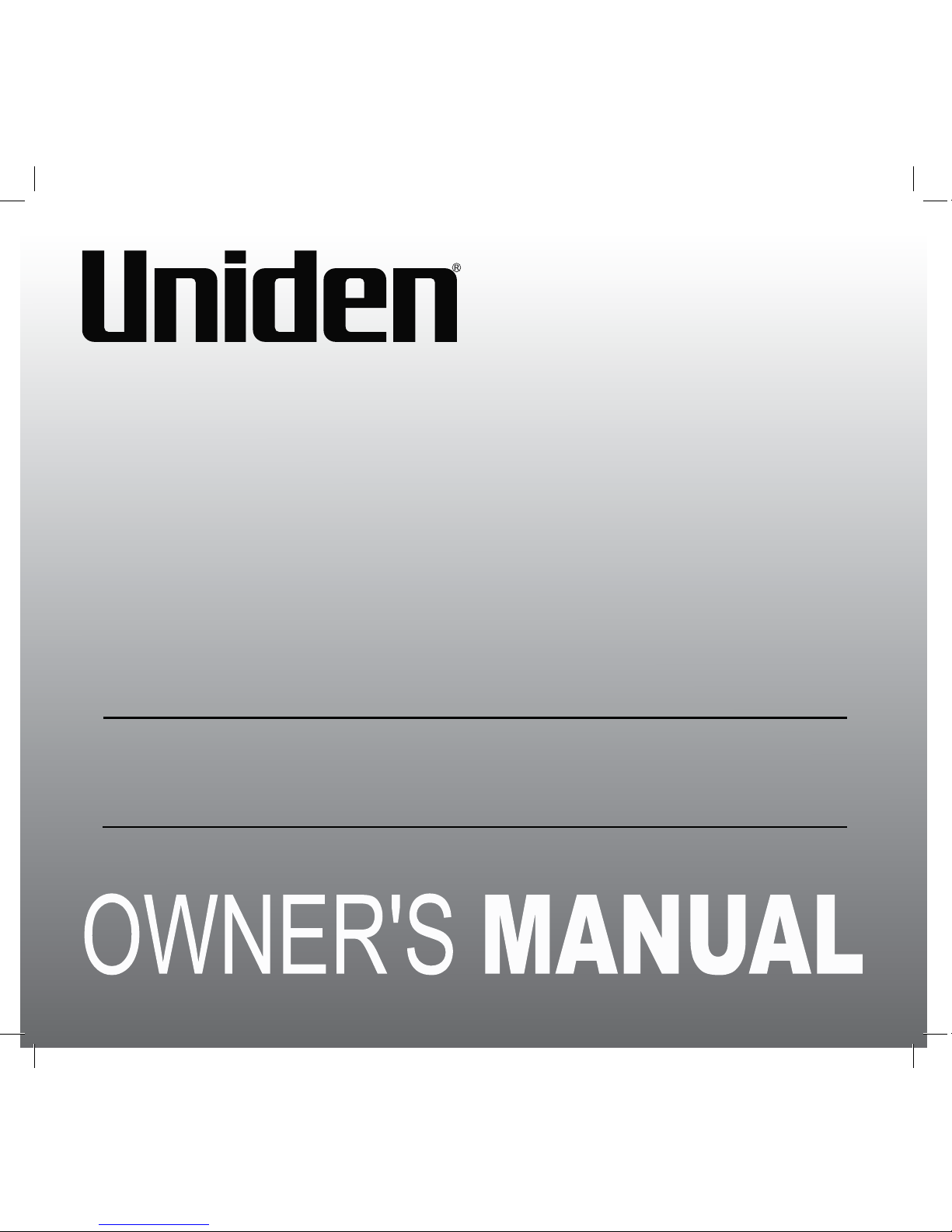
1
G24/27 Series
VIDEO SURVEILLANCE SYSTEM
For more exciting new products please visit our website:
Australia: www.uniden.com.au
New Zealand: www.uniden.co.nz
Page 2
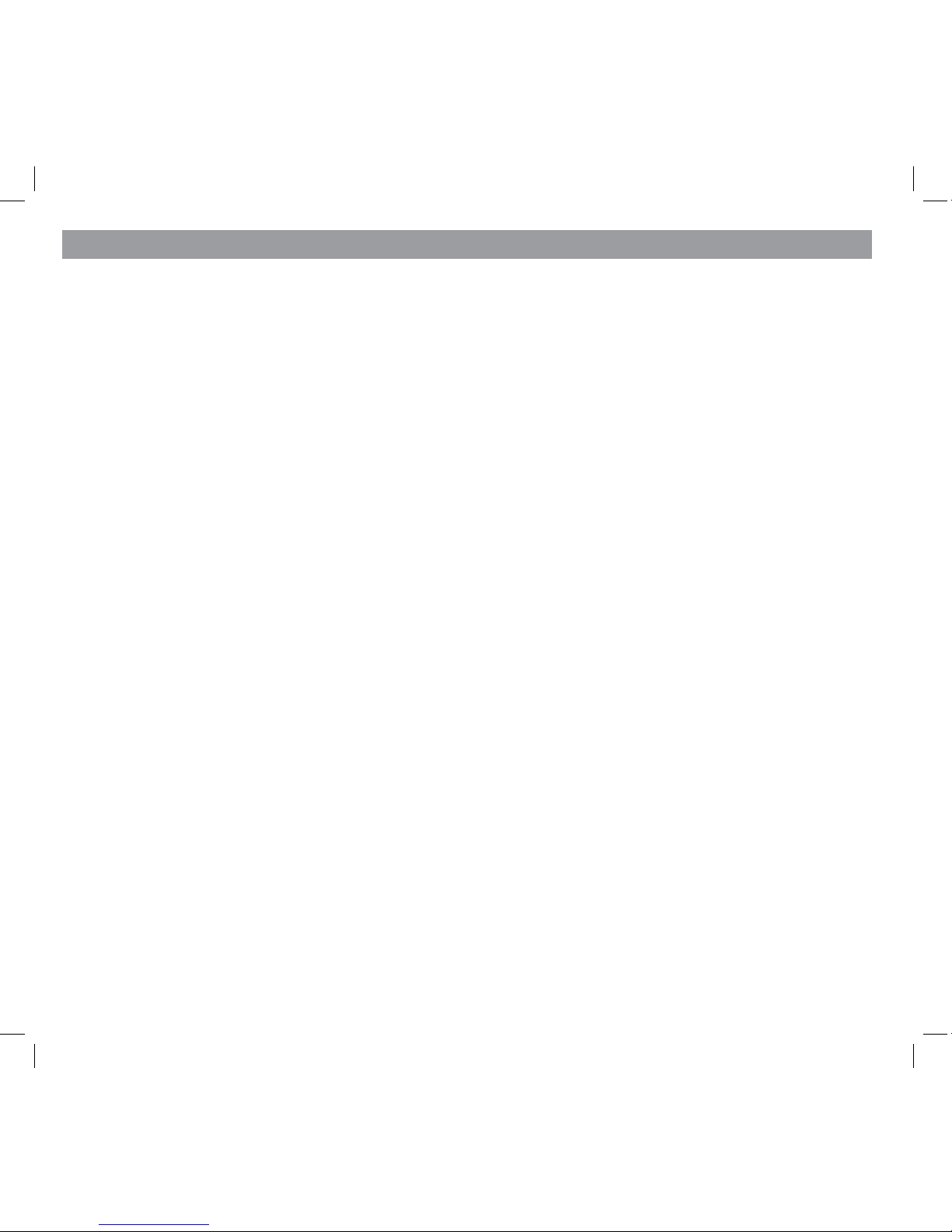
2
This manual contains important information about this product’s operation. If you are installing this
product for others, you must leave this manual or a copy with the end user.
• When using your equipment, always follow basic safety precautions to reduce the risk of fire,
electric shock and injury to persons, including the following:
• This equipment is NOT waterproof. DO NOT expose it to rain or moisture (for the weatherproof
video camera: DO NOT expose it to excessive water or moisture).
• DO NOT immerse any part of the product in water. Do not use this product near water, e.g., near
a bathtub, wash bowl, kitchen sink or laundry tub, in a wet basement or near a swimming pool.
• To avoid any risk of electric shock from lightning, avoid handling any electronic devices (except
battery powered ones) during an electrical storm.
• Use only the power cord and/or batteries indicated in this manual. Never dispose of any
batteries in a fire: they may explode. Check with local codes for possible special disposal
instructions.
• Never tug or pull on any power cord: be sure to leave some slack in the cord when placing your
equipment, and always use the plug to unplug cord from the wall outlet.
• Never leave power cords where they can become crushed, cut, or frayed; when running power
cords, avoid letting them rub against any sharp edges or lie across any high traffic areas where
people might trip over them.
• Do not use the device if the adaptor cords or plugs have been damaged, the unit has been
exposed to liquids, or the unit has been dropped or is damaged.
IMPORTANT SAFETY INSTRUCTIONS
Page 3
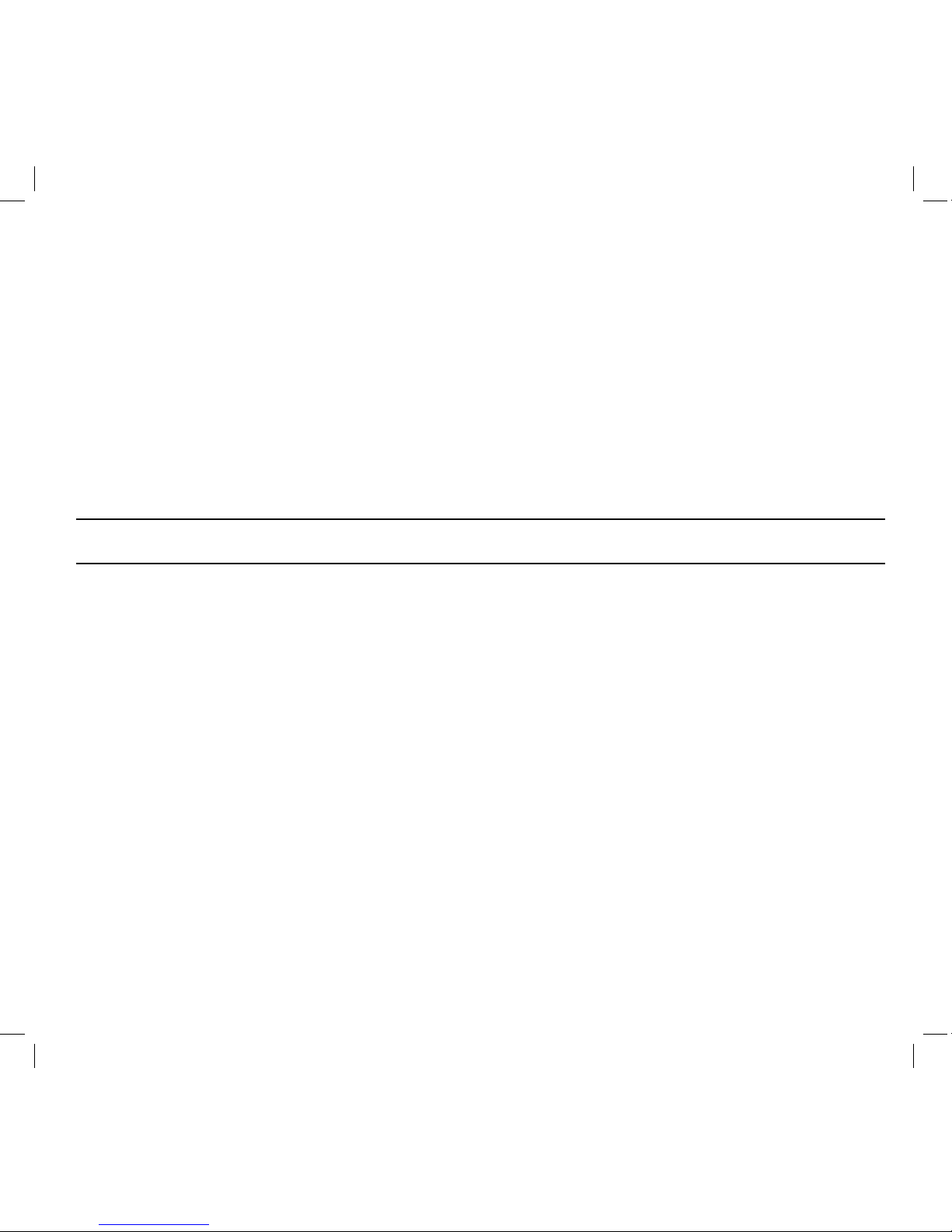
3
Warnings to Parents and Other Users
Failure to follow these warnings and the assembly instructions could result in serious injury or
death. This product is not designed or intended for use as a medical monitor, nor should this product be used as a substitution for medial or parental supervision. Always be sure that both the transmitter and Monitor are working properly and are within range of each other.
• STRANGULATION HAZARD. Keep the adaptor cords out of the reach of children.
• WARNING: KEEP OUT OF THE REACH OF CHILDREN. Allow for proper ventilation when units are
in use. Do not cover the camera or Monitor with any object such as a blanket. Do not place it in a
drawer or in any location which would mue the sound or interfere with the normal ow of air.
SAVE THESE INSTRUCTIONS!
For best results:
To avoid damage to your equipment, follow these simple precautions:
• Do not drop, puncture or disassemble any part of the equipment. There are no user-serviceable
parts inside.
• Do not expose the equipment to high temperatures, and avoid leaving the equipment in direct
sunlight for more than a few minutes. Heat can damage the case or electrical parts.
• Do not place heavy items on top of the equipment or expose the equipment to heavy pressure.
• Remove the power adaptor during long periods between usages.
• Clean only with a dry cloth.
Failure to follow the instructions in this operating manual will void the warranty. Uniden assumes no liability for damages to property or injury to persons caused by improper handling or
failure to comply with these safety instructions.
Page 4
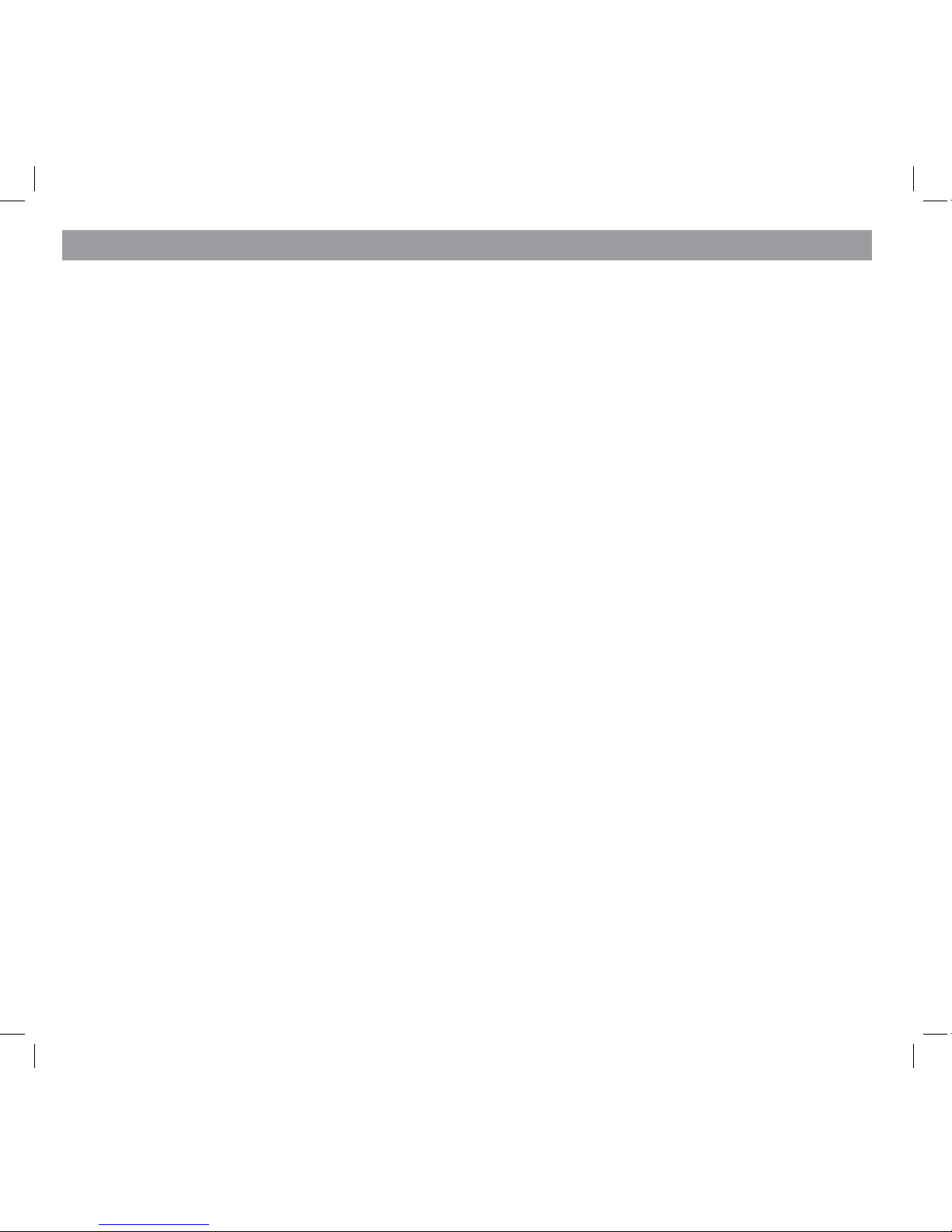
4
IMPORTANT SAFETY INSTRUCTIONS ......................................2
GETTING STARTED .....................................................................5
WHAT’S IN THE BOX? ................................................................................ 5
GETTING TO KNOW THE MONITOR AND THE CAMERAS ........... 6
What the Lights Mean? ........................................................................7
SETTING UP THE EQUIPMENT ...............................................................8
Set Up the Monitor ................................................................................ 8
Mount the Camera Stand .................................................................... 8
Attach The Outdoor Camera ........................................................... 10
Attach The Indoor Camera ............................................................... 11
SETTING UP YOUR SYSTEM ................................................................. 12
Camera Settings .................................................................................. 12
System Settings ................................................................................... 12
Recording Settings ............................................................................. 12
G SERIES SOFTWARE OPERATION OVERVIEW .................... 13
LIVE SCREEN .............................................................................................. 13
What The Icons Mean ........................................................................ 14
Changing How the Live Screen Displays .................................... 17
Using the Pentazoom™ Feature ..................................................... 17
USING YOUR SYSTEM ........................................................................... 18
Recording Live Video ......................................................................... 18
Playing Back Recorded Video ......................................................... 18
Adding New Cameras ........................................................................ 19
G SERIES SCREEN DESCRIPTIONS ......................................... 21
OVERVIEW .................................................................................................. 21
G SERIES SETTINGS SCREEN .............................................................. 21
Main Screen ........................................................................................... 22
Sub Screens ........................................................................................... 22
What it does .......................................................................................... 22
CAMERA SETUP SCREEN ..................................................................... 23
Pairing ..................................................................................................... 23
Camera On ............................................................................................. 24
RECORDER SETUP SCREEN .................................................................. 25
For Gmail ................................................................................................ 28
NETWORK SETUP SCREEN ................................................................... 30
ALARM SETUP SCREEN ......................................................................... 33
SYSTEM SETUP SCREEN ........................................................................ 35
QUICK TIPS ................................................................................................. 41
REMOTE ACCESS ..................................................................... 42
OVERVIEW .................................................................................................. 42
System Requirements ........................................................................ 42
Connecting to the Internet .............................................................. 42
Connecting to the Intranet (HOME NETWORK) ........................ 43
SETTING UP A PORTAL ACCOUNT .................................................. 44
Enter the DID Code ............................................................................ 46
Enter Security Code ............................................................................ 46
Record Video ......................................................................................... 47
Take a Snapshot ................................................................................... 47
DOWNLOADING APPS .......................................................................... 48
Android ................................................................................................... 48
iPhone ..................................................................................................... 50
MAINTAINING YOUR SYSTEM ............................................... 52
UPGRADING YOUR G SERIES FIRMWARE ...................................... 52
TAKING CARE OF YOUR HARDWARE .............................................. 52
Monitor ................................................................................................... 52
Cameras .................................................................................................. 52
SOLVING PROBLEMS ............................................................................. 53
ADDITIONAL INFORMATION ................................................. 55
PRODUCT SPECIFICATIONS ................................................................ 55
INDEX ....................................................................................... 57
ONEYEAR LIMITED WARRANTY ........................................... 58
CONTENTS
Page 5
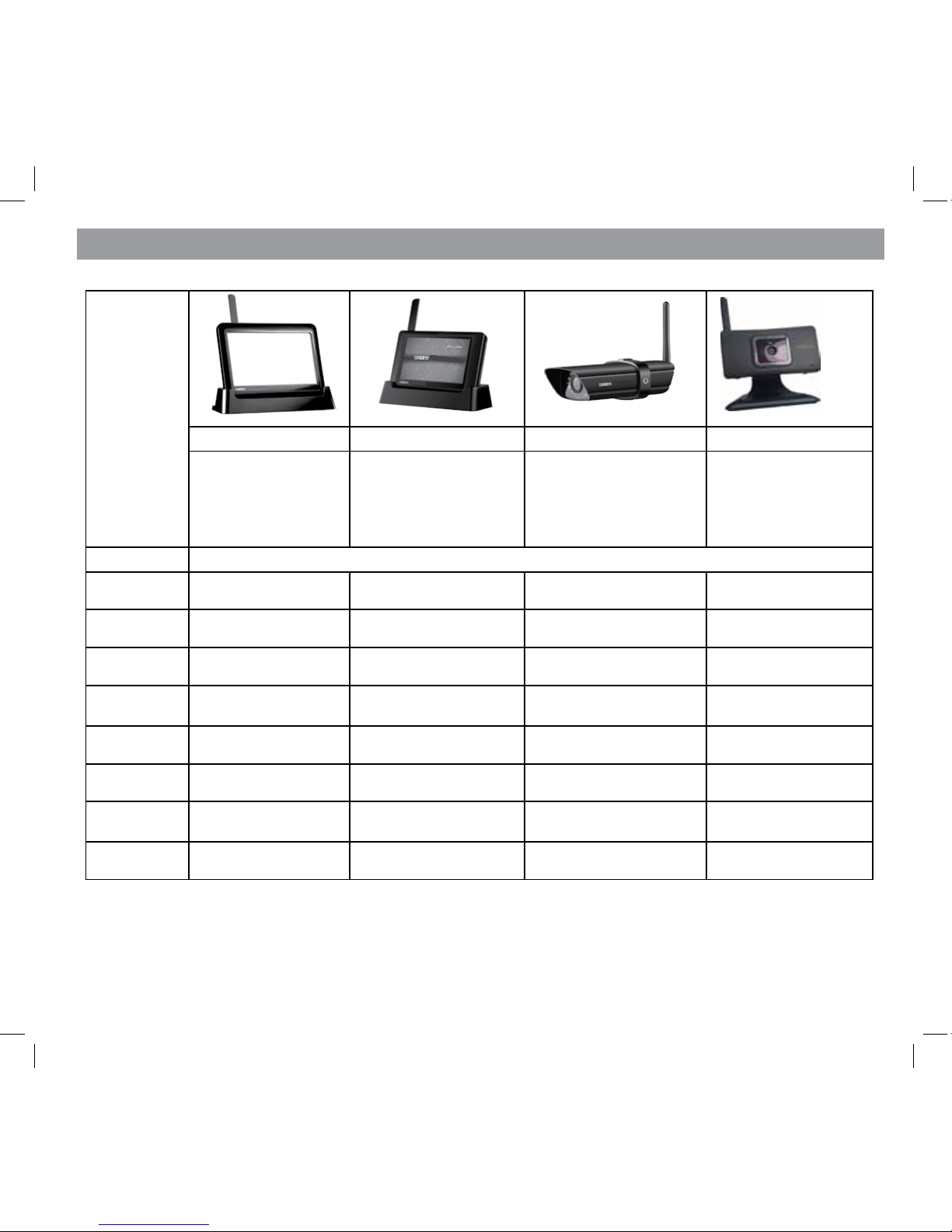
5
What’s in the Box?
If any items are missing or damaged, contact your place of purchase immediately.
Never use damaged products!
Need Help? Get answers at our website:
www.uniden.com.au for Australian model or
www.uniden.co.nz for New Zealand model.
7” Monitor 4.3” Monitor Outdoor Camera Indoor Camera
1x Monitor
1x Cradle
1x AC adaptor
1x Ethernet Cable
1x SD Card
1x Monitor
1x Cradle
1x AC adaptor
1x Ethernet Cable
1x SD Card
1x Camera
1x Antenna
1x AC adaptor
1x Stand
4x Mounting Screws
4x Expansion Anchors
1x Camera
1x AC adaptor
1x Stand
MODEL Quantities Of Each
G2701
1 0 1
G2710
1 1 0
G2711
1 1 1
G2720
1 2 0
G2401
1 0 1
G2410
1 1 0
G2411
1 1 1
G2420
1 2 0
GETTING STARTED
Page 6
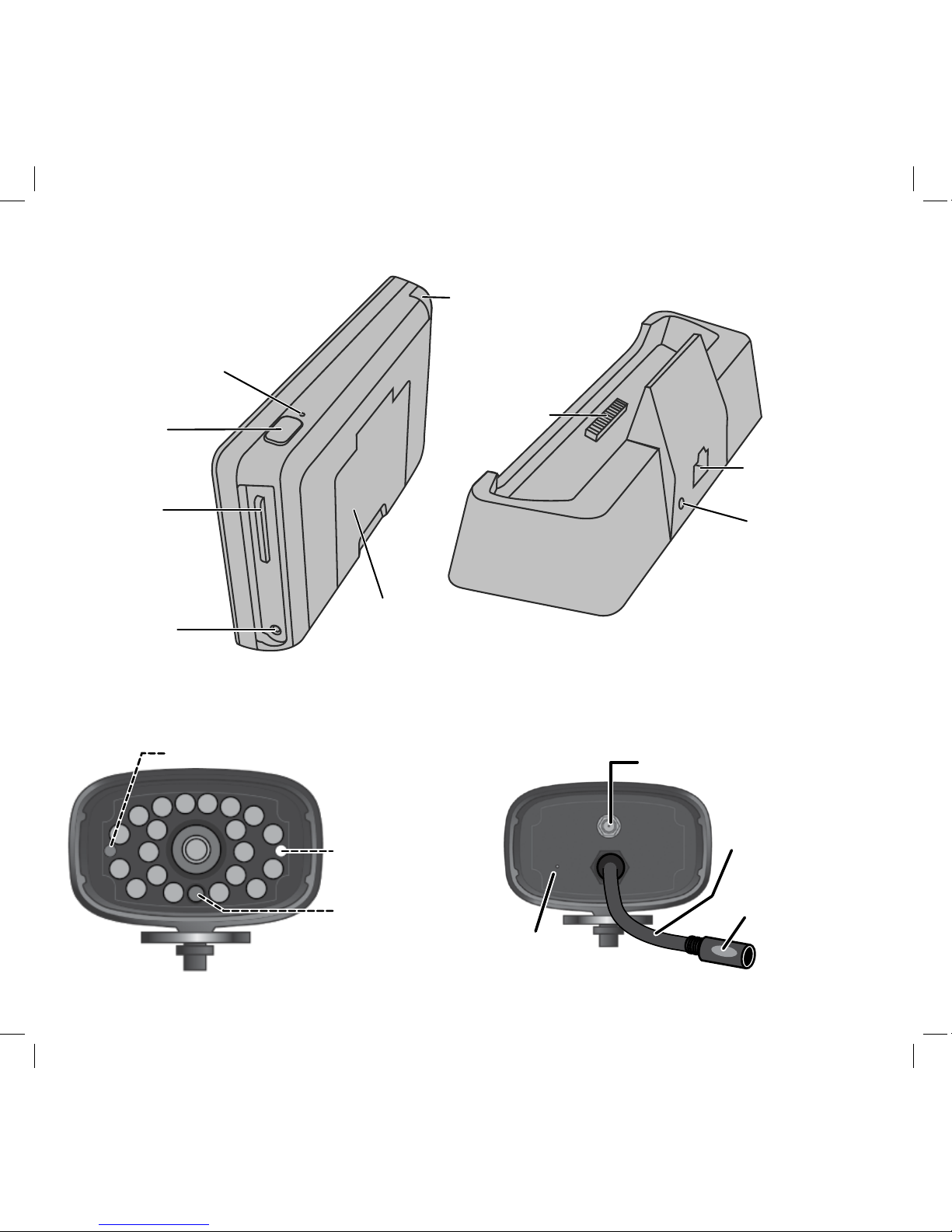
6
GETTING TO KNOW THE MONITOR AND THE CAMERAS
Power status
Link status
Light sensor
Antenna
connector
Power
pigtail
Power/Pair
button
Microphone
Front View Back View
OUTDOOR CAMERA
Monitor-
Power Dock
Ethernet Cable
Connection
AC Power
Connection
Power
On/O
SD slot
AC Power
Connection
Monitor
(back/side)
Cradle
Pull-Out
Stand
Reset
Antenna
Page 7

7
Light State What it means?
Power Status
On The camera is on.
Off The camera is off.
Link Status
Flashing The camera is in pairing mode.
On The camera is connected to the Monitor.
Off The camera is in standby.
Charge Status
On (Green) The battery is charging.
Off The battery has charged.
What the Lights Mean?
INDOOR CAMERA
LINK
POWER
Camera lens
Light sensor
Antenna (ip up)
Antenna (ip up)
Swivel stand receiver
AC adaptor
power jack
LINK
POWER LED
LINK LED
CHARGE LED
Microphone
Page 8
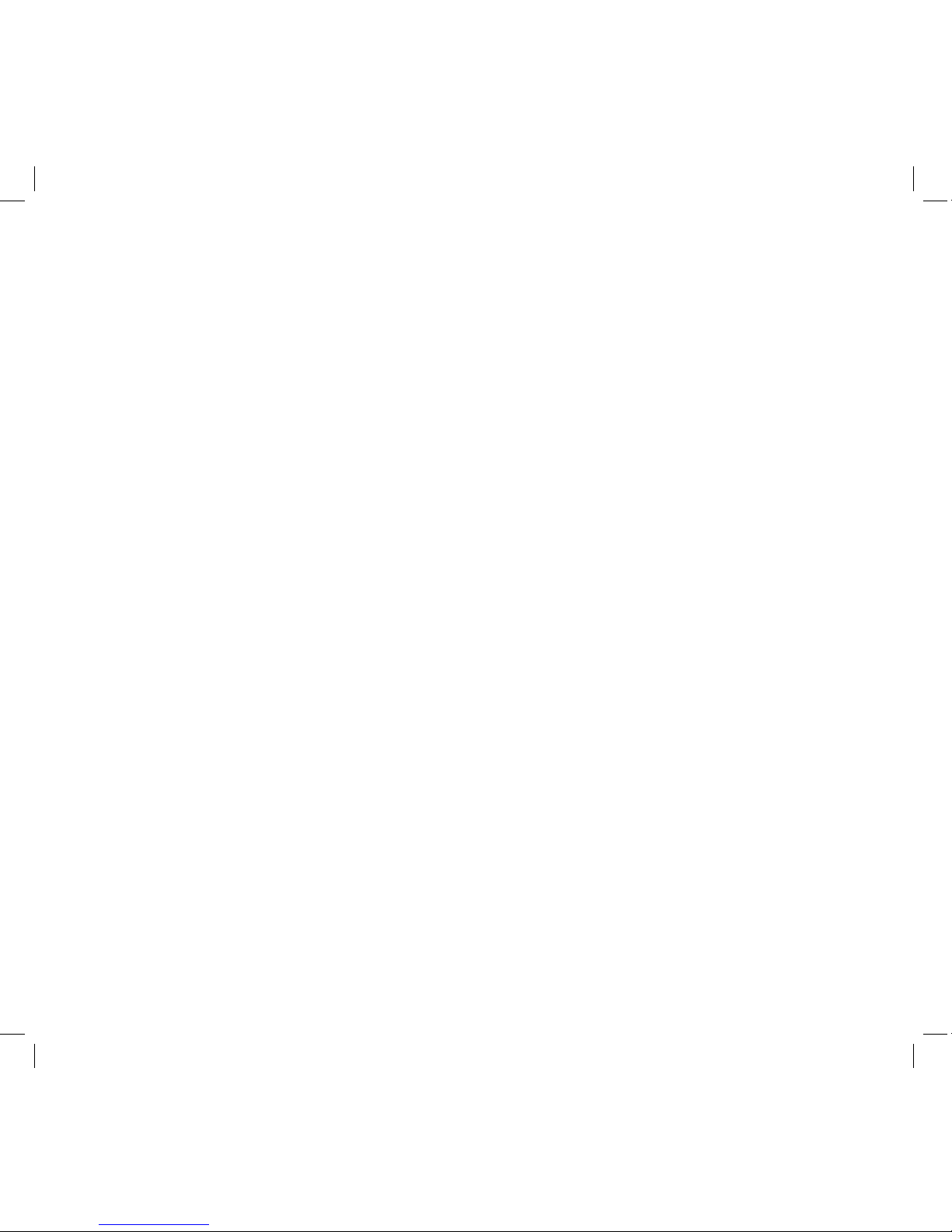
8
Also, as dust, grime, and cobwebs accumulate on the camera glass, they can reect light from the
infrared LED and might lower video quality. Periodically clean the lens glass with a soft cloth.
The G Series outdoor camera is weatherproof and has an IP66 rating. Water can be sprayed on them
and they will still work; however, the cameras cannot be submerged underwater.
Although the outdoor cameras can be exposed directly to the rain, it is recommended that, if they
are used outdoors, they be mounted under some type of cover like a patio overhang or eave. As
rainwater drops start to dry on the camera glass, it can create spots that will reflect the light from
the infrared LEDs used for night vision, thus lowering the quality of the video.
The G Series indoor camera is not weatherproof.
General Guidelines
Mount the Camera Stand
The screen remains dark until the cameras are powered up.
SETTING UP THE EQUIPMENT
Set Up the Monitor
1. If you are using the Monitor as a stand-alone unit, flip out the stand on the back of the Monitor,
and extend the antenna. Connect an AC adaptor to the power input on the side of the Monitor.
If you are using the Monitor in the cradle, insert the Monitor into the cradle and connect an AC
adaptor to the input on the back of the cradle.
2. Connect the other end of the adaptor to a 240 volt AC (standard indoor) power outlet.
3. Press and hold the
POWER
button on the top of the Monitor for 3 - 4 seconds to power it up.
4. The Monitor displays the Uniden
Welcome
screen for a few seconds and then transitions to the
LIVE view.
Page 9
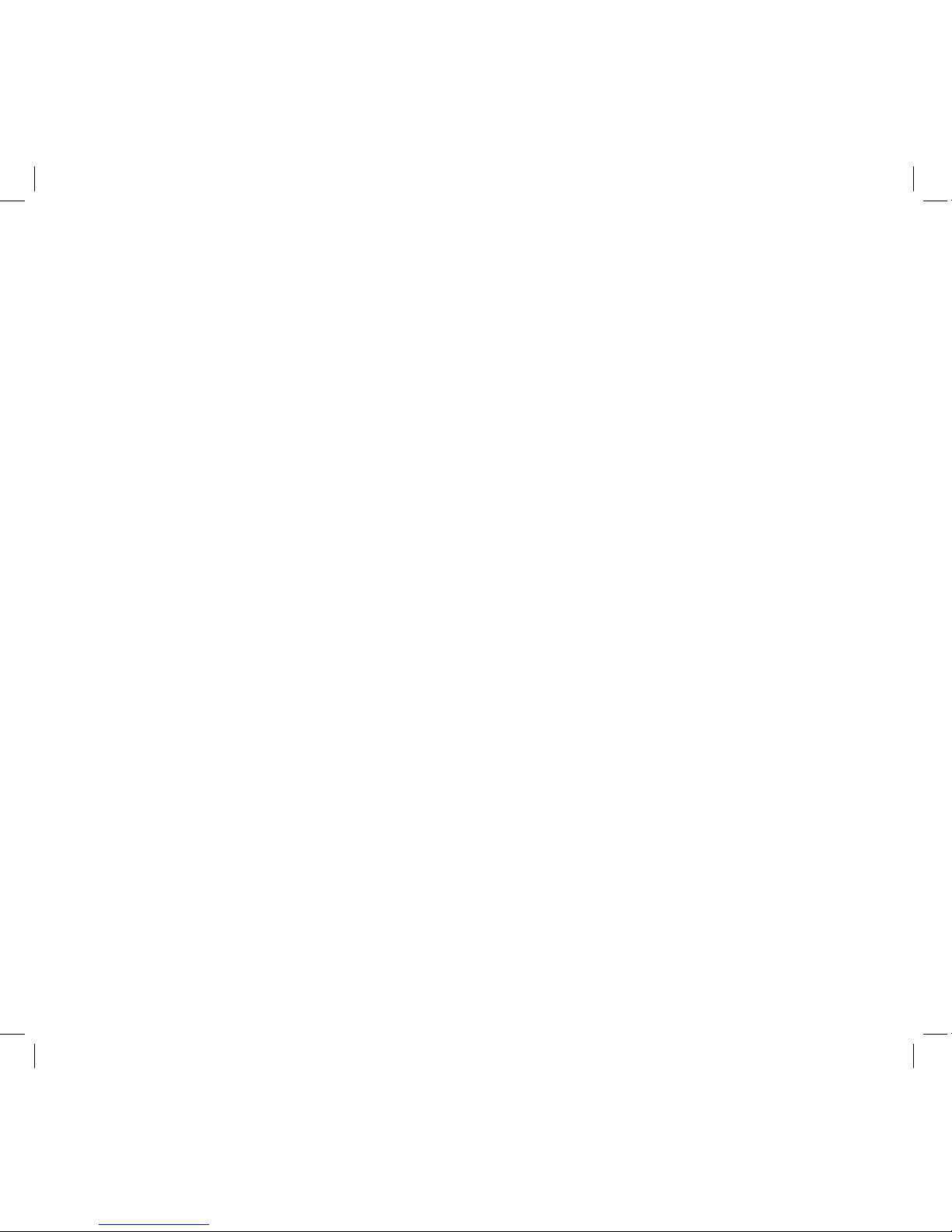
9
Placement Considerations
Consider the following when placing cameras:
• The clearest line-of-sight between the camera and monitor is best.
– Walls, especially brick and concrete, shorten the transmission distance.
– Placement next to windows allows better transmission.
• Optimized motion detection range is 1.8 - 5.5 metres for the outdoor camera. The farther away
an object is, the less accurate the motion detection.
• Avoid having a direct light source in the view of the camera, including street lights, ceiling or
oor lamps, spotlights in the driveway, etc.
• Rainfall, pool water ripples/reections, tree/shrub leaves blowing in the wind - and the shadows
they create - can generate motion detection false alarms.
You can mount the outdoor camera with the stand on the bottom (on a wall or table-top) or on the
top (on the ceiling). The indoor camera can be mounted with the stand on any at surface. When
you are positioning the camera, you might want to bring the Monitor along; it’s much easier to get
the camera into the right position when you have the display handy.
1. Hold the base of the camera stand where you want to mount it and mark the location of the
screw holes.
2. Use the included screws and anchors to attach the base to the wall or ceiling.
3. Before attaching the camera, tug gently on the stand to make sure it is securely in place.
Page 10
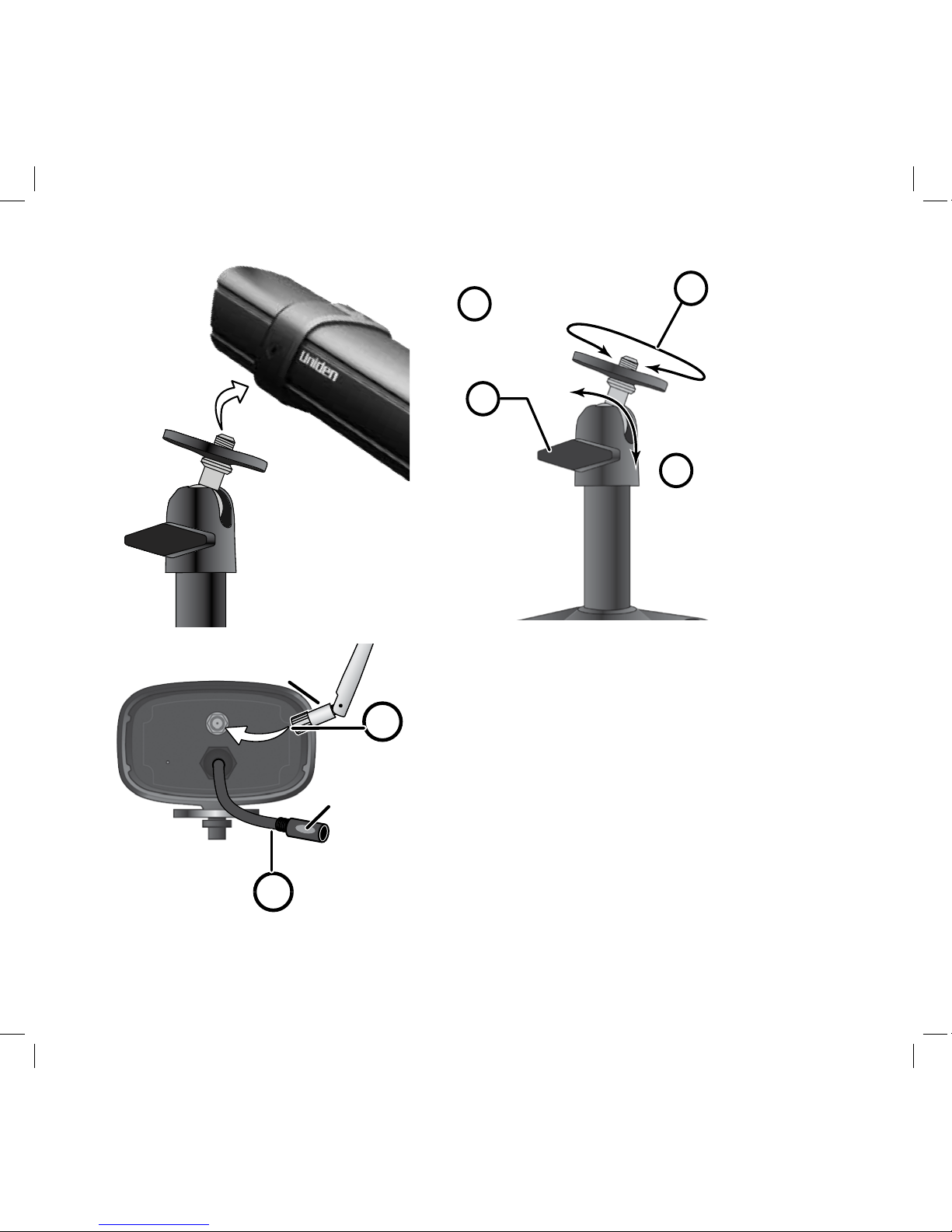
10
Attach The Outdoor Camera
If necessary, connect the extension
cord to the camera’s pigtail and connect the AC adaptor to the extension
cord.
Be sure the power plug and the connector are tightly twisted together
to avoid water leaking in. Make sure
the Power status light turns on. If
it doesn’t, try reconnecting the AC
adaptor, and make sure the power
outlet isn’t controlled by a wall
switch.
You should now have video on your
Live screen.
1
2
4
3
Loosen the
wingnut to
unlock the
mounting
post.
Attach the camera
to the mounting
screw and turn it
to the desired
direction.
Adjust the post to
the correct angle,
then tighten the
wingnut to lock the
post into place.
Tighten the brace against
the camera to
secure it
in place.
Antenna
Power/
Pair button
5
6
Connect one end of an AC
adaptor to the camera’s
power pigtail and plug the
other end into a 240 volt AC
(standard indoor) power
outlet.
Attach the
antenna to the
rear of the
camera.
Page 11

11
Attach The Indoor Camera
1. Connect one end of an AC
adaptor to the camera and
plug the other end into a 240
volt AC (standard indoor)
power outlet.
2. Make sure the Power status
light turns on. If it doesn’t, try
reconnecting the AC adaptor,
and make sure the power
outlet isn’t controlled by a
wall switch.
Slide the camera on to the stand swivel
mount until it clicks in place.
AC adaptor
power plug
LINK
Page 12
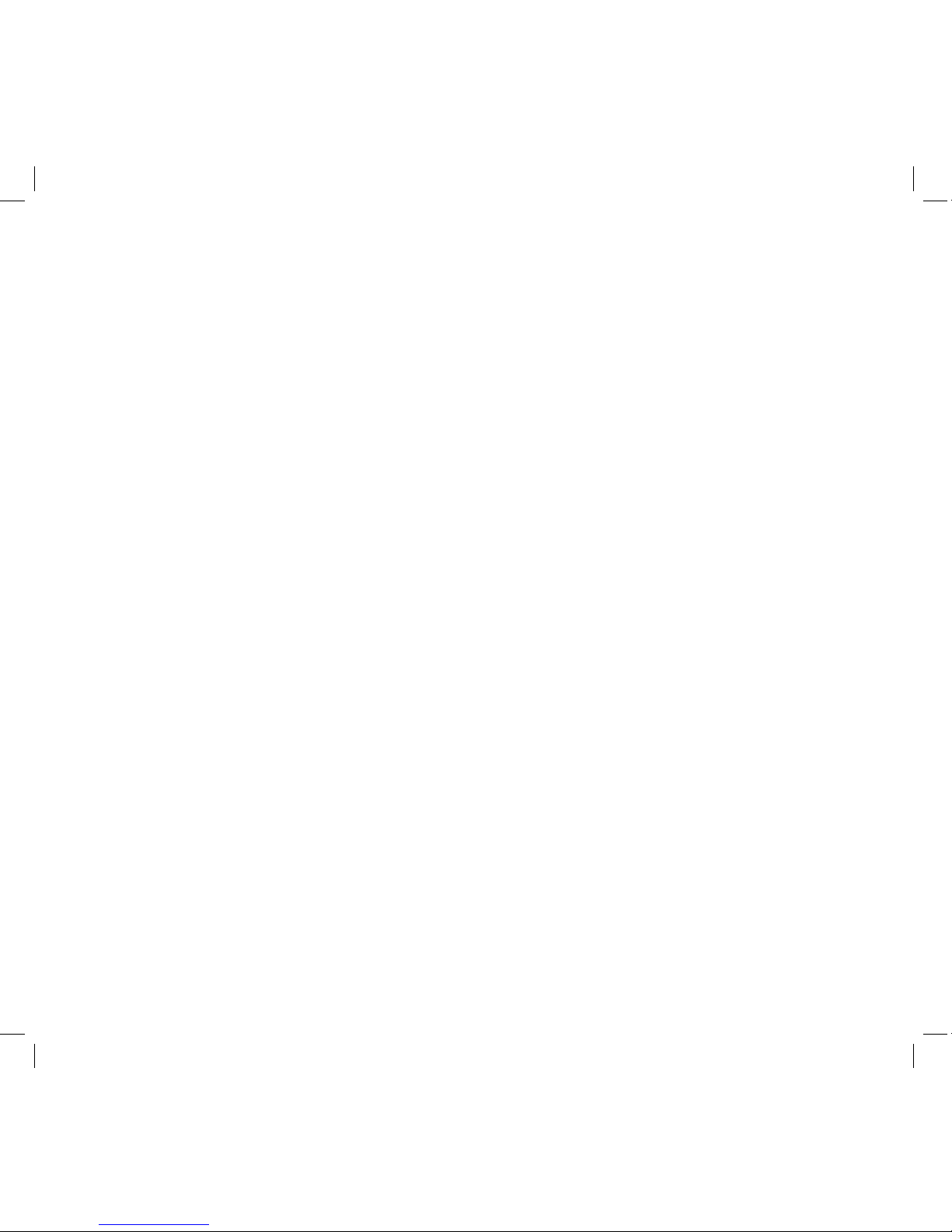
12
SETTING UP YOUR SYSTEM
You can now set your cameras and system to your preferred settings.
Camera Settings
• Brightness (“G Series Settings Screen” on page 25)
• Motion Detection (“G Series Settings Screen” on page 25)
• Schedule Recordings (“Schedule Record” on page 29)
System Settings
• Power Saving (“Power Saving” on page 35)
• Screen Auto Lock (“Screen Auto Lock” on page 36)
• Time (“Time” on page 37)
• Security code (“Security Code” on page 32)
• Language (default language is English; “Changing the Language” on page 40)
Recording Settings
• Motion Detection (“Motion Detection” on page 25)
• Schedule Recordings (“Schedule Record” on page 29)
Page 13
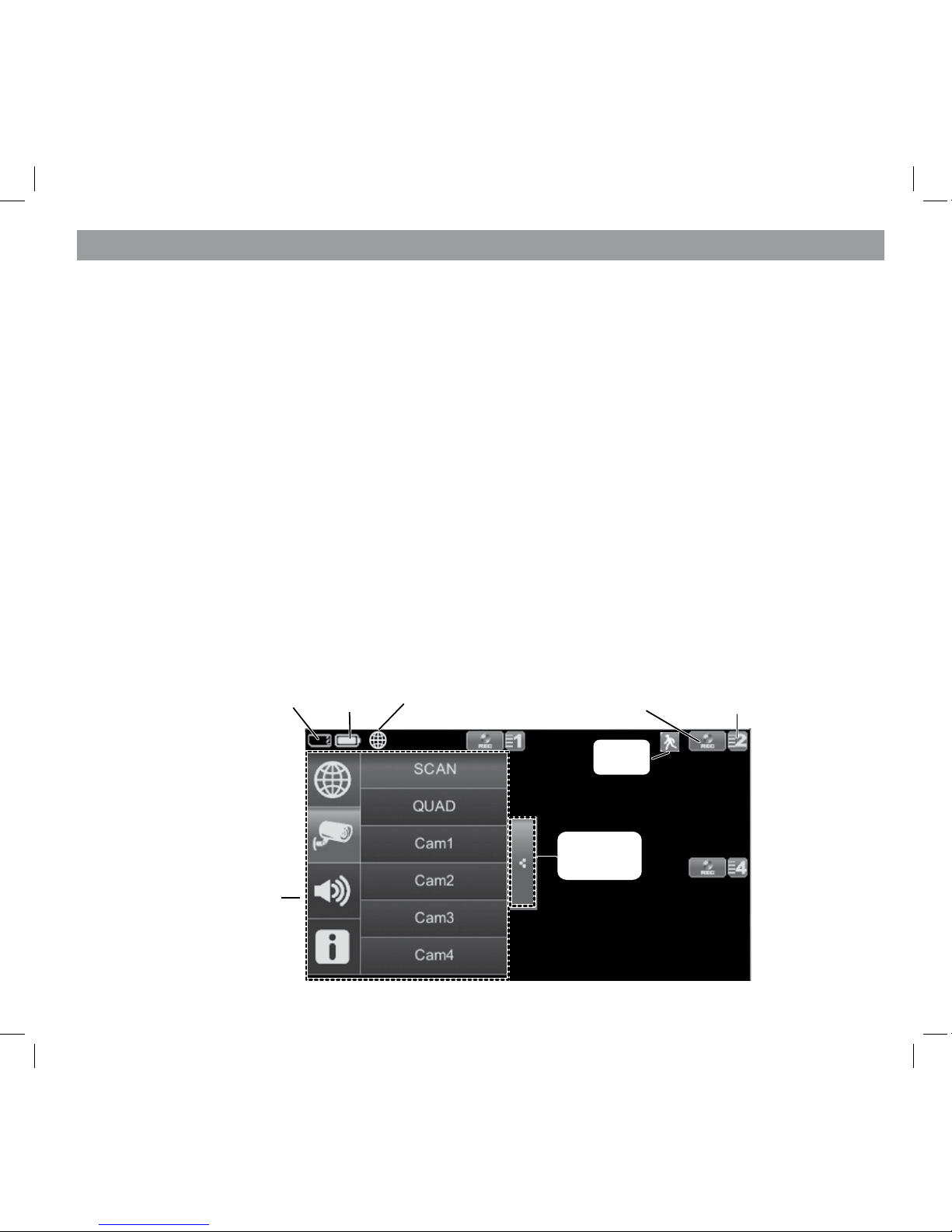
13
Your Monitor’s G Series software operates through a series of screens that let you choose groups
of operations. For example, when you tap on the camera icon in the Pop-up menus, you can set
how you want the main viewing screen - called the Live screen - to display images from the paired
cameras. You can scan between cameras, show all cameras on a single screen (Quad view), or only
display a specic camera.
The Live screen lets you view the camera transmissions. It also lets you set up your screen display
and make adjustments to it. Icons on the screen itself let you monitor power and camera status.
The G Series system always defaults to the Live screen in Quad mode after being idle for 2
minutes while in any other system screen. This default ensures that the system is ready to record video even if you forget to return to the Live screen. The system can only start a recording while in Live screen mode.
The operation of the G24 or G27 monitor is identical. The only dierence between the two
systems is the physical size of the monitor/receiver and how you extend the antenna.
LIVE SCREEN
G SERIES SOFTWARE OPERATION OVERVIEW
SD card
status
Battery
status
Record
status
Camera number/
Signal strength
Pop up
menus
Pop up
menu tab
Motion
status
Internet
connection
status
Page 14
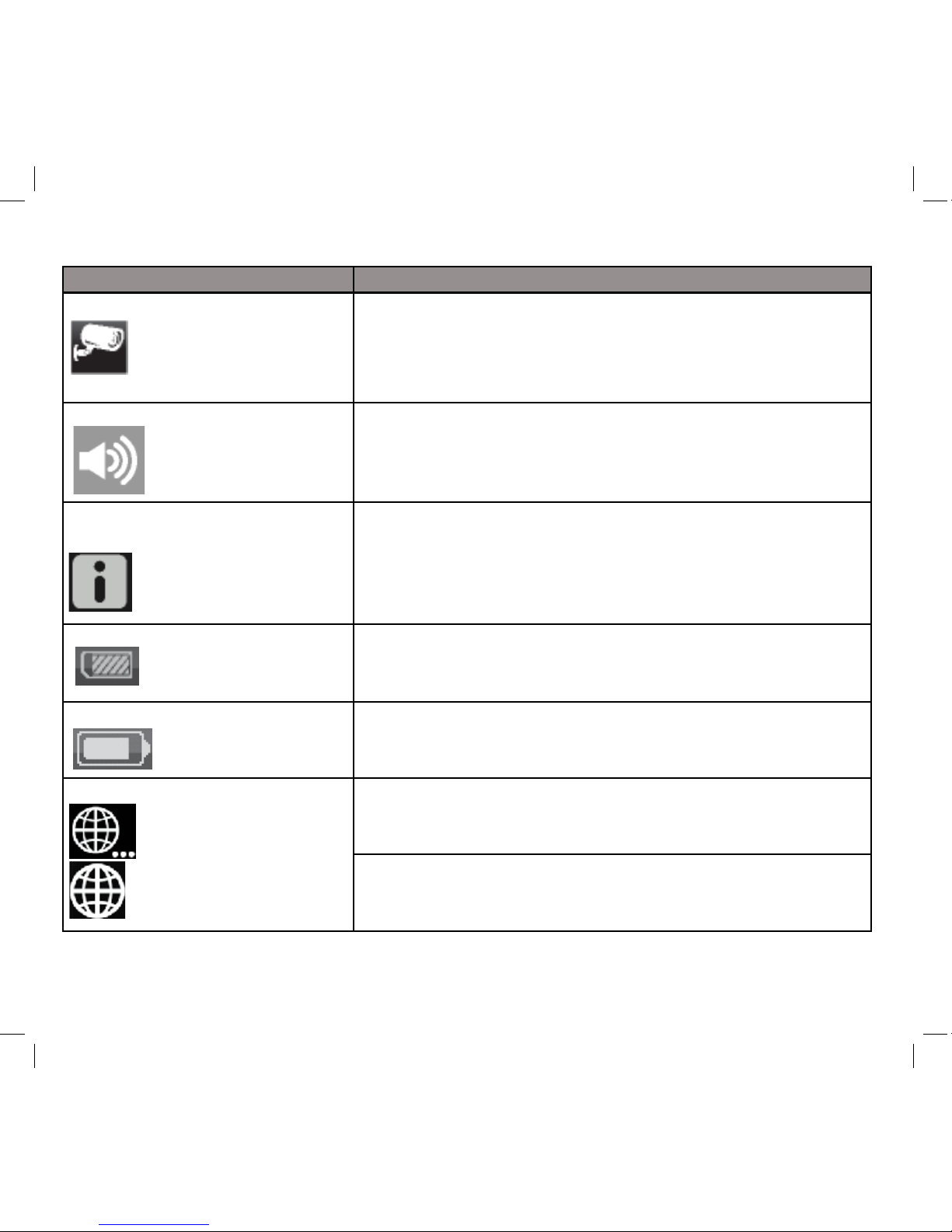
14
Icon What does it mean
CAMERA MODE
Select how you want the Live screen to display camera input:
•Scan between cameras (5 seconds)
•Quad view (all paired cameras display)
•Full view (1 camera displays on full screen)
VOLUME
Adjust the volume level.
G SERIES SYSTEM
SETTINGS
Access the G Series Software Operation screens or view recorded events.
SD CAPACITY
Indicates memory capacity remaining.
BATTERY CAPACITY
Displays battery capacity. This graphic shows battery at nearly
full.
INTERNET/INTRANET STATUS
Appears in LIVE view. Indicates connection to the internet is in
progress.
Appears in LIVE view and Pop-Up Menu. Indicates internet
connection is established.
What The Icons Mean
Page 15
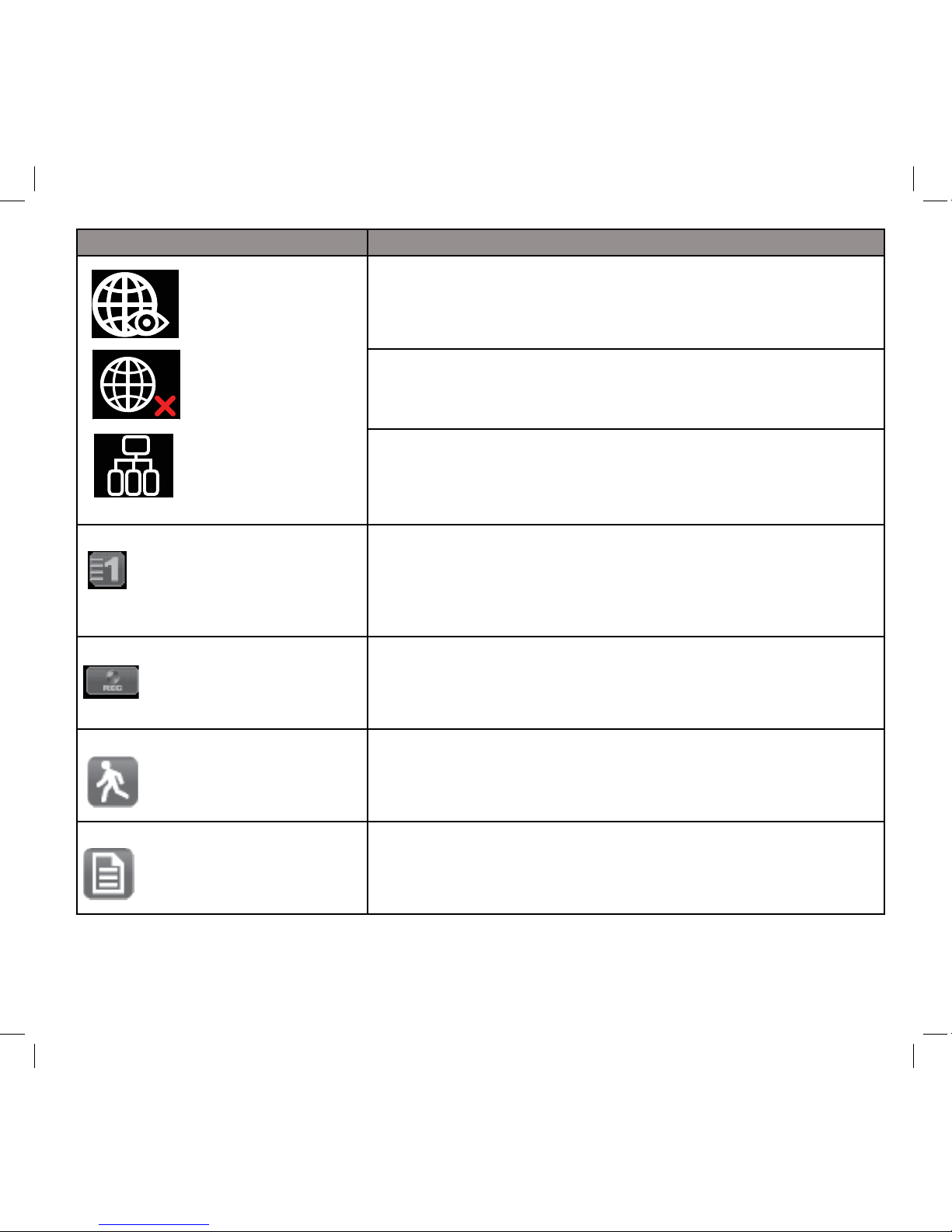
15
Icon What it does
Appears in LIVE view. Indicates remote viewing in progress.
Appears in LIVE view. Indicates system not connecting to internet.
Appears in LIVE view. Indicates the intranet connection is established.
CAMERA NUMBER
Displays the camera number and signal strength through the
status lines to the left of the number.
RECORD STATUS
•Tap to start or stop recording for that camera
•Steady on - Not recording
•Flashing - Recording
MOTION
System indicates motion detection recording in progress.
SCHEDULED
System indicates scheduled recording in progress.
Page 16

16
Icon What it does
POP UP MENU TAB
Opens and closes the pop up menu display.
NO SD CARD INDICATOR
Displays red when the SD card is not present or is damaged.
Page 17
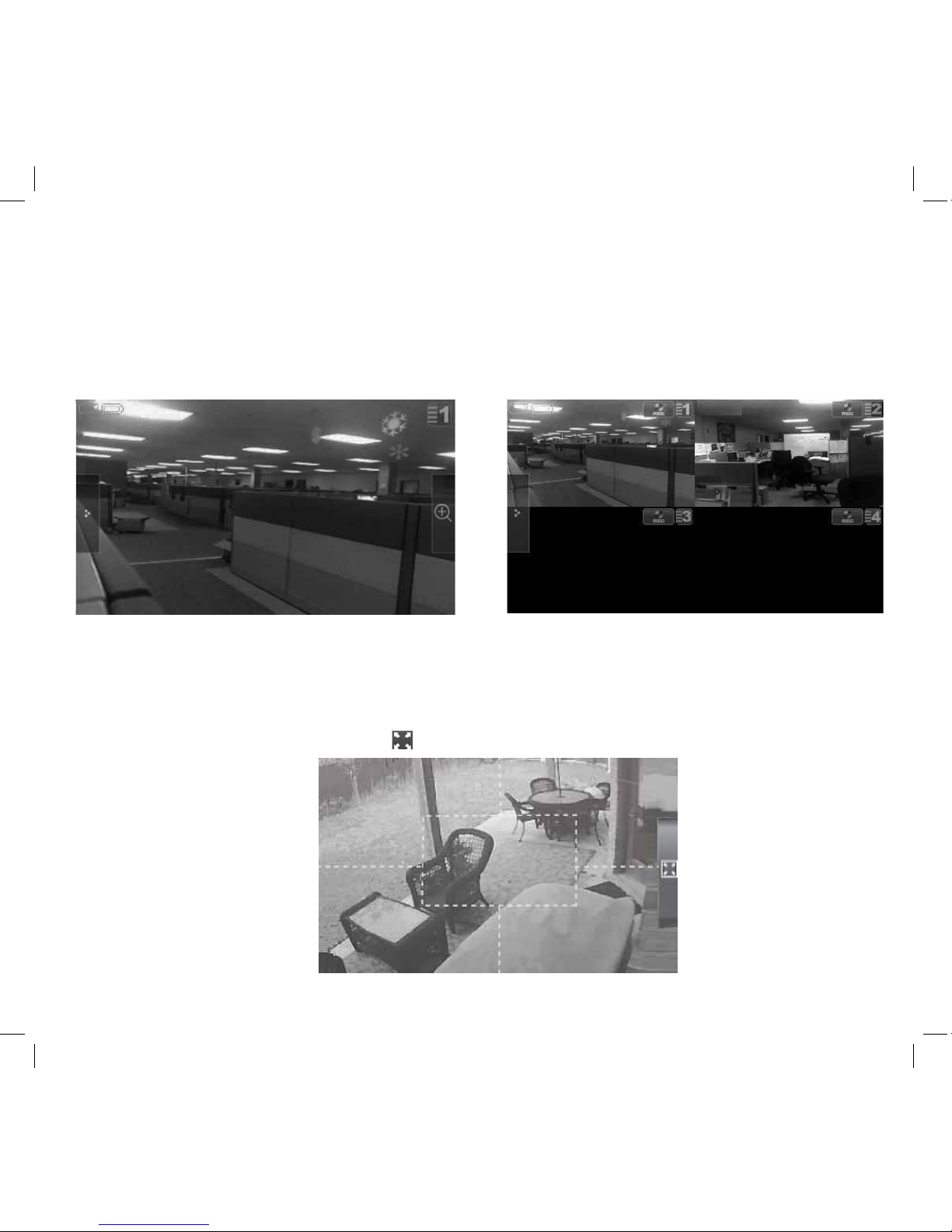
17
Changing How the Live Screen Displays
The Live screen displays in 2 views - Quad View or Full View. Quad View divides the screen’s image
area into 4 quadrants and displays camera video in each quadrant. If less than 4 cameras are on,
only those cameras’ video will display on the Live screen.
Full view displays a single camera’s video on the entire screen. If you are in Quad View, tap on the
camera quadrant you want to expand to Full View. Tap on that image to return to Quad View.
Using the Pentazoom™ Feature
While in any camera’s full screen view, selecting the + icon on the right side of the screen enables
the PentaZoom feature. PentaZoom lets you select from 5 sections of the video image. Tap on a
section and it will digitally zoom to full screen. Tap on the video to return to full screen mode or to
go back to the PentaZoom screen, tap .
Page 18
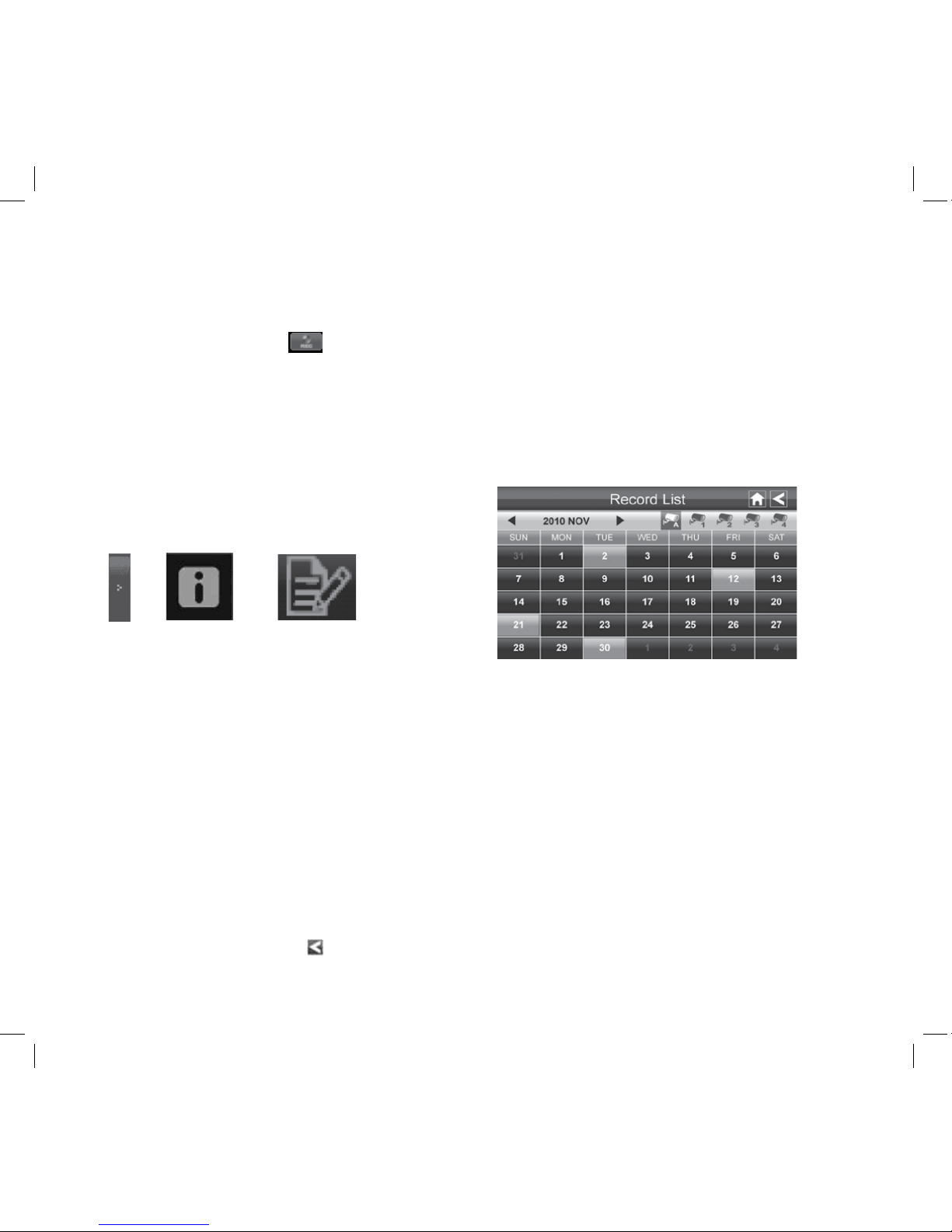
18
USING YOUR SYSTEM
Recording Live Video
1. On the Live screen, tap
for the camera to begin recording.
2. Tap it again to stop recording.
You can record from all cameras at the same time.
Playing Back Recorded Video
From the pop-up menus, tap
the following icons as they
appear on the screens:
The Record List screen displays.
1. Tap on the highlighted day containing the recording you want to view or on a specific camera
to only view that camera’s recordings. The Record List screen displays those recordings listed
in a folder.
If you tap on a day that is not highlighted, a folder displays with no recordings listed.
2. Tap on the recording you want to view. It displays on the screen.
3. Tap on any area of the screen that does not have control icons to bring up the playback
progress bar. Tap that area again to close it.
4. While playback progress is visible, you can fast forward/rewind by dragging the playback bar
forwards or backwards.
5. You can press the double arrow to move to the next or previous video.
6. When playback ends, tap to return to the Record List.
You can delete a recording by tapping X, next to the camera icon.
Recordings are saved to the SD card (approximate recording time per GB is 225 minutes).
The SD card must be installed for recording to begin.
Page 19

19
Adding New Cameras
Your Monitor supports a total of four active cameras at a time. When you add a camera, you have to
pair it to the Monitor (that is, you have “introduce” the camera and Monitor so they can communicate).
• If a camera is already assigned to the selected channel, the Monitor overwrites that camera link
with the new one.
• Only pair one camera at a time! The Monitor links to the rst camera it detects. If two or more
cameras are in pairing mode, you can’t control which camera the Monitor will detect rst.
SOME THINGS TO KNOW ABOUT PAIRING CAMERAS
PAIR CAMERA
1. From the Pairing Camera screen (see “Pairing” on page 23), tap the camera image you want to
pair. A processing icon displays for a 60 second countdown.
2. During the 60 second countdown, quickly press and release the Pairing button on that
camera’s power cord (see ”Pairing” on page 23).
3. The system automatically adjusts the Camera On screen accordingly.
4. If you have any trouble, consult the the table on page 20.
Page 20

20
TROUBLESHOOTING CAMERA PAIRING
Consult the following table for camera pairing troubleshooting suggestions:
If... Try...
the camera’s signal status icon
shows no bars
•making sure the camera is plugged in and the red LED is on.
•making sure that the camera’s antenna is attached and the
Monitor’s antenna is extended.
•making sure the camera is paired to the correct channel
•re-pairing the camera and Monitor
the camera’s signal status icon
shows one or two bars or the
video quality is poor
See “General Guidelines” on page 8 for tips on improving video
quality.
the camera won’t pair with the
Monitor
•making sure the camera is plugged in and the red LED is on.
•pressing and releasing the pairing button quickly. Do not press
and hold the pairing button.
Page 21
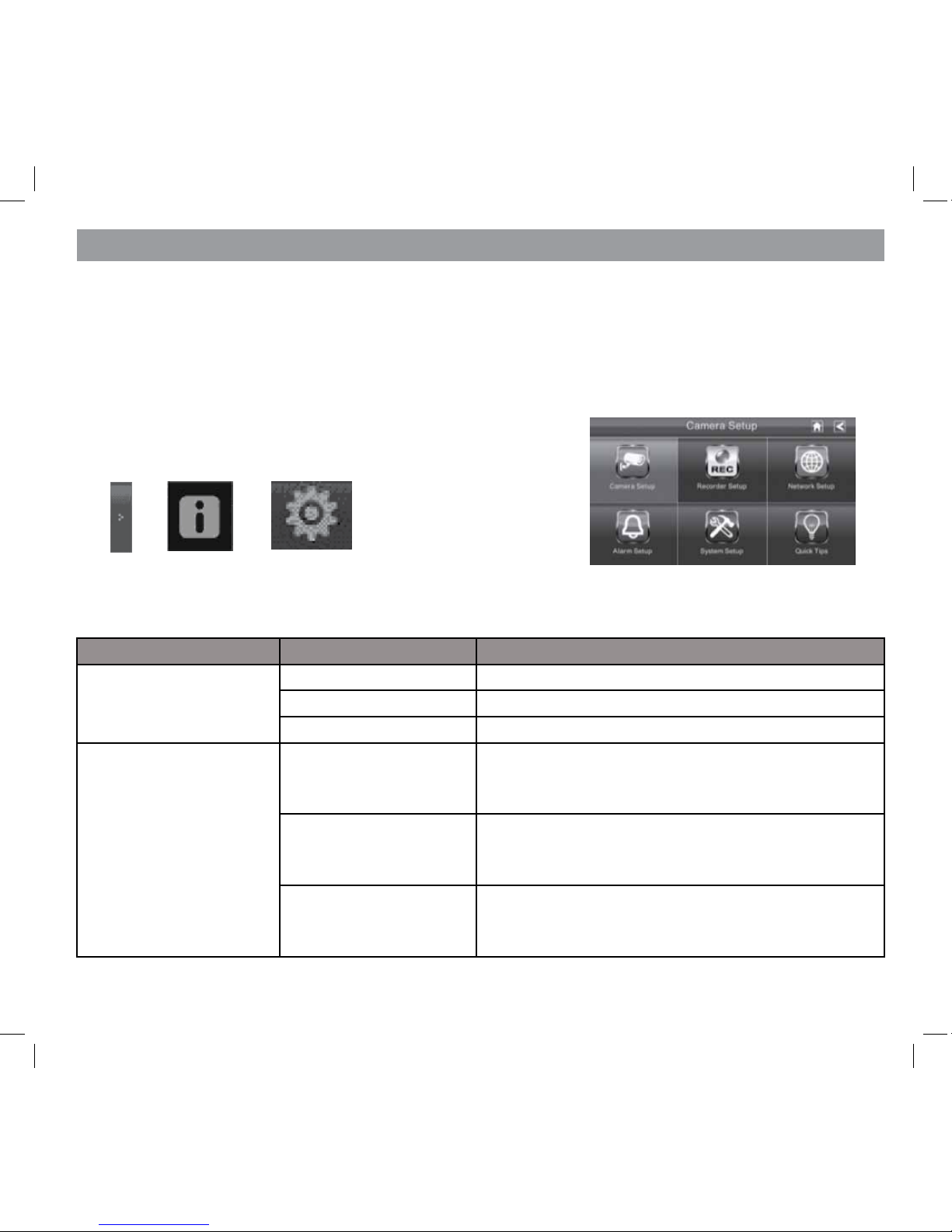
21
OVERVIEW
This section describes the G Series screens in detail. It provides a path to the screen being viewed.
G Series SETTINGS SCREEN
The G Series Settings screen highlights the Camera Setup option as the default.
Main Screen Sub screens What it does
Camera Setup Pairing Pairs new cameras to the Monitor.
Camera on Makes the cameras visible to the monitor.
Brightness Brightens or darkens the video of that camera.
Recorder Setup Motion Detection Records when something moves in front of the
camera. Continues recording for 2 minutes. Motion detection is on by default.
Email Alert Sendsemailnoticationtouser’sPCand/or
mobile when Motion Detection senses motion in
front of the camera.
Schedule Record Set up a schedule for pre-determined recording
times and lengths.
G SERIES SCREEN DESCRIPTIONS
From the pop-up menu, tap the
following icons as they appear
on the screens:
This screen should display:
Page 22

22
Main Screen Sub Screens What it does
Network Setup Internet Setup Select the type of internet con-
nection to be used. (DHCP is
most common.)
Security Code Set a security code for remote
access.
Network Information Displays information about
your network and the Monitor’s
unique DID number.
Alarm Setup Period Set a length of time for the
alarm to sound.
Melody Select a melody to play for the
alarm.
System Setup Power Saving Temporarily turns off the LCD
after the system is idle for 2
minutes to conserve power.
Screen Auto Lock Locks the screen from further
activity until the screen is unlocked.
Time Clock Alarm. Set an alarm.
Time Setting. Set the current
time.
Timer. Time countdown.
Format Storage Formats/erasesallthedataon
the SD card.
System Upgrade UpgradestheMonitorrmware.
Language Changes default language set-
ting for the Monitor (English,
French or Spanish).
Quick Tips NA Provides a list of 10 common
questions.
Page 23

23
CAMERA SETUP SCREEN
Pairing
Your cameras are paired to the Monitor at the factory to channels 1 and 2. When you add a new camera
to your system, you have to pair it to the Monitor
(that is, you have “introduce” the camera and Monitor so they can communicate).
SOME THINGS TO KNOW ABOUT PAIRING CAMERAS
• If a camera is already assigned to the selected channel, the Monitor overwrites that camera link
with the new one.
• Only pair one camera at a time! The Monitor links to the rst camera it detects. If two or more
cameras are in pairing mode, you can’t control which camera the Monitor will detect rst.
From the pop-up menus, tap
the following icons as they
appear on the screens:
This screen should display:
1. Tap the camera image you want to pair. A processing icon displays for a 60 second countdown.
2. Press and release the Pairing button on that camera’s power cord. The 60 second countdown
will end when the pairing process is complete.
Tap button, X icon comes up, tap that to stop processing
3. The system will automatically adjust the Camera On screen.
Use this procedure to move a camera from one channel to a dierent channel.
Page 24

24
Camera On
When you add a camera to your system, pair up the camera with the Monitor and the system will
automatically turn it on. An X indicates a camera that is turned o; a check mark indicates the camera is turned on.
1. Tap the camera you want to turn on.
2. A check mark replaces the X under the camera.
3. To turn a camera off, tap the camera icon. An X replaces the checkmark and indicates the
camera is turned off.
Although the camera is turned o, it is still powered. The Monitor will not receive video signals from that camera.
From the pop-up menu, tap the
following icons as they appear
on the screens:
This screen should display:
Page 25

25
BRIGHTNESS
Tap the camera whose brightness level you want to change. The default brightness is 0, and the
range is from -2 through 2.
Recorder Setup Screen
Use the Recorder Setup screen to select between
Motion Detection and Schedule Record.
Select Motion Detection.
See “Motion Detection” below.
From the pop-up menus, tap
the following icons as they
appear on the screens:
This screen should display:
MOTION DETECTION
From the pop-up menu, tap the
following icons as they appear
on the screens:
This screen should display:
Page 26

26
1. Each camera’s motion detection sensitivity can be set independently. You can set the motion
detection level to Off, Low, or High. Tap on the camera to cycle through these choices.
2. Tap
to return to the main Motion Detection screen.
The Motion Detection default setting is Low. The system records for 2 minutes when
motion is detected.
Email Alert
The G Series system can notify you when it detects motion from any camera by sending you an
e-mail alert. The email alert contains information such as, the time that motion was detected and by
which camera. In order to enable the G Series system, you must enter both incoming and outgoing
email addresses.
Uniden recommends you set up and use Gmail as the outgoing mail server.
The outgoing email server (SMTP server) is responsible for sending out the email notication to tell
users when the G Series system detects motion from any camera (Motion Detection must be activated).
The incoming mail server (Email To) receives the email notication sent from the SMTP server. The
user must be able to receive email on Windows PC or on mobile devices (such as iPhone, iPad, or
Android smartphone or tablet) to receive e-mail alerts from the G Series system.
When you receive an email alert, you can view live video from your Windows PC, an iPhone, iPad,
Android smartphone or Andriod tablet through apps. Free apps are available through the iTunes
App store or the Android Market.
Page 27

27
From the pop-up menus, tap
the following icons as they
appear on the screens:
This screen should display:
1. Tap Enable to activate Email Alert or Disable to deactivate it.
2. Tap on the SMTP Server field. A keyboard screen displays.
Enter your outgoing e-mail SMTP server (e.g. for gmail server, enter: smtp@gmail.com). You
can switch the keyboard from alphabetical characters to numbers/symbols and back again by
tapping the field to the left of the space bar. Tap Enter. The Email Alert screen displays again.
Page 28

28
3. Tap on the STMP Port field and enter the port number (e.g. for gmail server, enter: 465). Tap
Enter.
4. Tap on the Username field and enter the email account you want to send alert messages from
(e.g. for gmail server, enter the gmail account in full). Tap Enter.
5. Tap on the Password field and enter your email password (the password will always remain
hidden). Tap Enter.
The password entered here must be the password for the outgoing email account.
6. Tap on the Email To field and enter the email account you want to receive email alert
messages. Tap Enter.
The incoming email account can be the same as, or dierent from, the outgoing email account. If a dierent email account is used then the outgoing email account serves as a relay
for the alert messages. Only one incoming email account will be accepted by the G Series
system.
7. Tap OK to save the settings, then tap < to return to the previous screen.
For Gmail
SMTP Server smtp.gmail.com Enter this.
SMTP Port 465 Enter this.
User Name XXXX@gmail.com Enter your gmail address in full,
including ‘@gmail.com’.
Password XXXXXXXXXXX Enter the password for this
gmail account.
Email To XXXX@gmail.com Enter the email address where
you want the alerts sent.
If you are using Gmail as the outgoing SMTP server, check SSL and use the data in the following
table:
Page 29

29
SCHEDULE RECORD
You can schedule up to 5 recording sessions. You are limited to the size of the SD card for how long
a total recording time you have.
1. Tap the camera number you want to
record (1 - 4). You can select up to all 4
cameras to record.
2. Set the recording start time. Tap the
hour and number boxes separately and
use the UP and DOWN arrows to scroll
through the times.
3. Tap the AM/PM block to toggle
between them.
These recording sessions must begin and end within a single 24-hour period.
They cannot cross into the next day.
From the pop-up menus, tap
This screen should display:
the following icons as they
appear on the screens:
Page 30
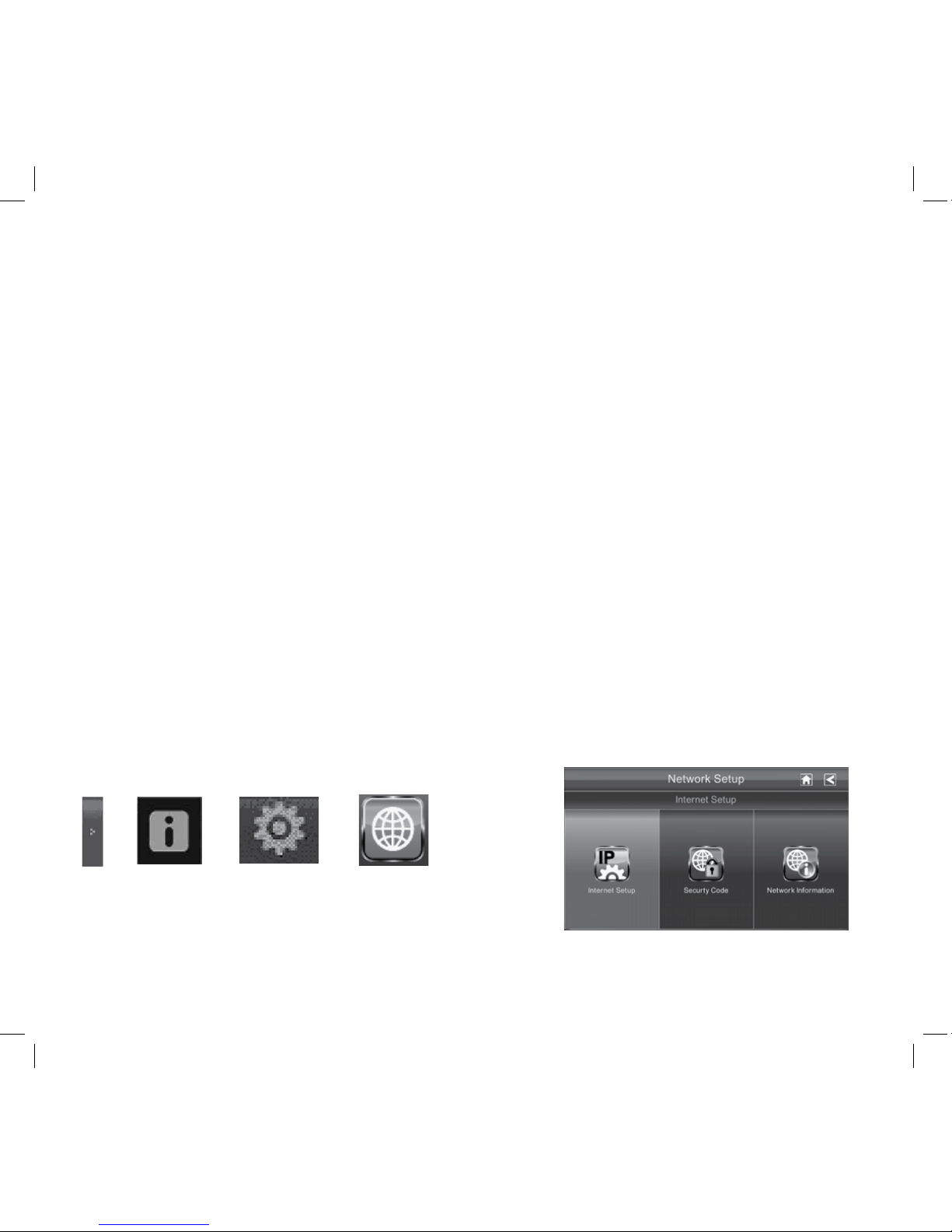
30
4. Tap on the blank DATE box. The Recorder Setup calendar screen displays.
5. Tap on the date you want the recording. The previous screen displays.
6. Set up the recording and then tap Save. You can select another recording session to schedule,
return the previous screen, or return to the LIVE screen.
Scheduled recordings are broken up into 15 minute le sizes. For example, if you record a 50
minute event, you will have three 15-minute recordings plus one 5-minute recording.
CLEAR A SCHEDULED RECORDING
1. Access the Schedule Record screen.
2. Tap recording you want to clear (1-5). The screen displays the settings for that schedule.
3. Tap CLEAR. The screen resets to the default values for that recording slot.
Network Setup Screen
The Network Setup screen allows you to select your internet connection type and security code.
You can also display system default conguration.
From the pop-up menu, tap the following icons
as they appear on the screens:
This screen should display:
It is important to set the correct time to ensure that the recorded video les and the
scheduled record times are correct.
Page 31
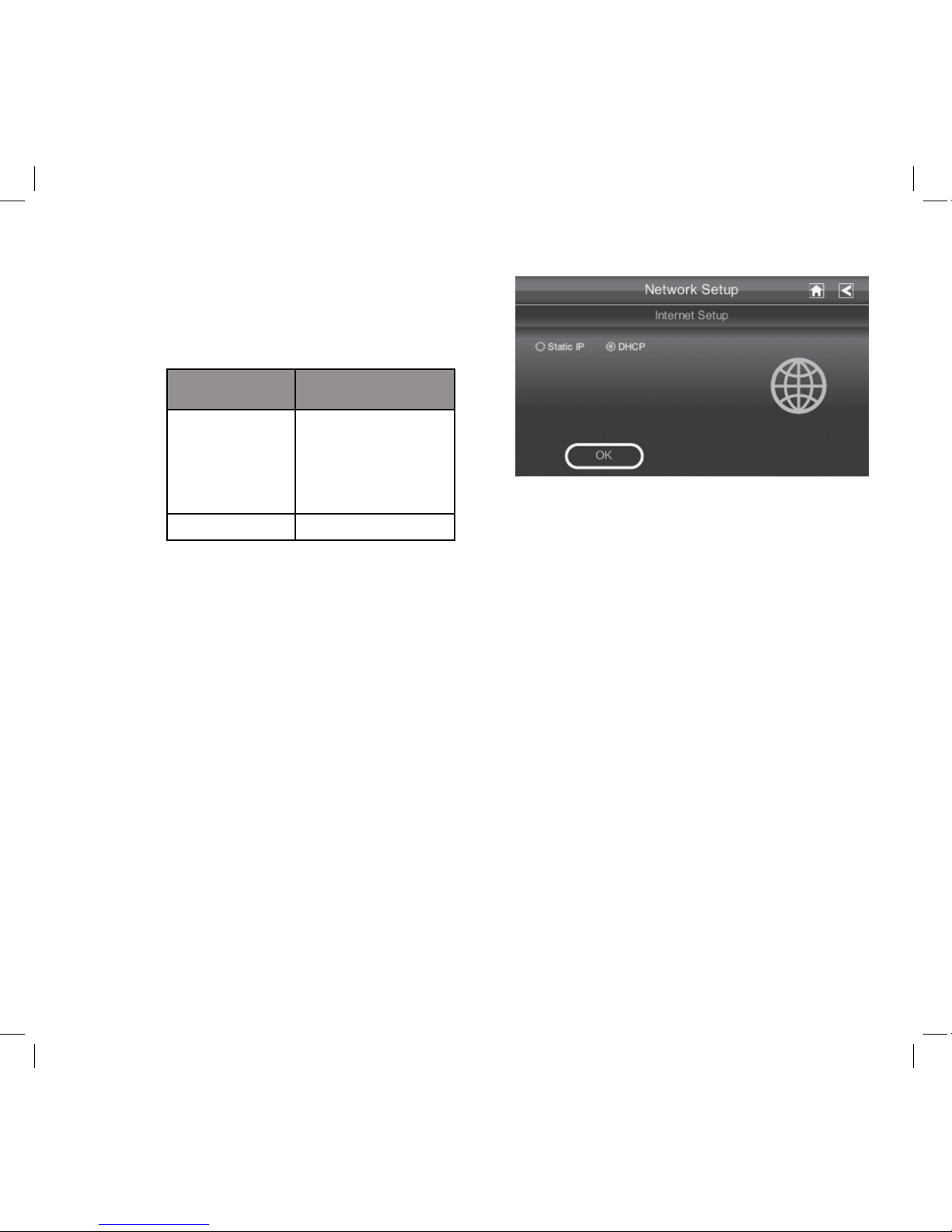
31
INTERNET SETUP
1. Tap Internet Setup icon to display the Internet
Setup screen.
2. Tap on your selection and fill in the fields
requested. Tap OK.
3. Tap OK at the system reboot prompt. The Network Setup screen displays.
DCHP is the most common connection. Your router will automatically assign an IP address
to your G Series system. Static IP is for those that have the ability to specify an IP address
for the G Series system.
Selection Fields
Static IP
•IP Address
•Subnet Mask
•Default Gateway
•DNS Server
DHCP None
Page 32

32
SECURITY CODE
Set up your security code to limit who can have access to the system from a remote location.
1. Tap Security Code icon to display the
Security Code screen.
2. If you have not entered a security code,
you can enter it here. If you have previously
entered a security code, your current
security code displays.
The default security code is set to 123456.
We recommend that you change this code
to something you will remember. You will
need the code to access your video from
a remote device such as a smart phone or
PC.
3. Tap on the Change Code field. A
keyboard screen displays.
4. Enter your security code. You can
switch the keyboard from alphabetical
characters to numbers/symbols and
back by tapping the field to the left of
the space bar. Tap Return. The Security
Code screen displays again.
You must enter a security code to monitor your video from a PC or other device.
5. Tap OK on the system reboot prompt. The Network Setup screen displays.
6. Turn your G Series monitor off then back on for the security code change to take effect.
Page 33

33
NETWORK INFORMATION SCREEN
1. Tap the Network Information icon to display the Network Information screen.
2. Tap
to return to the previous screen.
The DID is a unique code specic to your monitor and is required (along with the security code) to
gain remote access to your cameras over the internet. The information in the DHCP setting is assigned to your monitor from your home router.
Alarm Setup Screen
From the Alarm Setup screen, you can:
• Set the length of time the alarm sounds
• Select a melody for the alarm.
Page 34

34
PERIOD SCREEN
This selection allows you to select the length of time the alarm will sound for the alarm clock.
1. Tap Period. The Set Siren Duration
screen displays.
2. Tap the duration you want the siren to
last (2, 10, or 30 seconds) or tap None
to turn sirens off.
3. Tap
to return to the previous screen.
MELODY
This selection allows you to select a melody for the siren.
1. Tap Melody. The Change Siren Melody
screen displays.
2. A check mark appears on the melody
you tap and the Monitor briefly plays
a sample of the selected melody.
3. Tap
to return to the previous
screen.
Page 35

35
SYSTEM SETUP SCREEN
POWER SAVING
When you turn on Power Saving mode, the monitor goes into sleep mode (LCD turns o) after it is
idle for 2 minutes. Press the POWER button once to reactivate the monitor. (Default = Disable).
If a motion detection event or scheduled recording begins, the LCD turns back on.
1. Tap Power Saving Enable to activate Power Saving mode (Default = Disable).
2. A check mark appears on your selection.
3. Tap
to return to the previous screen.
Page 36

36
SCREEN AUTO LOOK
When you turn on Auto Lock mode, the monitor will automatically enter screen lock mode after it
has been idle for 2 minutes. Auto Lock disables the touchscreen and removes the icons from the
display.
When the auto-lock feature has been enabled and your Live screen is locked, just tap the POWER
button once to unlock the screen and return to normal touch screen operation. At any time from
the Live screen, you can manually lock the system by tapping the POWER button, whether or not
the auto-lock feature has been enabled.
1. Tap Screen Auto Lock. The Activate Touch Screen Operation screen displays.
2. Tap your selection; a check mark displays.
3. Tap
to return to the previous screen.
Page 37

37
TIME
The
Time
screen lets you set up clock alarms, set the system time, and set a timer.
From the pop-up menu, tap the
following icons as they appear
on the screens:
The following screen displays:
Clock Alarm
This feature operates as an independent alarm clock. It does not aect the operation of live video or
recording video.
1. Tap
to display the Clock Alarm screen.
2. Tap on an alarm button (total of 5 to select from).
3. Tap on the hour block. The UP/DOWN arrows move to the hour block. Set the hour.
4. Tap on the minute block. The UP/DOWN arrows move to the minute block. Set the minute.
5. Tap on AM/PM to toggle between the two.
6. Tap SAVE when you are finished.
Page 38
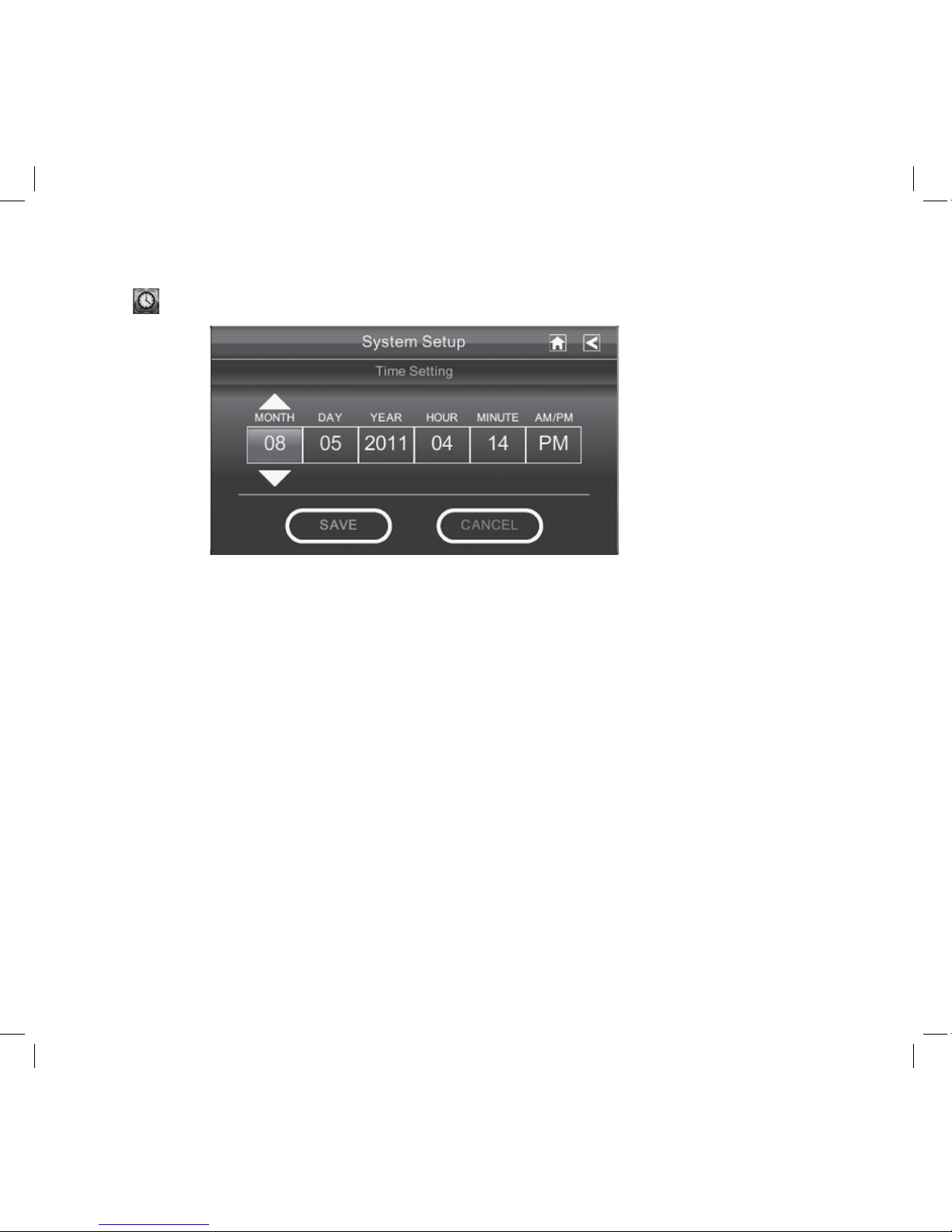
38
Time Setting
This screen contains elds to set the Month, Day, Year, Hour, Minute, and AM/PM.
1. Tap
to display the Time Setting screen.
2. Tap on each field to set it. The UP/DOWN arrows shift to that field. Use UP/DOWN to set the
field.
3. Tap on the AM/PM block to switch between the two.
4. Tap SAVE when you are finished.
It is important to set the correct time to ensure that the recorded video les and the
scheduled record times are correct.
Page 39

39
Timer
This feature operates as an independent timer. It does not aect the operation of live video or recording video.
1. Tap
to display the Time Setting screen.
2. Tap on each field to set it. The UP/DOWN
arrows shift to that field. Use UP/DOWN to set
the field.
3. Tap START to begin the timer. When the timer
reaches 00:00, an alarm beeps until you tap
OK.
FORMAT STORAGE
When using an SD card other than the one provided, it is highly recommended that you format the
card using these procedures. Formatting any SD card deletes all les on that card.
From the pop-up menu, tap the
following icons as they appear
on the screens:
The Format Storage screen displays:
The G Series System supports up to a 32 GB SD Card.
1. Tap on START; a warning statement displays.
2. Tap OK to proceed to format storage or tap CANCEL to discontinue and return to the previous
screen.
3. The system indicates success or failure.
Page 40

40
SYSTEM UPGRADE
To upgrade the G Series rmware, you will need to download the le from the Uniden Video portal
site (www.unidenvideo.com) or from the Uniden website (see front cover of this manual) to your
computer. This le must then be transferred to the root directory of the SD card used in your G
Series system.
From the pop-up menu, tap the
following icons as they appear
on the screens:
This screen should display:
Refer to Upgrading Your System Software, (“System Upgrade” on page 52).
LANGUAGE
CHANGING THE LANGUAGE
English is the default language. When you change languages, all system settings default to the
original factory settings. You will have to reenter any specialized settings.
From the pop up menus, tap
the following icons as they
appear on the screens:
This screen should display:
Page 41

41
1. Select a language to change to that language. The Restore Default Settings screen displays.
2. Tap OK to continue with the language reset. The system will reboot in about 5 seconds. If you
do not want to reset the language, tap CANCEL and return to the previous screen.
Changing the language will reboot the system and ask you to recalibrate the touch screen. Follow
the instructions on the screen.
Quick Tips
The Quick Tips screen provides more detail into 10 common areas. Tap on a subject to display the
information.
Page 42

42
G Series lets you view live video from your Windows® PC, an iPhone®, iPad®, or Android® smartphone or tablet. Free apps are available through the iTunes® App Store or the Android Market.
This system uses P2P remote access technology and does not require conguring your router, port
forwarding or a remote DDNS service.
You must set up a free portal account to remotely view your system. Multiple users can access live
video at the same time as long as they have the User ID (DID) code and security code.
The number of remote viewers is determined by the amount of “available upload bandwidth” on your home network. Each remote viewer requires ~350kbps of bandwidth on the
network.
Overview
The G Series cradle charges your monitor as well as provides an internet connection. When you are
connected to the internet, live video will not display on the monitor.
For this procedure, the AC adaptor must be connected to the cradle and not to the monitor.
Reconnect the AC adaptor if necessary.
• Microsoft® Windows XP, Vista, or 7
• Internet Explorer® 8 or greater.
• iPhone® 3GS or above, or
• iPad® or
• Android® 2.3 smartphone or above, with 1 GHz processor or greater and 256 MB of memory, or
greater, or tablet.
Connecting to the Internet
System Requirements
REMOTE ACCESS
Page 43
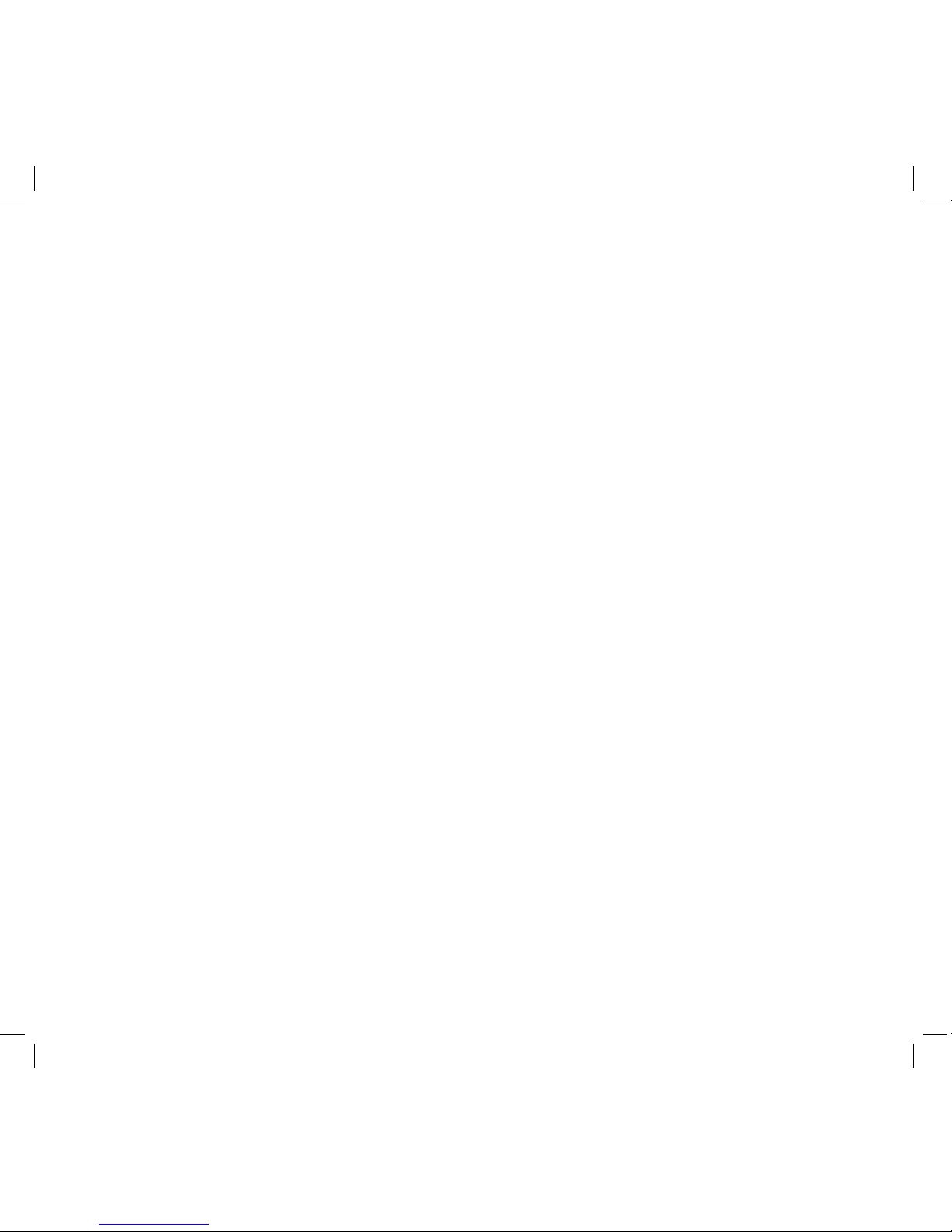
43
1. Connect one end of the Ethernet cable into the back of the cradle.
2. Connect the other end into your primary router (typically, the router from your service
provider).
3. Before placing the monitor into the cradle, make sure all video recordings are stopped,
otherwise, the system may lock up. Place cradle maximum distance away from your router.
4. Insert the monitor into the cradle. A screen asks if you want to connect to the internet or to
only charge the monitor.
5. Tap Connect. The Internet Connection Status Indicator appears on the upper left of the LIVE
screen indicating that the system is connected to the internet.
While the system is connected to the internet:
6. When you connect remotely to the monitor, the Internet Connection Status Indicator shows
that remote view in progress.
When the monitor is placed in the cradle and “charge only” is selected, you can still access your live
video from a PC or smart phone or tablet as long as those devices are also connected to the same
network as the monitor. For example your smart phone or tablet is connected to your home network via WiFi. In this case, live video will still be displayed on the monitor as well as on the smart
phone or tablet.
Connecting to the Intranet (HOME NETWORK)
• The LIVE screen display rate may reduce to 2-3 frames per second.
• The touch screen’s control operation will be limited. To return to full control of the touch
screen, disconnect from the internet. Tap on the Pop Up menu and select Charge Only.
Page 44
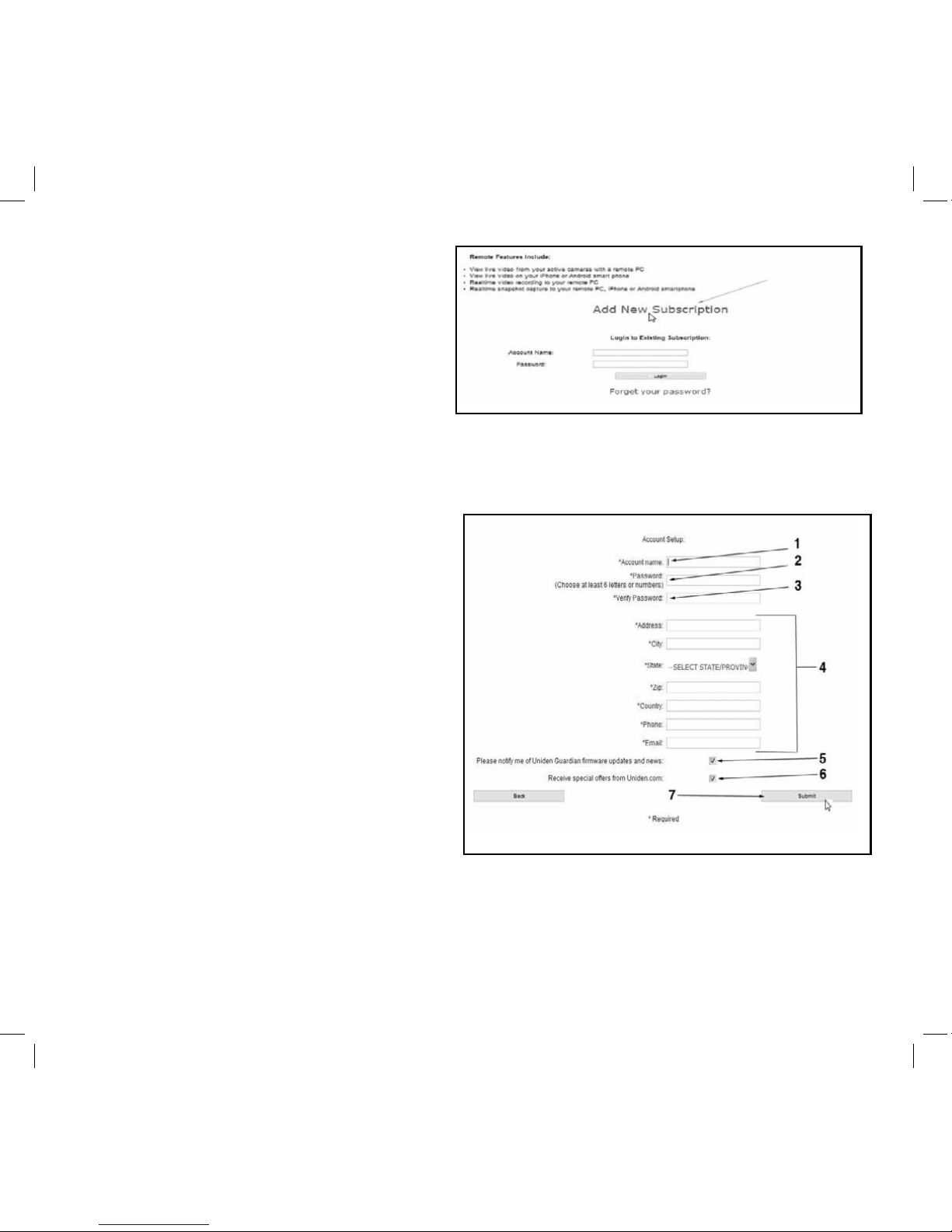
44
SETTING UP A PORTAL ACCOUNT
You need a Uniden portal account to gain remote access to your G Series system live video.
Be sure you have set up your security
code. By default, the security code is
123456. We highly recommend you
change this on the monitor. You will need
this for setting up a portal account.
1. Go to www.unidenvideo.com.
2. Click Add New Subscription. Legal
Agreement displays.
3. Read and agree to the Legal Agreement.
– The Account Setup screen displays
4. Enter Account Name (1).
5. Enter a Password (2).
6. Enter it again to Verify Password (3).
7. Complete all required fields (4).
8. Click in the check box (5) to receive
information on firmware updates and
news. We recommend you check this box
to receive updates.
9. Click in the check box (6) to receive
information on special offers from Uniden.
10. Click Submit (7).
– The New Account Created screen
11. Click Continue.
Page 45

45
– The Video System Registration screen appears.
12. Provide a Device Nickname (1).
13. Select your retailer from the list (2).
Page 46

46
Enter the DID Code
After selecting your G Series system, you must
enter the User ID (DID) code. This DID code can
be found on the back of your handheld monitor behind the kickstand. It is the 20 characters
underneath the barcode. You also can nd the
DID code on the Network Information screen.
1. Click the radio button by your system (3)
2. Enter the DID code in all capital letters (4).
3. Click Continue (5)
Once your account setup is complete, select the View Now link.
In order to view live video from your PC, you must download and install the OCX plug in. Click
on the link near the bottom of the page and it will ask you to Run or Save the le. If you choose
to Save, remember where the download location on your computer. After the download is complete, nd that le and click on it to install.
After the installation is complete, return to the View Now page on the Portal. On this page, you will
see the DID code from your device that you entered during account setup. There is also a space to
enter a Security Code. It must match your monitor security code that you previously set up.
Enter Security Code
By default, the Security Code is
set to 123456; we recommend
that you change it.
1. Enter your own unique
security code.
2. Click START.
(START button changes to
STOP)
G2420
G2720
DID
DID
DID
AH45-000083-HGNSG
Page 47

47
The security code you enter on the Uniden Video Portal and the Apps must match the security code you entered on the device. Anytime you change the security code on the device, you
must make the corresponding change on the Portal or Apps.
Record Video
The Portal lets you record live
video and save it to your PC.
1. Click Record to start
recording.
2. Click Stop Record to stop
recording.
Take a Snapshot
The Portal lets you take snapshots
of video and save to your PC.
Click Snapshot.
You specify the save location for
all video and snapshots. Select
Save and
then browse to the location
where you
want to save them.
DID
AH45-000083-HGNSG
DID
AH45-000083-HGNSG
DID
AH45-000083-HGNSG
Page 48

48
DOWNLOADING APPS
Android
1. From your Android® smart phone
or tablet device search the Android
Market for Uniden.
2. Download and install this app to your
device.
3. Launch the app; select Add to add
your system information to the app.
4. Enter a name for your system in the
System Name field.
5. Enter the same DID code from your G
Series monitor in the Device DID field.
6. Enter the same security code that you
set on your G Series monitor in the
Security Code field.
7. Select Save.
8. Select the system you wish to view.
You can use a Google® Android® smart phone or tablet with your G Series System to remotely connect to and view live camera video.
Follow these steps to download, add,
and use the app.
Page 49

49
APP Operation
When you open the APP on your Android phone, the image displayed on the main screen is the last
camera image, captured automatically, from your previously established session.
Tap to add an additional G Series system.
Tap to enter System Setup page.
Tap to refresh the system.
Tap to enter the APP Information page. The screen displays the APP
version number and the API version number. Tap OK to exit.
Main Screen
If you have multiple systems, scroll down and tap on the system image you want to view.
To View Video:
1. Select a system.
2. Select a camera from the drop-down menu.
3. View video.
You can turn your device sideways and go to a
horizontal view.
4. Tap Return to stop the video and enter the
system page.
Two icons display on the screen - Snapshot and
Return.
Snapshot icon. Tap to take a picture.
Return icon. Tap to return to the
Main screen.
Page 50

50
In a similar fashion to the Android smart phone, you can use the Apple® iPhone® smart phone or
iPad® tablet with your G Series System to remotely connect to and view camera videos.
Follow these steps to download the G Series iPhone® App and set it up to work with your G Series
system.
iPhone
1. From your iPhone® or iPad®, go to
the iTunes® App Store and search for
Uniden.
2. Download and install this App to
your device.
3. Launch the app; select Settings then
ADD to add your system information
to the App.
4. Enter a name for your system in the
System Name field.
5. Enter the same DID code from your
G Series monitor in the Device DID
field.
6. Enter the same security code that
you set on your G Series monitor in
the Security Code field.
7. Tap Save.
When you tap Save, the video
streams automatically with Camera
1, selected by default.
Page 51
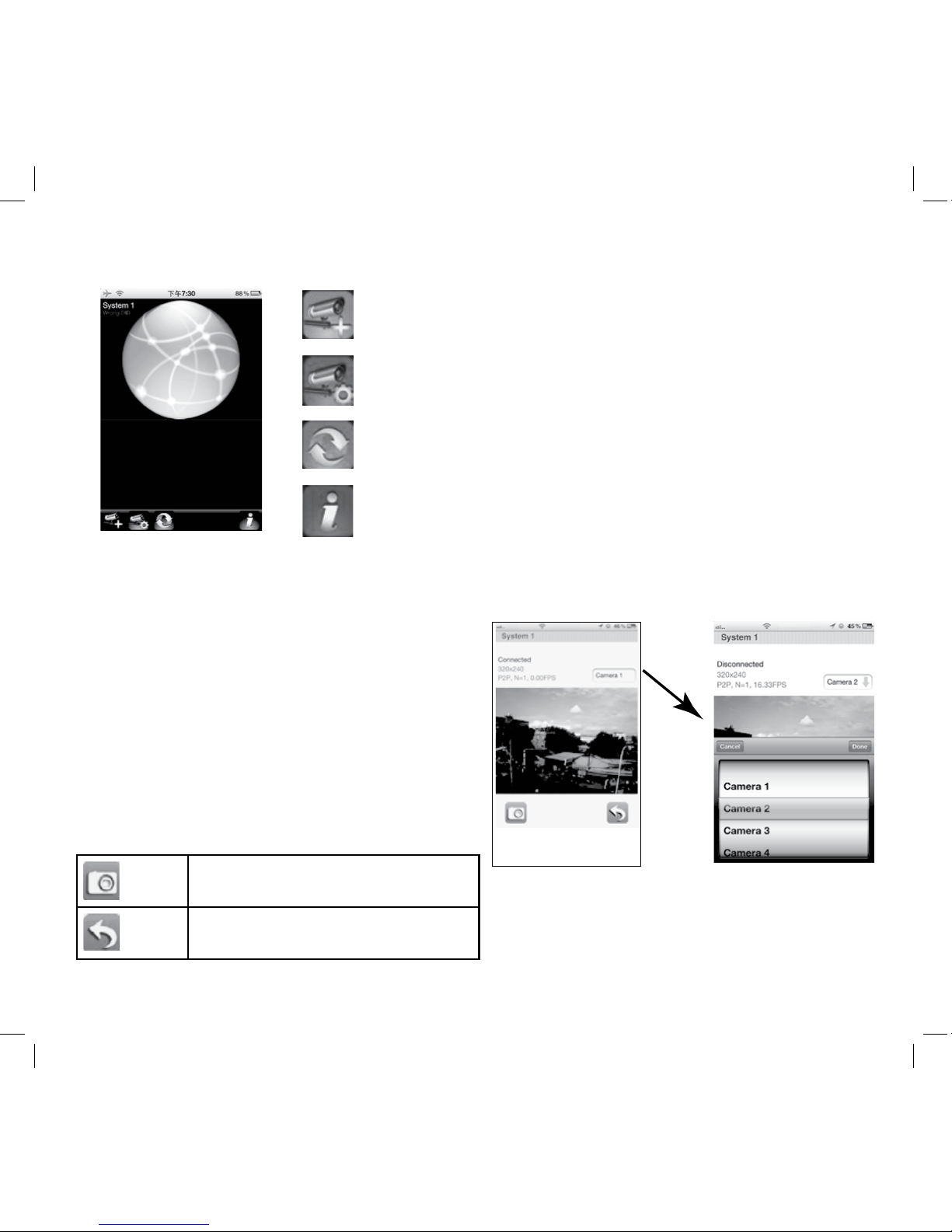
51
Tap to add an additional G Series system.
Tap to enter System Setup page.
Tap to refresh the system.
Tap to enter the APP Information page. The screen displays the
APP version number and the API version number. Tap OK to exit.
Main Screen
To View Video:
1. Select a system.
2. Select a camera from the drop-down menu.
3. View video.
You can turn your device sideways and go
to a horizontal view.
4. Tap Return to stop the video and enter the
system page.
Two icons display on the screen - Snapshot and
Return.
Snapshot icon. Tap to take a
picture.
Return icon. Tap to return to the
Main screen.
APP Operation
When you open the APP on your iPhone or iPad, several icons display on the bottom task bar.
Page 52

52
UPGRADING YOUR G Series FIRMWARE
Check your system rmware version on the Network Information screen.
Go to www.unidenvideo.com to check the current rmware level. Compare it to your system
rmware level. If you need to update your G Series rmware, download the most current rmware
version to your system’s SD card and then upload that rmware to the Monitor.
1. Eject the SD card from the Monitor.
2. Insert the SD card into your PC.
3. Go to www.unidenvideo.com.
4. Copy the current firmware to the SD card.
5. Remove the SD card and reinsert it into the Monitor.
6. Upgrade the firmware (see “System Upgrade” on page 40).
TAKING CARE OF YOUR HARDWARE
Monitor
As you use your monitor keep the screen clean by wiping it with a microbre cloth to remove ngerprints, dust, etc.
Cameras
When dust and grime builds up on the camera lens and glass, it aects night vision capability. The
infrared light reects o of the dust and grime, limiting the camera’s “vision.” Use a microbre cloth
to regularly clean the cameras or when night vision video is cloudy or unclear.
MAINTAINING YOUR SYSTEM
Page 53

53
SOLVING PROBLEMS
If you have any trouble with your system, try these simple steps. If you still have a question, visit the
customer support page of our website listed on the front cover.
If... Try...
The motion sensor won’t respond to
movement.
•Increasing the sensitivity of the motion sensor (see
page 26).
•Checking the settings on the Record screen (see page
25).
The motion sensor goes off when there’s
nothing there.
•Decreasing the sensitivity of the motion sensor (see
page 26).
•Refer to “Placement Considerations” on page 9.
I can’t play my video clips in another
program
•ThevideolesplaywithaQuicktime®player.Download this free player from www.apple.com.
•VideowillplayinplayerssuchasWindowsMedia®
Player if an H.264 CODEC plug-in is installed.
I schedule a recording, save the schedule, and the recording does not happen
at the scheduled time.
•Ensure that the system time is set to the current time.
•Make sure that the SD card is inserted into the Monitor
and there is still memory available on that card.
The camera’s signal status icon shows
no bars
•making sure the camera is plugged in and the red LED
is on.
•making sure the camera is paired to the correct channel
•re-pairing the camera and Monitor
•moving the camera closer to the monitor; it might be out
of range.
•make sure the camera setting is turned on in Camera
Setup (see “Camera On” on page 24).
Page 54

54
If... Try...
The camera’s signal status icon shows one or
two bars or the video quality is poor
See “General Guidelines” on page 8 for tips on
improving video quality.
The camera won’t pair with the Monitor •making sure the camera is plugged in and the red
LED is on.
•pressing and releasing the pairing button quickly.
Do not press and hold the pairing button.
When I power up my Monitor and cameras for
thersttime,theyseemtobeonbutthereis
no picture on the screen
•If the Power Saving feature has been turned on,
the monitor’s LCD screen will power off. Tap the
power button to turn the LCD back on.
I have my regular LIVE screen but there are no
icons.
•tapping the Power button on top of the Monitor.
Screen lock may be on and tapping the Power
button will unlock the screen.
Page 55
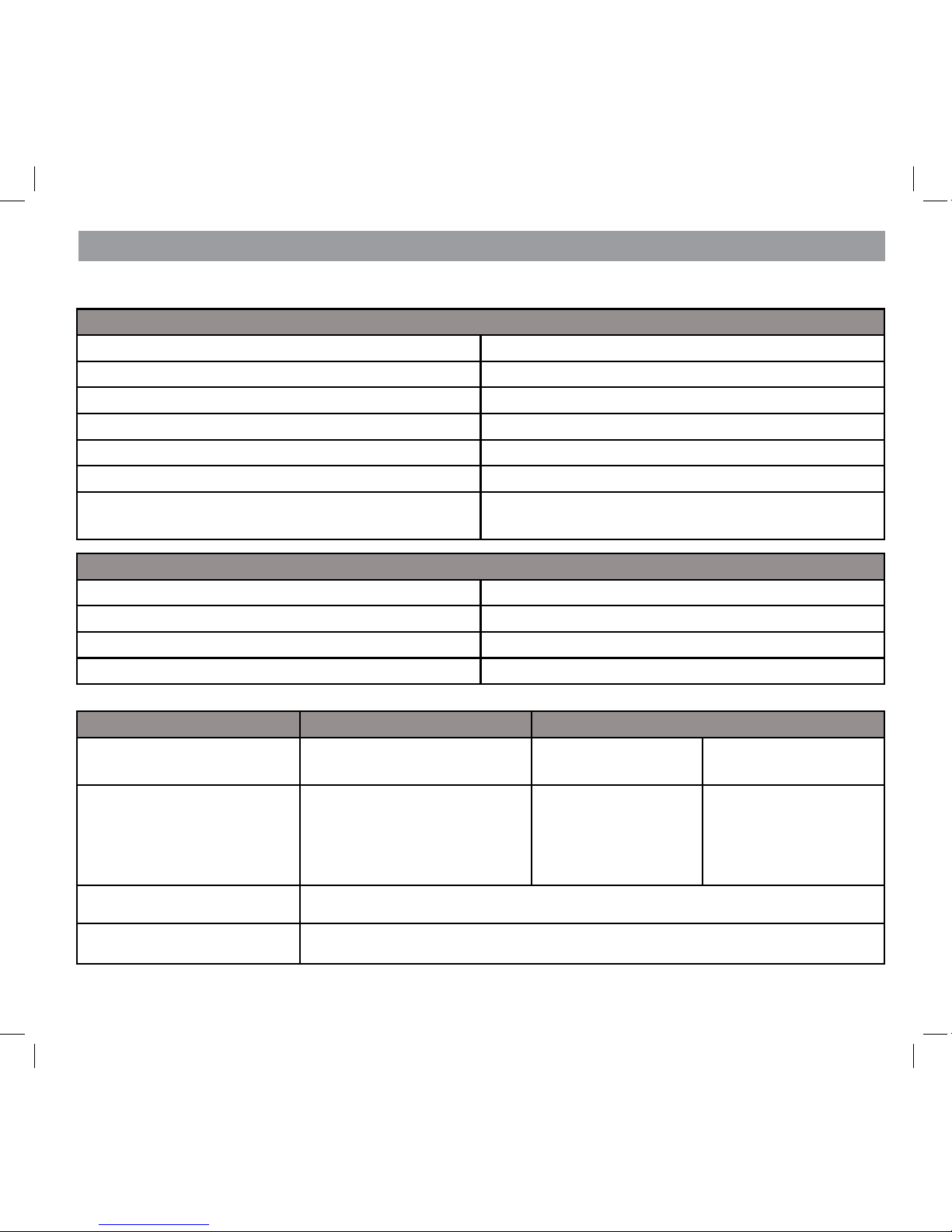
55
PRODUCT SPECIFICATIONS
Radio Frequency Transceiver
RF Frequency 2.4 GHz
Modulation GFSK
Spread spectrum Frequency Hopping
Anti Interference Clean Channel Dynamic Select
Selectable camera channel 4
Data rate 2 Mbps
Transmitting range 500 feet (152 metres) in an open area (line of
sight)
Image Specication
Output Image resolution 480X272(HD)/320x240(QVGA)
Image processing H.264
Exposure Auto
White balance Auto
System Specications Camera Monitor
Weight Outdoor:13oz(370g)
Indoor: 4.1 oz (118g)
4.3”Model:7oz
(198g)
7” Model: 1lb 1 oz
(468g)
Dimension Outdoor: 5.94 x 2.9 x 1.9”
(151 x 74 x 49 mm)
Indoor:3.5x2.9x0.8”
(90 x 49 x 20 mm)
5x3x0.9”
(132x79x24mm)
7.2 x 5 x 1.1”
(184 x 128 x 28 mm)
Operating temperature +14° F (-10° C) to 122° F ( +50° C)
Battery charging temp. 0°C(32°F)to+45°C(113°F)
ADDITIONAL INFORMATION
Page 56

56
System Specications Camera
Input voltage 100-240 V AC @ 60 or 50 Hz
Operating voltage 5 V DC @ 1 Amp
Power consumption 650 mA max
Low light solution Outdoor: 20 IR LEDs, 1 Low light sensor
Indoor: 12 IR LEDs, 1 Low light sensor
Low light sensitivity 1-8 lux
Picture sensor OV77251/4’ColorCMOS
Lens Outdoor:F3.6mmH:55V:44
Indoor:F3.6mmH:53V:40
A. Do not dispose of electronic devices or any of their components (especially batteries and LCD displays) in
your municipal trash collection.
B. Consult your local waste management authority or a recycling organization to nd an electronics recy-
cling facility in your area.
Recycling and Disposal Information
CAUTION! Rechargeable Batteries Must Be Recycled or Disposed of Properly.
Lithium-Polymer Battery Warning
This equipment contains a rechargeable lithium-polymer battery.
A. Do not charge the battery in temperatures below 23° F (0° C) or higher than 113° F (45° C).
B. Do not open or mutilate the battery.
C. The rechargeable batteries contained in this equipment may explode if disposed of in a re.
D. Do not short-circuit the battery.
E. Do not charge the rechargeable battery pack used in this equipment with any charger other than the one
designed to charge this battery pack as specied in the owner’s manual. Using another charger may dam-
age the battery pack or cause the battery pack to explode.
Page 57
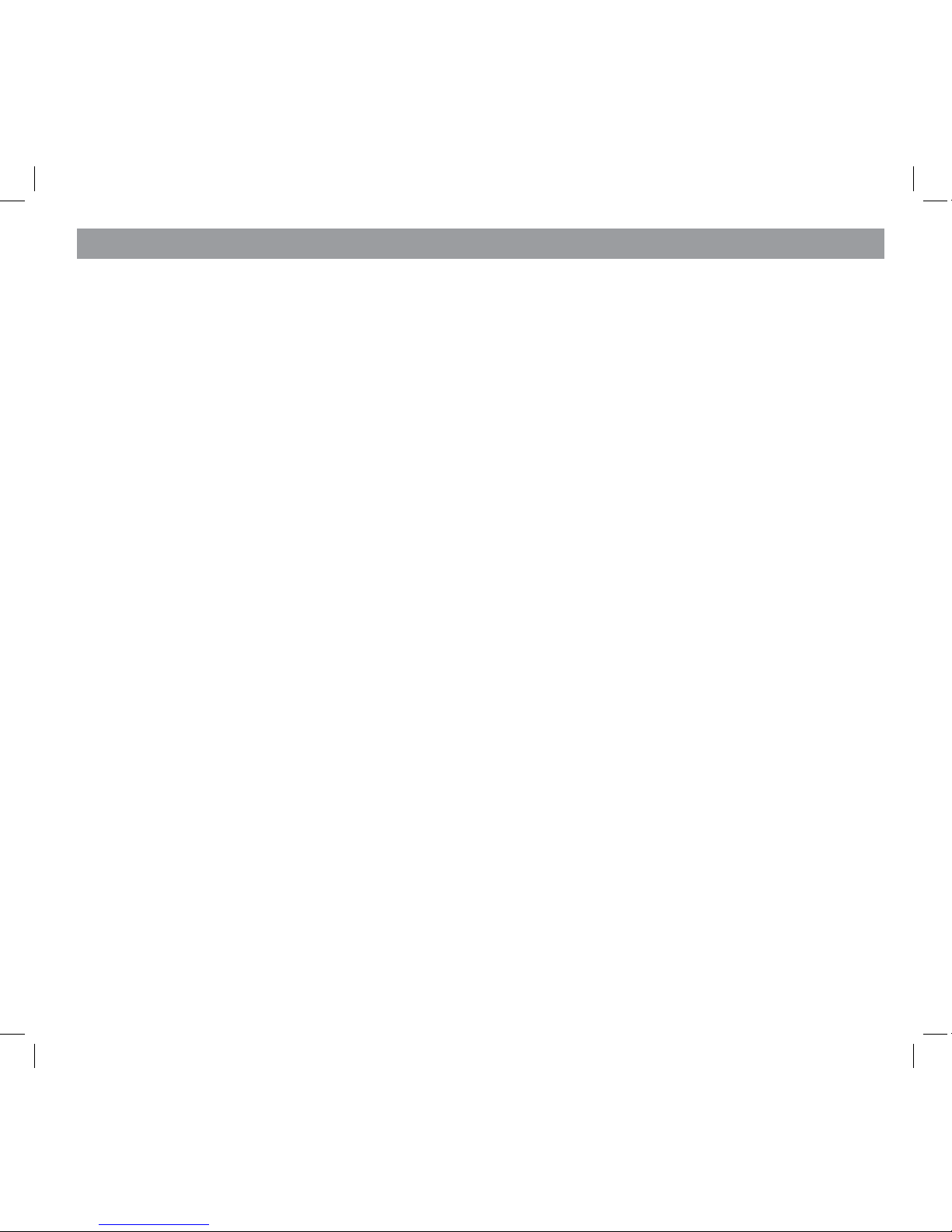
57
INDEX
A
Alarm 33
Android App (See Remote Access)
Apple App (see Remote Access)
B
Battery Information 56
C
Camera
Add new camera 19
Brightness 25
Indoor Camera 11
Mount the Camera 8
Outdoor Camera 6
D
Date&Time 30,33
Display 21
E
Email Alert 26
I
Icons 14
M
Menus 21
Motion Detect 25
N
Network 30
P
Pairing (see camera) 23
Playback 18
R
Record Schedule 29
Remote Access 42
S
Schedule 29
SD Card
Display Indication 14
Formatting 39
Recording Live Video 18
Security Code 32
Setup 35
Specications 55
System Upgrade 40
T
Timer 37
Page 58
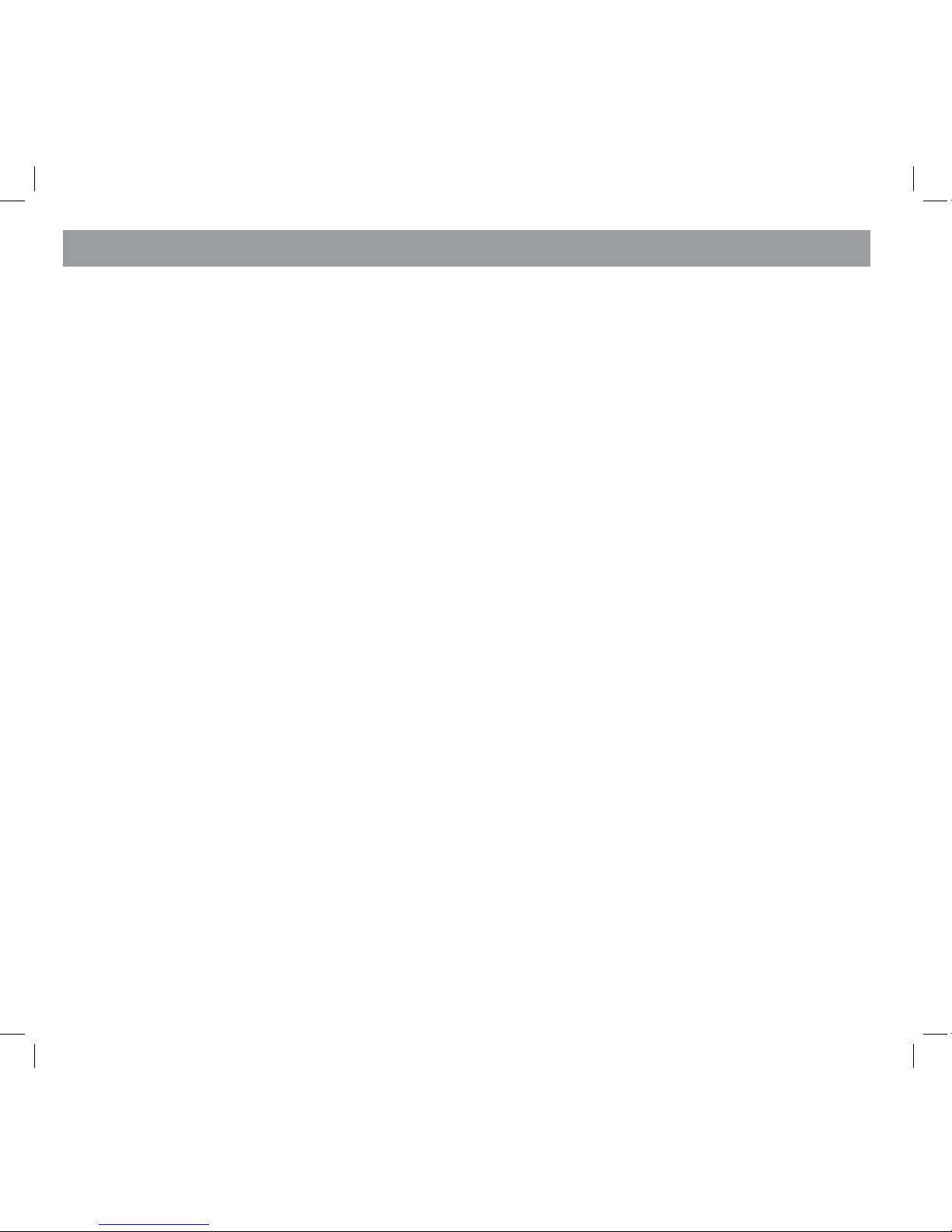
58
IMPORTANT Satisfactory evidence of the original purchase is required for warranty service.
Please refer to our Uniden website for any details or warranty durations oered in addition to those contained below.
Warrantor
The warrantor is either Uniden Australia Pty Limited ABN 58 001 865 498 (“Uniden Aust”) or Uniden New
Zealand Limited (“Uniden NZ”) as the case maybe.
Terms of Warranty
Uniden Aust/NZ warrants to the original retail purchaser only that the G2701, G2710, G2711, G2720, G2401,
G2410, G2411 and G2420 (“the Product”), will be free from defects in materials and craftsmanship for the
duration of the warranty period, subject to the limitations and exclusions set out below.
Warranty Period
This warranty to the original retail purchaser is only valid in the original country of purchase for a Product
rst purchased either in Australia or New Zealand and will expire one (1) year from the date of the original
retail sale.
If a warranty claim is made, this warranty will not apply if the Product is found by Uniden to be:
A. Damaged or not maintained in a reasonable manner or as recommended in the relevant Uniden Owner’s
Manual;
B. Modied, altered or used as part of any conversion kits, subassemblies or any congurations not sold by
Uniden Aust or Uniden NZ;
C. Improperly installed contrary to instructions contained in the relevant Owner’s Manual
D. Repaired by someone other than an authorized Uniden Repair Agent in relation to a defect or malfunction
covered by this warranty; or
E. Used in conjunction with any equipment, parts or a system notmanufactured by Uniden.
Parts Covered
This warranty covers the Product and included accessories.
ONEYEAR LIMITED WARRANTY
Page 59

59
User-generated Data
This warranty does not cover any claimed loss of or damage to user-generated data (including but without
limitation phone numbers, addresses and images)that may be stored on your Product.
Statement of Remedy
If the Product is found not to conform to this warranty as stated above, the Warrantor, at its discretion, will
either repair the defect or replace the Product without any charge for parts or service. This warranty does not
include any reimbursement or payment of any consequential damages claimed to arise
from a Product’s failure to comply with the warranty.
Our goods come with guarantees that cannot be excluded under the Australian Consumer Law. You are
entitled to a replacement or refund for a major failure and for compensation for any other reasonably foreseeable loss or damage. You are also entitled to have the goods repaired or replaced if the goods fail to be of
acceptable quality and the failure does not amount to a major failure.
This warranty is in addition to and sits alongside your rights under either the COMPETITION AND CONSUMER
ACT 2010 (Australia) or the CONSUMER GUARANTEES ACT (New Zealand) as the case may be, none of which
can be excluded.
Procedure for Obtaining Warranty Service
Depending on the country in which the Product was rst purchased, if you believe that your Product does
not conform with this warranty, you should deliver the Product, together with satisfactory evidence of your
original purchase (such as a legible copy of the sales docket) to Uniden at the addresses shown below. You
should contact Uniden regarding any compensation that may be payable for your expenses incurred in making a warranty claim. Prior to delivery, we recommend that you make a backup copy of any phone numbers,
images or other data stored on your Product, in case it is lost or damaged during warranty service.
UNIDEN AUSTRALIA PTY LTD
Service Division
345 Princes Highway,
Rockdale, NSW 2216
Phone number: 1300 366 895
Email address: custservice@uniden.com.au
UNIDEN NEW ZEALAND LTD
Service Division
150 Harris Road, East Tamaki
Auckland 2013
Phone number: (09) 273 8377
Email address: service@uniden.co.nz
Page 60

60
© 2012 Uniden Australia Pty. Limited.
Uniden New Zealand Limited. Printed in PRC.
