Page 1
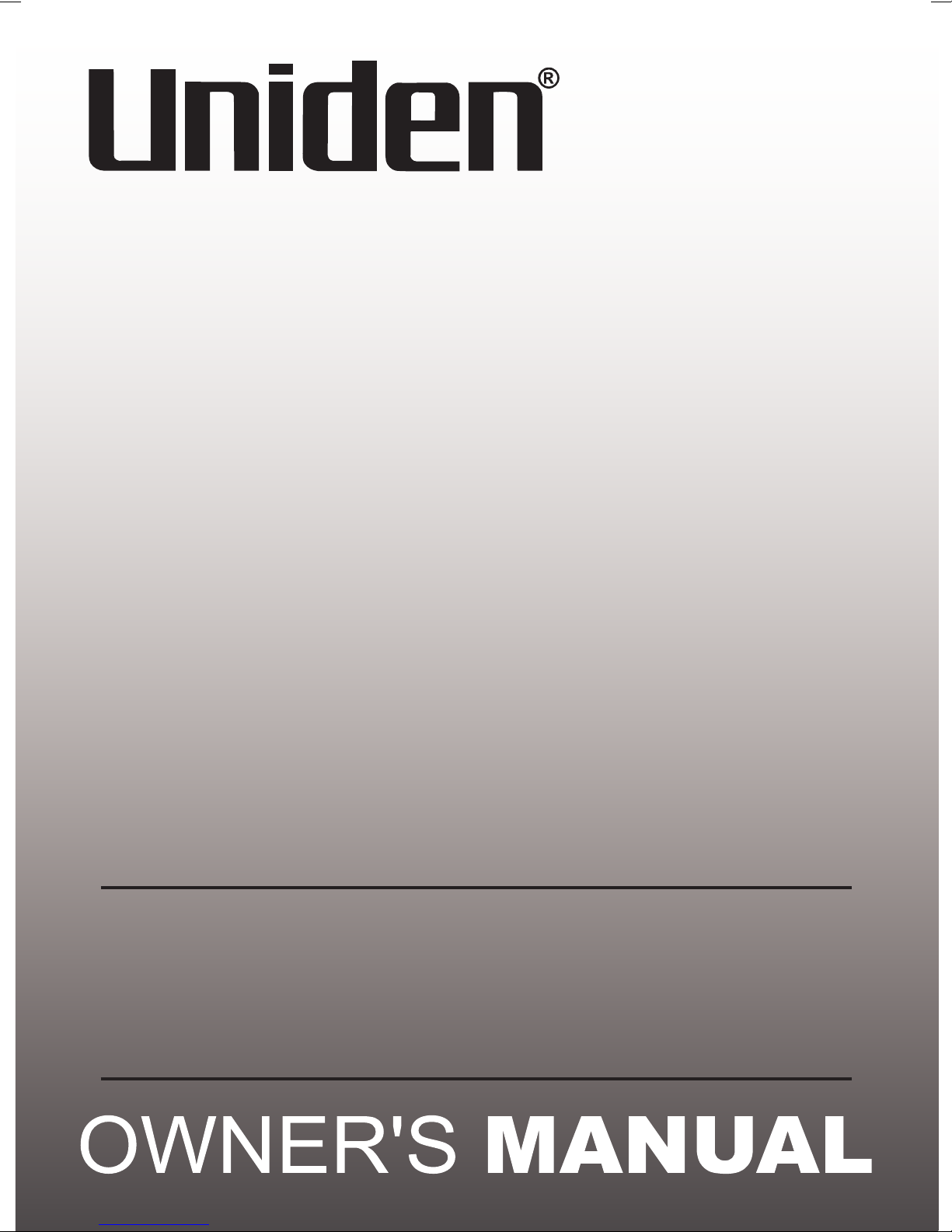
FP1200
LCD Display
Caller ID
Speaker Phone
For more exciting new products please visit our
Australia: www.uniden.com.au
New Zealand: www.uniden.co.nz
website:
Page 2
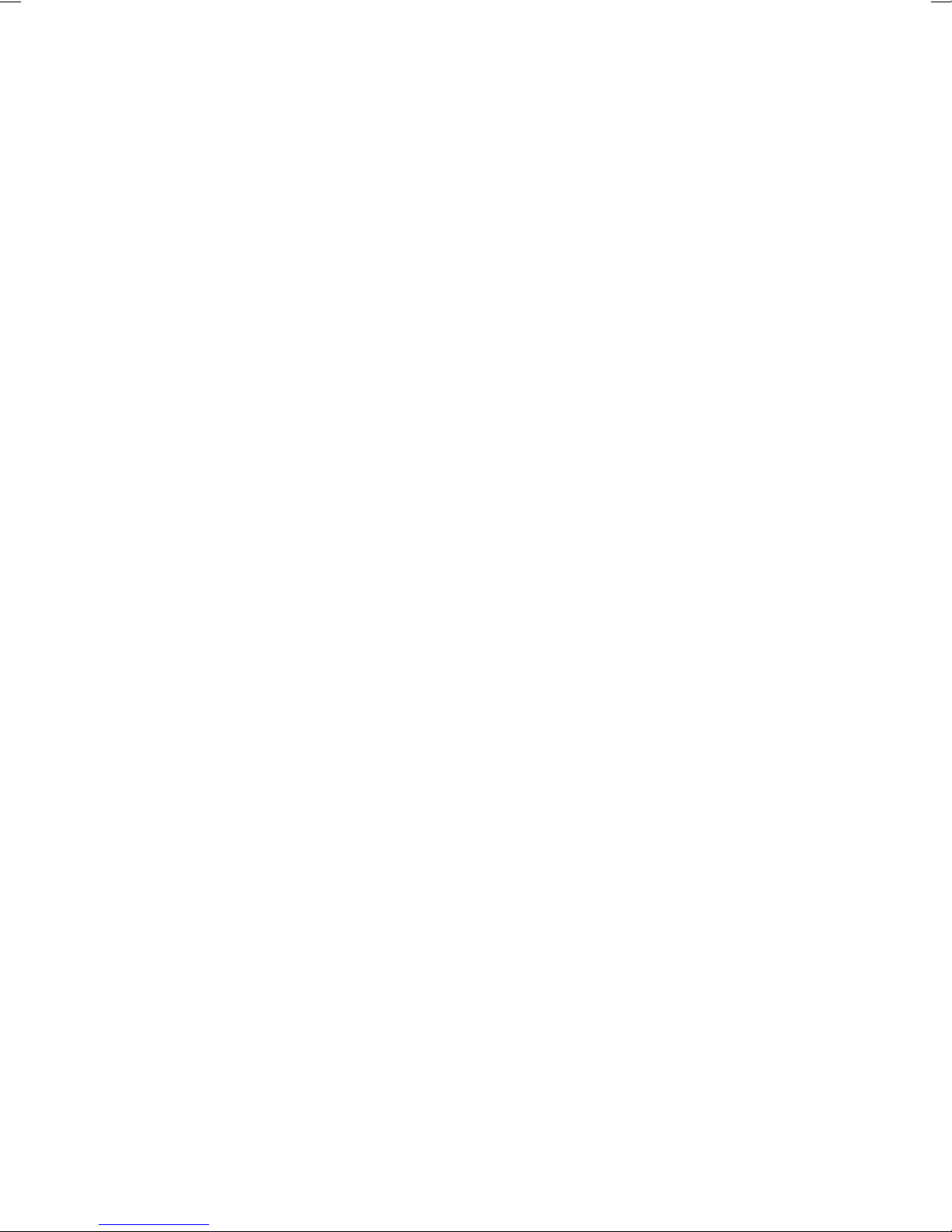
Page 3
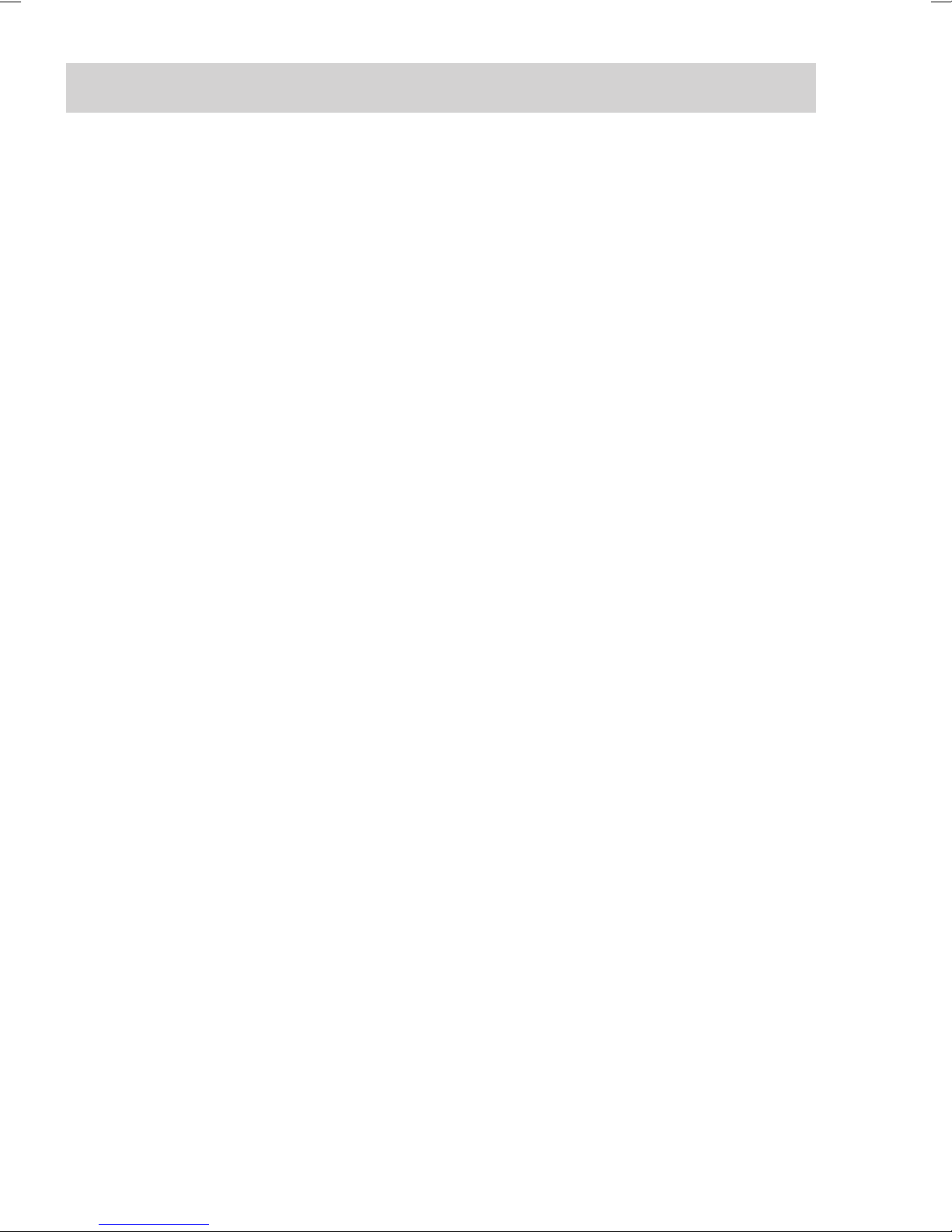
SAFETY INSTRUCTIONS
To reduce the risk of fire, electrical shock, and injury, please follow
these basic safety precautions before you use this equipment.
1. Carefully read the instructions in this manual.
2. Follow all warnings and instructions marked on the unit.
3. When cleaning, unplug the telephone jack from the wall outlet. Use
a damp cloth. DO NOT use liquid or aerosol cleaners.
4. Do not use this equipment near water eg, near a kitchen sink,
bath-Tub, washbowl, laundry rub, swimming pool or in a wet
basement.
5. Install in a protected location. Ensure all lines and cords are away
from foot traffic. DO NOT place objects on the line cord that may
cause damage or abrasion.
6. Avoid spilling any liquid on the unit. This may cause internal
shorting, fire or shock and is not covered under your warranty.
7. Do not overload wall outlets and extension cords as this can result
in the risk of fire or electrical shock.
8. Never push objects of any kind into this telephone as they can
touch dangerous voltage points or short out parts that could result
in a risk of fire or electrical shock.
9. Take the phone to a qualified technician when it requires repair
work or service. To reduce the risk of electrical shock, do not
disassemble the telephone. Opening or removing covers can
expose you to dangerous voltages or other risks. Incorrect reassembly can cause electrical shock during subsequent use.
10. Avoid using the telephone during an electrical storm. There can be
a slight risk of electrical shock from lightning.
11. DO NOT use the telephone to report a gas leak, if in the vicinity of
the leak.
12. Unplug this telephone from the wall outlet and refer servicing to
qualified service personnel under the following conditions:
• If liquid is spilled into the unit.
• If the unit is exposed to rain or water.
• If the unit does not operate normally by following the operating
Instructions.
• If the unit is dropped or the casing is damaged.
• If the unit exhibits a distinct change in performance.
3
Page 4
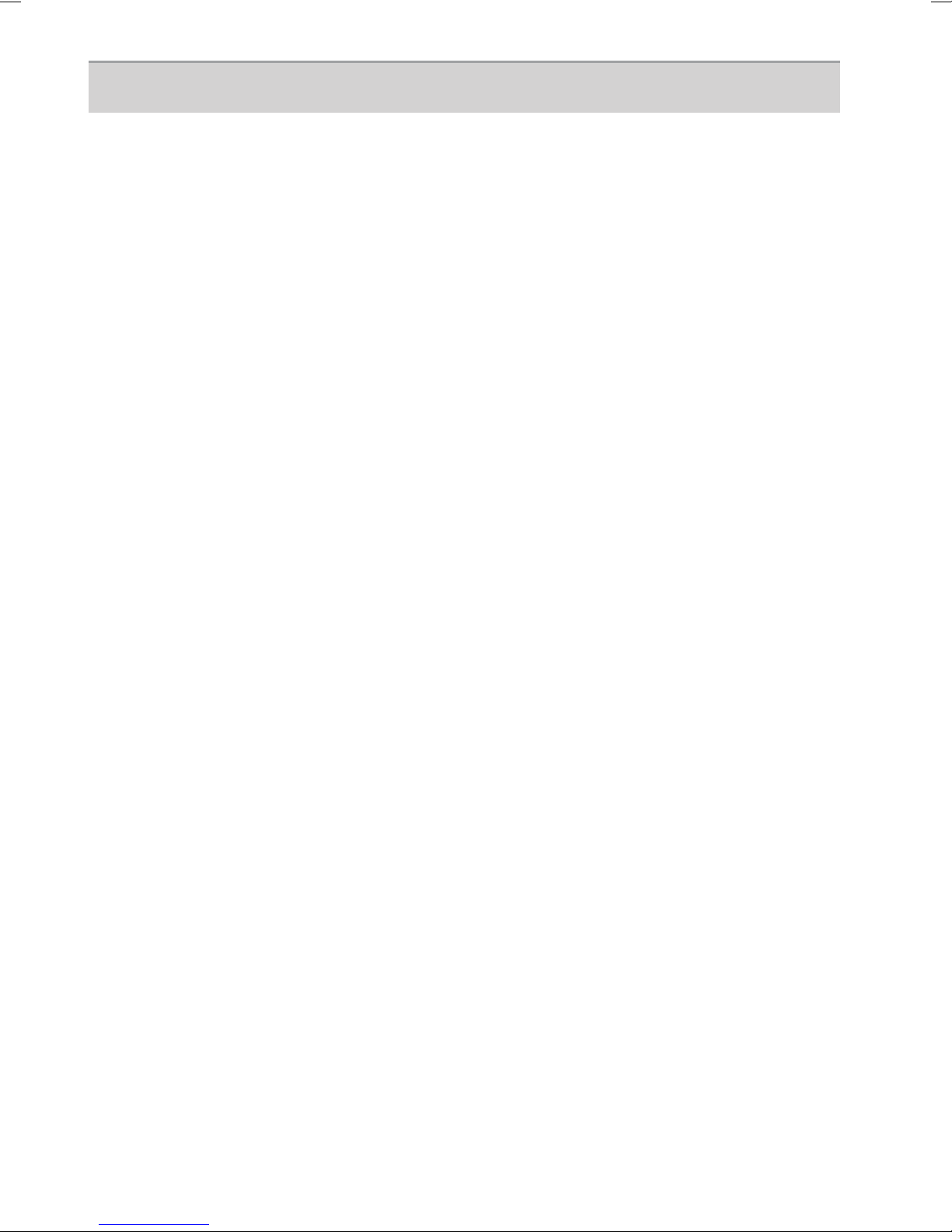
TABLE OF CONTENTS
SAFETY INSTRUCTIONS .................................................................. 3
TABLE OF CONTENTS....................................................................... 4
INTRODUCTION ............................................................................... 5
Feature List ................................................................................... 5
What’s in the Box? ......................................................................... 5
Optional Backup Battery Installation ......................................... 6
Connecting Line Cords ................................................................. 6
Connecting the Wall Mount Bracket ........................................... 7
Mounting the Phone Directly on the Wall ................................. 7
LOCATION OF CONTROLS ............................................................... 8
KEY FUNCTIONS ........................................................................... 10
Ringer Volume Switch ................................................................ 10
Ringer Pitch Switch ..................................................................... 10
Speaker Volume Switch.............................................................. 10
REDIAL Function ......................................................................... 10
SPEAKER Function ...................................................................... 10
PAUSE Function ........................................................................... 10
MUTE Button ............................................................................... 11
FLASH Button .............................................................................. 11
STORE Button .............................................................................. 11
PHONEBOOK Button ................................................................... 11
SPEED DIAL NUMBERS .................................................................. 12
PHONEBOOK .................................................................................. 13
SETTING THE DATE & TIME ........................................................... 14
CALLER ID ...................................................................................... .15
REVIEWING DISPLAY MESSAGES ................................................. 15
CALLER ID OPERATION ................................................................. 17
TROUBLESHOOTING ..................................................................... 20
ONE YEAR LIMITED WARRANTY ................................................... 21
4
Page 5
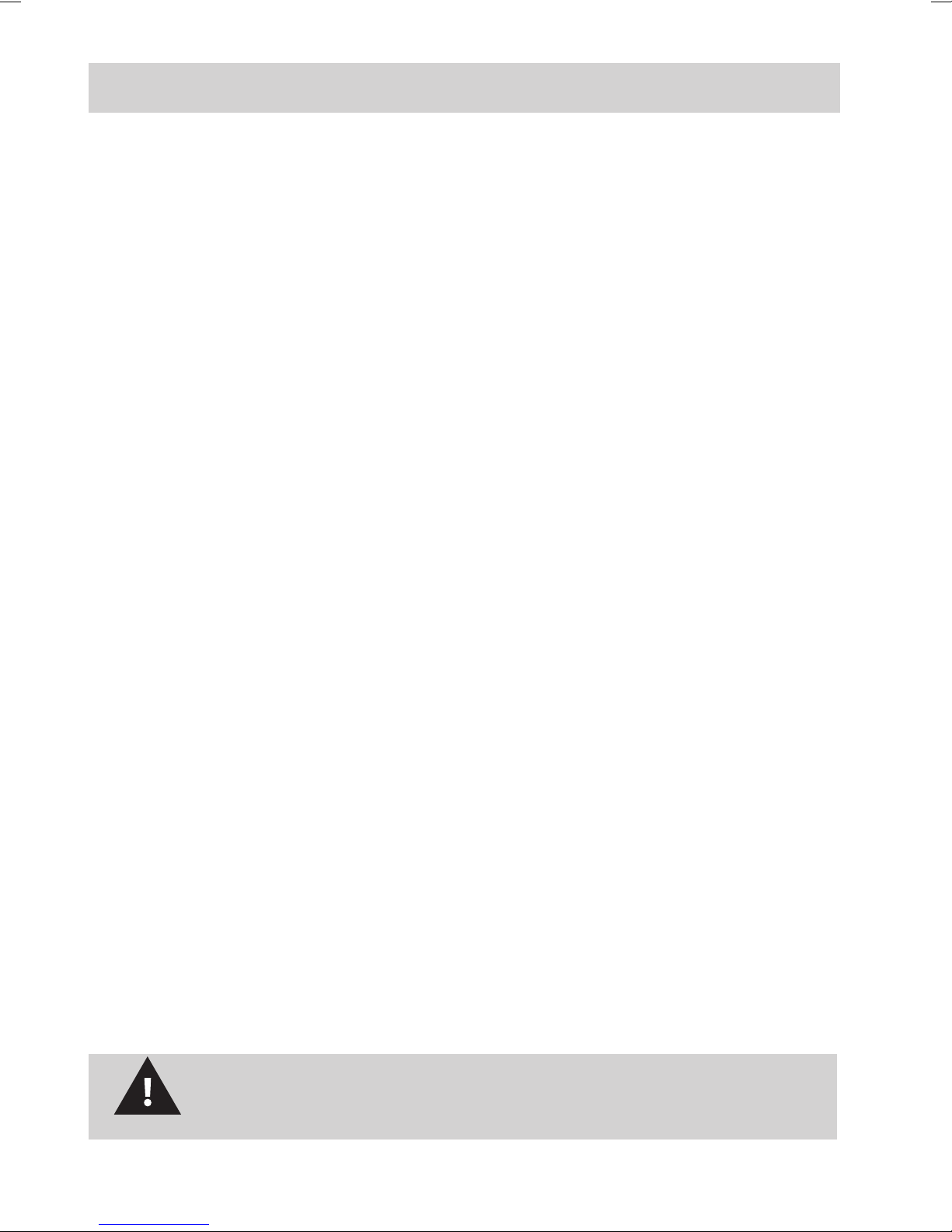
INTRODUCTION
FEATURE LIST
• Caller ID*
• 66 Caller ID memory
• 10 outgoing calls number
• 70 Phonebook memory
• 6 One-Touch Memories
• Speakerphone
• Adjustable Ringer Control
• Large LCD Display
• Backlit LCD and keypad
• Call back function
• Real Time Clock (Time Set)
• Insert 0 ON/OFF
• Message Waiting Function
• Last Number Redial
• Flash, Pause, Mute
• Timer
* Caller ID, Caller ID features and Message Waiting work only if
you subscribe to the services provided by your local telephone
company. There is usually a fee for this services.
WHAT’S IN THE BOX?
Make sure your corded phone’s packaging includes the following
items:
• Telephone Base
• Handset & curly cord
• AC adaptor
• Wall Mount bracket
• Telephone line cord
If any items are missing or damaged, contact your place of
purchase immediately. Never use damaged products!
NOTE
5
Page 6
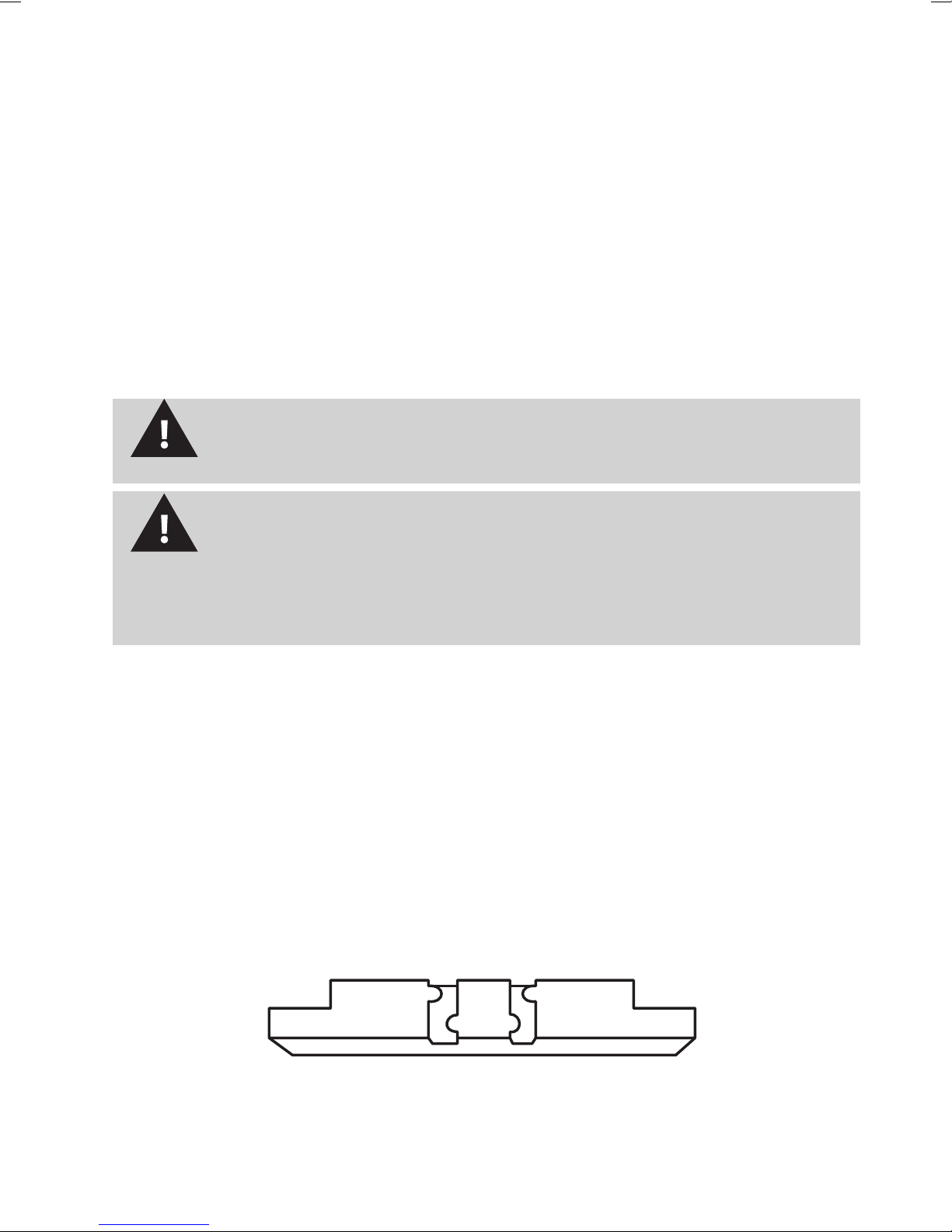
OPTIONAL BACKUP BATTERY INSTALLATION
Batteries may be used instead of the supplied AC Adaptor. (The
LCD and keypad backlight is available only when the AC adaptor is
connected.)
1. Remove the battery compartment cover.
2. Fit 3 x AAA alkaline batteries.
3. Replace the cover.
Based on ½ hour use per day, good alkaline batteries should last 2-3
months.
If using the AC Adaptor, Batteries are not required for normal
operation.
NOTE
Always ensure telephone cord and AC adaptor is
disconnected before opening the battery compartment door
NOTE
and installing batteries.
Caution, risk of explosion if battery is replaced by an incorrect
type. Dispose of used batteries according to the instructions.
CONNECTING LINE CORDS
Plug one end of the supplied modular cord into the line jack. Then plug
the other end into telephone wall line jack.
CONNECTING THE WALL MOUNT BRACKET
To mount the telephone on a wall, first slot the Wall Mount Bracket
into the bottom two Mounting Bracket Location Slots at the back of the
base. Check the wall mount bracket is the correct orientation.
6
Page 7
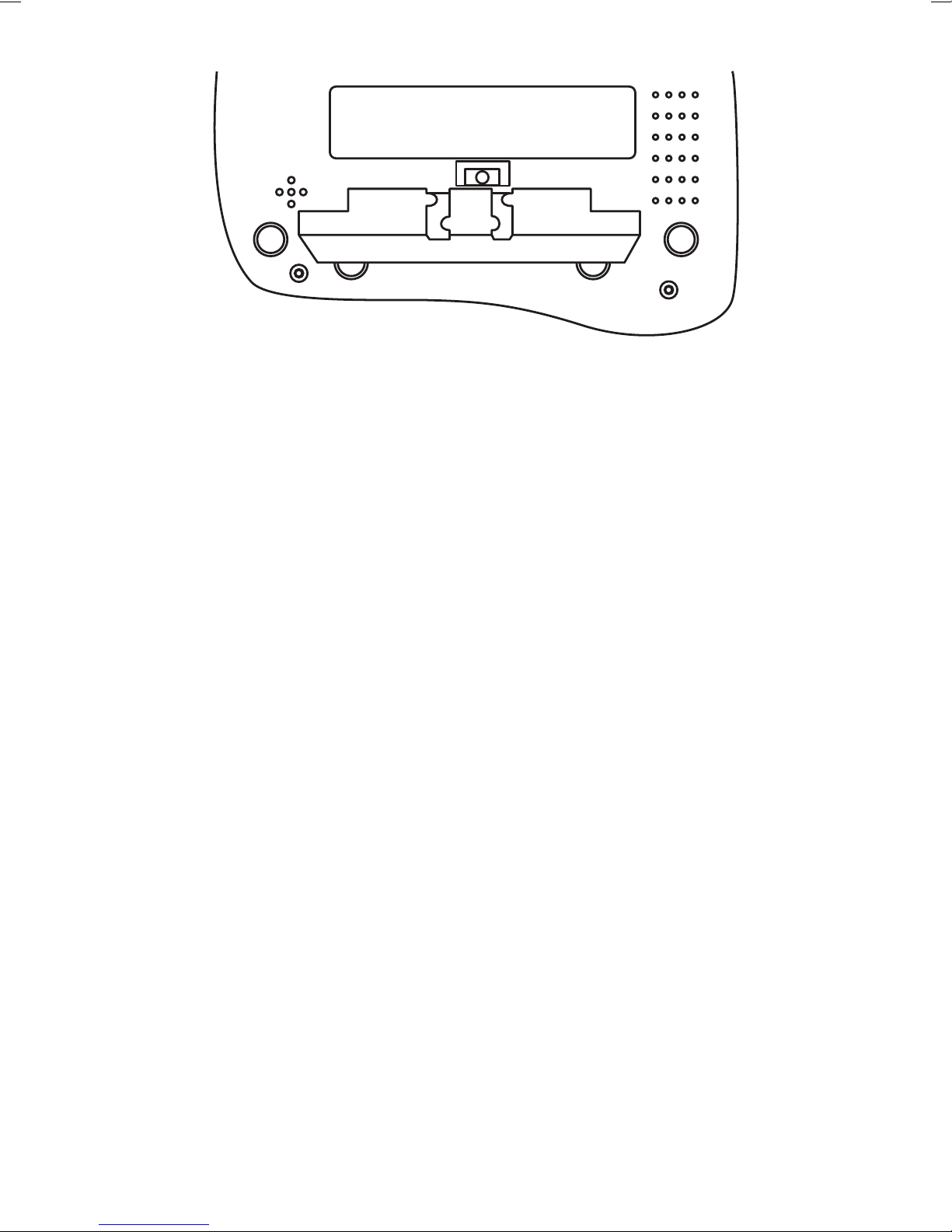
On the base front, slide the handset hook out of the slot. Rotate hook
180 degrees and flip it from front to back. Slide it back into the slot. It
should extend slightly; this extension fits into a slot on the handset.
MOUNTING THE PHONE DIRECTLY ON THE WALL
Before doing this, consider the following:
• Avoid electrical cables, pipes, or other items behind the
mounting location that could cause a hazard when inserting
screws into the wall.
• Mount your phone within distance of a working phone jack.
• Make sure the wall material is capable of supporting the weight
of the base and handset.
• Use screws with anchoring devices suitable for the wall material
where the base unit will be placed.
• Be sure the wall is capable of supporting the weight of the
phone, and use the proper type of anchoring device for the wall
material.
• Insert two #10 screws (minimum length of 35mm, not supplied)
into the wall, 78mm horizontally apart.
• Leave the screw heads 3mm away from the wall to allow room
for mounting the phone.
• Align the mounting slots over the screws and slide the base
down into place.
7
Page 8
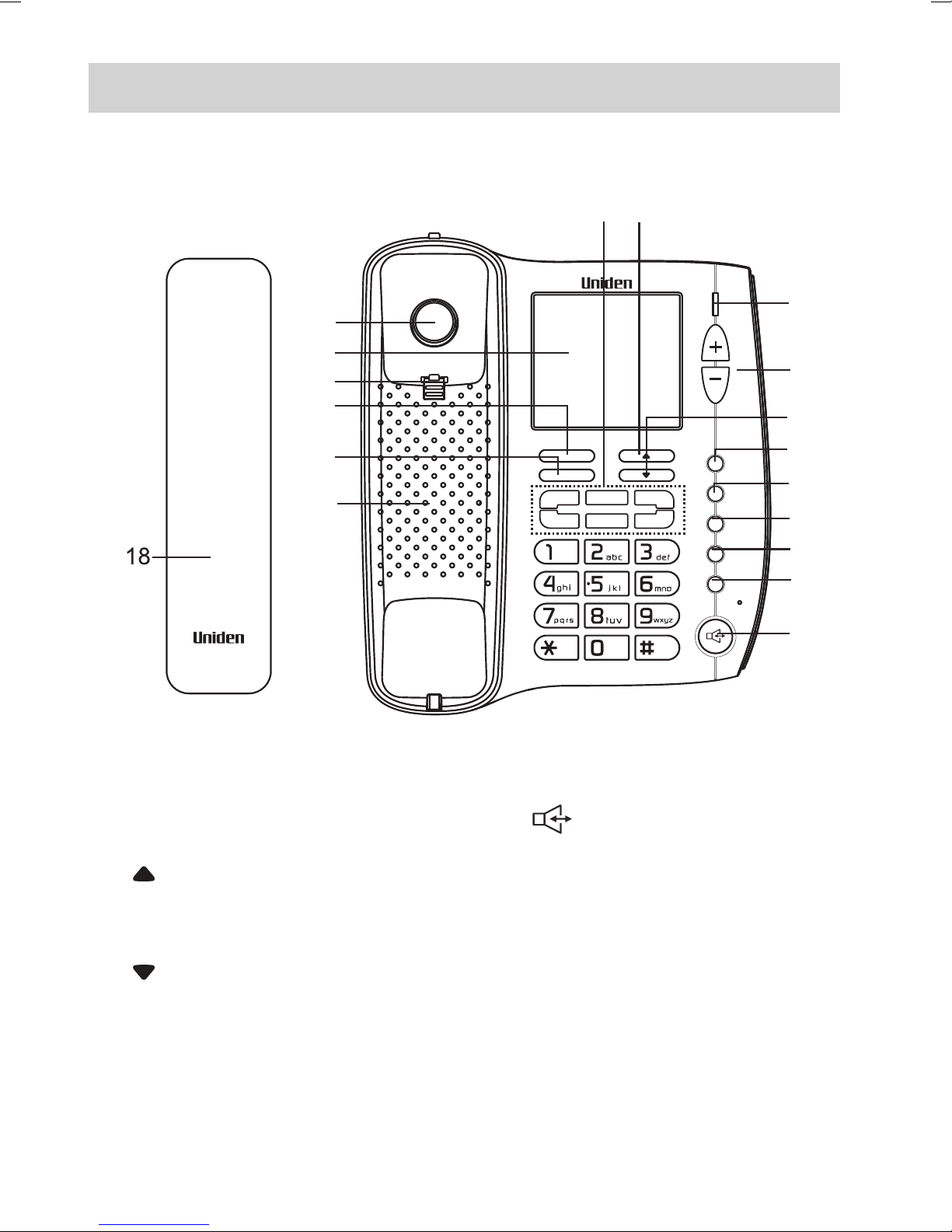
LOCATION OF CONTROLS
16
17
1
2
NEW
CALL
3
15
14
13
12
PHONEBOOK
STORE
M1
M4
VOLUME
4
5
DIAL
M2
M5
M3
M6
DELETE
MUTE
FLASH
REDIAL
SPEAKER
6
7
8
9
10
11
1. Memory buttons
(M1~M6)
2.
button
3. New call indicator
4. Volume +/- buttons
5.
button
6. DIAL button
7. DELETE button
8. MUTE button
9. FLASH button
10. REDIAL / PAUSE button
11.
Speaker button
12. Speaker
13. STORE button
14. PHONEBOOK button
15. Handset Hook
16. LCD display
17. Hook switch
18. Handset
8
Page 9

AC adaptor jack
Telephone Line jack
Wall Mount Slots
Ringer volume
switch
Ringer pitch switch
Mounting Bracket
Location Slots
9
Page 10

KEY FUNCTIONS
Ringer Volume Switch
Set the ringer volume switch to the desired position ( / / ). To
have the maximum ringer volume, move the ring volume switch to
the position. To have a low ringer volume, move the ringer volume
switch to the position. If you would prefer the ringer not to disturb
you, move the switch to the position.
Ringer Pitch Switch
Set the ring pitch switch to the desired level (Hi or Lo). The switch is
located at the back of the unit.
Speaker Volume Switch
During the conversation, you can press VOL+ or VOL- to adjust the
speaker volume (4 levels for selection).
REDIAL Function
Lift the handset or press , then press REDIAL to redial the last
dialled number.
SPEAKER Button
To switch your call to speakerphone, press and hang up the
handset. To switch back, simply pick up the handset and speak as
normal. In speaker mode, you can make or answer a call.
PAUSE Function
To insert a temporary pause, press REDIAL during a dialling
sequence. For example, in some cases when dialling an international
number you need to place a pause between the clusters of numbers to
allow the telephone company, relaying the call, time to process it. The
number 011-886-22-795-1234 would need to be dialled;
011 PAUSE(REDIAL) 886 PAUSE(REDIAL) 22 PAUSE(REDIAL) 795
PAUSE(REDIAL) 1234.
10
Page 11
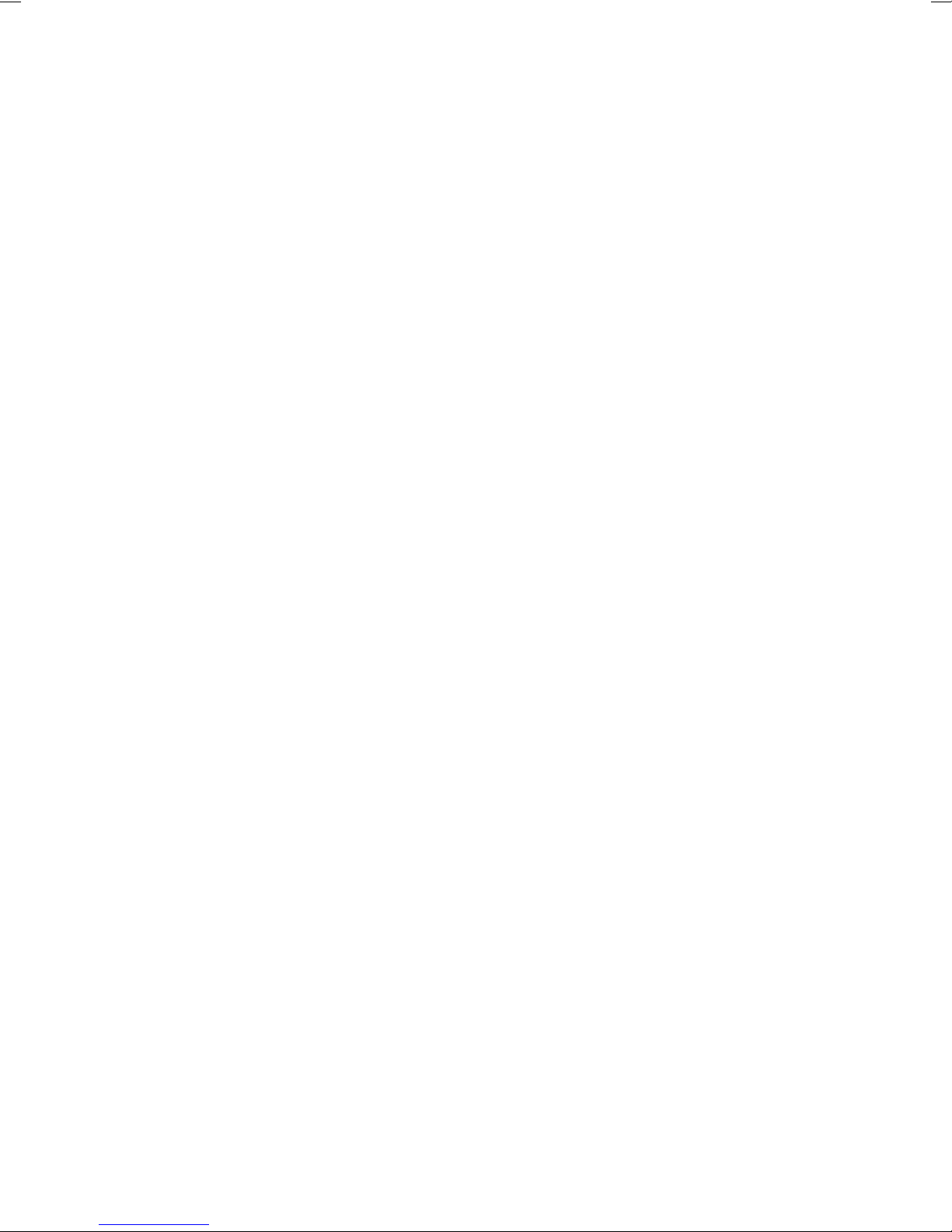
MUTE button
Press MUTE to turn off the telephone’s microphone so that the other
party cannot hear you, but you can hear them. Press MUTE again to
restore connection to the microphone so the other party can hear you
again. The LCD will display “ MUTE“ while the function is active.’
FLASH button
If the Call Waiting tone sounds while you are on a call;
Australia: Press FLASH and then (2) to switch between callers.
New Zealand: Press FLASH to switch between callers.
STORE Button
For storing One-Touch speed dial numbers (see page 12).
PHONEBOOK Button
To storing and accessing the Phonebook (see page 13).
11
Page 12

SPEED DIAL NUMBERS
Storing One Touch Speed Dial Numbers
You can store a number to the one-touch memory in two ways:
A. In the on-hook state;
1. Press and hold STORE, the LCD shows - - >.
2. Enter the telephone number you want to store.
3. Press STORE again, the LCD shows - - >?.
4. Press the desired location button (M1~M6) and the LCD shows
SAVE OK.
or
B. First enter the number you want to store then press and hold the
(M1~M6) button until the LCD shows SAVE OK.
To dial a number from one-touch memory
Lift the handset or press the button then press the location button
(M1~M6) to dial out the matching number.
To review the number in one-touch memory
In the on-hook state, press the location button (M1~M6), the matching
number will be displayed on the LCD.
12
Page 13

PHONEBOOK
After the number setting, press the button to
enter the name setting (up to 16 characters), press the
appropriate keypad to get the following characters, If the next
character is on the same button as the previous one, you will
first need to press the button before the entering. Press the
button to delete the previous character if necessary.
When the setting is completed, press the button to
store the records and meanwhile enter the next number
presetting.
DEL
3.
4.
b. To review number/name in phonebook
Press the button in the standby mode, then use
button to review. You can also quickly review the call by the
first letter of the name, when press the first letter of the name,
the LCD will display the matching name(s), then use
button to get the right one.
In the on-hook state, press to review.
e.g.: If you want to review the seventh number, just press , the
LCD will show the seventh number and name. In this state, you can
continue review the other numbers by pressing button.
PHONEBOOK
or
1.
2.
NOTE: If the number is more than 13 digits, an arrow will show on the
bottom right of LCD, press button to review the other digits, press
button again to review the next call.
c. To speed dial a number from phonebook
During the reviewing process, use button to select the desired
number. When the number shows on the LCD, pick up the handset or
press the button to dial it out.
or
2.
M1 M6 SAVE OK
3.
M1 M6
M1 M6 SAVE OK
M1 M6
M1 M6
a. To store number to phonebook
First enter the number you want to store then press and hold the
( ~ ) button until the LCD shows .
You can the CID or Last 10 dialled or phone book number to
~.
When the number shows on the LCD, press and hold the location
button ( ~ ) until the LCD shows , now the number has
been store in the right location of the one-touch memory.
~
~
copy
b. To dial a number from one-touch memory
c. To review the number in one-touch memory
Lift the handset or press the button then press the location
button ( ) to dial out the matching number.
In the on-hook state, press the location button ( ), the
matching number will be displayed on the LCD.
9. Phonebook Button
In the standby mode press and hold the button.
Enter the telephone number by numeric keypad. Press the
button to delete the previous digit if necessary. The maximum
number of digits to be entered is . If the number exceeds ,
the LCD will show and the exceeding digits will not
be stored.
PHONEBOOK
DEL
20 20
TOO LONG
1.
2.
To store number to phonebook
1. In the standby mode press and hold the PHONEBOOK.
2. Enter the telephone number by numeric keypad. Press the DELETE
button to delete the previous digit if necessary. The maximum
number of digits to be entered is 20. If the number exceeds , the
LCD will show TOO LONG and the exceeding digits will not be
stored.
3. After the number setting, press PHONEBOOK to enter the name
setting (up to 16 characters), press the appropriate keypad to
get the following characters, If the next character is on the same
button as the previous one, you will first need to press DIAL before
the entering. Press DELETE to delete the previous character if
necessary.
4. When the setting is completed, press PHONEBOOK to store the
Key Characters
1 1. -" ()
2 A B Cabc2AAE
3 D E Fdef3
4 G H Ighi4
5 J K Ljkl5
Key Characters
6 MNOmno6OON
7 P Q R S pqrs7
8 TUVtuv8U
9 W X Y Zwxyz9
0 0 + & @/$%
records and meanwhile enter the next number presetting.
To review number/name in phonebook
1. Press PHONEBOOK in the standby mode, then use or to
review. You can also quickly review the call by the first letter of the
name, when press the first letter of the name, the LCD will display
the matching name(s), then use or to get the right one.
2. In the on-hook state, press sequence of the number and then #
to review. e.g.: If you want to review the seventh number, just press
7 and then #, the LCD will show the seventh number and name. In
this state, you can continue review the other numbers by pressing
or .
13
Page 14
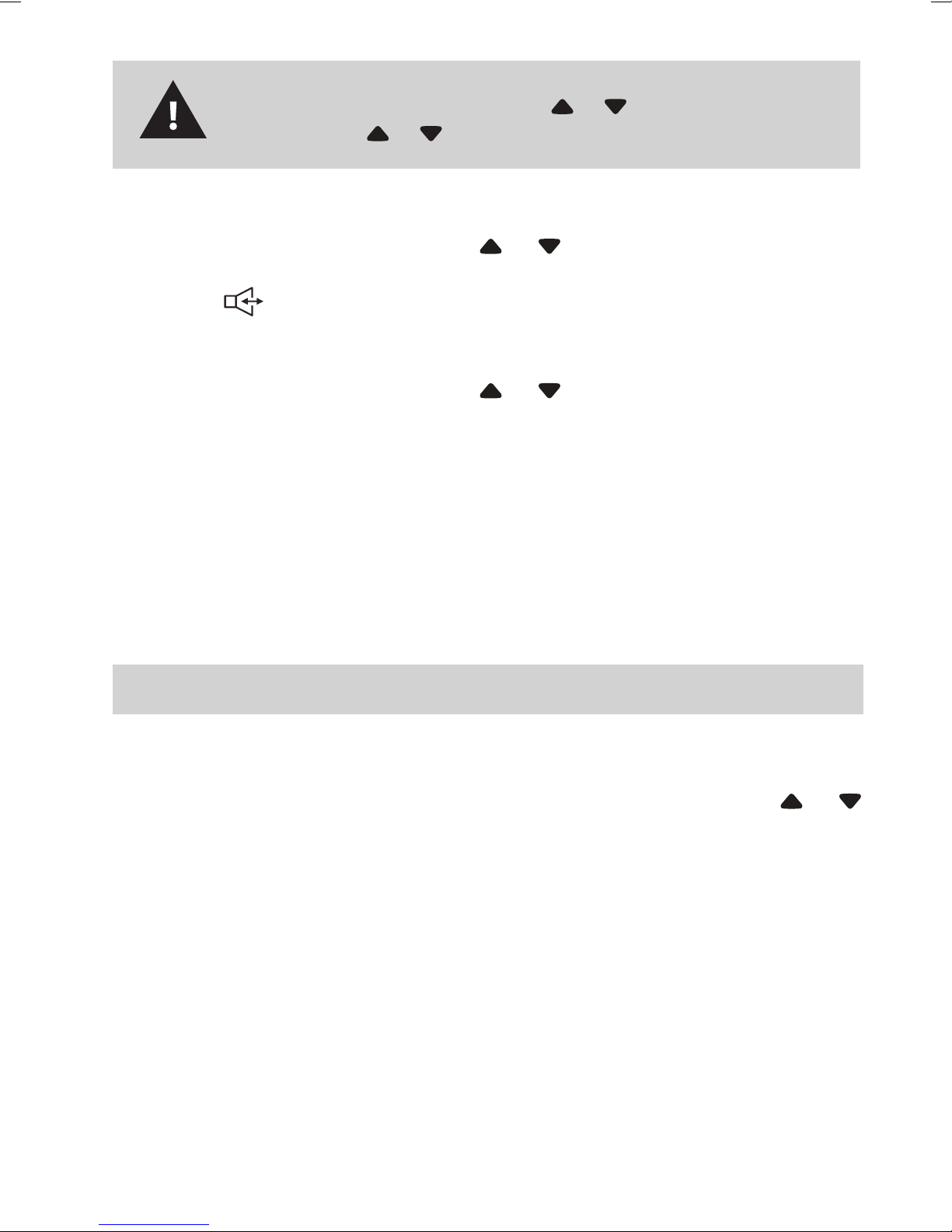
If the number is more than 13 digits, an arrow will show on
the bottom right of LCD, press or bo review the other
digits, press or again to review the next call.
NOTE
To speed dial a number from phonebook
During the reviewing process, use or to select the desired
number. When the number shows on the LCD, pick up the handset or
press the
button to dial it out.
To Edit a Phonebook Entry
During the reviewing process, use or to select the number you
want. When it shows on the LCD, press and hold PHONEBOOK for
about 3 seconds. The first character of the name will flash to indicate
that you can modify the name.
To Delete a Phonebook Entry
During the review process select the entry you wish to delete.
Press DELETE once, the LCD shows DELETE?
Press DELETE again to delete the entry.
SETTING THE DATE & TIME
If you subscribe to a Caller ID Service, your time and date will
automatically be set for you when you receive your first call to this unit.
1. Press and hold FLASH until the LCD shows SET TIME, use
to select the correct number.
2. Press DIAL to confirm and move to the next digit.
3. Press DELETE to exit.
or
14
Page 15

CALLER ID
RECEIVING CALL RECORDS
A caller ID record consists of the following information:
MESSAGE WAITING
2:24
02
PM
24/ 1
NEW
CALL #
A caller ID record consists of the following information:
NEW
02
The total number of new calls
2:24
TOTAL 06 MON
PM
24/ 1
Time and Date
Total number of calls and
the week day
For Caller ID features to operate you must rst subscribe to
this service through your local telephone company.
NOTE
REVIEWING DISPLAY MESSAGES
MESSAGE WAITING - If you have
voicemail service from your telephone
CALL #
NEW
company and a recorded message is
left, the screen will display MESSAGE
2:24
PM
02
24/ 1
WAITING,
will also appear on the left
side of the LCD. The icon will remain until
you have reviewed your voice mail and
the MESSAGE WAITING will be saved
as a call.
For Message Waiting features
to operate you must rst subscribe to this service through
NOTE
your local telephone company.
NO CALLS - When all calls have been
deleted. The display will show NO CALL
15
MESSAGE WAITING
NEW
02
PM
2:24
NO CALL
24/ 1
Page 16

1. FSK standard Caller ID system
2. Stores minimum 66 incoming calls name & number,
FEATURE LIST
TOTAL & NEW CALLS - This shows you
1. FSK standard Caller ID system
2. Stores minimum 66 incoming calls name & number,
date & time
3. Stores up to 10 outgoing calls number
4. Stores up to 70 names & numbers in phonebook
FEATURE LIST
TOTAL 06 MON
2:24
NEW
02
PM
24/ 1
1. FSK standard Caller ID system
2. Stores minimum 66 incoming calls name & number,
date & time
3. Stores up to 10 outgoing calls number
4. Stores up to 70 names & numbers in phonebook
5. LCD display calling name & number
6. Call back function
7. Delete individual or all records
8. Real time clock (Set time)
FEATURE LIST
TOTAL 06 MON
2:24
NEW
02
PM
24/ 1
PRIVATE
2:24
NEW
02
PM
24/ 1
CALL #
1
1. FSK standard Caller ID system
2. Stores minimum 66 incoming calls name & number,
date & time
3. Stores up to 10 outgoing calls number
4. Stores up to 70 names & numbers in phonebook
5. LCD display calling name & number
6. Call back function
7. Delete individual or all records
8. Real time clock (Set time)
9. New call indicator
10. Adjustable ringer control
11. Area & long distance code setting
12. Multiple languages selection
13. Digit Insert 0 Caller ID
14. Message waiting function
15. Last number redial
16. Speakerphone
17. 10 two-touch memories
18. 6 one-touch memories
19. Flash, Pause, Mute
20. Backlit LCD and keypad
21. Timer
FEATURE LIST
TOTAL 06 MON
2:24
NEW
02
PM
24/ 1
230
2:24
CALL #
02
PM
24/ 1
REPEAT
PRIVATE
2:24
NEW
02
PM
24/ 1
CALL #
the total and new calls to be reviewed. In
this example, you have 6 calls in total which
2:24
NEW
02
PM
24/ 1
includes 2 new calls.
PRI VATE - If the caller has exercised the
option to prevent his name and number from
being sent, PRIVATE will be shown on the
screen.
REPEAT CALLS - If a call comes repeatedly,
the display will show REPE AT icon in the
upper right corner of the LCD.
END OF LIST - This message is displayed
when reaching the top (end) of the call history
list by using the
or . If there is no call,
TOTAL 06 MON
CALL #
NEW
PM
2:24
24/ 1
PRIVATE
CALL #
REPEAT
PM
2:24
2:24
24/ 1
PM
24/ 1
02
02
230
then LCD shows NO CALL.
OUT OF AREA - This message will display
when some one calls from an area where the
telephone company is not offering the caller
identification services or is not yet providing
name and number delivery to your area.
END OF LIST
16
2:24
OUT OF AREA
CALL #
NEW
02
PM
24/ 1
Page 17

CALLER ID OPERATION
Subscription to Caller ID service from your local phone company is
required before the first use.
New call indicator
The red New call indicator will flash to indicate that you have new calls
and it will flash until all the new calls have been reviewed.
Insert 0 function
To correctly display and dial Call ID numbers, you may need to insert a
digit at the beginning of your telephone number. (eg: in New Zealand,
Telecom requires a ‘0’ to be inserted.)
New Zealand:
If you subscribe to Telecom New Zealand, this code has already been
set for you to ‘0N’. If you subscribe to another telephone company,
please set the insert 0 to “ON”.
If this phone is used with a business PABX - consult the PABX
manufacturer for the correct setting.
Australia:
For private household telephone lines, set insert 0 to OFF.
If this phone is used with a business PABX - consult the PABX
manufacturer for the correct setting.
While the handset is on the base:
1. Press DELETE twice quickly. INSERT 0 OFF or INSERT 0 ON will
be displayed.
2. Use
3. Press DIAL to store.
and to choose on or off.
Review Your Call Records
Press or to scroll through the caller list. If the call is more than
13 digits, an arrow will show on the bottom right of LCD, press or
once to review the other digits, press or again to review next
call. At the end of the call record list, you will see the message. Press
or to continue.
17
Page 18
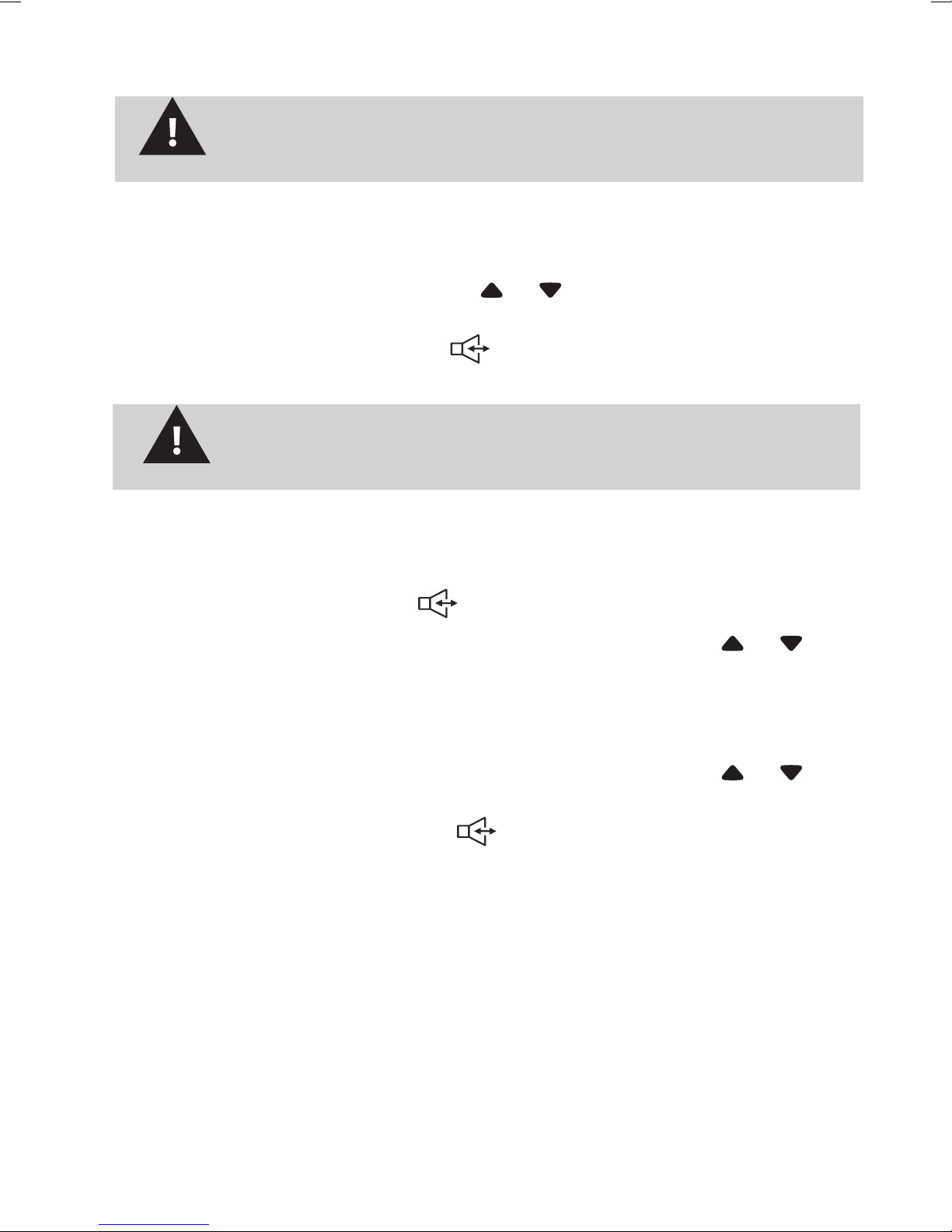
Using the Call back feature
If the number is blocked or is unavailable, it cannot be
NOTE
called back.)
A. Call back the dialled number: The unit can store up to 10
dialled numbers.
1. In the on-hook state, press DIAL once, the last dialled number
will show on the LCD, then use
or to select the number that
you want to dial out.
2. Pick up the handset or press
, the phone number can be
dialled out automatically.
To call back the last dialled number, you can lift the
NOTE
handset to get a dial tone, then press REDIAL.
B. Call back the called number: The unit can store minimum 66
called numbers.
1. Lift the handset or press
to get a dial tone.
2. Select the caller that you want to call back by pressing
or .
3. Press DIAL to automatically dial the phone number shown on the
LCD.
Or
4. Select the caller that you want to call back by pressing
or in
the on hook state.
5. Pick up the handset or press
.
6. Press the DIAL to automatically dial the phone number.
18
Page 19

Save the Caller ID Records
Your phone stores minimum 66 Call Records before the memory
becomes full. When the next call comes in, the oldest record
automatically drops off and makes room for the new call Record.
Delete single or all record number(s)
In the on-hook state, press or to select the number which you
want to remove, press DELETE, the LCD will show DEL? and then
press DELETE again to remove this number, press any other button to
exit. If you press and hold DELETE for about 6 seconds, the LCD will
show ALL D EL?. Press the DELETE to remove all numbers and the
LCD will show NO CALL.
19
Page 20

TROUBLESHOOTING
If you are having problems with your phone, please check below for
helpful hints:
BLANK OR
FAINT SCREEN
CALLER ID
WILL NOT
WORK
PROPERLY
PHONE WILL
NOT RING
NO DIAL TONE
NO DATA
SENT
– Check the line cord. Connect Telephone Cord.
– Call your telephone company to verify that your
Caller ID services are active.
– You may have too many communication devices
hooked to a single line. A communication device
can be a phone, modem, or facsimile (FAX) machine.
Contact your telephone company for help in
calculating the limit for your residence or business
line.
– Verify that the LINE CORD is plugged in correctly.
– Verify that the Line Cord connection is correct and
tightly secured.
– Call your telephone company to verify that your
caller ID services are active.
– If you have an answering machine connected to this
Phone, ensure that your answering machine is set to
NO RESPONSE
ON LCD
DISPLAY
answer after at least two rings.
– You answer the call before two rings.
– Contact your telephone company if the problem
continues for more than 24 hours. The telephone
company may be experiencing temporary line
– If you have experienced a power failure, the
batteries for memory back up could become weak
or dead. If the power is restored and the display
screen does not respond then you must replace the
batteries with new.
20
Page 21

ONEYEAR LIMITED WARRANTY
UNIDEN FP1200
IMPORTANT Satisfactory evidence of the original purchase is required for
warranty service
Please refer to our Uniden website for any details or warranty durations offered
in addition to those contained below.
Warrantor
The warrantor is either Uniden Australia Pty Limited ABN 58 001 865 498
(“Uniden Aust”) or Uniden New Zealand Limited (“Uniden NZ”) as the case may
be.
Terms of Warranty
Uniden Aust/NZ warrants to the original retail purchaser only that the FP1200
(“the Product”), will be free from defects in materials and craftsmanship for the
duration of the warranty period, subject to the limitations and exclusions set out
below.
Warranty Period
This warranty to the original retail purchaser is only valid in the original country
of purchase for a Product first purchased either in Australia or New Zealand and
will expire one (1) year from the date of the original retail sale.
If a warranty claim is made, this warranty will not apply if the Product is found by
Uniden to be:
(A) Damaged or not maintained in a reasonable manner or as recommended in
the relevant Uniden Owner’s Manual;
(B) Modified, altered or used as part of any conversion kits, subassemblies or
any configurations not sold by Uniden Aust or Uniden NZ;
(C) Improperly installed contrary to instructions contained in the relevant
Owner’s Manual
(D) Repaired by someone other than an authorized Uniden Repair Agent in
relation to a defect or malfunction covered by this warranty; or
(E) Used in conjunction with any equipment, parts or a system not
manufactured by Uniden.
Parts Covered
This warranty covers the Product and included accessories.
User-generated Data
This warranty does not cover any claimed loss of or damage to user-generated
data (including but without limitation phone numbers, addresses and images)
that may be stored on your Product.
Statement of Remedy
If the Product is found not to conform to this warranty as stated above, the
Warrantor, at its discretion, will either repair the defect or replace the Product
Page 22

without any charge for parts or service. This warranty does not include any
reimbursement or payment of any consequential damages claimed to arise from
a Product’s failure to comply with the warranty.
Our goods come with guarantees that cannot be excluded under the Australian
Consumer Law. You are entitled to a replacement or refund for a major failure
and for compensation for any other reasonably foreseeable loss or damage. You
are also entitled to have the goods repaired or replaced if the goods fail to be of
acceptable quality and the failure does not amount to a major failure.
This warranty is in addition to and sits alongside your rights under either the
COMPETITION AND CONSUMER ACT 2010 (Australia) or the CONSUMER
GUARANTEES ACT (New Zealand) as the case may be, none of which can be
excluded.
Procedure for Obtaining Warranty Service
Depending on the country in which the Product was first purchased, if you
believe that your Product does not conform with this warranty, you should deliver
the Product, together with satisfactory evidence of your original purchase (such
as a legible copy of the sales docket) to Uniden at the addresses shown below.
You should contact Uniden regarding any compensation that may be payable
for your expenses incurred in making a warranty claim. Prior to delivery, we
recommend that you make a backup copy of any phone numbers, images or
other data stored on your Product, in case it is lost or damaged during warranty
service.
UNIDEN AUSTRALIA PTY LTD
Service Division
345 Princes Highway,
Rockdale, NSW 2216
Phone number: 1300 366 895
Email address: custservice@uniden.com.au
UNIDEN NEW ZEALAND LTD
Service Division
150 Harris Road, East Tamaki
Auckland 2013
Phone number: (09) 273 8377
Email address: service@uniden.co.nz
Page 23

Page 24

©2011 Uniden Australia Pty Ltd/Uniden New Zealand Limited
Printed in PRC
