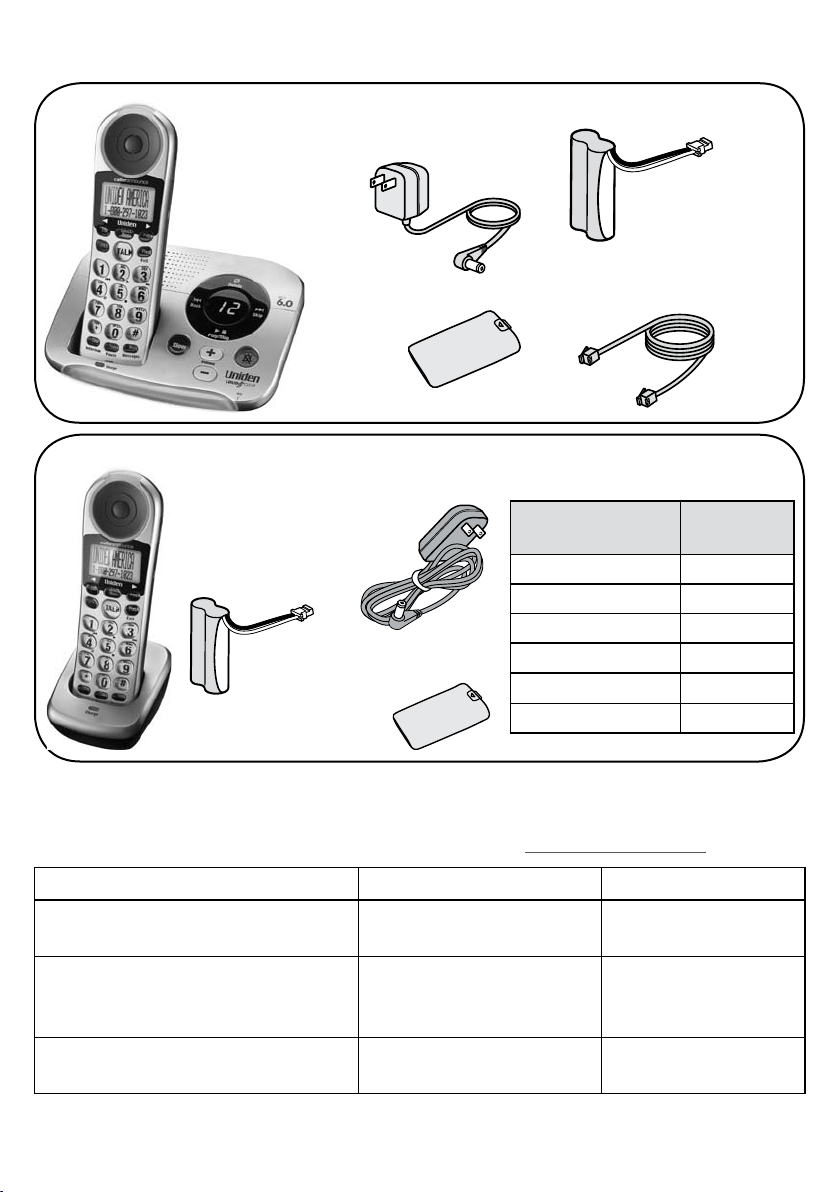
EZAI2997 Series User's Guide
What's in the box?
EZAI2997 base
with answering
system and
cordless
handset
EZX290
accessory
handset and
charger
Rechargeable
battery pack
(BT-1007)
Base AC adapter
(PS-0034)
Battery cover
You might also nd:
Charger AC
adapter
(PS-0035)
Battery
cover
Rechargeable
battery pack
(BT-1007)
Telephone cord
If you purchased
model number:
EZAI2997 None
EZAI2997-2 1 of each
EZAI2997-3 2 of each
EZAI2997-4
EZAI2997-5
EZAI2997-6 5 of each
You should
have:
3 of each
4 of each
If any items are missing or damaged, contact our Customer Care Line
immediately. Never use damaged products!
Need Help? Get answers 24/7 at our website: www.uniden.com.
If You... Contact Uniden’s... Phone Number
have a question or problem Customer Care Line*
need a replacement part or
accessory (such as a belt clip,
headset, or wall mount bracket)
need special assistance due to a
disability
* During regular business hours, Central Standard Time. Visit our website for detailed business
hours.
Parts Department* 800-554-3988
Accessibility Help Line
817-858-2929 or
800-297-1023
800-874-9314
(voice or TTY)
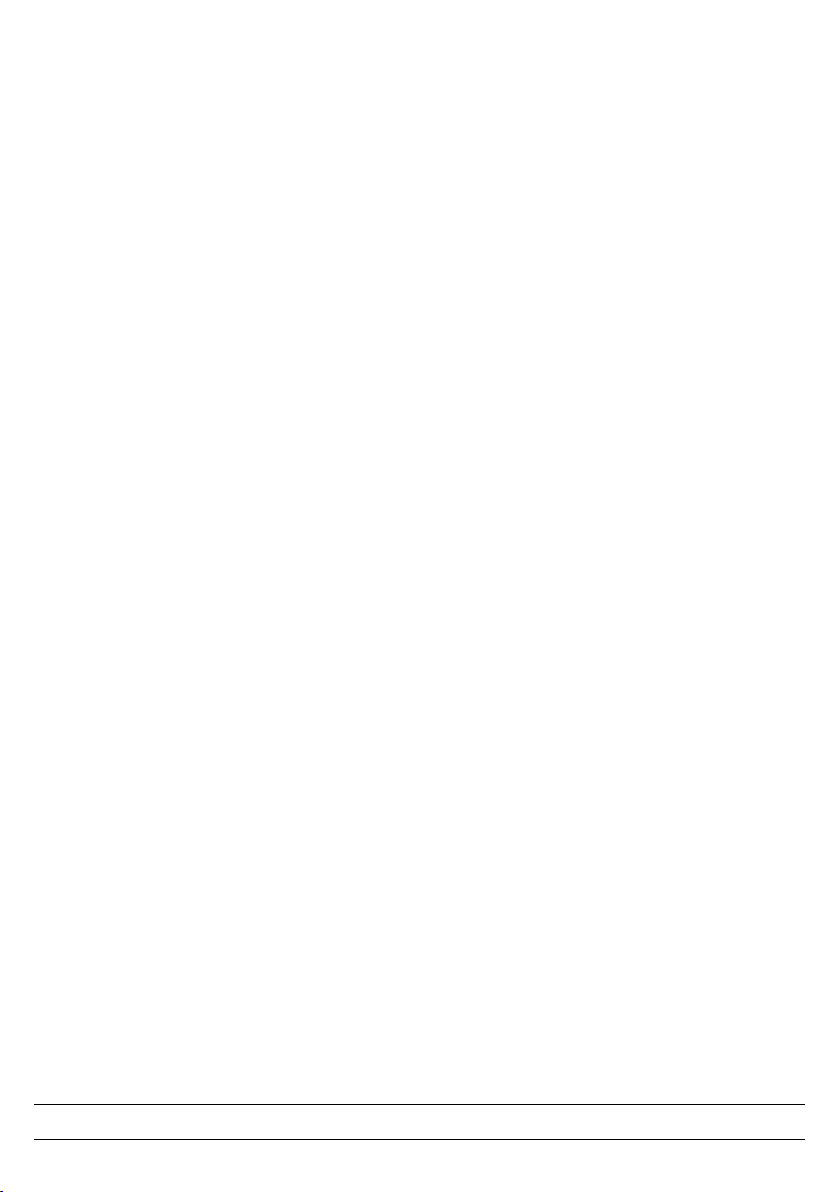
What's in the manual?
Installing Your Phone .......................... 1
Charge the Battery .................................1
Connect the Telephone Cord .................2
Getting to Know Your Phone.............. 3
Base Keys and How They Work ............3
Parts of the Handset ...............................4
Using the Menus .................................. 7
The
Handset Setup
The
Ans. Setup
Day & Time
The
Global Setup
Entering Text on Your Phone ................8
Using Your Phone ................................9
Changing the Volume ..........................10
Using the Redial List .............................10
Using Caller ID and Call Waiting ..........11
Using Seven-Digit Dialing ....................12
Using the Phonebook ...........................12
Chain Dialing ........................................13
Finding a Lost Handset ........................13
Using an Optional Headset ..................13
Using Multi-Handset Features .......... 14
Expanding Your Phone ........................14
Using Conference Calling ....................14
Using Privacy Mode .............................14
Using Call Transfer ...............................15
Setting ...............................8
Menu ....................7
Menu ...........................8
Menu .......................8
Using the Intercom ...............................15
Using Special Features ...................... 16
Using Do Not Disturb ...........................16
Adjusting the Base Visual Ringer .......16
Using the Audio Boost .........................16
Using Text-To-Speech .........................16
Using Voice Message Notication.......17
Using the Answering System .......... 18
Setting Up Your Answering System ...18
Getting Your Messages ........................19
Screening Your Calls ............................20
Using the System While You're Away
from Home .........................................21
Solving Problems ............................... 22
Weak or Hard To Hear Audio ..............23
Noise or Static On The Line .................24
Changing from Tone to Pulse Dialing .25
Resetting and Registering Handsets ...25
Handling Liquid Damage .....................26
Important Information ....................... 27
Terms Used In This Guide ...................27
Specications .......................................27
Battery Information ..............................27
Compliance information ......................28
One-year Limited Warranty .................30
Important Safety Precautions!
When using your telephone equipment, basic safety precautions should
always be followed to reduce the risk of fire, electric shock and injury to
persons, including the following:
This unit is NOT waterproof. Do not expose it to rain or moisture.
Do not use this product near water, for example, near a bath tub, wash
bowl, kitchen sink or laundry tub, in a wet basement or near a swimming
pool.
Avoid using a telephone (other than a cordless type) during an electrical
storm. There may be a remote risk of electric shock from lightning.
Do not use the telephone to report a gas leak in the vicinity of the leak.
Use only the power cord and batteries indicated in this manual. Do not
dispose of batteries in a fire. They may explode. Check with local codes
for possible special disposal instructions.
Do not place the handset in any charging cradle without the battery
installed and the battery cover securely in place.
SAVE THESE INSTRUCTIONS!
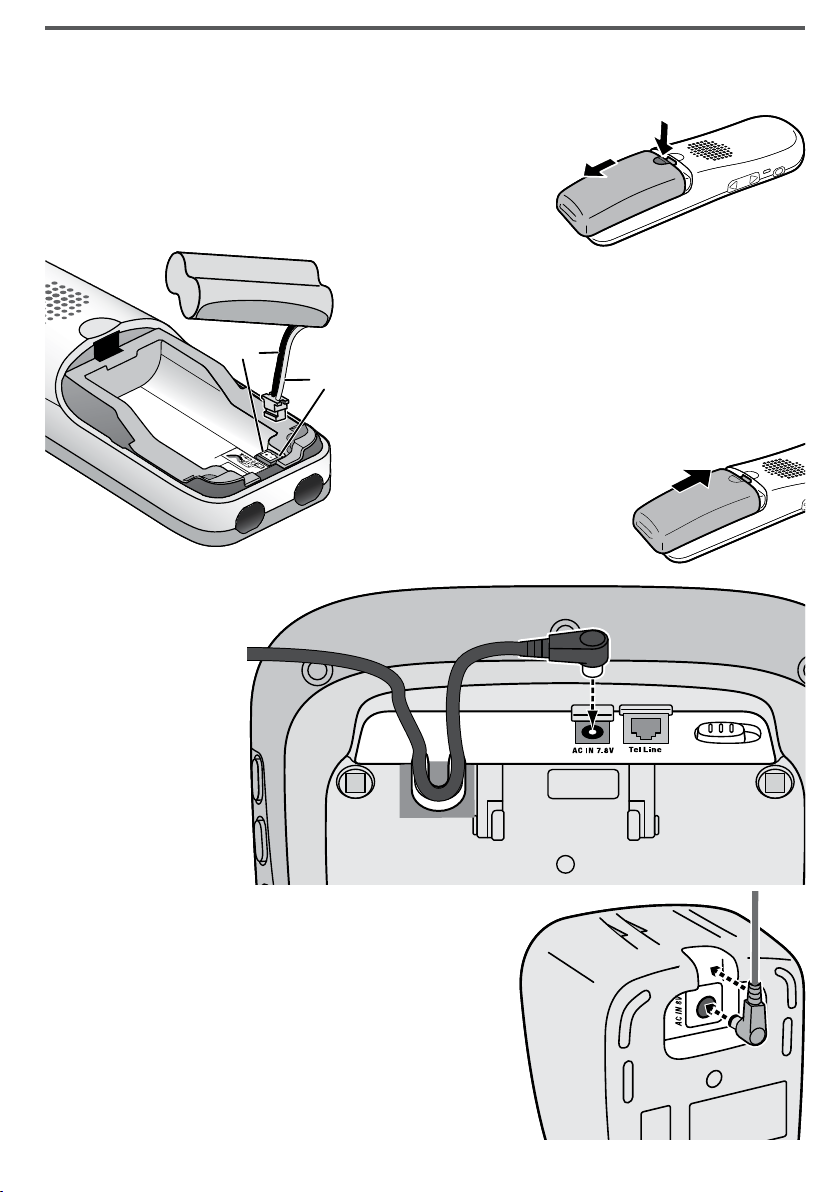
Installing Your Phone
Red
Black
Red
Black
Charge the Battery
1)
Unpack all handsets, battery packs, and battery
covers. If any battery cover is already on
the handset, press in on the notch and slide
the cover down and off.
2)
Line up the red and black wires on the
battery pack with the label inside the
handset.
3)
Push the battery pack connector in
until it clicks into place. Tug gently
on the wires to make sure the battery
pack is securely connected.
Place the cover over
4)
the battery
compartment and
slide it up into place.
Connect the base
5)
AC adapter
to the
AC IN 7.8V
jack on the
back of the
base. Route
the cord
through the
molded wiring
channel as
shown.
If you have accessory handsets, connect
6)
a charger AC adapter to each charger's
AC IN 8V
notch as shown. (These adapters might
already be connected.)
Plug the other end of each adapter into
7)
jack and set the plug into the
a standard 120V AC power outlet.
1
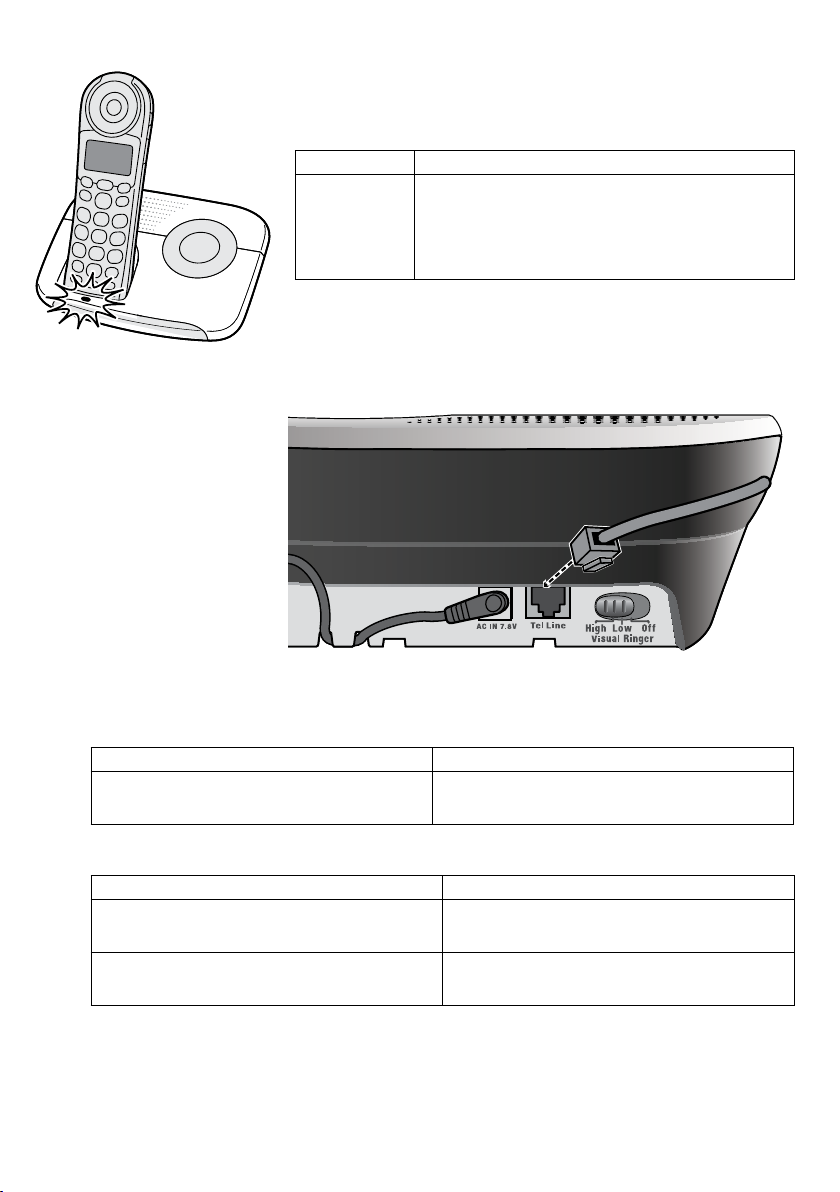
Place a handset in the base and any accessory handset(s) in the
8)
charger(s) with the display(s) facing forward. The
CHARGE
light on the base and each charger
should all turn on.
If... Try...
CHARGE
the
light does
not turn on
-
reseating the handset.
-
checking the AC adapter connection.
-
seeing if the outlet is controlled by a
wall switch.
Charge all handsets completely (about 15
hours) before using them.
Connect the Telephone Cord
Use the telephone
cord to connect the
TEL LINE
standard telephone
wall jack.
jack to a
Test the connection
Pick up the handset from the cradle and press
1)
a dial tone, and the display should say
If... Try...
you don't hear a dial tone or the
display says
Make a quick test call. (Press
2)
If... Try...
you keep hearing a dial tone
there's a lot of noise or static
Test any accessory handsets the same way. If you can't get a dial
3)
Check Tel Line
TALK
tone or the handset display says
Talk
.
checking the connection between
the base and the phone jack.
again to hang up.)
changing to pulse dialing mode (see
page 25).
see page 24 for tips on avoiding
interference.
Unavailable
. You should hear
TALK
, try moving the handset
closer to the base or resetting it (see page 25).
2
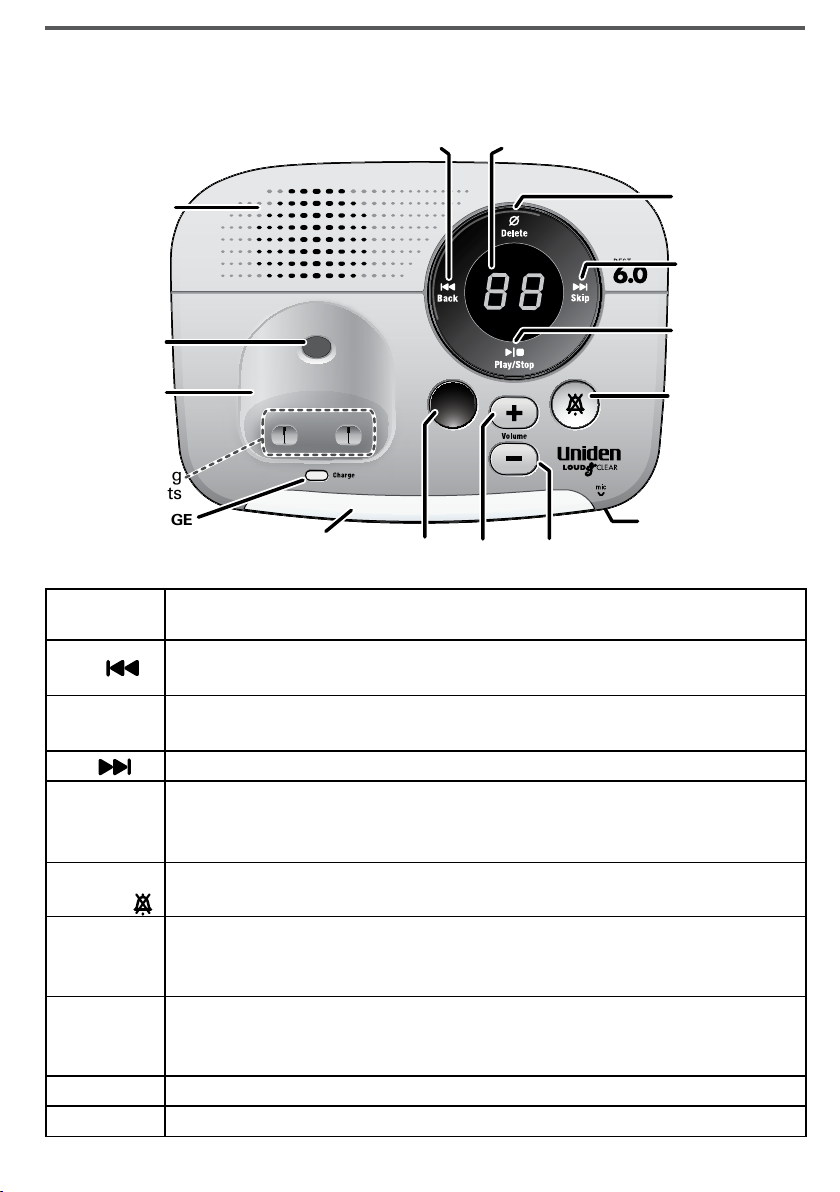
Getting to Know Your Phone
Find
Slow
Microphone
(on back)
Visual
ringer
Message counter
Speaker
Charging
contacts
Cradle
CHARGE
light
UP
BACK
DOWN
DO NOT
DISTURB
SKIP
SLOW
PLAY/
STOP
DELETE
FIND
Find
Slow
Microphone
(on back)
Visual
ringer
Message counter
Speaker
Charging
contacts
Cradle
CHARGE
light
UP
BACK
DOWN
DO NOT
DISTURB
SKIP
SLOW
PLAY/
STOP
DELETE
FIND
Base Keys and How They Work
Front view
Key name
(and icon)
BACK ( )
DELETE
SKIP ( )
PLAY/STOP
DO NOT
DISTURB ( )
DOWN (–)
UP (+)
SLOW
FIND
What it does
-
In the first 2 seconds of a message: go to the previous message.
-
Anytime after that: go back to the beginning of this message.
-
While a message is playing: delete this message.
-
In standby: delete all messages.
-
While a message is playing: skip to the next message.
-
In standby: start playing new messages.
-
While a message is playing: stop playing messages.
-
While the phone is ringing: mute the ringer for this call only.
-
In standby: turn the Do Not Disturb feature on or off (see page
16).
-
In standby or while the phone is ringing: decrease the ringer
volume.
-
While a message is playing: decrease the speaker volume.
-
In standby or while the phone is ringing: increase the ringer
volume.
-
While a message is playing: increase the speaker volume.
-
Reduce the speed of the answering system playback by 30%.
-
In standby: page all handsets so you can find a lost one.
3

4
Side View Back View
RINGER
ON/OFF
GREET
VISUAL RINGER
switch
Microphone
Twelvekey dial
pad
Visual
ringer
Display
Charging
contacts
Earpiece
PHONEBOOK/
LEFT
SPEAKER
CALLER ID/
RIGHT
Microphone
Twelvekey dial
pad
Visual
ringer
Display
Charging
contacts
Earpiece
PHONEBOOK/
LEFT
SPEAKER
CALLER ID/
RIGHT
Headset
jack
TONE
Right
side
Headset
jack
TONE
Right
side
UP
DOWN
Left
side
BOOST
UP
DOWN
Left
side
BOOST
Key name What it does
-
RINGER
ON/OFF
GREET
VISUAL RINGER
switch
In standby: cycle through the 4 different ringer tones.
-
In standby: turn the answering system on or off.
-
In standby: record a new greeting or switch greetings.
-
In standby: adjust the brightness of the base visual ringer (see
page 16).
Parts of the Handset
If the key name is spelled out on the key itself, it's not labeled in the
drawing below.
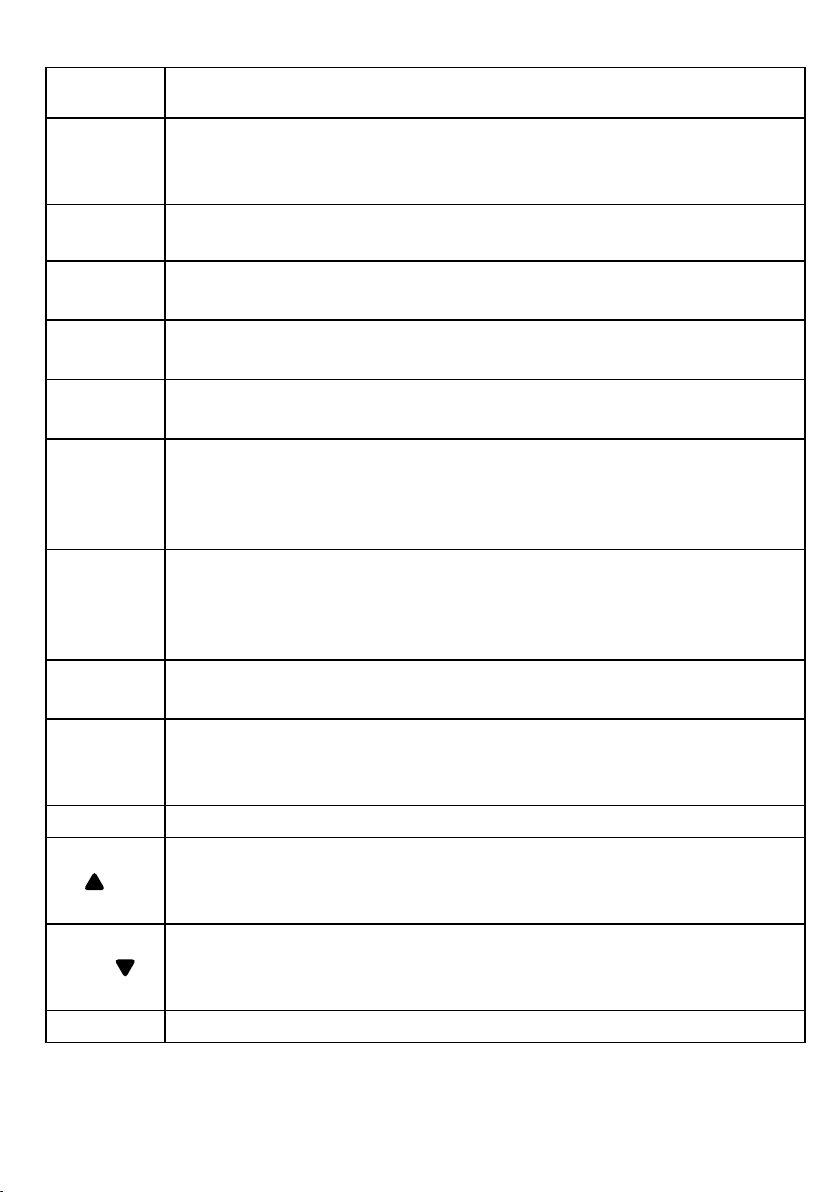
Handset keys and how they work
Key name
(and icon)
PHONEBOOK/
LEFT (PHBK)
SPEAKER
(SPKR)
SELECT/
MENU
CALLER ID/
RIGHT (CID)
TALK
FLASH/EXIT
CLEAR/
INTERCOM
REDIAL/
PAUSE
MUTE/
MESSAGES
BOOST
UP ( )
DOWN ( )
TONE
What it does
-
In standby or during a call: open the phonebook.
-
In the menu: go back to the previous screen.
-
During text entry: move the cursor to the left.
-
Switch a normal call to the speakerphone (and back).
-
In standby: open the menu.
-
In the menu or any list: select the highlighted item.
-
In standby or during a call: open the Caller ID list.
-
During text entry: move the cursor to the right.
-
In standby: start a telephone call (get a dial tone).
-
During a call: hang up.
-
During a call: switch to a waiting call.
-
While the phone is ringing: mute the ringer for this call only.
-
In the menu or any list: exit the menu and go back to the
previous operation.
-
In standby: page another handset using the intercom.
-
During a call: put the call on hold and start a call transfer.
-
While entering text: delete the last character, or press and hold
to delete all the characters.
-
In standby: open the redial list.
-
During a phone number entry: insert a two-second pause.
-
In standby: access your answering system.
-
During a call: mute the microphone.
-
While the phone is ringing: mute the ringer for this call only.
-
During a call: boost the volume of the earpiece (see page 16).
-
In standby: increase the ringer volume.
-
During a call: increase the call volume.
-
In the menu or any list: move the cursor up one line.
-
In standby: decrease the ringer volume.
-
During a call: decrease the call volume.
-
In the menu or any list: move the cursor down one line.
-
During a call: adjust the audio tone (see page 23).
5
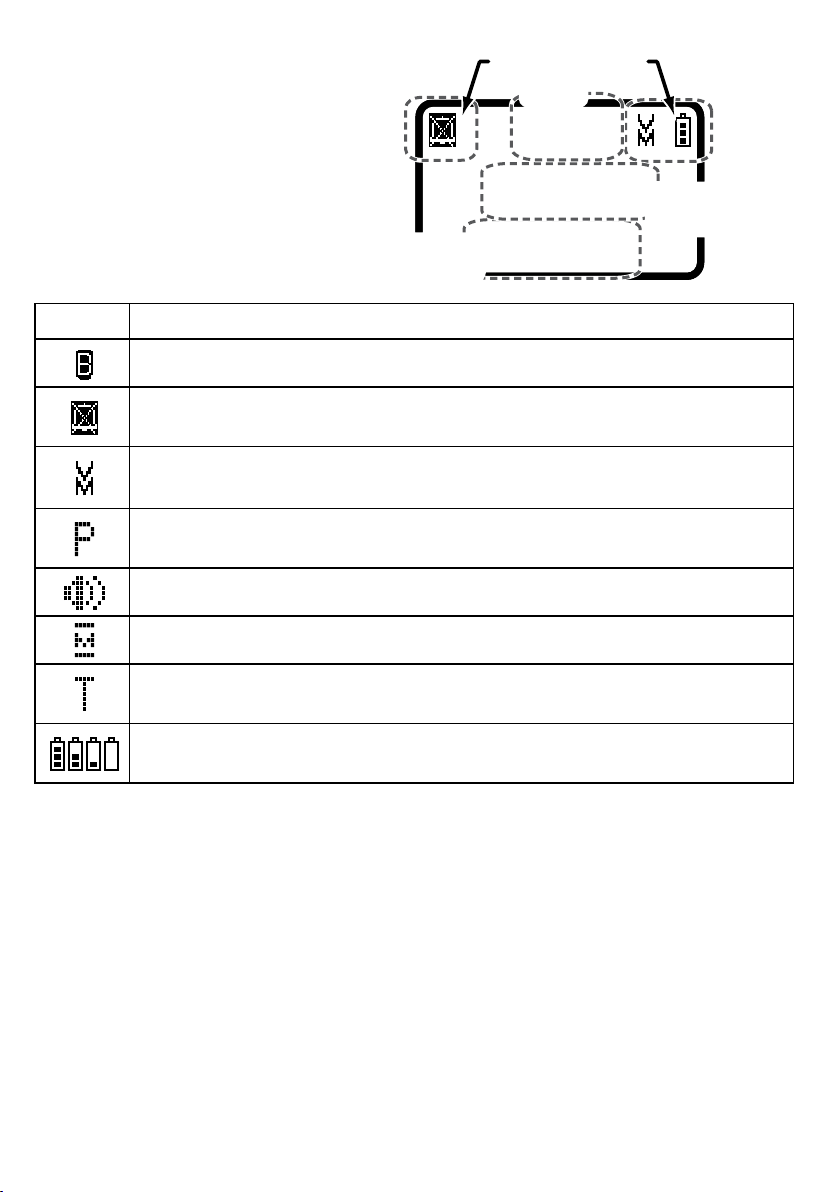
Reading the handset display
12:00A
Handset #1
New CID: 5
Handset
banner
Status icons
Caller ID
count
Time
12:00A
Handset #1
New CID: 5
Handset
banner
Status icons
Caller ID
count
Time
The table below shows the
possible icons and what they
mean. Since the icons appear
based on what you're doing
with the phone, you won't ever
see all of these icons at the
same time.
Icon What it means
The volume of the earpiece is boosted (see page 16).
The ringer is turned off: this handset will not ring when a call
comes in.
You have a voice message waiting (see the section titled "Using
Voice Message Notification" on page 17).
Privacy Mode is on: no other handset can use the line or join your
call.
The speakerphone is on.
The microphone is muted, and the caller can't hear you.
6
T-coil mode is on. (See "Do you have a T-coil hearing aid?" on page
24.)
The battery is 1) fully charged, 2) half charged, 3) getting low, or 4)
empty.
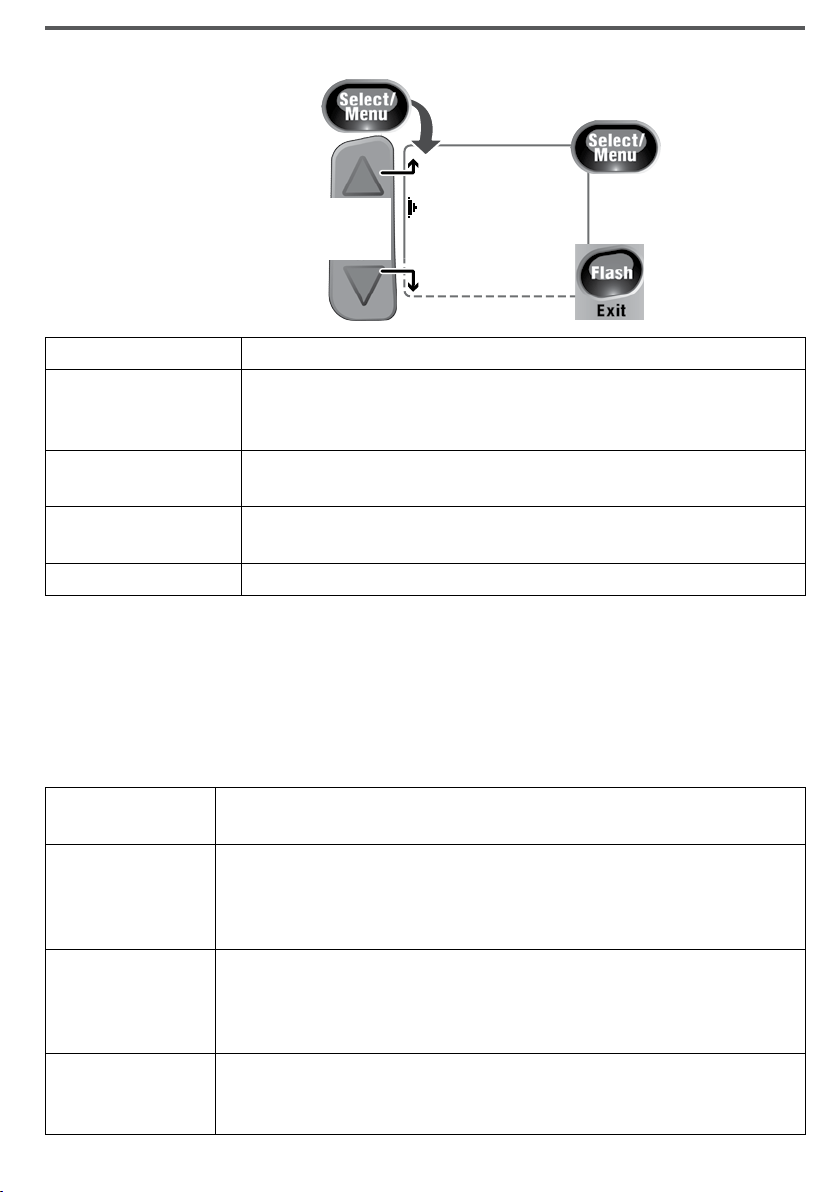
The menus are
To open the menu, press SELECT/MENU.
To select the
highlighted
option, press
SELECT/MENU.
To close the
menu, press
FLASH/EXIT.
OR
Use UP and
DOWN to move
the cursor.
Handset Setup
Ans. Setup
Day & Time
Global Setup
To open the menu, press SELECT/MENU.
To select the
highlighted
option, press
SELECT/MENU.
To close the
menu, press
FLASH/EXIT.
OR
Use UP and
DOWN to move
the cursor.
Handset Setup
Ans. Setup
Day & Time
Global Setup
designed to be as
easy as possible.
Some users don't
even need the
manual once they
know how to
perform these
basic actions:
Using the Menus
Open the menu Press
The arrow cursor on the left side of the line shows which
Move the cursor
Select an option
Go back to the
previous screen
Close the menu Press
menu item is currently highlighted. Use UP to move the
cursor up and
Move the cursor to highlight the option, then press
SELECT/MENU
Press
SELECT/MENU
PHONEBOOK/LEFT
FLASH/EXIT
.
.
to move it down.
DOWN
.
.
If you don’t press any keys for thirty seconds, the phone times out
and exits the menu. (When setting the day and time, the time-out
period is extended to two minutes.)
The
Handset Setup
Menu
You have to change these settings separately for each handset.
T-coil
Ringer Tones
Personal Ring
Autotalk
Turn on T-coil mode to reduce noise on certain hearing aids
(see "Do you have a T-coil hearing aid?" on page 24).
Choose one of two melodies or five tones for the handset's
main ring tone. As you highlight each ring tone, the phone
plays a sample of the tone. When you hear the tone you
want, press
Turn on the personal ring feature. If you have Caller ID,
this feature lets you assign special ring tones to anyone in
your phonebook, and your phone uses the special ring tone
when that person calls.
Turn on Auto Talk so you can answer the phone just by
picking up the handset from the cradle (without to pressing
any buttons).
SELECT/MENU
.
7
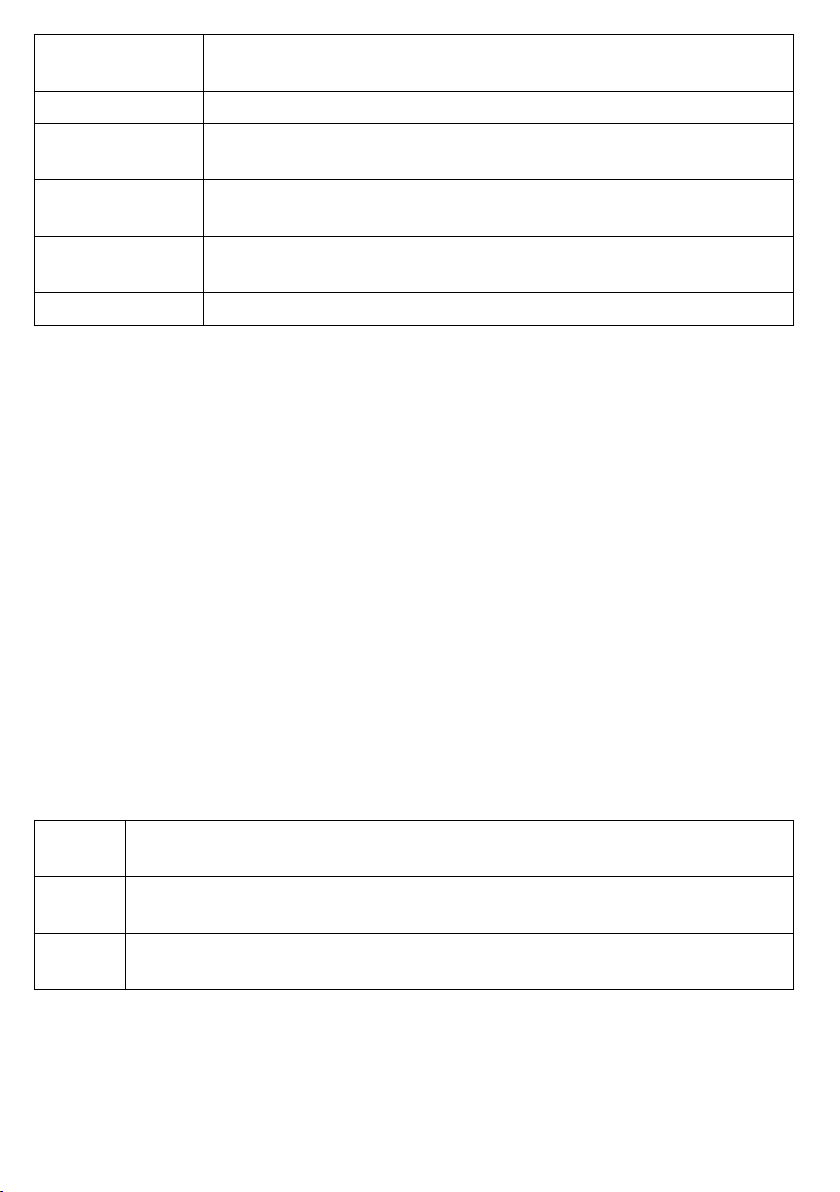
8
Any Key
Answer
Banner
Handset
Language
Key Touch
Tone
LCD Contrast
TTS On/Off
The
Ans. Setup
Turn on Any Key Answer so you can answer the phone by
pressing any key on the twelve-key dial pad.
Change the name used on the handset's display.
Change the display language to
Have your keypad sound a tone when you press a key.
Change the contract of the display to make it easier to read.
Choose one of ten different levels of contrast.
Turn on the Text-To-Speech (TTS) feature (see page 16).
Spanish
or
French
.
Menu
This menu controls the options and settings for your answering system (see
"Ans. Setup menu options" on page 19).
Day & Time
Setting
You need to set the day and time so messages get the correct time stamp.
Use
1)
Use the number keypad to enter the hour and minutes.
2)
Use
3)
The
Global Setup
UP
UP
and
and
DOWN
DOWN
to choose the day of the week; press
to select AM or PM; press
SELECT/MENU
Menu
SELECT/MENU
.
.
The settings on this menu apply to all the handsets and the base. Before
changing these settings, make sure the phone is in standby and all
handsets are within range of the base. (Only one handset at a time can
change these settings.)
Area
Code
Dial
Mode
Set Line
Mode
Enter your area code so the phone hides the area code on incoming
local calls (see "Using Seven-digit Dialing" on page 12).
Change the way your phone communicates with the telephone
network (see "Changing from Tone to Pulse Dialing" on page 25).
Do not change this setting unless instructed to by customer service.
Entering Text on Your Phone
When you want to enter text into your phone (for example, a name in the
phonebook), use the twelve-key dial pad to enter the letters printed on the
number keys. Here's how it works:
