Uniden EZI996 Owner's Manual
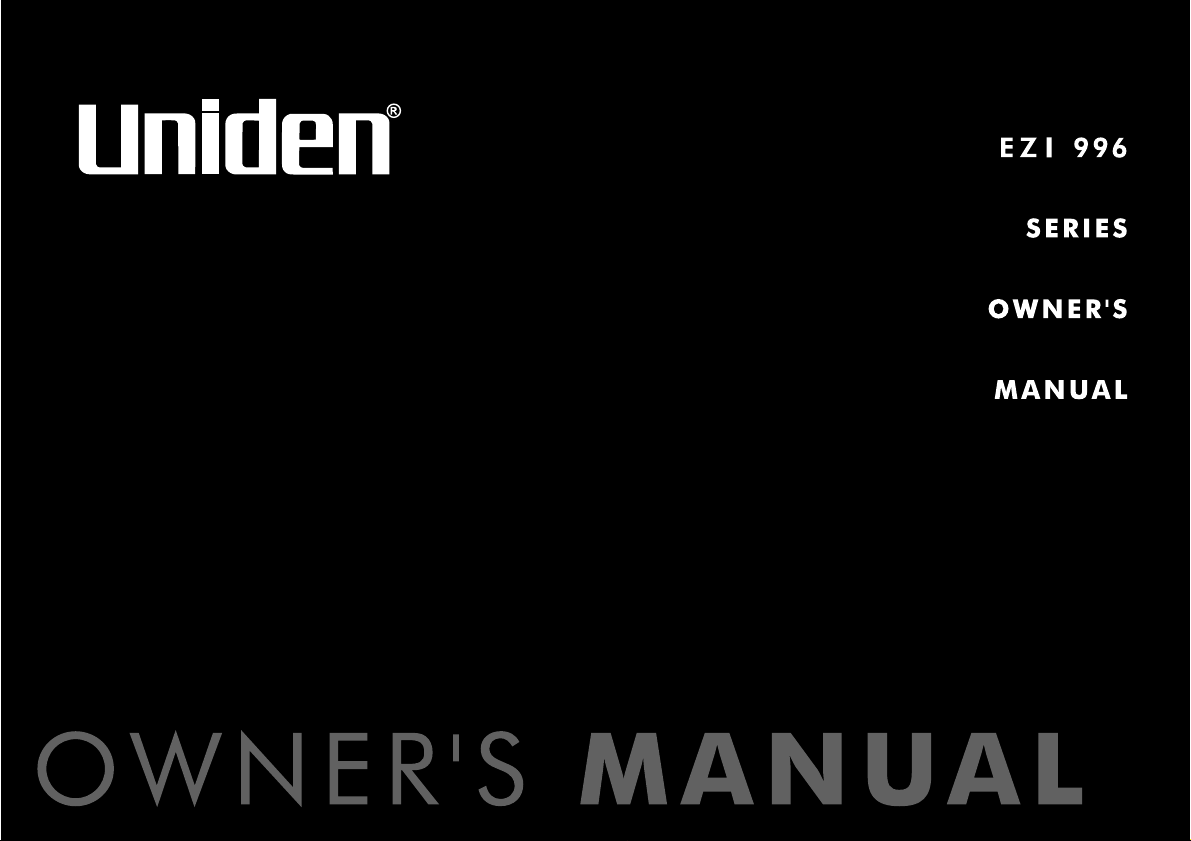
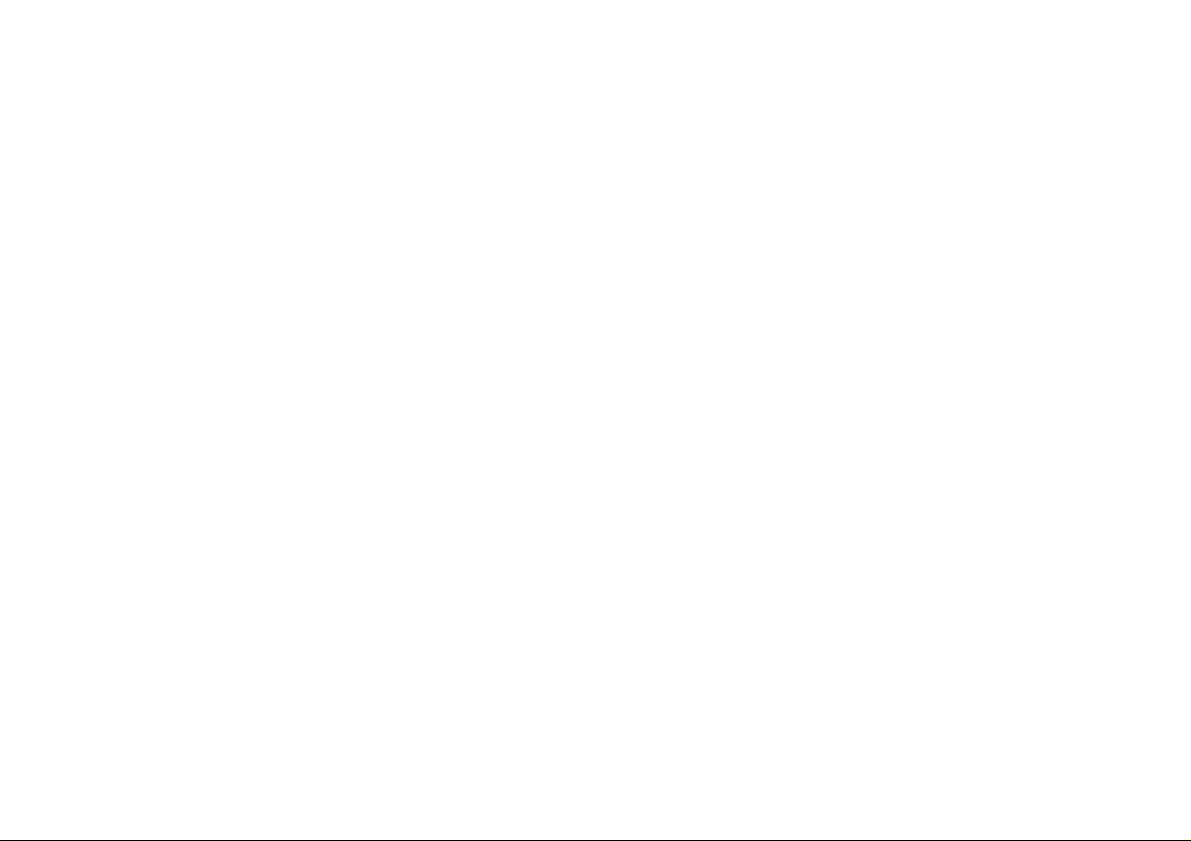
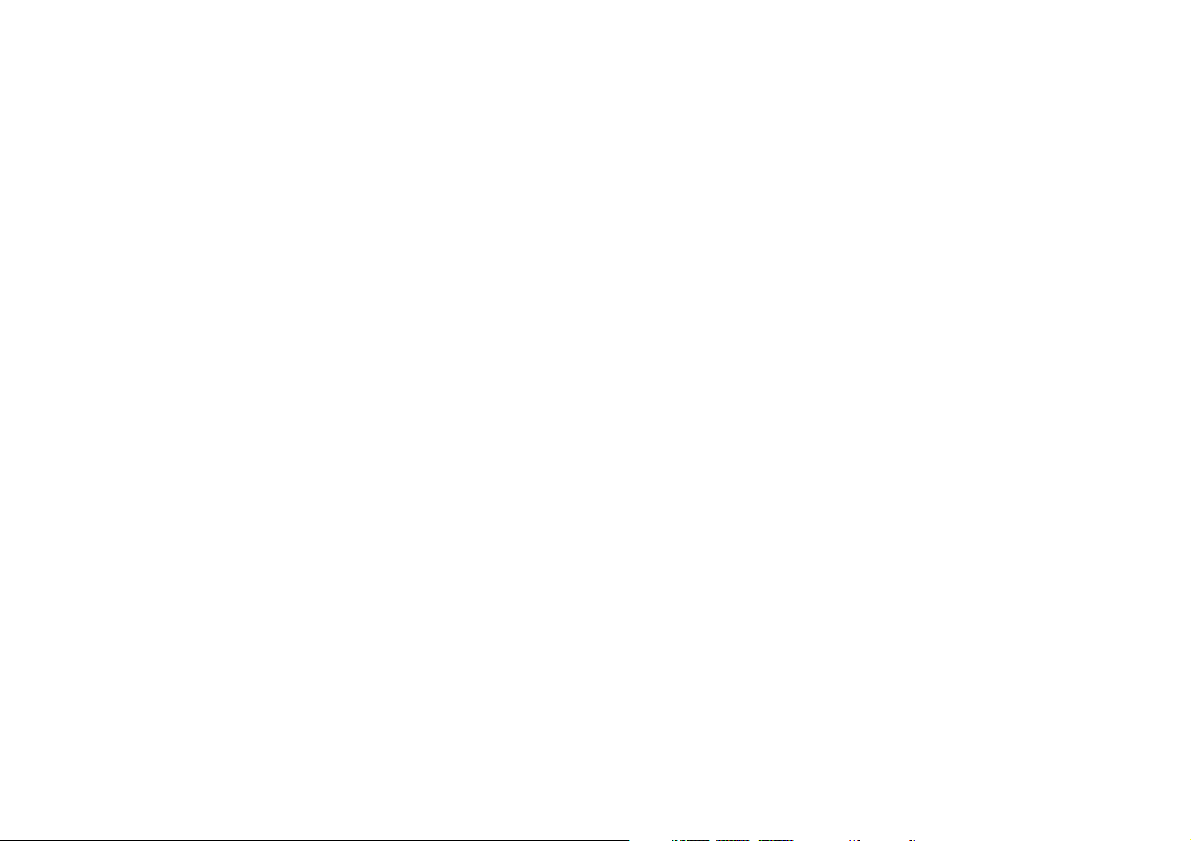
3
www.uniden.com
Welcome/Features . . . . . . . . . . . . . . . . . . 4
Controls and Functions . . . . . . . . . . . . . . 5
Terms Used in this Manual . . . . . . . . . . . 6
Getting Started
Installing the Phone . . . . . . . . . . . . . . . . . . . . . . . 7
A. Choose the Best Location . . . . . . . . . . . . . . . 7
B. Connect the Base Unit and Charge
the Handset . . . . . . . . . . . . . . . . . . . . . . . . . 8
C. Choose the Dialing Mode . . . . . . . . . . . . . . 10
D. Set the Visual Ringer Brightness . . . . . . . . . 10
E. Mount the Base Unit on a Wall . . . . . . . . . . 11
Installing the Belt Clip . . . . . . . . . . . . . . . . . . . 12
Headset Installation . . . . . . . . . . . . . . . . . . . . . 12
Basic Setup . . . . . . . . . . . . . . . . . . . . . . . . . . . . 13
Auto Talk . . . . . . . . . . . . . . . . . . . . . . . . . . . . 13
Activating Caller ID on Call Waiting . . . . . . . . . 13
Entering Your Area Code . . . . . . . . . . . . . . . . . 14
Setting the Language. . . . . . . . . . . . . . . . . . . . 15
Selecting the Ringer Tone and Volume . . . . . . . . 16
Basics
Using Your Phone. . . . . . . . . . . . . . . . . . . . . . . . 17
Making and Receiving Calls . . . . . . . . . . . . . . . 17
Adjusting the Handset Earpiece Volume. . . . . . 18
Tone Dialing Switch-over . . . . . . . . . . . . . . . . . 19
Traveling Out-of-Range . . . . . . . . . . . . . . . . . . 19
Selecting a Different Channel. . . . . . . . . . . . . . 20
Find Handset . . . . . . . . . . . . . . . . . . . . . . . . . . 20
Using Call Waiting . . . . . . . . . . . . . . . . . . . . . . 21
Voice Mail Waiting Indicator . . . . . . . . . . . . . . . 21
Emergency Dial
Emergency Dial . . . . . . . . . . . . . . . . . . . . . . . . . 22
Storing the Emergency Dial . . . . . . . . . . . . . . 22
Using the Speed Dial Memory
Using the Speed Dial Memory . . . . . . . . . . . . . . 23
Storing Names and Numbers in
Speed Dial Memory . . . . . . . . . . . . . . . . . . . . 23
Storing Caller ID Messages
in Speed Memory Locations. . . . . . . . . . . . . . . 26
Making Calls from Speed Dial Memory. . . . . . . 27
Caller ID Features
Caller ID and CIDCW (Caller ID on Call Waiting) 28
When the Telephone Rings . . . . . . . . . . . . . . . 28
Viewing the Caller ID Message List . . . . . . . . . 29
Deleting Information from the Caller ID List . . . 30
Making a Call from the Caller ID List . . . . . . . . 32
Additional Information
Changing the Digital Security Code . . . . . . . . . . 33
Note on Power Sources . . . . . . . . . . . . . . . . . . . 34
Installing a Replacement Battery. . . . . . . . . . . . . 35
Maintenance. . . . . . . . . . . . . . . . . . . . . . . . . . . . 36
Troubleshooting . . . . . . . . . . . . . . . . . . . . . . . . . 37
Liquid Damage . . . . . . . . . . . . . . . . . . . . . . . . 39
General Information . . . . . . . . . . . . . . . . . . . . . . 40
Precautions & Warranty . . . . . . . . . . . . . . . . . . . 41
I.C. Notice . . . . . . . . . . . . . . . . . . . . . . . . . . . . . 48
Index . . . . . . . . . . . . . . . . . . . . . . . . . . . . . . . . . 49
Contents
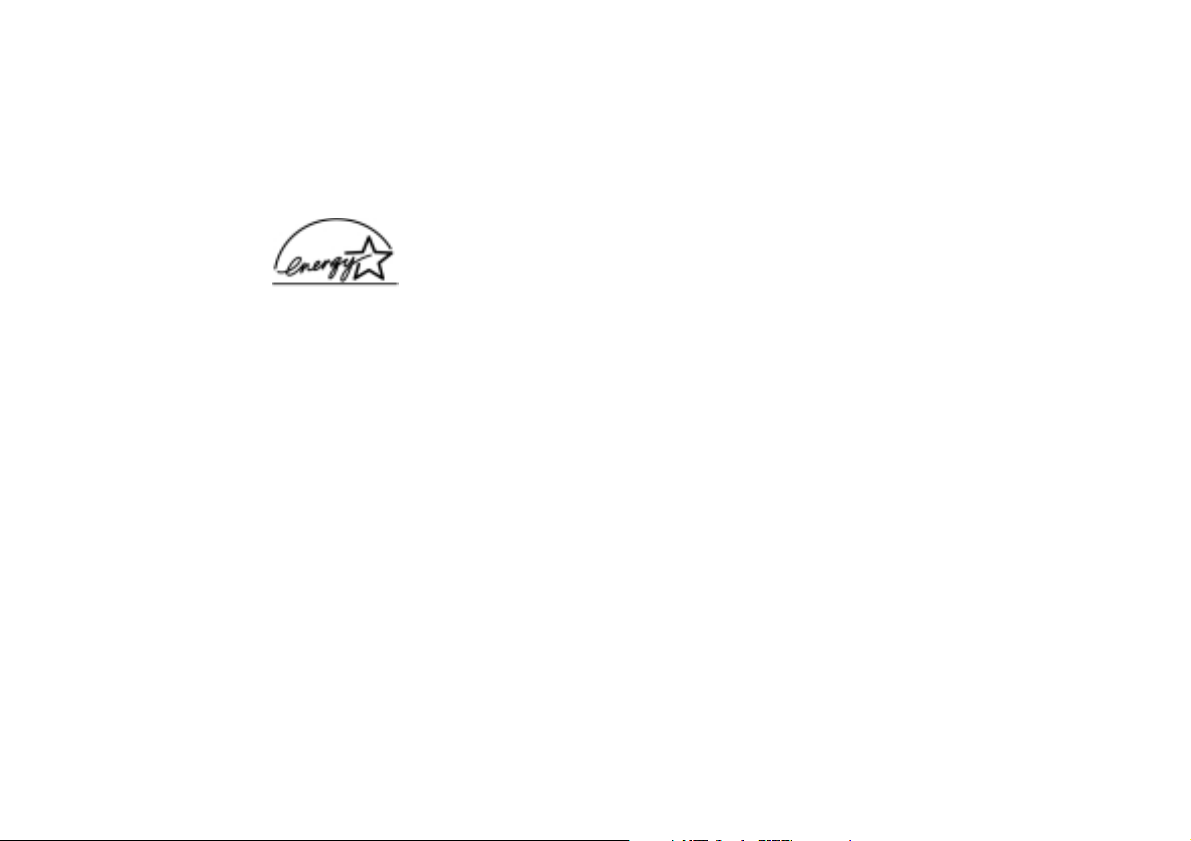
4
www.uniden.com
Welcome
Congratulations on your purchase of the Uniden cordless telephone. This cordless
phone is designed and engineered to exacting standards for reliability, long life, and
outstanding performance.
Note: Some illustrations in this manual may differ from the actual unit for
explanation purposes. The color of your cordless telephone may vary.
Be sure to visit our web site: www.uniden.com
Uniden
®
is a registered trademark of Uniden America Corporation.
AutoTalk, AutoStandby, UltraClear Plus, Random Code and AutoSecure are trademarks
of Uniden America Corporation.
Features
• 900MHz Extended Range Technology
• Visual Ringer LED
• Large Backlit Keys
• Caller ID and Caller ID on Call Waiting
• 30 Caller ID Memory Locations
• 10 Speed Dial Memory
• One-Touch Emergency Dial
• 3 Line Backlit Easy to Read Display
• Find Handset Locator
• Earpiece Volume Control
• Audio Boost
• Ringer Volume Control
• Hearing Aid Compatible
• Desk or Wall Mountable
As an ENERGY STAR®Partner, Uniden has determined that this product
or product models meets the ENERGY STAR
®
guidelines for energy
efficiency. ENERGY STAR
®
is a U.S. registered mark.
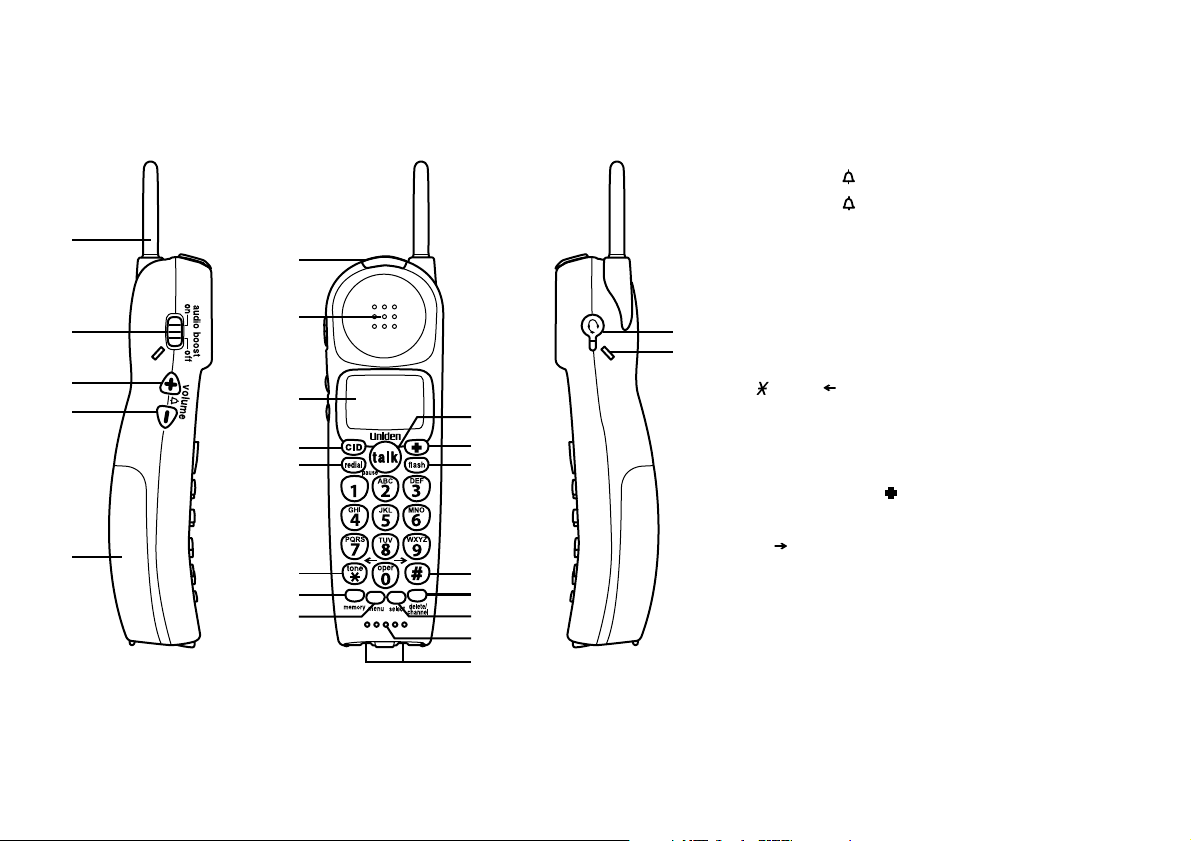
5
www.uniden.com
CONTROLS AND FUNCTIONS
1. Handset antenna
2. Audio boost switch
3. Volume/ (ring)/+ key (p. 16)
4. Volume/ (ring)/- key (p. 16)
5. Handset battery compartment
6. Handset visual ringer LED
7. Handset earpiece
8. LCD display
9. CID key (p. 29)
10. Redial/pause key (p. 18/ 25)
11. /tone/ key (p. 19)
12. Memory key (p. 23)
13. Menu key (p. 13)
14. Talk key (p. 17)
15. Emergency ( ) key (p. 22)
16. Flash key (p. 21)
17. #/ key (p. 24)
18. Delete/channel key (p. 14/ 20)
19. Select key (p. 13)
20. Handset microphone and ringer speaker
21. Handset charging contacts
22. Headset jack
23. Beltclip hole
Controls and Functions
1
2 22
3
4
5
10
11
12
13
6
7
8
9
14
15
16
17
18
19
20
21
23
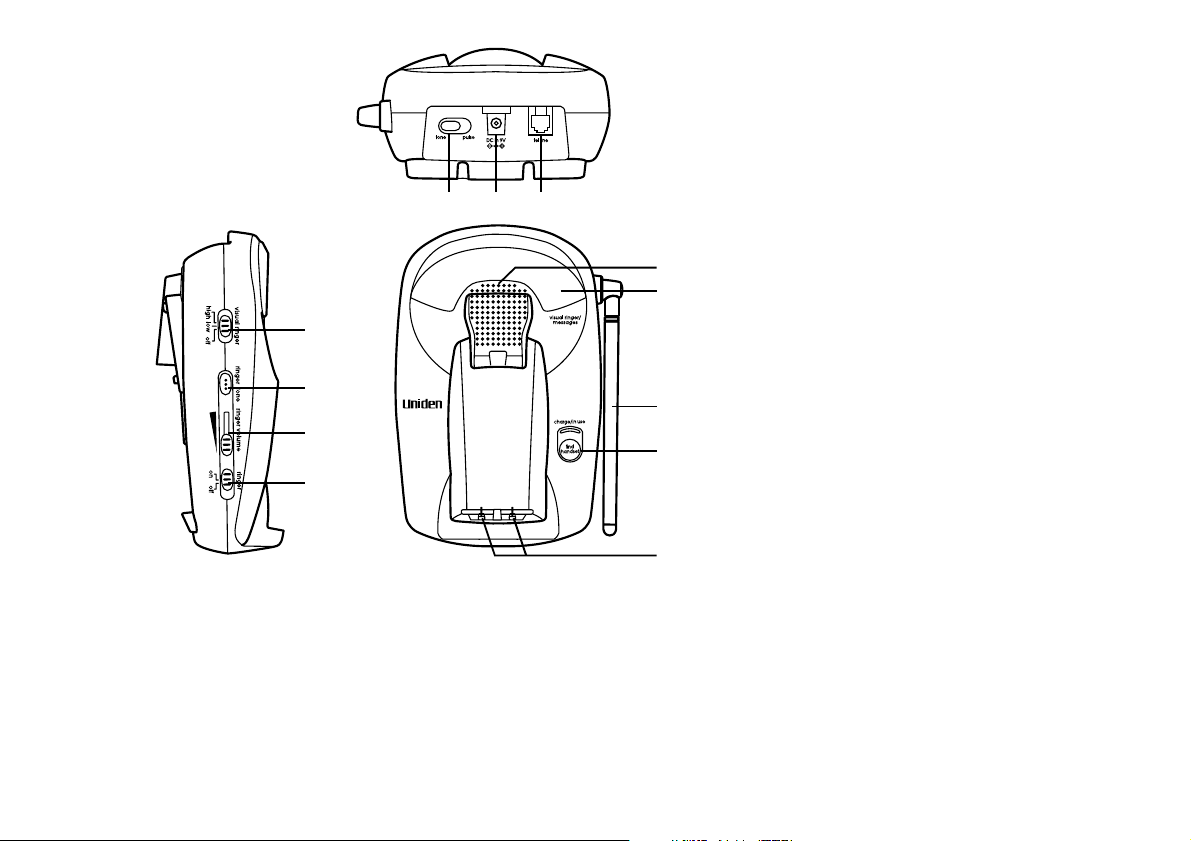
6
www.uniden.com
CONTROLS AND FUNCTIONS
24. Pulse/tone switch (p. 10)
25. DC in 9V jack
26. Telephone line jack
27. Visual ringer switch (p. 10)
28. Ringer tone switch (p. 16)
29. Ringer volume adjuster (p. 16)
30. Ringer on/off switch (p. 16)
31. Base speaker
32. Base visual ringer LED
33. Base antenna
34. Find handset key (p. 20)
35. Base charging contacts
27
Terms Used in this Manual
• Standby Mode - The handset may be sitting in or off the base, but is NOT in use. The talk key has not
been pressed and there is no dial tone.
• Talk Mode - The handset is off the base and the talk key has been pressed, enabling a dial tone.
• CID - Caller ID
• CIDCW - Caller ID on Call Waiting
• Emergency Dial - One touch speed dial key
24 25 26
31
32
28
29
30
33
34
35
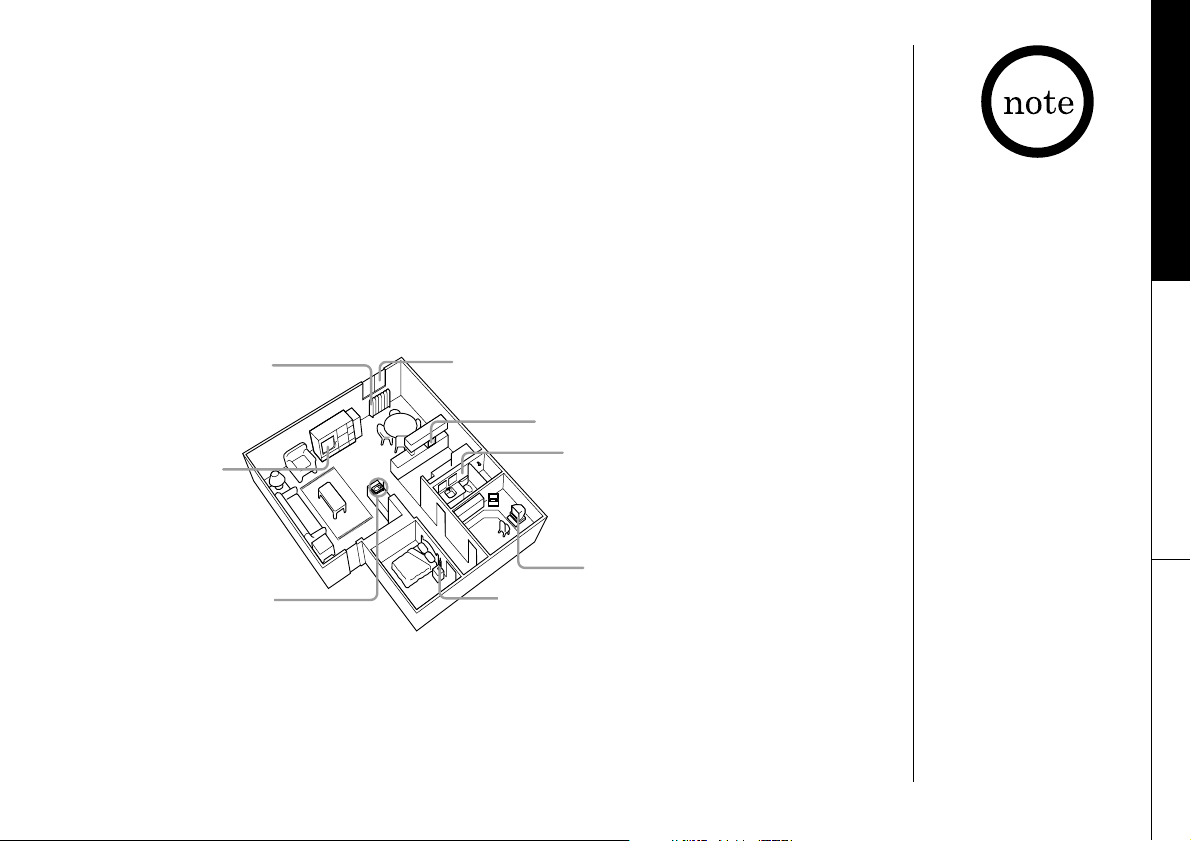
7
www.uniden.com
Installing the Phone
Do the following steps:
A. Choose the Best Location
B. Connect the Base Unit and Charge the Handset
C. Choose the Dialing Mode
D. Set the Visual Ringer Brightness (optional)
E. Mount the Base Unit On a Wall (optional)
A. Choose the Best Location
When choosing a location for your new phone, here are some important guidelines
you should consider:
• There should be enough space to fully extend the antenna.
• The location should be close to both a phone jack and a continuous power outlet
(one which is not connected to a switch).
• The base and the handset should be kept away from sources of electrical noise
such as motors, microwave ovens, and fluorescent lighting.
• The base can be placed on a desk, tabletop, or mounted on a standard wall plate.
GETTING STARTED
If your home has
specially wired alarm
equipment connected
to the telephone line,
be sure that installing
the system does
not disable your
alarm equipment.
If you have questions
about what will disable
your alarm equipment,
contact your telephone
company or a
qualified installer.
Avoid excessive moisture,
extremely low temperatures,
dust, mechanical vibration,
or shock
Avoid heat sources,
such as radiators, air
ducts, and sunlight
Avoid television
sets and other
electronic equipment
Avoid noise sources such as a window
by a street with heavy traffic
Avoid microwave ovens
Avoid personal computers
Avoid other cordless telephones
Choose a
central location
GETTING STARTED
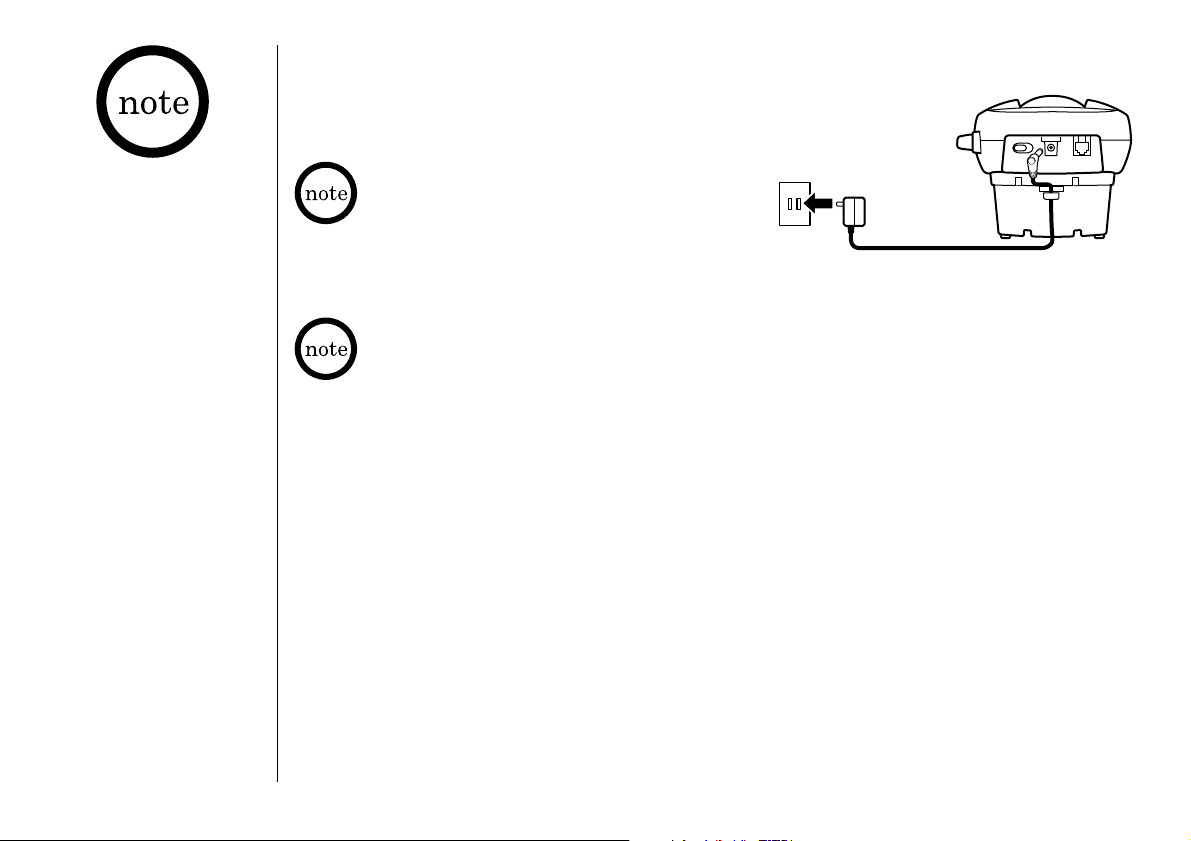
GETTING STARTED
8
www.uniden.com
B. Connect the Base Unit and Charge the Handset
1) Connect the AC adapter to the DC in 9V
jack and to a standard 120V AC wall outlet.
2) Place the handset in the base unit.
3) Make sure that the charge/in use LED illuminates.
If the LED does not illuminate, check to see that the AC adapter is plugged in and
the handset makes good contact with the base charging contacts.
4) Charge the handset battery pack for at least 15-20 hours before using your
new cordless telephone for the first time! To maximize the charge capacity of
your battery pack, DO NOT plug the telephone cord into the base unit and wall jack
until the battery is fully charged.
• Connect the AC adapter to a continuous
power supply.
• Place the base unit close to the AC
outlet so that you can unplug the AC
adapter easily.
• Use only the
supplied AD-314
AC adapter.
Do not use any
other AC adapter.
• Do not place the
power cord where it
creates a trip hazard
or where it could
become chafed and
create a fire or
electrical hazard.
The rechargeable battery is already installed in your phone.
To AC outlet To DC in 9V
AC adapter
(supplied)
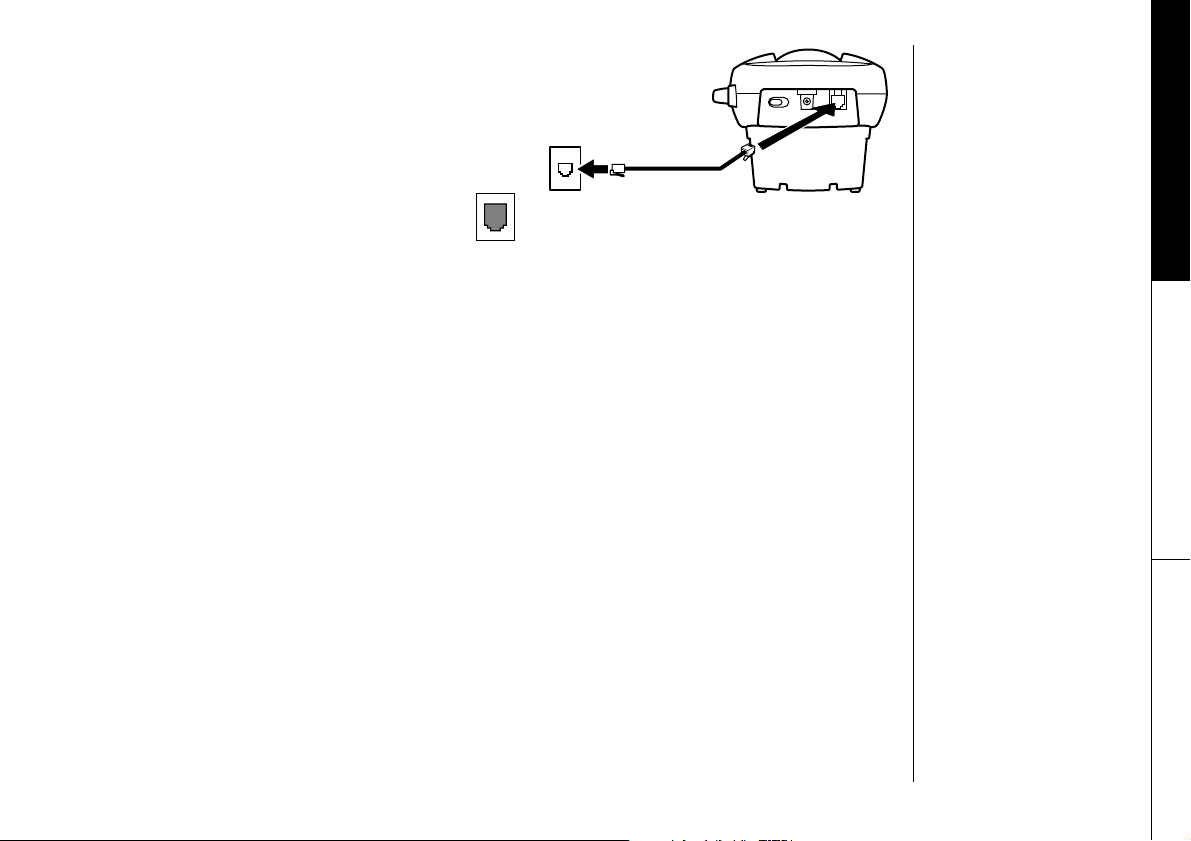
GETTING STARTED
9
GETTING STARTED
www.uniden.com
5) Once the handset battery pack is fully
charged, connect the telephone line cord to
the tel line jack and to a telephone outlet. If
your telephone outlet isn't modular, contact
your telephone company for assistance.
6) After the phone is connected, pick up the handset from the base and press talk.
If you do not get a dial tone, check the following:
• Be sure the telephone cord is securely connected to both the base and an active
telephone jack.
• Be sure the charge LED is on. If not, check the AC adapter.
• Be sure the handset is fully charged.
• Be sure the battery is installed correctly.
• Check the dialing mode your telephone company uses. If your telephone company
uses pulse dialing, set your phone to pulse dialing. (see page 10.)
Modular
To telephone outlet
To tel line
Telephone line cord
(supplied)
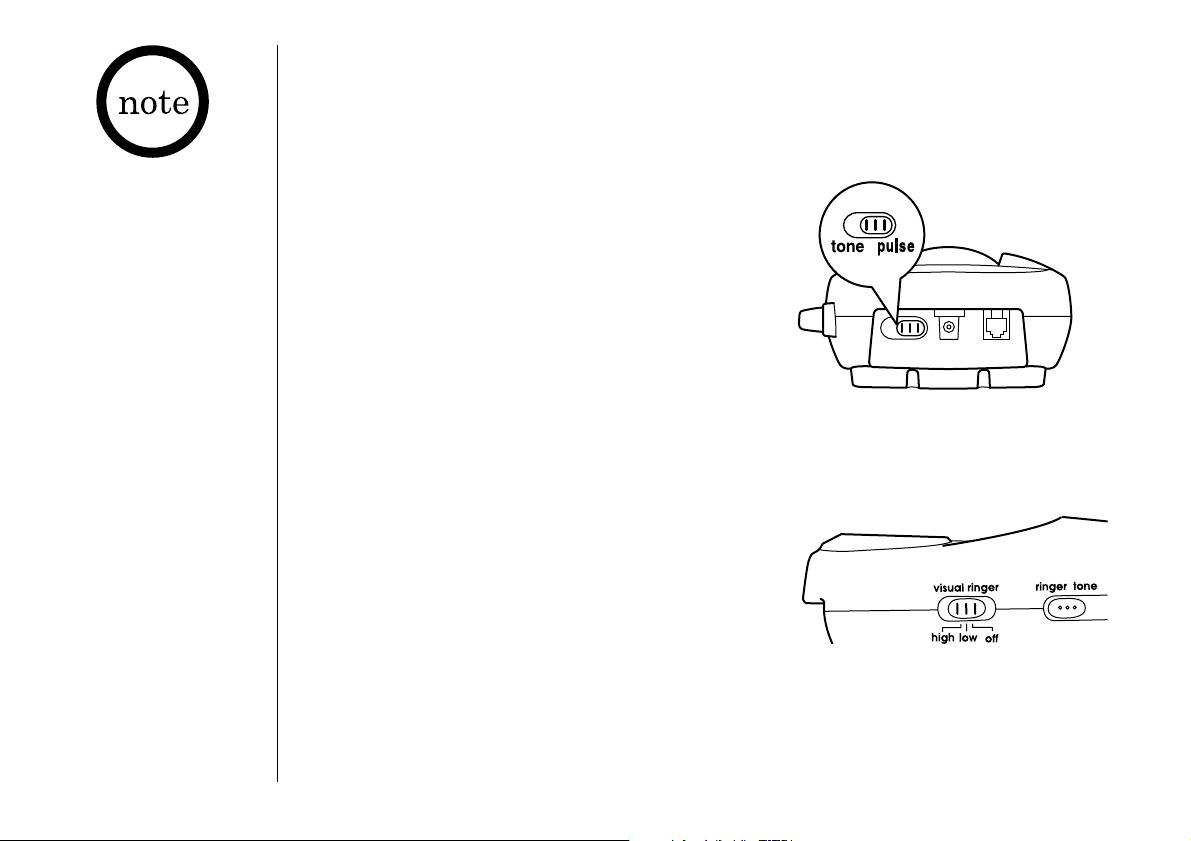
GETTING STARTED
10
www.uniden.com
C. Choose the Dialing Mode
Most phone systems use tone dialing which sends DTMF tones through the phone
lines. However, some phone systems (such as those in rural areas) still use pulse
dialing. The default setting is tone dialing. Depending on your dialing system, set the
mode as follows:
Place the switch in the tone position for tone
dialing, or the pulse position for pulse dialing.
If you are not sure of your dialing system, set for
tone dialing. Make a trial call. If the call
connects, leave the setting as is. Otherwise set
for pulse dialing.
D. Set the Visual Ringer Brightness
The visual ringer switch allows you to set the
brightness of the visual ringer LED on the base.
There are three options to choose from: high,
low and off. If you set the switch to off, visual
ringer LED never flashes.
• Make sure your
battery pack is fully
charged before
choosing the
dialing mode.
• If your phone system
requires pulse dialing
and you need to send
the DTMF tones for
certain situations
during a call, you may
switch over to tone
dialing. (Refer to
"Tone Dialing Switchover" on page 19.)
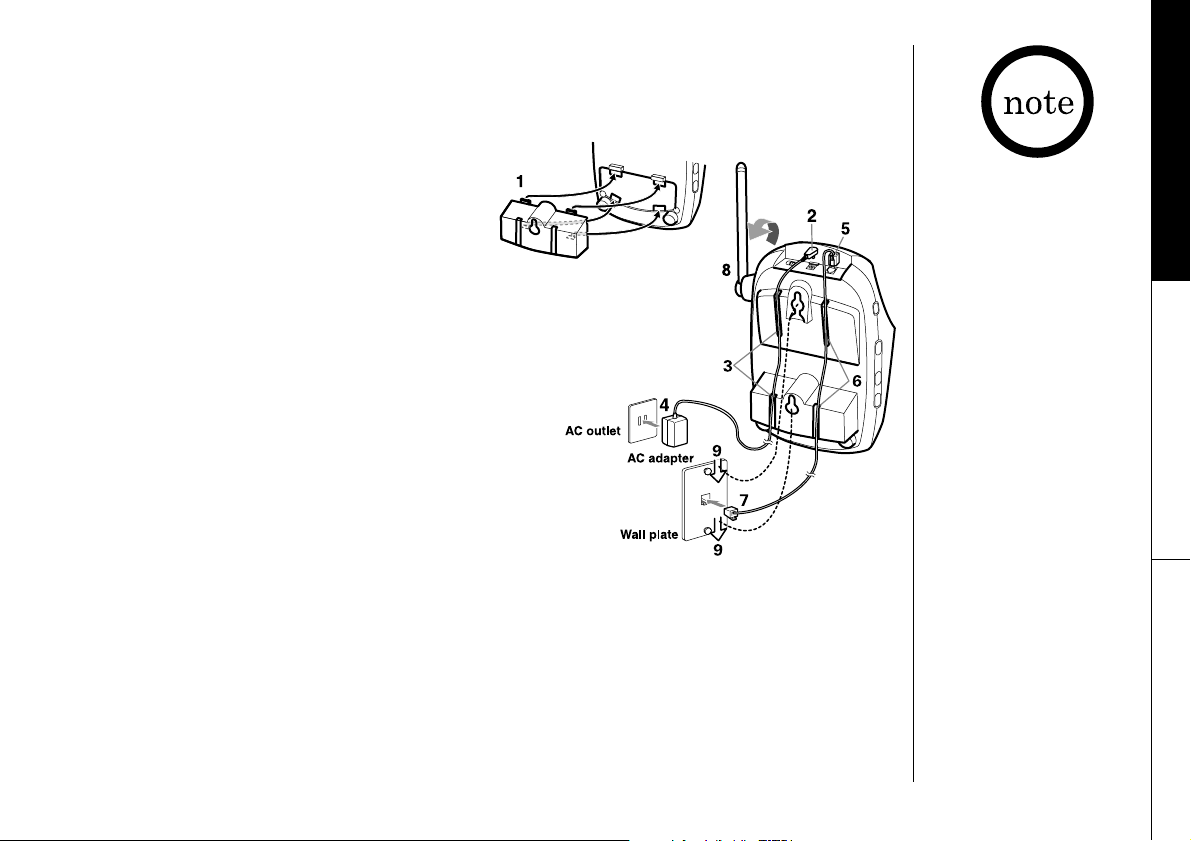
GETTING STARTED
11
GETTING STARTED
www.uniden.com
E. Mount the Base Unit on a Wall
Standard wall plate mounting
This phone can be mounted on any standard wall plate.
1) Remove the wall mount adapter from the
Base and snap it into the notches on the
bottom of the base.
2) Plug the AC adapter to the DC in 9V jack.
3) Wrap the AC adapter cord inside the
molded wiring channel as shown.
4) Plug the AC adapter into a standard
120V AC wall outlet.
5) Plug the telephone line cord into the tel
line jack.
6) Wrap the cord inside the molded wiring
channel as shown.
7) Plug the telephone line cord into the
telephone outlet.
8) Raise the antenna to a vertical position.
9) Align the mounting slots on the base with the mounting posts on the wall.
Then push in and down until the phone is firmly seated.
Direct wall mounting
If you don't have a standard wall plate, you can mount your phone directly to the wall.
Before doing this, consider the following:
• Avoid electrical cables, pipes, or other items behind the mounting location that could
cause a hazard when inserting screws into the wall.
If the base unit is
mounted on the wall,
always put the handset
in the base with the
CID display facing
forward to make sure
the handset does not
fall out of the base.
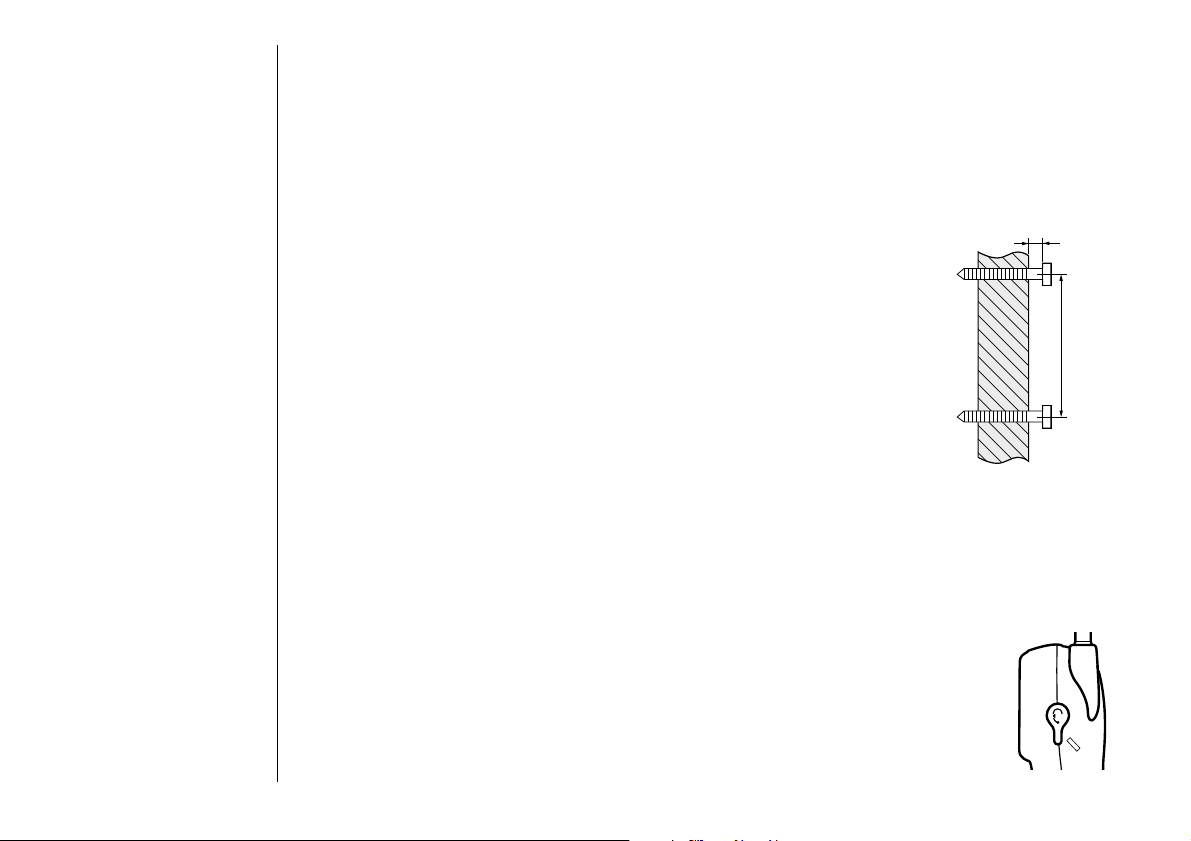
GETTING STARTED
12
www.uniden.com
• Try to mount your phone within 5 feet of a working phone jack to avoid excessive
cord lengths.
• Make sure the wall material is capable of supporting the weight of the base
and handset.
• Use #10 screws (minimum length of 1-3/8 inches) with anchoring devices suitable
for the wall material where the base unit will be placed.
1) Insert two mounting screws into the wall, (with their appropriate
anchoring device), 3-15/16 inches apart. Allow about 1/8 of an
inch between the wall and screw heads for mounting the
phone.
2) Refer to steps 1 through 9 on page 11 to mount the telephone.
Installing the Beltclip
To attach the beltclip
Insert the beltclip into the holes on each side of the handset. Press down until it clicks.
To remove the beltclip
Pull both sides of the beltclip to release the tabs from the holes.
Headset Installation
Your phone may be used with an optional headset, the Uniden HS910.
To use this feature, insert the headset plug into the headset jack.
Your phone is ready for hands-free conversations.
(Headset may be purchased by calling the Uniden Parts Department or
visiting the web site. See note on page 35.)
TOP
3/16 in.
3-15/16 in.
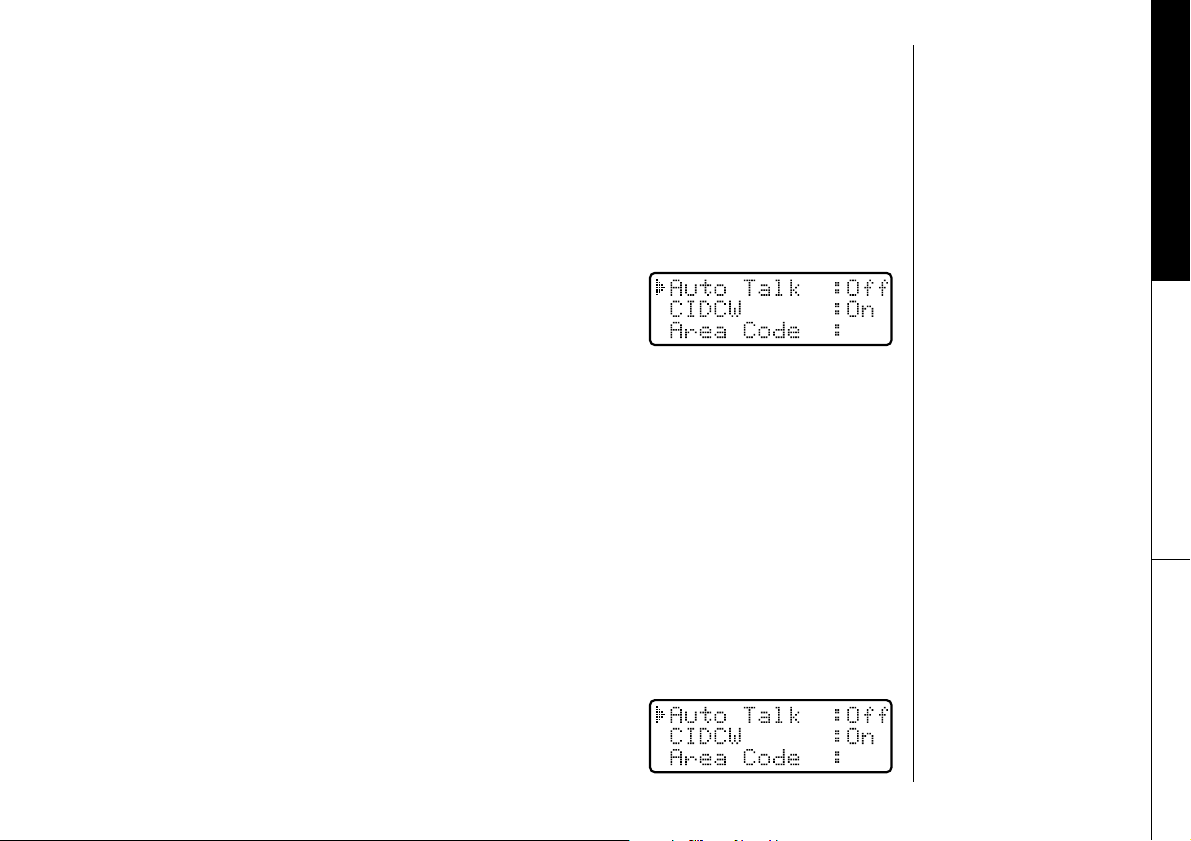
GETTING STARTED
13
GETTING STARTED
www.uniden.com
Basic Setup
There are four basic options that you will need to set up: AutoTalk, CIDCW (Caller ID
on Call Waiting), Area Code and Language.
AutoTalk
Autotalk allows you to answer the phone simply by removing the handset from the
base. You do not have to press any keys.
1) When the phone is in standby mode, press the menu
key. The following screen appears.
2) Press the select key to turn AutoTalk on.
3) Press the menu key to complete the setting. The handset returns to
standby mode.
Activating Caller ID on Call Waiting
Caller ID allows you to see the name and number of the calling party before you
answer the phone. Caller ID on Call Waiting (CIDCW) lets you see the name and
number of a call that comes in when you are on the line.
You must subscribe to Caller ID service through your local telephone provider to use
this feature. You must also subscribe to Call Waiting Service to use Caller ID on
Call Waiting.
1) When the phone is in standby mode, press the menu
key. The following screen appears.
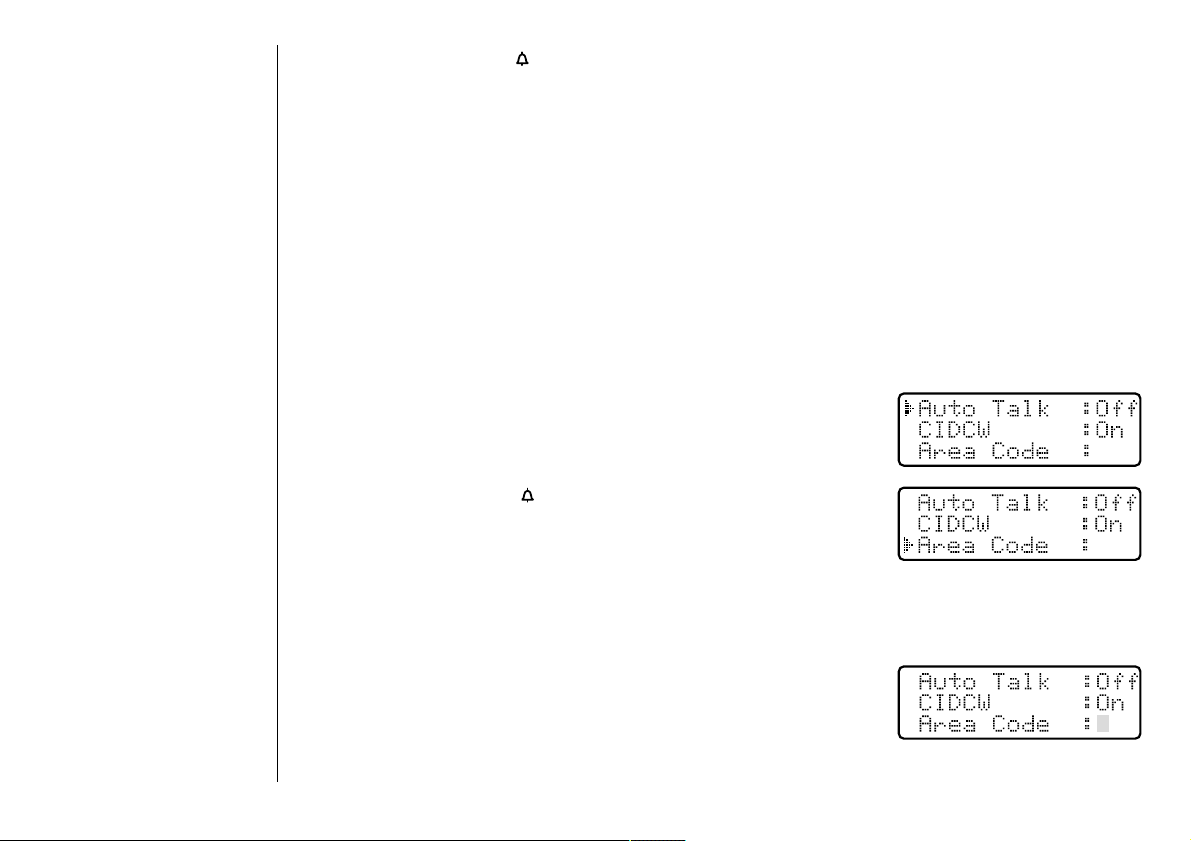
GETTING STARTED
14
2) Press the volume/ /- key to select CIDCW.
3) Press the select key to toggle and turn on Caller ID on Call Waiting.
4) Press the menu key and return the handset to the base unit to complete the
setting. The handset returns to standby mode.
Entering Your Area Code
If you enter a 3-digit area code number in the Area Code option, your local area
code does not appear in Caller ID messages. Do not program this option if your
calling area requires 10-digit dialing. When reviewing Caller ID messages, you will see
only the local seven digit number. For calls received from outside your local area
code, you will see a full 10-digit number.
1) When the phone is in standby mode, press the menu
key. The following screen appears.
2) Press the volume/ /- key twice to select
Area Code.
3) Press the select key. If an area code was already stored,
the phone will display it.
4) Use the number keys (0 - 9) to enter the 3-digit area
code. If you make an error, use delete/channel key
to backspace.
www.uniden.com
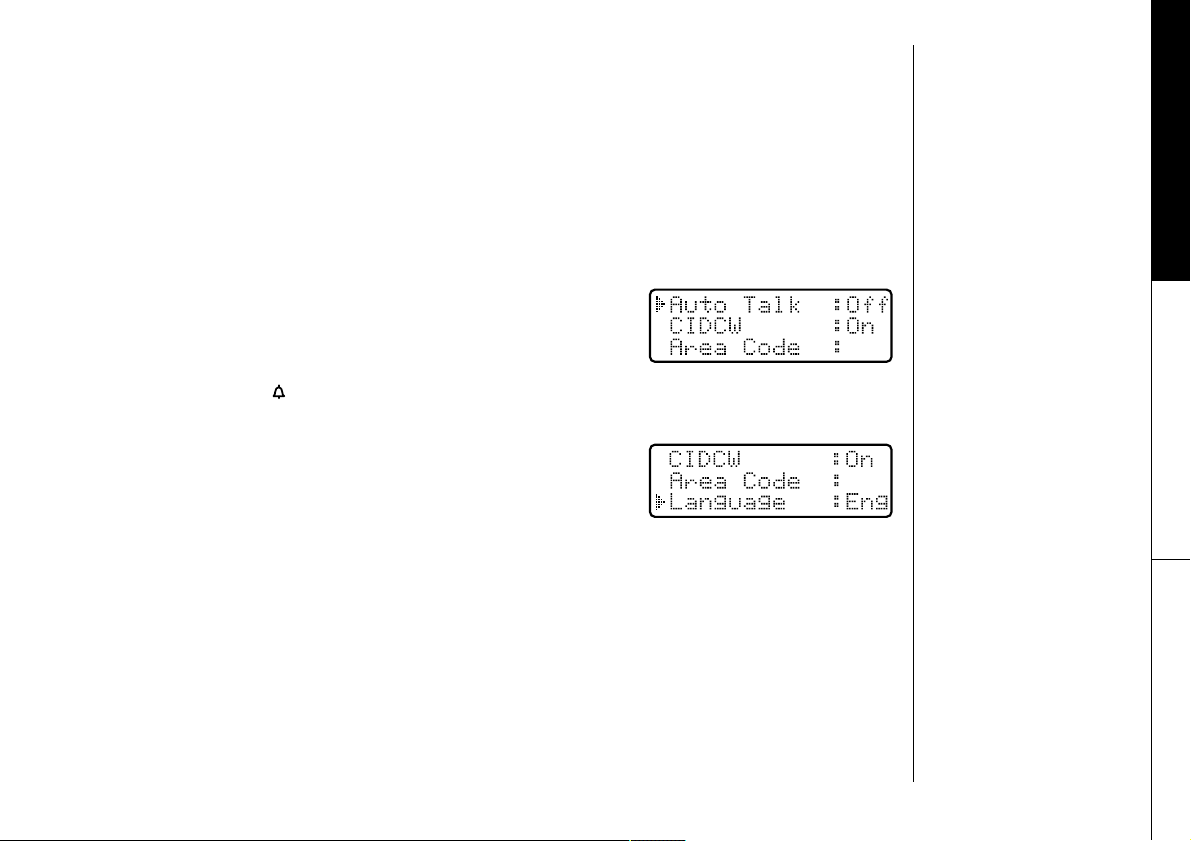
GETTING STARTED
15
GETTING STARTED
www.uniden.com
5) Press the select key. A confirmation tone sounds.
6) Press the menu key to complete the setting. The handset returns to
standby mode.
Setting the language
There are three languages to choose from: English, French and Spanish.
1) When the phone is in standby mode, press the menu
key. The following screen appears.
2) Press the volume/ /- key three times to select Language.
3) Press the select key to toggle between
Eng, Fr.
and Esp.
4) Press the menu key to complete the setting. The handset returns to
standby mode.
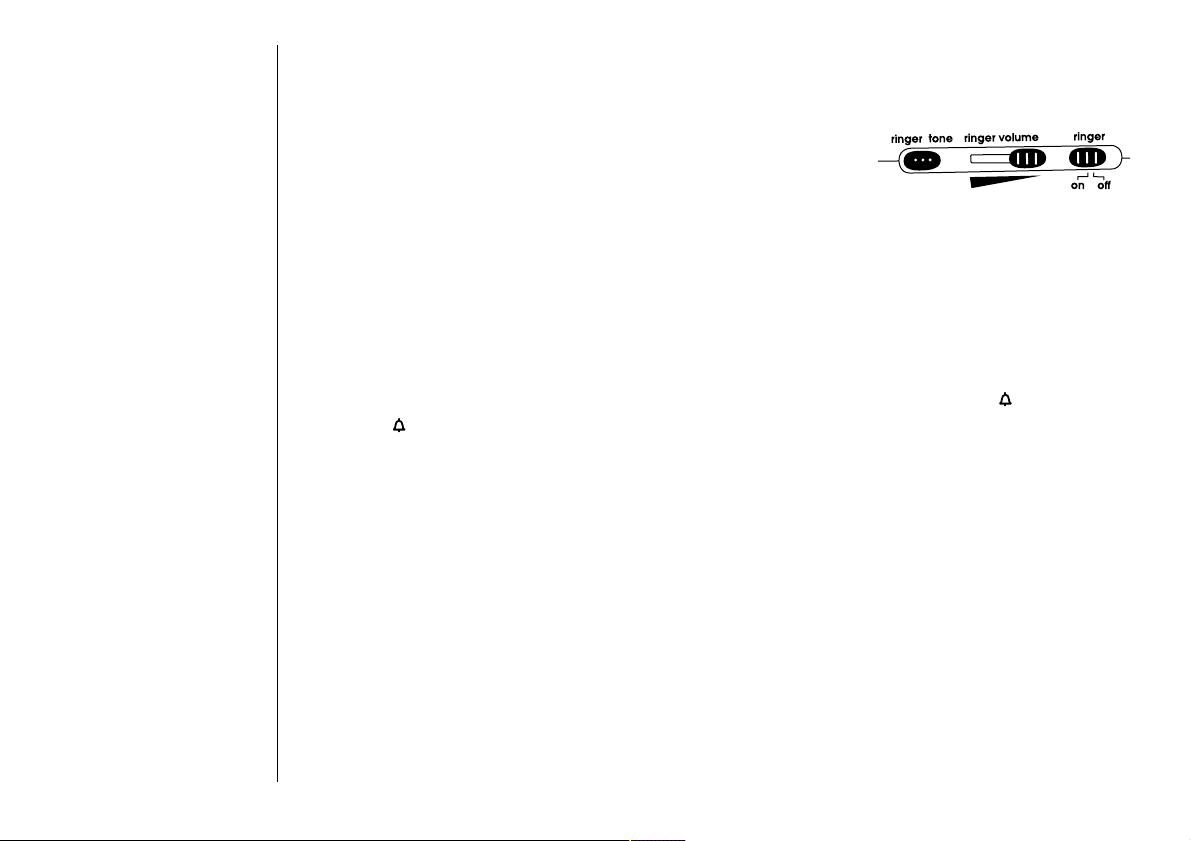
GETTING STARTED
16
www.uniden.com
Selecting the Ringer Tone and Volume
Base ringer on/off
The ringer switch allows you to set the base ringer on or
off. If you set the switch to off, you never hear the base
ringer tone.
Base ringer tone
Press the ringer tone button in standby mode to select one of 7 ringer tones.
Base ringer volume
Slide the ringer volume adjuster to set the base ringer volume.
Handset ringer tone and volume
Press the volume up key or volume down key (labeled as the volume/ /+ or
volume/ /- key) in standby mode to select one of five ringer tones and
volume combinations.
