Page 1
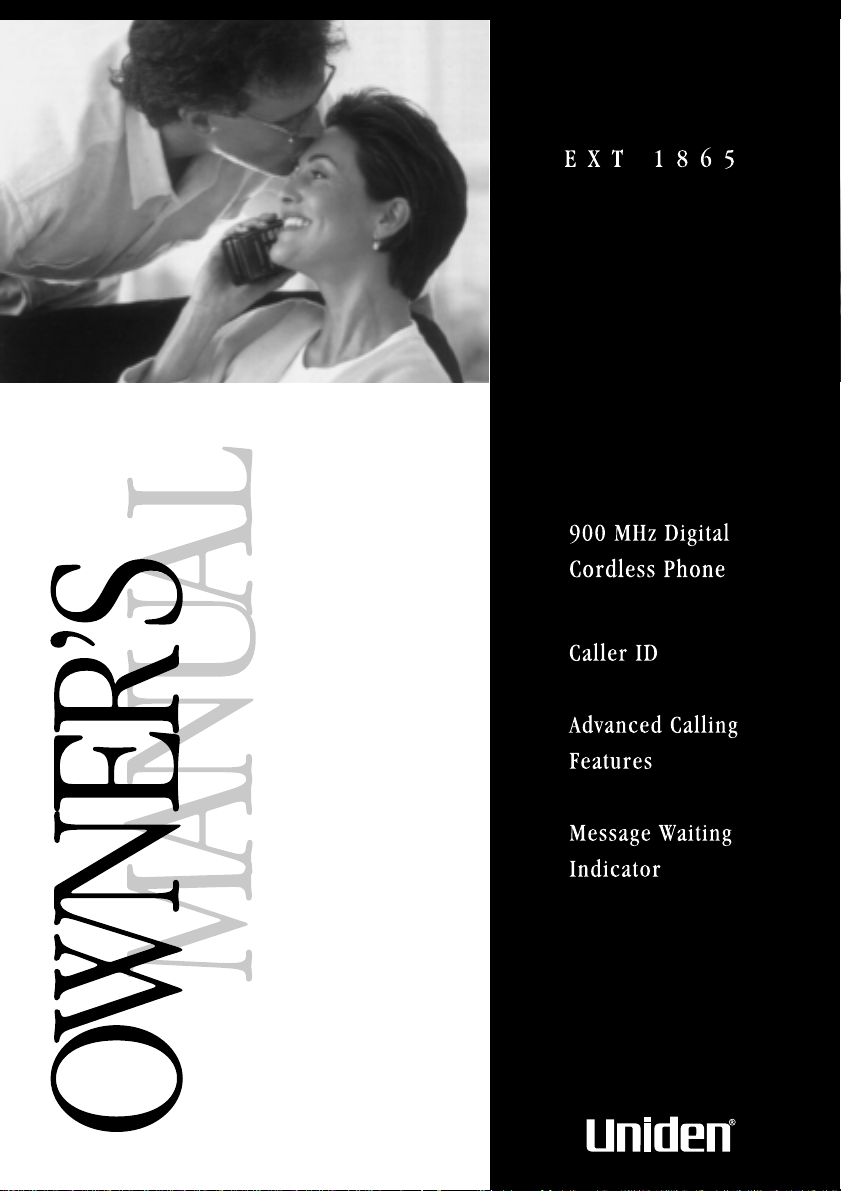
1
Page 2
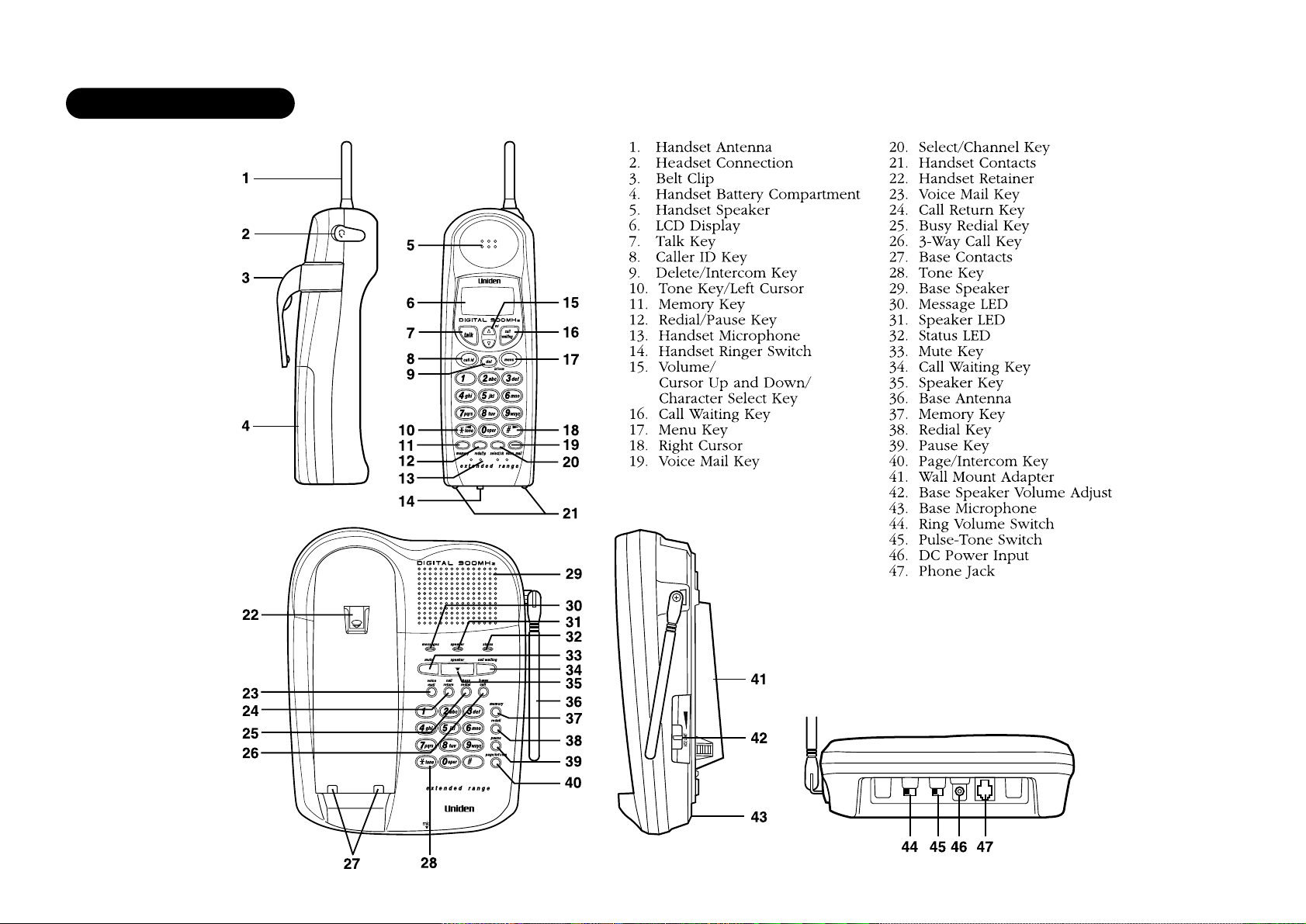
Controls and functions
Page 3
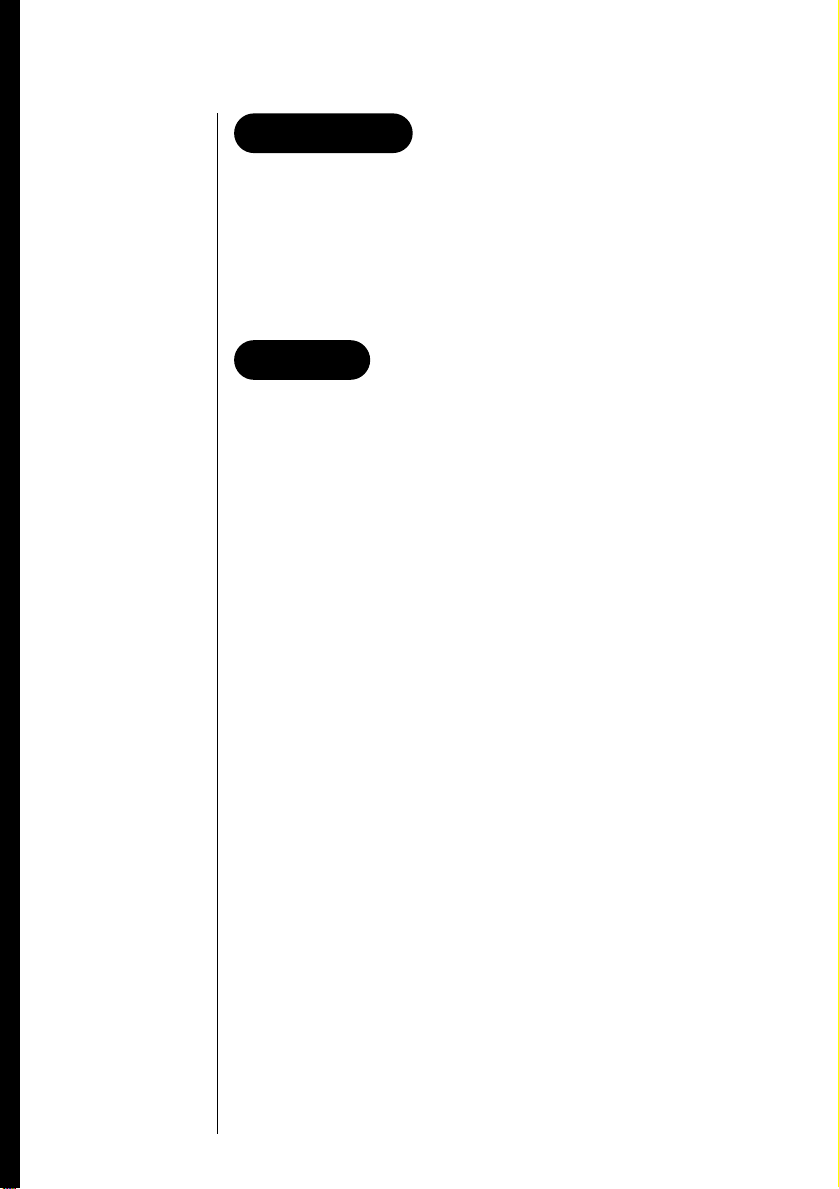
Introduction
Congratulations on your purchase of the EXT 1865 cordless
telephone. This phone is designed for reliability, long life, and
outstanding performance.
Note: Some illustrations in this manual may differ from the
actual unit for explanation purposes.
Features
• 900 MHz Digital Transmission with Extended Range
• Secure Digital Transmission
• Caller ID and Call Waiting Caller ID
• Advanced Caller ID with Call Waiting Option
• 50 Number Caller ID Memory
• Advanced Calling Features
• Message Waiting Indicator
• 3-Line, 16 Character Backlit Handset Display
• Dual Keypad
• Speakerphone
• Conference Call
• 30 Memory Dial Locations
• 3-Number Redial Memory
• Pause
• Pulse / Tone Dialing
• Page / Intercom
• 10 Day Standby Battery Life
• 7 Hour Talk Time
• Handset Earpiece and Ringer Volume Control
• Hearing Aid Compatible
Random Code™ digital security automatically selects one of
approx. 65,000 codes for the handset and base.
These features enhance your phone’s security and also
prevent unauthorized calls as a result of your phone being
activated by other equipment.
Page 4
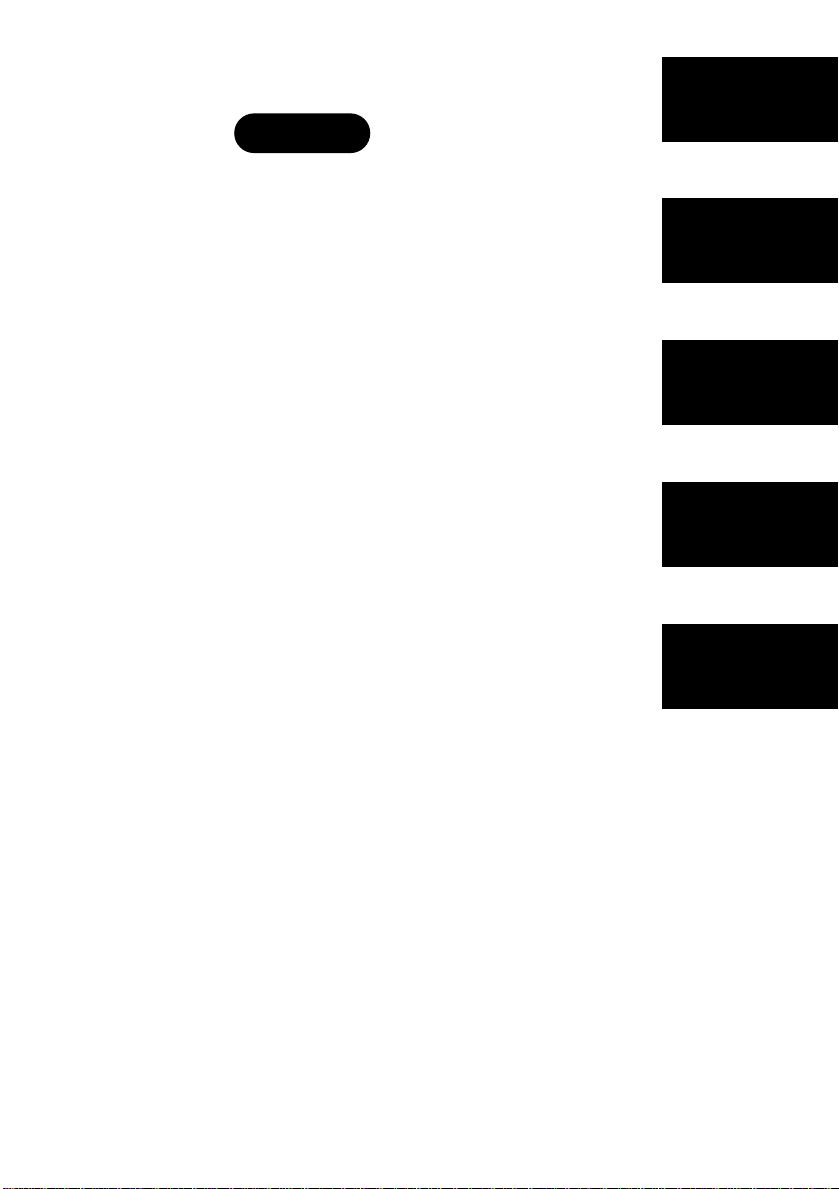
Contents
Introduction / Features .............inside front cover
Controls and Functions .............inside front cover
Getting Started
Read this first.........................................................2
Step 1: Checking the package contents ..............3
Step 2: Setting up the base unit..........................4
Step 3: Preparing the battery pack......................9
Basics
Making a call.......................................................11
Receiving a call ...................................................13
Adjusting the ringer and earpiece volume........15
Redialing a call....................................................16
Call Waiting..........................................................17
Telephone Features
Memory dialing
Caller ID Features
Caller ID...............................................................31
When the telephone rings..................................32
Viewing the Caller ID Message list....................33
Deleting information from the Caller ID list.....34
Using the Caller ID list .......................................36
Using Caller ID on Call Waiting service ............38
Additional Information
Changing the digital security code ....................39
Installing the beltclip ..........................................40
Headset installation.............................................40
Note on power sources ......................................41
Maintenance.........................................................41
Troubleshooting................................................42
Index
Mounting the base unit on a wall..........7
Storing phone numbers and names ................18
Making calls with memory dialing ..................21
Editing a stored name and/or
phone number ..................................................23
Erasing a stored name and phone number....25
Mute ................................................................26
3-way conference features ...............................27
Intercom feature................................................28
Call transfer feature ..........................................29
Advanced calling features ................................30
....................................................................44
Getting Started
Basics
Telephone
Features
Caller ID
Features
Additional
Information
CONTENTS
Page 5
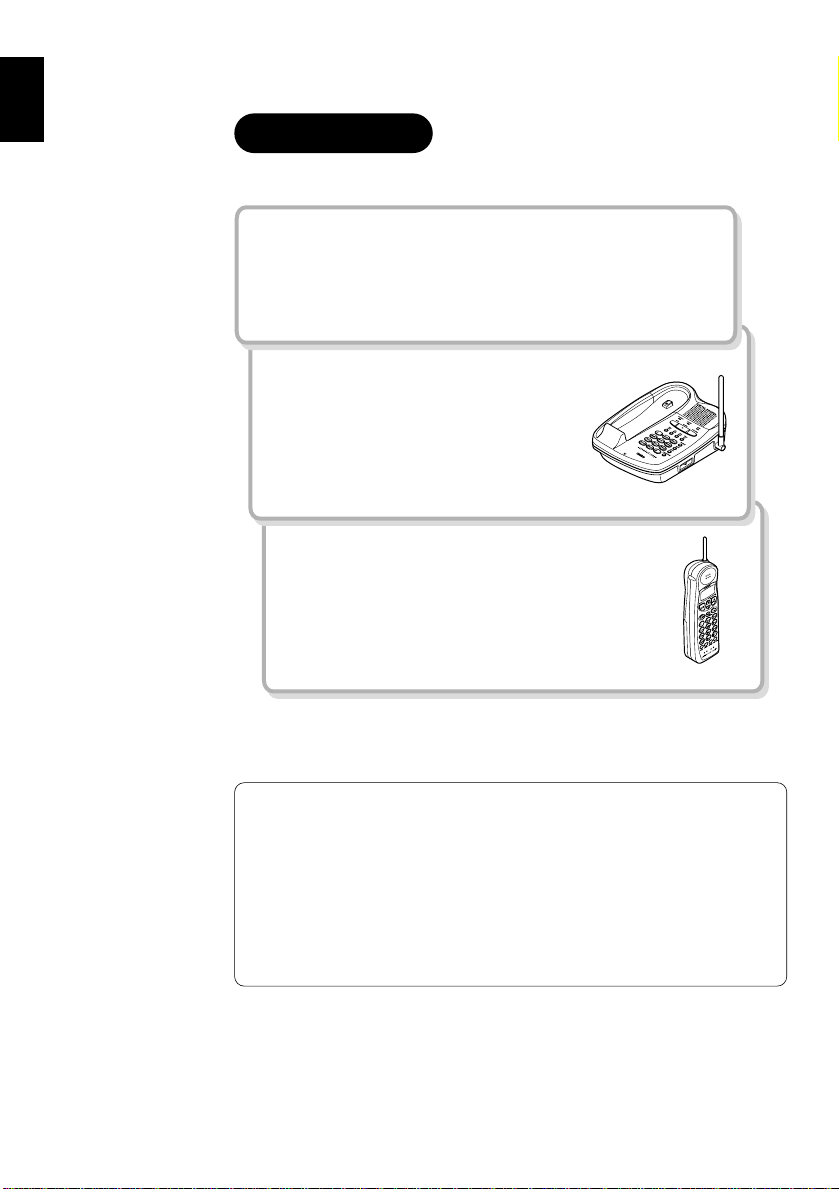
Read this first
This cordless telephone must be set up before use. Follow these steps;
Step 1 (page 3)
Unpack and check the telephone and accessories.
Step 2 (page 4 to 8)
Next, choose the best location to set
up the base unit.
Base unit
Step 3 (page 9 to 10)
Then, insert the battery pack into the handset.
You must charge the battery pack for more
than 17 hours before using the phone.
Handset
About the digital security code
This cordless telephone uses a digital security code to prevent
unauthorized access to your base unit. This security code prevents
other cordless handsets from making calls through your base unit.
A random security code will be assigned automatically between
your base unit and handset when you charge the battery pack for
the first time.
If you want to reset the security code, see page 39.
2
GETTING STARTED
Page 6
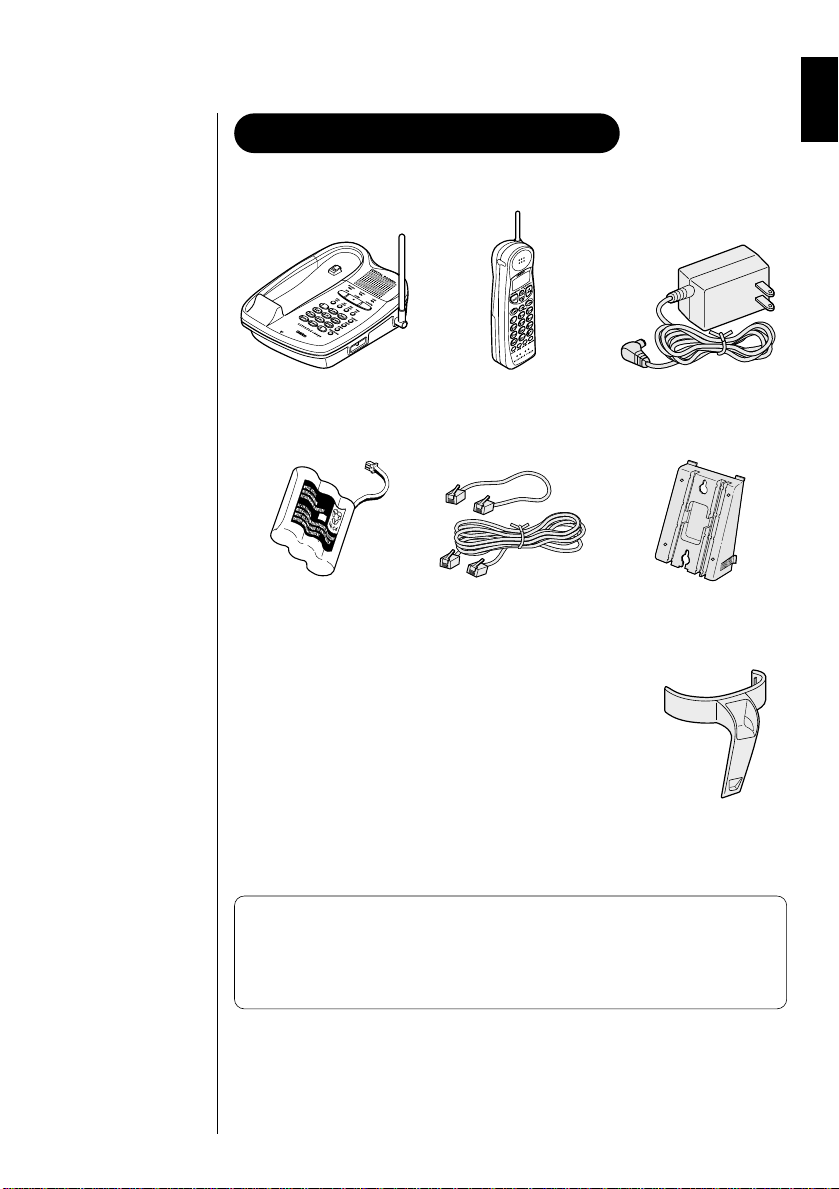
Checking the package contents
Make sure you have received the following items in the package.
• Base unit • Handset • AC adapter (AD-420)
• Rechargeable
battery pack
(BT-905)
• This Owner's Manual
• Precautions and Important Safety Instructions
• Guide to Using Advanced Calling Features
• Telephone line
cord (2)
• Wall mount adapter
Uniden Parts Department
(800) 554-3988
Hours: M-F 7:00 AM to 5:00 PM CST.
We can also be reached on the web at www.uniden.com.
• Beltclip
3
Page 7
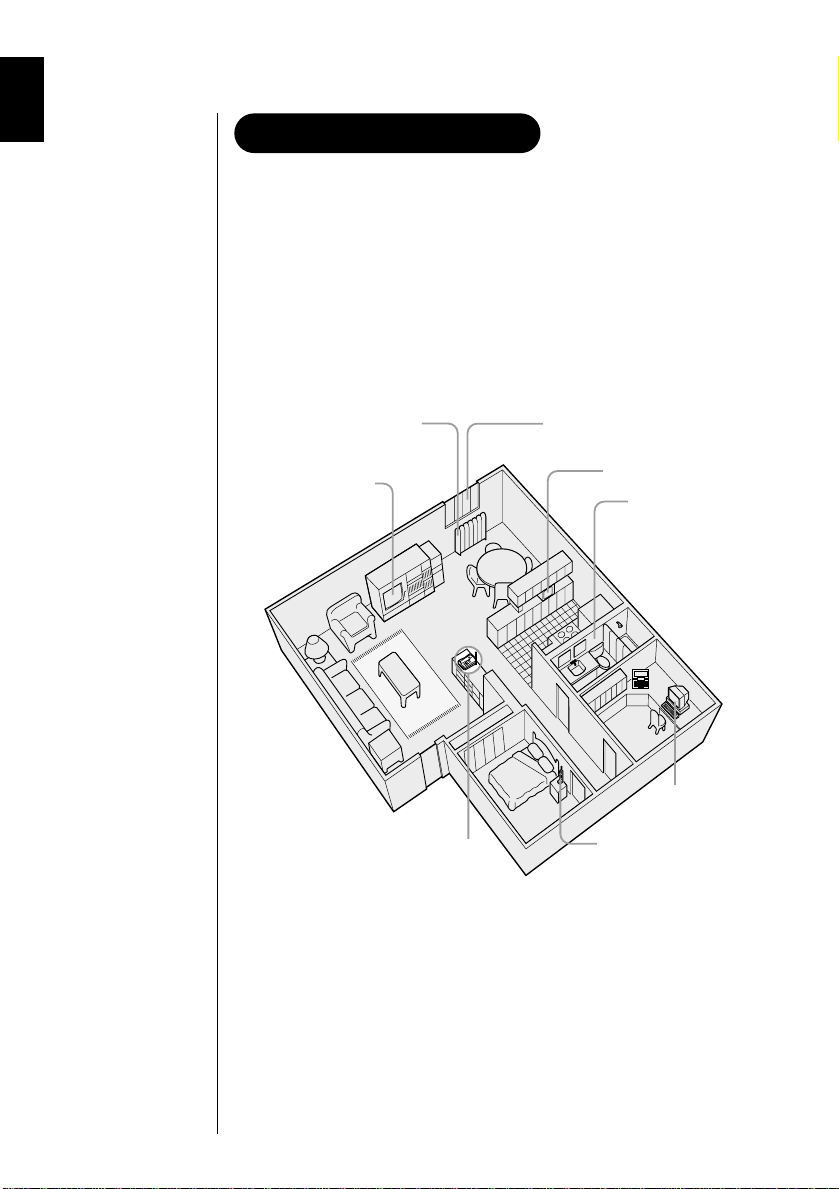
Setting up the base unit
Do the following steps.
• Choose the best location
• Connect the base unit
• Choose the dialing mode
Choose the best location
Before choosing a location for your new phone, read the
INSTALLATION CONSIDERATIONS included in the PRECAUTIONS
AND IMPORTANT SAFETY INSTRUCTIONS brochure. Here are some
important guidelines you should consider:
Avoid heat sources, such as
radiators, air ducts, and sunlight
Avoid television sets
and other electronic
equipment
Choose a central location
Avoid noise sources such as a window
by a street with heavy traffic
Avoid microwave ovens
Avoid excessive
moisture, extremely low
temperatures, dust,
mechanical vibration, or
shock
Avoid personal
computers
Avoid other cordless
telephones
• You should charge your handset for more than 17 hours before
attaching to a phone line and using the phone.
• The location should be close to both a phone jack and continuous
power outlet which is not switchable.
• Keep the base and handset away from sources of electrical noise
such as motors and fluorescent lighting.
• Be sure there is suf ficient space to raise the base antenna
fully vertical.
• The base can be placed on a desk, tabletop or mounted on a
4
standard wall plate.
Page 8
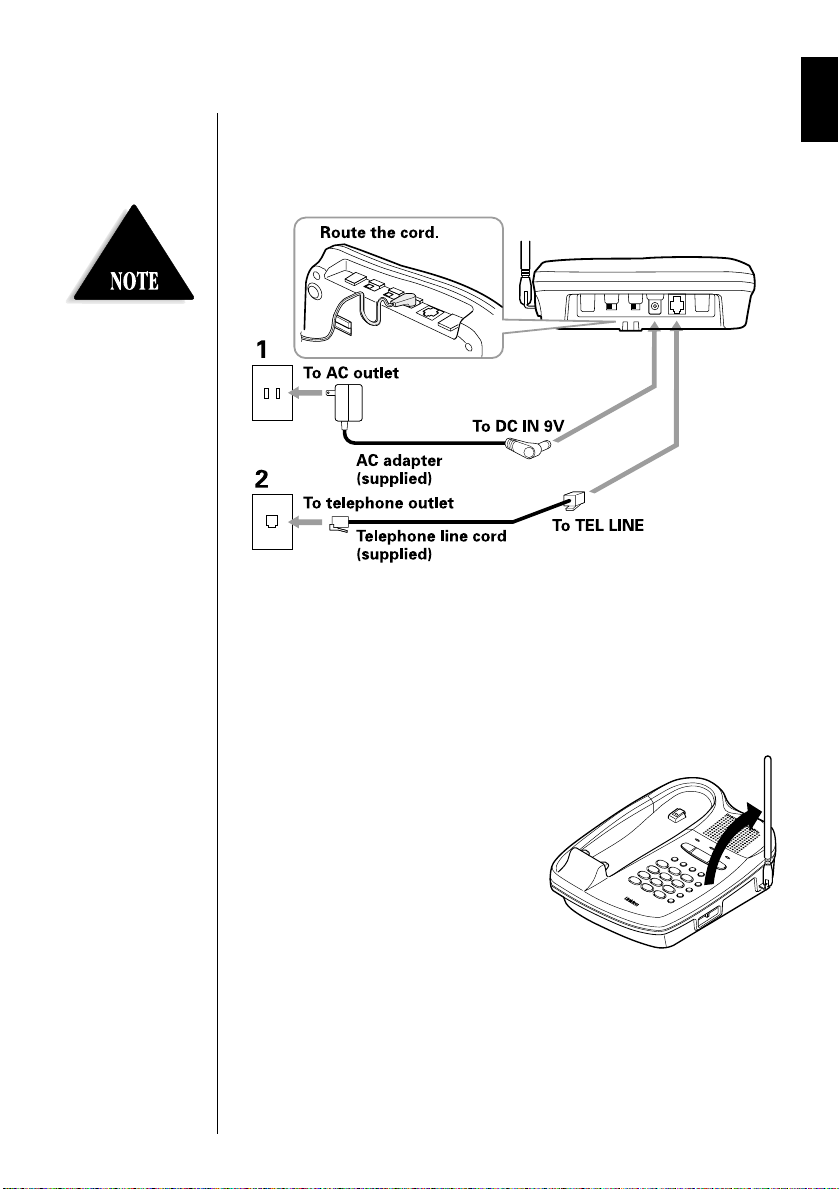
Place the power cord so it
does not create a trip
hazard, or where it could
become chafed and create
a fire or electrical hazard.
Connect the base unit
If you want to install the base unit on the wall, see page 7.
1 Connect the AC adapter to the DC IN 9V jack and to a standard
120V AC wall outlet.
2 Connect the telephone line cord to the TEL LINE jack and to a
telephone outlet.
3 Set the base unit on a desk or
tabletop and place the handset
on the base unit.
Then raise the antenna to a
vertical position.
5
Page 9
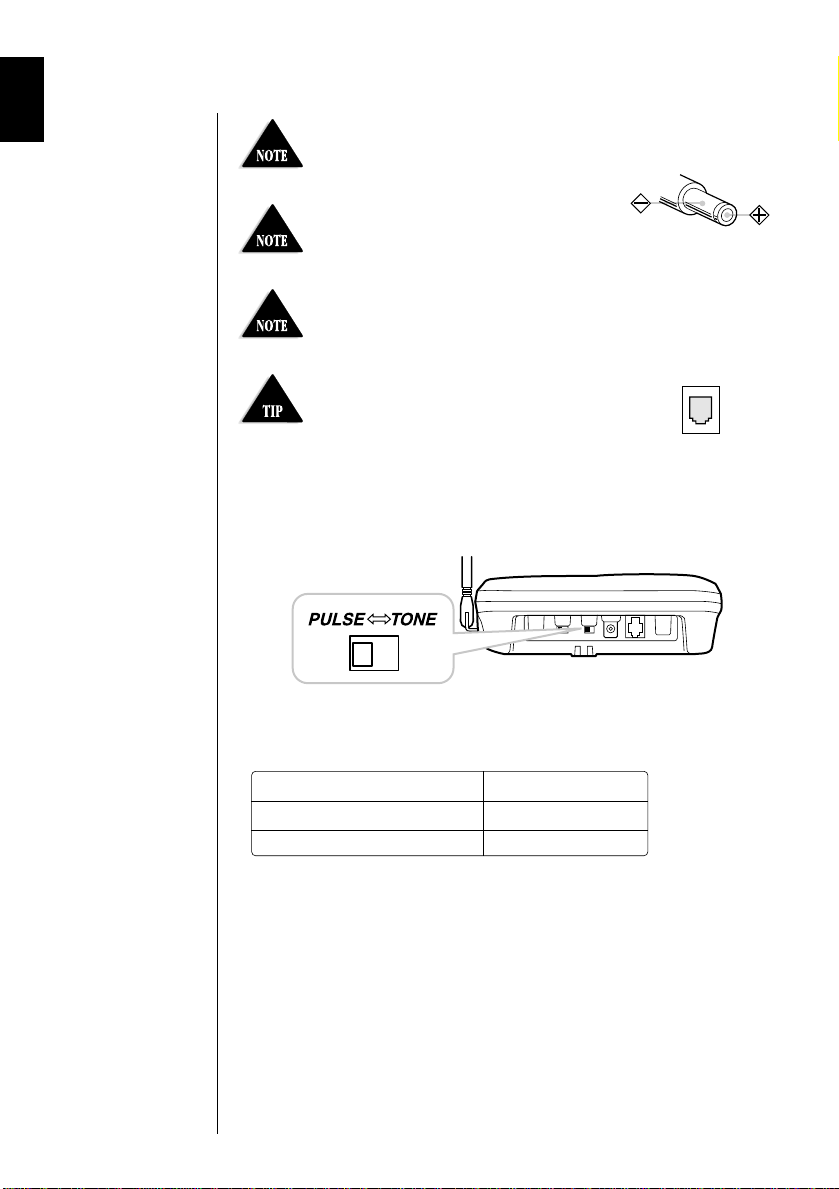
Use only the supplied AD-420 AC
adapter. Do not use any other AC
adapter.
Connect the AC adapter to a
continuous power supply.
Place the base unit close to the
AC outlet so that you can unplug the
AC adapter easily.
If your telephone outlet isn't modular,
contact your telephone company for
assistance.
Choose the dialing mode
Polarity of the plug
Modular
Depending on your dialing system, set the PULSE-TONE switch as
follows:
If your dialing system is Set the switch to
Tone TONE
Pulse PULSE
If you aren't sure of your dialing system
Make a trial call with the PULSE-TONE switch set to TONE.
If the call connects, leave the switch as is; otherwise, set to
PULSE.
6
Page 10
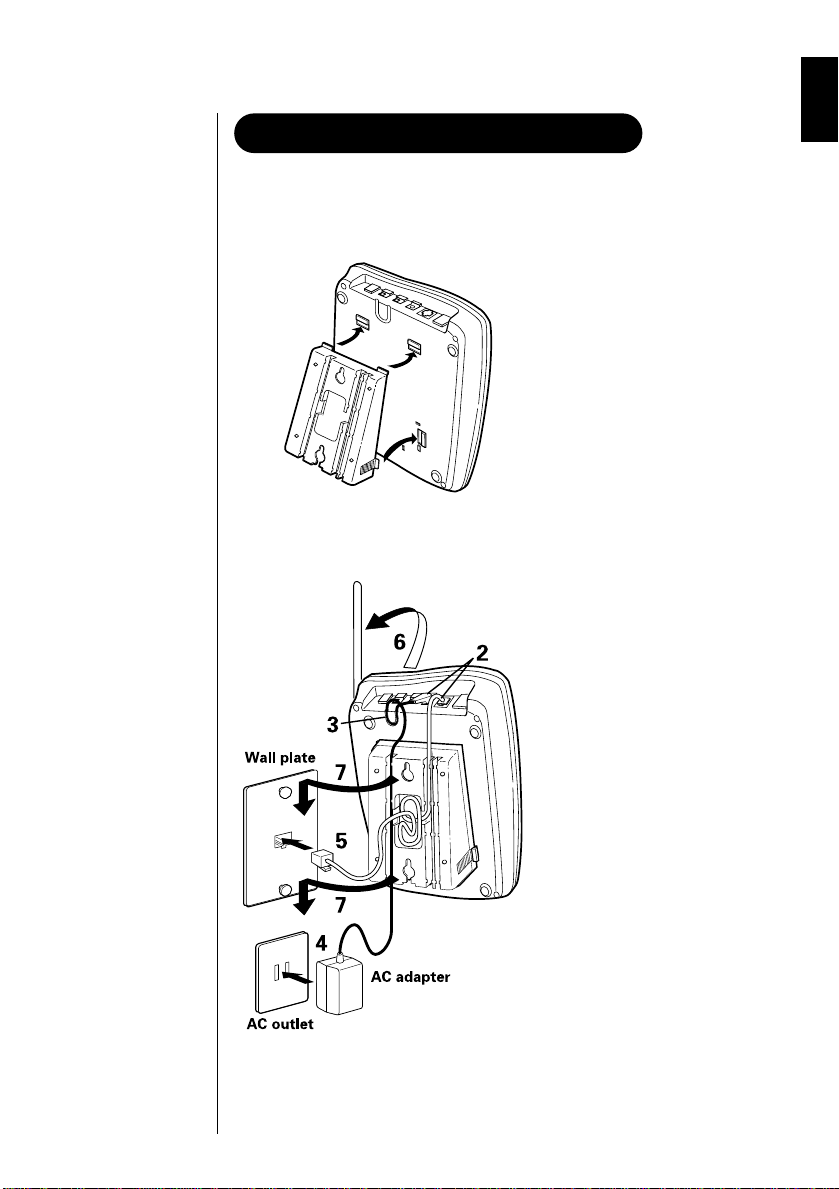
Mounting the base unit on a wall
Standard wall plate mounting
This phone can be mounted on any standard telephone wall plate.
1
2 - 7
1 Snap the wall mount
adapter into the
notches on the base.
2 Plug the telephone line
cord to the
jack and the AC
adapter to the
DC IN 9V jack.
TEL LINE
3 Wrap the AC adapter
cord inside the molded
wiring channel. Then
wrap the cord around
the strain relief notch.
4 Plug the AC adapter
into a standard 120V
AC wall outlet.
5 Plug the telephone line
cord into the telephone
outlet.
6 Raise the antenna to a
vertical position.
7 Align the mounting
slots on the base with
the mounting posts on
the wall. Push in and
down until the phone
is firmly seated.
7
Page 11
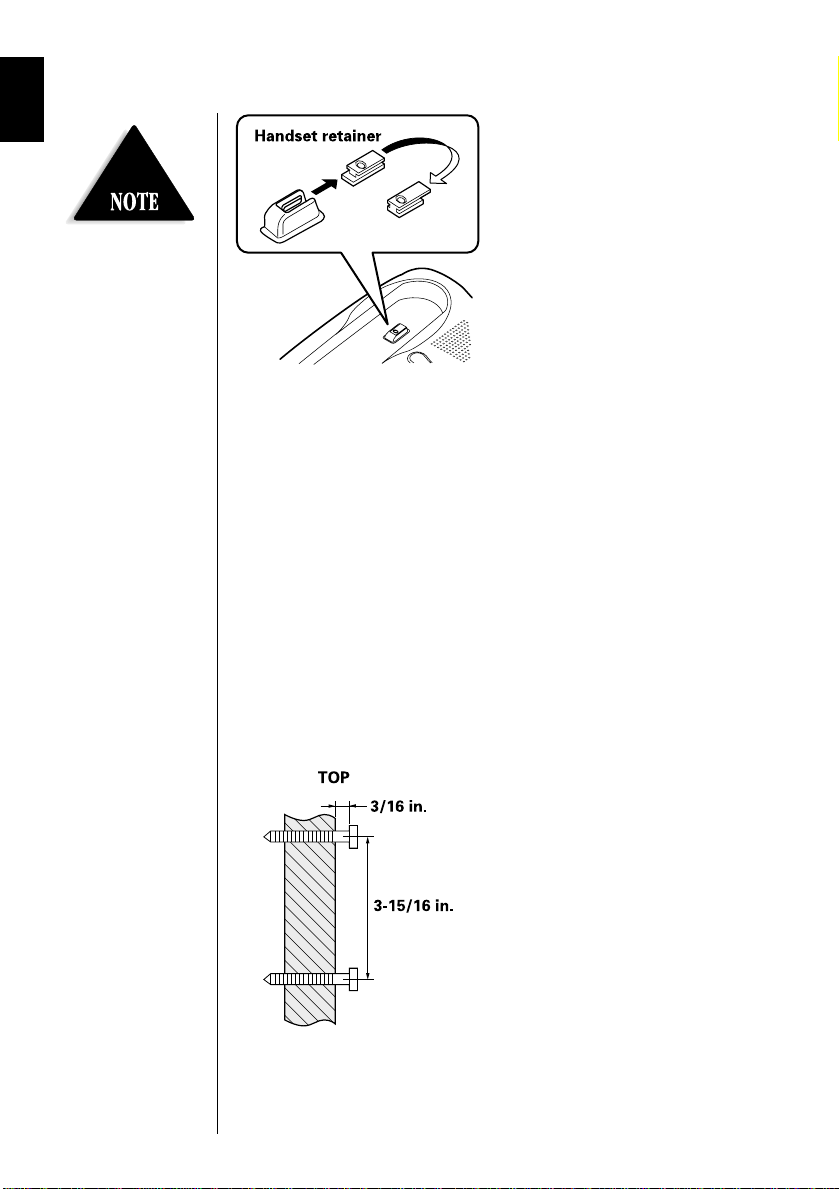
8 On the base unit, pull the
handset retainer out of the slot.
Rotate it clockwise 180 degrees.
If the handset beltclip is
attached, you cannot
charge the handset with
the display showing when
the phone is mounted on
the wall (See page 40).
9 Flip the retainer from front to
back. Slide it back into the slot
so that the lip of the retainer is
up and the oval point is down.
The retainer holds the handset
in place.
Direct wall plate mounting
If you don't have a standard wall plate, you can mount your phone
directly to the wall. Before doing this, consider the following:
• Avoid electrical cables, pipes, or other items behind the mounting
location that could cause a hazard when inserting screws into
the wall.
• Try to mount your phone within 10 - 15 feet of a working phone
jack to avoid excessive cord lengths.
• Make sure the wall material is capable of supporting the weight of
the base and handset.
• Use #10 screws (minimum length of 1-3/8 inches) with anchoring
devices suitable for the wall material where the base unit will be
placed.
1 Insert two mounting screws
into the wall, with their
appropriate anchoring device,
3-15/16 inches apart. Allow
about 3/16 of an inch between
the wall and screwheads for
mounting the phone.
2 Refer to steps 1 through 9 on
page 7 and 8 to mount the
telephone.
8
Page 12
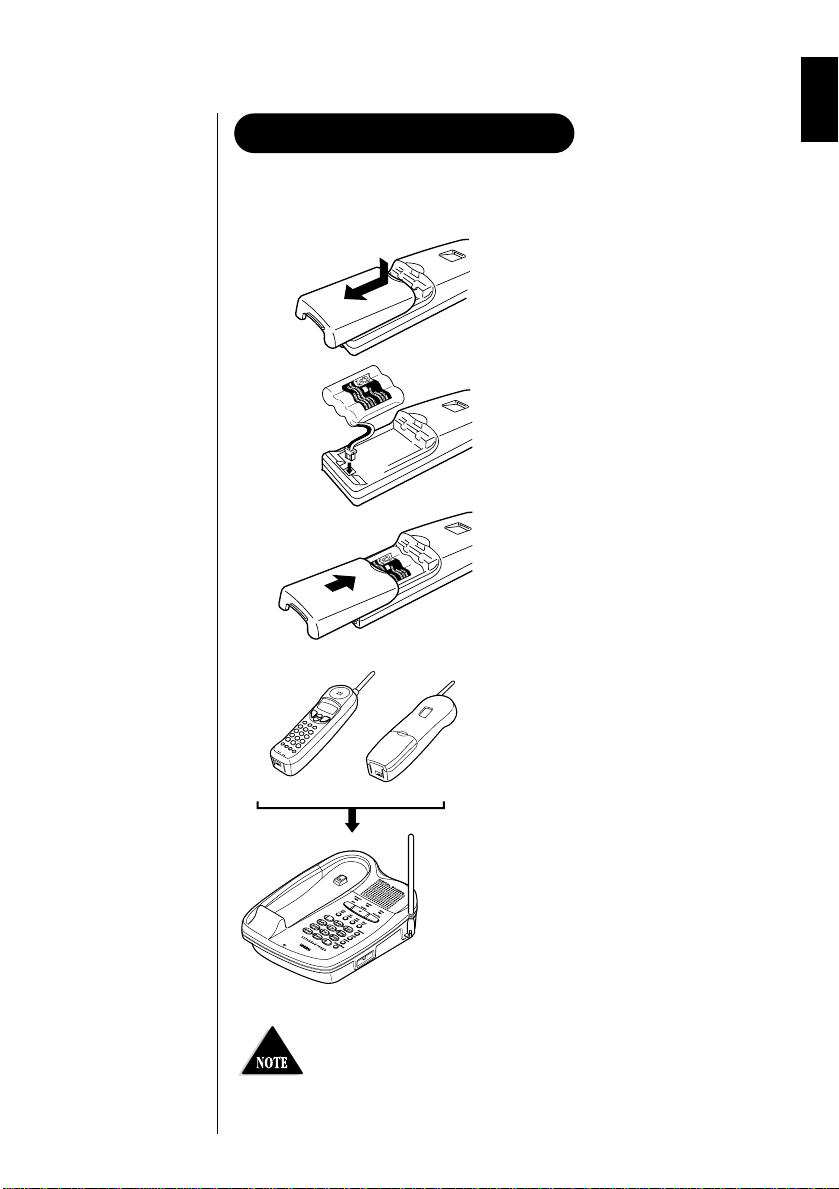
Preparing the battery pack
Charge the battery pack for more than 17 hours before you start
using your phone.
1 Press in on the battery cover
release and slide the cover
down until it comes off.
2 Connect the battery pack
connector with the correct
polarity (black and red wires),
then insert the battery pack
into the battery compartment.
3 Slide the battery cover on until
it snaps into place.
4 Place the handset on the base.
5 Make sure that the status LED
lights. If the LED doesn’t light,
check to see that the AC
adapter is plugged in and that
the handset makes good
contact with the base charging
contacts.
Use only Uniden Battery (BT-905) supplied with your
phone.
9
Page 13
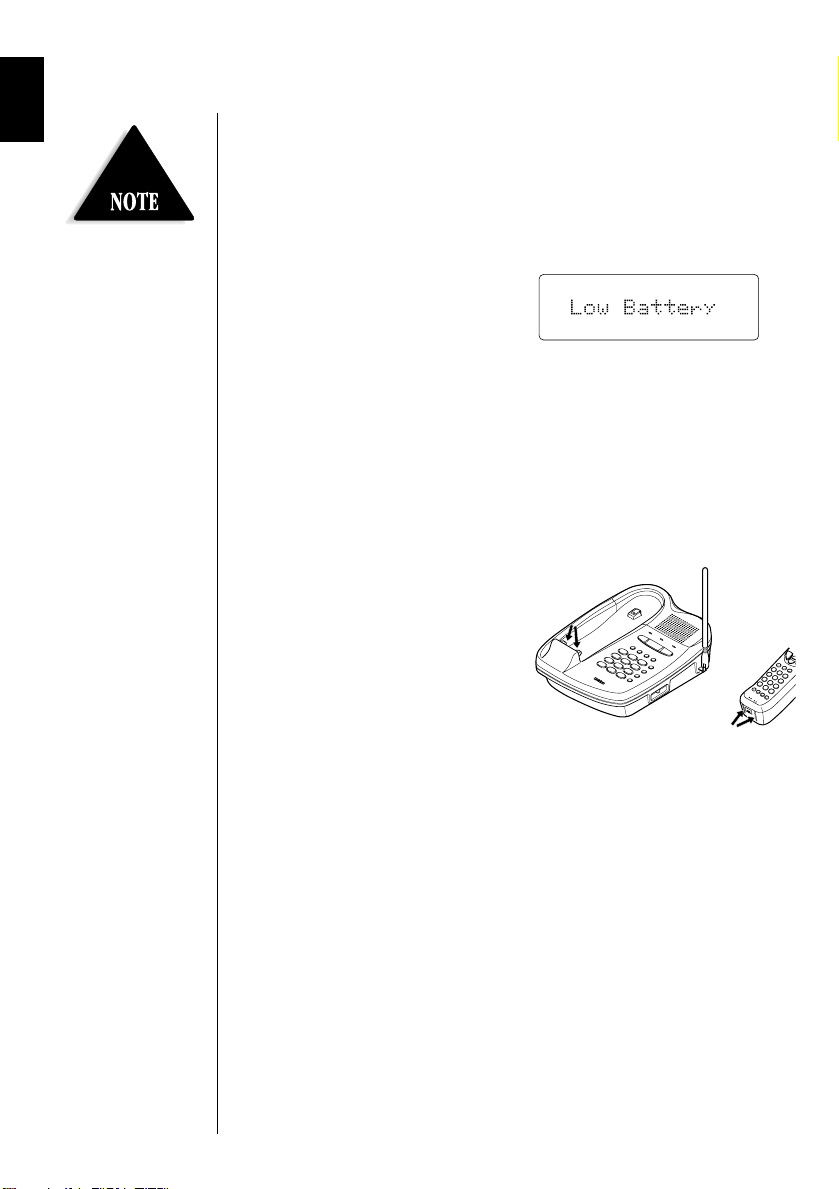
Battery use time (per charge)
From fully charged
• Seven hours continuous use
• Ten days when the handset is in the standby mode
Even when the battery
pack is not being used, it
will gradually
discharge over a long
period. For optimum
performance, be sure to
return the handset to the
base unit after a
telephone call for
charging the battery.
When the battery charge becomes low
When the voltage of battery pack
in the handset is very low and
needs to be charged, the phone is
programmed to eliminate
functions in order to save power. If the phone is not in use,
“
Low Battery” flashes and none of the keys will operate. If the
phone is in use, “
Complete your conversation as quickly as possible and return the
handset to the base unit for charging.
Low Battery” flashes and the handset beeps.
Cleaning the battery contacts
To maintain a good charge, it is important to
clean the battery contacts on the handset
and base unit with a dry cloth
about once a month.
Do not use any liquids or solvents.
10
Page 14
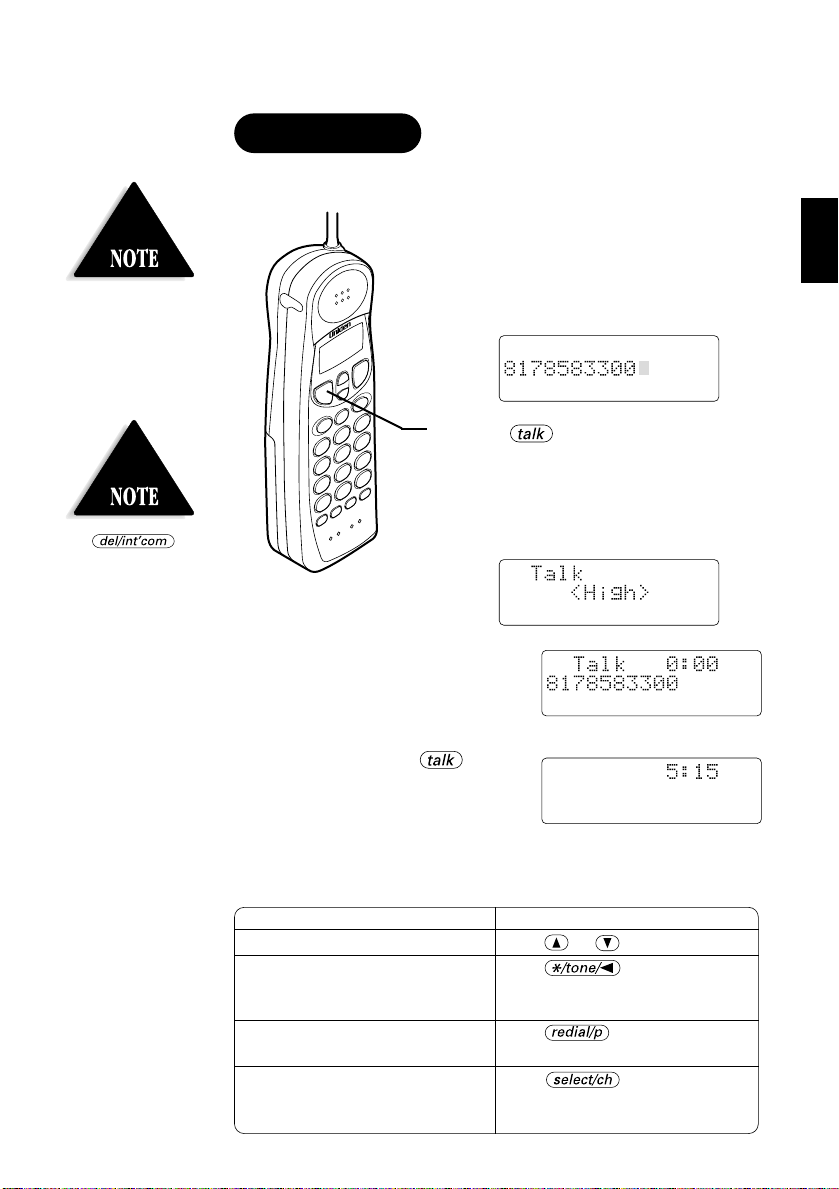
During the operation you
must press a key within 20
seconds or the phone will
return to standby.
Press if
you enter a wrong number
at step 1.
Making a call
With the handset
Dialing from standby
1 Enter the phone number. (Up to 32
digits.)
Example: Enter 8178583300
2 Press . “Talk” flashes on the
display.
Then the volume setting appears for a
few seconds.
For example, if the volume is set to
high, the display shows:
3 The number is dialed. After
about 5 seconds, the call-time
display appears.
4 To hang up, press or
place the handset on the base.
The call-time will be displayed
for about 5 seconds.
Other Operations
To Do this
To adjust the earpiece volume Press or during the call.
To temporarily switch to tone dial Press . The following
(When the base is set to pulse numbers dialed will be sent as
mode) tone dialing.
To enter a pause in the dialing Press .
sequence
To improve reception Press .
BASICS
“
Scanning” appears on the
display while changing a channel.
11
Page 15
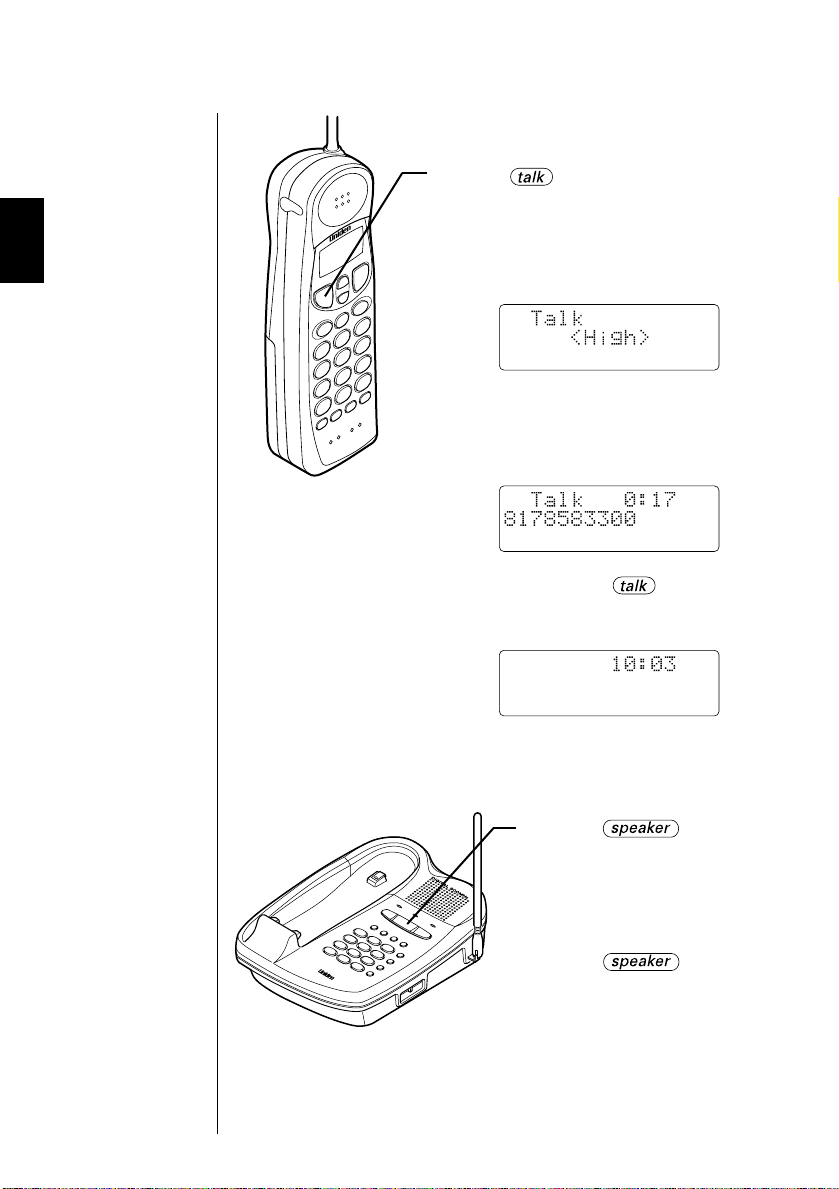
Dialing from talk mode
1 Press . “Talk” flashes on the
display.
Then the volume setting appears for a
few seconds.
For example, if the volume is set to high,
the display shows:
The call-time display appears.
2 Dial the phone number.
Example: Enter 8178583300
3 To hang up, press or place the
handset on the base. The call-time will
be displayed for about 5 seconds.
12
With the base
1 Press .
2 Dial the number on the
keypad.
3 When you finish the call,
press to hang up.
Page 16

Receiving a call
With the handset
1 Phone rings.
2 Press . “Talk” and volume
3 Talk with the caller.
4 To hang up, press or place the
setting appear on the display.
handset on the base. The call time will
be displayed for about 5 seconds.
For more information on
handling a call waiting
call, refer to the “Guide to
Using Advanced Calling
Features” included in this
package.
AutoTalk when ringing
When the AutoTalk setting is on and there is an incoming call,
simply lift the handset from the base unit to answer the phone. See
“Setting Caller ID options” on page 31 for more details.
Any key answer when ringing
When the AutoTalk setting is on and the handset is off the base,
press any handset key to answer the incoming call.
Call Waiting
Note: You must subscribe to Call Waiting service to use this feature.
When a call is received during a telephone call already in progress,
press to switch to the new call.
If you also subscribe to Call Waiting on Caller ID, you will see the
name and number of the caller in Call Waiting. (See page 38.)
13
Page 17

With the base
1 The base rings. The status
lamp on the base flashes.
2 Press .
3 When you finish the call,
press to hang up.
14
Page 18

Adjusting the ringer and earpiece volume
Handset ringer volume
In the standby mode, press or on the handset to select one
of four ringer tone and volume combinations.
Handset ringer on/off switch
This switch turns the handset
ringer on or off.
Earpiece volume
Pressing or during a telephone call will change the earpiece
volume of the handset. This setting will remain in effect after the
telephone call has ended.
When you press in Loud mode or press in Normal mode,
error sound beeps.
Base ringer switch
This switch turns the base ringer
on or off.
Base speaker volume
To control the speaker volume
of the base, adjust the
slide switch as desired.
VOLUME
15
Page 19

Redialing a call
With the handset
The last three phone numbers dialed can be quickly redialed.
Redialing from standby
If the recently dialed
number exceeds 32 digits,
only the first 32 digits are
retained for redialing.
1 Press .
The phone number that was last dialed
appears on the display.
2 Press again.
Each press of will display
one of the last three numbers dialed.
Most
recent
3 Press .
The number will be dialed.
16
Page 20

With the base
Redialing from the talk mode
1 Press .
“
Talk” flashes and the volume setting
appears.
2 Press .
The last number dialed from the handset
will be displayed. Only the last number
dialed can be accessed while off-hook.
1 To call the last number
dialed from the base,
press .
2 Press .
The number will be dialed.
Call waiting
If you have call waiting service and a call waiting tone sounds, press
to accept the call. After a short pause you will hear the
new caller. To return to the original caller, press again.
The call waiting feature on the base and handset are independent of
each other.
17
Page 21

In memory dialing
operation, you must press
a key within 20 seconds or
the phone will return to
standby.
Storing phone numbers and names
Memory Dialing allows you to dial a number using just a few key
strokes. You can store up to 20 phone numbers in the handset and
up to 10 phone numbers in the base.
With the handset
1 Press and hold until
“
Memory Store” is displayed.
2 Use and or enter a two-digit
number (01 - 20) to select the memory
location where you would like to store
the number.
3 Press .
FEATURES
The following screen appears and a
cursor flashes indicating that the display
is ready for the name to be entered.
18
If this screen appears, the selected
memory location already has an entry
stored in it. You must either change the
entry in this location, clear the location,
or select “
location.
Go Back” to choose another
4 Use , , or to enter the name. The name
cannot exceed 13 characters.
• Use and to scroll through the character menu. It
contains upper and lower case letters and various characters.
• Use and to move the cursor to the desired
TELEPHONE
location.
• Use to delete characters as needed.
Page 22

5 Press .
“
Store Number” is
displayed. The cursor flashes
indicating that the display is
ready for the number to be entered.
6 Use the number keypad or
to enter the phone
number.
The phone number cannot
exceed 20 digits.
•Use to enter pause in the dialing sequence.
The display shows a “
The pause feature is useful for long distance calling,
credit card dialing, or sequences that require a
pause between digits.
•Use to delete digits as needed.
P”.
7 Press .
The handset beeps and displays the confirmation screen.
Memory storage is complete.
For example, if you store a
name and number into
memory location number 07,
the display shows
“
Memory07 Stored”.
After about 2 seconds,
“
Memory Store” is
displayed.
8 Press or place the handset on the base to return to
standby mode.
19
Page 23

If you select the memory
location which already
has a stored number, it
replaces the previous
number.
With the base
You can only store numbers in the base’s memory.
1 Press .
The
status LED blinks.
2 Dial the number you want
to store (up to 20 digits).
3 Press and
enter the memory location
number (0-9) on the keypad.
A confirmation tone sounds,
and the number
is stored.
20
Page 24

If you press
before you can
confirm the name and
number stored in the
selected memory location.
Making calls with memory dialing
With the handset
Memory dialing from standby
1 Press .
The handset displays your programmed
memory locations.
2 Press and or enter a two-digit
number (01 - 20) to select the memory
location you would like to dial.
To exit the memory
function without dialing,
press . The
handset returns to standby.
3 Press . “Talk” flashes and the
volume setting appears on the display.
Then the displayed number is dialed.
Display a Programmed Number
Use and to toggle between the names and the
numbers display.
Program name Program number
When the stored phone number has 14 or more digits,
“
\ ” is displayed next to the 12th digit. Press to
see the extra digits and to return.
21
Page 25

Memory dialing from talk mode
1 Press .
“
Talk” flashes and the volume setting
appears.
2 Press .
3 Enter a two-digit number (01 - 20) to
select the memory location of the
desired phone number. The selected
phone number is displayed. Then the
number is dialed.
22
With the base
1 Press .
2 Press and enter
the memory location
number (0-9).
Then the stored number will
be dialed.
Page 26

Editing a stored name and/or phone number
1 Press and hold until the
display shows the memory screen and
any saved name/number.
2 Press and or enter a two-digit
number (01 - 20) to select the memory
location you would like to edit.
3 Press .
The following screen appears with the
memory location number that you have
selected in the display.
4 Press the or to select
“
Edit Memory”,
then press .
The following screen appears.
The cursor flashes indicating that the display is ready for the
name to be edited. When a name has not been stored, the
cursor appears at the beginning of the second line.
5 Press , , , , or to edit the
name (See page 18).
To edit only the phone number, skip this step.
6 Press .
The following screen appears.
The cursor flashes indicating
that the display is ready for
the number to be edited.
23
Page 27

7 Use the dial keypad, or to edit the
phone number.
The phone number cannot exceed 20 digits.
When the phone number will not be edited, skip this step.
8 Press .
The handset beeps and displays
the confirmation screen. The
memory storage is complete.
For example, if you store a name and number into memory
location number 01, the display shows “
stored
After about 2 seconds,
Memory Store” is
“
displayed.
”.
Memory01
9 Press or place the handset on the base to return to
standby mode.
24
Page 28

Erasing a stored name and phone number
With the handset
1 Press and hold until the
display shows the memory screen and
any saved name/number.
2 Press and or enter a two-digit
number (01 - 20) to select the memory
location you would like to erase.
3 Press .
The following screen appears with the
memory location number that you have
selected in the display.
If you select NO, the
display return to Memory
Store screen.
4 Press to move the cursor
down to “
command line.
Delete Memory”
5 Press . The following
confirmation screen appears.
6 Press to move the cursor to “Yes”.
7 Press or .
There is a confirmation tone and
the entry is deleted.
The following screen appears.
8 After a few seconds the display
returns to the “
Store
another number to delete (return to step 2) or press
to return to standby.
Memory
” screen. You may select
25
Page 29

With the base
1 Press .
The
status LED blinks.
2 Press again.
3 Enter the memory location
number (0-9) you want to
delete. A confirmation tone
sounds and the number is
erased.
Mute
You can turn off the base microphone so that the person with whom
you are talking cannot hear you.
When speaking with the base
26
1 Press during a
telephone call.
The
speaker LED blinks
and the microphone is
turned off.
2 To cancel mute, press
or .
Page 30

Pressing the
key on the base while
dialing with the handset
will set the 3-way
conversation mode, and
dialing is not affected.
3-way conference features
3-way conference
The Uniden EXT 1865 permits 3-way conversations between the
handset, base and an outside line.
When speaking on the base
1 Press on the handset.
This will set the 3-way conversation
mode.
2 Press on the handset to cancel the
3-way conference. The base remains
connected to the outside line.
Dialing during the 3-way
conversation mode is
possible only from the
handset.
When speaking on the handset
1 Press on the base.
This will set the 3-way
conversation mode.
2 Press on the base
to cancel the 3-way
conference. The handset
remains connected to the
outside line.
27
Page 31

If the page is not answered
within one minute, the
paging sound stops
automatically.
Intercom feature
Using your EXT 1865 intercom
Paging from the handset to base
1 Press on the handset.
(If no answer, press again
to disconnect.)
2 At the base, press or
to answer. Speak into the
base microphone.
3 To turn off the intercom, press on
the handset or on the base.
Paging from the base to handset
28
1 Press and release
on the base.
The handset beeps. (If no
answer, press
again to
disconnect.)
2 Press or
on the handset to answer.
“
Intercom” appears on
the display.
3 To turn off the intercom,
press on the handset
or on the base.
Page 32

Call transfer feature
Transferring a call
To transfer from the handset to the base
1 Press on the handset.
The caller is put on hold and the
intercom tone sounds on the base.
2 Press or on
the base. The intercom mode is
activated but the caller is still on hold.
3 To transfer the call to the base, press
on the handset.
To cancel the transfer, press
on the base.
To transfer from the base to the handset
1 Press on the
base. The caller is put on
hold and the intercom tone
sounds on the handset.
2 Press or
on the handset. The
intercom mode is activated
but the caller is still on hold.
3 To transfer the call to the
handset, press on
the base.
To cancel the transfer, press
on the handset.
29
Page 33

Use of services may result
in a fee, please contact
your local telephone
company for more
information.
Advanced calling features
You can access a list of calling services provided by your local
telephone company by pressing the key on the handset or
three menu keys ( , and ) on
the base. You may be required to subscribe to these services before
they can be used. Please contact your local telephone company for
more or to subscribe.
When you receive a call waiting call, you can also press the
key on the handset or one of three menu keys on the base for the
list of options to handle the incoming call.
For more information, please refer to the “
Advanced Calling Features
” included in this package.
Message Waiting Indicator
The messages LED indicator on the base is designed to work with
voice mail service provided by your local telephone company. The
LED will flash to indicate when you have received new voice
messages and you can access your mailbox with the
key. You must subscribe to voice mail service before this feature will
operate. Please contact your local telephone company for more
details.
Reset the indicator if it remains on after you have retrieved your
messages. To reset the indicator, press and hold the
key for five seconds or until the LED stops flashing.
For more information, please refer to the “
Advanced Calling Features
” included in this package.
Guide to Using
Guide to Using
30
Page 34

You must subscribe to
Caller ID on Call Waiting
in order to use this
feature.
Caller ID
You must subscribe to the Caller ID service to use this feature.
When the telephone rings, the Caller ID feature allows you to view
the caller's name and phone number on the display before you
answer the phone.
The handset displays the phone number of the incoming call, the
name, time, and the number of calls. Additionally, you can dial the
displayed number, and store the information for memory dialing.
Setting Caller ID options
There are three Caller ID setup options available; they are AutoTalk,
CIDCW (Caller ID on Call Waiting), and Area Code.
AutoTalk allows you to answer the phone without pressing the
button. If the phone rings when AutoTalk is on, simply
remove the handset from the cradle and the phone automatically
answers the call. If the phone rings when AutoTalk is off, you must
press to answer the call.
Caller ID on Call Waiting (CIDCW) performs the same as regular
Caller ID on a call waiting number. Call Waiting options allow you to
handle call waiting calls in seven different ways.
You must subscribe to CIDCW and CIDCW options from your
phone company in order to use this feature.
If you enter 3-digit area code number in the Area Code option, your
local area code does not appear in Caller ID messages. When
reviewing Caller ID messages, you will see only the local seven digit
FEATURES
number. For calls received from outside your local area code, you
will see a full 10-digit number.
If your calling area requires 10-digit dialing, do not
program this option.
To change your Caller ID options:
1 Press and hold .
The following screen appears.
2 Use and to move the cursor to the selection that you
would like to change. Press to toggle between “
and “
Off” for “Auto Talk”. For CIDCW, choose “On, Off”
or “
Opt” depending on the type of service to which you
subscribe.
3 When you wish to enter Area Code, press or to move
the cursor to select “
enter the 3 digits area code by using the number keypad
- . After entering Area Code, press .
CALLER ID
4 After you have made your selections, press and retur n
the handset to the charging cradle.
Area Code”. Then press and
On”
31
Page 35

If you answer a call before
the Caller ID message is
received (Example: before
the second ring), the
Caller ID message will not
appear.
When the call is received
via a telephone company
that does not offer Caller
ID service, the caller's
phone number and name
do not appear. (This
includes international
calls.)
When the telephone rings
1 When the Caller ID message is received, the display shows the
caller’s phone number along with the date and time. The
incoming call information is stored in Caller ID record.
If the Caller ID service includes the caller’s name, the caller's
name appears on the display (up to 15 letters).
Here are some typical displays;
When the phone number
and name data are received
When invalid data is received
When a private number is receivedWhen a private name is received
When an unknown number is receivedWhen an unknown name is received
When the call is via a
private branch exchange
(PBX), the caller's phone
number and name may
not appear.
32
2 When you pick up the phone, the display changes to “Talk”.
Data errors appear
as “
”.
2
Page 36

Viewing the Caller ID Message list
The Caller ID list stores information for up to 50 incoming calls even unanswered calls.
In Caller ID operation, if
no key is pressed for more
than 20 seconds, an error
tone sounds and the
telephone returns to the
standby mode.
If a call comes in via a
telephone system that does
not offer Caller ID service,
no information is stored.
“End” appears when
you have reviewed all
messages in the Caller ID
list. Press repeatedly
to return to the summary
screen.
1 Press .
The summary screen appears.
The screen shows the number of new
messages and total messages.
2 Press to display the latest caller
ID message.
3 Press to see the next message.
Or press to see previous message.
4 Press to retur n to standby.
Long Distance call and area code settings
While the incoming call
information is displayed
(in step 2), press to return a
long distance call. The prefix
“
1-” will be displayed at the beginning of the phone number. Press
to include the area code. Pressing and repeatedly sets
and cancels these settings. (When the phone number is 15 digits long
“
” is not displayed.)
-
Each message can be up
to 15 characters for the
phone number and the
name.
33
Page 37

If you get an incoming
call, the deleting operation
is canceled.
Deleting information from the Caller ID list
The EXT 1865 stores up to 50 messages. When the phone receives
the 51st message, the oldest one in the list is automatically deleted.
Caller ID data can also be deleted manually.
Deleting a Caller ID message
1 Press .
Display the message to be deleted from
the Caller ID list by pressing or .
2 Press .
3 Press or to select “Yes” or
“
No”.
4 Press or .
When the pointer is at “Yes”:
A tone sounds and the Caller ID
message is deleted.
Then the next Caller ID message is
displayed.
When the pointer is at “No”:
The display returns to the Caller ID
display.
34
Page 38

Deleting all Caller ID name/numbers
1 Press .
If you get an incoming
call, the deleting operation
is canceled.
2 Press .
3 Press or to select “Yes” or
“
No”.
4 Press or .
When the pointer is at “Yes”:
A tone sounds and all stored Caller ID
messages are deleted.
When the pointer is at “No”:
The display returns to the summary
screen.
35
Page 39

When a long distance call
has been set, “1” appears
in the display.
You cannot make a call
from the Caller ID list if
your EXT 1865 is
connected to private
branch exchange (PBX).
Using the Caller ID list
Calling a party from the Caller ID list
You can place a call from the Caller ID list.
The EXT 1865 stores up to 50 messages.
1 Press .
Select the phone number that you want
to dial by pressing or .
2 Press .
The displayed phone number dials
automatically.
36
Long Distance calls and Area code
Set or cancel a long distance call by pressing then the area code
by pressing while the incoming call information is displayed (in
step 1).
Dial edit
You can edit the phone number of Caller ID data when you press
after the step 1.
Page 40

Storing Caller ID messages in Memory dialing
Messages shown in the Caller ID list can be stored in memory
dialing.
Using the incoming call information (i.e., Caller ID list), the phone
number of the party on the Caller ID list can be stored in memory
dialing.
You can not store a Caller
ID message, if no phone
number appears in the
message.
If there is an incoming
call or page, memory
storage is canceled and
the telephone is set to
receive the incoming call
or page.
If you select No, the
display returns to Caller
ID message screen.
1 Press .
Select the phone number to be stored
from the Caller ID list by pressing
or .
2 Press .
3 Press and or enter a two-digit
number (01-20) to select the memory
location you would like to store.
4 Press .
A tone will sound. The number is stored
in memory and the display returns to
the Caller ID list.
If a message has already
been stored in the selected
memory number’s location,
a confirmation screen is
displayed. Press to select “
overwrite. The display returns to the Caller ID list.
Yes”. Press to
37
Page 41

Using Caller ID on Call Waiting service
“Caller ID” and “Call Waiting” are separate services. CIDCW
(Caller ID on Call Waiting) performs the same as regular Caller
ID on a call waiting number. You must subscribe to the “Caller
ID on Call Waiting (CIDCW) services” before you can use the
following features. The call waiting service can be used
independently. Please contact your telephone company for
details.
1 When a new incoming call is received
during your current telephone call, the
phone number and the name of the
new caller is displayed.
2 Press .
You will be able to talk with the second
caller. The first caller will be put on
hold.
3 To return to the first caller, press
again.
38
When CIDCW is set to Opt in the Caller ID setup menu
(see page 31), you can press the key after
receiving a call waiting call and view a list of ways to
handle the new call. Choose an option using the and
keys and press to activate.
Page 42

If the handset battery pack
is completely discharged
or the battery pack is
removed, the digital
security code will be lost.
If this happens, a new
security code is set
automatically the next
time the battery pack is
charged.
Changing the digital security code
The digital security code is an identification code used to connect the
handset and the base unit. Normally, setting the code is not
necessary.
The first time you charge your handset, the security code is
automatically set. (See page 2.)
If you suspect that another cordless telephone is using the same
security code, you can change the code.
1 Remove the handset from
the base unit.
2 Press and hold
.
Return the handset to the
base within 4 seconds while
holding the key.
3 Leave the handset on the
base for more than 3
INFORMATION
seconds. A random, new
security code is set.
Holding for more than 5 seconds resets
the message indicator (Refer to page 30).
ADDITIONAL
39
Page 43

Installing the beltclip
If you have wall mounted
the base, you must remove
the beltclip to charge the
handset with display
showing.
To attach the beltclip
Insert the beltclip into the holes
on each side of the handset.
Press down until it clicks.
To remove the beltclip
Pull both sides of the beltclip to
release the tabs from the holes.
40
Headset installation
Your phone may be used with
an optional headset, the Uniden
HS910. To Use this feature, simply
plug the headset plug into the
headset jack. Your phone is ready
for hands-free conversation.
Page 44

Note on power sources
Battery replacement
and handling
When the operating time
becomes short, even after a
battery is recharged, please
replace the battery.
With normal usage, your battery
should last about one year.
Please contact your place of
purchase for a replacement
battery.
Power Failure
During the period that the
power is off, you will not be
able to make or receive calls
with the telephone.
RECYCLING NICKELCADMIUM BATTERIES
Nickel-cadmium cells are used
in the battery pack. Please take
your used nickel-cadmium
battery packs to a store that
recycles nickel-cadmium batteries.
Caution
•Use the specified battery pack.
•Do not remove the battery from the handset to charge it.
•Never throw the battery into a fire, disassemble it, or heat it.
•Do not remove or damage the battery casing.
Maintenance
When slightly dirty
Wipe with a soft, dry cloth.
When very dirty
Wipe with a soft cloth that has
been dampened with diluted,
neutral detergent. Dry with a
dry cloth.
When the charging terminals
become dirty
Wipe with a dry cloth.
Caution
Do not use paint thinner,
benzene, alcohol, or other
chemical products. Doing
so may discolor the surface
of the telephone and
damage the finish.
41
Page 45

Troubleshooting
If your phone is not performing to your expectations, please try
these simple steps first.
42
Symptom
The status LED won't
come on when the
YOUR NEW PHONE
handset is placed in
the base unit.
The audio sounds
weak and/or scratchy.
Can't make or receive
calls.
The handset doesn't
ring or receive a page.
The Caller ID/Caller ID
on Call Waiting does
not display.
TROUBLESHOOTING
• Make sure the AC adapter is plugged
into the base unit and wall outlet.
• Make sure the handset is properly
seated in the base unit.
• Make sure the charging contacts on the
handset and base unit are clean.
• Press to select a clearer
channel.
• Make sure that the base unit antenna is
in a vertical position.
• Move the handset and or base unit to a
different location away from metal
objects or appliances and try again.
• Make sure that you are not too far from
the base.
• Check both ends of the base unit
telephone line cord.
• Make sure the AC adapter is plugged
into the base unit and wall outlet.
• Disconnect the AC adapter for a few
minutes, then reconnect it.
• Reset the digital security code
(See page 39).
• Make sure is pressed.
• The battery pack may be weak. Charge
the battery on the base unit for more
than 17 hours.
• The handset may be too far away from
the base unit.
• Place the base unit away from
appliances or metal objects.
• Reset the digital security code
(See page 39).
• Tur n on the ringer switch
(See page 15).
• The handset was picked up before the
second ring.
• The call was placed through a switch
board.
• Call your local telephone company to
verify your Caller ID service is current.
• Make sure that the CIDCW option is set
to On or Opt (See page 31).
Suggestion
Page 46

At Uniden, we’ll take care of you!
If you need any assistance with this product, please call our Customer Hotline at
1-800-297-1023
PLEASE DO NOT RETURN THIS PRODUCT TO THE PLACE OF PURCHASE.
Our Uniden representatives will be happy to help you with any matters regarding the
operation of this unit, available accessories, or any other related matters.
Thank you for purchasing a Uniden product.
Hours: M-F 7:00 AM to 7:00 PM CST.
43
Page 47

Index
0-9
3-way Conference ................27
A
Adjusting ringer and
earpiece/speaker volume.....15
Advanced Calling Features ..30
B
Battery pack
Preparing and charging ...9
Replacement and
handling..........................10
C
Call Waiting...........................17
Caller ID
Caller ID service .............31
Call Waiting.....................38
Deleting...........................34
Using...............................36
Viewing...........................33
Connection..............................5
D
Dialing mode ..........................6
Digital security code........2, 39
E, F, G
Earpiece volume...................15
H
Headset installation..............40
I, J, K, L
Installing the beltclip............40
Intercom feature...................28
M, N, O
Maintenance..........................41
Making a call ........................11
Memory dialing
Making calls
with memory dialing ......21
Editing a stored name
and/or phone number...23
Erasing a stored name
and phone number........25
Storing phone
numbers and names.......18
Mounting the base unit
on a wall.................................7
Mute ......................................26
P, Q
Package contents....................3
R
Receiving a call ....................13
Redialing a call.....................16
Ringer volume ......................15
S
Setting up the base unit.........4
Speaker volume....................15
T, U, V, W, X, Y, Z
Transferring a call.................29
Troubleshooting....................42
44
INDEX
Page 48

