Page 1

Page 2

www.uniden.com
Page 3

Contents
Welcome / Features / Terminology
Controls and Functions 3
Getting Started
Checking the package contents 5
Setting up the phone 6
Caller ID Options
Setting Caller ID options 12
Ringer volume setup 14
Handset ringer tone setting 14
Distinctive ringer setup 15
Selecting a language 16
Basics
Making and receiving calls 17
Redialing a call 19
Traveling out-of-range 20
Using One Touch Voice Mail Access 21
Memory Dialing
Storing phone numbers, names and
distinctive ring 23
Making calls with memory dialing 25
Editing or erasing a stored name,
phone number or distinctive ring 27
Telephone Features
3-way conferencing 29
Intercom/page Feature 30
Call Transfer Feature 31
Chain Dialing 31
Mute (base) 32
Selecting a different channel 32
Tone Dialing Switch-over 32
Caller ID Features
Caller ID 33
When the telephone rings 33
Viewing the Caller ID Message list 34
Deleting information from the Caller ID list 35
Using the Caller ID list 36
Using “Caller ID on call waiting” service 38
Call waiting deluxe features 39
Advanced Calling Features
Accessing Advanced calling features 40
Pre-programmed calling features 41
Adding new features 43
Additional Information
Changing the digital security code 45
Changing the face plate 46
Headset installation 46
Installing the beltclip 47
Maintenance 47
Note on power sources 48
Troubleshooting 49
General information 50
Precautions & Warranty 51
Index 53
Page 4
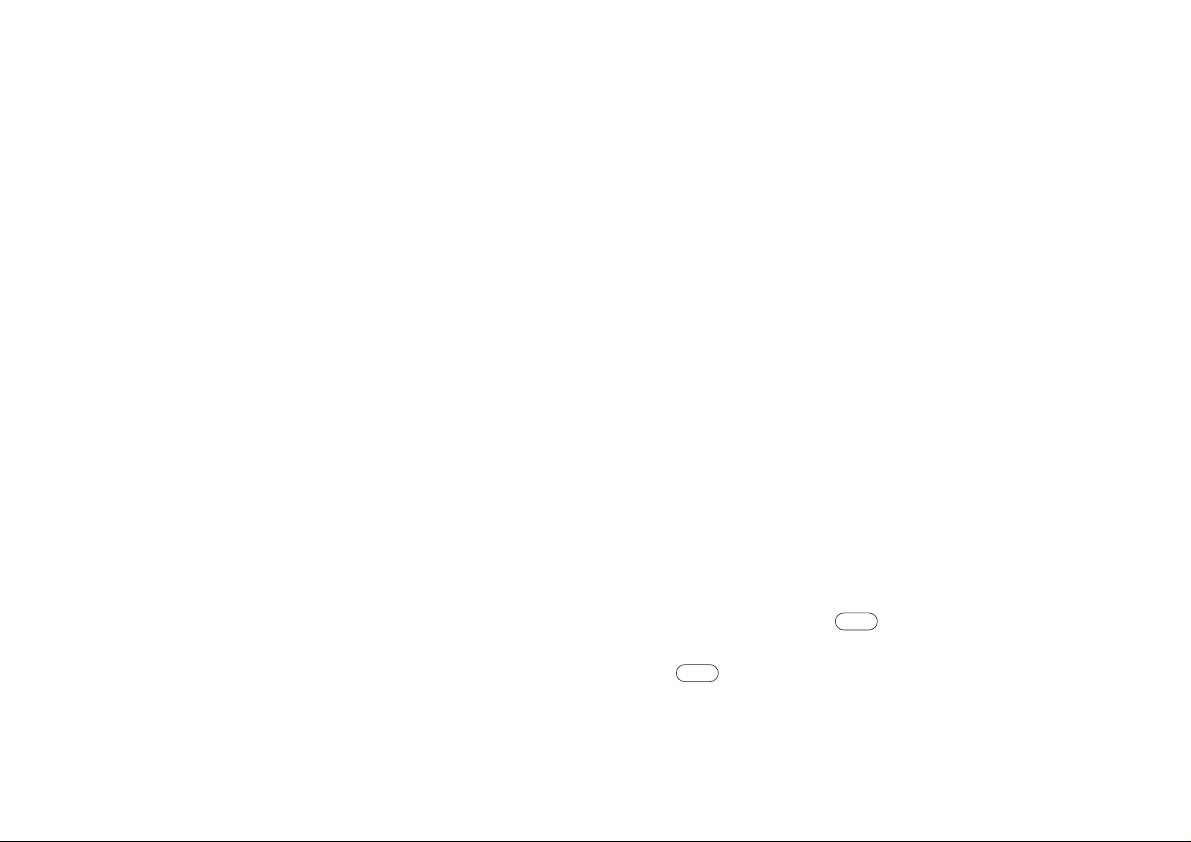
talk
talk
Welcome
Congratulations on your purchase of the Uniden EXT1265 cordless telephone.
This phone is designed and engineered to exacting standards for reliability, long life
and outstanding performance.
Note: Some illustrations in this manual may differ from the actual unit for
explanation purposes.
Features
• 900 MHz Extended Range
• 2-way lntercom
• Caller ID and Call Waiting Caller ID
• Advanced Calling Features
• 70 Number Caller ID Memory
• 30 Number Memory Dialing
• Last 3 Number Redial
• Trilingual Language Option
Terminology
AutoTalkTMallows you to answer a call by just removing the handset from the base.
AutoStandby
Random Code
activated by other equipment. Random Code digital security automatically selects one of approx.
65,000 digital security codes for the handset and base. Also, AutoSecure
your phone when the handset is in the base.
Digital Spread Spectrum Technology utilizes a “wider frequency band” vs. a “single narrow
band” used in standard digital transmissions. The result is a more secure conversation with the
clarity of digital sound, extended range, and minimal interference from other cordless phones.
Standby Mode - The handset is not in use, is off of the base, and has not been pressed. A
dial tone is not present and the display is blank.
Talk Mode - The handset is not on the base and has been pressed enabling a dial tone.
Talk appears on the display.
Be sure to visit our web site: www.uniden.com
Uniden®is a registered trademark of Uniden America Corporation.
AutoTalk, AutoStandby, UltraClear Plus, Random Code, and AutoSecure are trademarks of Uniden America Corporation.
• Flash and Pause
• Tone/Pulse Dialing
• 10 Day Standby Battery Life
• 6 Hour Talk Time
• Handset Earpiece and Ringer Volume Control
• Speakerphone
• Distinctive Ring Options
• Visual Message Waiting Indicator
TM
allows you to hang up by simply returning the handset to the base.
TM
protects you against misbilled calls, which might result from your phone being
TM
electronically locks
Page 5

Controls and Functions
1
2
3
5
4
6
7
9
10
8
11
12
13
16
15
14
17
18
19
20
2
abc
int'cm
5
jkl4ghi
6
mno
1
talk
3
def
8
tuv
7
pqrs
9
wxyz
0
opertone
redial
pause
menu
caller
i.d.
select
memory delete
channel
#
voice
mail
call
waiting
1. Handset Antenna
2. Headset Jack Cover
3. Handset Battery Compartment
4. Voice Mail Waiting Indicator
5. Handset Earpiece
6. LCD Display
7. Volume Up Key
8. Voice Mail Key
9. Volume Down Key
10. Talk Key
11. /Tone Key
12. Redial/Pause Key
13. Menu Key
14. Caller ID Key
15. Call Waiting Key
16. Intercom/Select Key
17. Delete/Channel Key
CONTROLS AND FUNCTIONS [ 3 ]
18. Memory Key
19. Handset Microphone
20. Handset Charging Contacts
Page 6

4
ghi5jkl6mno
7
pqrs8tuv9wxyz
0
oper
#
12
abc
ringer off
tone
int'cm/page volume
mic
call return
mute/ring
redial/p
call waiting
3
def
status
36 37
32
30
28
27
26
25
29
22
23
31
33
34
35
21
24
21. Base Speaker
22. Call Return Key
23. Mute/Ring Key
24. Base Charging Contacts
25. Ringer Off LED
26. Status LED
27. (Talk Key)
28. Call Waiting Key
29. Redial/Pause Key
30. Base Antenna
31. /Tone Key
32. Voice Mail Key
33. Base Speaker Volume Keys
34. Intercom/Page Key
35. Base Microphone
36. DC Power Input
37. Phone Jack
CONTROLS AND FUNCTIONS[ 4 ]
Page 7

Checking the Package Contents
r
i
n
g
e
r
r
i
n
g
e
r
o
f
f
to
n
e
i
n
t
’
c
m
/
p
a
g
e
t
o
n
e
v
o
l
u
m
e
m
i
c
r
e
d
i
a
l
/
p
m
e
m
o
r
y
f
l
a
s
h
s
t
a
t
u
s
0
o
p
e
r
#
7
p
q
r
s
8
t
u
v
9
w
x
y
z
4
g
h
i
5
j
k
l
6
m
n
o
2
a
b
c
3
d
e
f
1
m
u
t
e
2
a
b
c
int’cm
5
jkl
4
ghi
6
m
no
1
talk
flash
3
d
e
f
8
t
u
v
7
p
q
r
s
9
w
x
y
z
0
o
p
e
r
t
o
n
e
r
e
d
i
a
l
p
a
u
s
e
m
e
n
u
c
a
l
l
e
r
i.
d
.
s
e
l
e
c
t
m
e
m
o
r
y
d
e
l
e
t
e
c
h
a
n
n
e
l
#
voice
mail
r
in
g
e
r
t
o
n
e
i
n
t
'
c
m
/
p
a
g
e
v
o
l
u
m
e
m
i
c
r
e
d
ia
l/
p
m
e
m
o
r
y
f
l
a
s
h
Make sure you have received the following items in the package.
If any of these items are missing or damaged, contact the Uniden Parts
Department (see below).
• Base unit • Handset • AC adapter • Rechargeable
battery pack
• This Owner’s Manual
• Other Printed Material
GETTING STARTED
• Telephone line cord
• Beltclip • Face plate
Uniden Parts Department
(800) 554-3988
Hours: M-F 7:00 AM to 5:00 PM CST.
Be sure to visit our web site: www.uniden.com
GETTING STARTED [ 5 ]
Page 8
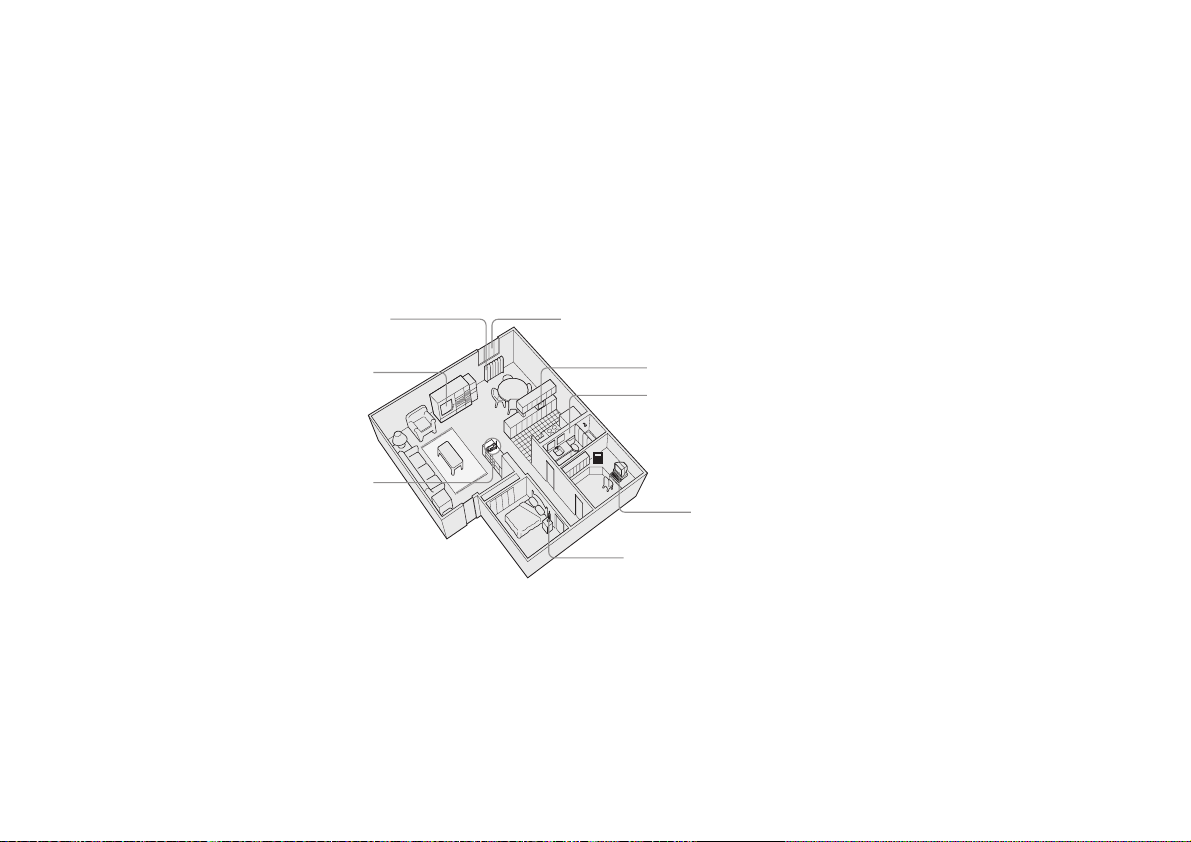
Setting up the Phone
Do the following steps:
A. Choose the best location C. Connect the base unit
B. Install the battery pack D. Choose the dialing mode
A. Choose the best location
Before choosing a location for your new phone, read the INSTALLATION CONSIDERATIONS included in
the PRECAUTIONS AND IMPORTANT SAFETY INSTRUCTIONS. Here are some important guidelines you
should consider:
Avoid heat sources, such as
radiators, air ducts, and sunlight
Avoid television sets and
other electronic equipment
Choose a central location
• The location should be close to both a phone jack and a continuous power outlet that is
not switchable.
• Keep the base and handset away from sources of electrical noise such as motors, microwave
ovens, and fluorescent lighting.
• Be sure there is sufficient space to raise the base antenna to a vertical position.
• The base can be placed on a flat surface such as desk, tabletop, or mounted on a standard
wall plate.
[ 6 ] GETTING STARTED
Avoid noise sources such as a window
by a street with heavy traffic
Avoid microwave ovens
Avoid excessive moisture,
extremely low temperatures,
dust, mechanical vibration, or shock
Avoid personal computers
Avoid other cordless telephones
Page 9

GETTING STARTED
B. Install the battery pack
Place the handset on the base unit and charge the battery pack for at
least 15-20 hours before plugging the phone line into your phone.
Battery use time (per charge)
From fully charged:
• 6 hours continuous use.
• 10 days when the handset is in the standby mode.
Low battery alert
If the phone is not in use, “Low Battery” appears on
the LCD and none of the keys will operate. If the phone
is in use, “
beeps. Complete your conversation as quickly as
possible and return the handset to the base unit
for charging.
Low Battery” flashes and the handset
note
• Use only the Uniden
Battery supplied with
your phone.
Replacement batteries
are also available
through the Uniden
Parts Department
(See page 50) or
www.uniden.com
• Even when the battery
pack is not being used,
it will gradually
discharge over a long
period of time. For
optimum performance,
be sure to return the
handset to the base
unit after each
telephone call.
• If you must replace the
battery pack during a
telephone call,
complete the
replacement of the
battery pack within
30 seconds, and you
can return to the
original call.
[ 7 ]GETTING STARTED
Page 10

r
i
n
g
e
r
r
i
n
g
e
r
o
f
f
t
o
n
e
i
n
t
’
c
m
/
p
a
g
e
t
o
n
e
v
o
l
u
m
e
m
i
c
r
e
d
i
a
l
/
p
m
e
m
o
r
y
f
l
a
s
h
s
t
a
t
u
s
0
o
p
e
r
m
u
t
e
#
7
p
q
r
s
8
t
u
v
9
w
x
y
z
4
g
h
i
5
jk
l
6
m
n
o
2
a
b
c
3
d
e
f
1
redial
pause
m
e
n
u
c
a
l
l
e
r
i
.
d
.
s
e
l
e
c
t
m
e
m
o
r
y
d
e
l
e
t
e
c
h
a
n
n
e
l
2
abc
int
’cm
5
jkl
4
g
hi
6
mn
o
1
t
a
lk
fla
s
h
3
def
8
tuv
7
pqrs
9
w
xyz
tone
#
0
o
per
v
o
ic
e
m
a
il
!
Place the power cord so
that it does not create a
trip hazard or where it
could become chafed and
create a fire or
electrical hazard.
C. Connect the base unit
1 Connect the AC adapter to the DC IN
9V jack and a standard 120V AC
wall outlet.
2 Set the base on a desk or tabletop,
Pull out the stand for base support
and place the handset on the base
unit as shown.
note
The handset can be
placed face up or face
down in the base
for charging.
tip
If your telephone outlet
isn’t modular, contact
your telephone company
for assistance.
[ 8 ] GETTING STARTED
3 Raise the antenna to a vertical position.
4 Make sure the status LED is lit. If the LED does not
light, check to see that the AC adapter is plugged in.
note
• Use only the supplied AC adapter. Do not use any other AC adapter.
• Connect the AC adapter to a continuous power supply.
5 Connect the telephone line cord to the TEL LINE jack
and a telephone outlet once the handset is
fully charged.
Modular
Page 11

D. Choose the dialing mode
#
call waiting
Most phone systems use tone dialing, which sends DTMF tones through the
phone lines. However, some phone systems still use pulse dialing such as in
rural areas. The default setting is tone dialing. Depending on your dialing
system, set the mode as follows:
GETTING STARTED
Base setting only
1 Press and hold until you hear a confirmation tone.
2 To set the dial mode for pulse dialing, press . Or to set the dial
mode for tone dialing, press . A confirmation tone sounds to
indicate the setting is complete.
• If you are not sure of your dialing system, set for tone dialing. Make a
trial call. If the call connects, leave the setting as is, otherwise set for
pulse dialing.
• If your phone system requires pulse dialing and you need to send the DTMF
tones for certain situations during a call, you may “switch-over” to tone
dialing (refer to “Tone Dialing Switch-over” on page 32).
GETTING STARTED [ 9 ]
note
Make sure your battery
pack is fully charged
before choosing the
dial mode.
Page 12
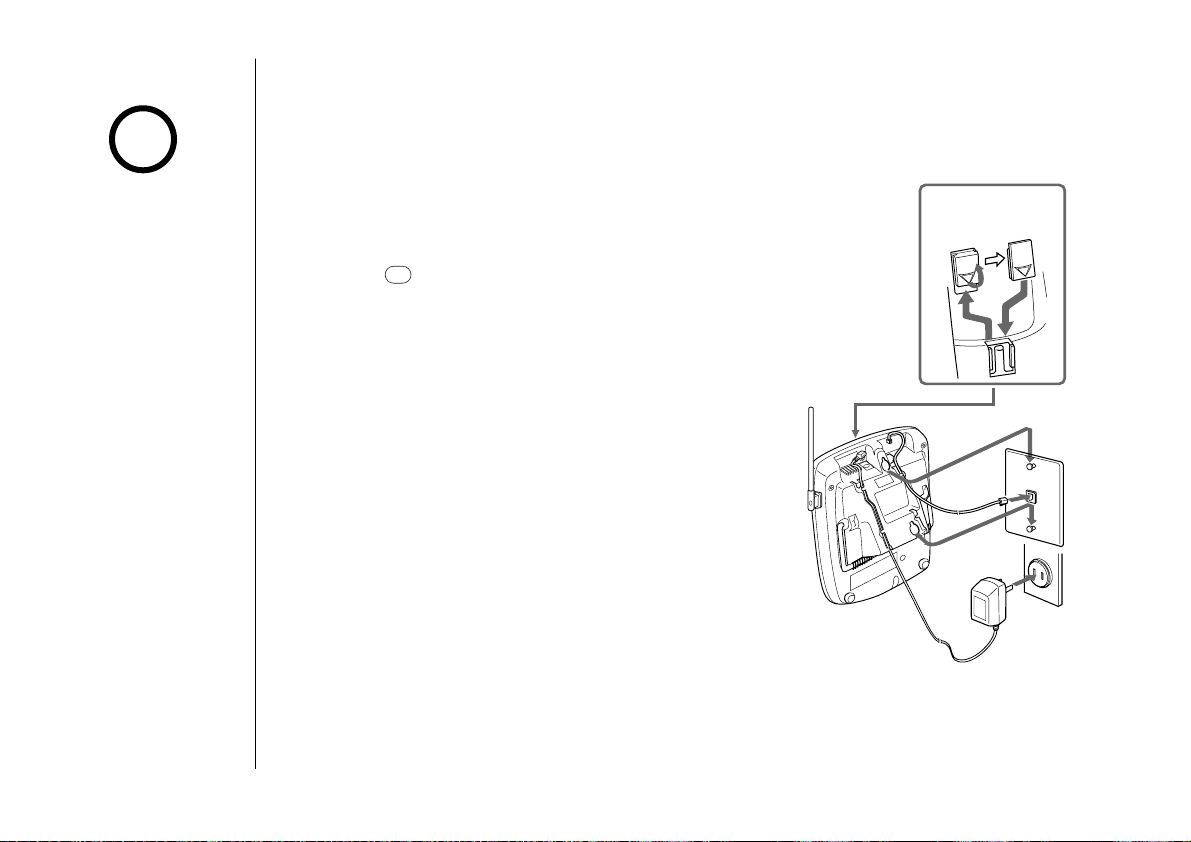
ª
!
DO NOT use an outlet
controlled by a
wall switch.
Mounting the Base Unit on a Wall
Setting the handset retainer clip for wall mounting
1 On the base unit, pull the handset retainer clip out of
the slot and rotate it clockwise 180 degrees.
2 Flip the retainer clip from front to back. Slide it back
into the slot so that the lip of the retainer is up and
the is down. The retainer holds the handset
in place.
Standard wall plate mounting
Flip the hook tab over
so the tab holds the
handset.
This phone can be mounted on any standard
wall plate.
Raise the
antenna.
1 Route the AC adapter cord inside the molded
wiring channel as shown.
Telephone
Line Cord
Single-Line
Telephone Jack
(RJ11C)
2 Plug the telephone line cord into the TEL
LINE jack. Route the cord inside the molded
wiring channel as shown.
3 Raise the antenna to a vertical position.
Power Outlet
(AC 120V, 60Hz)
AC Adapter
4 Align the mounting slots on the base with the mounting posts on the
wall. Then push in and down until the phone is firmly seated.
GETTING STARTED[ 10 ]
Page 13

Direct wall mounting
If you don't have a standard wall plate, you can mount your phone directly
to the wall. Before doing this, consider the following:
• Avoid electrical cables, pipes, or other items behind the mounting
location that could cause a hazard when inserting screws into the wall.
• Try to mount your phone within 5 feet of a working phone jack to avoid
excessive cord lengths.
• Make sure the wall material is capable of supporting the weight of the
base and handset.
• Use #10 screws (minimum length of 1-3/8 inches) with anchoring devices
suitable for the wall material where the base unit will be placed.
1 Insert two mounting screws into the wall, (with their
appropriate anchoring device), 3-15/16 inches apart.
Allow about 1/8 of an inch between the wall and screw
heads for mounting the phone.
2 Set the retainer clip if necessary.
3 Refer to steps 1 through 4 on page 10 to mount
the telephone.
GETTING STARTED
GETTING STARTED [ 11 ]
Page 14
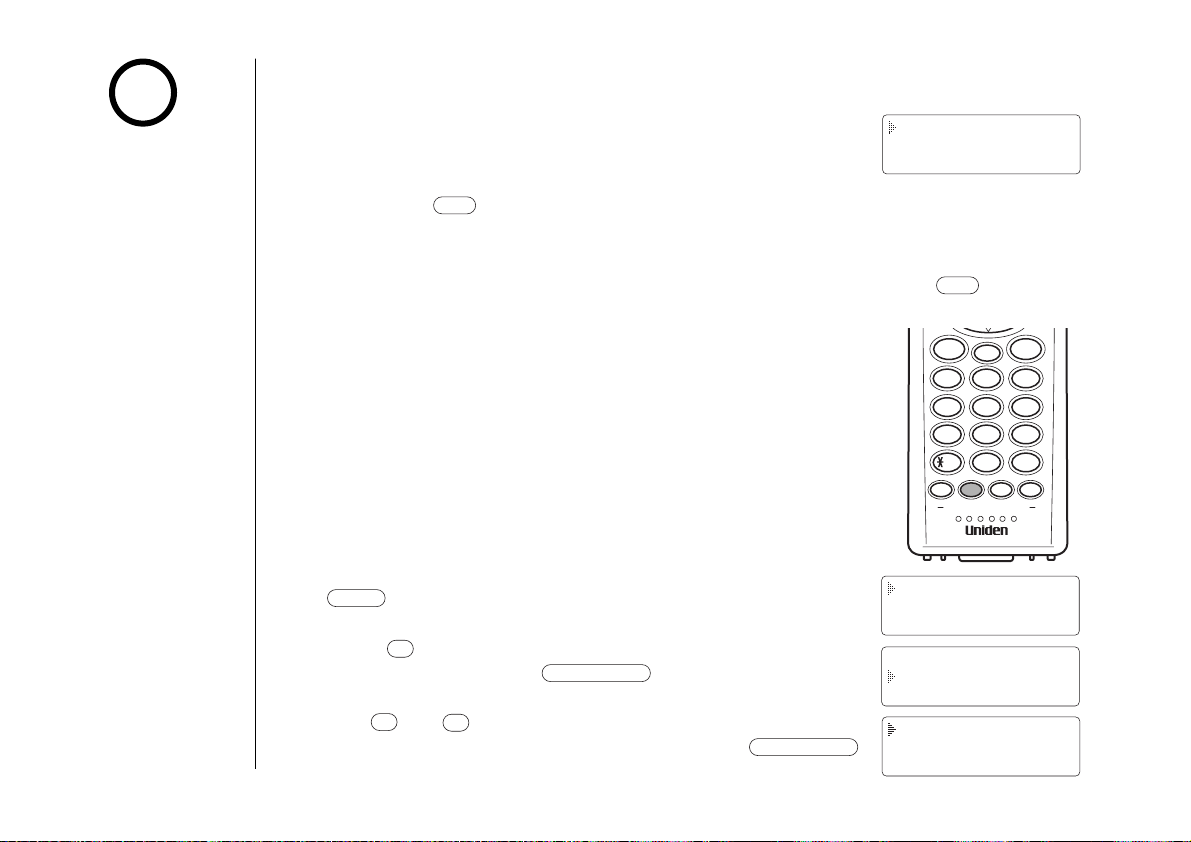
int’cm/select
ª
•
int’cm/select
ª
menu
talk
talk
note
Auto Talk
CIDCW
Area Code
2
abc
int’cm
5
jkl
4
ghi
6
mno
1
talk
3
def
8
tuv
7
pqrs
9
wxyz
0
opertone
redial
pause
menu
select
memory delete
channel
#
call
waiting
NT Service Dial
Memory Edit
NT Service Edit
Distinct. Ring
Caller ID Setup
Language
Auto Talk
CIDCW
Area Code
You must subscribe to
Caller ID on Call Waiting
in order to use
this feature.
CALLER ID OPTIONS[ 12 ]
Setting Caller ID Options
There are three Caller ID setup options available;
AutoTalk
pressing the button. If the phone rings when AutoTalk is on, simply
remove the handset from the base and the phone automatically answers
the call. Or if the handset is not on the base, press any key to answer the
call. If the phone rings when AutoTalk is off, you must press to
answer the call.
Caller ID on Call Waiting (CIDCW) performs the same
as regular Caller ID on a call waiting number. Call
waiting options allow you to handle call waiting calls in
seven different ways. (See page 39.)
You must subscribe to Call Waiting Deluxe from your
phone company in order to use this feature.
To change your Caller ID options:
1 When the phone is in the standby mode, press
2 Press to move the pointer to “
Setup
3 Use or to move the pointer to the selection
that you would like to change, then press .
TM
allows you to answer the phone without
. The following screen appears.
Caller ID
”. Then press .
Page 15
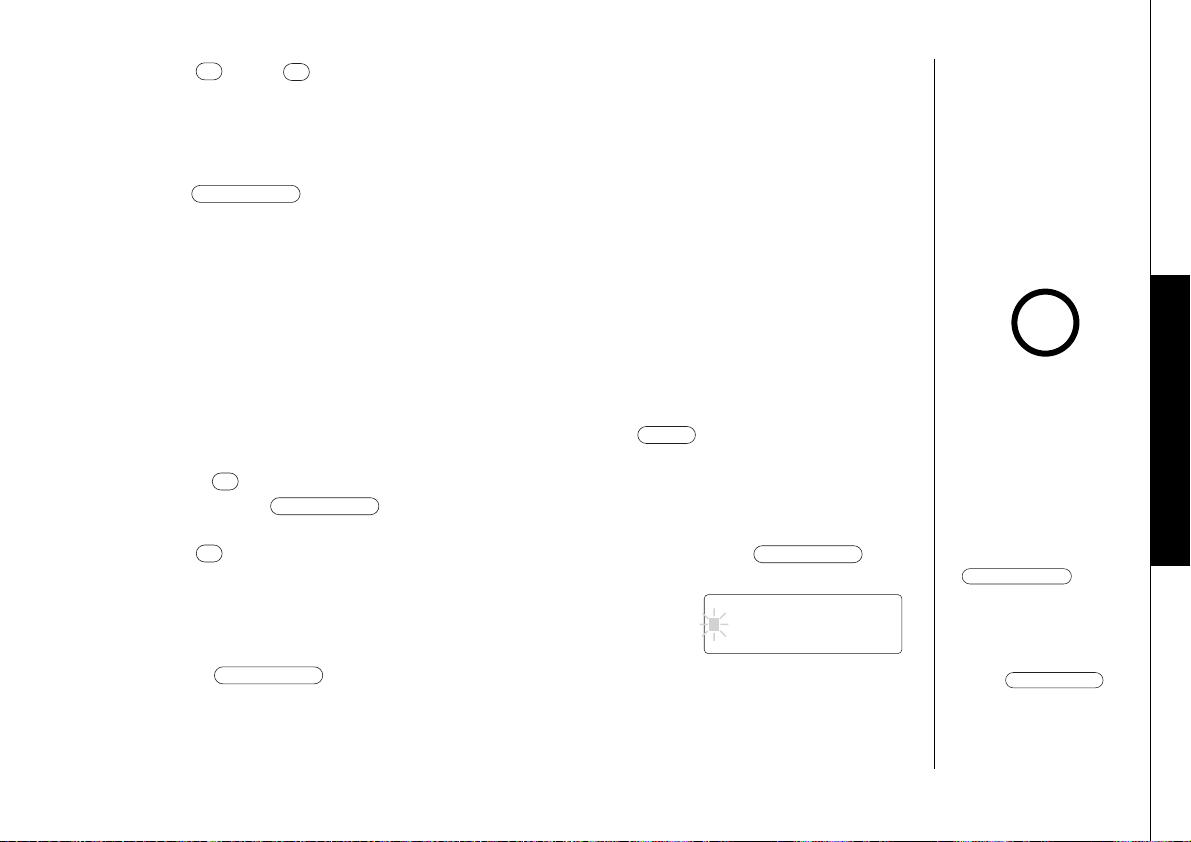
4 Use and to move the pointer between “Auto Talk On” or
int’cm/select
int’cm/select
ª
int’cm/select
ª
menu
int’cm/select
ª
•
Area Code
int’cm/select
delete/channel
“
Auto Talk Off”. For “CIDCW”, choose “CIDCW On” ,“CW Options”
or “
CIDCW Off” depending upon the type of service to which
you subscribe.
Press to make your selections and a confirmation tone
will sound. To complete the setting, make sure to return the handset to
the base.
Entering your Area Code
If you enter a 3-digit area code number in the “Area Code” option, your
local area code does not appear in Caller ID messages. For calls received
from outside your local area code, you will see a full 10-digit number.
1 When the phone is in the standby mode, press .
CALLER ID OPTIONS
note
• If your calling area
requires 10-digit
dialing, do not program
this option.
2 Press to move the pointer to “
Caller ID Setup”.
Then press to select. The Caller ID setting screen appears.
3 Use to move the pointer to “
Area Code”, then press .
4 Use the number keypad (0 to 9) to enter the 3-digit
area code.
5 Press , and a confirmation tone will sound.
CALLER ID OPTIONS [ 13 ]
• When the area code has
already been stored in
memory, the stored area
code will be displayed.
To change it, use the
and
number keypad to enter
the new area code.
• To complete the setting,
press
then return the handset
to the base unit.
Page 16

mute/ring
mute/ring
int’cm/select
ª
•
int’cm/select
ª
menu
Ringer Volume Setup
Ringer High
Ringer Low
Ringer Off
ª
menu
Handset ringer volume setting
1 When the phone is in the standby mode, press .
[ 14 ] CALLER ID OPTIONS
2 Press to move the pointer to “
Ringer Volume”
Then press to select.
3 Press or to move the pointer through the
ring settings.
4 Press to complete the ringer volume setting and you will
hear the confirmation tone. Then the handset returns to the menu
screen.
Base ringer volume setting
1 When the phone is in standby mode, press .
2 By pressing multiple times, the ringer options (high, low, off)
will sound.
If “Ringer Off” is selected the ringer off LED will light.
Handset Ringer Tone Setting
1 When the phone is in the standby mode, press .
2 Press to move the pointer to “
Ringer Tones”.
Page 17

Then press .
int’cm/select
ª
•
int’cm/select
Ringer A
Ringer B
Ringer C
int’cm/select
ª
•
int’cm/select
ª
menu
Distinctive On
Distinctive Off
You can choose from 8 ringers or 10 melodies:
• Ringer [A - H]
• Melodies [Home Sweet Home, Sweetheart, Aura Lee,
Beethovens #9, When Irish Eyes, Merry Christmas,
Old MacDonald, Twinkle Twinkle, For Elise, Aloha Oe]
3 Press or to move the pointer and you will hear the ringer or
the melody as you scroll through the options.
4 Press and you will hear a confirmation tone.
CALLER ID OPTIONS
Distinctive Ringer Setup
If you have set multiple memory locations with distinctive rings,
switching the setting to “
ringing. All incoming calls will have a normal ring tone. Switching to
“
Distinctive On” will activate all programmed distinctive ring
memory locations.
1 When the phone is in the standby mode, press . Then press
to move the pointer to “
2 Press to select “
3 Use or to select “
“
Distinctive Off”.
4 Press and you will hear a confirmation tone.
Distinctive Off” will result in no distinctive
Distinct. Ring”.
Distinct. Ring”.
Distinctive On” or
CALLER ID OPTIONS [ 15 ]
note
See MEMORY DIALING for
more details regarding the
Distictive Ring setup on
page 24.
Page 18

int’cm/select
ª
•
int’cm/select
ª
menu
English
French
Spanish
Selecting a Language
1 When the phone is in the standby mode, press .
2 Press to move the pointer to “
Language".
Then press to select. The Language setting
screen appears.
3 Use or to move the pointer to the desired selection.
Then press to complete the setting and you will hear a
confirmation tone.
CALLER ID OPTIONS[ 16 ]
Page 19

Making and Receiving Calls
talk
talk
talk
talk
talk
delete/channel
delete/channel
note
To answer
a call
To make
a call
To hang
up
From the Handset
Handset On the Base
Pick up the Handset (When the Auto
Talk is set to on) or press .
Handset Off the Base
Press .
1) Press .
2) Listen for the dial tone.
3) Dial the number.
OR
1) Dial the number.
2) Press .
Press , or return the handset
to the base (Auto Standby).
From the Base
Press (talk).
1) Press (talk).
2) Listen for the dial tone.
3) Dial the number.
Press (talk).
• The base microphone
is located on the base.
Position yourself as near
to the base as possible
and speak clearly.
• While in the standby
mode, press
if you
enter a wrong number.
To delete all the
numbers that you have
entered, press and hold
until the
display clears.
• While in the standby
mode, you must press a
key within 20 seconds
or the phone will return
to standby.
BASICS
BASICS [ 17 ]
Page 20

Call Waiting
ª•ª
•
call waiting
ª•ª•ª
•
Note: You must subscribe to Call Waiting service to use this feature.
When a call is received during a telephone call already in progress, press
to switch to the new call. If you also subscribe to Call Waiting
on Caller ID, you will see the name and number of the caller in call
waiting. (See page 38.)
Adjusting Earpiece Volume
Pressing or during a call will change the earpiece volume. This
setting will remain in effect after the telephone call has ended.
Volume
Maximum
Volume
High
Volume
Medium
Volume
Low
Base Volume
Pressing or during a call will change the volume of the base.
BASICS[ 18 ]
Page 21
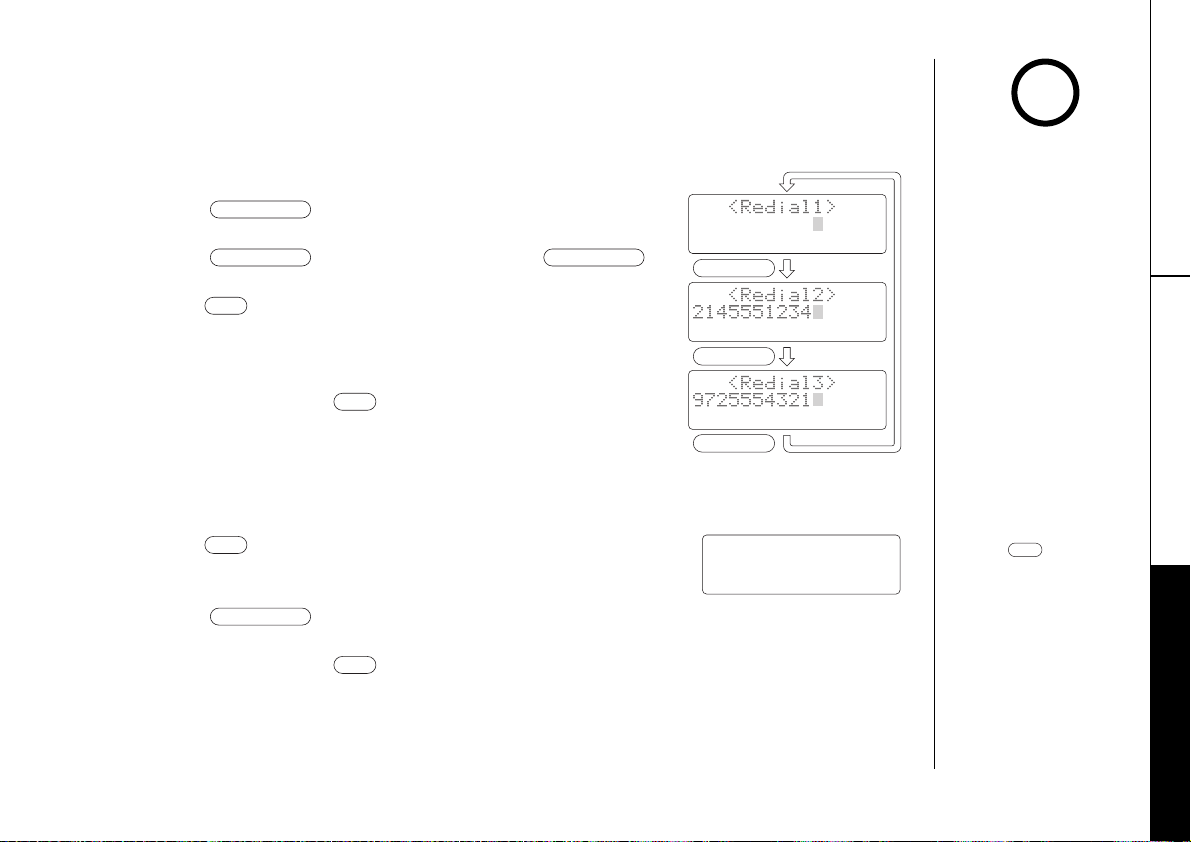
Redialing a Call
talk
redial/pause
talk
talk
talk
redial/pause
redial/pause
redial/pause
8002971023
redial/pause
redial/pause
redial/pause
Talk 0:17
18002971023
talk
The last three phone numbers dialed can be quickly redialed.
Redialing from Standby Mode
1 Press . The phone number that
was last dialed appears on the display.
2 Press again. Each press of
will display one of the last three numbers dialed.
3 Press . “
Talk” appears on the display,
then the volume setting is displayed.
4 The selected number is dialed. After
about 5 seconds, the call-time display appears.
5 To hang up, press or return the handset
to the base. The call-time will be displayed
for about 5 seconds.
Most
recent
note
• If the number exceeds
32 digits, only the first
32 digits are retained
for redial.
Redial from Talk Mode
1 Press . “Talk” and the volume setting appear
2 Press . The last number dialed will be displayed and redialed.
3 To hang up, press or return the handset to the base. The call-time
on the display.
will be displayed for about 5 seconds.
• Only the last number
dialed can be accessed
after has
been pressed.
BASICS
[ 19 ]
BASICS
Page 22
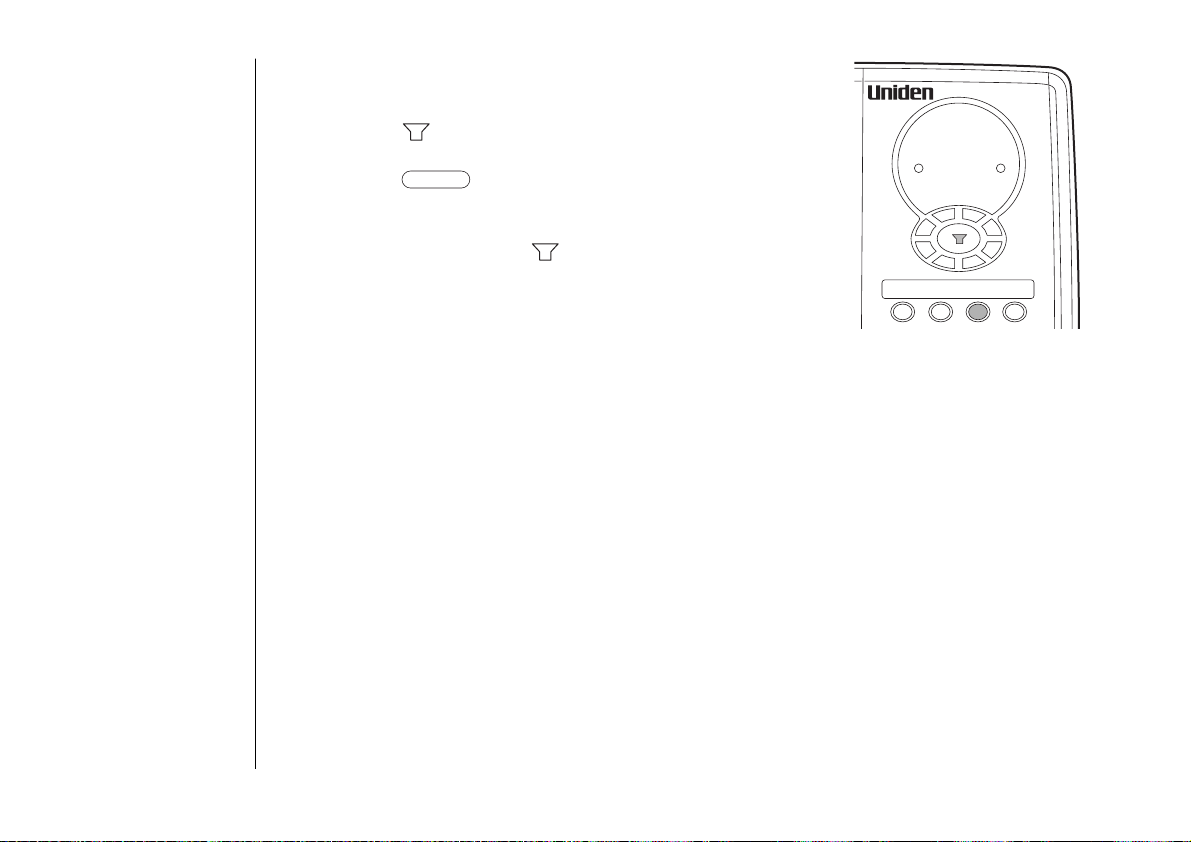
From the base
redial/p
ringer off
status
call return
mute/ring
redial/p
call waiting
1 To call the last number dialed from the base,
press (talk key).
2 Press . The last number dialed from the
base is redialed.
3 To hang up, press (talk key).
Traveling Out-of-Range
During a call, as you begin to move your handset too far from your base
unit, noise increases. If you pass the range limits of the base unit, your
call will terminate within 30 seconds.
BASICS[ 20 ]
Page 23
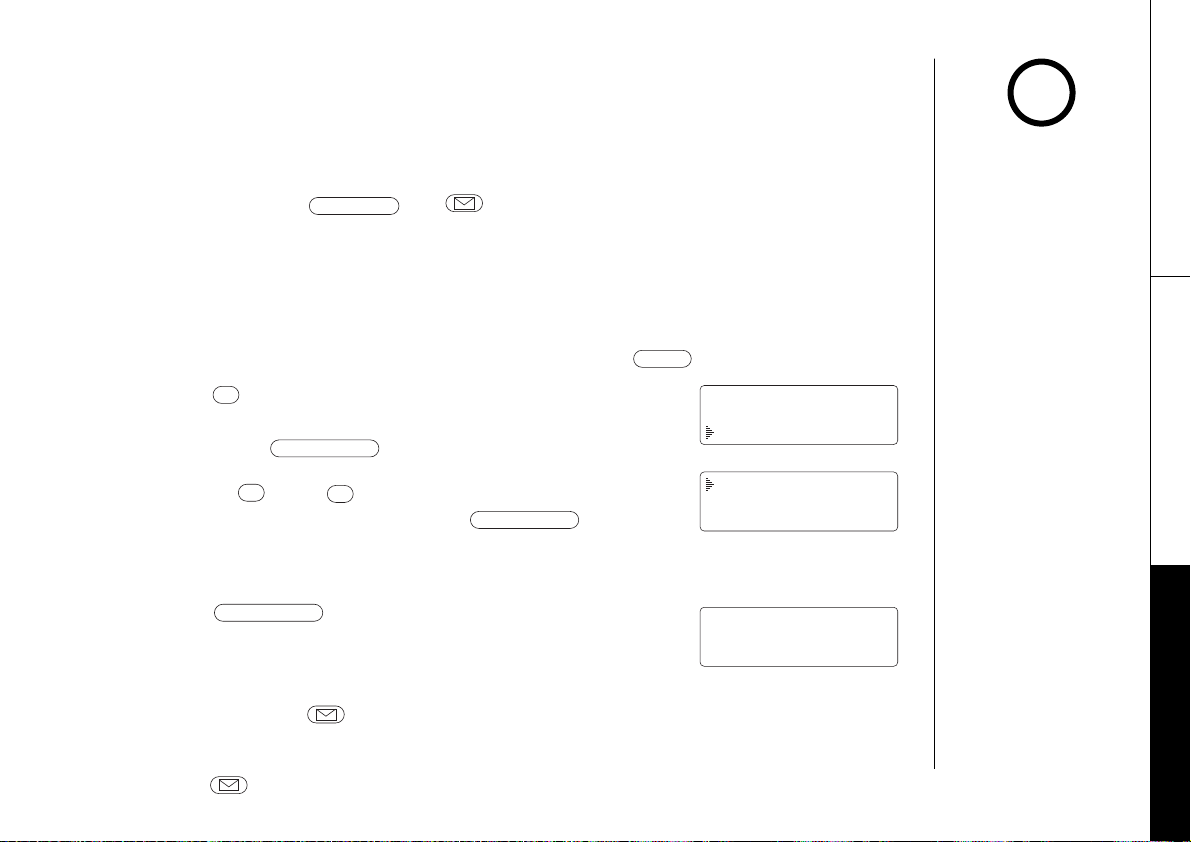
int’cm/select
int’cm/select
ª
•
int’cm/select
ª
menu
voice mail
MEMORY DIALING
Distinctive On
Distinctive Off
Memory Edit
NT Service Edit
Voice Mail Edit
Edit Number
Delete Number
Go Back
Distinctive On
Distinctive Off
Voice Mail No.
Stored
Using One Touch Voice Mail Access
If you subscribe to voice mail service, you can use your EXT1265 to access
your voice mailbox. The message light on the base and handset of your
phone flashes whenever you have messages waiting in your voice mailbox.
Just program the or key with your access number and you
can get your messages at the touch of a button. (The voice mail service
provider will supply you with the access number. This number may be
simply a phone number. Refer to the provider’s literature.)
Programming your Voice Mail Access Number
1 When the phone is in the standby mode, press .
2 Press to move the pointer to “
Edit
”.
Then press . If you have previously
stored a number, the following display appears:
Use the and to move the pointer to the
“
Edit Number” option. Press to select
the option.
3 Enter your personal access number.
4 Press . You will hear a confirmation tone
and the following display appears.
With the base
Voice Mail
note
You must subscribe to
voice mail service from
your telephone company
in order to use this
feature. The voice mail
service company will
provide you with the
access number.
BASICS
1 Press and hold in standby mode, until a tone sounds.
2 Enter your personal access number.
3 Press again. You will hear a confirmation tone.
BASICS
[ 21 ]
Page 24

Dialing your Voice Mail Service
delete/channel
int’cm/select
•
int’cm/select
ª
•
int’cm/select
ª
menu
int’cm/page
voice mail
voice mail
talk
voice mail
Distinctive On
Distinctive Off
Memory Edit
NT Service Edit
Voice Mail Edit
Edit Number
Delete Number
Go Back
Distinctive On
Distinctive Off
Voice Mail No.
Deleted
Once you’ve programmed your personal access number, you can dial your mailbox
with the touch of a button. When you have messages, simply pick up the
handset and press or press on the base. Or press , listen for
the dial tone, and then press , or press and press on the
base. If you have not entered the access number or it has been deleted, when
you press or , an error tone sounds.
Message Waiting Indicator
The voice mail LED indicator on the handset and base is designed to work with
voice mail service provided by your local telephone company. The indicators
flash when you have new voice messages. You may need to occasionally reset
the indicator if it remains on after you’ve retrieved your messages. To reset the
indicator, return the handset to the base and press and hold on the
base.
Deleting the Voice Mail Number
1 When the phone is in the standby mode, press .
[ 22 ]
BASICS
2 Press to move the pointer to “
Edit
”. Then press .
Voice Mail
3 Use the and to move the pointer to
Delete Number” option. Press to
“
select the option.
4 Press to select “
Yes”.
5 Press or . You will hear a
confirmation tone and the following display appears.
With the base
1 Press and hold in standby mode, until a tone sounds.
2 Press again. You will hear a confirmation tone.
Page 25

MEMORY DIALING
voice mail
caller id
int’cm/select
ª
•
int’cm/select
ª
•
menu
NT Service Dial
Memory Edit
NT Service Edit
Memory Edit
01
02
Store Name
2
abc
int'cm
5
jkl
4
ghi
6
mno
1
talk
3
def
8
tuv
7
pqrs
9
wxyz
0
opertone
redial
pause
menu
caller
i.d.
select
memory delete
channel
#
voice
mail
call
waiting
delete/channel
delete/channel
Storing Phone Numbers, Names and Distinctive Rings
Memory Dialing allows you to dial a number using just a few key strokes.
Your EXT1265 stores up to 30 names/numbers in the handset.
With the handset
1 Press . The following
screen appears.
2 Use the and to move the
pointer to “
3 Press to select
“
4 Press , to move the pointer to
the memory location of your choice.
Press the number keypad (0-3) for
tens’ digit and press the number
keypad (0-9) for ones’ digit to
select the memory location.
Press to select the location.
5 “
display. Then use the number
keypad to enter the name. Press
forth/back between characters.
Memory Edit”.
Memory Edit”.
or
Store Name” appears on the
and to move
note
• In memory dialing
operation, you must
press a key within 20
seconds or the phone
will return to standby.
If you return the
handset to the base,
the phone will return
to standby also.
• Press
to delete an incorrect
character, then enter
the correct character.
To delete all characters
press and hold
.
[ 23 ]MEMORY
Page 26

int’cm/select
ª
•
int’cm/select
int’cm/select
keys 1
1
A
D
G
J
M
P
T
W
*
2
B
E
H
K
N
Q
U
X
#
3
C
F
I
L
O
R
V
Y
-
4
a
d
g
j
m
S
t
Z
&
5
b
e
h
k
n
p
u
w
(
Number of times key is pressed
6
c
f
i
l
o
q
v
x
)
7
2
3
4
5
6
r
8
y
(blank)
8
s
z
0
9
7
9
1
2abc
3def
4ghi
5jkl
6mno
7pqrs
8tuv
9wxyz
0
Distinctive Ring
No Selection
Ringer A
Memory04 Stored
note
Store Number
6 Press to store the name. Then
“
Store Number” appears on the display.
• The pause feature is
useful for long distance
calling, credit card
dialing, or sequences
that require a pause
between digits.
• “Distinctive Ring”
allows the user to
preset the memory
locations with a
designated ring tone.
When an incoming call
is received and the
Caller ID information
matches one of the 30
memory locations, the
Distinctive Ring that
has been stored for
that particular caller
will sound.
[ 24 ] MEMORY DIALING
7 Press the number key pad to enter the phone number.
Then press to store the numbers.
8 “
Distinctive Ring” appears. Then press or
to move the pointer to one of the Distinctive
Ring options.
9 Press to complete the setting. You will hear
the confirmation tone.
If you choose not to store a “
Distinctive Ring”
for each memory location, simply select the
“
No Selection” option.
Page 27

talk
ª
•
memory
Making Calls with Memory Dialing
01 UNIDEN CORP
02 JOHN DOE
03 MOM AND DAD
Talk
8175551212
2
abc
int'cm
5
jkl
4
ghi
6
mno
1
talk
3
def
8
tuv
7
pqrs
9
wxyz
0
opertone
redial
pause
menu
caller
i.d.
select
memory delete
channel
#
voice
mail
call
waiting
Memory dialing from Standby Mode
With the handset
1 Press . The handset displays
your programmed memory locations.
2 Press and or enter a two-digit
number (01 - 30) to select the
memory location you would like
to dial.
MEMORY DIALING
3 Press . “
the display. Then the displayed number is dialed.
Talk” and the volume setting appear on
[ 25 ]MEMORY DIALING
Page 28
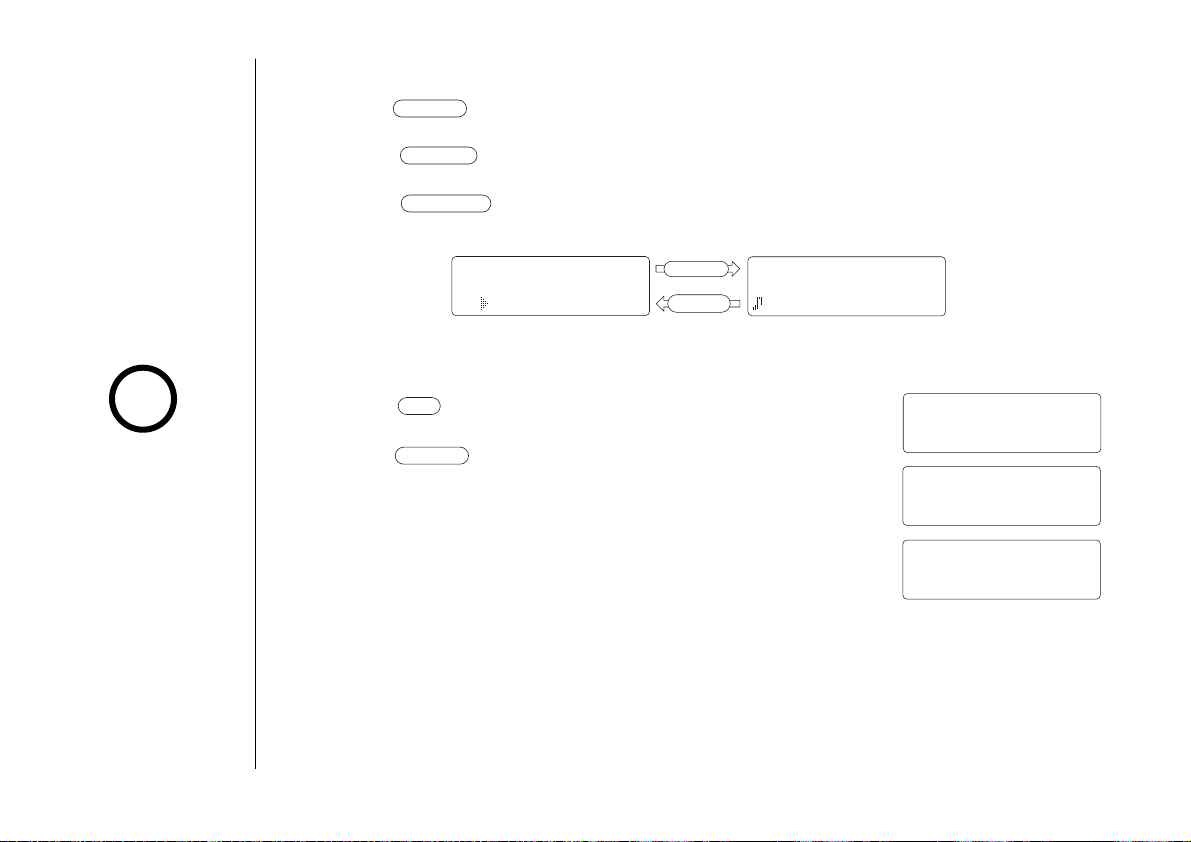
memory
talk
voice mail
caller id
memory
01 UNIDEN CORP
02 JOHN DOE
03 MOM AND DAD
03 MOM AND DAD
817-555-1212
Ringer D
caller id
Voice mail
Talk
Volume Medium
Talk 0:00
Talk 0:35
8175551212
note
Display a Programmed Number while in Memory Location List
1 Press . The memory list is displayed
2 Press to review the details of a memory location.
3 Press to return to the program name list.
Program name list
Detail info.
Memory dialing from Talk Mode
1 Press . “Talk” and the volume setting appear.
Whenever you are
using a menu screen,
you must press a key
within 20 seconds or
the phone will return
to standby.
[ 26 ] MEMORY DIALING
2 Press .
3 Enter a two-digit number (01 - 30) to select the
memory location of the desired phone number.
The selected phone number is displayed. Then the
number is dialed.
Page 29
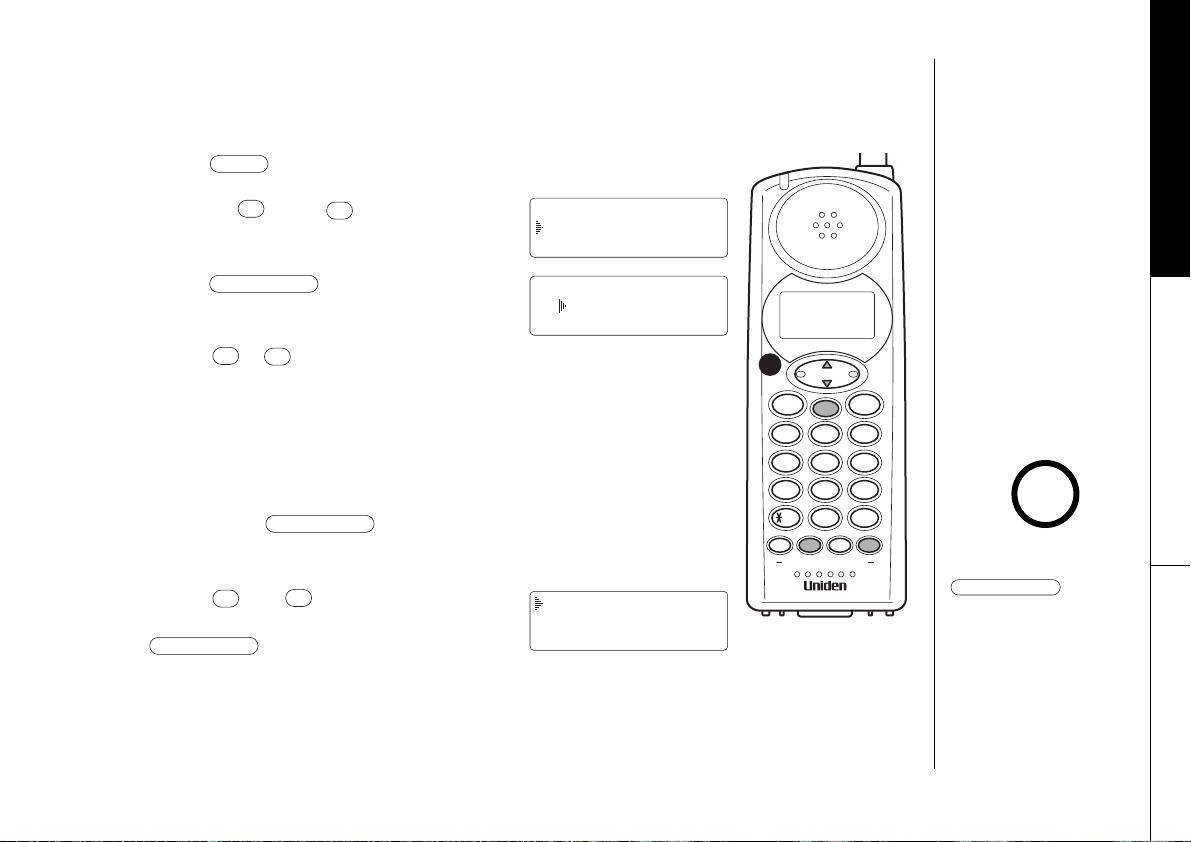
int’cm/select
•
ª
int’cm/select
ª
•
int’cm/select
ª
•
menu
Edit Memory01
Delete Memory01
Go Back
NT Service Dial
Memory Edit
NT Service Edit
Memory Edit
01 UNIDEN CORP
02 JOHN DOE
2
abc
int'cm
5
jkl
4
ghi
6
mno
1
talk
3
def
8
tuv
7
pqrs
9
wxyz
0
opertone
redial
pause
menu
caller
i.d.
select
memory delete
channel
#
voice
mail
call
waiting
delete/channel
Editing or Erasing a Stored Name, Phone Number or
Distinctive Ring
1 Press .
2 Use the and to move the
pointer to “
3 Press to select
“
Memory Edit”.
4 Press , to scroll through
the memory locations.
or
Press the number keypad (0-3) for tens’ digit and press
the number keypad (0-9) for ones’ digit to select the
memory location.
Then press to select the location to be
edited.
5 Press or to select the
desired function and press
data, select “
data, select “
select “
Memory Edit”.
.
To edit the stored
Edit”. To delete the
Delete”. To return to the previous screen,
Go Back”.
MEMORY DIALING
note
To delete all characters
press and hold
.
To edit data, go to step a. To delete data, go to step b.
(See page 28.)
MEMORY DIALING
[ 27 ]
Page 30
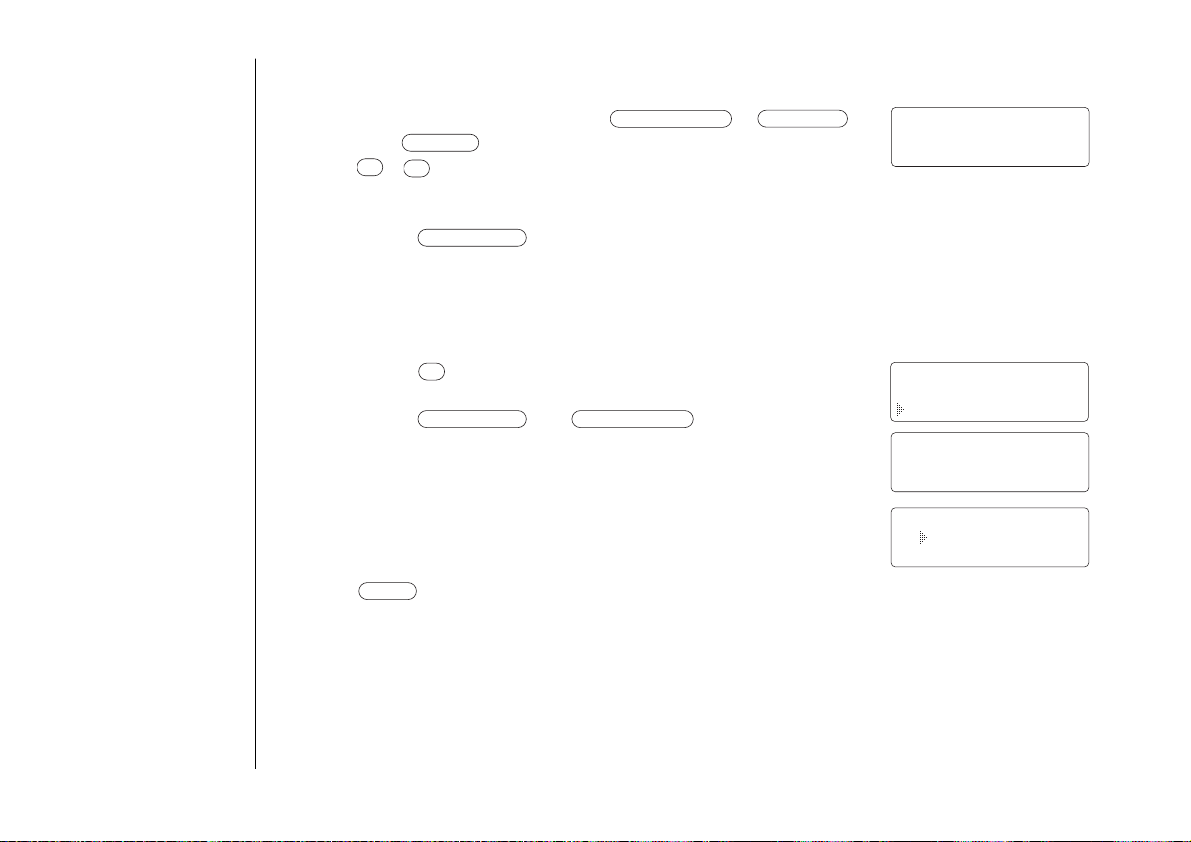
a. Editing a stored name, phone number or distinctive ring
menu
delete/channel
int’cm/select
•
int’cm/select
ª
•
caller id
voice mail
delete/channel
Memory01 Stored
Delete Memory01?
Yes
No
Memory01 Deleted
Memory Edit
01
02 JOHN DOE
(1) Use the number keypad, ,
and to edit the name and numbers. Use
, to scroll through the distinctive ring list
if you want to make a change.
(2) Press when all editing is complete and a confirmation
tone sounds.
b. Deleting the stored data
(1) Press to move the pointer to “Yes”.
(2) Press or .
There is a confirmation tone and the entry is
deleted. The following screen appears.
(3) After a few seconds the display returns to the
“
Memory Edit” screen.
You may select another number to edit or press
to return to standby.
[ 28 ]
MEMORY DIALING
Page 31

3-way Conferencing
talk
talk
ringer off
status
call return
mute/ring
redial/p
call waiting
t
o
n
e
m
u
t
e
v
o
i
c
e
m
a
i
l
The Uniden EXT1265 permits 3-way conversations between
the handset, base and an outside line.
When speaking on the handset
1 Press on the base unit
to initiate the 3-way conversation.
2 To hang up, press on
the base. The handset will still
be connected to the call.
When speaking on the base
note
• Pressing the on the
base while dialing with
the handset will set the
3-way conversation
mode. Dialing is
not affected.
• During a 3-way
conversation, you can
only dial from
the handset.
TELEPHONE FEATURES
voice
mail
talk
1
int’cm
abc
2
select
call
waiting
3
caller
i.d.
def
1 Press on the handset to initiate the
3-way conversation.
2 To hang up, return the handset to the
base, or press on the handset.
The base will still be connected to
the call.
[ 29 ]TELEPHONE FEATURES
Page 32

talk
int’cm/page
int’cm/select
int’cm/select
talk
int’cm/page
int’cm/page
note
Intercom/Page Feature
If the page is not answered
within one minute, the
paging sound stops
automatically.
Intercom from the base to handset
1 Press on the base. The handset beeps. (If no answer, press
again to cancel.)
2 Press any key on the handset to answer. “
Intercom” appears on the
display.
3 To turn off the intercom, press on the handset or on the base.
Intercom from the handset to base
1 Press on the handset. (If no answer, press again
to cancel.)
2 At the base, press or to answer. Speak into the base
microphone.
3 To turn off the intercom, press on the handset or on the base.
[ 30 ] TELEPHONE FEATURES
Page 33

Call Transfer Feature
talk
int’cm/page
talk
int’cm/page
int’cm/select
To transfer from the handset to the base
1 Press on the handset. The caller is put on hold and the
intercom tone sounds on the base.
2 Press or on the base. The intercom mode is activated,
but the caller is still on hold.
3 To transfer the call to the base, press on the handset. To cancel
the transfer, press on the base.
To transfer from the base to the handset
1 Press on the base. The caller is put on hold and the
intercom tone sounds on the handset.
2 Press any key on the handset. The intercom mode is activated, but the
caller is still on hold.
3 To transfer the call to the handset, press on the base. To cancel the
transfer, press on the handset.
Chain Dialing
TELEPHONE FEATURES
The memory locations on the handset are not limited to phone numbers,
you may want to store in memory a group of numbers (up to 20 digits)
that you need to enter once your call connects. This is referred to as
Chain Dialing.
TELEPHONE FEATURES
[ 31 ]
Page 34

Mute (Base)
mute/ring
mute/ring
delete/channel
You can temporarily turn off the microphone so that the person you are
talking with cannot hear you. During a telephone call press to
turn off the microphone. Press again or to cancel muting.
Selecting a Different Channel
If you encounter interference while using your phone, you can manually
change the phone’s channel for clear operation by pressing .
Interference can come from appliances or other phones in your home (see
troubleshooting page 49).
Tone Dialing Switch-over
Some telephone companies use equipment that require pulse dialing
(sometimes referred to as rotary dialing). If you need to enter tone
dialing digits, you can switch-over to tone dialing during the call. An
example of this could be entering your bank account number after you
have called your bank. The digits of your bank account can be entered
using DTMF tones.
Initially make your call with the pulse dialing mode. Once your call
connects, press . Enter the desired number (like in the example
above, the bank account number). These digits will be sent as tone
dialing. This special number can be stored in a memory location. This is
referred to as Chain Dialing (See page 31). Once the call ends, the tone
mode is canceled and pulse dialing resumes.
[ 32 ] TELEPHONE FEATURES
Page 35

Caller ID
5/11 12:30PM 01
UNIDEN CORP
800-297-1023
The date and
time received
Caller's name
Caller's phone number
Number of calls
from the same caller
Incoming Call
800-297-1023
Incoming Call
You must subscribe to Caller ID service to use this feature.
When the telephone rings, the Caller ID feature allows you to view the caller’s
name and phone number on the display before you answer the phone.
Once the Caller ID information is retained, the handset displays the phone
number of the incoming call, the name, time and the number of calls.
Additionally, you can dial the displayed number and store the information for
memory dialing. Make sure you have turned on the Caller ID/Call Waiting
feature (See page 12).
When the Telephone Rings
1 When the Caller ID message is received, the display shows the caller’s
phone number. The incoming call information is stored in the Caller ID
record. If the Caller ID service includes the caller’s name, the caller’s
name appears on the display (up to 15 characters).
Here are some typical displays;
note
• If you answer a call
before the Caller ID
message is received
(Example: before the
second ring), the
Caller ID message will
not appear.
• When the call is received
via a telephone company
that does not offer
Caller ID service, the
caller’s phone number
and name do not appear.
(This includes
international calls.)
CALLER ID FEATURES
When the phone number and
name data are received
When invalid data is received
• When the call is via a
private branch exchange
(PBX), the caller‘s phone
number and name may
not appear.
[ 33 ]CALLER ID FEATURES
Page 36

Incoming Call
800-297-1023
Incoming Call
Incoming Call
800-297-1023
Incoming Call
caller id
•
ª
ª
caller id
New :01
Total:02
5/17 12:30PM 03
UNIDEN CORP
800-297-1023
note
5/11 12:30PM 01
UNI EN CORP
800-2 -1023
• In Caller ID operation,
if no key is pressed for
more than 20 seconds,
an error tone sounds
and the telephone
returns to the
standby mode.
• If a call comes in via a
telephone system that
does not offer Caller ID
service, no information
is stored.
When a private number is receivedWhen a private name is received
When an unknown number is receivedWhen an unknown name is received
2 When you answer the call, the display changes to “Talk”.
Viewing the Caller ID Message List
• Each message can be
up to 15 characters for
the phone number and
the name.
• Data errors appear as
“
”.
2
[ 34 ]
CALLER ID FEATURES
The Caller ID list stores information for up to 70 incoming calls - even
unanswered calls.
1 Press . The summary screen appears.
The screen shows the number of new messages and
total messages.
2 Press to display the latest Caller ID message.
3 Press to see the next message. Or press to
see the previous message.
4 Press to return to standby.
Page 37

Deleting Information from the Caller ID List
delete/channel
int’cm/select
ª
•
delete/channel
ª
•
caller id
5/17 12:30PM 03
UNIDEN CORP
800-297-1023
Delete Message?
Yes
No
The EXT1265 stores up to 70 messages. If the phone receives the 71st
message, the oldest one in the list is automatically deleted. Caller ID data
can also be deleted manually.
Deleting a Caller ID message
1 Press . Display the message to be deleted
from the Caller ID list by pressing or .
2 Press .
note
If you get an incoming
call or page, the deleting
operation is canceled and
the telephone returns to
standby so you can
answer the call or page.
3 Press or to select “
4 Press or .
When the pointer is at “
When the pointer is at “
Yes” or “No”.
Yes”:
A tone sounds and the Caller ID message is deleted.
No”:
The display returns to the Caller ID message.
CALLER ID FEATURES
CALLER ID FEATURES
[ 35 ]
Page 38

delete/channel
int’cm/select
ª
•
delete/channel
caller id
Total:00
New :01
Total:02
New :01
Total:02
Delete All?
Yes
No
talk
ª
•
caller id
12/21 12:30PM 03
UNIDEN CORP
800-297-1023
Talk
8002971023
note
Deleting all Caller ID names/numbers
1 Press .
• While using the
“Delete All?”
screen, if no key is
pressed for more than
20 seconds, an error
tone sounds and the
telephone returns
to standby.
• You cannot make a call
from the Caller ID list if
your EXT1265 is
connected to a private
branch exchange (PBX).
• When a long distance
call has been set, “1”
appears in the display.
[ 36 ]
CALLER ID FEATURES
2 Press .
3 Press or to select “
Yes” or “No”.
4 Press or .
When the pointer is at “
Yes”:
A tone sounds and all stored Caller ID
messages are deleted.
When the pointer is at “
No”:
The display returns to the summary screen.
Using the Caller ID List
Calling a party from the Caller ID list
You can place a call from the Caller ID list. The EXT1265 stores up to
70 messages.
1 Press . Display the message to be dialed
from the Caller ID list by pressing or .
2 Press . The displayed phone number
dials automatically.
Page 39
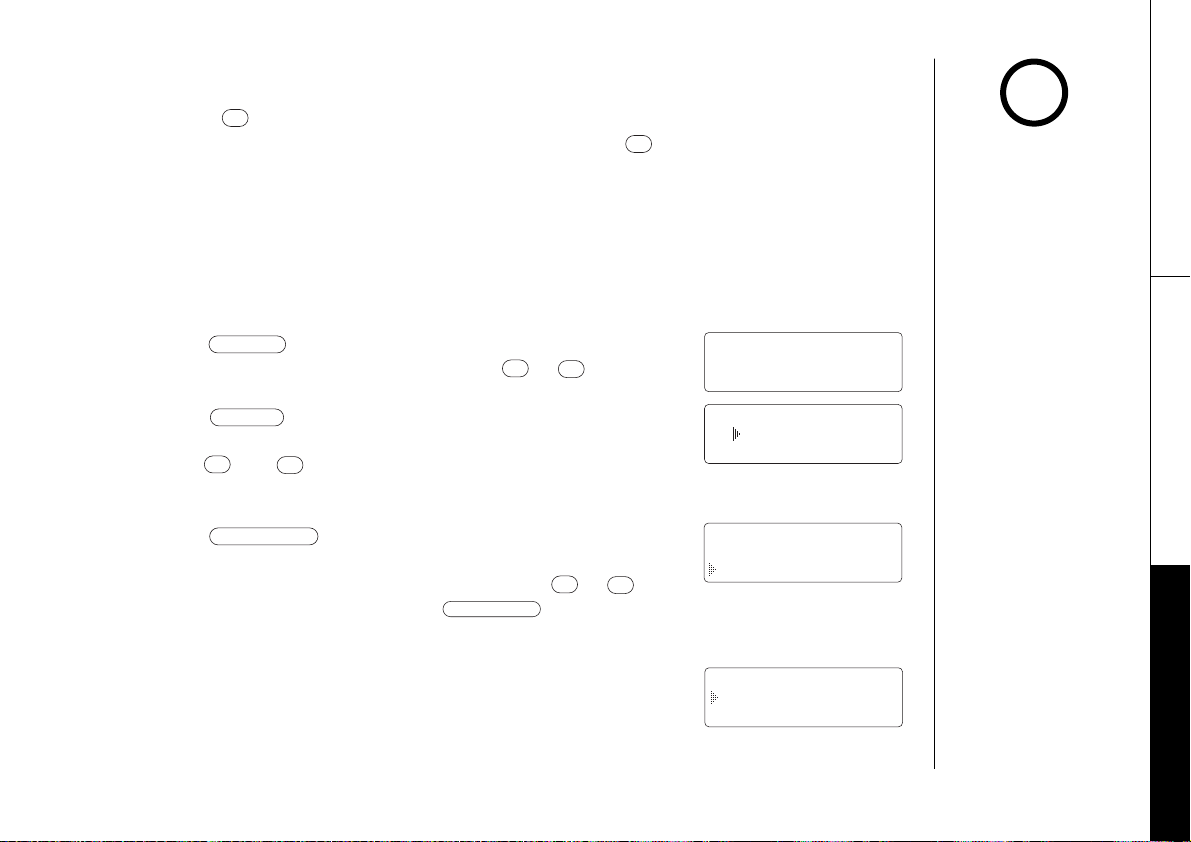
Long Distance calls and Area Code setting/cancellation
int’cm/select
ª
•
int’cm/select
ª
•
memory
ª
•
caller id
3
1
5/17 12:30PM 03
UNIDEN CORP
800-297-1023
Distinctive Ring
No Selection
Ringer A
Select Location
01 UNIDEN CORP
02 JOHN DOE
Replace Memory?
Yes
No
Pressing while the incoming call information is displayed (in step 1)
will set or cancel a long distance call. Pressing will set or cancel an
area code setting.
Storing Caller ID messages in memory dialing
note
• You can not store
a Caller ID message if
the phone number does
not appear in the
message.
Using the incoming call information (i.e., Caller ID list), the phone
number of the party on the Caller ID list can be stored in memory dialing.
1 Press . Select the phone number to be stored
from the Caller ID list by pressing or .
2 Press .
3 Press and or enter a two-digit number (01 - 30)
to select the memory location to be stored.
4 Press
stored in the selected memory location, a
confirmation screen is displayed. Press or to
select “
The display returns to the Caller ID list.
If the memory location is available, you will need to
select a Distinctive Ring option.
.
If a message has already been
Yes” or “No”. Press to overwrite.
• If there is an incoming
call or page, memory
storage is canceled and
the telephone is set to
receive the incoming
call or page.
• Once a message from
the Caller ID list is
stored in a memory
location, the Caller ID
data can be edited.
(See page 27.)
CALLER ID FEATURES
CALLER ID FEATURES
[ 37 ]
Page 40

Using “Caller ID on Call Waiting” Service
call waiting
call waiting
Talk 10:30
UNIDEN CORP
800-297-1023
“Caller ID”, “Call Waiting”, and Caller ID on Call Waiting are separate
services. CIDCW (Caller ID on Call Waiting) performs the same as
regular Caller ID on a Call Waiting number. You must subscribe to the
“Caller ID on Call Waiting (CIDCW) service” before you can use the
following features. The “Call Waiting” service can also be used
independently. Please contact your local telephone company for
details.
1 When a new incoming call arrives during your
current telephone call, the phone number and
the name of the caller are displayed.
2 Press . You will be able to talk with the second caller. The
first caller will be put on hold.
3 To return to the first caller, press again.
[ 38 ] CALLER ID FEATURES
Page 41

call waiting
call waiting
int’cm/select
ª
•
menu
4 times 2 times
Call Waiting Deluxe Features
Your EXT1265 gives you new options for call waiting. At the touch of a button,
you can ask the caller to hold, send them to your voice mail service, or
conference them into your current call. You may be required to subscribe to
call waiting and call waiting deluxe to use these features. Not all features are
available in all areas. Check with your local telephone company for details.
1 When you receive a call waiting call, press for a list of options.
2 Press the ,
For example:
3 Press . A confirmation screen will appear.
Your EXT1265 is pre-programmed with seven call waiting options. You may
select to ask the calling party to
forward them to your voice mail, or answer and drop the first caller.
You may also select to conference them into the current call or, at
anytime, choose to drop the first or drop the last caller.
Check with your local telephone company for a full list of options.
or number key pad (1 - 7)
hold, send them a busy message,
to select an option.
note
• To activate features,
select “
CW Options”
in Caller ID setup. See
page 12.
• You can also answer
a waiting call
immediately by
pressing the
first caller will be
placed on hold. To
return to the original
caller, press
key, the
again.
CALLER ID FEATURES
CALLER ID FEATURES
[ 39 ]
Page 42
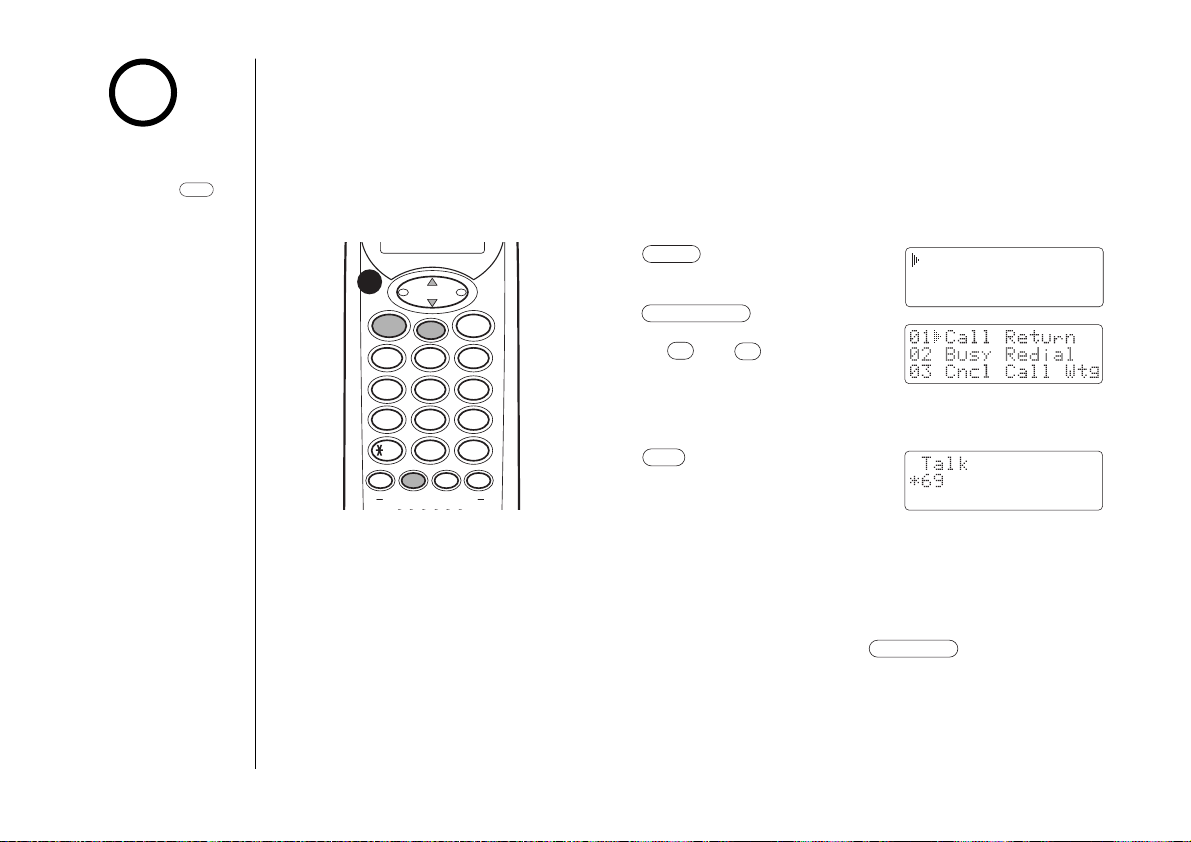
call return
talk
ª
•
int’cm/select
menu
talk
note
NT Service Dial
Memory Edit
NT Service Edit
• You must select a
service from the menu
before pressing .
Accessing Advanced Calling Features
To access the advanced calling features programmed into your phone,
follow the instructions below. General descriptions of each service are
given in the following section. For complete instructions for using each
service, please contact your local telephone company.
• When using certain
calling features, local
toll or long distance
charges may apply.
• Certain calling features
may not be used on
some long distance
calls or from certain
types of business lines.
ADVANCED CALLING FEATURES[ 40 ]
voice
mail
1
4
7
redial
pause
talk
ghi
pqrs
8
0
menu
int'cm
select
abc
2
jkl
5
tuv
opertone
memory delete
call
waiting
3
6
wxyz
9
#
channel
def
mno
caller
1 Press . The following
i.d.
screen appears.
2 Press .
3 Use the or key or enter
a two-digit number (01-12) to
select the feature you would
like to use.
4 Press . Talk and the
volume setting appears for a
few moments. The display
shows the activation code being dialed.
Only the call return feature can be accessed from
the base. (When the access code is programmed.
See page 45.)
In the standby mode, press .
The programmed code will be dialed.
Page 43

Pre-programmed Calling Features
voice mail
caller id
voice mail
caller id
The following calling features and activation codes are pre-programmed in the
EXT1265. Activation codes may vary depending on the local telephone
company. See page 43 to reprogram a different code of any of these features.
ADVANCED CALLING FEATURES
No. Calling features Display
Preprogrammed
activation codes
01 Last Call Return Call Return ✱ 69
02 Busy Call Return Busy Redial ✱ 66
03 Cancel Call Waiting Cncl Call Wtg ✱ 70
04 Call Forwarding Call Forward 72#
05 Cancel Call Forwarding Cncl Call Fwd 73#
06 Priority Calling Priority Call ✱ 61
07 Anonymous Call Rejection On ACR On ✱ 77
08 Anonymous Call Rejection Off ACR Off ✱ 87
09 Call Blocking Call Block ✱ 60
10 Select Blocking Select Block ✱ 67
Displaying the pre-programmed activation codes
Use the and keys to switch between the calling feature
and its activation code.
Calling features Activation codes
ADVANCED CALLING FEATURES [ 41 ]
Page 44

Descriptions of calling features
The following descriptions are typical and may vary depending on your
local calling area and service availability. For complete instructions,
please contact your telephone company.
Last Call Return remembers the number of the person who called you last and
automatically dials that number. This feature is useful if you just missed an
incoming call.
Busy Call Return continually redials a busy number for you. When a number is
busy, Busy Redial monitors the busy number and lets you know when the line is
free with a distinctive ring. The number you called will not ring until you pick
up the phone.
Cancel Call Waiting temporarily cancels call waiting service. This feature is useful
if you have call waiting service, but don’t want to be disturbed during a call.
Call Forwarding allows you to send your calls to another phone, cellular or
even pager number.
Cancel Call Forwarding temporarily cancels call forwarding.
Priority Calling lets you recognize special calls before you answer the phone.
You can set up a list of phone numbers and the instant your phone rings, you’ll
know if the call is from one of these numbers by the distinctive ring. Your list
can identify important callers or people you don’t wish to talk to.
Anonymous Call Rejection stops calls from people who block their Caller ID
information. Anonymous callers hear a message that you are not accepting
blocked calls and how to unlock their calls. On your end of the line, the phone
doesn’t ring.
Call Blocking allows you to stop calls from specified numbers.
Select Blocking stops your name and telephone number, one call at a time,
from being sent to Caller ID customers.
[ 42 ]
ADVANCED CALLING FEATURES
Page 45
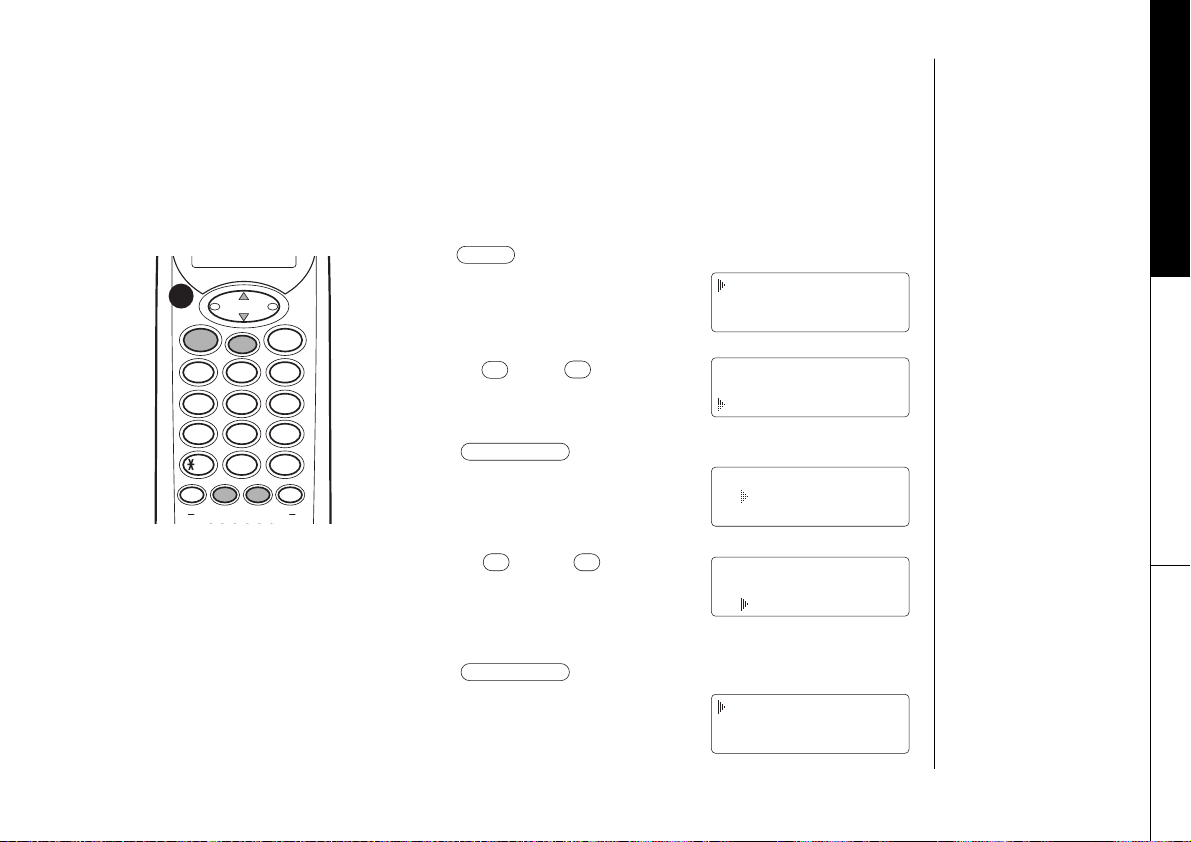
Adding New Features
int’cm/select
ª
•
int’cm/select
ª
•
menu
NT Service Dial
Memory Edit
NT Service Edit
NT Service Edit
01 Call Return
02 Busy Redial
NT Service Dial
Memory Edit
NT Service Edit
Edit Service02
Restore Svc02
Go Back
NT Service Edit
01 Call Return
02 Busy Redial
The last two calling feature locations are available for you to program new
features into your EXT1265. You may also reprogram features in any of the
other locations or restore the pre-programmed service at any time.
Add or edit a service
1 Press .
voice
mail
redial
pause
talk
1
4
7
ghi
pqrs
int'cm
2
5
8
0
menu
select
abc
jkl
tuv
opertone
memory delete
call
waiting
def
3
mno
6
wxyz
9
#
channel
caller
i.d.
The following screen appears.
2 Use the and keys to
select NT Service Edit.
3 Press .
The following screen appears.
4 Use the and keys to
select the feature location
you would like to edit.
ADVANCED CALLING FEATURES
5 Press
.
The following screen appears
with the service location
number that you have
selected in the display.
ADVANCED CALLING FEATURES [ 43 ]
Page 46

6 Press to edit the feature stored in location two.
menu
int’cm/select
delete/channel
delete/channel
int’cm/select
delete/channel
delete/channel
voice mail
caller id
int’cm/select
Restore Svc02?
Yes
No
Service02
Restored
The following screen appears:
The cursor flashes indicating that the name can be
edited. Use the , , and number
keys to enter a new name.
Press the key to delete a character.
Press and hold to delete all characters at once.
7 Press when you have entered a new name.
The following screen appears:
The cursor flashes indicating that the code can be
edited or entered. Use the keypad to enter a new
code.
If you enter a wrong digit, press .
To delete wrong digits all together, press and hold .
8 Press . The following screen appears:
9 Press or return the handset to the base to
return to standby mode.
You can restore a feature to its original preprogrammed service. If you would like to restore a
feature, select “
select “
Yes”. The following display appears.
Restore Svc02” in step 5, and
The phone returns to step 4.
ADVANCED CALLING FEATURES[ 44 ]
Page 47

You can also edit the access code of the key on the base.
call return
redial/p
/tone
call return
call return
int’cm/page
int’cm/page
int’cm/page
4
ghi5jkl6mno
7
pqrs8tuv9wxyz
0
oper
#
tone
int’cm/page volume
mic
1 Press and hold in standby mode until a tone sounds.
2 Enter the access code using the number keypad (0-9), and
.
3 Press again. You will hear a confirmation tone.
Changing the Digital Security Code
The digital security code is an identification code used to connect the
handset and the base unit. Normally, setting the code is not necessary.
The first time you charge your handset, the security code is automatically
set. In the rare situation that you suspect another cordless telephone is
using the same security code, you can change the code.
1 Remove the handset from the base unit.
Press and hold on the base.
2 While the handset is emitting the paging
sound, replace the handset to the base unit and
continue to hold the for 3 seconds.
The paging tone stops. Release the .
A random, new security code is set.
ADDITIONAL INFORMATION [ 45 ]
note
If the handset battery
pack is completely
discharged or the battery
pack is removed, the
digital security code will
be lost. If this happens,
a new security code is set
automatically next time
the battery pack
is charged.
ADDITIONAL INFORMATION
Page 48
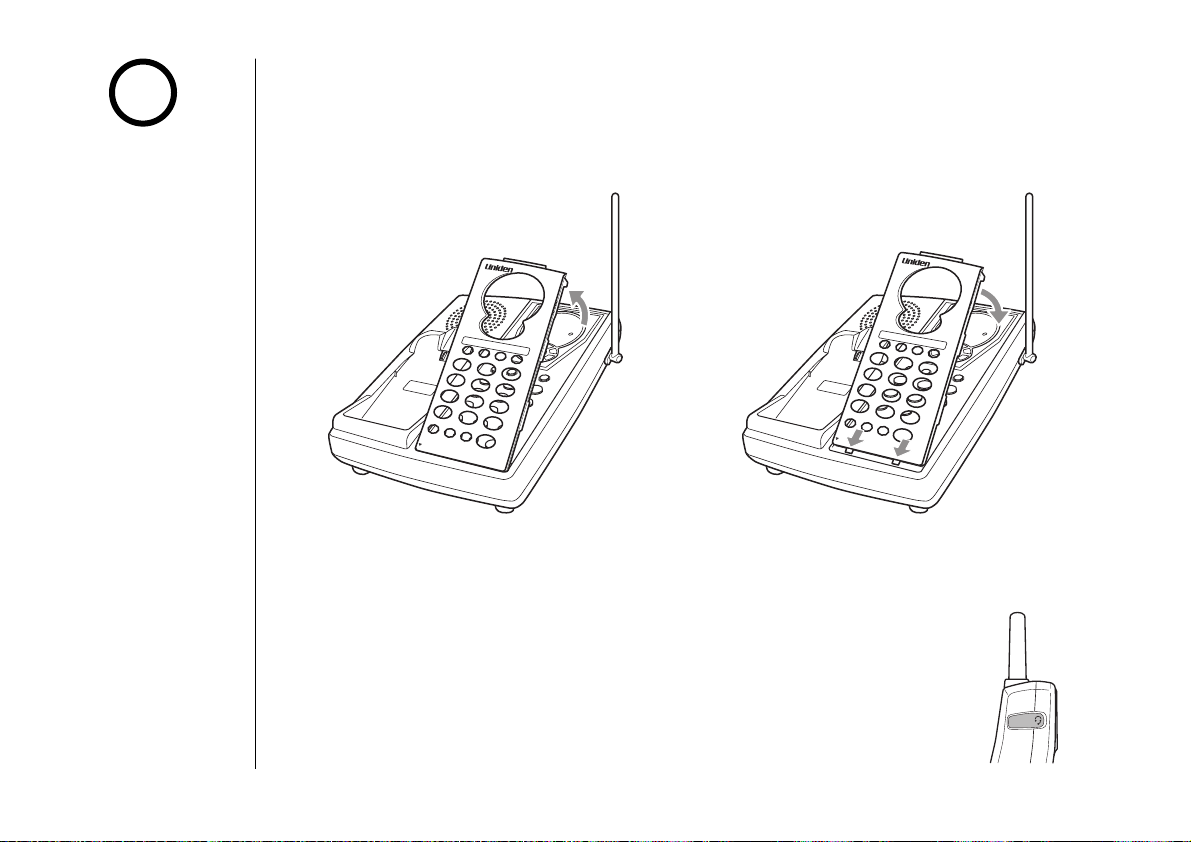
r
i
n
g
e
r
o
f
f
s
t
a
t
u
s
0
oper
#
7
pqrs
8
tuv
9
w
x
y
z
4
ghi
5
jkl
6
m
no
2
abc
3
def
1
m
ute
tone
int
’cm/page
tone
volume
mic
r
i
n
g
e
r
o
f
f
s
t
a
t
u
s
0
oper
#
7
pqrs
8
tuv
9
w
x
y
z
4
ghi
5
jkl
6
m
no
2
abc
3
def
1
m
ute
tone
c
a
ll
r
e
t
u
r
n
int
’cm/page
tone
volume
mic
m
u
t
e
/r
in
g
r
e
d
ia
l/p
c
a
ll w
a
it
in
g
c
a
ll re
t
u
r
n
m
u
te
/r
in
g
r
e
d
ia
l/p
c
a
ll w
a
itin
g
note
Changing the Face Plate
For additional face plate
colors visit our web site:
www.uniden.com
To remove the Face plate To attach the Face plate
Headset Installation
Your phone may be used with an optional headset, the Uniden
HS910. To use this feature, insert the headset plug into the
headset jack. Your phone is ready for hands-free conversations.
(Headsets may be purchased by calling the Uniden Parts
Department or visiting the website. See Page 50.)
[ 46 ]
ADDITIONAL INFORMATION
Page 49

Installing the Beltclip
call return
r
i
n
g
e
r
o
f
f
tone
int
’cm/page
tone
volume
mic
m
u
t
e
/
r
i
n
g
redial/p
c
a
ll w
a
itin
g
s
t
a
t
u
s
0
o
p
e
r
#
7
p
q
r
s
8
t
u
v
9
wxyz
4
g
h
i
5
j
k
l
6
m
n
o
2
a
b
c
3
d
e
f
1
redial
pau
se
m
enu
caller
i.d.
select
m
em
ory d
ele
te
channel
2
a
b
c
in
t
’c
m
c
a
ll
w
a
itin
g
5
jk
l
4
g
h
i
6
m
n
o
1
ta
lk
v
o
i
c
e
m
a
i
l
3
d
e
f
8
tu
v
7
p
q
r
s
9
w
x
y
z
to
n
e
#
0
o
p
e
r
contacts
To attach the beltclip
Insert the beltclip into the holes on each side of
the handset. Press down until it clicks.
To remove the beltclip
Pull both sides of the beltclip to release the tabs
from the holes.
ADDITIONAL INFORMATION
Maintenance
When slightly dirty
Wipe with a soft, dry cloth.
When very dirty
Wipe with a soft cloth that has been
dampened with diluted, neutral detergent.
Dry with a dry cloth.
When the charging terminals become dirty
Wipe with a dry cloth or a pencil eraser,
if necessary.
Do not use paint
thinner, benzene,
alcohol, or other
chemical products. Doing
so may discolor the
surface of the telephone
and damage the finish.
ADDITIONAL INFORMATION
!
[ 47 ]
Page 50

Note on Power Sources
Battery replacement and handling
When the operating time becomes short, even after a battery is recharged,
please replace the battery. With normal usage, your battery should last
about one year. Please contact your place of purchase or the Uniden Parts
Department for a replacement battery. (See Page 50.)
Power Failure
During the period that the power is off, you will not be able to make
or receive calls with the telephone.
RECYCLING NICKEL-CADMIUM BATTERIES
NICKEL-CADMIUM BATTERIES MUST BE DISPOSED OF PROPERLY.
Nickel-cadmium cells are used in the battery pack. Please
take your used nickel-cadmium battery packs to a store that
recycles nickel-cadmium batteries.
Caution
• Use the specified battery pack.
• Do not remove the battery from the handset to charge it.
• Never throw the battery into a fire, disassemble it, or heat it.
• Do not remove or damage the battery casing.
[ 48 ] ADDITIONAL INFORMATION
Page 51

Troubleshooting
talk
delete/channel
If your phone is not performing to your expectations, please try these simple steps first.
Symptom
The status LED won’t light
when the handset is placed
in the base unit.
The audio sounds weak
and/or scratchy.
Can’t make or receive calls.
The handset doesn’t ring or
receive a page.
Severe noise interference
The Caller ID/CIDCW does
not display.
• Make sure the AC adapter is plugged into the base unit and wall outlet.
• Make sure the handset is properly seated in the base unit.
• Make sure the charging contacts on the handset and base unit are clean.
• Press during a call to help eliminate background noise.
• Make sure that the base unit antenna is in a vertical position.
• Move the handset and or base unit to a different location away from metal objects
or appliances and try again.
• Make sure that you are not too far from the base.
• Check both ends of the base unit telephone line cord.
• Make sure the AC adapter is plugged into the base unit and wall outlet.
• Disconnect the AC adapter for a few minutes, then reconnect it.
• Change the digital security code (See page 45).
• Make sure is pressed.
• The battery pack may be weak. Charge the battery on the base unit for 15 - 20
hours.
• The handset may be too far away from the base unit.
• Place the base unit away from appliances or metal objects.
• Change the digital security code (See page 45).
• Keep the handset away from microwave ovens, computers, remote control toys,
wireless microphones, alarm systems, intercoms, room monitors, fluorescent lights,
and electrical appliances.
• Move to another location or turn off the source of interference.
• The handset was picked up before the second ring.
• The call was placed through a switch board.
• Call your local telephone company to verify your Caller ID service is current.
• Make sure that the CIDCW option is set to “
Suggestion
CIDCW on” or “CW Options”.
ADDITIONAL INFORMATION [ 49 ]
ADDITIONAL INFORMATION
Page 52

General Information
The EXT1265 complies with FCC Parts 15 and 68.
Operating Temperature: 0°C to +50°C (+32°F to +122°F)
AC Adapter Information
AC Adapter part number: AD-312
Input Voltage: 120V AC 60Hz
Output Voltage: 9V DC 350 mA
Battery Information
Battery part number: BT-905
Capacity: 600 mAH, 3.6V
Battery Use Time (per charge)
From fully charged:
Talk Mode duration 6 hours
Standby Mode duration 10 days
With normal usage, the battery should last about one year.
Replacement batteries may be purchased at your local Uniden dealer or by
contacting the Uniden Parts Department (800) 554-3988. Hours are from 7:00 a.m.
to 5:00 p.m. Central Time, Monday through Friday. We can also be reached on the
web at www.uniden.com
Specifications, features, and availability of optional accessories are all subject
to change without prior notice.
note
If the handset is left off
of the base, the actual
Talk Mode duration will be
reduced respective to the
amount of time the
handset is off the base.
ADDITIONAL INFORMATION[ 50 ]
Page 53

Precautions!
Before you read anything else, please observe the following:
Warning!
Uniden America Corporation DOES NOT represent this unit to be
waterproof. To reduce the risk of fire, electrical shock, or damage to
the unit, DO NOT expose this unit to rain or moisture.
Rechargeable Nickel-Cadmium Battery Warning
• This equipment contains a rechargeable nickel-cadmium battery.
• Cadmium is a chemical known to the State of California to cause
cancer.
• The rechargeable nickel-cadmium battery contained in this
equipment may explode if disposed of in a fire.
• Do not short-circuit the battery.
• Do not charge the rechargeable nickel-cadmium battery used in
this equipment in any charger other than the one designed to
charge this battery as specified in the owner’s manual. Using
another charger may damage the battery or cause the battery to
explode.
Rechargeable Nickel-Cadmium
Batteries Must Be Recycled or
Disposed of Properly
• Uniden voluntarily participates in an RBRC® industry program to
collect and recycle nickel-cadmium batteries at the end of their
useful life, when taken out of service within the United States.
The RBRC® program provides a convenient alternative to placing
used nickel-cadmium batteries into the trash or municipal waste
stream, which is illegal in some areas.
• Through the RBRC® program, Uniden makes it easy for you to
drop off the used battery at local retailers of replacement nickelcadmium batteries. You may also contact your local recycling
center for information on where to return the used battery. Please
call 1-800-8-BATTERY for information on Ni-Cd battery recycling
in your area. Uniden's involvement in this program is part of its
commitment to protecting our environment and conserving
natural resources.
• RBRC® is a registered trademark of the Rechargeable Battery
Recycling Corporation.
The exclamation point within an equilateral triangle
is intended to alert the user to the presence of
important operating and maintenance (servicing)
instructions in the literature accompanying the
appliance.
Important Safety Instructions
When using your telephone equipment, these basic safety precautions
should always be followed to reduce the risk of fire, electrical shock,
and injury to persons:
1. Read and understand all instructions.
2. Follow all warnings and instructions marked on the product.
3. Unplug this product from the wall outlet before cleaning. Use a
dry cloth for cleaning without liquid or aerosol cleaners.
4. Do not use this product near water; for example, near a bath tub,
wash bowl, kitchen sink or laundry tub, in a wet basement, or
near a swimming pool.
5. Do not place this product on an unstable cart, stand, or table.
The telephone may fall, causing serious damage to the unit.
6. Slots and openings in the cabinet and the back or bottom are
provided for ventilation. To protect the product from overheating,
these openings must not be blocked or covered. This product
should never be placed near or over a radiator or heat register.
This product should not be placed in a built-in installation unless
proper ventilation is provided.
7. This product should be operated only from the type of power
source indicated on the marking label. If you are not sure of the
type of power supply to your home, consult your dealer or local
power company.
8. Do not allow anything to rest on the power cord. Do not locate
this product where the cord will be damaged by persons walking
on it.
9. Do not overload wall outlets and extension cords, as this can
result in the risk of fire or electrical shock.
10.Never push objects of any kind into this product through cabinet
slots, as they may touch dangerous voltage points or short out
parts that could result in a risk of fire or electric shock. Never
spill liquid of any kind on the product.
11.To reduce the risk of electric shock, do not disassemble this
product. Take it to qualified service personnel when service or
repair work is required. Opening or removing covers may expose
you to dangerous voltages or other risks. Incorrect reassembly
can cause electric shock when the appliance is subsequently used.
12.Unplug this product from the wall outlet and refer servicing to
qualified service personnel under the following conditions:
A. When the power supply cord is damaged or frayed.
B. If liquid has been spilled into the product.
C. If the product has been exposed to rain or water.
D. If the product does not operate normally when following
the operating instructions. (Adjust only those controls that
are covered by the operating instructions. Improper
adjustment of other controls may result in damage and will
often require extensive repair work by a qualified
technician.)
E. If the product has been dropped or the cabinet has been
damaged.
F. If the product exhibits a distinct change in performance.
13.Do not use the telephone to report a gas leak in the vicinity of
the leak.
Additional Battery Safety Precautions
Caution! To reduce the risk of fire or injury to persons by the
1. Use only the appropriate type and size battery pack specified in
battery, read and follow these instructions:
ADDITIONAL INFORMATION [ 51 ]
the owner’s manual.
2. Do not dispose of the battery pack in a fire. The cell may
explode. Check the nickel-cadmium battery disposal package
insert for disposal instructions.
3. Do not open or mutilate the battery pack. Released electrolyte is
corrosive and may cause damage to the eyes or skin. It may be
toxic if swallowed.
4. Exercise care in handling the battery in order not to short the
battery with conducting materials such as rings, bracelets, and
keys. The battery or conductor may overheat and cause burns.
5. Charge the battery pack provided with or identified for use with
this product only in accordance with the instructions and
limitations specified in the owner’s manual provided for this
product.
6. Observe proper polarity orientation between the battery pack and
battery charger.
SAVE THESE INSTRUCTIONS!
Important Electrical Considerations
Unplug all electrical appliances when you know an electrical storm is
approaching. Lightning can pass through your household wiring and
damage any device connected to it. This phone is no exception.
Warning!
Please do not attempt to unplug any appliance during an electrical
storm.
The FCC Wants You To Know
Changes or modifications to this product not expressly approved by
Uniden, or operation of this product in any way other than as
detailed by the owner’s manual, could void your authority to operate
this product. The equipment cannot be used on public coin phone
service provided by the telephone company. Connection to party line
service is subject to state tariffs. (Contact the state public utility
commission, public service commission or corporation commission for
information.)
Range
Your new phone is designed to achieve the maximum possible range
by transmitting and receiving according to the highest specifications
set forth by the FCC. We have rated this phone to operate at a
maximum distance with the qualification that the range depends
upon the environment in which the telephone is used. Many factors
limit range, and it would be impossible to include all the variables in
our rating. The Maximum Range rating of this phone is meant to be
used as a means of comparison against other range claims.
Telephone Line Problems
The FCC has granted the telephone company the right to disconnect
service in the event that your phone causes problems on the
telephone line. Also, the telephone company may make changes in
facilities and services which may affect the operation of your unit.
However, your telephone company must give adequate notice in
writing prior to such actions to allow you time for making necessary
arrangements to continue uninterrupted service.
If you are having trouble with your telephone service, you must first
disconnect your phone to determine if it is the cause of your
problem. If you determine that it is the cause, you must leave it
disconnected until the trouble has been corrected.
Page 54
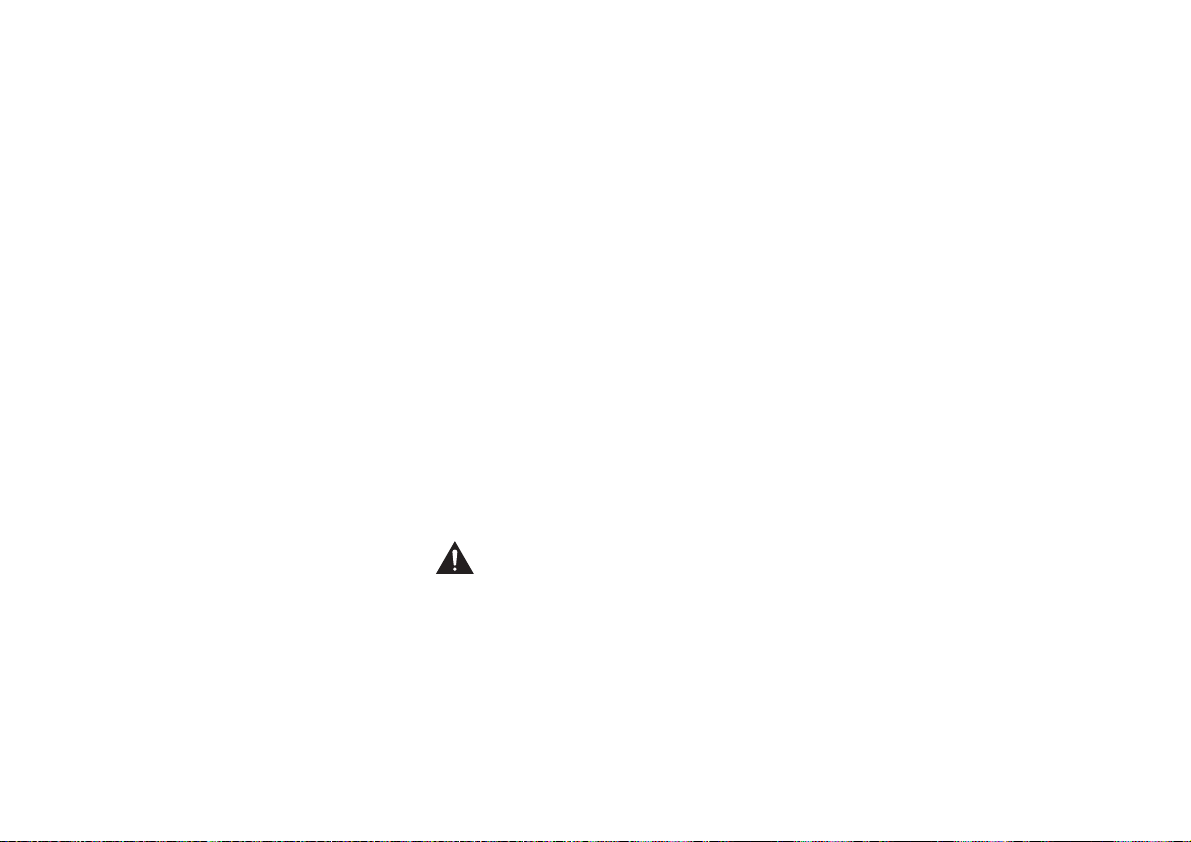
Radio Interference
Radio interference may occasionally cause buzzing and humming in
your cordless handset, or clicking noises in the base. This
interference is caused by external sources such as TV, refrigerator,
vacuum cleaner, fluorescent lighting, or electrical storm. Your unit is
NOT DEFECTIVE. If these noises continue and are too distracting,
please check around your home to see what appliances may be
causing the problem. In addition, we recommend that the base not
be plugged into a circuit that also powers a major appliance because
of the potential for interference. Be certain that the antenna on the
unit is fully extended when needed.
In the unlikely event that you consistently hear other voices or
distracting transmissions on your phone, you may be receiving radio
signals from another cordless telephone or other source of
interference. If you cannot eliminate this type of interference, you
need to change to a different channel.
Finally, it should be noted that some cordless telephones operate at
frequencies that may cause interference to nearby TVs and VCRs. To
minimize or prevent such interference, the base of the cordless
telephone should not be placed near or on top of a TV or VCR. If
interference is experienced, moving the cordless telephone farther
away from the TV or VCR will often reduce or eliminate the
interference.
More Than One Cordless Telephone
If you want to use more than one cordless telephone in your home,
they must operate on different channels. Press the channel key to
select a channel that provides the clearest communication.
Cordless Telephone Privacy
Cordless telephones are radio devices. Communications between the
handset and base of your cordless telephone are accomplished by
means of radio waves which are broadcast over the open airways.
Because of the inherent physical properties of radio waves, your
communications can be received by radio receiving devices other
than your own cordless telephone unit. Consequently, any
communications using your cordless telephone may not be private.
Installation Considerations
Selecting a Location
Before choosing a location for your new phone, there are some
important guidelines you should consider:
• The location should be close to both a phone jack and continuous
power outlet. (A continuous power outlet is an AC outlet which
does not have a switch to interrupt its power.)
• Keep the base and handset away from sources of electrical noise
such as motors or fluorescent lighting.
• Be sure there is sufficient space to fully extend the base antenna.
• The base can be placed on a desk or tabletop or mounted on a
standard telephone wall plate.
• You should charge your new phone for 15-20 hours before
completing the installation or using the handset.
Telephone Line Outlets
There are two types of phone outlets:
Modular Jack
Most phone equipment available now uses modular jacks. Phone
cords are fitted with a molded plastic connector which plugs into
this type of jack. If you do not have modular phone jacks, contact
your local telephone company for information about their
installation.
Hardwired Jack
Some equipment is wired directly to a phone jack, and these types of
installations require a modular jack converter. This type of
installation is not difficult; however, you should contact your Uniden
telephone dealer or a telephone supply store for advice about the
proper adapter or converter for your particular situation.
Connecting the Telephone Cords
Consider these safety guidelines before connecting the telephone
cords:
Caution!
• Never install telephone wiring during a lightning storm.
• Never touch uninsulated telephone wires or terminals unless the
telephone line has been disconnected.
• Use caution when installing or modifying telephone lines.
Applying Power to the Base
This phone requires an AC outlet, without a switch to interrupt
power, and the included AC adapter. To relieve strain on the DC plug
when the phone is placed on a desk or table, wrap the power cord
around the strain relief notch on the bottom of the base.
NOTE: Place the power cord so that it does not create a trip
hazard, or where it could become chafed and create a
fire or other electrical hazards.
Adapter Safety Features
Do not use an outlet controlled by a wall switch.
Use only the Uniden AC Adapter supplied with this phone.
One Year Limited Warranty
Important:Evidence of original purchase is required for warranty
service.
WARRANTOR: UNIDEN AMERICA CORPORATION (“Uniden”)
ELEMENTS OF WARRANTY: Uniden warrants, for one year, to the
original retail owner, this Uniden Product to be free from defects in
materials and craftsmanship with only the limitations or exclusions
set out below.
WARRANTY DURATION: This warranty to the original user shall
terminate and be of no further effect 12 months after the date of
original retail sale. The warranty is invalid if the Product is (A)
damaged or not maintained as reasonable or necessary, (B) modified,
altered, or used as part of any conversion kits, subassemblies, or any
configurations not sold by Uniden, (C) improperly installed, (D)
serviced or repaired by someone other than an authorized Uniden
service center for a defect or malfunction covered by this warranty,
(E) used in any conjunction with equipment or parts or as part of
any system not manufactured by Uniden, or (F) installed or
programmed by anyone other than as detailed by the owner’s manual
for this product.
STATEMENT OF REMEDY: In the event that the product does not
conform to this warranty at any time while this warranty is in effect,
warrantor will either, at its option, repair or replace the defective
unit and return it to you without charge for parts, service, or any
other cost (except shipping and handling) incurred by warrantor or
its representatives in connection with the performance of this
warranty. Warrantor, at its option, may replace the unit with a new or
refurbished unit. THE LIMITED WARRANTY SET FORTH ABOVE IS THE
SOLE AND ENTIRE WARRANTY PERTAINING TO THE PRODUCT AND IS IN
LIEU OF AND EXCLUDES ALL OTHER WARRANTIES OF ANY NATURE
WHATSOEVER, WHETHER EXPRESS, IMPLIED OR ARISING BY OPERATION
OF LAW, INCLUDING, BUT NOT LIMITED TO ANY IMPLIED WARRANTIES
OF MERCHANTABILITY OR FITNESS FOR A PARTICULAR PURPOSE. THIS
WARRANTY DOES NOT COVER OR PROVIDE FOR THE REIMBURSEMENT
OR PAYMENT OF INCIDENTAL OR CONSEQUENTIAL DAMAGES. Some
states do not allow this exclusion or limitation of incidental or
consequential damages so the above limitation or exclusion may not
apply to you.
LEGAL REMEDIES: This warranty gives you specific legal rights, and
you may also have other rights which vary from state to state. This
warranty is void outside the United States of America.
PROCEDURE FOR OBTAINING PERFORMANCE OF WARRANTY: If, after
following the instructions in the owner’s manual you are certain that
the Product is defective, pack the Product carefully (preferably in its
original packaging). The Product should include all parts and
accessories originally packaged with the Product. Include evidence of
original purchase and a note describing the defect that has caused
you to return it. The Product should be shipped freight prepaid, by
traceable means, to warrantor at:
Uniden America Corporation
Parts and Service Division
4700 Amon Carter Blvd.
(800) 297-1023, 7 a.m. to 7 p.m. Central, Monday through Friday
Fort Worth, TX 76155
ADDITIONAL INFORMATION[ 52 ]
Page 55

Index
0 - 9
3-way conferencing . . . . . .29
18 ring options . . . . . . . .15
A
Advanced Calling Features . .40
Area Code . . . . . . . . . . . 13
Auto Talk . . . . . . . . . . . . 12
B
Base ringer . . . . . . . . . . .14
Base speaker volume . . . . . 18
Battery pack
Preparing and charging . . .7
Replacement and handling 48
Beltclip . . . . . . . . . . . . .47
C
Caller ID
Caller ID service . . . . . . .33
Calling . . . . . . . . . . . . 33
Call Waiting . . . . . . .18, 38
Deleting . . . . . . . . . . . .35
Setting . . . . . . . . . . . . 12
Storing . . . . . . . . . . . . 37
Using . . . . . . . . . . . . .36
Viewing . . . . . . . . . . . .34
Connection . . . . . . . . . . . .8
D
Deluxe Call Waiting Features . . 3 9
Dialing mode . . . . . . . . . . .9
Digital security code . . . . .45
Distinctive Ringer . . . . . . .15
E, F, G, H
Earpiece volume . . . . . . . .18
Face plate . . . . . . . . . . . .46
General information . . . . . .50
Headset installation . . . . .46
I, J, K, L
Important Safety
Instructions . . . . . . . . . .51
Intercom . . . . . . . . . . . . 30
Language . . . . . . . . . . . .16
M, N, O
Maintenance . . . . . . . . . .47
Making a call . . . . . . . . . .17
Memory dialing
Editing . . . . . . . . . . . . 27
Erasing . . . . . . . . . . . .27
Making calls . . . . . . . . .25
Storing . . . . . . . . . . . .23
Mute . . . . . . . . . . . . . . .32
P, Q
Package contents . . . . . . . .5
Precautions . . . . . . . . . . .51
R
Receiving a call . . . . . . . .17
Redialing a call . . . . . . . .19
Ringer volume . . . . . . . . .14
S
Setting up
Base unit . . . . . . . . . . .8
Handset . . . . . . . . . . . .7
T, U, V, W, X, Y, Z
Transfer . . . . . . . . . . . . .31
Troubleshooting . . . . . . . .49
Voice Mail . . . . . . . . . . . .21
Warranty . . . . . . . . . . . . .52
ADDITIONAL INFORMATION
ADDITIONAL INFORMATION [ 53 ]
Page 56

Memo
MEMO[ 54 ]
Page 57
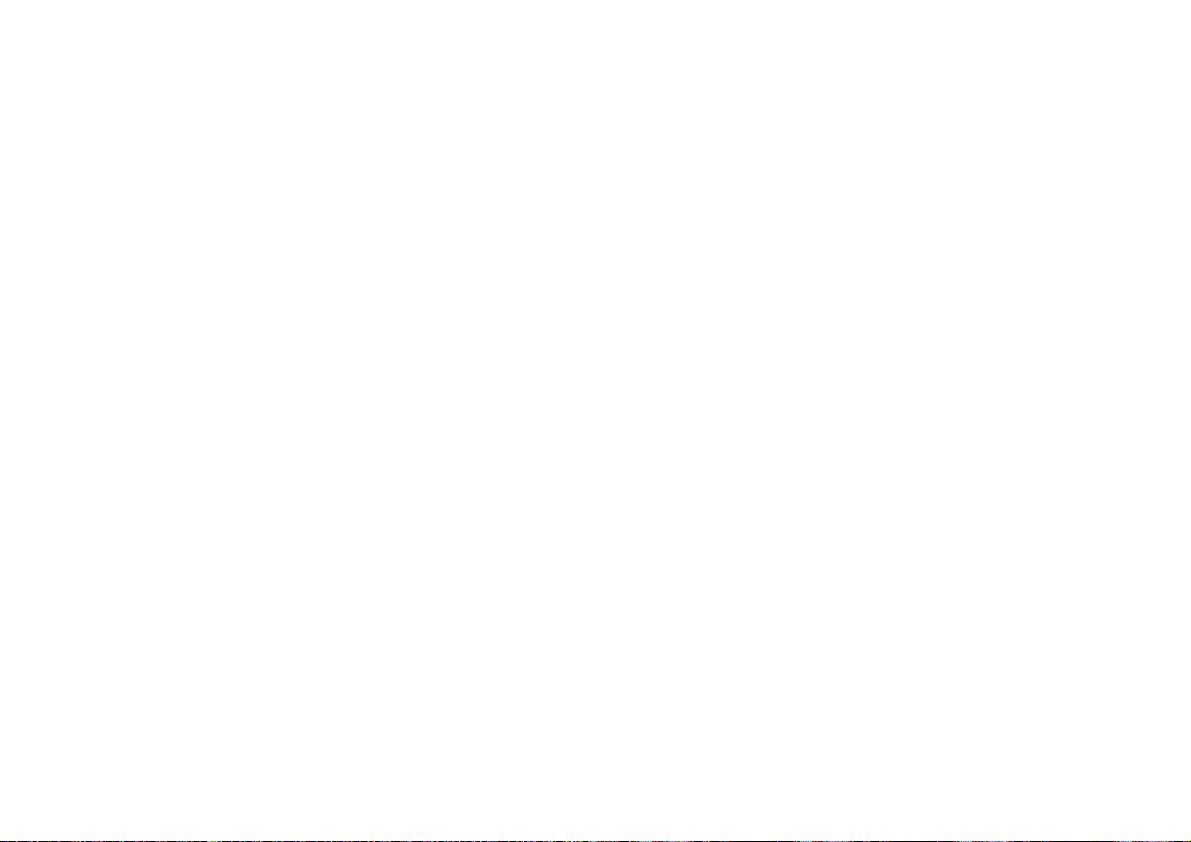
At Uniden, we’ll take care of you!
If you need any assistance with this product, please call our Customer Hotline at
1-800-297-1023
PLEASE DO NOT RETURN THIS PRODUCT TO THE PLACE OF PURCHASE.
Our Uniden representatives will be happy to help you with any matters regarding
the operation of this unit, available accessories, or any other related matters.
Thank you for purchasing a Uniden product.
Hours: M-F 7:00 a.m. to 7:00 p.m. CST.
www.uniden.com
Page 58
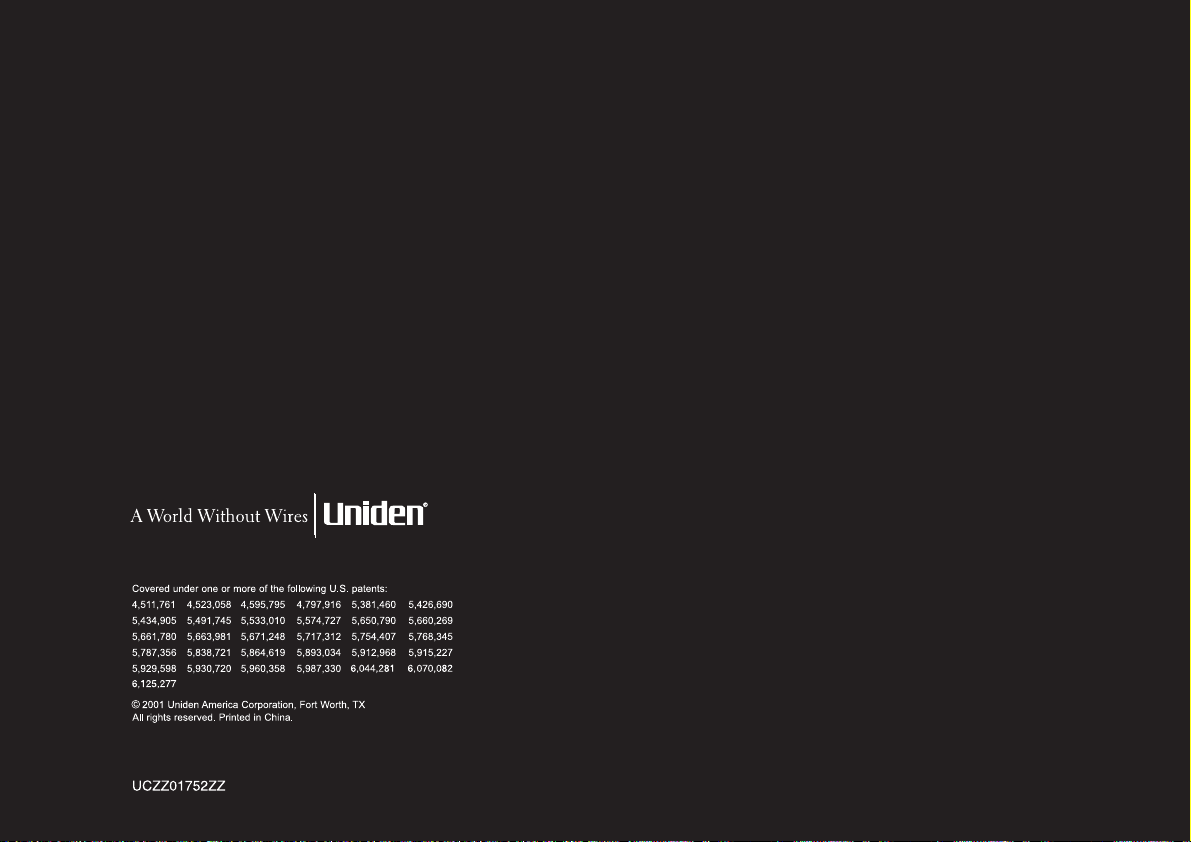
