Page 1
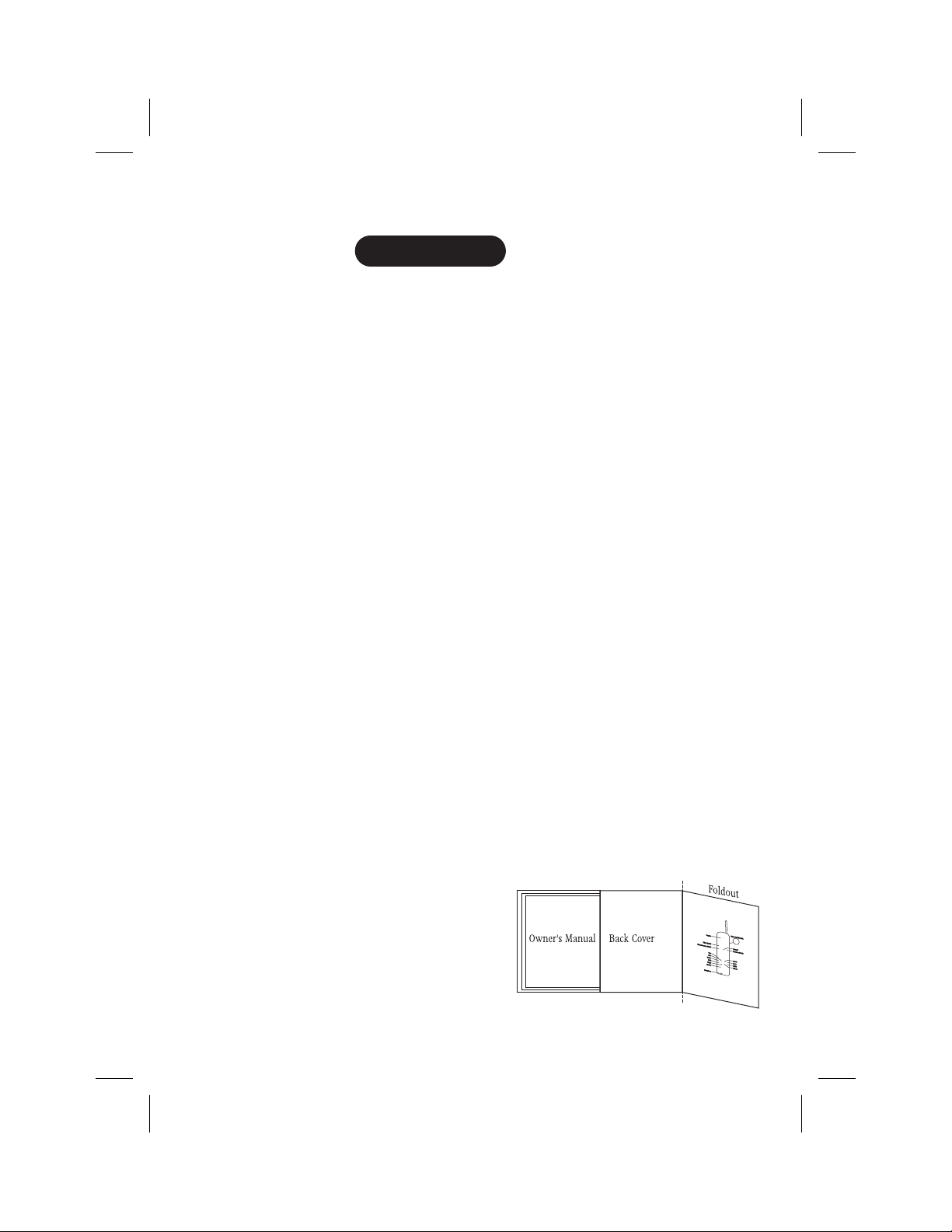
Color profile: Disabled
Composite Default screen
CONTENTS
Introduction...................................................1
Welcome............................................................1
Features............................................................1
IncludedinYourPackage..............................................2
Installing and Adjusting Your Phone...............................3
Desk/TabletopInstallation..............................................3
WallInstallation......................................................4
Installing the Handset Battery Pack .....................................10
ChargingtheBatteryPack.............................................11
Cleaning the Battery Contacts ..........................................12
Setting the Pulse/Tone Switch..........................................12
Adjusting the Handset Volume Controls ..................................13
Installing the Beltclip.................................................14
OF YOUR OWNERS MANUAL
HeadsetInstallation..................................................15
Automatic Digital Code Security ........................................15
Using Your New Phone .........................................16
Making and Receiving Calls............................................16
Flash and Call Waiting................................................16
StoringaPhoneNumberinMemory ....................................17
Editing a Phone Number in Memory ....................................18
ErasingaNumberfromMemory........................................19
UsingMemoryDialing................................................20
Traveling Out-of-Range ...............................................20
UsingCallerID......................................................21
UsingRedial........................................................25
UsingtheToneFeature...............................................25
UsingthePageFeature ...............................................26
Troubleshooting ..............................................27
QuickReferenceChart................................................27
Specifications ................................................29
CONTENTS
C:\LaDonna\Exs9600\EXS9600.vp
Tue Dec 01 11:27:58 1998
Fold out the back cover of this
owners manual to use the handy
Controls and Functions page
for reference.
Page 2
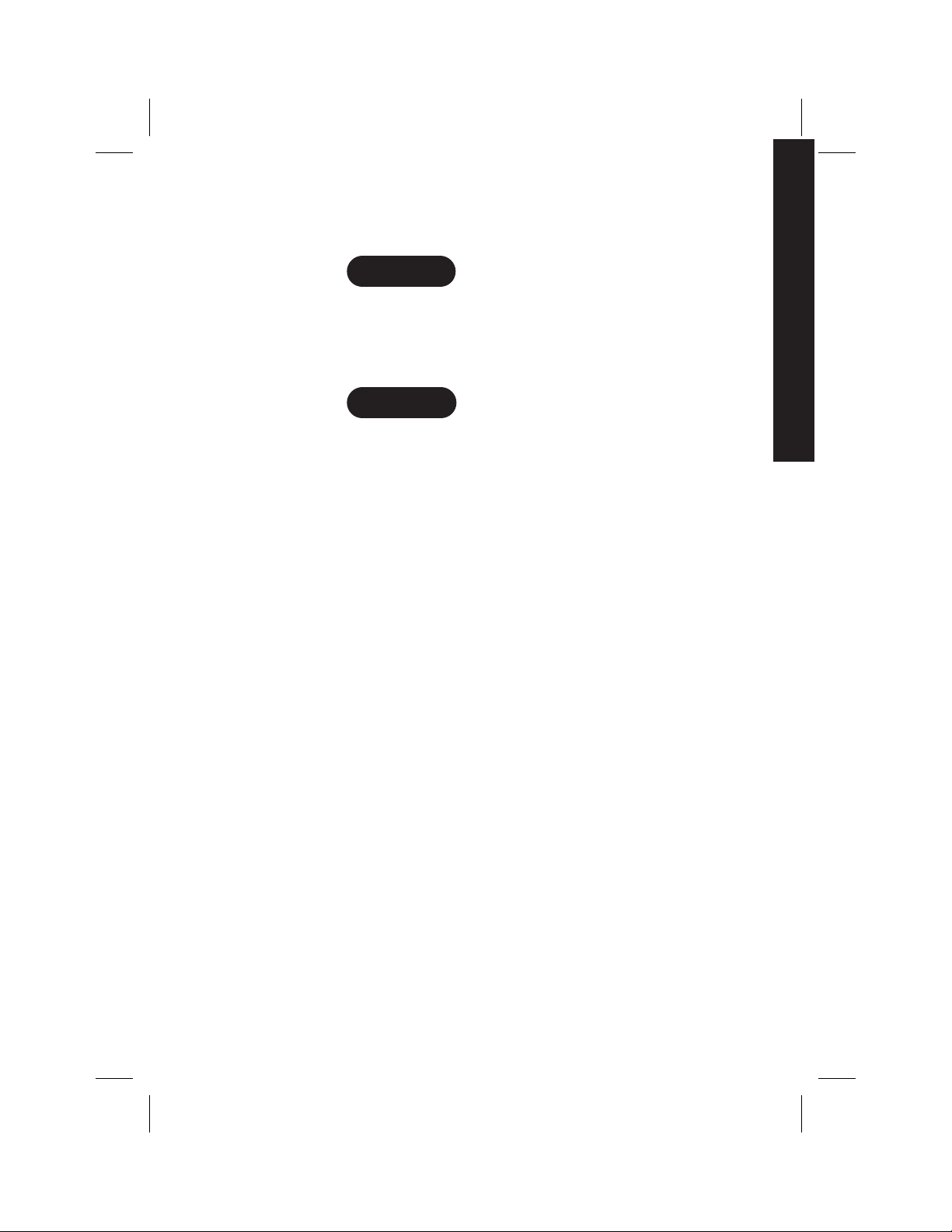
Color profile: Disabled
Composite Default screen
Introduction
WELCOME
Congratulations on your purchase of the Uniden EXS9600 cordless
telephone. This phone is designed for reliability, long life, and
outstanding performance utilizing the latest in 900 MHz Spread
Spectrum technology.
FEATURES
• 900 MHz Spread Spectrum Technology
TO YOUR NEW PHONE
• Caller ID and Call Waiting Caller ID
• 50 Number Caller ID Memory
• 3-Line, 16 Character Backlit LCD Handset Display
• 10 Enhanced Memory Dial Locations
• 32 Digit Redial
• 2nd Battery Capability
• Back-up Power Supply with Optional Battery Pack
• Redial, Flash, and Pause
• Pulse/Tone Dialing
• Page
• 7 Day Standby Battery Time
• 4 Hour Talk Time
• Handset Earpiece and Ringer Volume Control
• Hearing Aid Compatible
INTRODUCTION
INTRODUCTION
C:\LaDonna\Exs9600\EXS9600.vp
Tue Dec 01 11:28:00 1998
Digital Spread Spectrum Technology utilizes a wider frequency
band vs. a single narrow band used in standard digital trans-
missions. The result is a more secure conversation with the clarity of
digital sound, extended range, and minimal interference from other
cordless phones.
TM
Random Code
65,000 codes for the handset and base.
These features enhance your phone's security and also prevent
unauthorized calls as a result of your phone being activated by
other equipment.
digital security automatically selects one of over
1
Page 3
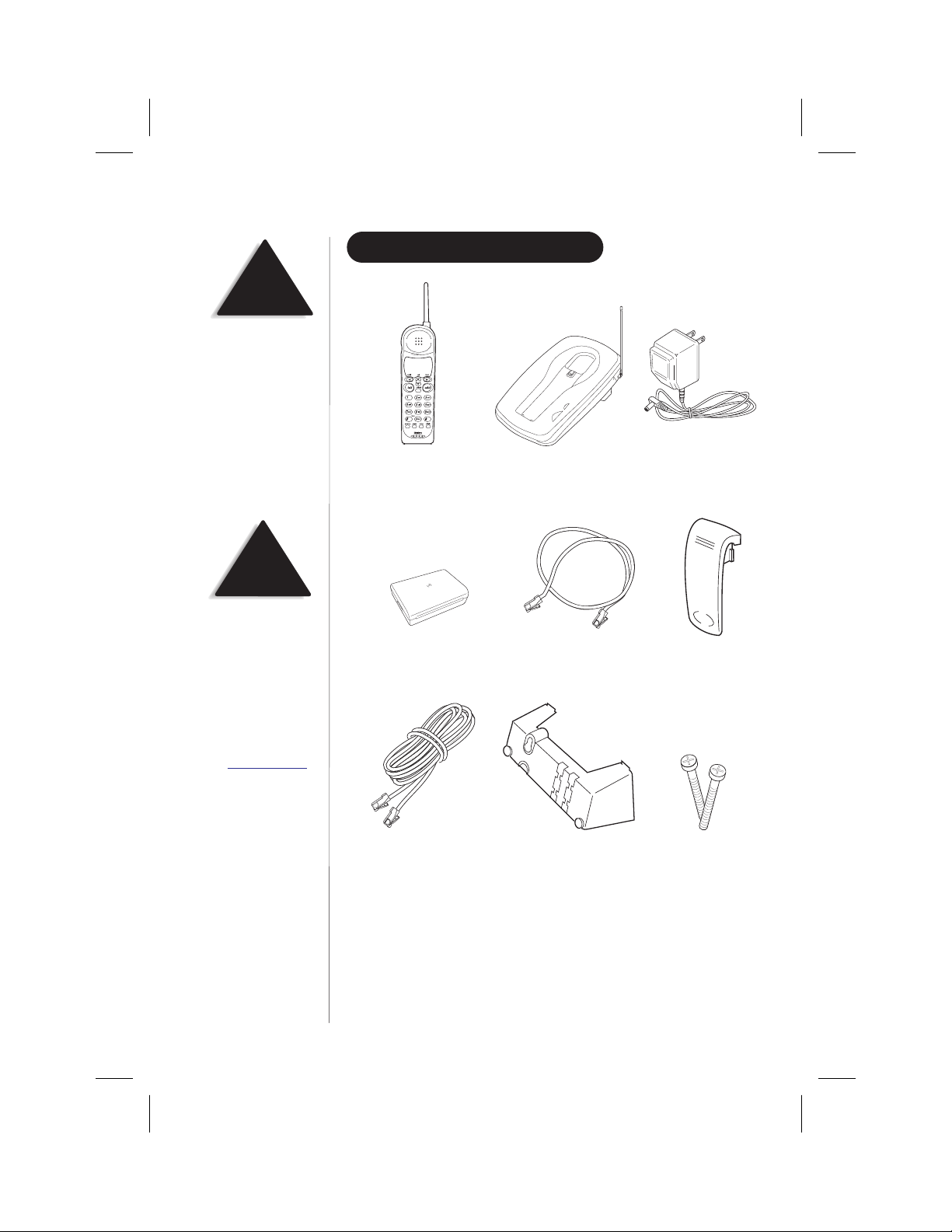
Color profile: Disabled
Composite Default screen
TIP
To get the most from your
phone, please read this
owners manual thoroughly.
Also be sure to complete
and mail the product
registration form.
INCLUDED IN YOUR PACKAGE
NOTE
If any of these items are
missing or damaged,
contact the Uniden Parts
Department at (800)554-3988.
Hours are from 8:00 a.m. to
5:00 p.m. Central Time,
Monday through Friday. We
can also be reached on the
web at www.uniden.com
.
Handset
Rechargeable Battery
Long Telephone Cord
Base
Short Telephone Cord
Desktop/ Wall Mount
Adapter
AC Adapter
Beltclip
Wall Mounting
Screws
2
C:\LaDonna\Exs9600\EXS9600.vp
Tue Dec 01 11:28:08 1998
• This Owners Manual
• Precautions and Important Safety Instructions
• Registration Card
Page 4
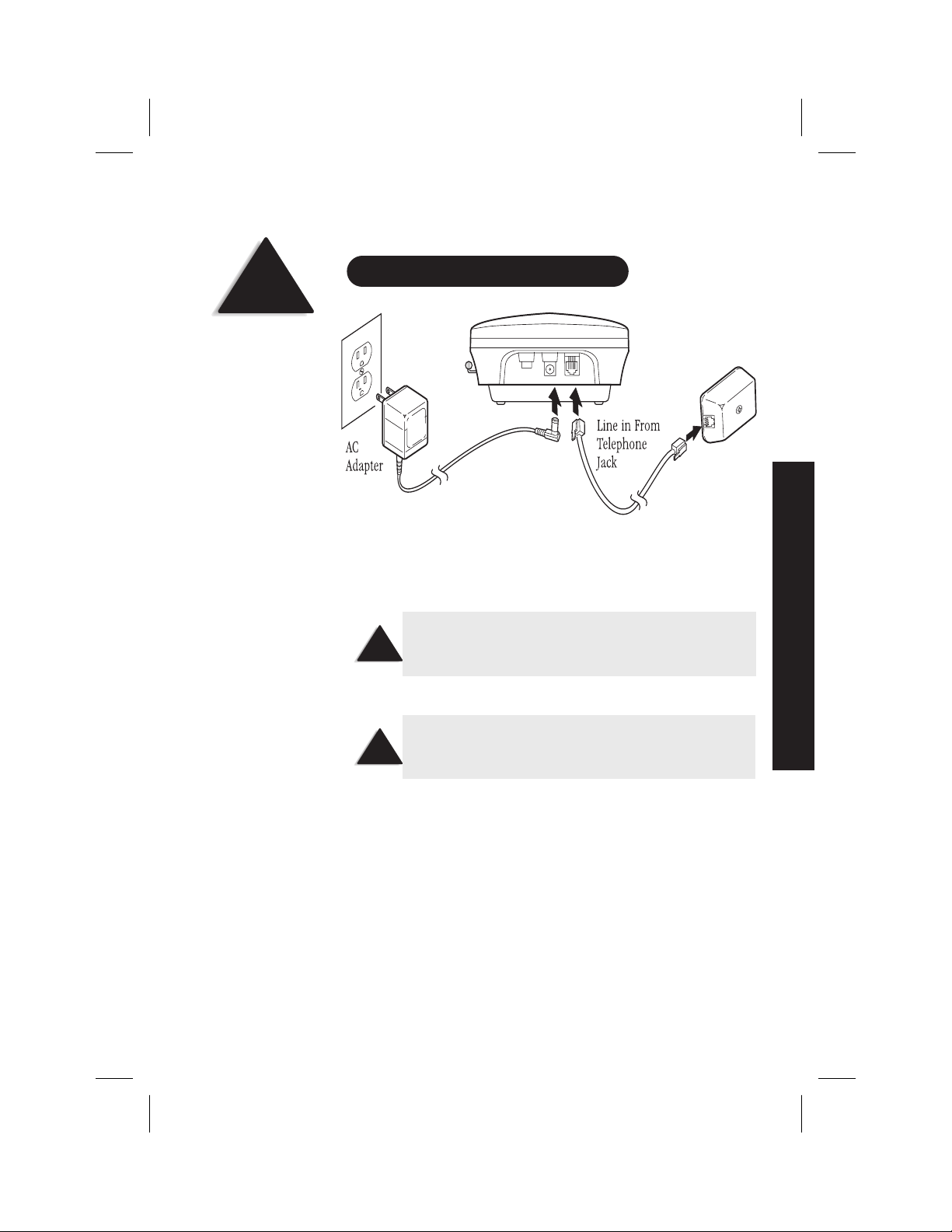
Color profile: Disabled
Composite Default screen
TIP
Before choosing a location
for your phone, read the
Installation Considerations
included in the Precautions
and Important Safety
Instructions brochure.
Installingand Adjusting YourPhone
DESK/TABLETOP INSTALLATION
INSTALLING AND ADJUSTING
1) Plug the AC adapter cord into the 9 VDC input jack on the back of
the base.
2) Wrap the AC adapter cord around the strain relief notch.
Place the power cord so that it does not create a trip
hazard or where it could become chafed and create a fire
!
or electrical hazard.
3) Plug the AC adapter into a standard 120 VAC wall outlet.
Use only the Uniden AC adapter supplied with this phone
and DO NOT use an outlet controlled by a wall switch.
AND ADJUSTING YOUR PHONE
!
4) Charge the battery (refer to Charging the Battery Pack, page 11).
5) Plug one end of the long telephone cord into the
the back of the base.
6) Plug the other end of the cord into your telephone jack on the wall.
INSTALLING
TEL LINE jack on
3
C:\LaDonna\Exs9600\EXS9600.vp
Tue Dec 01 11:28:11 1998
Page 5
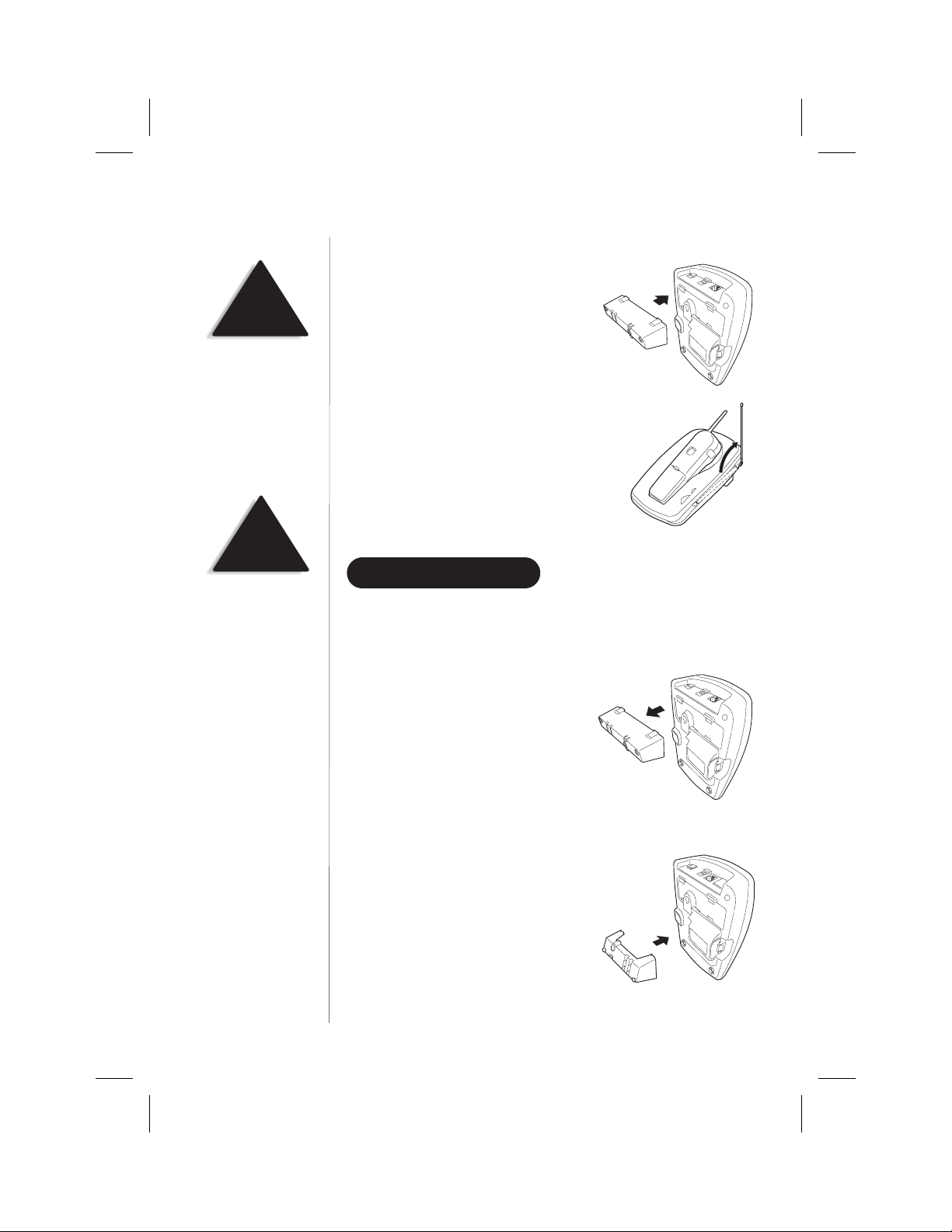
Color profile: Disabled
Composite Default screen
HINT
Before using your phone,
fully charge the Nickel-
Cadmium battery pack
for 15-20 hours.
7) Attach the desktop stand to the base.
8) Set the base on a desk or tabletop and
place the handset into the base. Then,
raise the antenna to a vertical position.
!
Place the power cord so
that it does not create a
trip hazard or where it
could become chafed
and create a fire or
electrical hazard.
WALL INSTALLATION
▼ Standard wall plate mounting
This phone can be mounted on any standard AT&T or GTE wall plate.
1) Remove the mounting adapter
from the notches at the top of
the base.
2) Rotate the mounting adapter
180° and snap it into place
at the bottom of the base.
4
C:\LaDonna\Exs9600\EXS9600.vp
Tue Dec 01 11:28:16 1998
Page 6

Color profile: Disabled
Composite Default screen
3) Plug the AC adapter cord into the 9 VDC input jack on the back of
the base.
!
DO NOT use an outlet
controlled by a wall switch.
!
Before you plug the other
end of the telephone cord
into the modular jack on
the wall, charge the battery
(refer to Charging the
Battery Pack, page 11).
4) Put the AC adapter cord inside the
molded wiring channel, then wrap it
around the strain relief notch. Plug
the AC adapter into a standard
120 VAC wall outlet.
5) Plug one end of the short telephone
cord into the
the back of the base, then plug the
other end into a standard
telephone jack.
6) Line up the mounting slots on the base
with the mounting posts on the wall,
then push in and down until the
phone is firmly seated.
TEL LINE jack on
INSTALLING AND ADJUSTING
C:\LaDonna\Exs9600\EXS9600.vp
Tue Dec 01 11:28:20 1998
5
Page 7
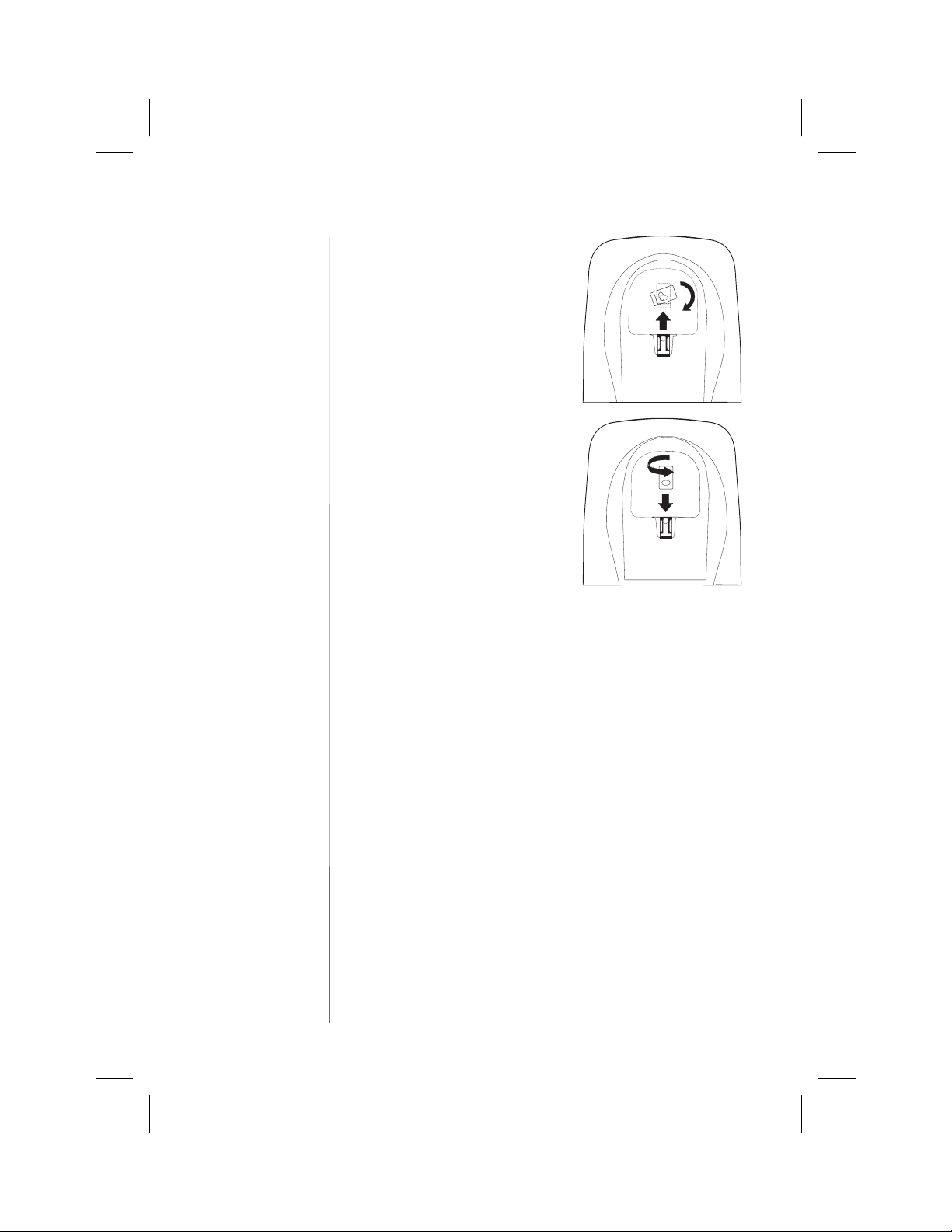
Color profile: Disabled
Composite Default screen
7) On the base unit, pull the handset
retainer out of the slot and rotate
it clockwise 180°.
8) Flip the retainer from front to back,
then slide it back into the slot so
that the lip of the retainer faces up
andtheovalisatthebottomofthe
retainer. This will hold the handset
in place.
6
C:\LaDonna\Exs9600\EXS9600.vp
Tue Dec 01 11:28:23 1998
Page 8
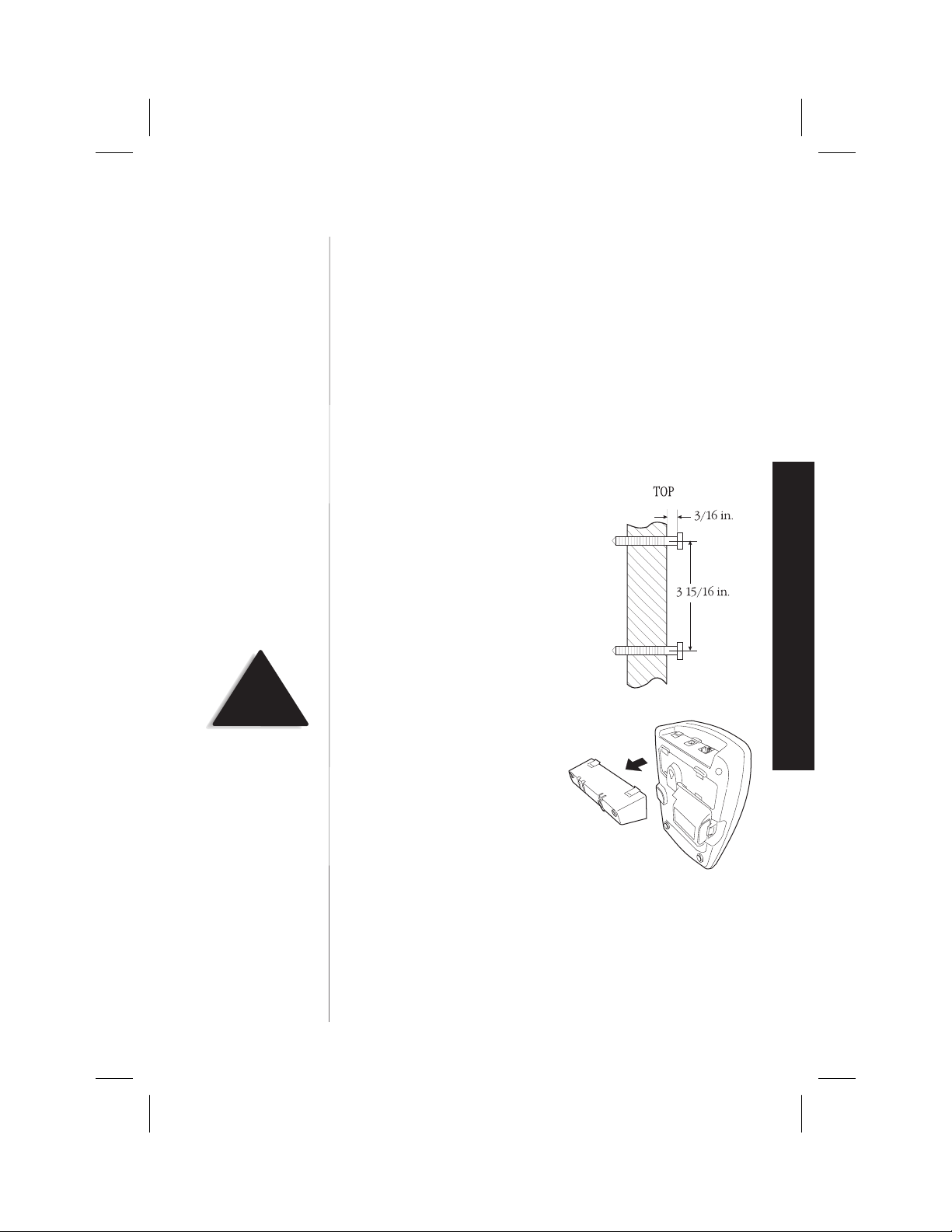
Color profile: Disabled
Composite Default screen
Direct wall mounting
▼
If you don't have a standard wall plate, you can mount your phone
directly to the wall. Before doing this, consider the following:
• Select a location away from electrical cables, pipes, or other items
behind the mounting location. Inserting screws into areas such as
this can be hazardous.
• Try to mount your phone within 10 - 15 feet of a working phone
jack in order to avoid excessive cord lengths. Remember, you are not
mounting to a wall plate with a built in phone jack.
• If the selected mounting area has no wooden support beams directly
behind it, you will need the appropriate anchoring devices in order
for the wall to properly support your phone.
1) Insert two mounting screws into
the wall, with their appropriate
anchoring device, 3-15/16 inches
apart. Allow about 3/16 of an inch
between the wall and screw heads
for mounting the phone.
INSTALLING AND ADJUSTING
!
Be careful not to insert the
mounting screws into
possible electrical hazards
such as cables, wiring,
or pipes.
C:\LaDonna\Exs9600\EXS9600.vp
Tue Dec 01 11:28:26 1998
2) Remove the mounting adapter
from the notches at the top of
the base.
7
Page 9

Color profile: Disabled
Composite Default screen
3) Rotate the mounting adapter
180° and snap it into place
at the bottom of the base.
4) Plug the AC adapter cord into the 9 VDC input jack on the back of the
base.
5) Put the AC adapter cord inside the
molded wiring channel, then wrap it
around the strain relief notch. Plug
the AC adapter into a standard
120 VAC wall outlet.
8
C:\LaDonna\Exs9600\EXS9600.vp
Tue Dec 01 11:28:30 1998
6) Plug one end of the long telephone
cord into the
TEL LINE jack on the
back of the base, then plug the
other end into a standard
telephone jack.
Page 10
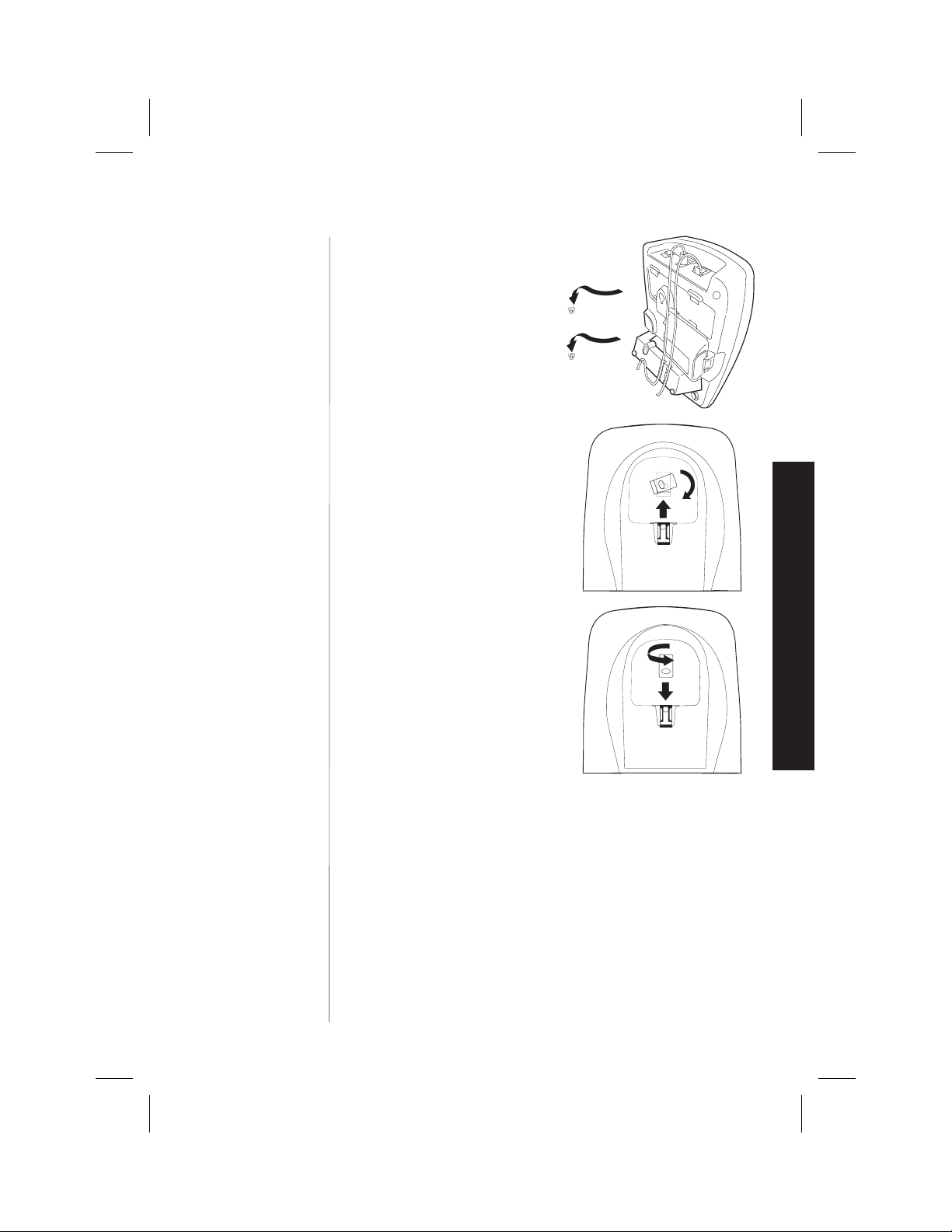
Color profile: Disabled
Composite Default screen
7) Line up the mounting slots on the base
with the mounting screws on the wall,
then push in and down until the
phone is firmly seated.
8) On the base unit, pull the handset
retainer out of the slot and rotate
it clockwise 180°.
INSTALLING AND ADJUSTING
9) Flip the retainer from front to back,
then slide it into the slot so that the
lip of the retainer faces up and the
oval is at the bottom of the retainer.
This will hold the handset in place.
9
C:\LaDonna\Exs9600\EXS9600.vp
Tue Dec 01 11:28:32 1998
Page 11

Color profile: Disabled
Composite Default screen
INSTALLING THE HANDSET BATTERY PACK
1) Press in on the battery cover release
and slide the cover down until it
comes off.
!
Use only Uniden battery
model (BT-990) supplied
with your phone.
2) Install the nickel-cadmium battery
with the label facing down.
3) Slide the battery cover on until it snaps into place.
10
C:\LaDonna\Exs9600\EXS9600.vp
Tue Dec 01 11:28:36 1998
Page 12
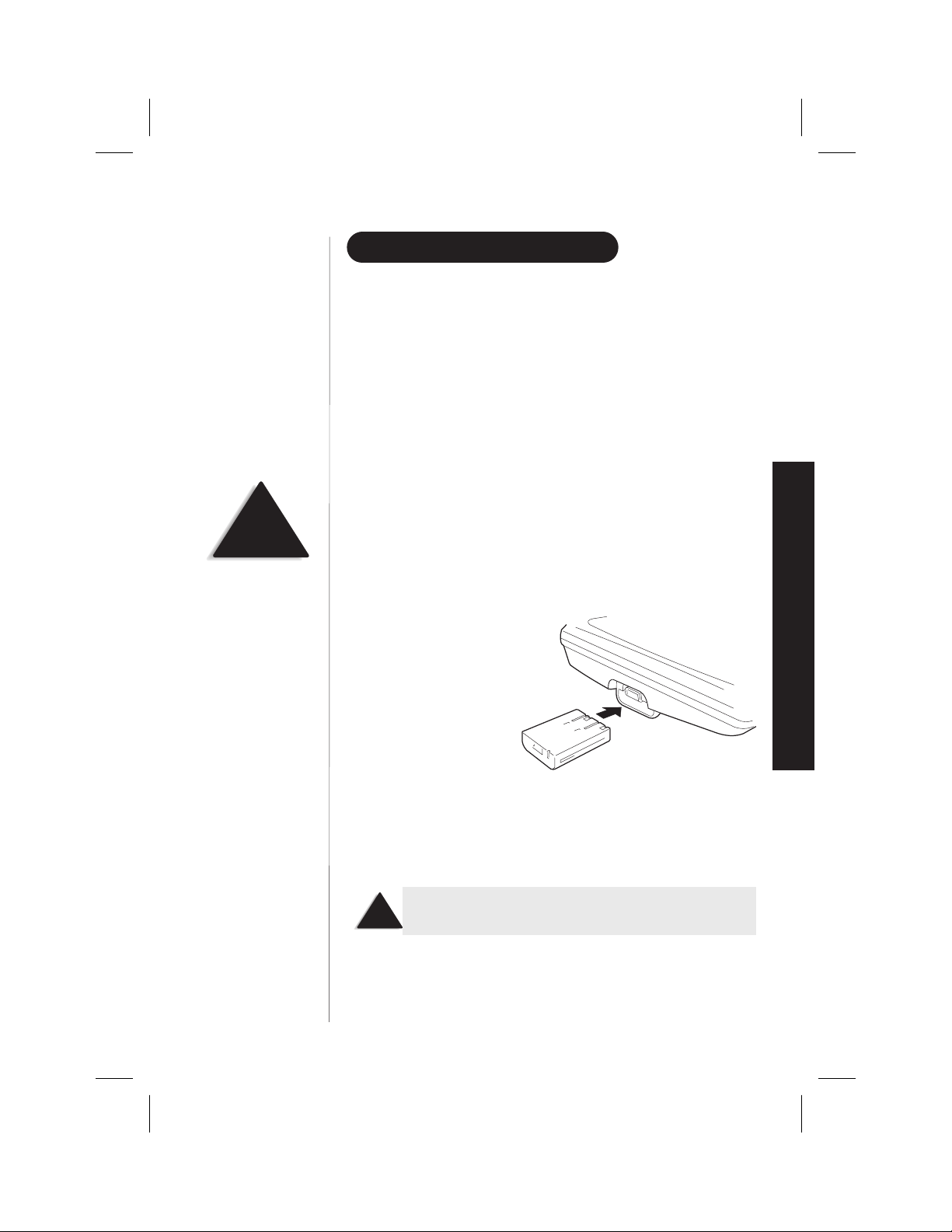
Color profile: Disabled
Composite Default screen
CHARGING THE BATTERY PACK
Initial battery charging
▼
Before plugging the phone line into your new phone for the first time,
fully charge the battery pack for 15-20 hours without interruption.
1) Place the handset on the base.
NOTE
Please visit your
authorized Uniden dealer
to obtain an extra battery
pack or contact the Uniden
parts department at
(800)554-3988. Hours are
from 8:00 a.m. to 5:00 p.m.
Central Time, Monday
through Friday.
2) Make sure that
status
LED lights. If the LED doesnt light, check to see
that the AC adapter is plugged in and that the handset makes good
contact with the base charging contacts.
Charging optional battery packs
▼
The base unit of your phone is equipped with a compartment for
charging an extra battery pack for use in your handset. You can
obtain an extra battery pack from your authorized Uniden dealer.
1) Position the battery pack so the inner side with contacts is facing up.
2) Slide the battery pack into the
charging compartment until it
clicks into place.
3) Charge the battery for 24 hours. When charging is complete, pull up
on the latch to remove the battery pack. To install the charged battery
into the handset, refer to "Installing the Handset Battery Pack,"
page 10.
INSTALLING AND ADJUSTING
C:\LaDonna\Exs9600\EXS9600.vp
Tue Dec 01 11:28:38 1998
In the event of a power failure, your spare battery pack
!
can be used as a back-up power supply for the base unit.
11
Page 13
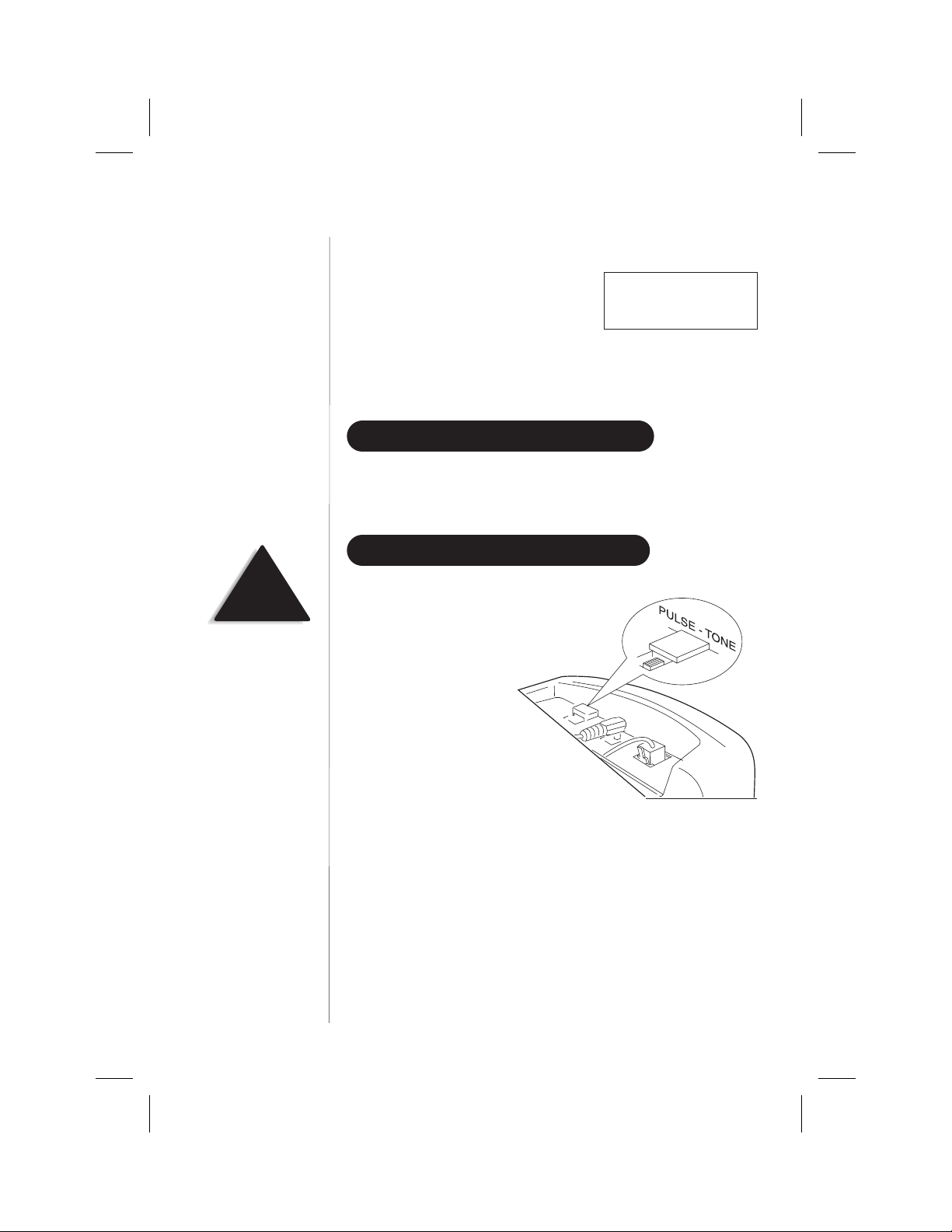
Color profile: Disabled
Composite Default screen
Low battery indicator
▼
TIP
Most phone systems use
tone dialing. Check with
your local phone company if
youre not sure whether
your system is tone or pulse.
When the battery pack is very low and
needs to be charged, the phone is
Low Battery
programmed to eliminate functions in
order to save power. If the phone is not in
use, Low Battery flashes. If the phone is in use, Low Battery
flashes and the handset beeps. Complete your conversation as quickly
as possible and return the handset to the base for charging.
CLEANING THE BATTERY CONTACTS
To maintain a good charge, clean all charging contacts on the handset
and base about once a month with a pencil eraser or other contact
cleaner. DO NOT use liquids or solvents; you may damage your phone.
SETTING THE PULSE/TONE SWITCH
Be sure the
the
phone system uses pulse dialing.
PULSE/TONE
TONE
position unless your local
switch is in
12
C:\LaDonna\Exs9600\EXS9600.vp
Tue Dec 01 11:28:41 1998
Page 14
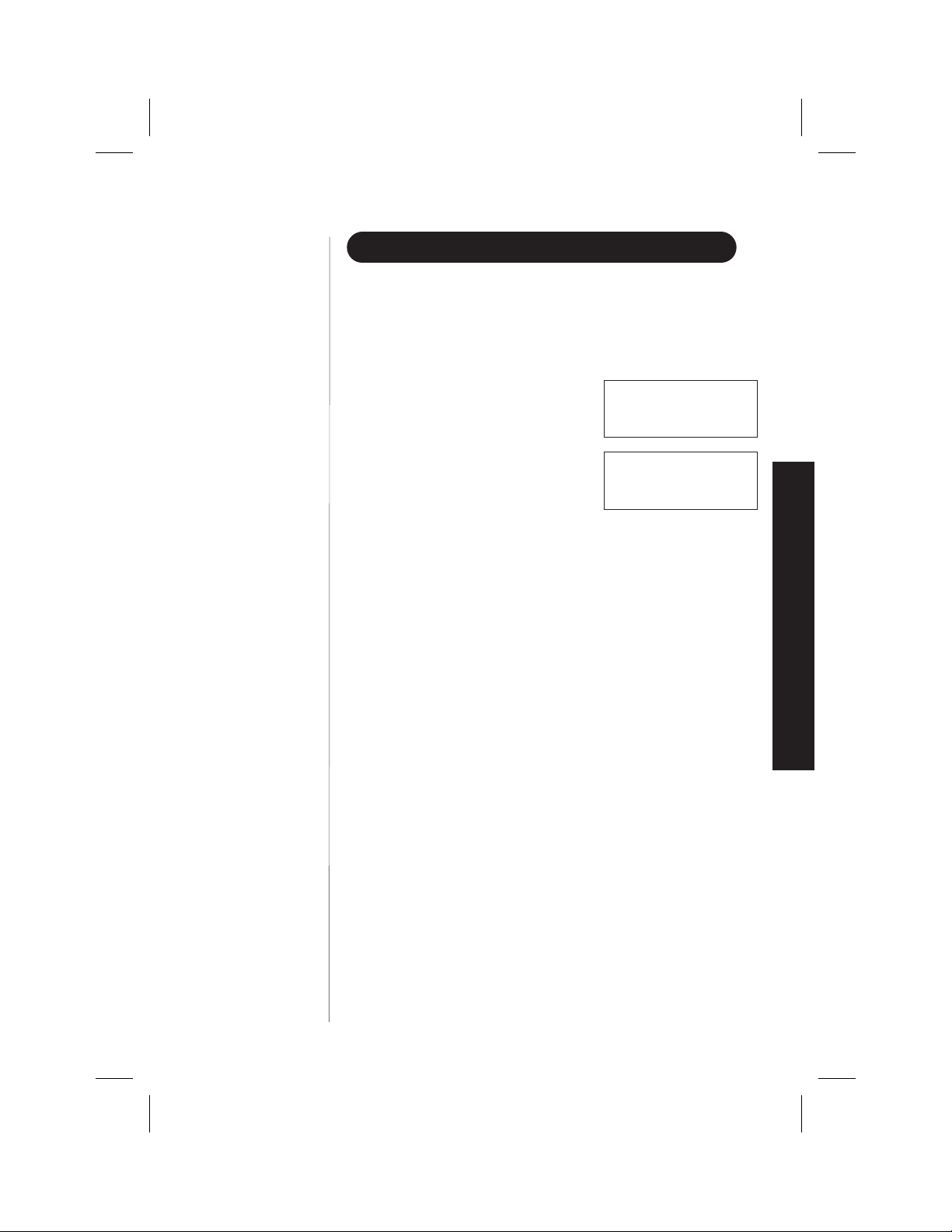
Color profile: Disabled
Composite Default screen
ADJUSTING THE HANDSET VOLUME CONTROLS
Handset ringer volume
▼
When the phone is in standby mode, pressing the
vol
▲ or ▼ key on
the handset selects the handset ringer volume. There are two ringer
volume settings; high and low.
To select the high volume setting, press
vol
▲. The handset displays
Ringer High.
Ringer High
To select the low volume setting, press
vol
▼. The handset displays
Ringer Low.
Handset earpiece volume
▼
Ringer Low
There are three volume settings for the handset earpiece; high, normal,
and low. The handset earpiece volume can only be adjusted during a call.
To lower the volume, press
▼, and to raise the volume, press
vol
vol
▲. The handset will display Volume High, Volume Normal,or
Volume Low, indicating the current volume setting.
INSTALLING AND ADJUSTING
C:\LaDonna\Exs9600\EXS9600.vp
Tue Dec 01 11:28:44 1998
13
Page 15

Color profile: Disabled
Composite Default screen
IMPORTANT
Use only the Uniden HS910
headset specifically
designed for Spread
Spectrum phones. You will
hear a buzz or hum on
other headsets.
IMPORTANT
INSTALLING THE BELTCLIP
To attach the beltclip
▼
1) Remove the slot cover.
2) Insert the beltclip into the empty slot
and press down until it clicks.
Keep headset wire away
from base antenna.
NOTE
If you are using an
optional headset, you must
still use the handset
keypad for phone
operations.
▼
To remove the beltclip
1) Pull back on the release tab and
pull the beltclip up.
2) Replace the slot cover. You can
store either the beltclip
or slot cover on the
bottom of the base.
14
C:\LaDonna\Exs9600\EXS9600.vp
Tue Dec 01 11:28:49 1998
Page 16

headset
jack
Color profile: Disabled
Composite Default screen
HEADSET INSTALLATION
Your phone may be used with an
optional headset, the Uniden HS910.
To use this feature, simply insert the
headset plug into the headset jack.
Your headset is ready for
hands-free conversations.
AUTOMATIC DIGITAL CODE SECURITY
To prevent other parties from making unauthorized calls on your
phone line, a digital code was added to the EXS9600. Your phones
handset and base share this code, which is randomly set each time you
place the handset in the charging cradle. If the phone experiences a
power failure, you must reset the digital security code.
▼ To reset the digital security code
1) Restore power to the base
2) Place the handset on the base. The
the digital security code is reset.
status
LED blinks to indicate that
USING YOUR PHONE
C:\LaDonna\Exs9600\EXS9600.vp
Tue Dec 01 11:28:50 1998
15
Page 17

Color profile: Disabled
Composite Default screen
UsingYourNew Phone
MAKING AND RECEIVING CALLS
YOUR NEW PHONE
To answer
acall
To make
acall
To hang up
To redial
Handset
On Base
1) Pick up the handset.
2) If not in Autotalk Mode,
press
talk
.
1) Pick up the handset.
2) Press
3) Listen for the dial tone.
4) Dial the number.
Dial the number, then
press talk.
Press
base (AutoStandby).
1) Pick up the handset.
2) Press
3) Listen for the dial tone.
4) Press
talk
.
OR
talk
, or return the handset to the
talk
.
redial
.
Handset
Off Base
1) Press any key.
2) If not in Autotalk Mode,
press
talk
.
1) Press
2) Listen for the dial tone.
3) Dial the number.
Dial the number, then
press talk.
1) Press
2) Listen for the dial tone.
3) Press
talk
OR
talk
redial
.
.
.
USING
16
C:\LaDonna\Exs9600\EXS9600.vp
Tue Dec 01 11:28:55 1998
FLASH AND CALL WAITING
If you have call waiting service
and a call waiting tone sounds
while you are on a call, press
flash
to accept the waiting call.
There is a short pause, then you
will hear the new caller. To
return to the original caller,
flash
press
again.
Page 18

Color profile: Disabled
Composite Default screen
NOTE
Whenever you are using a
menu screen, you must press
a key within 20 seconds or
the phone will return to
standby. You may also press
memory
memory menu at any time.
to exit a
STORING A PHONE NUMBER IN MEMORY
1) Remove the handset from the base.
2) Press and hold
The following screen appears.
3) Use the : and ; keys or number keypad to choose the memory
location where you would like to enter a number.
4) Press
select
and a cursor flashes indicating that the
display is ready for the name to be entered.
5) Use the : and ; keys to scroll through the character menu. Use the
< and > keys to move the cursor to the desired location, and enter the name.
memory
for two seconds.
. The following screen appears,
Memory Store
1>
2
Store Name
❚
HINT
The character menu
consists of letters, symbols,
and numbers.
HINT
The does nothing to
the dialing sequence. It
simply allows you to
display a dash.
NOTE
The pause button counts
as one digit. Pressing
pause
more than once
increases the length of
pause between numbers.
select
6) Press
. The following screen
appears, and a cursor flashes indicating
Store Number
❚
that the display is ready for the number.
7) Enter the phone number with the number keypad (direct entry) or the
: and ; keys. Use the : and ; keys to enter symbols, such as
dashes. Use the < and > keys to move the cursor to the desired
location, and enter the number.
When entering numbers, press
pause
to enter a
pause in the dialing sequence. The display shows
a P. The pause feature is useful for long distance
NOTE
calling, credit card dialing, or sequences requiring
a pause between digits.
8) Press
select.
displays a confirmation screen. For
The handset beeps and
Memory 1 Stored
example, if you store a name and number
into memory location number one, the
display shows
Memory 1 Stored.
9) Press memory or return the handset to the charging cradle to exit store
mode. Or, wait 20 seconds for the phone to return to standby.
USING YOUR PHONE
C:\LaDonna\Exs9600\EXS9600.vp
Tue Dec 01 11:28:58 1998
17
Page 19

Color profile: Disabled
Composite Default screen
NOTE
EDITING A PHONE NUMBER IN MEMORY
Follow these steps to edit a phone number that you have already
programmed into memory.
Whenever you are using a
menu screen, you must
press a key within 20
seconds or the phone will
return to standby. You may
memory
also press
amemorymenuatany
time.
to exit
NOTE
If you select Go Back
at any time, no changes
are made and the handset
shows the Memory
Store screen.
1) Remove the handset from the base.
2) Press and hold
memory
The display shows the Memory Store
screen and any saved numbers.
for two seconds.
Memory Store
1> KAYSIE SCHLITZ
2 UNIDEN
3) Use the : and ; keys or number keypad to select the memory
location you would like to edit. The < and > keys toggle between the
names display and the numbers display.
select
4) Press
with the memory location number that
you have selected in the display.
. The following screen appears
> Edit Memory 1
Delete Memory 1
Go Back
You may move the > cursor down to Go Back and
press
select
NOTE
5) With > cursor next to
press
select
. The following screen appears,
Edit Memory,
if you would like to exit this menu.
Store Name
KAYSIE SCHLITZ
and a cursor flashes indicating that the
display is ready for the name to be edited.
6) Use the : and ; keys to scroll through the character menu. Use the
< and > keys to move the cursor to the desired location, and enter the name.
HINT
The does nothing to
the dialing sequence. It
simply allows you to
display a dash.
18
C:\LaDonna\Exs9600\EXS9600.vp
Tue Dec 01 11:29:00 1998
select
7) Press
appears, and a cursor flashes indicating
. The following screen
Store Number
8175551212
that the display is ready for the number
to be edited.
8) Enter the phone number with the number keypad (direct entry) or the
: and ; keys. Use the : and ; keys to enter symbols, such as
dashes. Use the < and > keys to move the cursor to the desired
location, and enter the number.
Page 20

Color profile: Disabled
Composite Default screen
NOTE
8) Press
select.
The handset beeps and
displays a confirmation screen. For
Memory 1 Stored
example, if you store a name and number
into memory location number one, then
the handset shows Memory 1 Stored.
9) The display then returns to the Memory Store screen. You may select
another number to edit (return to step 3) or you may press
memory
to return to standby.
ERASING A NUMBER FROM MEMORY
Use these steps to erase a programmed number from memory. Once a
number is erased, that memory location may be programmed with a
new number.
1) Remove the handset from the base.
2) Press and hold
memory
The handset shows the Memory Store
screen with any saved numbers displayed.
3) Use the : and ; keys or number keypad to select the memory
location you would like to delete. The < and > keys toggle between the
names display and the numbers display.
for two seconds.
Memory Store
1> KAYSIE SCHLITZ
2 UNIDEN
If you select Go Back
at any time, no changes are
made and the handset
shows the Memory
Store screen.
NOTE
If you select No ,no
changes are made and the
handset shows the Memory
Store screen.
C:\LaDonna\Exs9600\EXS9600.vp
Tue Dec 01 11:29:03 1998
select
4) Press
appears with the memory location
number that you have selected in
. The following screen
> Edit Memory 1
Delete Memory 1
Go Back
the display.
5) Use the ; keytomovethe>cursor
down to the
6) Press
Delete Memory command.
select
. The following confirmation
screen appears.
Edit Memory 1
> Delete Memory 1
Go Back
Delete Memory?
Yes
> No
7) Use the : keytomovethe>cursor to the Yes command.
USING YOUR PHONE
19
Page 21

Color profile: Disabled
Composite Default screen
HINT
Use the < and > keys to
toggle between the names
and the numbers displayed
in memory.
8) Press
select
. There is a confirmation
tone, and the handset displays Memory
1 Deleted.
Memory 1 Deleted
9) The display then returns to the Memory Store screen. You may select
another number to delete (return to step 3) or you may press
memory
to return to standby.
USING MEMORY DIALING
Follow the steps below to dial a number using a programmed
memory location.
1) Press
memory
your programmed memory locations.
2) Use the : and ; keys or the number
keypad to select the memory location
you would like to dial.
3) Press
talk
NOTE
. The handset displays
1
> KAYSIE SCHLITZ
2 Uniden
3 Grandma
1 KAYSIE SCHLITZ
2 > Uniden
3 Grandma
and the number dials.
When the handset is removed from the base,
press
talk
then
memory
on the handset keypad
before selecting the memory location.
20
C:\LaDonna\Exs9600\EXS9600.vp
Tue Dec 01 11:29:05 1998
TRAVELING OUT-OF-RANGE
As you begin to move too far from your base unit, you will first hear
a clicking sound. As you travel further out-of-range, the voice
transmission will begin to break up. If you pass the range limits of the
base unit, your call will terminate.
Page 22

Color profile: Disabled
Composite Default screen
USING CALLER ID
You must subscribe to Caller ID from your phone company in
order to use this feature.
Setting up Caller ID options
▼
There are three Caller ID setup options available; they are Autotalk,
CIDCW, and Area Code.
NOTE
You must subscribe to
CIDCW from your phone
company in order to use
this feature.
HINT
You may use the < and >
keys to toggle between
numbers when
programming the area code.
AutoTalk allows you to answer the phone without pressing the
talk
button. If the phone rings when Autotalk is on, simply remove the
handset from the cradle and the phone automatically answers the call.
talk
If the phone rings when Autotalk is off, you must press
to answer
the call. This option is useful to help you screen your calls
more effectively.
CIDCW performs the same as regular Caller ID on a call waiting number.
You must subscribe to CIDCW from your phone company in order
to use this feature.
The Area Code feature is used when storing or directly calling
numbers from Caller ID memory. All numbers with this area code are
dialed directly without the area code. If you will be programming
numbers within your area code that require all ten digits to be dialed,
it is recommended that you do not program this feature.
To change your Caller ID options:
setup
1) Press
screen appears.
. The following
1>Auto Talk:Off
2 CIDCW :On
3 Area Code:
2) Use the : and ; keys to move the cursor to the selection that you
select
would like to change. Press the
Off for Autotalk and CIDCW. Press
keypad to enter or change the area code, then press
key to toggle between On and
select
and use the number
select
again.
USING YOUR PHONE
C:\LaDonna\Exs9600\EXS9600.vp
Tue Dec 01 11:29:07 1998
3) After you have made your selections, press
setup
and return the
handset to the charging cradle. The statues LED flashes, indicating that
your setup changes are now effective.
21
Page 23

Color profile: Disabled
Composite Default screen
Screening your calls
▼
NOTE
If you have no New Caller
ID Messages, then the
New display is blank.
Only the Total
display appears.
NOTE
Once a Caller ID message
has been viewed, it is no
longer considered a
new message.
Caller ID allows you to review caller
information before you answer your
phone. After the first ring, the display
12/21 12:30PM 01
Schlitz Kaysie
817-555-1212
shows the date, time, call count, name,
and phone number of the caller. If your Caller ID service is number
only, then the name does not appear on the second line.
If a name or number is not available, the display will show a message
Line Error, Private Number, Private Name,etc.
such as
Reviewing Caller ID messages
▼
To review your Caller ID messages, follow the steps below.
1) Press
call id
, and the Caller ID summary
screen appears. The screen shows the
number of new messages and
New:01
Total : 02
total messages.
2) Press ; to scan through the messages.
The most recent message appears first,
with the date, time, call count, name, and
12/21 12:30PM 03
Schlitz Kaysie
8175551212
phone number. Press : to scan
backwards through the list.
3) Once you have reviewed your oldest
message, the following screen appears.
call id
Press
to return to standby.
End
NOTE
If you have no Caller ID
messages, then the total is
shown as 00.
22
C:\LaDonna\Exs9600\EXS9600.vp
Tue Dec 01 11:29:09 1998
NOTE
Once you have viewed all of your Caller ID
messages and reach the End display, the message
list does not cycle back to the beginning. You must
press : to view your previous messages.
Page 24

Color profile: Disabled
Composite Default screen
Calling a Caller ID number
▼
1) Press
call id
, and the Caller ID summary
screen appears. The screen shows the
number of new messages and
New:01
Total : 02
total messages.
2) Select the number that you would like to
dial. Press ; to scan forward through
the messages and : to scan backwards
12/21 12:30PM 03
Schlitz Kaysie
8175551212
through the list.
talk
3) Press
▼
1) Press
screen appears. The screen shows the
number of new messages and
and the number automatically dials.
Storing a Caller ID number into a memory location
call id
, and the Caller ID summary
New:01
Total : 02
total messages.
2) Press ; or : to find the message that
youwouldliketostore,thenpress
memory
to store the selected message.
3) The select location screen appears. Use
the : and ; keys to select a blank
memory location where you would like to
12/21 12:30PM 03
Schlitz Kaysie
8175551212
Select Location
1> KAYSIE SCHLITZ
2 UNIDEN
store the number. (If you want to replace
an existing number with the Caller ID number, skip to step 5.)
NOTE
If you select No, then the
Caller ID screen returns.
C:\LaDonna\Exs9600\EXS9600.vp
Tue Dec 01 11:29:11 1998
select
4) Press
. A confirmation tone sounds, and the number is
programmed. (Do not complete steps 5 and 6.)
5) If you choose to replace an existing
number with the Caller ID number, press
select,
and the following screen appears.
6) Use the : keytomovethecursorto
Yes and press
Replace Memory?
Yes
> No
confirmation tone sounds, and the number is programmed.
select
USING YOUR PHONE
.A
23
Page 25

Color profile: Disabled
Composite Default screen
Deleting a Caller ID message
▼
To delete a single Caller ID message, follow the steps below.
call id
1) Press
, and the Caller ID summary
screen appears. The screen shows the
number of new messages and
Total : 02
total messages.
New:01
NOTE
If you select No, then the
Caller ID screen returns.
2) Select the number that you would like to
delete. Press ; to scan forward through
the messages and : to scan backwards
12/21 12:30PM 03
Schlitz Kaysie
8175551212
through the list.
delete
3) Press
screen appears.
4) Press
, and the following
selectordelete
Delete Message?
>Yes
No
. A confirmation tone sounds and the Caller ID
screen returns with the next message displayed.
5) After you have deleted the oldest Caller ID
messages, the display shows End. Press
call id
to return to standby.
▼
Deleting all Caller ID messages
To delete all of your Caller ID messages, follow the steps below.
1) Press
call id
, and the Caller ID summary
screen appears. The screen shows the
number of new messages and
New:01
Total : 02
total messages.
2) Press
3) Use the : keytomovethecursorto
delete
, and the following
screen appears.
or
delete
.
Delete All?
Yes
> No
Yes, then press
End
select
24
C:\LaDonna\Exs9600\EXS9600.vp
Tue Dec 01 11:29:13 1998
Page 26

Color profile: Disabled
Composite Default screen
4) A confirmation tone sounds, and the
following screen appears.
call id
5) Press
to return to standby.
USING REDIAL
The
redial
key redials the last number
dialed. The redialed number can be up
to 32 digits long.
Total:00
USING THE TONE FEATURE
If you are dialing in the pulse mode
and need to enter tone digits, press
tone
to enter the digits. Once the call
has ended, the tone mode is canceled
and pulse dialing resumes.
The tone feature applies only when the base unit is
NOTE
set to pulse.
USING YOUR PHONE
C:\LaDonna\Exs9600\EXS9600.vp
Tue Dec 01 11:29:17 1998
25
Page 27

Color profile: Disabled
Composite Default screen
USING THE PAGE FEATURE
To locate the handset (while its
off the base), press
base.
The handset beeps for 60 seconds
and displays
talk
Press
on the handset to end paging. Press
to standby.
page
Paging.
on the
Paging
talk
again to return
26
C:\LaDonna\Exs9600\EXS9600.vp
Tue Dec 01 11:29:19 1998
Page 28
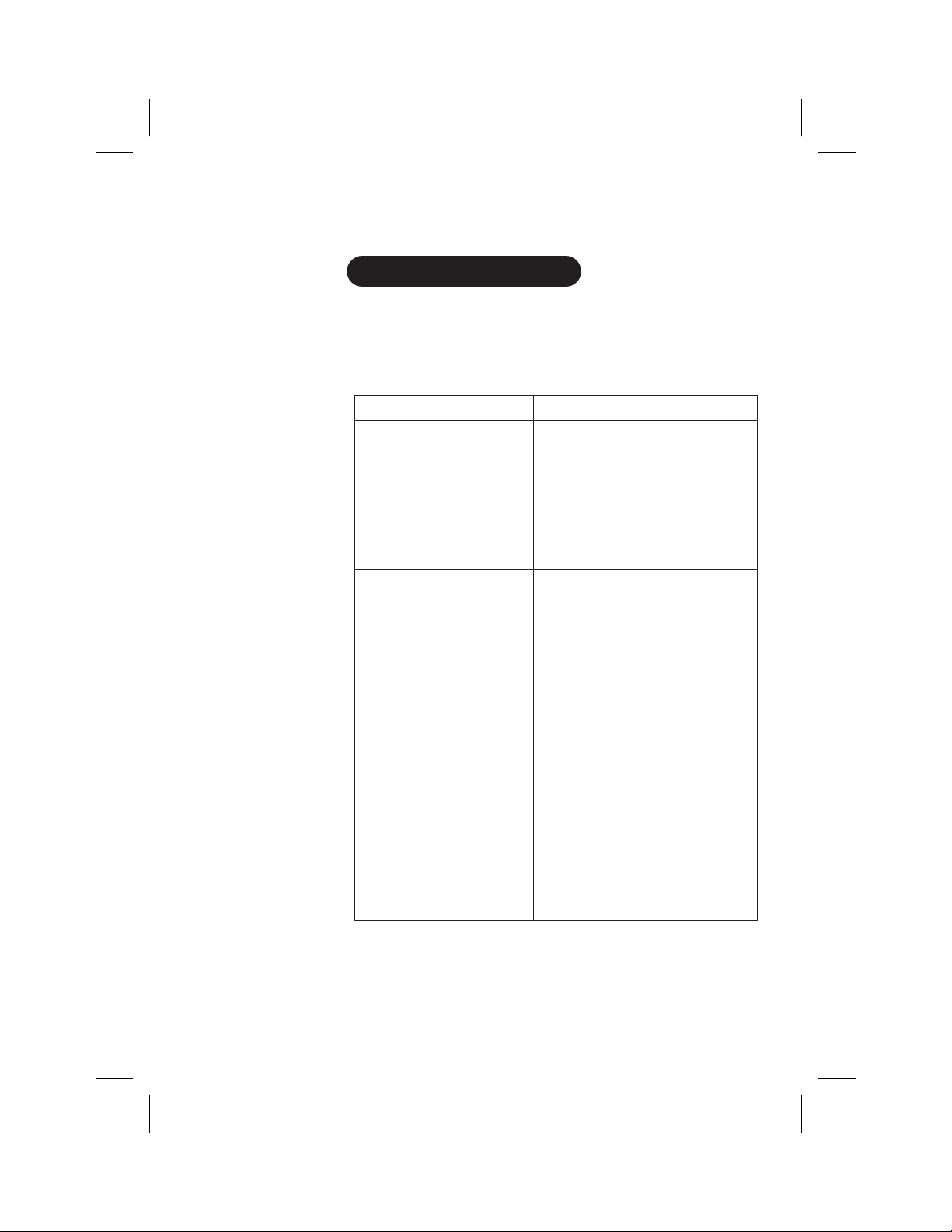
Color profile: Disabled
Composite Default screen
Troubleshooting
QUICK REFERENCE CHART
If your phone is not performing to your expectations, please try these
simple steps before calling Uniden customer service. If you are still
unable to resolve the problem, contact your place of purchase or call
customer service at (800) 297-1023.
YOUR NEW PHONE
The charge light wont come
on when the handset is placed
in the base.
The audio sounds weak
and/or scratchy.
Cant make or receive calls.
PROBLEM SUGGESTION
• Make sure the AC adapter is
plugged into the base and
wall outlet.
• Make sure the handset is properly
seated in base.
• Make sure the charging contacts on
the handset and base are clean.
• Make sure that the base antenna is
in a vertical position.
• Move the handset and/or base to a
different location away from metal
objects or appliances and try again.
• Check both ends of the base
telephone line cord.
• Make sure the AC adapter is
plugged into the base and
wall outlet.
• Disconnect the AC adapter for a few
minutes, then reconnect it.
• Place the handset back on the
charging cradle for a few seconds.
status
The
indicating that the phone has
been reset.
LED will blink
TROUBLESHOOTING
C:\LaDonna\Exs9600\EXS9600.vp
Tue Dec 01 11:29:21 1998
27
Page 29

Color profile: Disabled
Composite Default screen
TROUBLESHOOTING
PROBLEM SUGGESTION
The handset doesnt ring or
receive a page.
• The Nickel-Cadmium battery pack
may be weak. Charge the battery
on the base unit for 15-20 hours.
• The handset may be too far away
from the base unit.
• Place the base unit away from
appliances or metal objects.
• Place the handset back on the
charging cradle for a few seconds.
status
The
LED will blink
indicating that the phone has
been reset.
28
C:\LaDonna\Exs9600\EXS9600.vp
Tue Dec 01 11:29:22 1998
Page 30

Color profile: Disabled
Composite Default screen
Specifications
GENERAL
The EXS9600 complies with FCC Parts 15 and 68.
Frequency control: PLL
Modulation: Direct Sequence Spread Spectrum; DBPSK
Operating temperature: 0º to 50º C (+32º F to +122º F)
OF YOUR NEW PHONE
BASE
Frequency: 904.2 to 925.8 MHz (20 channels)
Power requirements: 9V 350 mA (from AC adapter)
Size: 5-1/2in.(W) x 3-3/4in. (D) x 10in. (H)
Weight: Approx. 17.8oz. (including optional battery)
SPECIFICATIONS
C:\LaDonna\Exs9600\EXS9600.vp
Tue Dec 01 11:29:23 1998
HANDSET
Frequency: 904.2 to 925.8 MHz (20 channels)
Power requirements: Rechargeable Nickel Cadmium battery pack
Size (without antenna): 2-1/4in. (W) x 1-3/4in. (D) x 7-1/4in. (H)
Weight: Approx. 9.3oz. (including battery)
Battery: BT-990
Capacity 600 mAH, 3.6V
Talk mode 4 hours
Standby mode 7 days
Specifications, features, and availability of optional accessories are
all subject to change without prior notice.
29
Page 31

CONTROLS
AND FUNCTIONS
