Page 1
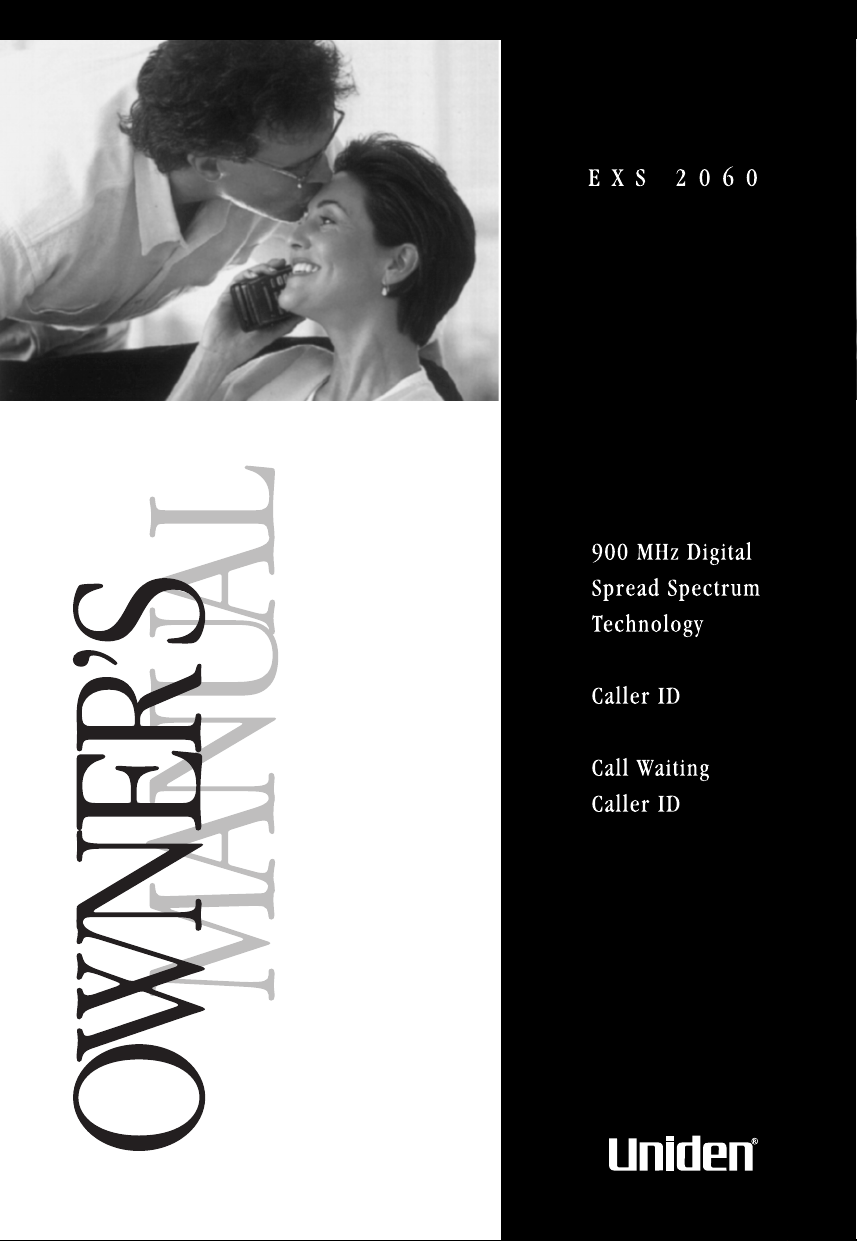
Page 2
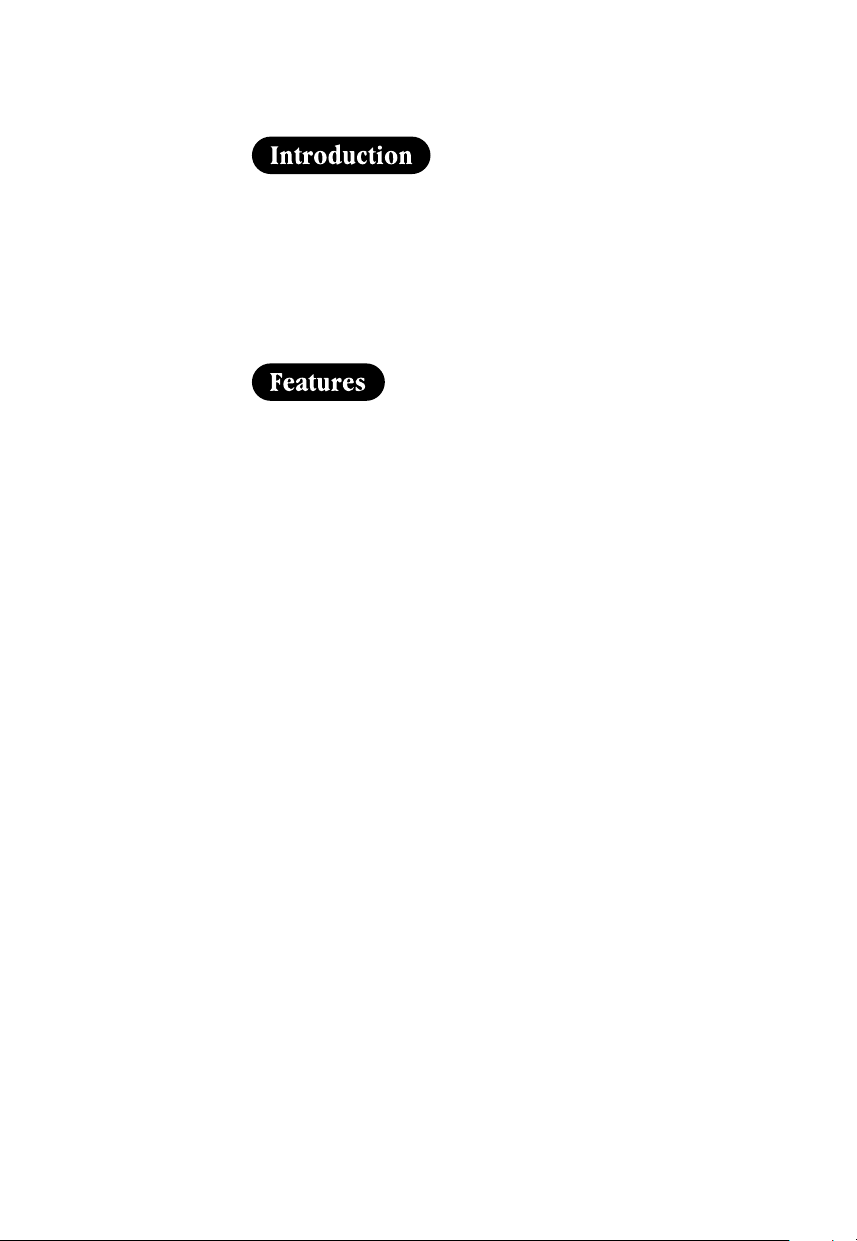
Congratulations on your purchase of the EXS 2060 cordless
telephone. This phone is designed for reliability, long life, and
outstanding performance utilizing the latest in 900 MHz Spread
Spectrum technology.
Note: Some illustrations in this manual may differ from the
actual unit for explanation purposes.
• 900 MHz Spread Spectrum Technology
• Caller ID and Call Waiting Caller ID
• 50 Number Caller ID Memory
TO YOUR NEW PHONE
• Lighted Keypad
• 3-Line, 16 Character Backlit Handset Display
• 20 Enhanced Memory Dial Locations
• 32 Digit Redial
• 3 Redial Memories
• Flash
• Pause
• Pulse / Tone Dialing
• Page / Find
• 10 Day Standby Battery Life
• 6 Hour Talk Time
• Handset Earpiece and Ringer Volume Control
• Hearing Aid Compatible
Digital Spread Spectrum Technology utilizes a “wider
frequency band” vs. a “single narrow band” used in standard
digital transmissions. The result is a more secure conversation
with the clarity of digital sound, extended range, and minimal
interference from other cordless phone.
Random Code™ digital security automatically selects one of
over 65,000 codes for the handset and base.
These features enhance your phone’s security and also
prevent unauthorized calls as a result of your phone being
activated by other equipment.
INTRODUCTION
Page 3
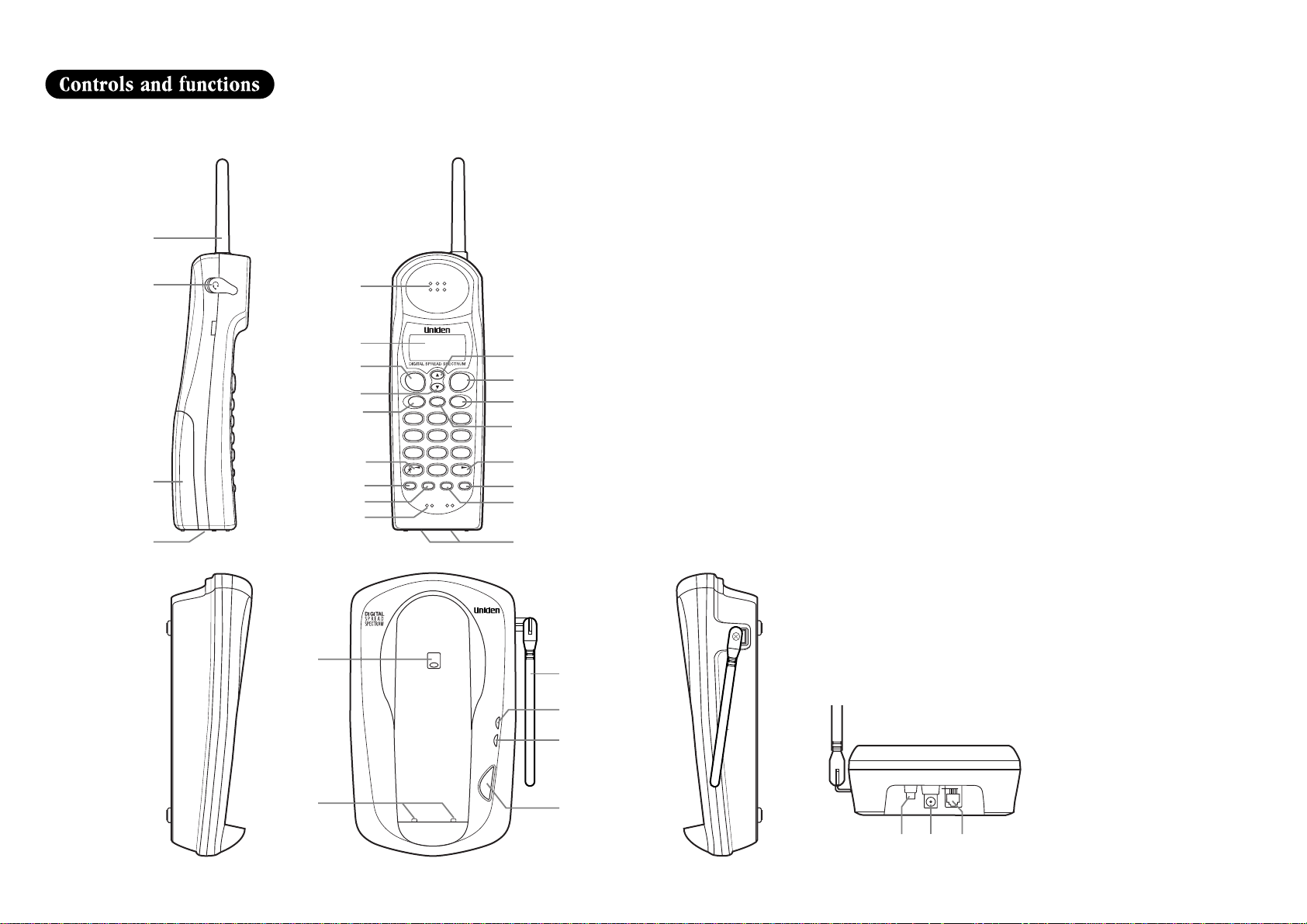
vol
call id memdel
abc def
ghi mno
pqrs tuv wxyz
oper
tone
redial/p setup select/ch mute/ring
jkl
12 3
45 6
78 9
0#
talk flash
page/find
power
status
900MHz
1
2
3
4
5
6
7
8
9
10
13
11
12
15
16
17
20
21
19
18
14
22
23
26
24
25
27
28 29 30
1. Handset antenna
2. Headset jack cover
3. Handset battery compartment
4. Ringer off-on switch
5. Handset earpiece
6. LCD display
7. Talk key
8. Volume/Cursor down key
9. Call ID key
10. Tone key/Left cursor
11. Redial/Pause key
12. Setup key
13. Handset microphone
14. Volume/Cursor up key
15. Flash key
16. Memory key
17. Delete key
18.
# key/Right cursor
19. Mute/Ring key
20. Select/Channel key
21. Handset charging contacts
22. Handset retainer clip
23. Base charging contacts
24. Base antenna
25. Status LED
26. Power LED
27. Page/Find key
28. Pulse-Tone switch
29. DC power input
30. Phone jack
Page 4
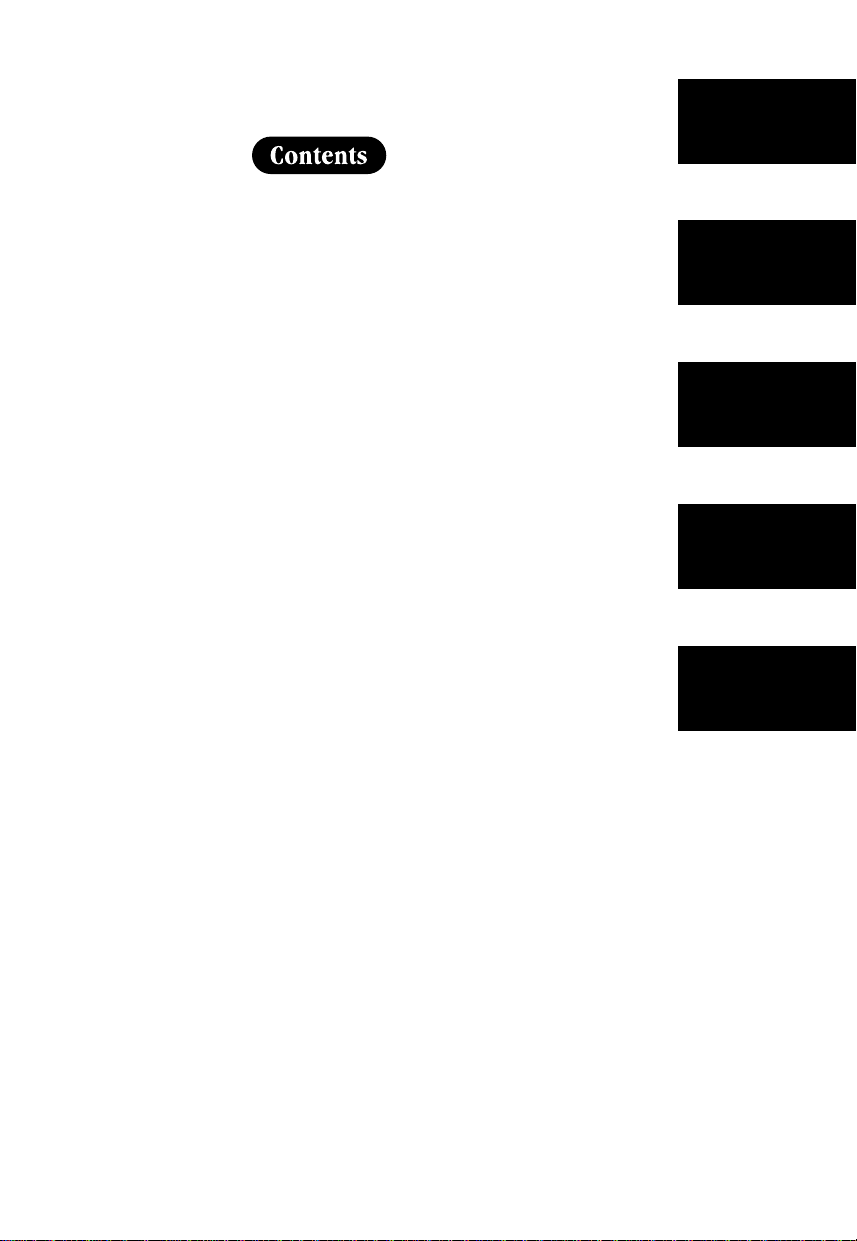
Introduction / Features...............inside front cover
Controls and Functions ..............inside front cover
Getting Started
Read this first..........................................................3
Step 1: Checking the package contents...............4
Step 2: Setting up the base unit ...........................5
Mounting the base unit on a wall ...........8
Step 3: Preparing the battery pack.....................10
Basics
Making a call ........................................................12
Receiving a call ....................................................14
Adjusting the ringer and earpiece volume .........15
Redialing a call .....................................................16
Traveling out-of-range..........................................17
Telephone features
Memory dialing
Storing phone numbers and names .................18
Making calls with memory dialing ...................20
Chain dialing......................................................21
Editing a stored name and/or
phone number ...................................................22
Erasing a stored name and phone number .....24
Paging ...................................................................25
Mute ......................................................................26
Caller ID features
OF YOUR OWNER’S MANUAL
Caller ID................................................................27
When the telephone rings ...................................28
Viewing the Caller ID Message list .....................29
Deleting information from the Caller ID list ......30
Using the Caller ID list ........................................32
Using “Caller ID on call waiting” service ...........34
Additional Information
Changing the digital security code......................35
Beltclip installation...............................................36
Headset installation ..............................................36
Note on power sources .......................................37
Maintenance..........................................................37
Troubleshooting ................................................38
Index ....................................................................40
Getting Started
Basics
Telephone
Features
Caller ID
Features
Additional
Information
CONTENTS
Page 5
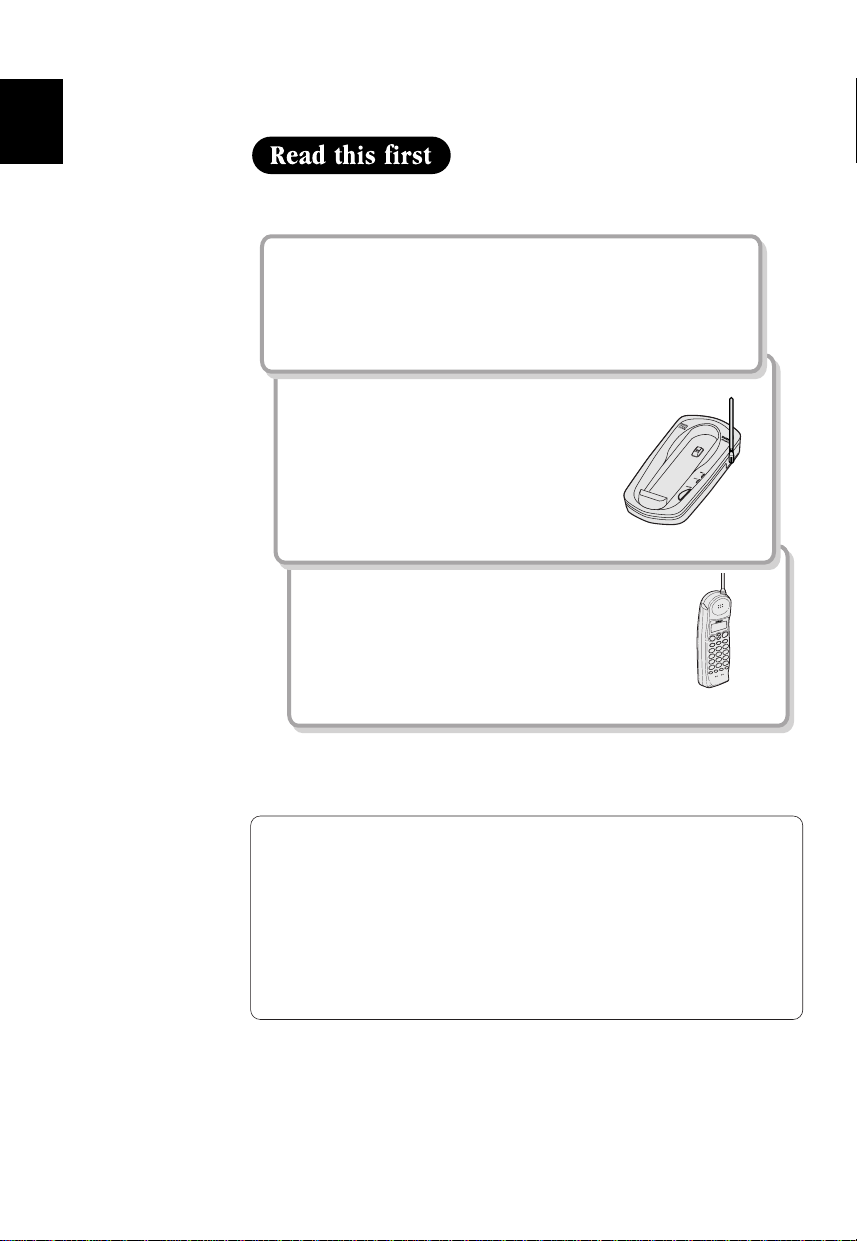
This cordless telephone must be set up before use. Follow these steps;
Step 1 (page 4)
Unpack and check the telephone and accessories.
Step 2 (page 5 to 9)
Next, choose the best location to set
up the base unit.
Base unit
Step 3 (page 10 to11)
Then, insert the battery pack into the handset.
You must charge the battery pack for 15-20
hours before using the phone.
Handset
About the digital security code
This cordless telephone uses a digital security code to prevent
unauthorized access to your base unit. This security code prevents
other cordless handsets from making calls through your base unit.
A random security code will be assigned automatically between
your base unit and handset when you charge the battery pack for
the first time.
If you want to reset the security code, see page 35.
3
GETTING STARTED
Page 6
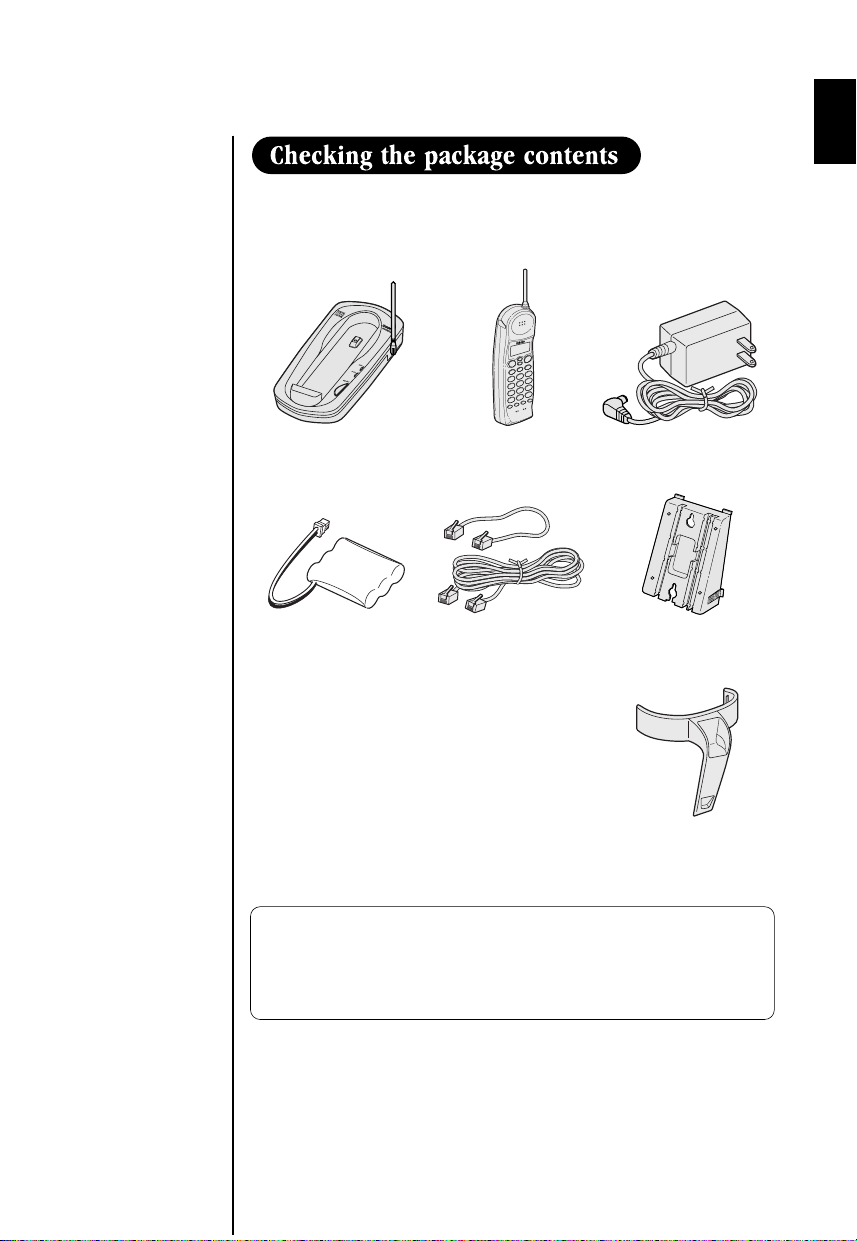
Make sure you have received the following items in the package.
• Base unit • Handset • AC adapter (AD-310)
• Rechargeable
battery pack
(BT-905)
• This Owner's Manual
• Precautions and Important Safety Instructions
• Quick Reference Guide
• Registration Card
• Telephone line
cord (2)
• Wall mount adapter
• Beltclip
Uniden Parts Department
(800) 554-3988
Hours: M-F 8:30 AM to 5:00 PM CST.
We can also be reached on the web at www.uniden.com.
4
Page 7
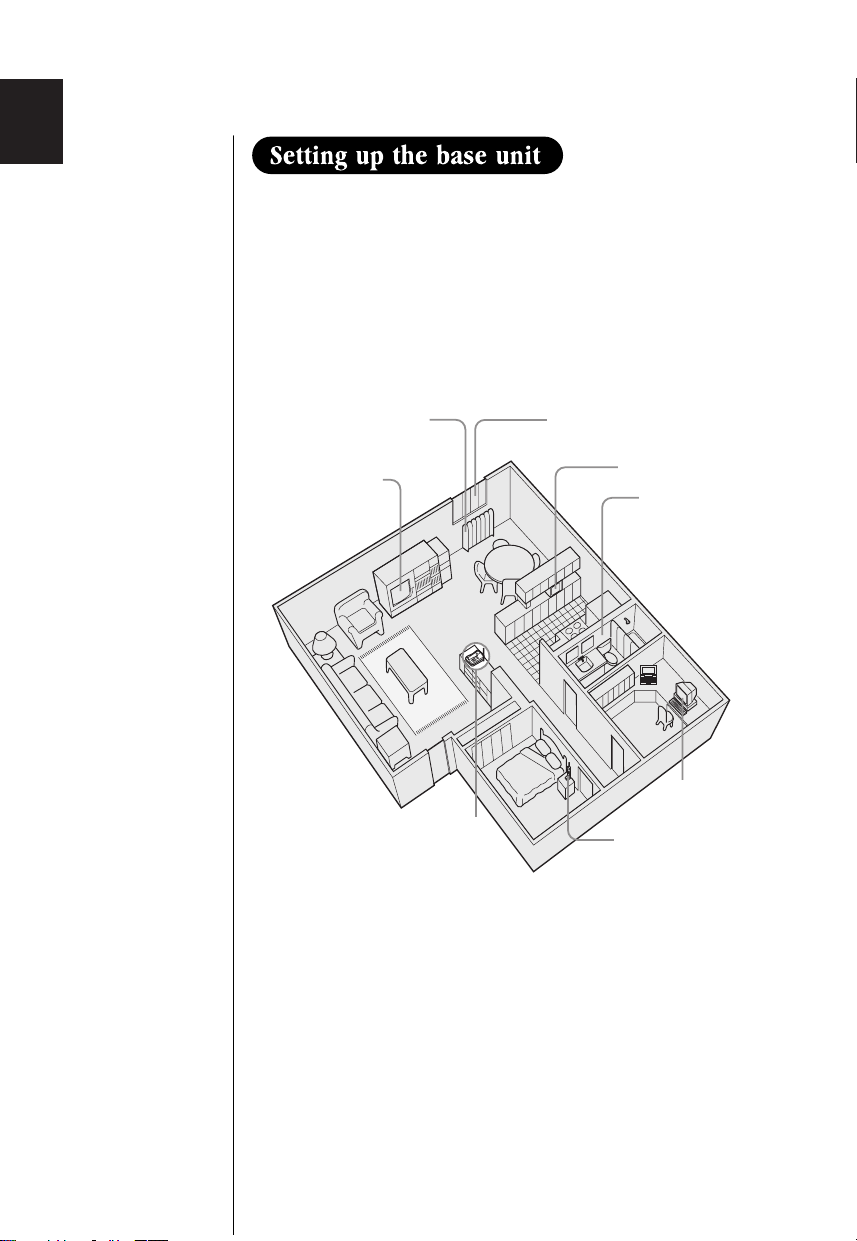
Do the following steps.
• Choose the best location
• Connect the base unit
• Choose the dialing mode
Choose the best location
Before choosing a location for your new phone, read the
INSTALLATION CONSIDERATIONS included in the PRECAUTIONS
AND IMPORTANT SAFETY INSTRUCTIONS brochure. Here are some
important guidelines you should consider:
Avoid heat sources, such as
radiators, air ducts, and sunlight
Avoid television sets
and other electronic
equipment
Choose a central location
Avoid noise sources such as a window
by a street with heavy traffic
Avoid microwave ovens
Avoid excessive
moisture, extremely low
temperatures, dust,
mechanical vibration, or
shock
Avoid personal
computers
Avoid other cordless
telephones
• You should charge your handset for 15-20 hours before using the
phone.
• The location should be close to both a phone jack and a continuous
power outlet which is not switchable.
• Keep the base and handset away from sources of electrical noise
such as motors and fluorescent lighting.
• Be sure there is sufficient space to raise the base antenna
fully vertical.
• The base can be placed on a desk, tabletop or mounted on a
standard wall plate.
5
Page 8
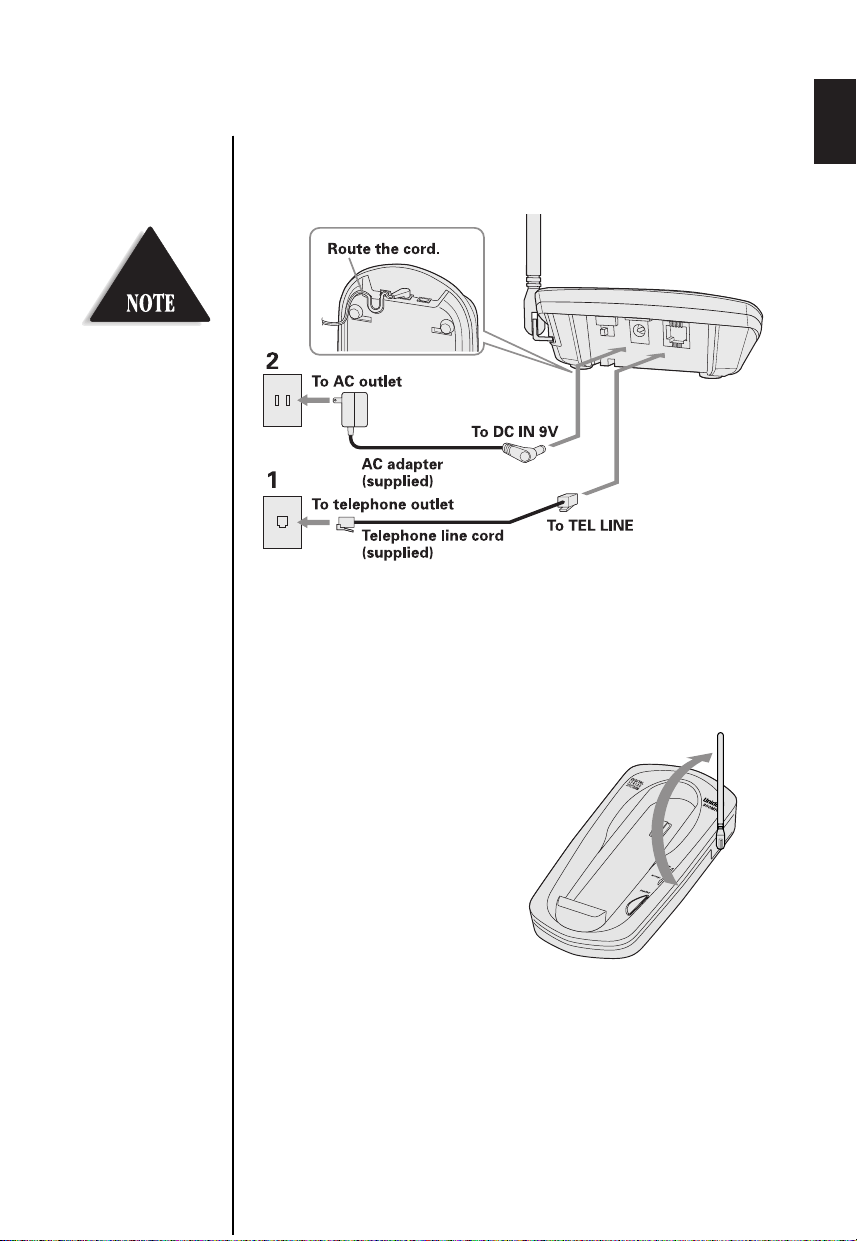
Place the power cord so it
does not create a trip
hazard, or where it could
become chafed and create
a fire or electrical hazard.
Connect the base unit
If you want to install the base unit on the wall, see page 8.
1 Connect the telephone line cord to the TEL LINE jack and to
a telephone outlet.
2 Connect the AC adapter to the DC IN 9V jack and to a
standard 120V AC wall outlet.
3 Set the base unit on a desk or
tabletop and place the handset
on the base unit.
Then raise the antenna to a
vertical position.
6
Page 9
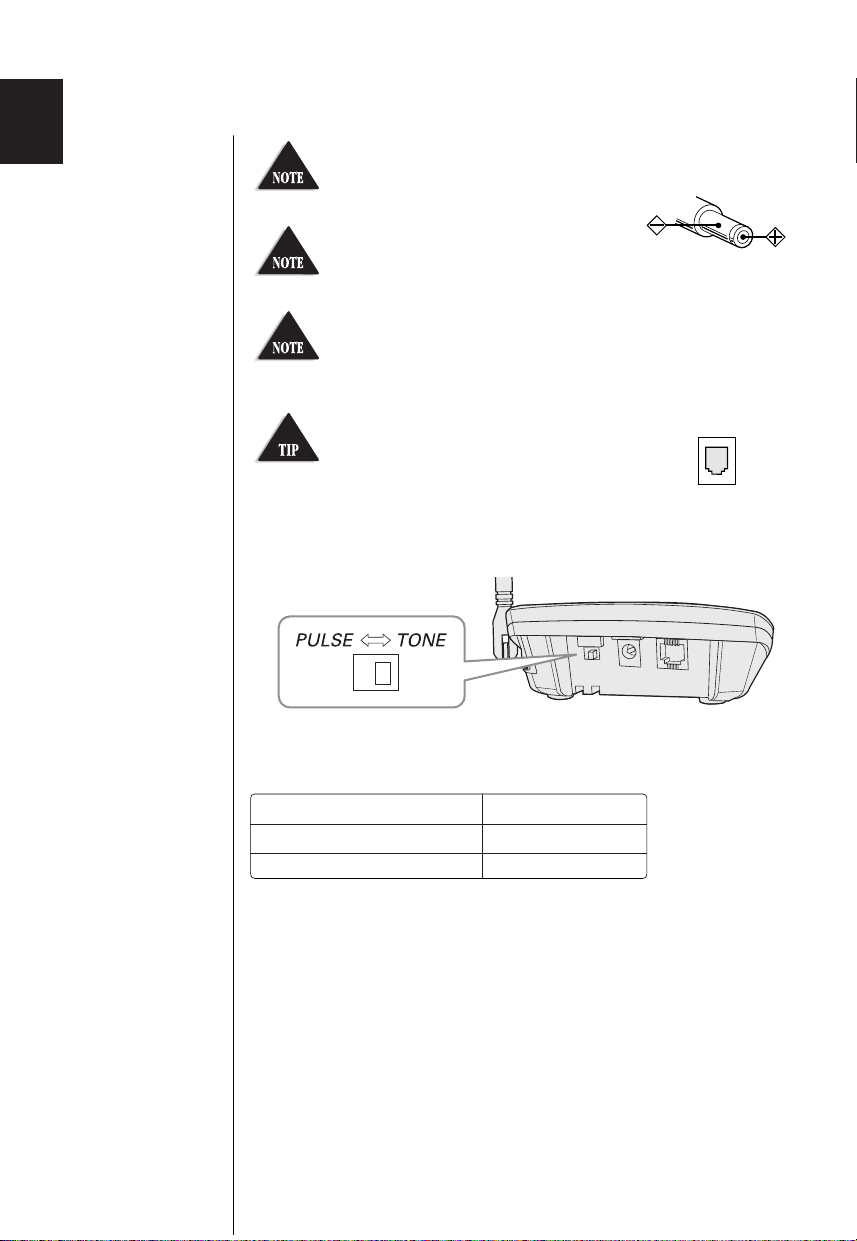
Use only the supplied AD-310 AC
adapter. Do not use any other AC
adapter.
Connect the AC adapter to a
continuous power supply.
Place the base unit close to the
AC outlet so that you can unplug the
AC adapter easily.
Polarity of the plug
If your telephone outlet isn't modular,
contact your telephone company for
assistance.
Modular
Choose the dialing mode
Depending on your dialing system, set the PULSE-TONE switch as
follows:
If your dialing system is Set the switch to
Tone
Pulse
If you aren't sure of your dialing system
Make a trial call with the PULSE-TONE switch set to
If the call connects, leave the switch as is; otherwise, set to
TONE
PULSE
TONE
.
PULSE
.
7
Page 10
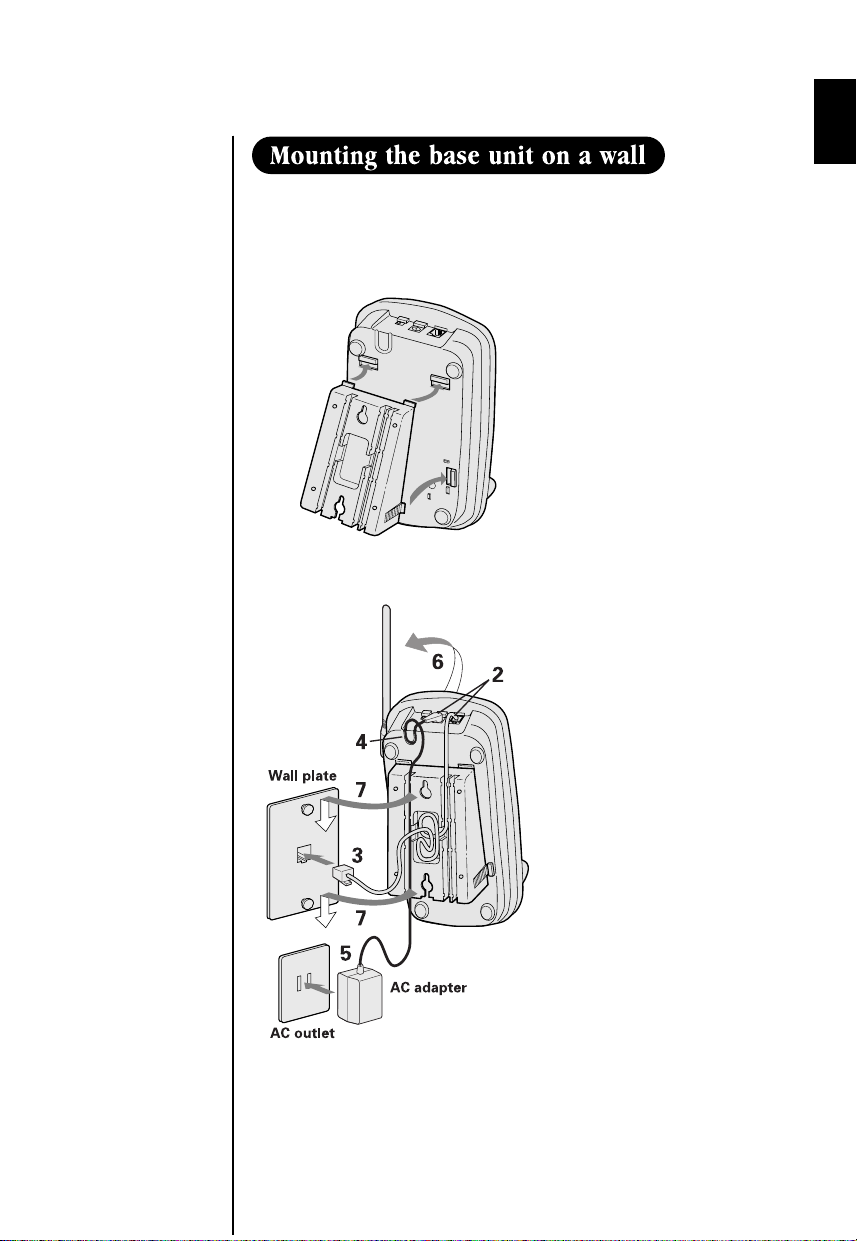
Standard wall plate mounting
This phone can be mounted on any standard telephone wall
plate.
1
2 - 7
1 Snap the wall mount
adapter into the
notches on the base.
2 Plug the telephone
line cord to the
TEL LINE jack and the
AC adapter to the
DC IN 9V jack.
3 Plug the telephone
line cord into the
telephone outlet.
4 Wrap the AC adapter
cord inside the
molded wiring
channel. Then wrap
the cord around the
strain relief notch.
5 Plug the AC adapter
into a standard
120V AC wall outlet.
6 Raise the antenna to a
vertical position.
7 Align the mounting
slots on the base with
the mounting posts on
the wall. Push in and
down until the phone
is firmly seated.
8
Page 11
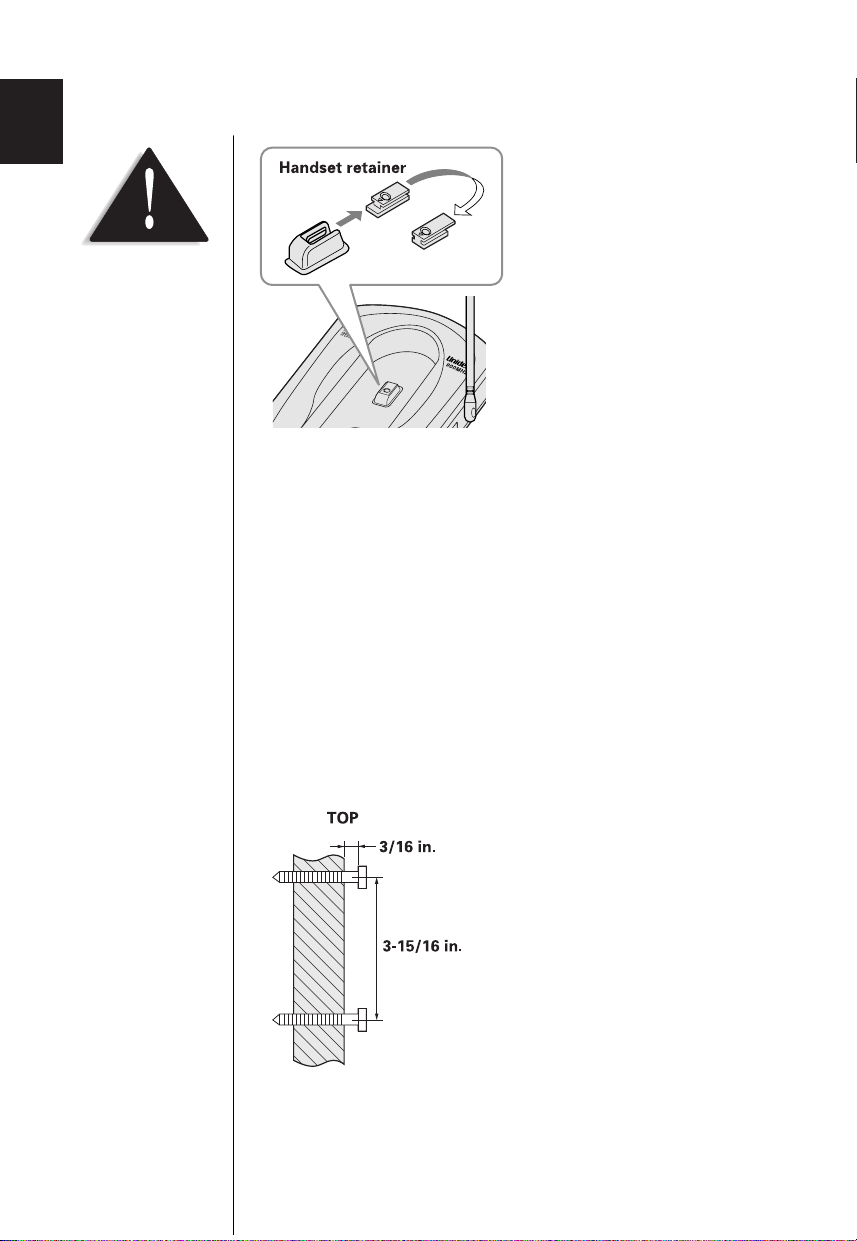
If the handset beltclip is
attached, you cannot
charge the handset facing
forward when the phone is
mounted on the wall. (See
page 36.)
8 On the base unit, pull the
handset retainer out of the slot.
Rotate it clockwise 180 degrees.
9 Flip the retainer from front to
back. Slide it back into the slot
so that the lip of the retainer is
up and the oval is down. The
retainer holds the handset
in place.
Direct wall plate mounting
If you don't have a standard wall plate, you can mount your phone
directly to the wall. Before doing this, consider the following:
• Avoid electrical cables, pipes, or other items behind the mounting
location, that could cause a hazard when inserting screws into
the wall.
• Try to mount your phone within 10 - 15 feet of a working phone
jack to avoid excessive cord lengths.
• Make sure the wall material is capable of supporting the weight of
the base and handset.
• Use
#10 screws (minimum length of 1-3/8 inches) with anchoring
devices suitable for the wall material where the base unit will be
placed.
1 Insert two mounting screws
into the wall, (with their
appropriate anchoring device),
3-15/16 inches apart. Allow
about 3/16 of an inch between
the wall and screwheads for
mounting the phone.
2 Refer to steps 1 through 9 on
page 8 and 9 to mount the
telephone.
9
Page 12
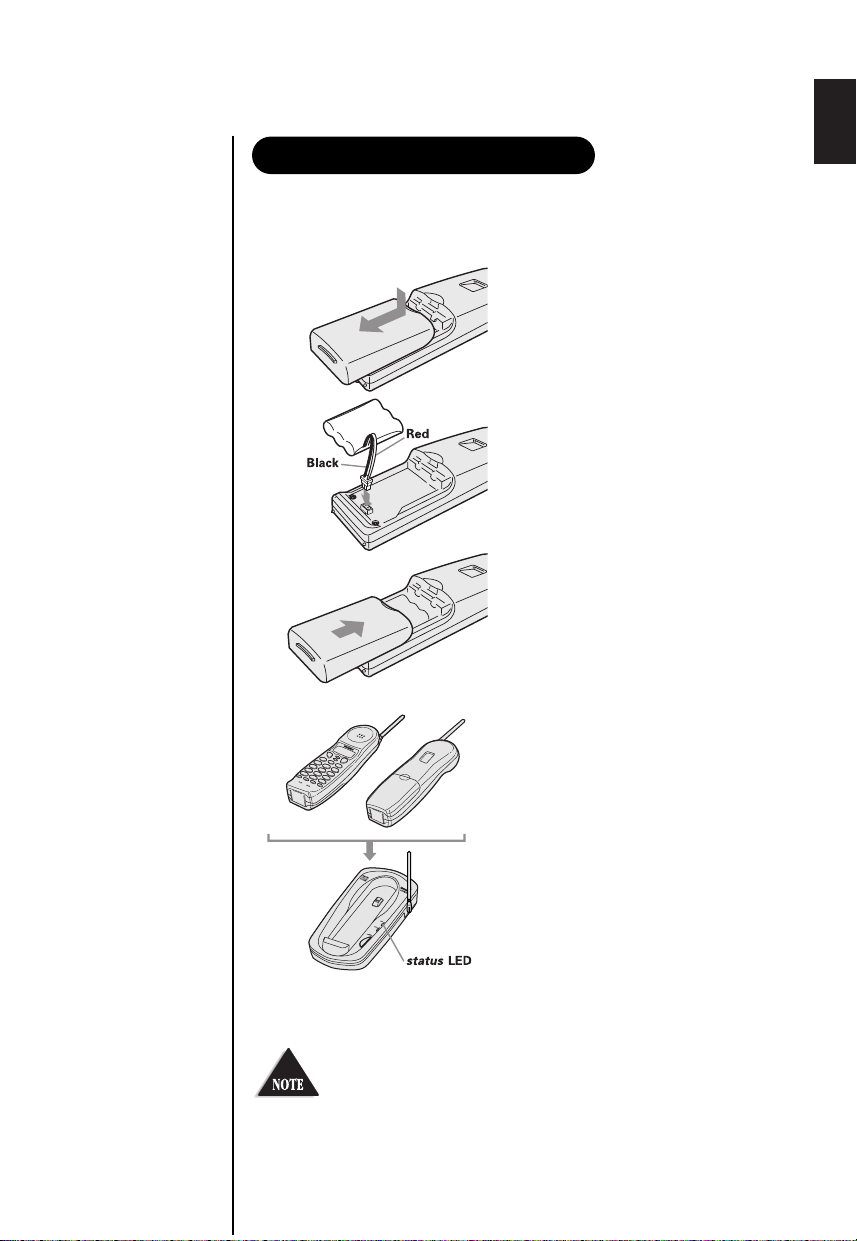
Charge the battery pack for 15-20 hours before you start using
Preparing the battery pack
your phone.
1 Press in on the battery cover
release and slide the cover
down until it comes off.
2 Connect the battery pack
connector with the correct
polarity (black and red wires),
then insert the battery pack
into the battery compartment.
3 Securely close the battery
compartment cover by
sliding it up until it snaps
into place.
4 Place the handset on the
base.
5 Make sure that the “
LED lights. If the LED
doesn’t light, check to see
that the AC adapter is
plugged in and that the
handset makes good contact
with the base charging
contacts.
Use only Uniden Battery (BT-905) supplied with your
phone.
status
”
10
Page 13
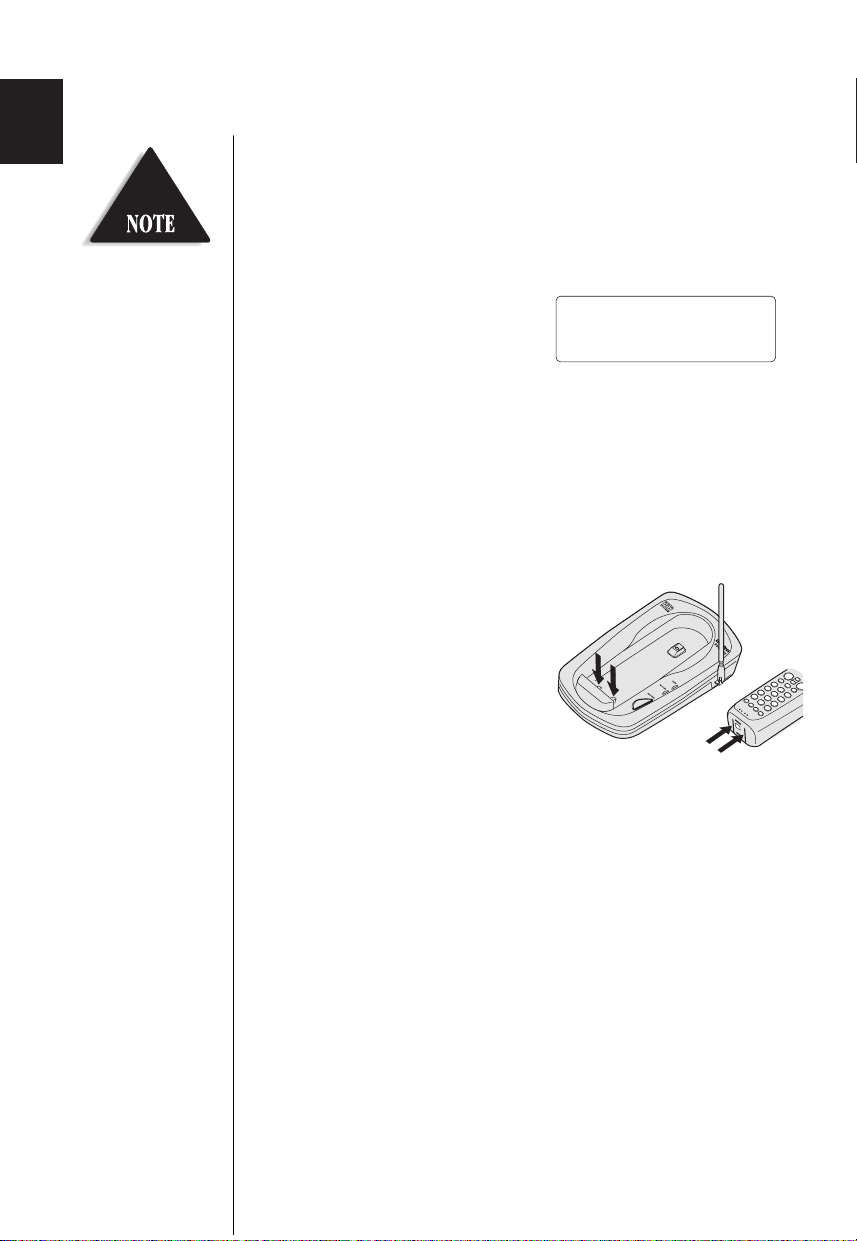
Battery use time (per charge)
From fully charged
• Six hours coutinuous use.
• Ten days when the handset is in the standby mode.
Even when the battery
pack is not being used, it
will gradually
discharge over a long
period. For optimum
performance, be sure to
return the handset to the
base unit after a
telephone call for
charging the battery.
When the battery charge becomes low
When the voltage of battery pack
in the handset is very low and
needs to be charged, the phone is
programmed to eliminate
functions in order to save power. If the phone is not in use,
“
Low Battery” flashes and none of the keys will operate. If the
phone is in use, “Low Battery” flashes and the handset beeps.
Complete your conversation as quickly as possible and return the
handset to the base unit for charging.
Low Battery
Cleaning the battery contacts
To maintain a good charge, it is important
to clean the battery contacts on the
handset and base unit with a dry
cloth about once a month.
Do not use any liquids or solvents.
11
Page 14
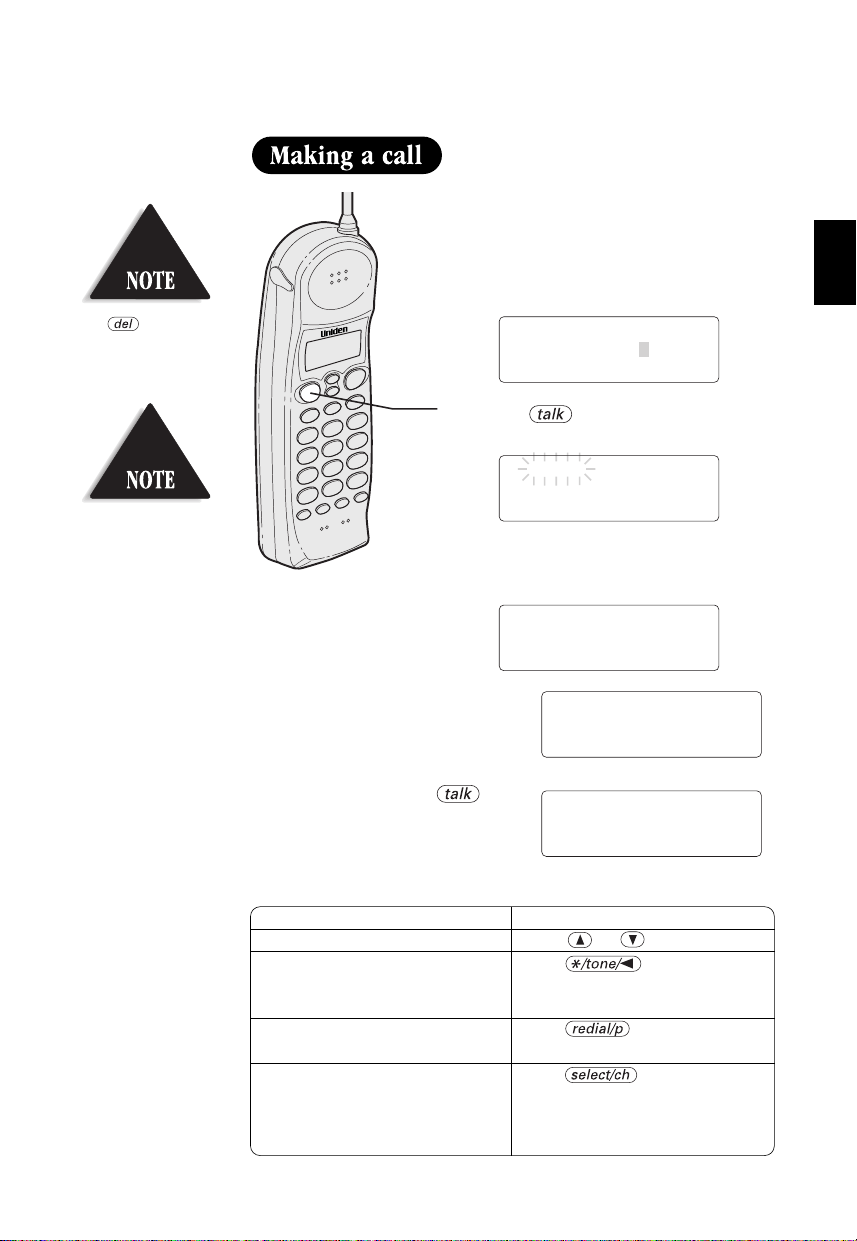
Press if you enter a
wrong number at the
step 1.
You must press a key
within 20 seconds, or the
phone will return to
standby.
Dialing from standby
1 Enter the phone number. (Up to 32
digits.)
Example: Enter 8178583300
8178583300
2 Press . “Talk” flashes on the
display.
Talk
8178583300
Then the volume setting is displayed.
For example, if the volume is set to
high, the display shows:
Talk
<High>
3 The number is dialed. After
about 5 seconds, the call-time
display appears.
4 To hang up, press or
place the handset on the base.
The call-time will be
displayed for about 5 seconds.
Other Operations
To Do this
To adjust the earpiece volume Press or .
To temporarily switch to tone dial Press . The following
(When the base is set to pulse numbers will be sent as
mode) tone dialing.
To enter a pause within dialing Press .
sequence
To improve the reception Press .
BASICS
Talk 0:00
8178583300
5:15
“Scanning” appears on the
display. If the operation fails,
the error tone sounds.
12
Page 15

Dialing from talk mode
Talk
Talk
<High>
Talk 0:17
8178583300
10:03
1 Press . “Talk” flashes on the
display.
Then the volume setting is displayed.
For example, if the volume is set to high
the display shows:
2 Dial the phone number.
Example: Enter 8178583300
3
To hang up, press or place the
handset on the base
be displayed for about 5 seconds.
.
The call-time will
13
Page 16

From the handset
Incoming Call
Talk 0:02
Talk 0:00
<Normal>
115:35
1 Phone rings.
2 Press . “ Talk” and volume
3 Talk with the caller.
4 To hang up, press or place
setting appears on the display.
the handset on the base. The call
time will be displayed for about 5
seconds.
AutoTalk when ringing
When the AutoTalk setting is on and there is an incoming call,
simply lift the handset from the base unit to answer the phone.
See “Setting Caller ID options” on page 27 for more details.
Any key answer when ringing
When the AutoTalk setting is on, and the handset is off the base,
press any handset key (except ) to answer the
incoming call.
Call Waiting
Note: You must subscribe to Call Waiting service to use this feature.
When a call is received during a telephone call already in progress,
press to switch to the new call.
If you also subscribe to Call Waiting on Caller ID, you will see the
name and number of the caller in call waiting. (See page 34.)
14
Page 17

Ringer tone and volume
<High> <Medium><Loud> <Normal>
ringer
off on
The phone has four types of ringer tone and volume combinations.
In the standby mode, press on the handset.
Every time you press , the display shows the setting.
Ringer on/off switch
This switch turns the handset
ringer on or off.
ringer
off on
Earpiece volume
Pressing or will change the earpiece volume of the handset.
This setting will remain in effect after the telephone call has ended.
When you press in Loud mode or press in Normal mode,
the error tone sounds.
15
Page 18

<Redial1>
8178583300
<Redial2>
2145551234
<Redial3>
9725554321
If the number exceeds 32
digits, only the first 32
digits are retained for
redialing.
The last three phone numbers dialed can be quickly redialed.
Redial from standby
1 Press .
The phone number that was last
dialed appears on the display.
2 Press again.
Each press of will display
one of the last three numbers dialed.
Most
recent
3 Press . “Talk” appears on
the display, then the volume setting
is displayed.
4 Then the selected number is dialed.
After about 5 seconds, the call-time
display appears.
5
To hang up, press or place the
handset on the base
The call-time will be displayed for
about 5 seconds.
.
16
Page 19

Redial from talk mode
Talk
Talk
<High>
1 Press .
“Talk” appears flashing on the display.
2 Press .
The last number dialed will be
displayed.
3
To hang up, press or place the
handset on the base
be displayed for about 5 seconds.
Only the last number dialed can be accessed after
has been pressed.
. The call-time will
17
During a call, as you begin to move your handset too far from
your base unit, noise increases. If you pass the range limits of the
base unit, your call will terminate within 30 seconds.
Page 20

Memory Dialing allows you to dial a number using just a few key
Memory Store
01
02
Store Name
Edit Memory07
Delete Memory07
Go Back
strokes. You can store up to 20 phone numbers in the memory.
In memory dialing
operation, you must press
a key within 20 seconds or
the phone will return to
standby. If you return the
handset in the cradle the
phone will also return to
standby.
FEATURES
1 Press and hold until
“Memory Store” is displayed.
2
Press and or enter a twodigit number (01 - 20) to select
memory location where you would
like to store the number.
3 Press .
The following screen appears and a
cursor flashes indicating that the
display is ready for the name to be
entered.
If this screen appears, the selected
memory location is already stored.
Then, you must either change the
entry in this location, clear the
location or select “Go Back” to
choose another location.
the
4 Use the , , or keys to enter the name. The
TELEPHONE
name cannot exceed 13 characters.
• Use the and key to scroll through the character
menu. It contains upper and lower case letters and various
characters.
• Use and to move the cursor to the
desired location.
• Use key to delete characters as needed.
18
Page 21

5 Press .
Store Number
Store Number
8178583300
Memory07 Stored
Memory Store
07 UNIDEN CORP
08
“Store Number” is
displayed. The cursor flashes
indicating that the display is
ready for the number to be entered.
6 Use the number keypad to
enter the phone number.
The phone number cannot
exceed 20 digits.
• Use the key to enter a pause in the dialing
sequence. The display shows a “P”.
The pause feature is useful for long distance
calling, credit card dialing, or sequences that
require a pause between digits.
• Use the key to delete digits as needed.
7 Press .
The handset beeps and displays the confirmation screen.
Memory storage is complete.
For example, if you store a name
and number into memory location
number 07, the display shows
“Memory07 Stored”.
After about 2 seconds,
“Memory Store”
is displayed.
19
8 Press to return to standby mode.
Page 22

If you press
01 UNIDEN CORP
02 JOHN DOE
03 MOM AND DAD
Talk
0123456789012
01 8178583300
02 5452930
03 8175551212
01 UNIDEN CORP
02 JOHN DOE
03 MOM AND DAD
05 012345678901
06 011813554329
07
before , you can
confirm the name and
number stored in the
selected memory location.
To exit the memory
function without dialing,
press . The
handset returns to standby.
Memory dialing from standby
1 Press .
The handset displays your
programmed memory locations.
2 Press and or enter a two-
digit number (01 - 20) to select the
memory location you would like to
dial.
3 Press . “Talk” flashes and
the volume setting appears on the
display. Then the displayed number
is dialed.
Display a Programmed Number
Use the and keys to toggle between the names
display and the numbers display.
Program name Program number
When the stored phone number has 14 or more digits,
“
\ ” is displayed next to the 12th digit. Press
to see the extra digits and to return.
20
Page 23

Memory dialing from talk mode
Talk
Talk
<High>
Talk 0:00
Talk 0:35
0123456789012
1 Press .
“Talk” flashes and the volume
setting appears.
2 Press .
3 Enter a two-digit number (01 - 20) to
select the memory location of the
desired phone number.
The selected phone number is
displayed. Then the number is dialed.
21
On certain occasions after dialing a number, you may be
requested to enter an access code, such as your account number.
You can enter this number into a memory location for later use
by doing the following.
1) Store the access code into one of the memory locations
(01-20) following the steps on page 18.
2) Dial the party or service main number.
3) When you need to enter the special number, press
followed by the memory location (01-20).
Page 24

1 Press and hold until
Memory Store
01 UNIDEN CORP
02 JOHN DOE
Edit Memory01
Delete Memory01
Go Back
Store Name
UNIDEN CORP
Store Number
817858330
“Memory Store” is displayed.
2
Press and or enter a two-digit
number (01 - 20) to select the memory
location you would like to edit.
3 Press .
The following screen appears with
the memory location number that
you have selected in the display.
4 Press the or key to
select “Edit Memory”,
then press .
The following screen appears.
The cursor flashes indicating that the display is ready for the
name to be edited. When a name has not been stored, the
cursor appears at the beginning of the second line.
5 Press , , , , or to edit the
name. (See page 18.)
To edit only the phone number, skip this step.
6 Press .
The following screen appears.
The cursor flashes indicating
that the display is ready for
the number to be edited.
22
Page 25

7 Use the dial keypad, or key to edit the phone
Memory01 Stored
Memory Store
01 8178583300
02 5452930
Memory Store
01 UNIDEN CORP
02 JOHN DOE
Memory Store
300000
Memory Store
06 011813554329
07
Memory Store
01 UNIDEN CORP
02 JOHN DOE
number.
The phone number cannot exceed 20 digits. (See page 19.)
If you don’t want to change the phone number, skip this step.
8 Press .
The handset beeps and displays
the confirmation screen. The
memory storage is complete.
For example, if you store a name and number into memory location
number 01, the display shows “Memory01 stored”.
After about 2 seconds,
“Memory Store” is
displayed.
9 Press to return to standby mode.
Display a Programmed Number
Use the and key to toggle between the names
display and the numbers display.
Program name Program number
23
• When the stored phone number has 14 or more digits, “ \” is
displayed next to the 12th digit.
Press to see the extra digits and to return.
Page 26

Memory02 Deleted
1 Press and hold until
Memory Store
01 UNIDEN CORP
02 JOHN DOE
Edit Memory02
Delete Memory02
Go Back
Edit Memory02
Delete Memory02
Go Back
Delete Memory02?
Yes
No
Memory Store
02
03 MOM AND DAD
“Memory Store” is displayed.
2
Press and keys or enter a
two-digit number (01 - 20) to select the
memory location you would like to edit.
3 Press .
The following screen appears with
the memory location number that
you have selected in the display.
4 Press to move the cursor
down to “Delete Memory”
command line.
5 Press . The following
confirmation screen appears.
6 Press to move the cursor to “Yes”.
7 Press or .
There is a confirmation tone
and the entry is deleted. The
following screen appears.
8 After a few seconds the display
returns to the
“Memory Store” screen.
You may select another number
to delete (return to step 2) or press to return to
standby.
24
Page 27

Paging
By holding
for more than 2 seconds,
the handset beeps for 60
seconds.
To locate the handset
1 Press on the base.
2
The handset beeps for 5 seconds.
The following screen appears;
3
Press any key on the handset to end.
When an incoming call is received during paging,
paging is stopped and the telephone is switched to
the incoming call.
If you press during paging, the handset will be
placed in off-hook (talk) mode.
Paging cannot be performed while the handset is in
use.
25
Page 28

You can turn off the handset microphone so that the person
whom you are talking with cannot hear you.
When speaking on the
handset
1 Press during a call.
The microphone is turned off.
2
To resume a call, press
or .
When phone is ringing
Press when the phone rings.
The ringer sound is turned off. You may
still press to answer the call.
26
Page 29

1 Auto Talk:Off
2 CIDCW :On
3 Area Code:
You must subscribe to
Caller ID on Call Waiting
in order to use this
feature.
You must subscribe to the Caller ID service to use this feature.
When the telephone rings, the Caller ID feature allows you to view
the caller's name and phone number on the display before you
answer the phone.
The handset displays the phone number of the incoming call, the
name, time, and the number of calls. Additionally, you can dial the
displayed number, and store the information for memory dialing.
Setting Caller ID options
There are three Caller ID setup options available; they are AutoTalk,
CIDCW (Caller ID on Call Waiting), and Area Code.
AutoTalk allows you to answer the phone without pressing the
button. If the phone rings when AutoTalk is on, simply
remove the handset from the base and the phone automatically
answers the call. Or, if the handset is not on the base, press any key
(except ) to answer the call. If the phone rings when
AutoTalk is off, you must press to answer the call.
Caller ID on Call Waiting (CIDCW) performs the same as regular
Caller ID on a call waiting number.
You must subscribe to CIDCW from your phone company in
order to use this feature.
If you enter 3-digit area code number in the Area Code option,
your local area code does not appear in Caller ID messages. When
FEATURES
reviewing Caller ID messages, you will see only the local seven digit
number. For calls received form outside your local area code, you will
see a full 10-digit number.
If your calling area requires 10-digit dialing, do not
program this option.
27
CALLER ID
To change your Caller ID options:
1 Press . The following
screen appears.
2 Use the and keys or a number key (1-3) to move the
cursor to the selection that you would like to change.
Press the key to toggle between On and Off for
Auto Talk and CIDCW.
3 When you wish to enter Area Code, press or the number
key to move the cursor to select “Area Code”. Then
press and enter the 3 digits area code by using the
number keypad - . After entering Area Code,
press .
4 After you have made your selections, press and return
the handset to the charging cradle.
Page 30

5/11 12:30PM 01
UNIDEN CORP
817-858-3300
The date
and time received
Number of calls
from the same
phone number
Caller's name
Caller's phone number
5/11 12:30PM 01
UNIDEN CORP
817-858-3300
5/11 12:30PM 01
UNIDEN CORP
Private Number
5/11 12:30PM 01
Private Name
817-858-3300
5/11 12:30PM 01
UNIDEN CORP
Unknown Number
5/11 12:30PM 01
Unknown Name
817-858-3300
Incomplete Data
5/11 12:30PM 01
UNI EN CORP
813-8 -3300
If you answer a call before
the Caller ID message is
received (Example: before
the second ring), the
Caller ID message will not
appear.
1 When the Caller ID message is received, the display shows
the caller’s phone number, along with the date and time. The
incoming call information is stored in Caller ID record.
If the Caller ID service includes the caller’s name, the caller's
name appears on the display (up to 15 letters).
Here are some typical displays;
When the phone number and name
data are received
When invalid data is received
When the call is received
via a telephone company
that does not offer Caller
ID service, the caller's
phone number and name
do not appear. (This
includes international
calls.)
When the call is via a
private branch exchange
(PBX), the caller's phone
number and name may
not appear.
When a private name is received
2 When you pick up the phone, the display changes to
“
Talk”. (See page 14.)
Data errors appear
as “ ”.
When a private number is
received
When an unknown number is
receivedWhen an unknown name is received
28
Page 31

The Caller ID list stores information for up to 50 incoming calls
New :01
Total:02
5/17 12:30PM 03
UNIDEN CORP
817-858-3300
even unanswered calls.
In Caller ID operation, if
no key is pressed for more
than 20 seconds, an error
tone sounds and the
telephone returns to the
standby mode.
If a call comes in via a
telephone system that does
not offer Caller ID service,
no information is stored.
” appears when
“End
you have reviewed all
messages in the Caller ID
list. Press repeatedly
to return to the summary
screen.
1 Press .
The summary screen appears.
The screen shows the number of
new messages and total messages.
2 Press to display the latest caller
ID message.
3 Press to see the next message.
Or press to see previous message.
4 Press to return to standby.
Each message can be up
to 15 characters for the
phone number and the
name.
29
Page 32

5/17 12:30PM 03
UNIDEN CORP
817-858-3300
Delete Message?
Yes
No
If you get an incoming
call, the deleting operation
is cancelled. The
telephone returns to
standby so you can answer
the call.
The EXS 2060 stores up to 50 messages. If the phone receives the
51st message, the oldest one in the list is automatically deleted.
Caller ID data can also be deleted manually.
Deleting a Caller ID message
1 Press .
Display the message to be deleted
from the Caller ID list by pressing
or .
2 Press .
3 Press or to select “Yes” or
“No”.
4 Press or .
When the pointer is at “Yes”:
A tone sounds and the Caller ID
message is deleted. The next Caller
ID message is then displayed.
When the pointer is at “No”:
The display returns to the Caller ID
display.
30
Page 33

Deleting all Caller ID name/numbers
New :01
Total:02
Delete All?
Yes
No
Total:00
New :01
Total:02
1 Press .
If you get an incoming
call, the deleting operation
is cancelled and the
telephone returns to
standby so you can answer
the call.
2 Press .
3 Press or to select “Yes” or
“No”.
4 Press or .
When the pointer is at “Yes”:
A tone sounds and all stored Caller
ID messages are deleted.
When the pointer is at “No”:
The display returns to the summary
screen.
31
Page 34

5/17 12:30PM 03
UNIDEN CORP
817-858-3300
Talk
8178583300
You cannot make a call
from the Caller ID list if
your EXS 2060 is
connected to private
branch exchange (PBX).
When a long distance call
has been set, “1” appears
in the display.
Calling a party from the Caller ID list
You can place a call from the Caller ID list.
The EXS 2060 stores up to 50 messages.
1 Press .
Select the phone number that you
want to dial by pressing or .
2 Press .
The displayed phone number will be
dialed automatically.
Long Distance call and Area Code setting
Pressing while the incoming call information is displayed
(in step 1) will set or cancel a Long Distance call. Pressing
will set or cancel Area Code setting.
Dial edit
You can edit the phone number of Caller ID data when you
press after the step 1.
32
Page 35

Storing Caller ID messages in Memory dialing
5/17 12:30PM 03
UNIDEN CORP
817-858-3300
Select Location
01 UNIDEN CORP
02 JONE DOE
5/17 12:30PM 03
UNIDEN CORP
817-858-3300
Replace Memory?
Yes
No
The phone number of the party on the Caller ID list can be
stored in memory dialing.
1 Press .
Select the phone number to be
stored from the Caller ID list by
pressing or .
You can not store a Caller
ID message, if no phone
number appears in the
message.
If there is an incoming
call or page, memory
storage is cancelled and
the telephone is set to
receive the incoming call
or page.
2 Press .
3 Press and or enter a two-
digit number (01 - 20) to select the
memory location.
4 Press .
A confirmation tone will sound. The
number is stored in memory, and the
display returns to the Caller ID list.
Long Distance call and Area Code setting
When you need to store Long Distance call prefix “1” and Area
Code, edit the number at step 1. Press for Long Distance
call and for Area Code setting
33
If a message has
already been stored in
the selected memory
number location, a
confirmation screen is displayed. Press to select
“Yes”. Press to overwrite. The display
returns to the Caller ID list.
Page 36

“Caller ID” and “Call waiting” are separate services. CIDCW
Talk 10:30
UNIDEN CORP
817-858-3300
(Caller ID on Call Waiting) performs the same as regular
Caller ID on a call waiting number. You must subscribe to
the “Caller ID on call waiting (CIDCW) services” before you
can use the following features. The “Call waiting” service can
also be used independently. Please contact your local
telephone company for details.
1 When a new incoming call arrives
during your current telephone call,
the phone number and the name of
the caller is displayed.
2 Press .
You will be able to talk with the
second caller. The first caller will be
put on hold.
3 To return to the first caller, press
again.
34
Page 37

If the handset battery pack
is completely discharged
or the battery pack is
removed, the digital
security code will be lost.
If this happens, a new
security code is set
automatically next time
the battery pack is
charged.
The digital security code is an identification code used to connect
the handset and the base unit. Normally, setting the code is not
necessary.
The first time you charge your handset, the security code is
automatically set. (See page 3.)
In the rare situation that you suspect another cordless telephone
is using the same security code, you can change the code.
1 Remove the handset from the base
unit. Press and hold .
2 While the handset is emitting the
paging sound, hold and
replace the handset on the base unit.
The paging tone stops.
Leave the handset on the base for
more than 3 seconds. A random,
new security code is set.
INFORMATION
35
ADDITIONAL
Page 38

To attach the beltclip
Beltclip installation
To remove the beltclip
If you have wall mounted
the base, you must remove
the beltclip to charge the
handset facing forward.
Insert the beltclip into the
holes on each side of the
handset. Press down until it
clicks.
Pull both sides of the beltclip
to release the tabs from the
holes.
Your phone may be used with
an optional headset, the Uniden
HS910. To use this feature,
simply plug the headset plug
into the headset jack. Your
phone is ready for hands-free
conversation.
36
Page 39

Battery replacement
and handling
When the operating time
becomes short, even after a
battery is recharged, please
replace the battery.
With normal usage, your
battery should last about one
year.
Please contact your place of
purchase for a replacement
battery.
Power Failure
During the period that the
power is off, you will not
be able to make or receive
calls with the telephone.
RECYCLING NICKELCADMIUM BATTERIES
Nickel-cadmium cells are used
in the battery pack. Please
take your used nickelcadmium battery packs to a
store that recycles nickelcadmium batteries.
Caution
• Use the specified battery pack.
• Do not remove the battery from the handset to charge it.
• Never throw the battery into a fire, disassemble it, or heat it.
• Do not remove or damage the battery casing.
37
When slightly dirty
Wipe with a soft, dry cloth.
When very dirty
Wipe with a soft cloth that has
been dampened with diluted,
neutral detergent. Dry with a
dry cloth.
When the charging
terminals become dirty
Wipe with a dry cloth.
Caution
Do not use paint thinner,
benzene, alcohol, or other
chemical products. Doing
so may discolor the surface
of the telephone and
damage the finish.
Page 40

If your phone is not performing to your expectations, please try
these simple steps first.
Symptom
The
power
not light.
YOUR NEW PHONE
The
status
come on when the
handset is placed in
the base unit.
The audio sounds
weak and/or scratchy.
Can't make or receive
calls.
The handset doesn't
ring or receive a page.
The Caller ID does not
display.
LED does
LED won't
• Make sure the AC adapter is plugged
into the base unit and wall outlet.
• Make sure the handset is properly
seated in the base unit.
• Make sure the charging contacts on
the handset and base unit are clean.
• Make sure that the base unit antenna
is in a vertical position.
• Move the handset and or base unit
to a different location away from
metal objects or appliances and try
again.
• Make sure that you are not too far
from the base.
• Check both ends of the base unit
telephone line cord.
• Make sure the AC adapter is plugged
into the base unit and wall outlet.
• Disconnect the AC adapter for a few
minutes, then reconnect it.
• Reset the digital security code
(See page 35).
• Make sure is pressed.
• The battery pack may be weak.
Charge the battery on the base unit
for 15-20 hours.
• The handset may be too far away
from the base unit.
• Place the base unit away from
appliances or metal objects.
• Reset the digital security code
(See page 35).
• Make sure the ringer switch is set on
(See page 15).
• The handset was picked up before
the second ring.
• The call was placed through a switch
board.
• Call your local telephone company
to verify your Caller ID service is
current.
TROUBLESHOOTING
Suggestion
38
Page 41

At Uniden, we’ll take care of you!
If you need any assistance with this product, please call our Customer Hotline at
1-800-297-1023
PLEASE DO NOT RETURN THIS PRODUCT TO THE PLACE OF PURCHASE.
Our Uniden representatives will be happy to help you with any matters regarding the
operation of this unit, available accessories, or any other related matters.
Thank you for purchasing a Uniden product.
Hours: M-F 7:00 AM to 7:00 PM CST.
39
Page 42

A
Adjusting ringer and
earpiece volume...................15
B
Battery pack
Preparing and charging..10
Replacement and
handling ..........................37
Beltclip installation...............36
C
Caller ID
Caller ID service.............27
Call Waiting.....................34
Deleting...........................30
Setting
Caller ID options............27
Using ...............................32
Viewing...........................29
Connection..............................6
D
Dialing mode..........................7
Digital security code ........3, 35
E, F, G
Earpiece volume...................15
H, I, J, K, L
Headset installation ..............36
M, N, O
Maintenance..........................37
Making a call ........................12
Memory dialing
Making calls
with memory dialing......20
Erasing a stored name
and phone number ........24
Storing phone
numbers and names.......18
Mounting the base unit
on a wall.................................8
Mute ......................................26
P, Q
Package contents....................4
Paging ...................................25
R
Receiving a call ....................14
Redialing a call .....................16
Ringer tone and volume ......15
S
Setting up the Base unit ........5
Setting up the Handset ........10
T, U, V, W, X, Y, Z
Troubleshooting....................38
INDEX
40
Page 43

MEMO
41
Page 44

