Page 1
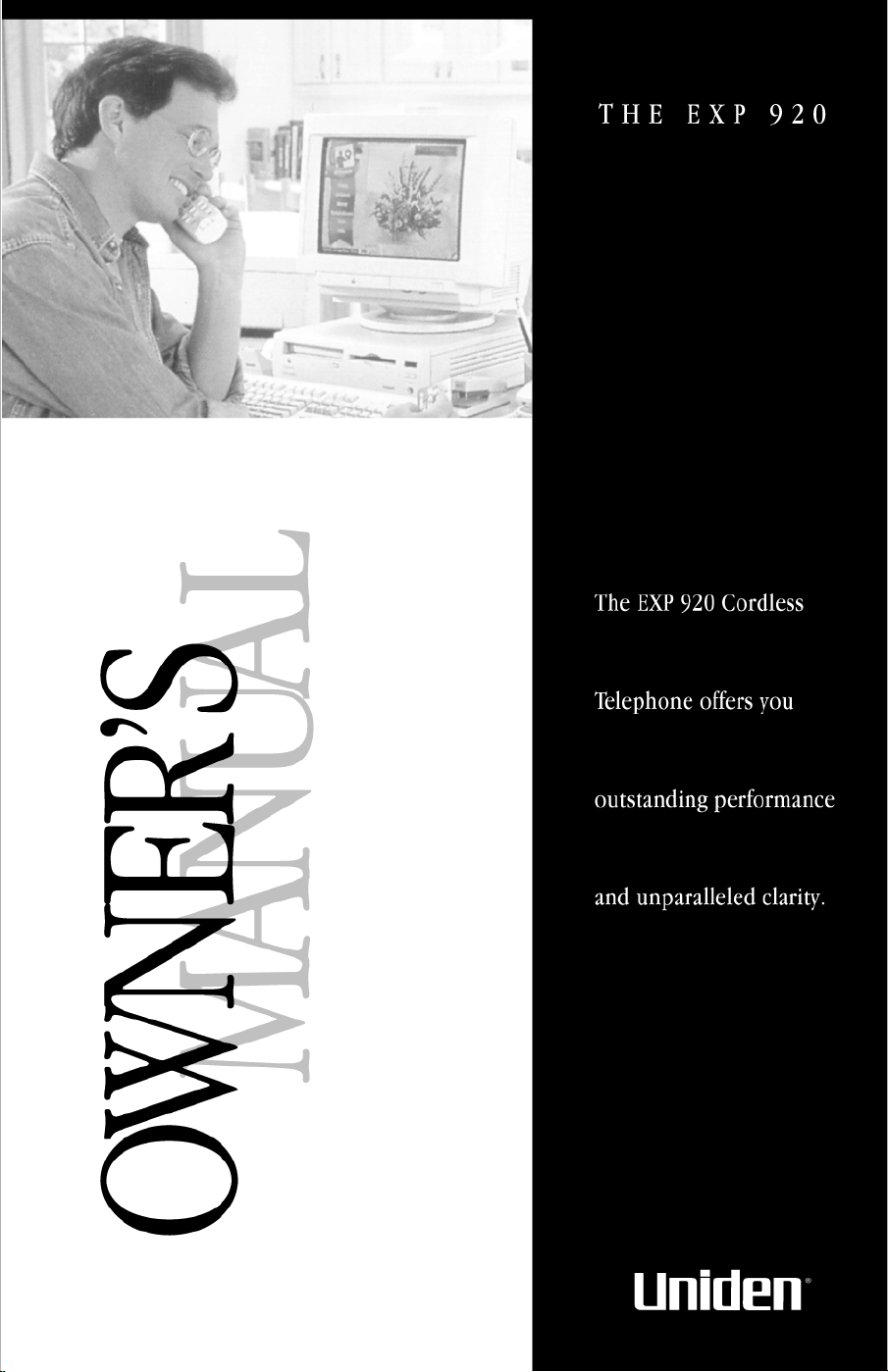
Page 2
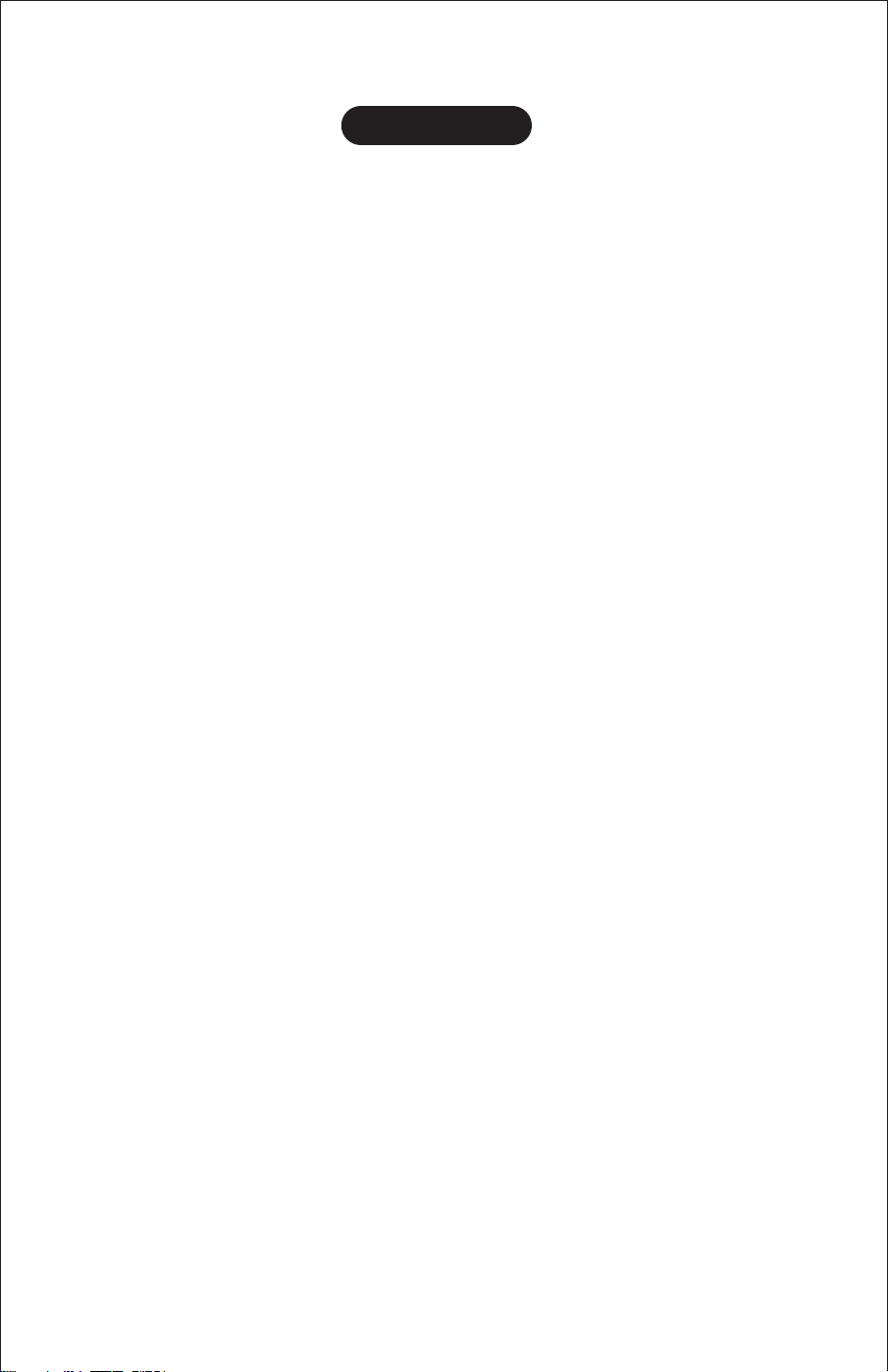
OF YOUR OWNERS MANUAL
CONTENTS
Introduction......................................1
Welcome ......................................1
Exp 920 Features ................................1
Included In Your Package .........................2
Setting Up .......................................3
Desk Or Tabletop Installation.......................3
Wall Installation.................................5
Setting The Handset Retainer......................10
Extending The Antenna ..........................11
Installing The Beltclip ...........................12
Removing The Beltclip...........................12
Installing The Handset Battery Pack ................13
Charging The Battery Pack .......................14
Low Battery Indicator ...........................15
Cleaning The Battery Contacts.....................16
Setting The Pulse-Tone Switch.....................16
Adjusting Ringer Controls ........................17
Automatic Digital Code Security....................18
Programming Your Exp 920.........................19
Storing Memory Dial Numbers ....................19
Storing Mixed Tone/pulse Numbers.................21
Erasing A Stored Number ........................22
Standard Use ....................................23
Answering A Call From The Base ..................23
Answering A Call From The Handset ................23
Making A Call From The Base ....................24
Making A Call From The Handset ..................24
Two-Line Operation.............................25
Dialing Stored Numbers..........................25
Chain Dialing..................................26
Placing A Call On Hold ..........................26
Using The Flash Button ..........................26
Last Number Redial .............................27
3-Way Conferencing.............................27
Using Your Exp 920 Intercom .....................28
Troubleshooting .................................30
Specifications ....................................31
CONTENTS
Page 3
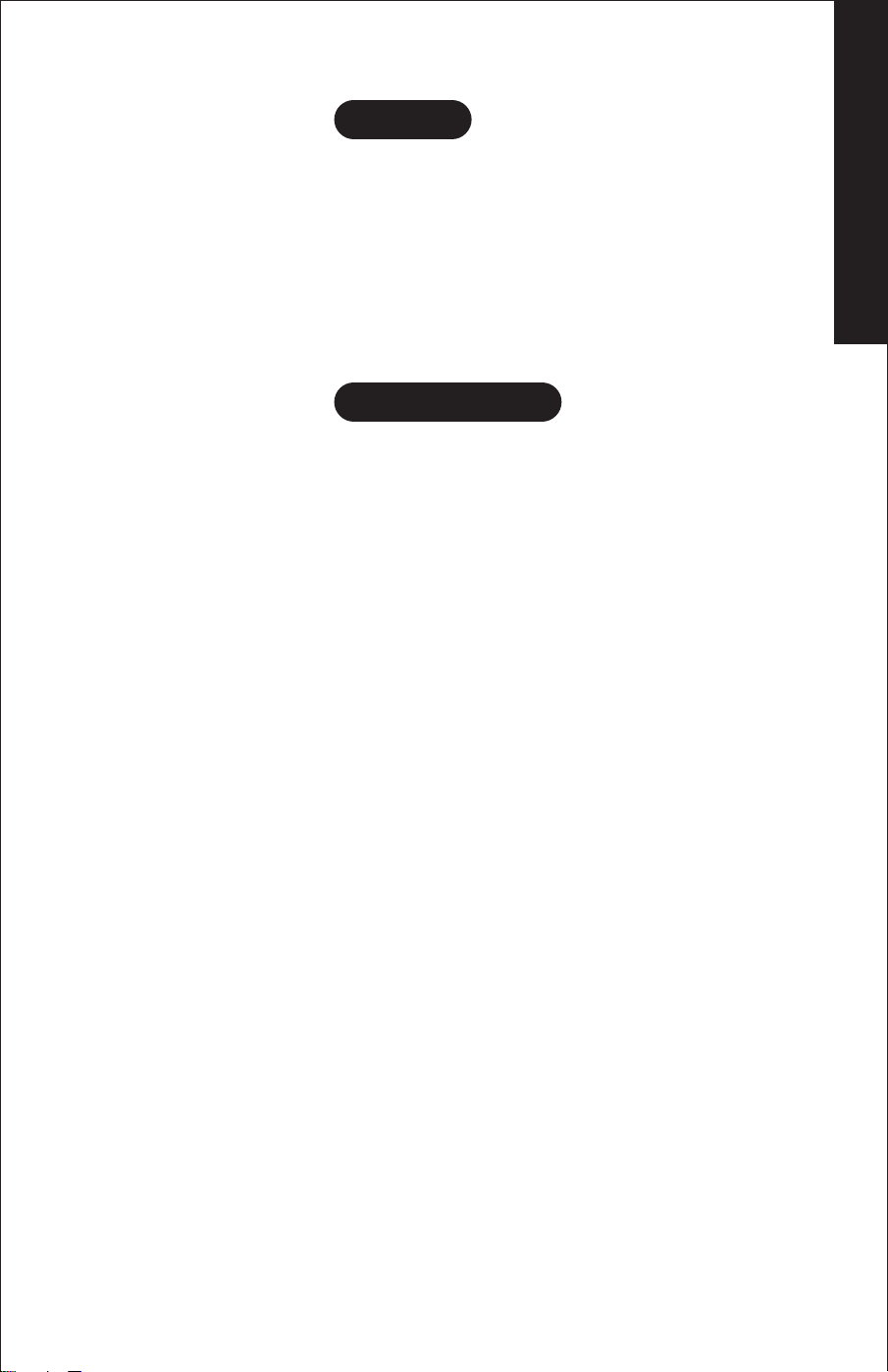
TO YOUR NEW PHONE
WELCOME
Congratulations on your purchase of the Uniden EXP 920
Cordless Telephone. The EXP 920 is designed and engineered to
exacting standards for reliability, long life, and outstanding
performance. To get the most from your EXP 920, please read
this Owners Manual thoroughly. Refer to the foldout located in
the back of this Owners Manual to help familiarize you with the
features of your cordless phone. Also, be sure to fill out the
Product Registration card and mail it in.
EXP 920 FEATURES
900 MHz Performance
•
2-Line Operation
•
Headset Compatible (optional headset model HS 900 B-C)
•
Dual Keypad
•
Speakerphone
•
40 Channel Autoscan System
•
20 Number Memory
•
Page/Intercom System
•
Redial
•
•
Durable Belt Clip
•
Desk or Wall Mountable
•
Hearing Aid Compatible
INTRODUCTION
AutoTalk allows you to answer a call by just removing the
handset from the base so you dont have to waste time pushing
buttons or flipping switches.
AutoStandby allows you hang up by simply returning the
handset to the Base.
UltraClear Plus virtually eliminates background noise and
provides you with the best possible reception during all of
your conversations.
Random Code digital security automatically selects one of
over 65,000 codes for the handset and base.
AutoSecure electronically locks your phone when the
handset is in the Base.
These features enhance your phones security and prevent
unauthorized calls as a result of your phone being actvated by
other equipment.
INTRODUCTION
1
Page 4
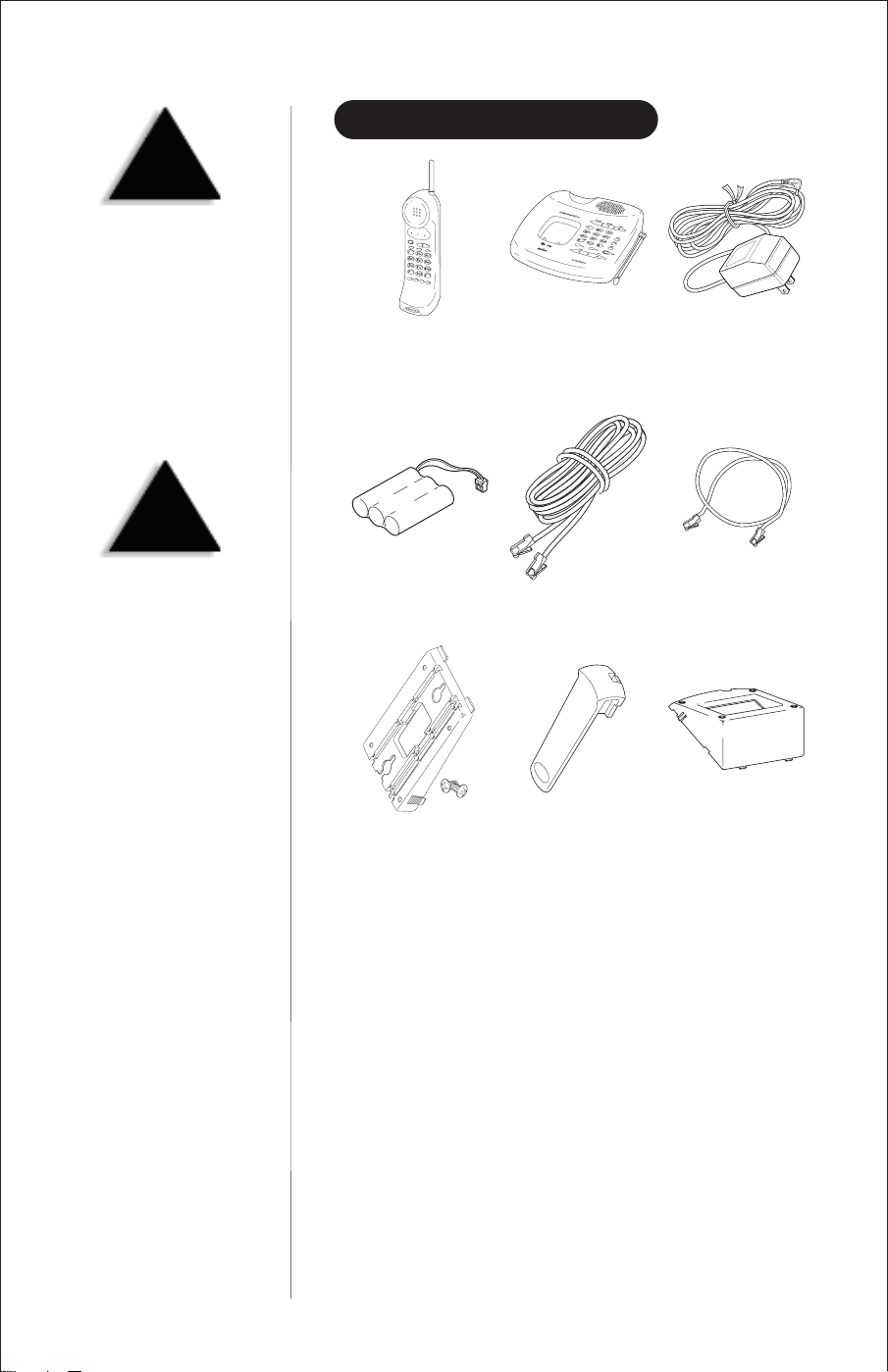
TIP
To get the most from your
phone, please read this
owners manual thoroughly.
Also, be sure to complete
and mail the product
registration form.
WARNING
INCLUDED IN YOUR PACKAGE
Handset
Base AC Adapter
If any of these items are
missing or damaged,
contact the Uniden Parts
Department at
(800)554-3988, 8:00 a.m. to
5:00 p.m. Central, Monday
through Friday, or contact
us on the web at
www.uniden.com.
Battery
Wall Mount Stand
and Screws
•
This Owners Manual
•
Other Printed Material
Long Telephone Cord Short Telephone Cord
Belt Clip
Desktop Stand
2
Page 5
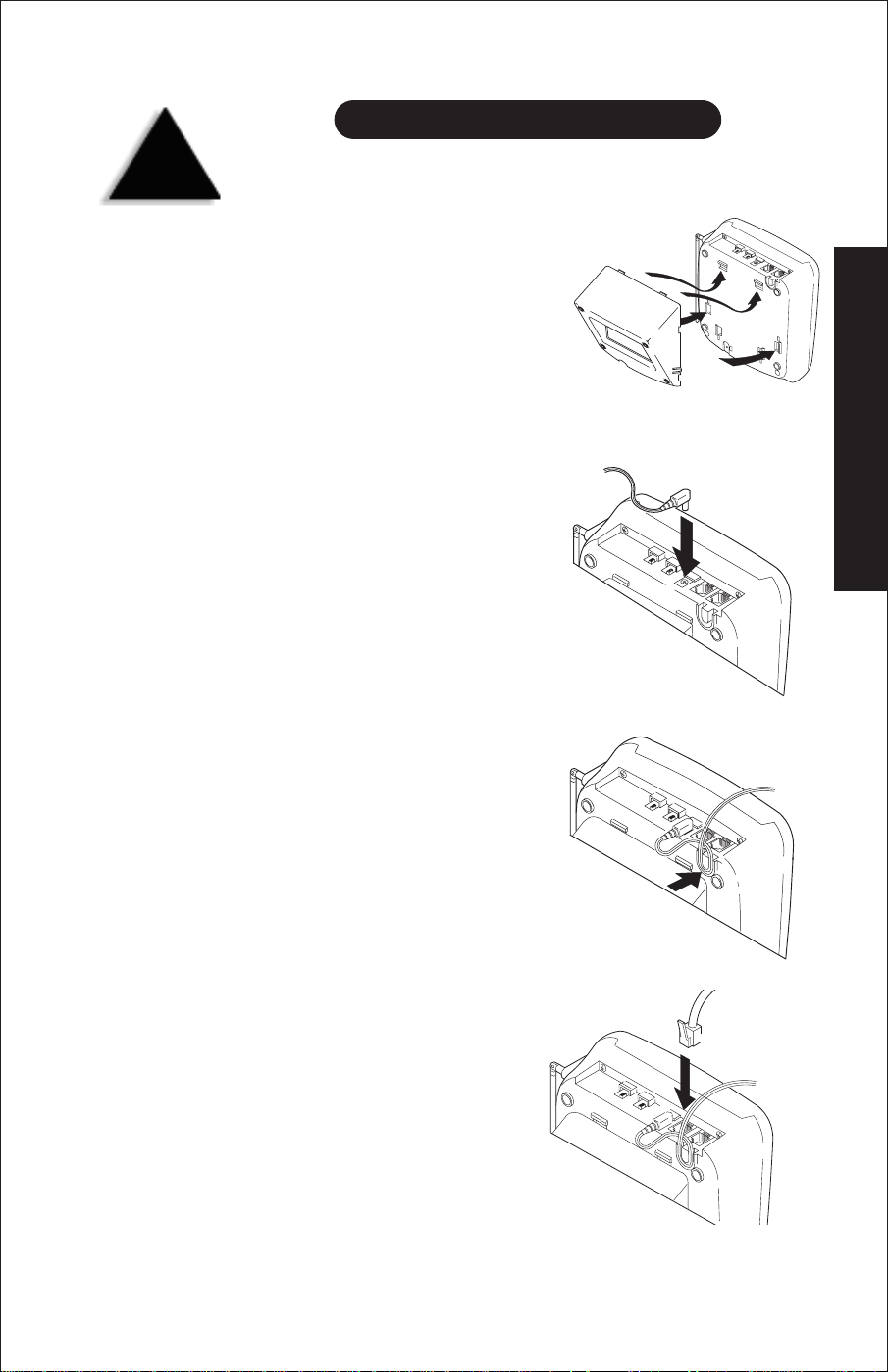
DESK OR TABLETOP INSTALLATION
TIP
Before choosing a location
for your phone, read the
Installation Considerations
included in the Precautions
and Important Safety
Instructions brochure.
With the Desktop Stand
▼
1. Slide the desktop stand into
the notches at the top of the
base, then snap the bottom
into place.
2. Plug the AC Adapter cord
into the DC input jack on
the base.
SETTING UP
3. Wrap the AC Adapter cord
AND ADJUSTING YOUR PHONE
4. Plug one end of the long
SETTING UP
around the strain relief
notch on the base.
telephone cord into the
TEL LINE 1/2
the base.
jack on
3
Page 6
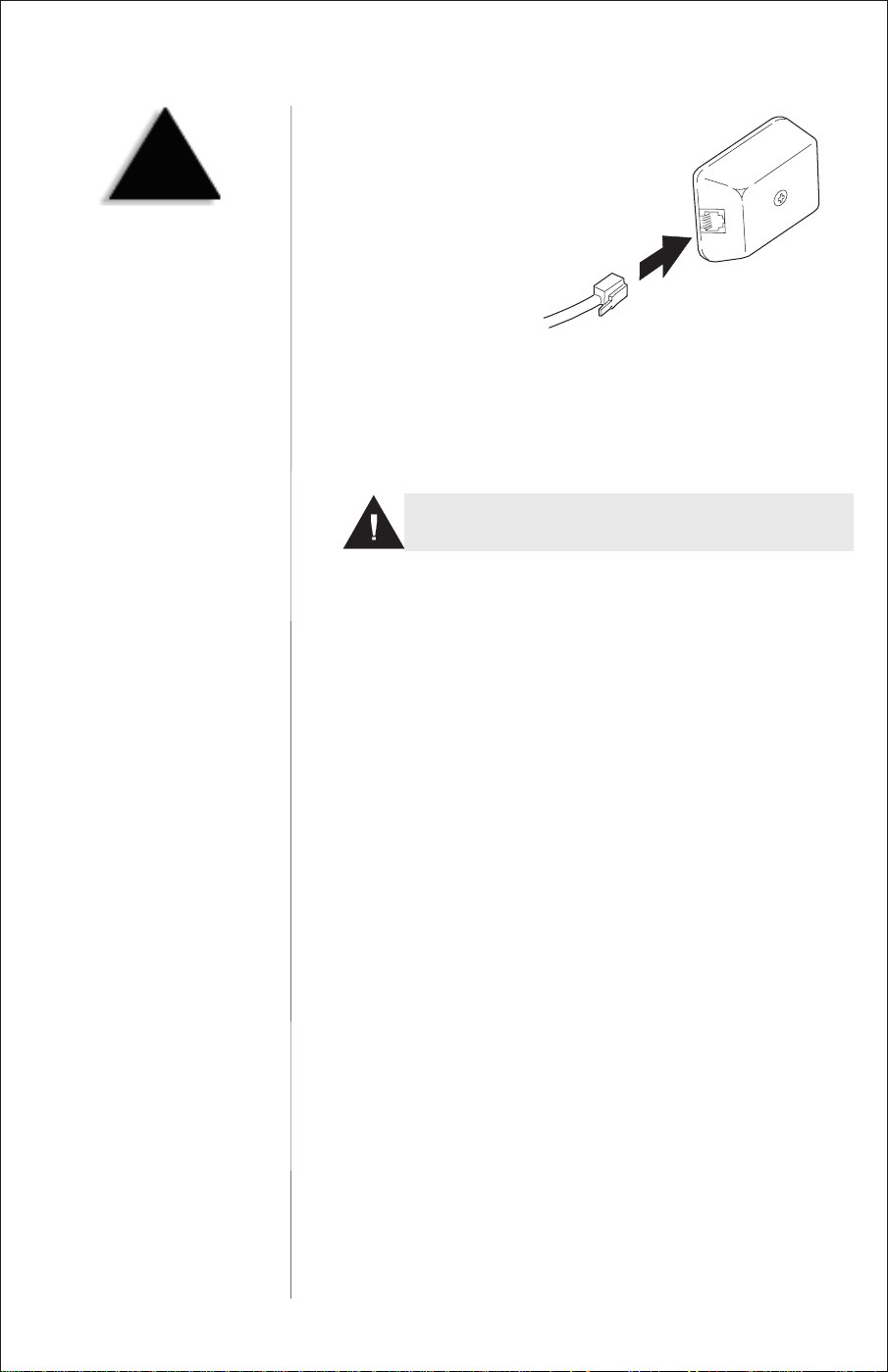
NOTE
Before you plug the other
end of the telephone cord
into the modular jack on the
wall, charge the battery.
Refer to Charging the
Battery Pack, page 14.
5. Plug the other end of the
cord into the telephone
jack on the wall.
6. Plug the AC Adapter into a standard 120V AC wall outlet.
Use only the Uniden AC adapter supplied with this phone.
DO NOT use an outlet controlled by a wall switch.
Use of the desktop stand is optional. Simply follow steps 2
through 6 above to install your EXP 920 without it.
4
Page 7
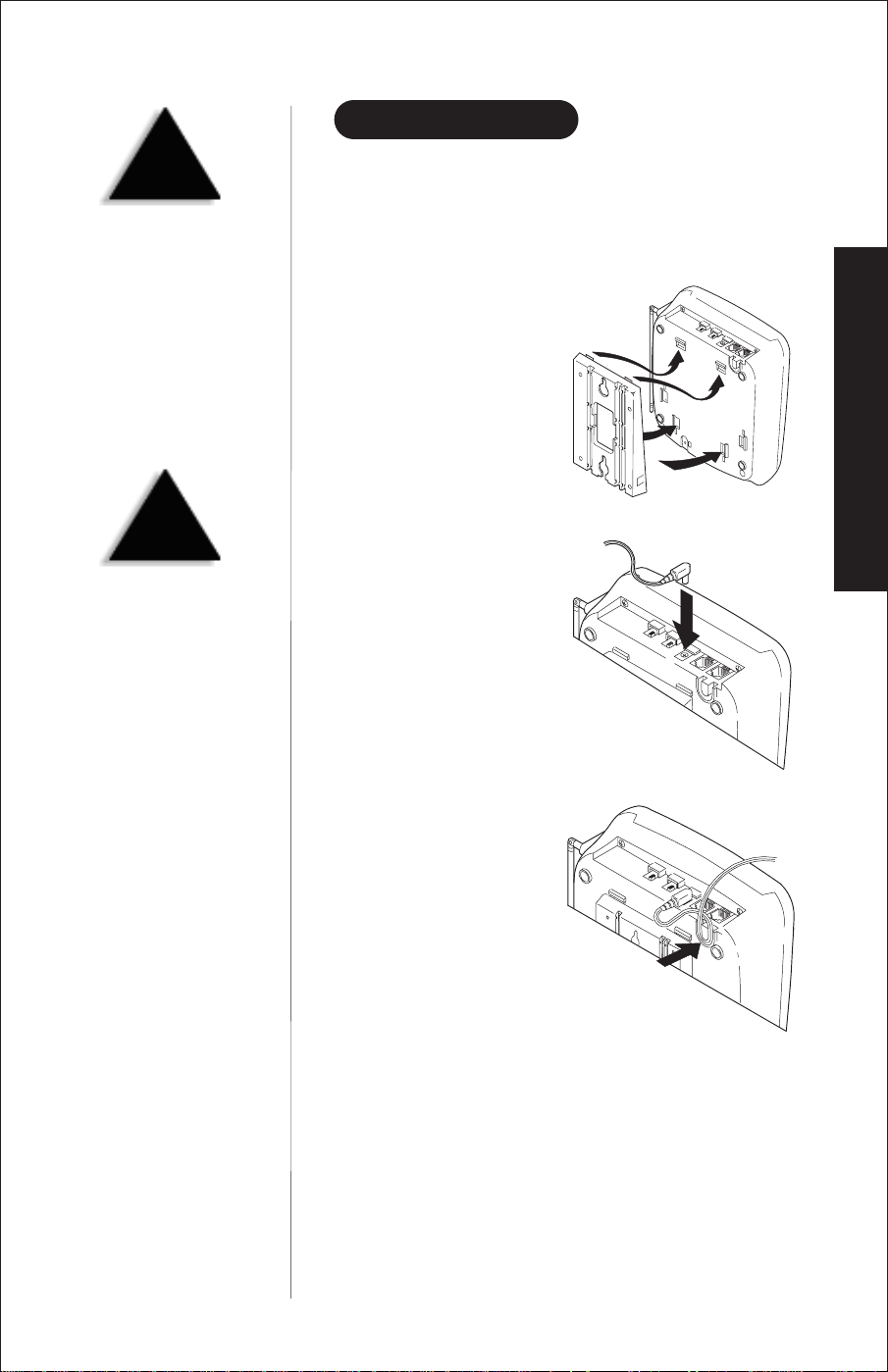
WALL INSTALLATION
TIP
Before choosing a location
for your phone, read the
Installation Considerations
included in the Precautions
and Important Safety
Instructions brochure.
CAUTION
Place the power cord so that
it does not create a trip
hazard or where it could
become chafed and create a
fire or electrical hazard.
Standard Wall Plate Mounting
▼
These phones are designed to be mounted on a standard AT&T
or GTE wall plate.
1. Slide the wall mount stand
into the notches at the top
of the base, then snap the
bottom into place.
2. Plug the AC Adapter cord
into the DC input jack on
the base.
SETTING UP
3. Wrap the AC Adapter cord
around the strain relief
notch on the base.
5
Page 8
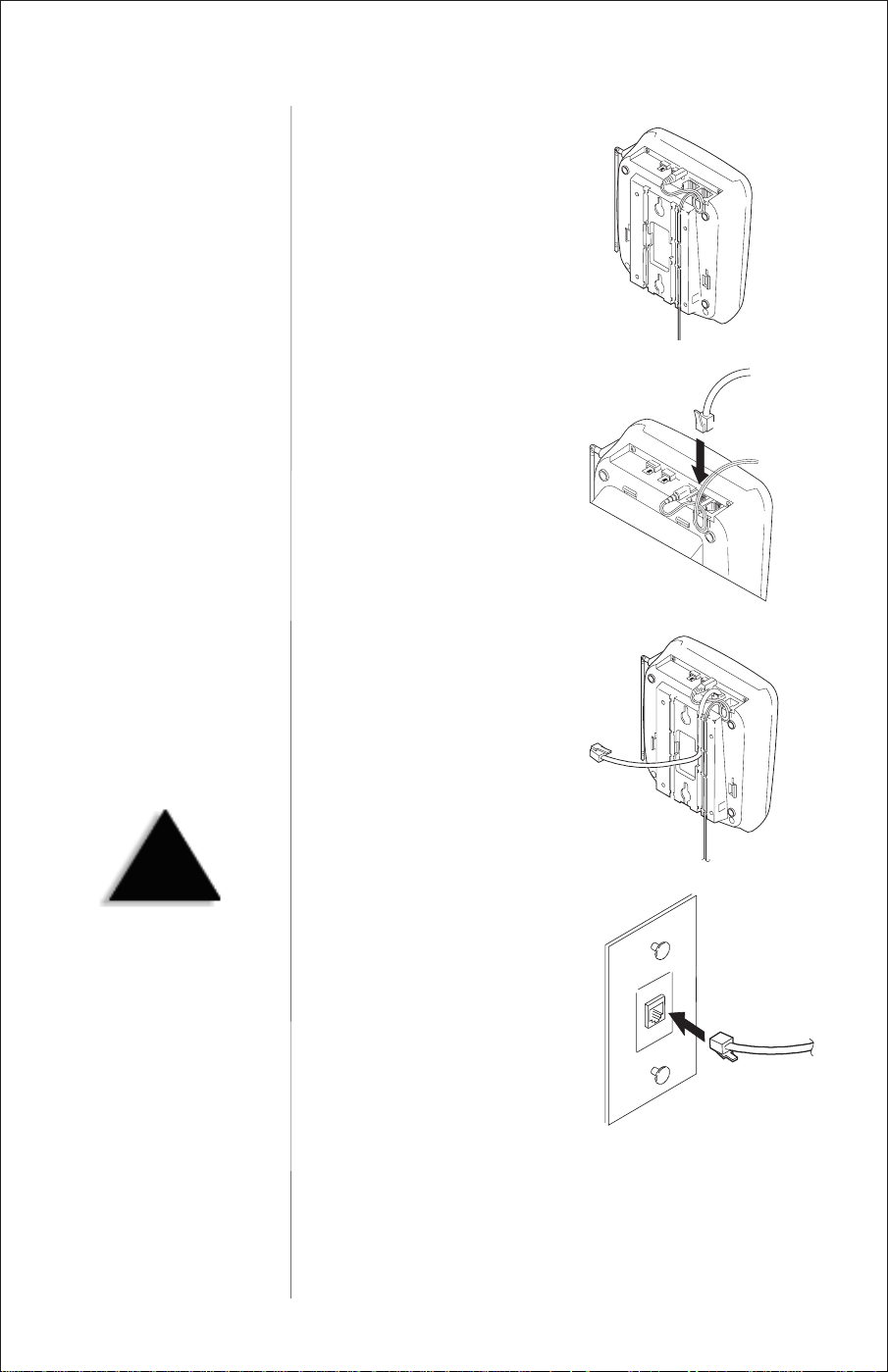
4. Place the AC Adapter cord
inside the molded channel.
5. Plug one end of the short
telephone cord into the
TEL LINE 1/2
jack on
the base.
6. Place the telephone cord
inside the molded channel
on the bottom of the base.
NOTE
Before you plug the other
end of the telephone cord
into the modular jack on the
wall, charge the battery.
Refer to Charging the
Battery Pack, page 14.
6
7. Plug the other end of the
telephone cord into the
modular jack on the wall.
Page 9
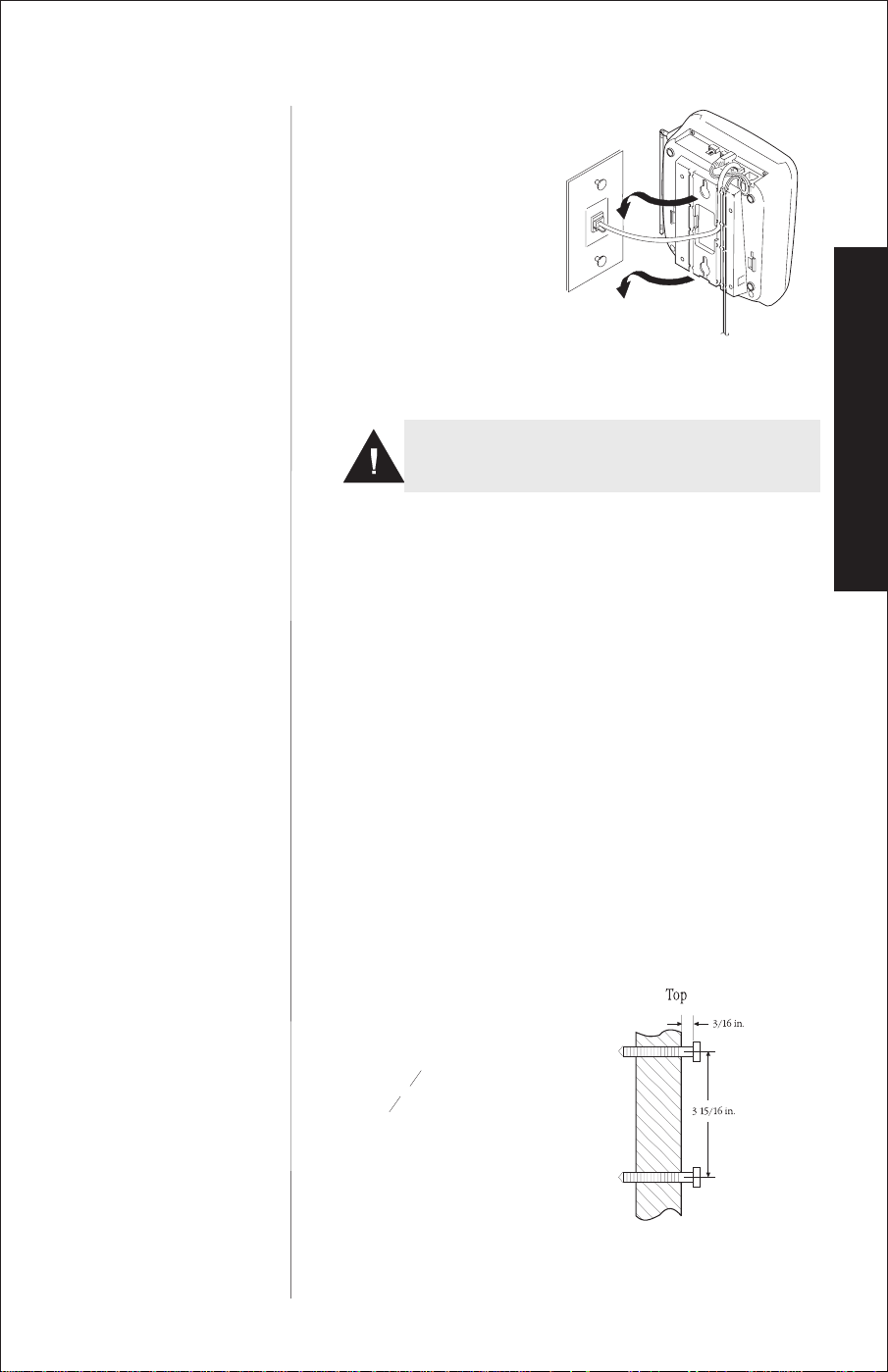
8. Place the base on the posts
of the wall plate and push
down until its
firmly seated.
9. Plug the AC Adapter into a standard 120V AC wall outlet.
Use ONLY the Uniden AC adapter supplied with this phone
and DONOT usean outlet controlled by a wall switch.
Direct Wall Mounting
▼
If you do not have a standard wall plate, you can mount your
phone directly on a wall. Before mounting your phone, consider
the following:
Select a location away from electrical cables, pipes, or other
•
items behind the mounting location. Inserting screws into
areas such as this can be hazardous.
•
Try to locate your phone within a reasonable distance (10 feet
or so) of a working phone jack. Remember, you are not
mounting to a wall plate with a pre-existing line installed.
•
You may need another, longer phone line other than the one
supplied with your phone in order to reach from your
mounting location to the working phone jack.
•
If the selected mounting area has no wooden support beams
directly behind it, you will need the appropriate anchoring
devices in order for the wall to properly support your phone.
SETTING UP
1. Insert two mounting screws
into the wall, with their
appropriate anchoring
device, 3
Allow
15
inches apart.
16
3
of an inch between
16
the wall and screwheads for
mounting the phone.
7
Page 10
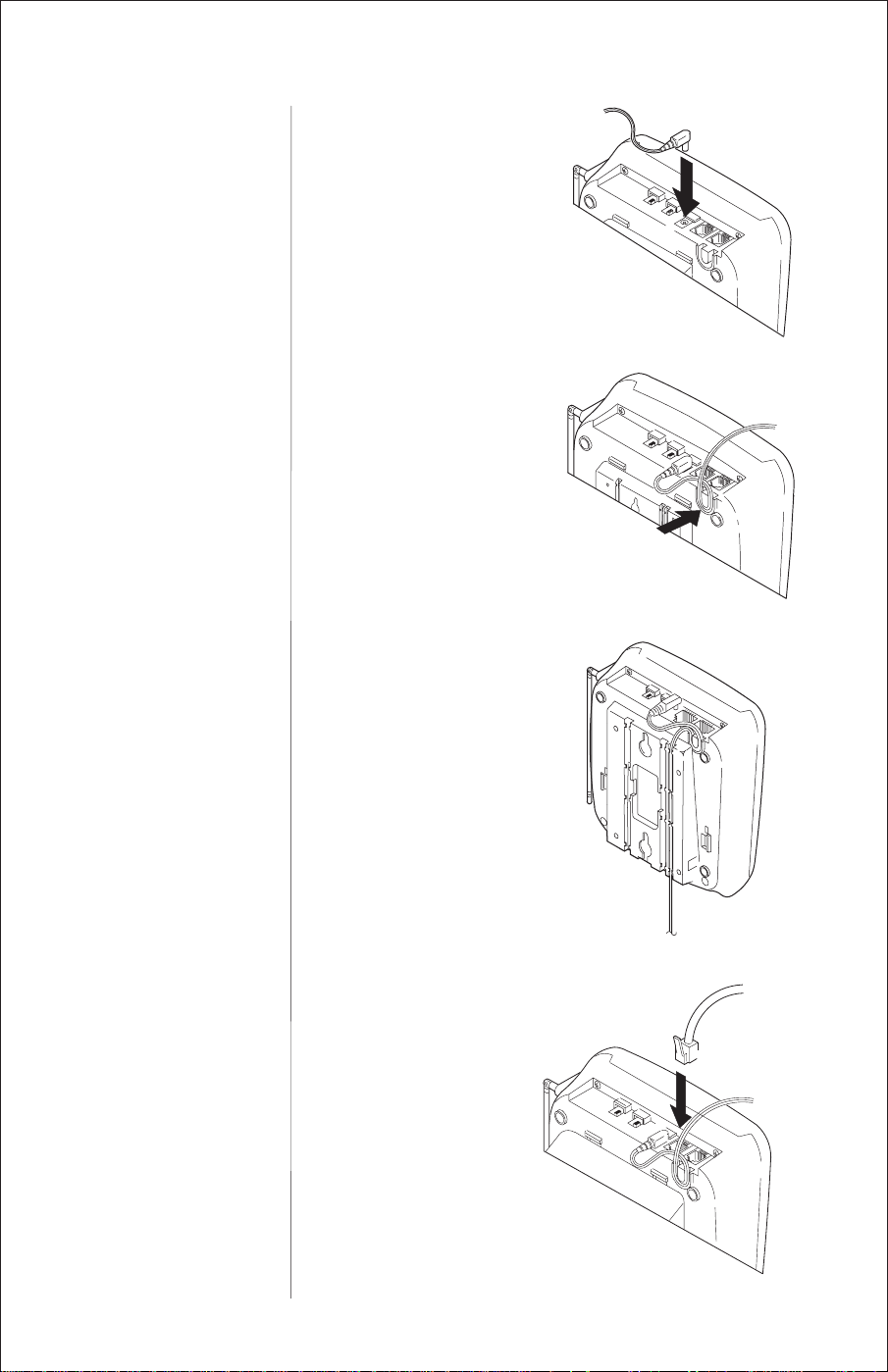
2. Plug the AC Adapter cord
into the DC input jack on
the base.
3. Wrap the AC Adapter cord
around the strain relief on
the base.
4. Place the AC Adapter cord
inside the molded channel.
5. Plug one end of the long
telephone cord into the
LINE 1/2
8
jack on the base.
TEL
Page 11

NOTE
Before you plug the other
end of the telephone cord
into the modular jack on the
wall, charge the battery.
Refer to Charging the
Battery Pack, page 14.
6. Place the cord inside the
molded channel on the
bottom of the base.
SETTING UP
7. Place the base on the screws
and push down until its
firmly seated.
8. Plug the other end of the
telephone line cord into the
wall jack.
CAUTION
Place the power cord so that
it does not create a trip
hazard or where it could
become chafed and create a
fire or electrical hazard.
9. Plug the AC Adapter into a standard 120V AC wall outlet.
Use ONLY the Uniden AC adapter supplied with this phone
and DONOT usean outlet controlled by a wall switch.
9
Page 12

SETTING THE HANDSET RETAINER
TIP
Whether installing the
EXP 920 using a wall plate
or directly mounting it to
the wall, you must set the
handset retainer.
The handset Retainer holds the handset in place if your phone is
mounted on a wall. These steps describe how to remove and
replace the retainer so that the tab faces up.
1. On the base, pull the
retainer up and out of
its slot.
2. Flip the retainer over so the
tab faces up, put it back into
its slot until it snaps
into place.
10
Page 13

EXTENDING THE ANTENNA
TIP
Your EXP 920 has the best
reception when its antenna
is in the vertical position.
Before using your phone, be sure to raise its antenna to the
vertical position.
SETTING UP
Without a Desktop Stand
OR
With the Wall Mount
OR
With the Desktop Stand
11
Page 14

INSTALLING THE BELTCLIP
TIP
You can attach the
EXP 920 to your belt if you
wish to keep the phone at
your side while moving
around the house or when
using the optional headset.
1. Remove the slot cover.
2. Put the beltclip in the slot
and press down until
it clicks.
REMOVING THE BELTCLIP
1. Pull back on the release tab
and pull up.
12
2. Replace the slot cover.
Page 15

INSTALLING THE HANDSET BATTERY PACK
HINT
Before using your phone,
fully charge the
Nickel-Cadmium battery
pack for 15-20 hours
without interruption.
HINT
The black lead will be on the
left when the plug is
properly aligned.
NOTE
1. Press in on the battery cover
release and slide the battery
cover off.
SETTING UP
2. Align the plastic connector
of the Nickel-Cadmium
battery pack with its socket
and plug it in.
3. Place the battery pack inside
the battery compartment,
and slide the battery cover
back on.
NOTE: The built-in Memory
Backup feature allows up to
3 minutes to disconnect the
old battery pack and install
a new one without losing
any numbers stored
in memory.
13
Page 16

!
NOTE: Use only the
Nickel-Cadmium battery
supplied with this phone
(Uniden model BT-905).
CHARGING THE BATTERY PACK
Initial Battery Charging
▼
Before using your phone for the first time, we recommend that
the battery pack charge for approximately 15-20 hours
without interruption.
1. Either place the handset upright on the base. . .
OR
Place the handset on the
cradle when the phone is on
the desktop stand. . .
14
OR
Hang the handset on the
cradle when the phone is
mounted on a wall.
Page 17

2. Make sure the Status LED on
the base lights. If the LED
doesnt light, check to see if
the AC adapter is plugged in
and the handset is making
good contact with the base
unit charging contacts.
Continuous Battery Charging
▼
For the best battery performance, return the handset to the base
at the end of the day.
LOW BATTERY INDICATOR
When the battery pack in the handset is very low and needs to
be charged, the
If the
batt low
batt low
LED begins to flash, the phone is programmed to
eliminate functions in order to save power. The table below
describes what to do to return your phone to normal operation.
LED on the handset flashes.
SETTING UP
During a Call In Standby Mode
Only the
The handset beeps and the
batt low
every 3 seconds.
Complete your call as quickly
as possible.
Return the handset to the base
for charging.
talk
button operates.
LED flashes once
None of the buttons will operate.
The
batt low
every 3 seconds.
You will not be able to make
a call.
Return the handset to the base
for charging.
LED flashes once
15
Page 18

!
NOTE: Do not use any
liquids or solvents to clean
the battery contacts. Use a
pencil eraser or other
contact cleaner.
TIP
Most phone systems use
tone dialing. Check with
your local phone company
if you are not sure whether
your system istone or pulse.
CLEANING THE BATTERY CONTACTS
To maintain a good charge,
it is important to clean all
charging contacts on the
handset and base about
once a month. Use a pencil
eraser or other contact
cleaner. Do not use any
liquids or solvents.
SETTING THE PULSE-TONE SWITCH
For phone systems using
tone dialing,be sure the
PULSE-TONE
in the
TONE
switch is
position.
16
Page 19

ADJUSTING RINGER CONTROLS
To adjust the ringer
volume of your base, set
RING VOL
the
the desired position.
To adjust the Speaker
volume of your base,
adjust the
switch until you hear the
desired volume.
switch to
V OLUME
slide
SETTING UP
To adjust the ringer volume of your handset, press
volume/ringer
To adjust the receiver volume from low to high, press
volume/ringer
until you hear the desired ringer volume.
during a call.
17
Page 20

AUTOMATIC DIGITAL CODE SECURITY
To prevent other parties from making unauthorized calls on
your phone line, a digital code was added to the EXP 920. Your
phones handset and base share this digital code, which is
automatically set at the factory.
To change the Digital Code, be sure the handset is on the
base, then:
1. Remove the handset from the base.
TIP
If the base loses power while
the handset is off the Base,
the Digital Code may be
erased. When this happens,
the handset will
not function.
2. Press the
page/find
button on the base.
3. Place the handset back on the
base while its still beeping.
4. When the beeping stops, briefly remove the handset again and
return it to the base.
5. The Status LED on the base
will blink to indicate that
the Digital Security Code is
set to one of the more than
65,000 codes.
To reestablish communication between the handset and base in
the event of a power failure:
18
1. Restore power to the base.
2. Place the handset back on the base.
3.
The
status
LED on the base will blink to indicate that the Digital
Security Code is set.
Page 21

STORING MEMORY DIAL NUMBERS
TIP
Refer to the foldout located
in the back of this Owners
Manual for key positions.
YOUR PHONES MEMORY
Numbers can be stored for use by the base and the handset
separately. There are 10 memory locations for the base and 10
memory locations for the handset. This feature allows you to
place two separate memory calls, one from each active line, at
the same time.
Numbers stored with the handset cannot be accessed by the
base. Numbers stored with the base cannot be accessed by
the handset.
Entering Base Memory Numbers
▼
For example, to store the number 555-1212 in the
base memory:
1. Press
2. Enter the number
mem
on the base. The
speaker
you hear a beep.
You may enter a delay between numbers (for accessing a
switchboard, or long distance service) by pressing the
button on the base at the point in the number sequence you
wish to pause. The 4 second
pause
between numbers.
LED flashes and
555-1212
more than once will increase the length of the pause
on the base keypad.
pause
counts as one digit. Pressing
SETTING UP
pause
PROGRAMMING
3. Press
4. You will hear a confirmation
mem
and a number (
memory location.
After pressing
enter the memory location. Otherwise, an error tone sounds
and the unit returns to Standby.
beep and the speaker LED
goes out. Write the stored
number and its memory
location number on one of
the stickers provided with
your phone.
mem
0-9
) from the base keypad for the
the second time, you have 20 seconds to
19
Page 22

Entering Handset Memory Numbers
▼
TIP
You may enter a delay
between numbers (for
accessing a switchboard, or
long distance service) by
pressing the
button on the handset at the
point in the number
sequence you wish to pause.
The
as one digit. Pressing
ch/pause
will increase the length of
the pause between numbers.
After pressing
second time, you have 20
seconds to enter the
memory location.
Otherwise, an error tone
will sound and the unit
returns to Standby.
ch/pause
ch/pause
more than once
IMPORTANT
button counts
mem
the
For example, to store the number 555-1212 in the
handset memory:
1. Pick up the handset and
press
mem
. The
talk
LED flashes.
2. Enter the number
3. Press
mem
.
4. Enter a number (
555-1212
0-9
on the handset keypad.
) from the handset keypad for the
memory location.
5. You will hear a confirmation
beep and the
talk
LED
goes out.
Write the stored number and its memory location number on
one of the stickers provided with your phone.
20
Page 23

STORING MIXED TONE/PULSE NUMBERS
TIP
If your base is set up for
pulse dialing, you can store
a mixed mode number to
easily access long distance
services or other services
requiring tone inputs.
Entering Base Unit Tone/Pulse Memory Numbers
▼
For example, to enter 555-1212 as a pulse number followed by
12 as a tone number from the base unit:
1. Follow steps 1 and 2 in Entering Base Unit Memory Numbers
on page 19.
2. Enter
3. Press the *
The *
555-1212
/tone
/tone
button counts as one digit and enters a four
on the base keypad.
button on the base.
second delay.
4. Enter
on the base keypad. If desired, press
pause
on the base
12
to enter delays between numbers.
5. Follow steps 3 and 4 in Entering base Memory Numbers on
page 19.
▼ Entering Handset Tone/Pulse Memory Numbers
For example, to enter 555-1212 as a pulse number followed by
12 as a tone number from the handset:
PROGRAMMING
EXP920
1. Follow steps 1 and 2 in Entering Handset Memory Numbers on
page 20.
2. Enter
3. Press the *
The *
555-1212
/tone
on the handset keypad.
/tone
button on the handset.
button counts as one digit and enters a
four second delay.
4. Enter
on the handset. If desired, press
ch/pause
on the
12
handset to enter delays between numbers.
5. Follow steps 3 through 5 in Entering handset Memory
Numbers on page 20.
21
Page 24

ERASING A STORED NUMBER
TIP
You can erase stored
numbers from the base and
the handset memory.
Erasing Base Memory Numbers
▼
1. Press
mem
base. The
twice on the
speaker
LED flashes.
2. Enter the memory location
0-9
number (
) you want to
clear. You will hear a long
beep confirming the
number is erased and the
speaker
After pressing
LED goes out.
mem
the second time, you have 20 seconds to
enter the memory location. Otherwise, an error tone sounds
and the unit returns to Standby.
▼
Erasing Handset Memory Numbers
1. On the handset press
twice. The
talk
mem
LED flashes.
2. Enter the memory location
number (0-9) you want to
clear. You will hear a long
beep confirming the
number is erased and the
talk
LED goes out.
mem
After pressing
the second time, you have 20 seconds to
enter the memory location. Otherwise, an error tone sounds
and the unit returns to Standby.
22
Page 25

1. The base rings, and the
OF YOUR PHONE
2.
3. Speak into the base microphone.
ANSWERING A CALL FROM THE BASE UNIT
For example, to answer a call on line 1:
corresponding red
LED on the base flashes.
Press the
line 1
line 1
button or press the
speaker
button.
If both lines are ringing, you can press
the first line used.
4. When you finish the call, press
ANSWERING A CALL FROM THE HANDSET
For example, to answer a call on line 1:
1. The handset rings and the
line 1
LED flashes:
2. If the handset is not in the base, press the
to answer the call.
If the handset is in the base, the AutoTalk feature allows you
to answer the call by simply picking up the handset and
beginning your conversation.
If both lines are ringing, press
the base to answer the first line used.
speaker
talk
speaker
to hang up.
line 1
or lift the handset from
to answer
button, or
PROGRAMMING
EXP920
talk
3. When you finish the call, place the handset back on the base.
If the handset is away from the base, press
the phone.
STANDARD USE
talk
to hang up
23
Page 26

MAKING A CALL FROM THE BASE UNIT
HINT
AutoStandby automatically
hangs up the phone when
you place the handset on the
base. There is no need to
press
talk
to hang up.
1. Press
speaker,line 1
When
speaker
,or
line 2
.
is pressed, the EXP 920 returns to the first
line used.
2. When the
line 1orline 2
LED is on and you hear a dial tone,
dial the number you are calling by pressing the numbers on the
keypad or using one of the memory features. See Dialing Stored
Numbers on page 25.
3. When you finish the call, press
speaker
to hang up.
MAKING A CALL FROM THE HANDSET
For example, to make a call using
1. Pick up the handset.
2. Press either
When
talkorline 1
talk
is pressed, the EXP 920 returns to the first
line used.
.
line 1
:
4. When the
line 1
LED is on and you hear a dial tone, dial the
number you are calling by pressing the numbers on the keypad,
or use one of the memory features. See Programming Your
EXP 920 on page 20.
5. When you finish the call, place the handset back on the base.
When the handset is away from the base, press
talk
to hang
up the phone.
24
Page 27

TWO-LINE OPERATION
TIP
The EXP 920 must first be
connected with two separate
telephone lines for twoline operation.
TIP
When you attempt to make
a call, the EXP 920 informs
you if a telephone line is
currently in use.
TIP
There are 10 memory
locations available for the
base and 10 memory
locations available for the
handset. See Entering Base
Memory Numbers on page
19 or Entering Handset
Memory Numbers on
page 20.
The handset and the base can be used on separate telephone
lines at the same time. For example, if the handset is on a call
line 1
with
Speaker on
The
, you can make or receive a call with the base and
line 2
.
line 1
LED on the base blinks to indicate line 1 is in use.
DIALING STORED NUMBERS
Dialing Base Unit Memory Numbers
▼
For example, to dial memory number 3 from the base:
1. Press
2. Press
line 1,line 2
mem
,or
speaker
on the base.
on the base and number3on the base keypad.
If you select a memory location that does not have a stored
number, the base will beep rapidly and the phone will
not dial.
▼
Dialing Handset Memory Numbers
4
For example, to dial memory number
from the handset:
HINT
When
talk
is pressed, the
EXP 920 returns to the last
line used.
1. Pick up the handset.
2. Press
3. Press
line 1,line 2ortalk
mem
.
.
4. Press number4on the handset.
If you select a memory location that does not have a stored
number, the handset will beep rapidly and the phone will
not dial.
STANDARD USE
25
Page 28

CHAIN DIALING
On certain occasions, after dialing a number, you may be
requested by the party or service you are calling to enter a
special access code, such as when performing a banking
transaction. To store this number, refer to Storing Memory Dial
Numbers" on page 19.
For example, if your banks telephone number is stored in base
memory location 3, and your account number is stored in base
memory location 4:
!
NOTE: Do not use the base
and the handset keypads at
the same time to place a call
on hold.
1. Press
2. Press
3. At the appropriate time, press
4. Your base dials the number and you may proceed with
line 1,line 2
mem
base keypad.
your transaction.
,or
speaker
on the base and number3on the base keypad.
on the base.
mem
and number4on the
PLACING A CALL ON HOLD
Use either the keypad on the handset or the keypad on
the base.
line 1
line 1
on hold:
talk
or the
line 1
For example, to place
1. While you are on a call on
line 1, press
LED flashes.
2. To pick up the call that is holding, press
on the base or handset.
hold
. The
button
26
USING THE FLASH BUTTON
Press the
base. This feature sends a timed hook-flash on the telephone line
for accessing services such as Call Waiting, etc.
flash
button while operating from either the handset or
Page 29

LAST NUMBER REDIAL
TIP
The EXP 920 has two
independent Last Number
Redial memories; one in the
handset, the other in
the base.
1. To call the last number dialed from the handset, press
If any other key is pressed before
flash/rdl
, the handset will
flash/rdl
not redial the last number.
2. To call the last number dialed from the base, press
If any other key is pressed before
redial
, the base will not
redial
redial the last number.
3-WAY CONFERENCING
This feature lets you add a third party to your conversation. You
can use the keys on either the handset or the base.
For example, to add a party to the current call on line 1:
1. Press
2. Press
3. Dial the number of the person you want to add to the
hold
to place the call on hold.
line 2
.
conversation. When that person answers, you can speak
privately before bringing the original call back on the line.
.
.
If the third persons number is busy or doesnt answer, return
to the original call by pressing
conf
4. Press the
button to bring the original call back on line.
line 1
.
5. To remove either call from your conversation, ask one of them
to hang up.
6. When you hang up the EXP 920, all calls are disconnected.
STANDARD USE
27
Page 30

USING YOUR EXP 920 INTERCOM
NOTE
When a call is on hold at the
handset and the base is
paged, the base will ring
even when the
switch is set to
RING VOL
OFF
.
Paging from the Base to the Handset
▼
1. Press
page/find
. (If no answer, press
to disconnect.)
2. Press
talkorint’com
on the handset, then speak into the
mouthpiece to answer the page.
3. To turn off the Intercom, press
talk
on the handset.
Paging from the Handset to the Base
▼
1. Press
int’com
on the handset. (If no answer, press
disconnect.)
2. At the base, press
speakerorpage/find
microphone to answer the page.
3. To turn off the Intercom, press
on the handset.
▼
Paging the Base While a Call is Holding
page/find
speaker
speaker
again
on the base or press
int’com
, then speak into the
at the base or press
to
talk
TIP
The person at the base can
join the conversation by
pressing the line number
currently in use.
28
1. Press
2. At the base, press
int’com
int’com
on the handset. If no answer, press
to disconnect and return to a call.
page/find
answer the page.
3. To turn off the Intercom, press
on the handset to return to a call.
talk
or
, then speak into the microphone to
speaker
at the base or press
talk
Page 31

Paging the Handset While a Call is Holding
▼
TIP
The person at the handset
can join the conversation by
pressing the line number
currently in use.
1. Press
page/find
on the base. The call is placed on hold and the
handset is paged.
2. At the handset, press
talkorint’com
microphone to answer the page.
3. To turn off the Intercom, press
speaker
on the base.
, then speak into the
talk
at the handset or press
29
STANDARD USE
Page 32

TROUBLESHOOTING
If your EXP 920 Cordless Telephone is not performing to your
expectations, please try these simple steps.
Problem Suggestion
Charge light wont come
on when handset is
placed in base.
Audio sounds weak
and/or scratchy.
Cant make or
receive calls.
Handset doesnt ring or
receive a page.
Base doesnt ring or
receive a page.
• Make sure the AC Adapter is plugged into the base and wall outlet.
• Make sure handset is properly seated in base.
• Make sure the Nickel-Cadmium battery pack is properly placed inside
the handset.
• Make sure that the charging contacts on the handset and base are clean
• Make sure that the base antenna is in a vertical position.
• Move the handset and/or base to a different location away from metal
objects or appliances and try again.
• Check both ends of the base telephone line cord.
• Make sure the AC Adapter is plugged into the base and wall outlet.
• Disconnect the AC Adapter for a few minutes, and then reconnect it.
• Place the handset back on the charging cradle for a few seconds. The
status
LED will blink indicating that the phone has been reset.
• Nickel-Cadmium battery pack may be weak. Charge the handset battery
on the base for 15 - 20 hours.
• Make sure the base antenna is in a vertical position.
• The handset may be too far away from the base.
• Place the base away from appliances or metal objects.
• The Digital Security Code may be erased. Set the Digital Code. (See page
18 for instructions.)
• Place the handset back on the charging cradle for a few seconds. The
status
LED will blink indicating that the phone has been reset.
• Set the base
RING VOL
switch toLOorHI.
30
If you are still unable to resolve the problems, contact Uniden
Customer Service at: (800) 297-1023, 8 AM to 5 PM Central, Monday
through Friday.
Page 33

GENERAL
The EXP 920 complies with FCC parts 15 & 68.
Frequency control: PLL
Modulation: FM
Operating temperature: -10ºC to 50ºC, +14ºF to +122ºF
SPECIFICATIONS
OF YOUR PHONE
BASE
Receive/Transmit frequency: 925.98 to 927.94 Mhz
Power Requirements: DC 9V, 350 mA
Size: 8 3/8 in. (W)x517/32 in. (D) x 1 7/8 in (H)
Weight: Aprox. 20.8 oz.
HANDSET
Receive/Transmit Frequency: 902.08 to 904.03 Mhz
Power Requirements: 600 mAh, 3.6VDC
Size: (w/ antenna): 2 3/16 in. (W)x211/16in.(D)
x 12 3/32 in. (H)
Weight: Approx. 9.4 oz. (including battery)
Battery: Rechargeable Nickel Cadmium (model BT-905)
Capacity: 600 mAH 3.6 V
Talk mode: 8 Hours
Specifications shown are typical and subject to change
without notice.
SPECIFICATIONS
31
Page 34

