Page 1
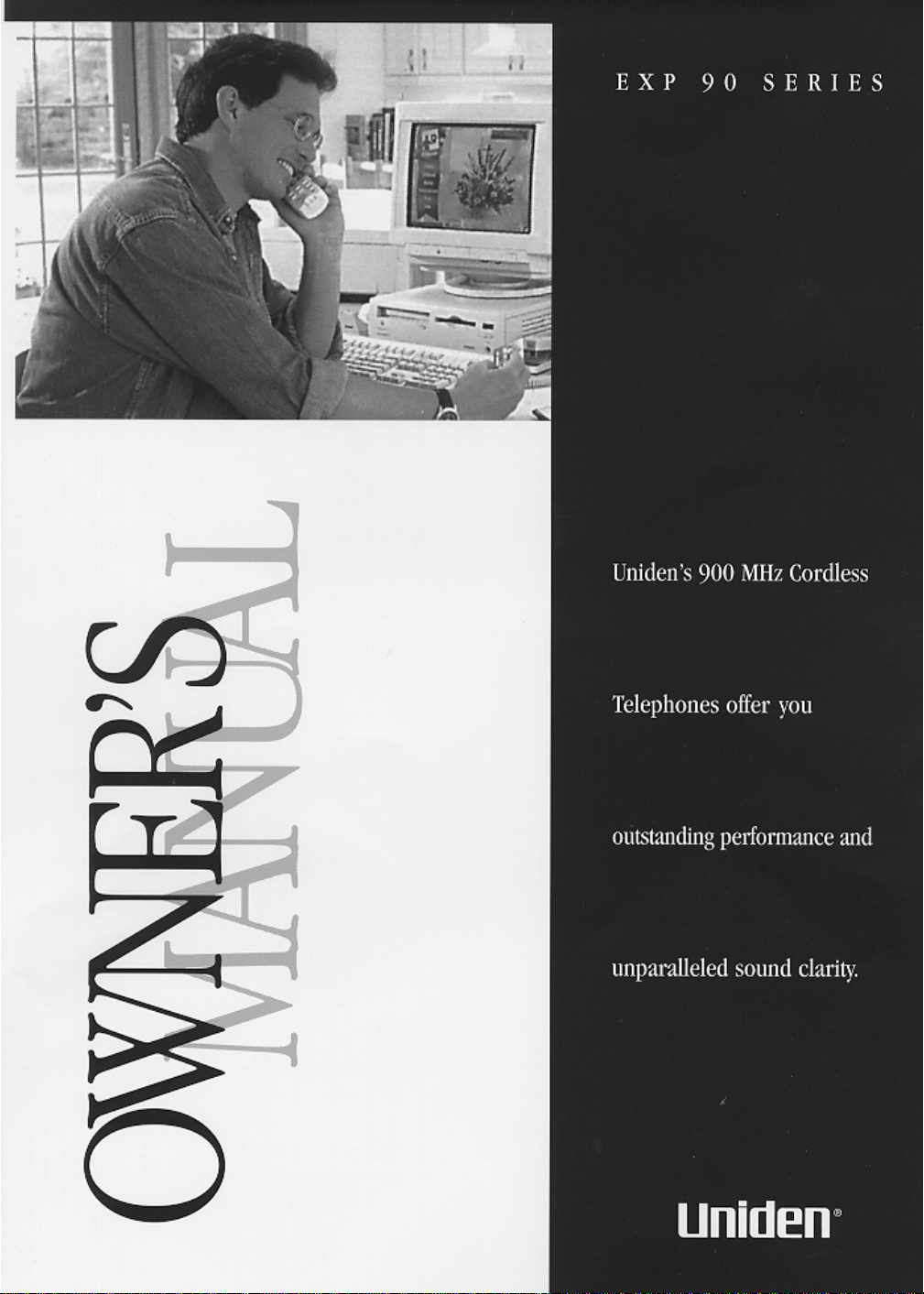
Page 2
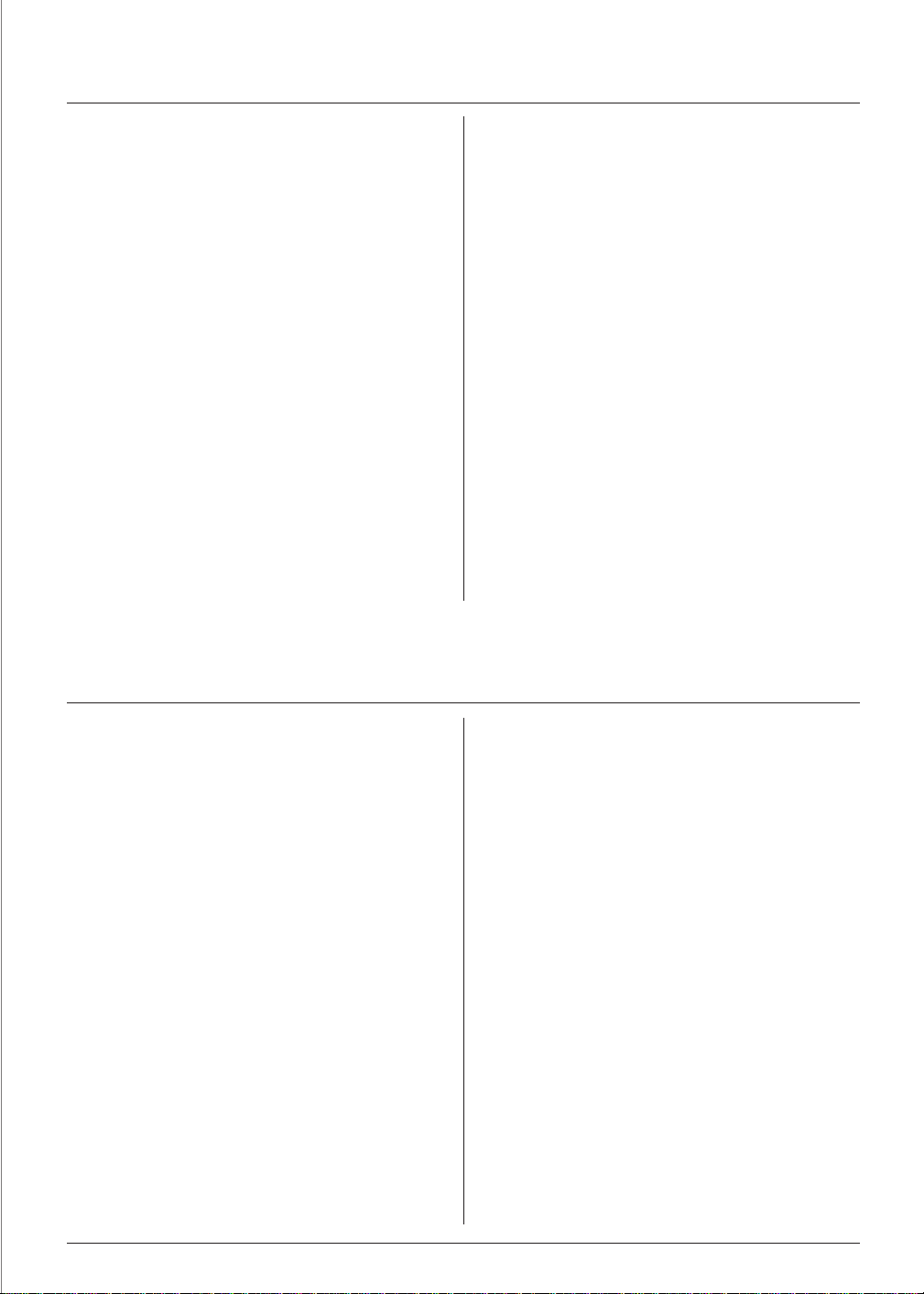
Contents
Introduction .....................................2
Features ........................................2
Included with Your EXP90 Series Phone............3
Controls and Functions ...........................4
Installation ......................................5
• Selecting a Location ..............................5
• Setting the Dial Mode Switch .......................5
• Desk or Tabletop Installation ........................5
• Wall Installation ..................................5
Setting the Handset Retainer For Wall Mounting ........5
Mounting on a Standard Wall Plate ..................5
Mounting Directly on a Wall ........................6
Setting Up Your Phone ............................7
• Extending the Antenna.............................7
• Installing the Battery Pack ..........................7
Charging the handset .............................7
Low Battery Indicator .............................7
Cleaning the Battery Contacts .......................7
• Adjusting Ringer/Volume Controls....................7
Ringer Tone and Volume...........................7
Setting the Receiver Volume ........................7
EXP93 Charging Cradle ...........................8
Using Your Phone ................................9
• Making and Receiving Calls.........................9
• Storing a Number in Memory .......................9
• Storing Mixed Tone/Pulse Numbers...................9
• Dialing a Stored Number ...........................9
• Chain Dialing ....................................9
• Erasing a Stored Number ..........................10
• Selecting a Different Channel.......................10
• Using the Flash Button............................10
• Using the Page/Find Feature .......................10
Troubleshooting ................................11
Specifications ...................................11
Introduction
The EXP90 Series 900 MHz cordless phone is designed and
engineered to exacting standards for reliability, long life, and
outstanding performance.
▼Features
• 900 MHz Operation
• EXP93 Charging Cradle
• Any Key Answer
• 10-Number Memory
• Voice Scramble (EXP92 only)
• Wall Mountable
• Battery Saving Feature
• Handset Volume Control
• Redial and Flash
• Extended Range and Clarity
• One-Way Page/Find
• AutoTalk
• AutoStandby
• 40 Channels
• Tone/Pulse Dialing
The EXP90 Series features include AutoTalk™ and
AutoStandby™. AutoTalk™ allows you to answer a call by just
removing the handset from the base so you don’t have to
waste time pushing buttons or flipping switches.
AutoStandby™ allows you to hang up by simply returning the
handset to the base.
The EXP92’s Voice Scramble protects your privacy by
scrambling any call you make or receive. The RF signal
between the handset and the base are changed, making it
difficult or impossible for someone to receive and understand
your phone calls.
The UltraClear Plus true compander circuitry virtually
eliminates background noise. This innovative technology,
together with 40 different channels, provides you with the best
possible reception during all your conversations.
To protect you against misbilled calls which might result from
your phone being activated by other equipment, the EXP90
Series has Random Code™ digital security which automatically
selects one of over 65,000 digital security codes for the handset
and base. Also, the AutoSecure™ feature electronically locks your
phone when the handset is in the base.
To get the most from your phone, please read this owner’s
manual thoroughly. Also be sure to complete the product
registration form and mail it in.
Be sure to visit our web site at: www.uniden.com.
2
Page 3
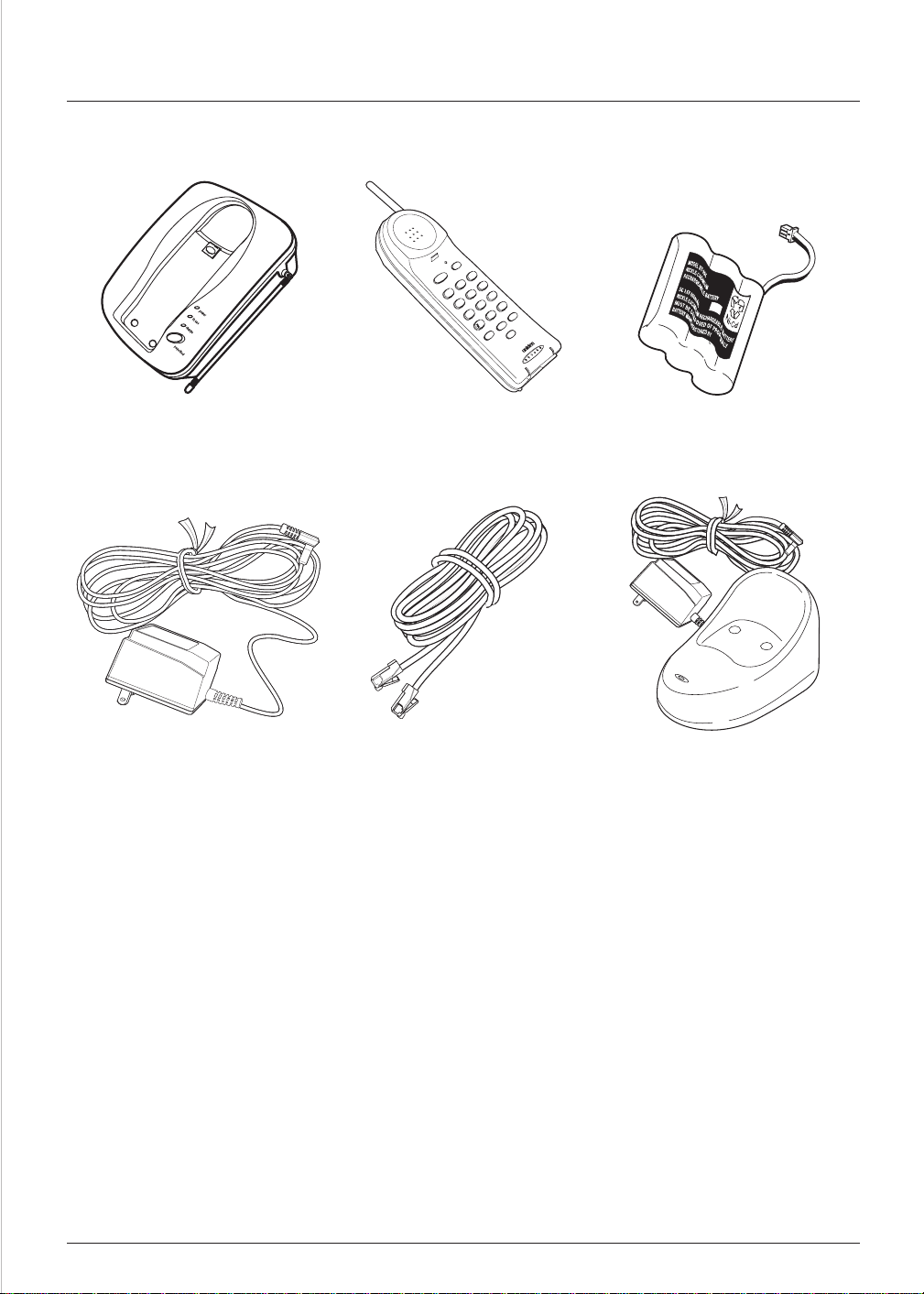
Included with Your EXP90 Series Phone
chan
batt
talk
def
talk
3
abc
2
mno
6
jkl
1
wxyz
5
9
ghi
tuv
4
8
#
pqrs
oper
7
0
tone
ringer
mem flash volume
redial/pause
Base Handset Rechargeable Battery
Base
Handset Rechargeable Battery
AC Adapter Long Telephone CordAC Adapter EXP93 Only:
Also included:
• This Owner’s Manual
• Other Printed Material
• Precautions and Important Safety Instructions
If any of these items are missing or damaged, contact your place of purchase.
Long Telephone Cord
Charging Cradle and Power Supply
3
Page 4
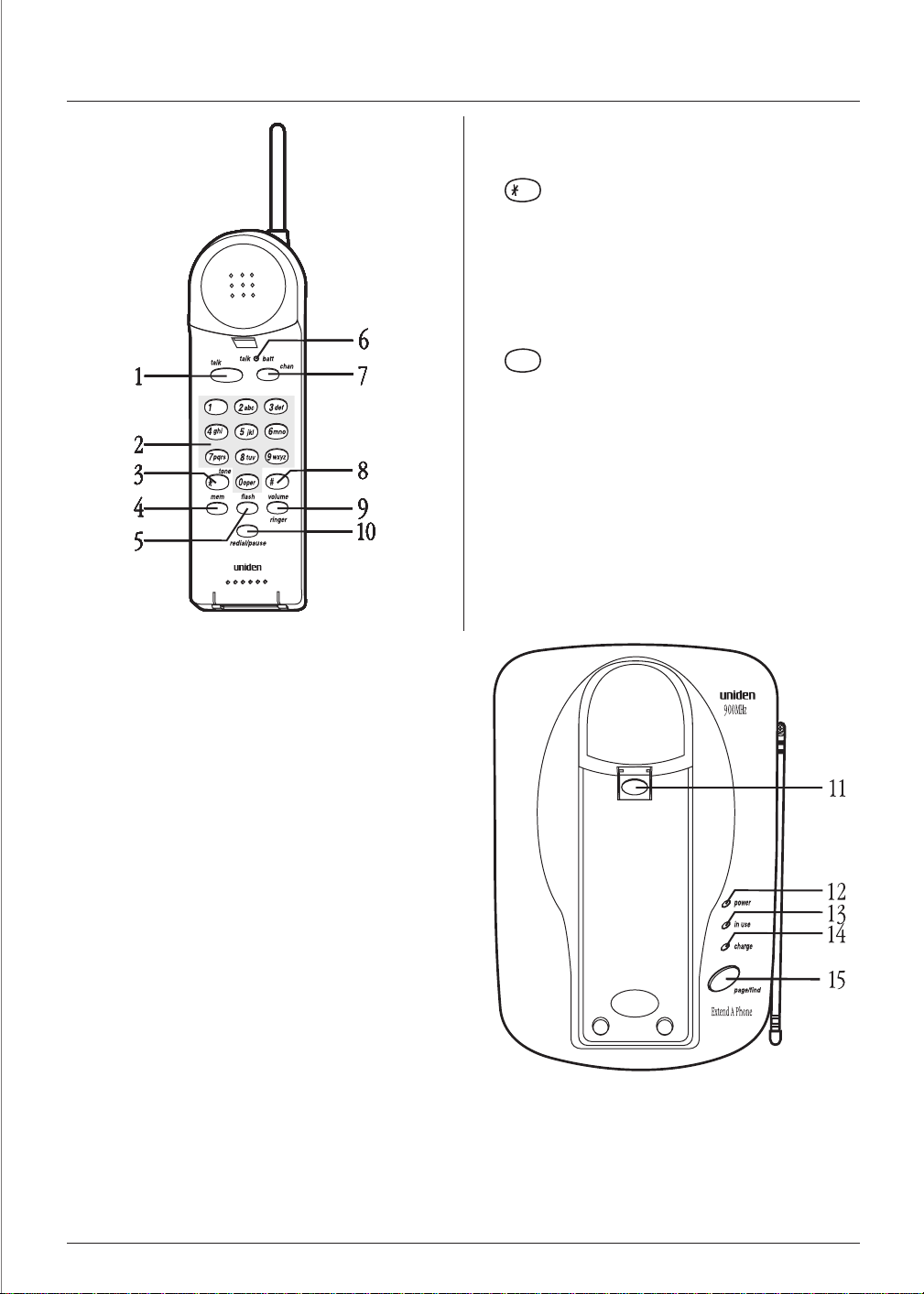
Controls and Functions
1.
talk
- used to answer calls
keypad
2.
3.
4.
5.
6.
7.
- touchpad keys
tone
- special access key for some phone systems
mem
- used to enter or recall numbers in memory
flash
- used to access call waiting (if available)
talk/batt low
battery is low
chan
- indicates when phone is in use or the
- used to select another channel for clearer reception
8.
9.
10.
11.
12.
13.
14.
15.
access key
#
volume/ringer volume
earphone volumes
redial/pause
memory pause
handset retainer
wall mounting.
power
in use
charge
page/find
- redials the last number or adds a
LED - indicates that AC power is on
LED - indicates the phone is in use
LED - indicates when the handset is charging
- use to locate the handset
- special access key for some phone systems
- set both the ringer and
- used to hold handset in base for
4
Page 5

Installation
Selecting a Location
Before choosing a location for your new phone, read the
“Installation Considerations” included in the “Precautions and
Important Safety Instructions” brochure.
Important: Place the power cord so that it does
not create a trip hazard, or where it could
become chafed and create a fire or other
electrical hazards.
Setting the Dial Mode Switch
Place the switch in the
T
position for tone dialing,
or thePposition for
pulse dialing.
Desk or Tabletop Installation
1. Plug the AC adapter
cord into the 9V DC
input jack on the base.
Wall Installation
▼Setting the Handset Retainer For Wall Mounting
1. Remove the handset
retainer on the base by
sliding it upward.
2. Flip the retainer over so
the tab is facing up.
3. Slide the retainer back
into the base.
2. Wrap the AC adapter
cord inside the
molded strain-relief.
3. Plug one end of the long
telephone cord into the
TEL LINE
4. Raise the antenna on the base.
5. Plug the other end of the
telephone cord into the
telephone wall jack.
6. Plug the AC Adapter into a standard 120V AC wall outlet
that is not controlled by a wall switch.
jack on the base.
Use only the AC adapter that came
with the phone.
▼Mounting on a Standard Wall Plate
The phone is designed to be mounted on a standard AT&T or
GTE wall plate.
1. Plug the AC Adapter
into the base.
2. Place the AC Adapter
cord inside the left
channel cord holder.
3. Plug a short
telephone cord
into the phone
and the wall
plate jack.
4. Place the base on
the two posts of
the wall plate and
slide downward
to secure.
5
Page 6

5. Raise the antenna on the base.
6. Plug the AC Adapter into a standard 120V AC wall outlet
that is not controlled by a wall switch.
▼Mounting Directly on a Wall
If you do not have a standard wall plate, you can mount the
phone directly on a wall. Before mounting your cordless
telephone, consider the following:
Select a location away from electrical cables, pipes, or other
items behind the mounting location that could cause a hazard
when inserting screws into the wall.
Make sure the wall material is capable of supporting the
weight of the base and handset; otherwise, damage to the unit
could result.
Use #10 screws with anchoring devices suitable for the wall
material where the base will be placed.
1. Insert the screws, with their appropriate
anchor device, 3 5/16 inches apart.
Allow 3/16 of a n inch between the wall
and screw heads for mounting the phone.
2. Plug the AC Adapter
into the base.
3. Place the AC Adapter cord
inside the left channel
cord holder.
4. Plug one end of the
long telephone cord
into the
TEL LINE
on the base.
5. Place the telephone cord
into the right channel
cord holder.
6. Place the base on the screws
and push down until it’s
firmly seated.
After the unit is mounted,
raise the antenna.
7. Plug the other end of the telephone
line into the telephone wall jack.
jack
8. Plug the AC Adapter into a standard 120V AC wall outlet
that is not controlled by a wall switch.
Use only the AC adapter that came
with the phone.
6
Page 7

Setting Up Your Phone
Extending the Antenna
Before using your phone, be sure to raise its antenna to the
vertical position.
Installing the Battery Pack
The memory backup feature allows up to 3
minutes after disconnecting the old battery
NOTE
1. Remove
the handset
battery cover.
2. Plug the battery’s cable
into the handset.
The plastic
connectors will fit
together only one
way. Make sure the
battery’s connector is
properly aligned.
3. Replace the battery cover.
pack to install a new one without losing any
phone numbers stored in memory.
NOTE
▼Low Battery Indicator
When the Battery Pack in the handset
is low and needs to be charged, the
batt low led flashes every 3 seconds.
If this occurs while you are on the
phone, you hear an alert tone.
Complete your call as quickly as
possible, and return the handset to
the base for charging.
▼Cleaning the Battery Contacts
To maintain a good
charge, it is important
to clean all battery
contacts on the handset
and base about once a
month. Use a pencil eraser
or other contact cleaner.
Do not use any liquids
or solvents.
Adjusting Ringer/Volume Controls
▼Ringer Tone and Volume
1. While the phone is not in use, pressG.
2. The phone has two ringer tones, each with two volume
levels. Press
volume you want.
again until you select the ringer tone and
G
▼Charging the handset
Place the handset on the
base to charge.
▼Setting the Receiver Volume
1. While you are on a call, pressV.
2. The phone has two receiver volume levels, one soft and
one loud. Press
volume you want.
7
again until you select the receiver
V
Page 8

EXP93 Charging Cradle
EXP93 Charging Cradle
The extra charging cradle is not a replacement for the base.
The extra charging cradle is not a replacement for the base.
Put it in a different room than the base so you can recharge
Put it in a different room than the base so you can recharge
the phone on the cradle.
the phone on the cradle.
Example: You want to use your cordless phone in the kitchen
Example: You want to use your cordless phone in the kitchen
(an area of high interference). Connect the base in a room
(an area of high interference). Connect the base in a room
with low interference (without appliances, televisions or
with low interference (without appliances, televisions or
computers); then, put the charging cradle in the kitchen.
computers); then, put the charging cradle in the kitchen.
1. Plug the charging cradle
AC adapter connector
into the DC input jack
on the back of the
charging cradle.
2. Wrap the AC adapter
cord around the strain
relief. Set the cradle on
a flat surface.
Use only the AC adapter that came
with the charging cradle.
3. Plug the AC adapter into a standard 120V AC wall outlet
3. Plug the AC adapter into a standard 120V AC wall outlet
that is not controlled by a wall switch.
that is not controlled by a wall switch.
4. Place the handset upright in
4. Place the handset upright in
the charging cradle as shown
the charging cradle as shown
to the right.
to the right.
The charge LED lights while
The charge LED lights while
the unit is charging.
the unit is charging.
Back of the Handset
The charging cradle does not reset the digital
NOTE
security code (refer to page 2.)
8
Page 9

Making and Receiving Calls
Handset on base Handset off base
Answer call
Make call
Hang up
Redial
When the phone rings, remove the handset from the base.
(AutoTalk)
1. Remove the handset from the base and press
2. The talk LED lights.
3. Listen for the dial tone.
4. Dial the number.
Return handset to the base. (AutoStandby)
Pick up the handset and pressR. Pick up the handset and pressR.
Using Your Phone
Press any key.
.
T
1. Pick up the handset and press
2. The talk LED lights.
3. Listen for the dial tone.
4. Dial the number.
Press
T
.
T
.
Storing a Number in Memory
1. Remove the handset from the base and pressM.
2. The talk LED flashes and you hear a beep.
3. Enter the number you want to store (up to 16 digits).
You have 20 seconds after pressing
NOTE
4. Press
5. Enter a number (0-9) for the memory location you want.
6. You hear a long beep and the talk LED goes out indicating
7. Write the stored number and its memory location number
M
NOTE
the number has been stored successfully.
on one of the enclosed stickers.
to enter the number you wish to store.
Otherwise, an error tone will sound.
.
If you select any key other than 0-9, the
handset will beep rapidly and no number
will be stored
M
Storing Mixed Tone/Pulse Numbers
If your phone is set up for pulse dialing, you can store a mixed
mode number (up to 16 digits) to easily access long
distance services.
1. Remove the handset from the base and press
2. The talk LED flashes and you will hear a beep.
3. Enter the number to be dialed in pulse mode.
M
.
5. Enter the number to be dialed in tone mode.
6. Press
you wish to use.
7. You hear a long beep and the talk LED goes out.
8. Write the stored number and its memory location number
on one of the enclosed stickers.
and a number (0-9) for the memory location
M
If you select any key other than 0-9, the
NOTE
handset will beep rapidly and no number
will be stored
Dialing a Stored Number
To dial a number stored in memory, press
and the memory location (0-9). Your phone will dial the
M
stored number.
If you select a memory location that does
NOTE
not have a stored number, the handset
will beep rapidly and will not dial.
T
, then press
Chain Dialing
On certain occasions, after dialing a number, you may be
requested to enter a special access code, such as when
performing a banking transaction.
1. Store the access code into one of the memory
locations (0-9).
2. Dial the main number.
NOTE
4. Press the
counts as one digit.
O
You have 20 seconds after pressing
to enter the number you wish to store.
Otherwise, an error tone will sound.
button on the handset. The
O
button
M
3. Press
the appropriate time.
9
and the memory location of the access code at
M
Page 10

Erasing a Stored Number
Using the Flash Button
1. Remove the handset from the base.
2. Press
3. Press the memory location number (0-9) you want to clear.
You will hear a long beep confirming that you have erased
the number.
M
twice.
Selecting a Different Channel
If you have more than one cordless phone in your house, they
must be set to different channels. This function works only
when the phone is in use.
The
40 factory set channels. During the course of a conversation if
you hear static or noise which makes it difficult to hear
the caller:
• Press
• The talk LED flashes, indicating the phone is changing to
button on the handset allows you to choose between
C
.
C
another channel.
Use
such as call waiting.
Press the
your conversation.
to send a timed hook-flash for accessing services
F
button on the handset during
F
Using the Page/Find Feature
The Page/Find feature sends a signal from the base to the
handset causing it to beep. This is useful for locating the
handset when it is away from the base.
1. Press
2. The handset beeps several times.
page/find
NOTE
on the base.
The paging feature does not work when
the phone is in use
10
Page 11

Troubleshooting
If your EXP90 Series cordless telephone is not performing to your expectations, please try these simple steps. If you are still unable
to resolve the problems, contact your place of purchase.
Caution: Do not attempt to service this unit yourself. All service must be done by qualified service personnel.
Problem Suggestion
Make sure the AC adapter is plugged into the base and wall outlet.
Charge light won’t come on when
handset is placed in base.
The audio sounds weak and/or scratchy.
Can’t make or receive calls.
Handset doesn’t ring or receive a page..
•
Make sure the handset is properly seated in the base.
•
Make sure the rechargeable battery pack is properly placed in the handset.
•
Make sure that the charging contacts on the handset and on the base are clean.
•
Make sure that the base antenna is in a vertical position.
•
Move the handset and/or base to a different location away from metal objects or
•
appliances and try again.
Check both ends of the base telephone line cord.
•
Make sure the AC adapter is plugged into the base and wall outlet.
•
Disconnect the AC adapter for a few minutes, then reconnect it.
•
Place the handset back on the charging cradle for a few seconds.
•
The
status
LED will blink indicating that the phone has been reset.
The Nickel-Cadmium battery pack may be weak.
•
Charge the battery on the base unit for 15-20 hours.
• The handset may be too far away from the base unit.
• Place the base unit away from appliances or metal objects.
• Place the handset back on the charging cradle for a few seconds.
The
status
LED will blink indicating that the phone has been reset.
Specifications
General
Frequency Control Phase Locked Loop
Modulation FM
Operating Temperature -10° to 50°C, 14° to 122° F
Base
Transmit Frequency 925.999 ~ 927.952 MHz (40 Channels)
Power Requirements 9V 210mA (from AC Adapter)
Size 5.3 in. W X 2.2 in. D X 7.7 in. H
Weight Approximately 20 oz.
Handset
Transmit Frequency 902.078 ~ 904.030 MHz (40 Channels)
Size 2.2 in.WX2in.DX9.75 in. H
Weight Approximately 10 oz.
Battery
Capacity 600 mAH, 3.6V
Talk Mode 7 hours
Standby Mode 14 days
Specifications shown are typical and subject to change without notice.
11
Page 12

