Page 1
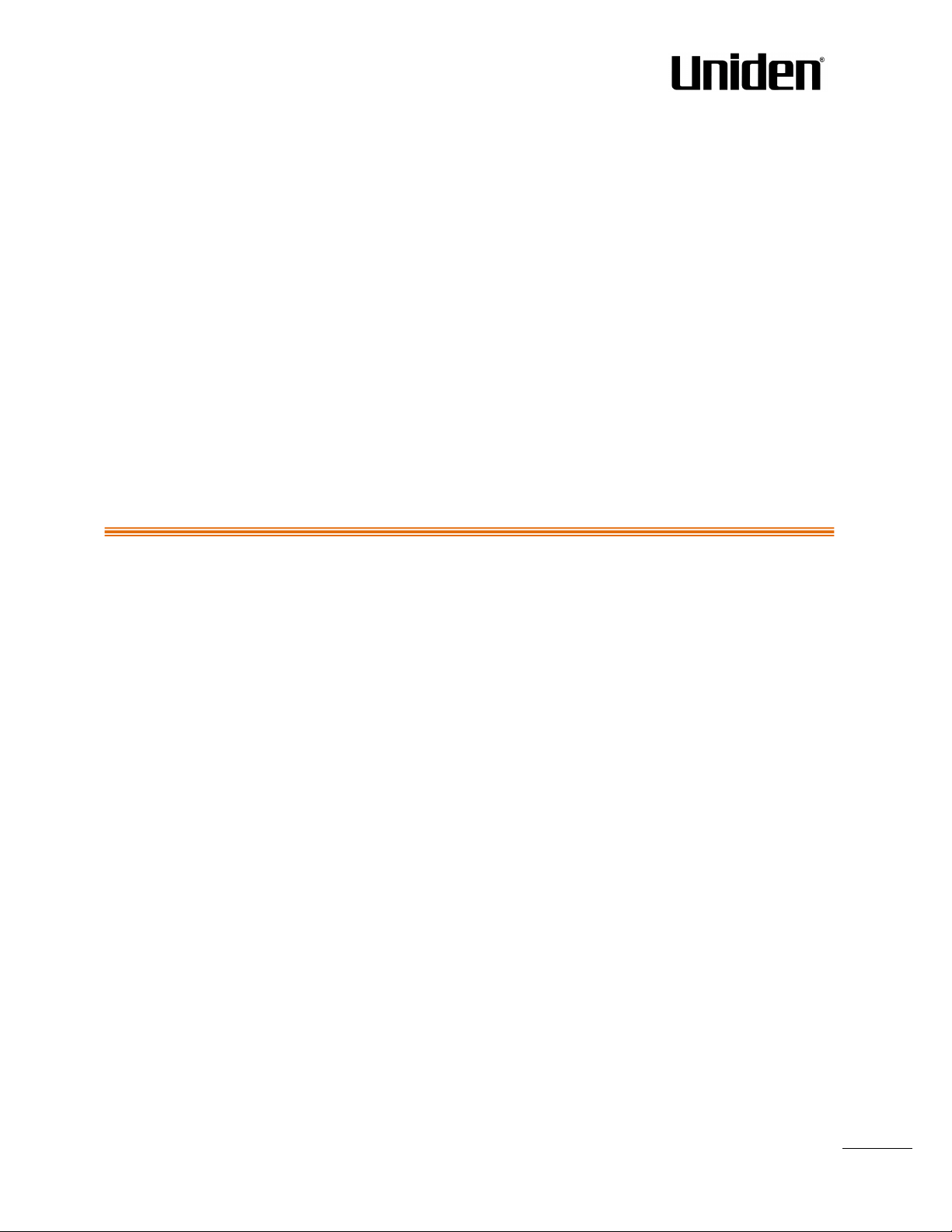
1
EXP1240 Admin Guide
Installation & Configuration
Network Deployment
Operation & Management
Technical Reference Document
Version 1.9
©
July-2013 UNIDEN America
EXP1240 Admin Guide, Version 2.0
Proprietary and Confidential
Chapter: About This Document
Page 2
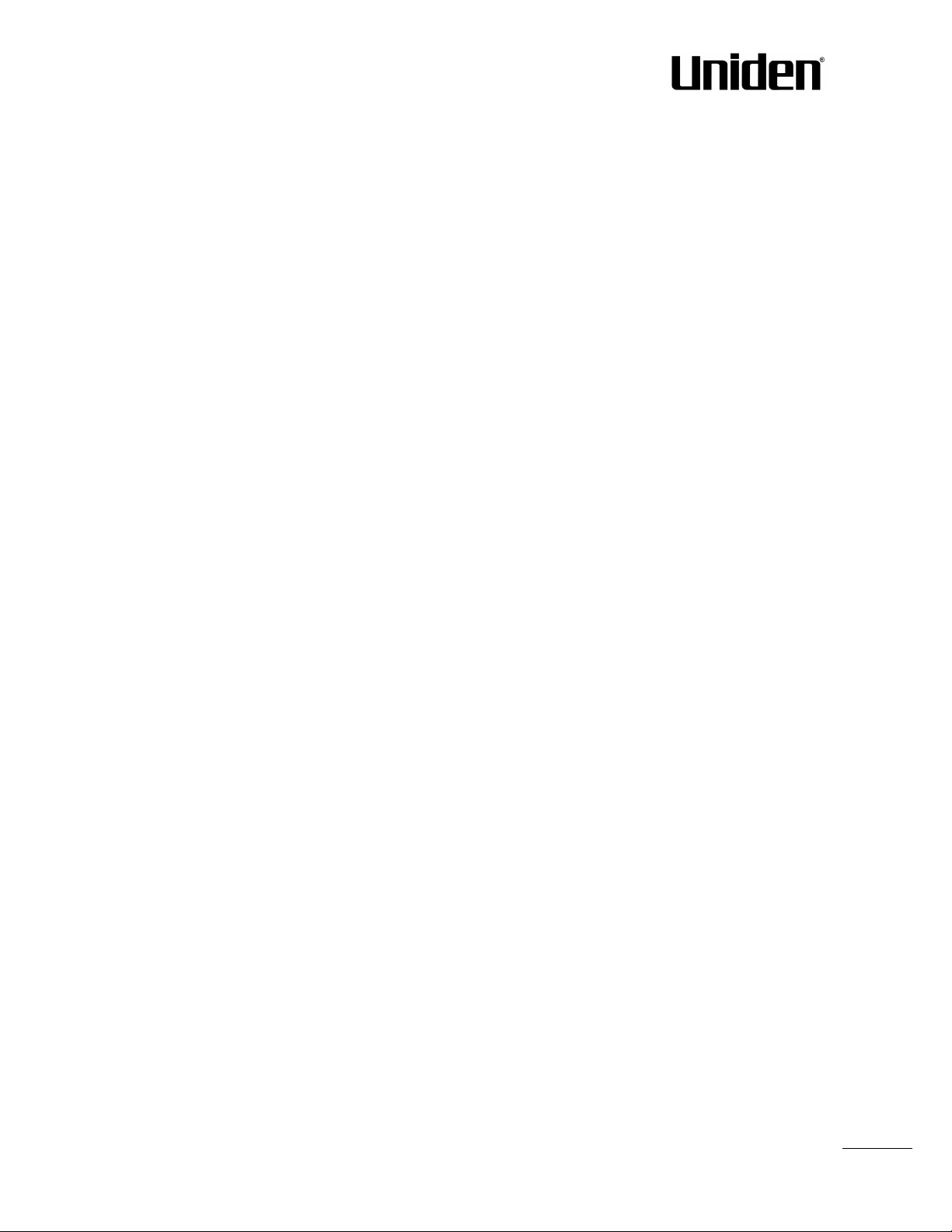
2
Trademarks
UNIDEN and the combinations of its logo thereof are trademarks of UNIDEN America
Other product names used in this publication are for identification purposes and maybe the trademarks of their respective
companies.
Disclaimer
The contents of this document are provided in connection with UNIDEN products. UNIDEN makes no representations with respect
to completeness or accuracy of the contents of this publication and reserves the right to make changes to product descriptions,
usage, etc., at any time without notice. No license, whether express, implied, to any intellectual property rights are granted by this
publication
Confidentiality
This document should be regarded as confidential, unauthorized copying is not allowed
©
July-2013 UNIDEN America, All rights reserved
http://www.Uniden.com
EXP1240 Admin Guide, Version 2.0
Proprietary and Confidential
Chapter: About This Document
Page 3
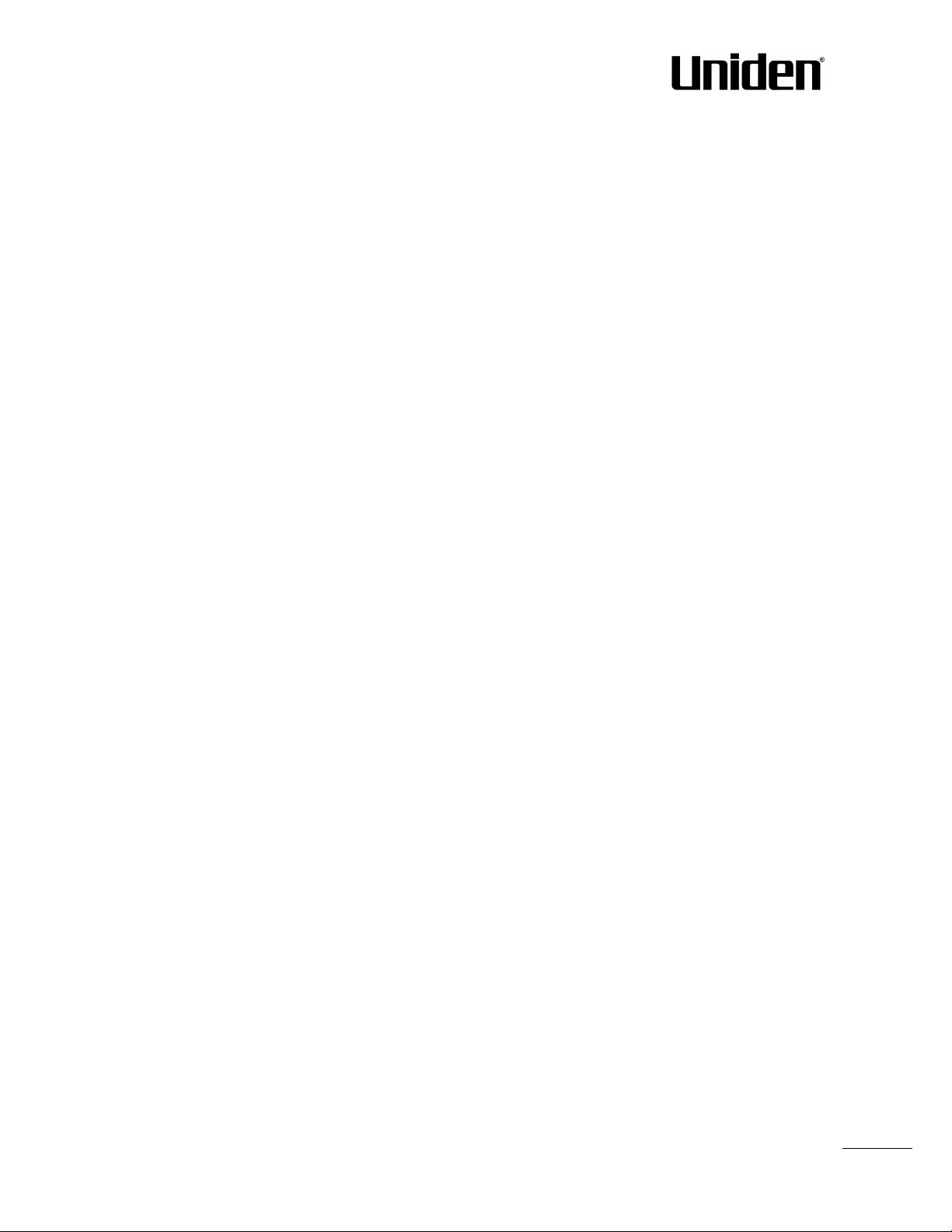
3
Contents
EXP1240 System Guide ........................................................................................ Error! Bookmark not defined.
Contents ............................................................................................................................................................ 3
1 About This Document ................................................................................................................................ 6
1.1 Audience .................................................................................................................................................. 6
1.2 When Should I Read This Guide .............................................................................................................. 6
1.3 Important Assumptions ........................................................................................................................... 6
1.4 What’s Inside This Guide ......................................................................................................................... 6
1.5 What’s Not in This guide.......................................................................................................................... 7
1.6 Abbreviations ........................................................................................................................................... 7
1.7 References/Related Documentation ....................................................................................................... 8
1.8 Document History .................................................................................................................................... 8
1.9 Documentation Feedback ....................................................................................................................... 8
2 Introduction – System Overview ............................................................................................................... 9
2.1 Hardware Setup ....................................................................................................................................... 9
2.2 Components of EXP1240 System........................................................................................................... 10
2.3 Wireless Bands ...................................................................................................................................... 10
2.4 System Capacity (in Summary) .............................................................................................................. 11
2.5 Advantages of EXP1240 System ............................................................................................................ 11
3 Installation of Base Stations/Repeater .................................................................................................... 12
3.1 Package – Contents/Damage Inspection ............................................................................................... 12
3.2 UNIDEN Base station Mechanics ........................................................................................................... 13
3.3 UNIDEN Base Unit – Reset feature ........................................................................................................ 13
3.4 Installing the Base Station ..................................................................................................................... 14
3.5 Find IP of Base Station ........................................................................................................................... 15
3.6 Login to Base EXP1240 Configuration Interface .................................................................................... 16
4 Making Handset Ready ............................................................................................................................ 17
4.1 Package – Contents/Damage Inspection ............................................................................................... 17
4.2 Before Using the Phone ......................................................................................................................... 18
4.3 Using the Handset ................................................................................................................................. 19
5 EXP1240 Administration Interface ......................................................................................................... 20
5.1 Web navigation ...................................................................................................................................... 20
5.2 Home/Status .......................................................................................................................................... 23
5.3 Extensions .............................................................................................................................................. 24
5.4 Servers ................................................................................................................................................... 34
EXP1240 Admin Guide, Version 2.0
Proprietary and Confidential
Chapter: About This Document
Page 4
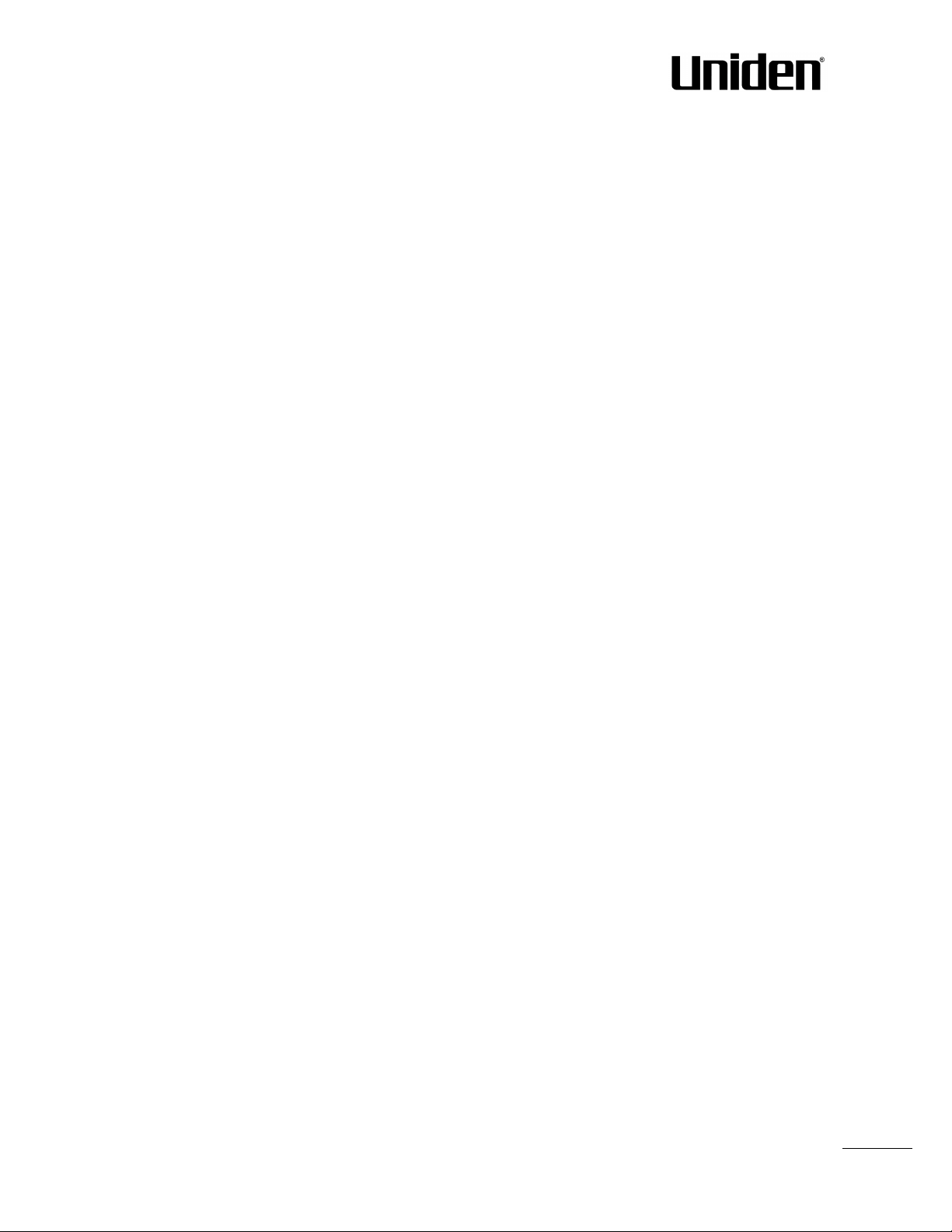
4
5.5 Network ................................................................................................................................................. 37
5.6 Management Settings Definitions ......................................................................................................... 41
5.7 Firmware Update Definitions ................................................................................................................ 43
5.8 Time Server ............................................................................................................................................ 45
5.9 Country .................................................................................................................................................. 47
5.10 Security ................................................................................................................................................ 48
5.11 Central Directory and LDAP ................................................................................................................. 50
5.12 Multi-cell Parameter Definitions ......................................................................................................... 52
5.13 Repeaters ............................................................................................................................................. 58
5.14 Statistics ............................................................................................................................................... 61
5.15 Settings – Configuration File Setup ..................................................................................................... 65
5.16 Sys log .................................................................................................................................................. 65
5.17 SIP Logs ................................................................................................................................................ 66
6 Multi-cell Setup & Management ............................................................................................................. 67
6.1 Adding Base stations ............................................................................................................................. 67
6.2 Synchronizing the Base stations ............................................................................................................ 71
6.3 Summary of Procedure – Creating a Chain............................................................................................ 73
6.4 Practical Configuration of Multi-cell System ......................................................................................... 74
7 Registration Management - Handset ...................................................................................................... 79
7.1 Register handset to base (non multiline) .............................................................................................. 79
7.2 Register handset to base (multiline) ..................................................................................................... 81
7.3 Register handset to base and specific extension (multiline) ................................................................. 84
8 Firmware Upgrade Procedure ................................................................................................................. 86
8.1 Network Dimensioning .......................................................................................................................... 86
8.2 TFTP Configuration ................................................................................................................................ 86
8.3 Create Firmware Directories ................................................................................................................. 87
8.4 Firmware Update Settings ..................................................................................................................... 89
8.5 Base Station(s) Firmware Upgrade ........................................................................................................ 89
8.6 Handset(s) and Repeater Firmware Upgrade ........................................................................................ 91
9 Functionality Overview ............................................................................................................................ 93
9.1 System Feature List................................................................................................................................ 93
9.2 Detail Feature List .................................................................................................................................. 94
Appendix .......................................................................................................................................................... 97
10 Appendix A: Basic Network Server(s) Configuration ........................................................................... 97
10.1 Server setup ......................................................................................................................................... 97
10.2 Requirements ...................................................................................................................................... 97
EXP1240 Admin Guide, Version 2.0
Proprietary and Confidential
Chapter: About This Document
Page 5
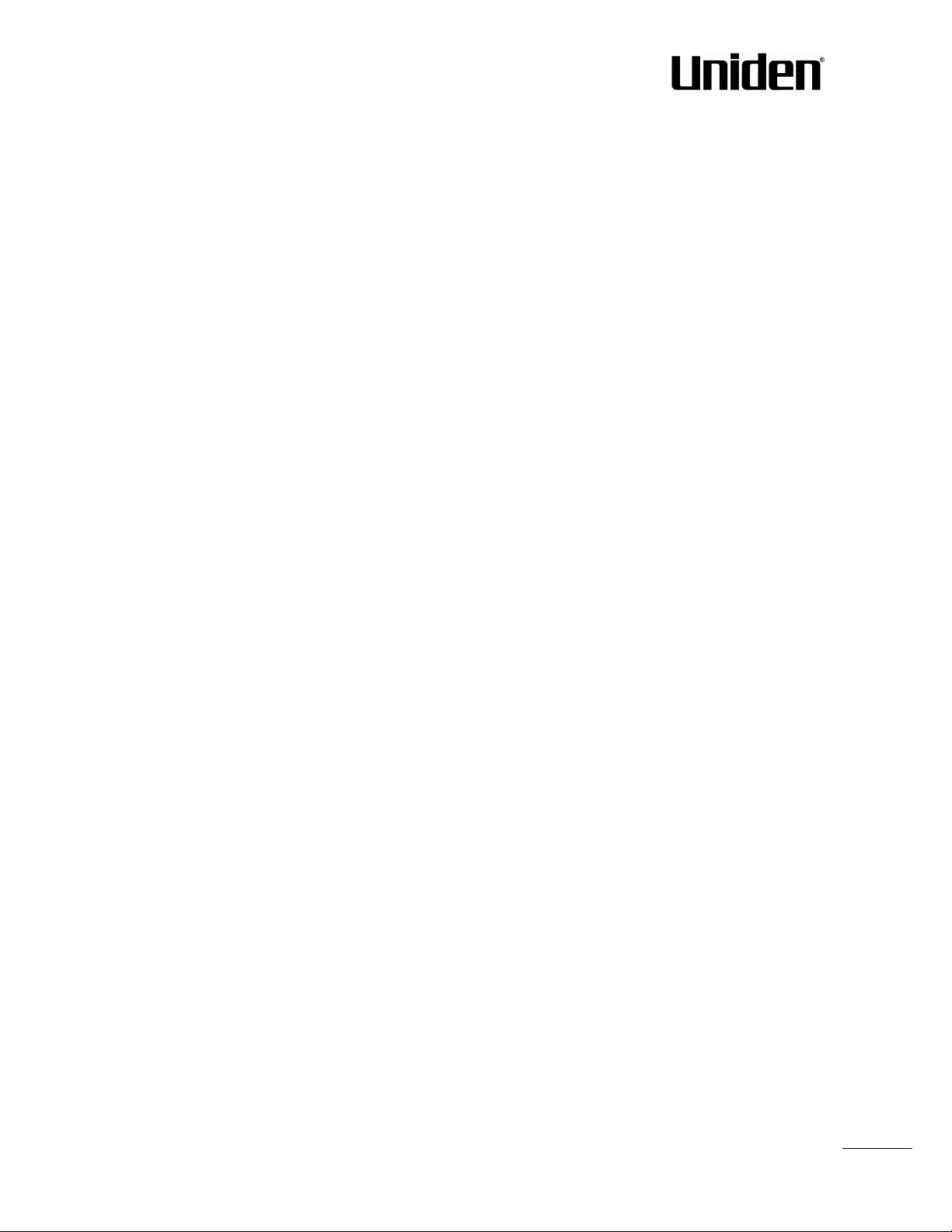
5
10.3 DNS Server Installation/Setup ............................................................................................................. 97
10.4 DHCP Server Setup .............................................................................................................................. 97
10.5 TFTP Server Setup ................................................................................................................................ 99
10.6 SIP Server Setup ................................................................................................................................. 100
11 Appendix B: Using Base with VLAN Network .................................................................................... 103
11.1 Introduction ....................................................................................................................................... 103
11.2 Backbone/ VLAN Aware Switches ..................................................................................................... 104
11.3 How VLAN Switch Work: VLAN Tagging ............................................................................................ 105
11.4 Implementation Cases ....................................................................................................................... 105
11.5 Base station Setup ............................................................................................................................. 106
11.6 Configure Time Server ....................................................................................................................... 106
11.7 VLAN Setup: Base station .................................................................................................................. 107
12 Appendix C: EXP1240 Network Planning/Optimization ................................................................... 108
12.1 Network Requirements ..................................................................................................................... 108
12.2 Deployment Considerations .............................................................................................................. 108
12.3 Site Planning ...................................................................................................................................... 108
12.4 Cell Coverage / Capacity Planning ..................................................................................................... 109
12.5 Network Dimensioning ...................................................................................................................... 110
12.6 Environmental Considerations .......................................................................................................... 111
12.7 Recommended Base station/Repeater Placement ........................................................................... 111
12.8 Network AssesEXP1240nt/Optimisation ........................................................................................... 112
13 Appendix D: Local Central directory file handling ............................................................................. 114
13.1 Central Directory Contact List Structure ........................................................................................... 114
13.2 Central Directory Contact List Filename Format .. .. ... ... .. ... .. ... ... .. ... ... .. ... .. ... ... .. ... .............................. 114
13.3 Import Contact List to Central Directory ........................................................................................... 115
13.4 Central directory using server ........................................................................................................... 116
13.5 Verification of Contact List Import to Central Directory ................................................................... 116
14 Appendix E: Network Operations ...................................................................................................... 117
14.1 Introduction ....................................................................................................................................... 117
14.2 System Start Up ................................................................................................................................. 117
14.3 Terminal Attachment......................................................................................................................... 117
14.4 Outgoing Calls .................................................................................................................................... 117
14.5 Incoming Calls .................................................................................................................................... 117
14.6 Handover ........................................................................................................................................... 118
14.7 Roaming ............................................................................................................................................. 119
EXP1240 Admin Guide, Version 2.0
Proprietary and Confidential
Chapter: About This Document
Page 6
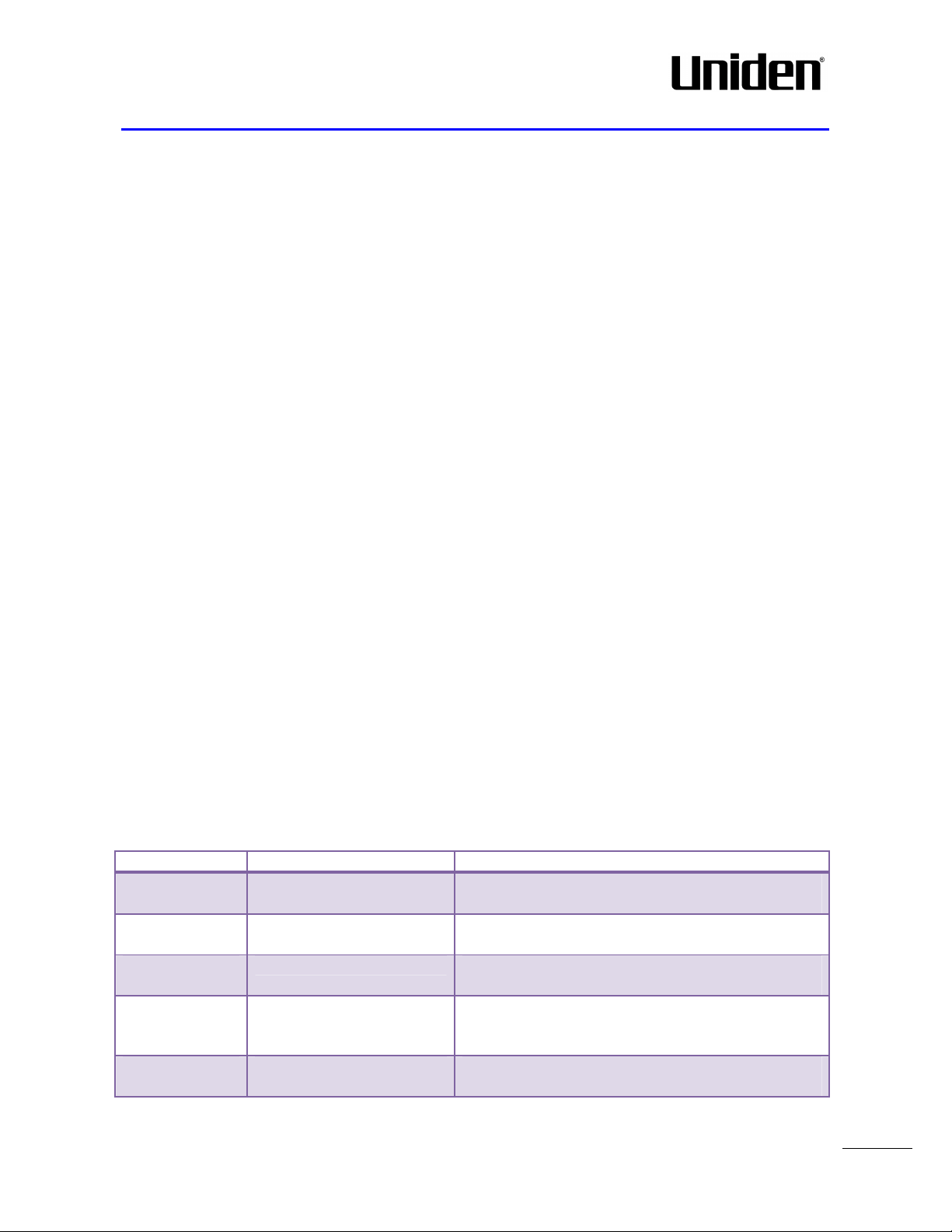
6
Introduction to the
EXP1240
To gain knowledge about the different elements in a
Installation of Base
Con
siderations to remember before unwrapping and
Making Handsets Ready
To determine precautions to take in preparing
EXP1240
Administration
To learn about the
Configuration Interface and define
Multi
-
Cell Setup &
Learn how
to add servers and
setup multiple bases
1 About This Document
This document describes the configuration, customization, management, operation, maintenance and
trouble shooting of the EXP1240 System (EXP1240 base, and EXP1240 handset) in UNIDEN generic mode.
For customer specific modes refer to specific customer agreements, which describe the software
operational deviations from this document. For handset detailed user guide refer to [1].
1.1 Audience
Who should read this guide? First, this guide is intended for networking professionals responsible for
designing and implementing UNIDEN based enterprise networks.
Second, network administrators and IT support personnel that need to install, configure, maintain and
monitor elements in a “live” EXP1240 network will find this document helpful. Furthermore, anyone who
wishes to gain knowledge on fundamental features in the BeatUs system can also benefit from this
material.
1.2 When Should I Read This Guide
Read this guide before you install the core network devices of VoIP EXP1240 System and when you are
ready to setup or configure SIP server, NAT aware router, advanced VLAN settings, base stations, and multi
cell setup.
This manual will enable you to set up components in your network to communicate with each other and
also deploy a fully functionally VoIP EXP1240 System.
1.3 Important Assumptions
This document was written with the following assumptions in mind:
1) You have understanding of network deployment in general
2) You have working knowledge of basic TCP/IP/SIP protocols, Network Address Translation, etc...
3) A proper site survey has been performed, and the administrator have access to these plans
1.4 What’s Inside This Guide
We summarize the contents of this document in the table below:
Where Is It? Content Purpose
Chapter 2
Network
Chapter 3
station/Repeater
Chapter 4
Chapter 5
Interface
Chapter 6
Management
typical EXP1240 Network
installing base units and repeaters
handsets for use in the system
full meaning of various parameters needed to be setup
in the system.
into a multi-cell network
EXP1240 Admin Guide, Version 2.0
Proprietary and Confidential
Chapter: About This Document
Page 7
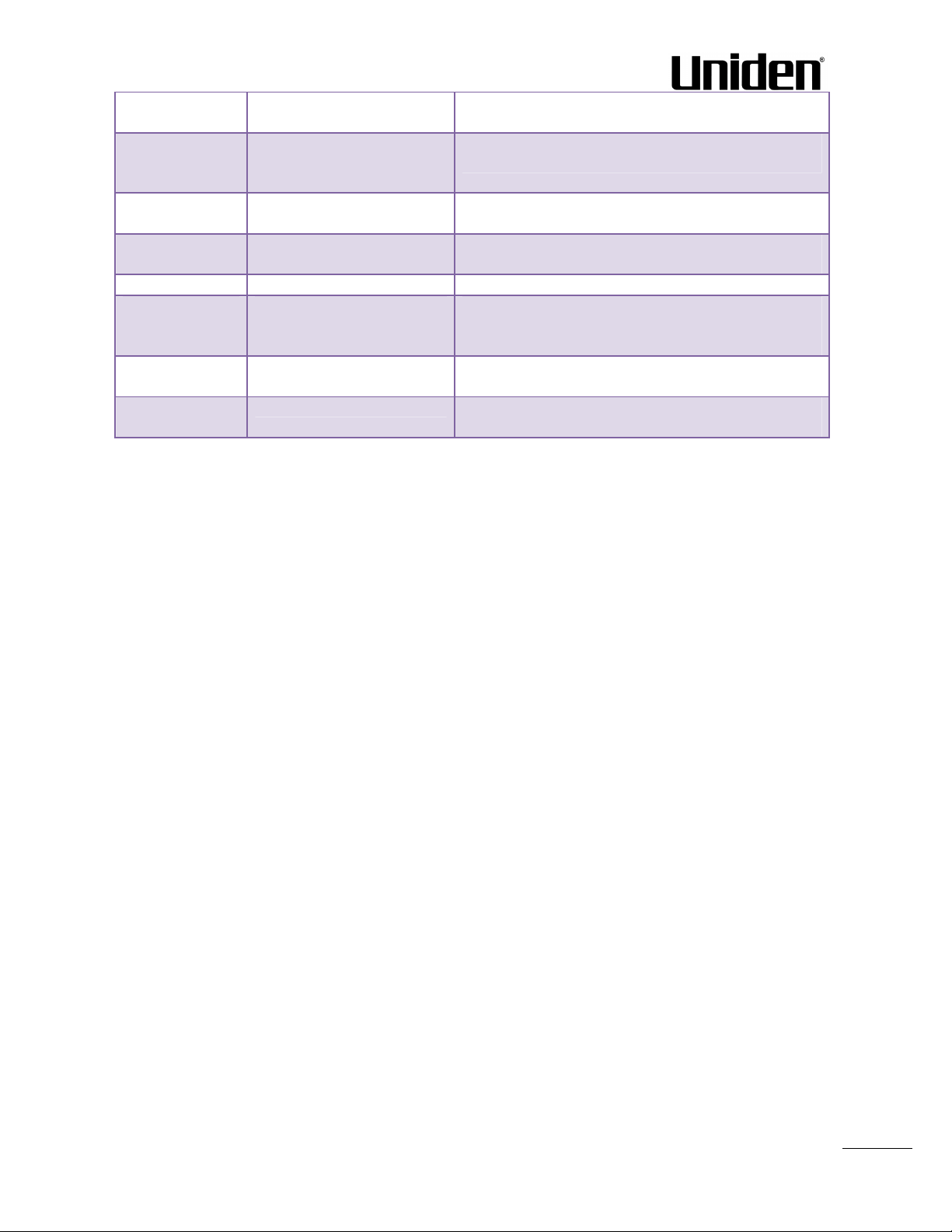
7
Chapter 7
Registration Management
-
Learn how to register handset
and extensions
to base
Firmware
Provides the
procedure of how to upgrade firmware to
Chapter 9
System Functionality
To gain detail knowledge about the system features.
Basic Network Servers
To learn about operating the handset and base
VLAN Setup Management
Examines
how to setup VLAN in the
EXP1240
network
12 Appendix C
EXP1240
Network
To learn radio network planning techniques including
Local central direct
ory file
Detailed description of central directory file format
Network Operations
To study the operation of network elements during
Chapter 8
10 Appendix A
11 Appendix B
Handsets
Upgrade/Downgrade
Management
Overview
Configuration
stations
base stations and/or handsets and/or repeaters
stations including detail description of handset MMI.
Planning/Optimization
13 Appendix D
handling
14 Appendix E
dimensioning, detailed capacity, coverage planning
and network optimisation
and upload.
system start up, location registration, etc.
1.5 What’s Not in This guide
This guide provides overview material on network deployment, how-to procedures, and configuration
examples that will enable you to begin configuring your VoIP EXP1240 System.
It is not intended as a comprehensive reference to all detail and specific steps on how to configure other
vendor specific components/devices needed to make the EXP1240 System functional. For such a reference
to vendor specific devices, please contact the respective vendor documentation.
1.6 Abbreviations
For the purpose of this document, the following abbreviations hold:
DHCP: Dynamic Host Configuration Protocol
DNS: Domain Name Server
HTTP(S): Hyper Text Transfer Protocol (Secure)
(T)FTP: (Trivial) File Transfer Protocol
IOS: Internetworking Operating System
PCMA: A-law Pulse Code Modulation
PCMU: mu-law Pulse Code Modulation
PoE: Power over Ethernet
RTP: Real-time Transport Protocol
RPORT: Response Port (Refer to RFC3581 for details)
SIP: Session Initiation Protocol
EXP1240: Small and Medium scale Enterprise
VLAN: Virtual Local Access Network
TOS: Type of Service (policy based routing)
URL: Uniform Resource Locator
UA: User Agent
EXP1240 Admin Guide, Version 2.0
Proprietary and Confidential
Chapter: About This Document
Page 8
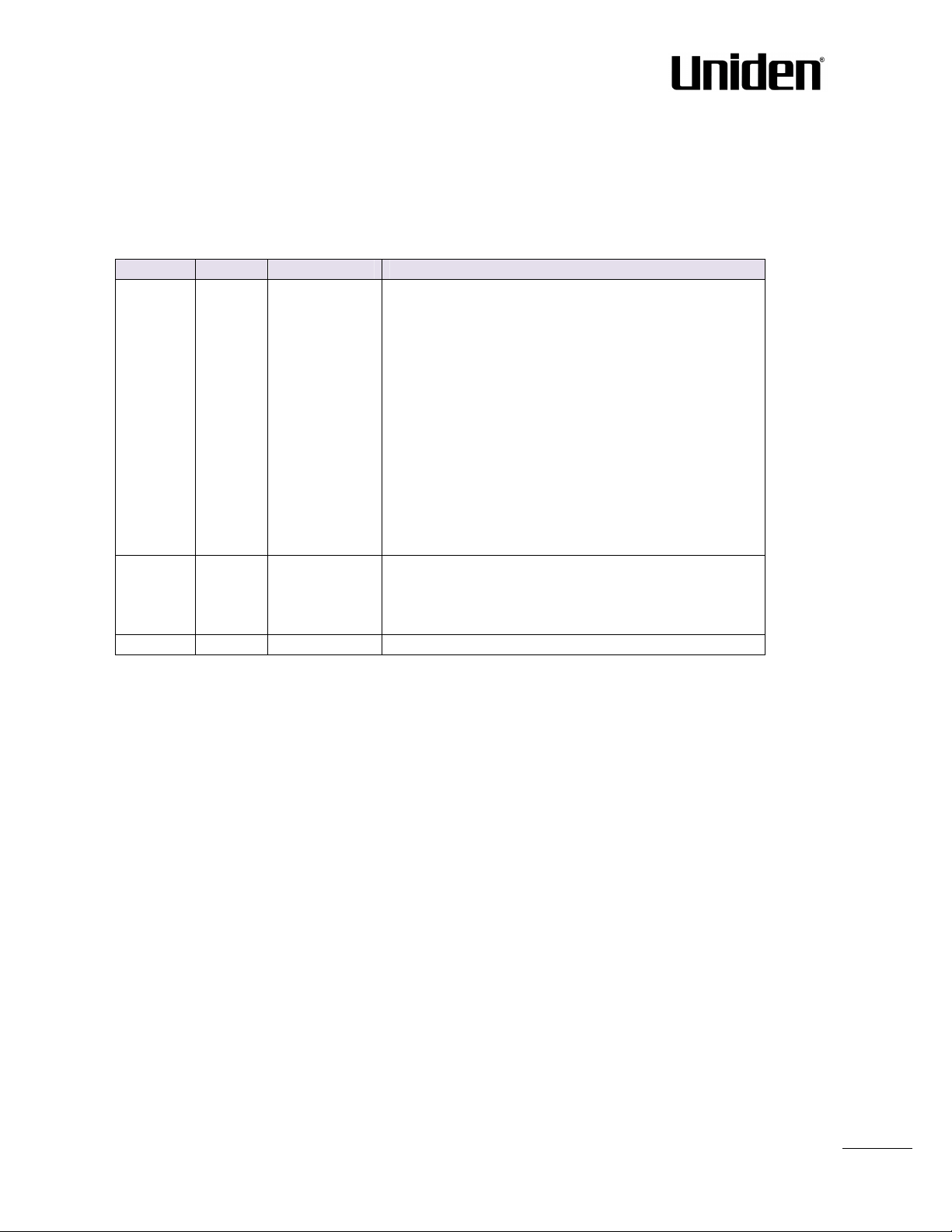
8
1.7 References/Related Documentation
R
evision
Author
Issue Date
Comments
2.0 KMR
1-
Oct-2013
Document updated to match V306 software feature
1.9 KMR
17-July-2013
Document updated to ma
tch V30
3 software feature
1.8
KMR
18-
Feb-2013
Restructured and updated to software V273 o
peration
[1]: Handset operation Manual v0.5
[2]: How to Deploy EXP1240 System v1.1
[3]: Provisioning of EXP1240 System (4)
1.8 Document History
level in generic mode
Home status: Base status added
Extension page: Sort function added, Registration
control added
Network: VLAN sync added
Management: language moved to country
Time: Added save button
Country: Added language selection
Security: Password double confirm added
Central dir/LDAP: Reload option added
Multicell: In status added Sync data IP
Repeaters: Added stop registration
Statistics: Added repeater statistics
level (security, multiline, time settings).
Primary Data Sync IP: Added note about data sync
source.
1.9 Documentation Feedback
We always strive to produce the best and we also value your comments and suggestions about our
documentation. If you have any comments about this guide, please enter them through the Feedback link
on the UNIDEN website. We will use your feedback to improve the documentation.
EXP1240 Admin Guide, Version 2.0
Proprietary and Confidential
Chapter: About This Document
Page 9
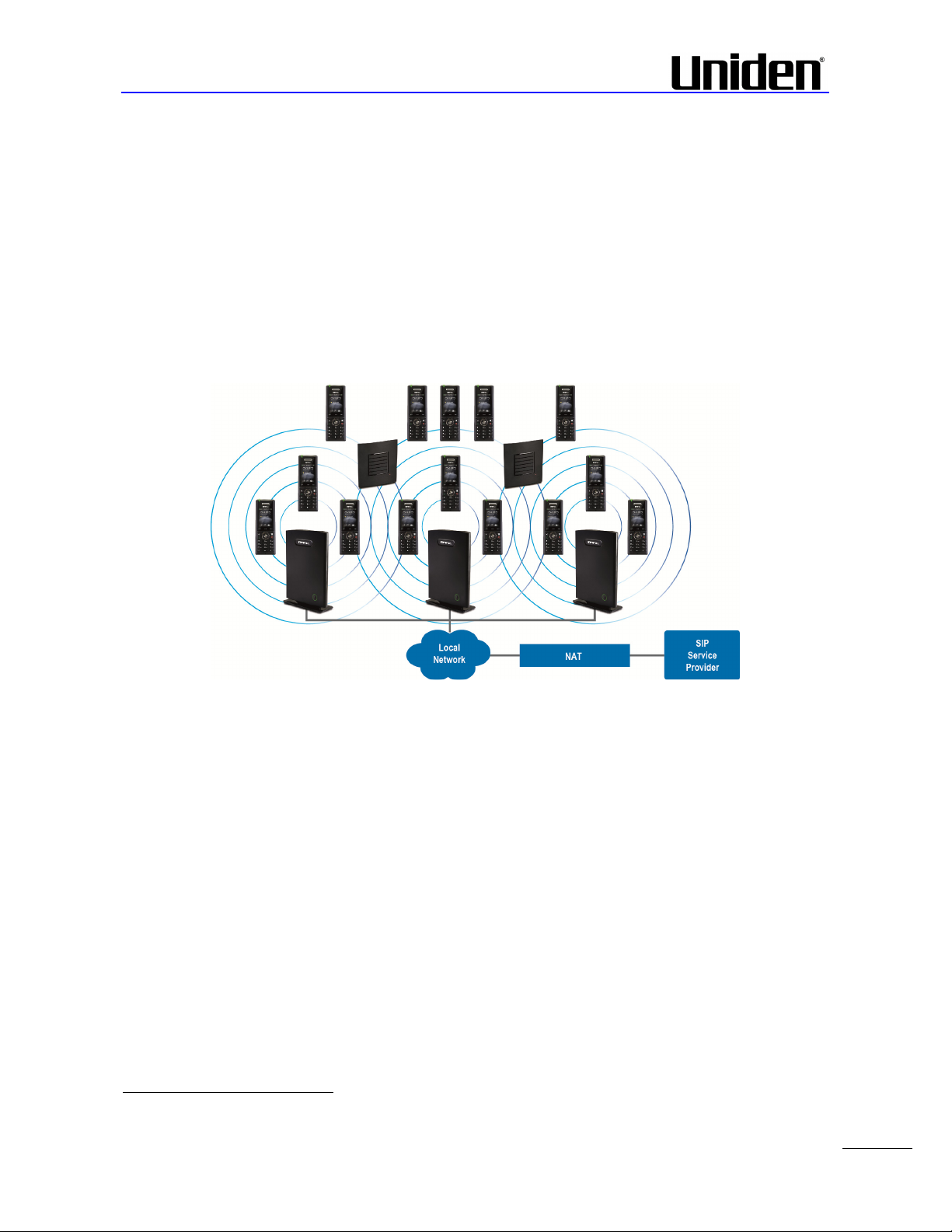
9
2 Introduction – System Overview
In a typical telephony system, the network setup is the interconnection between Base-stations, “fat”
routers, repeaters, portable parts, etc. The back-bone of the network depends on the deployment scenario
but a ring or hub topology is used. The network has centralized monitoring, and maintenance system.
The system is easy to scale up and supports from 1 to 40 bases in the same network. Further it is able to
support up to 200 registered handsets (EXP1240) The Small and Medium Scale Enterprise VoIP system
setup is illustrated below. Based on PoE interface each base station is easy to install without additional
wires other than the LAN cable. The system supports the IP DECT CAT-IQ repeater UNIDEN4024 with
support up to 5 channels simultaneous call sessions.
The following figure gives a graphical overview of the architecture of the EXP1240 System:
2.1 Hardware Setup
EXP1240 network hardware setup can deployed as follows:
Base-station(s) are connected via Layer 3 and/or VLAN Aware Router depending on the deployment
requirements. The Layer 3 router implements the switching function.
The base-stations are mounted on walls or lamp poles so that each base-station is separated from each
other by up to 50m indoor1 (300m outdoor). Radio coverage can extended using repeaters that are
installed with same distance to base-station(s).
The base-station antenna mechanism is based on space diversity feature which improves coverage. The
base-stations uses complete DECT MAC protocol layer and IP media stream audio encoding feature to
provide up to 10 simultaneous calls.
1
Measured with European DECT radio and depends on local building layout and material
EXP1240 Admin Guide, Version 2.0
Proprietary and Confidential
Chapter: Introduction – System Overview
Page 10
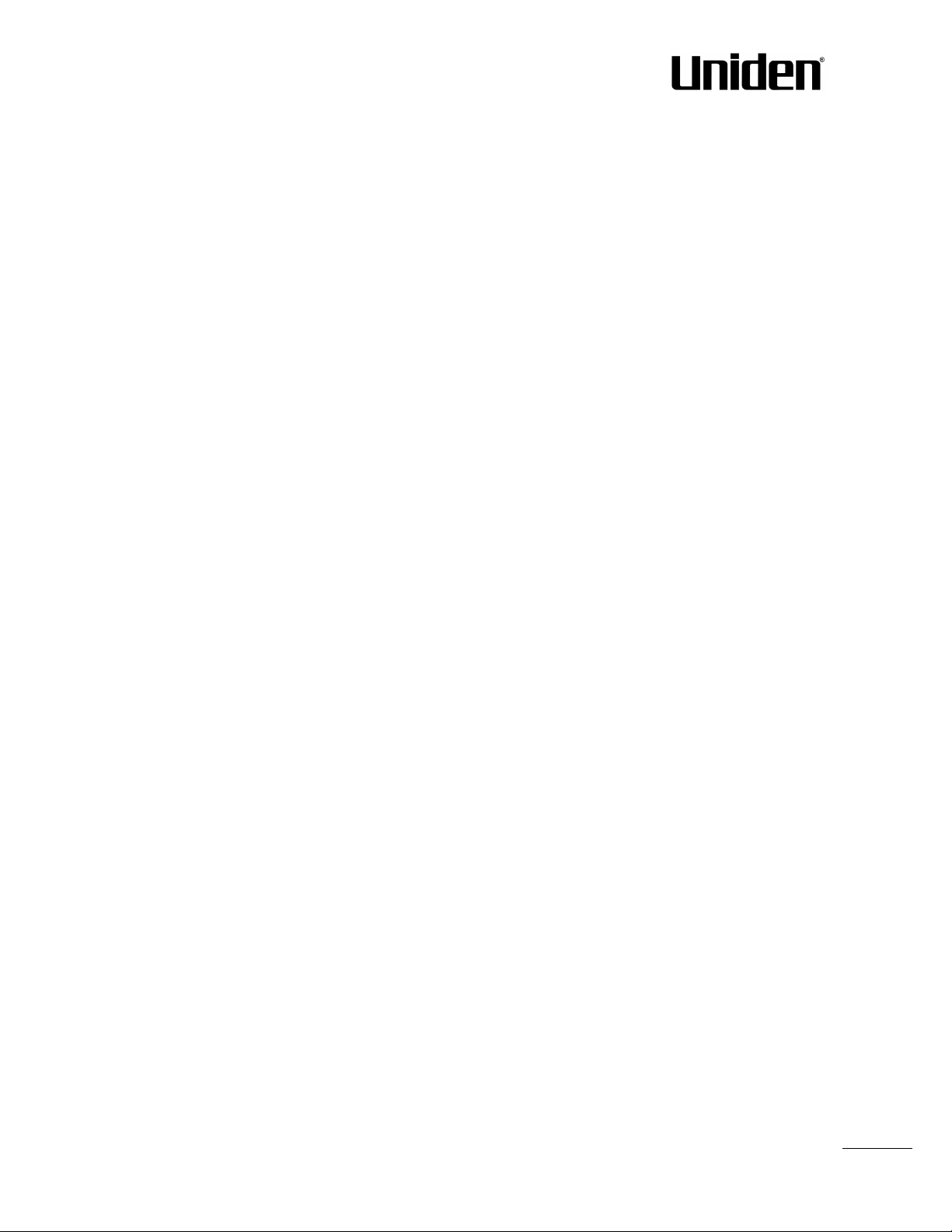
10
2.2 Components of EXP1240 System
UNIDEN EXP1240 System is made up of (but not limited to) the following components:
• At least one UNIDEN Base Station is connected over an IP network and using DECT as air-core interface.
• UNIDEN IP DECT wireless Handset.
• UNIDEN EXP1240 Configuration Interface; is a management interface for EXP1240 Wireless Solution. It
runs on all IP DECT Base stations. Each Base station has its own unique settings.
2.2.1 UNIDEN Base Stations
The Base Station converts IP protocol to DECT protocol and transmits the traffic to and from the end-nodes
(i.e. wireless handsets) over a channel. It has 12 available channels.
In a multi-cell setup, each base station has:
• 8 channels have associated DSP resources for media streams.
• The remaining 4 channels are reserved for control signalling between IP Base Stations and the SIP/DECT
end nodes (or phones).
Base Stations are grouped into clusters. Within each Cluster, Base Stations are synchronized to enable a
seamless handover when a user moves from one base station coverage to another. For synchronization
purposes, it is not necessary for Base Stations to communicate directly with each other in the system. E.g. a
Base Station may only need to communicate with the next in the chain. It is advisable for a Base Station to
identify more than one Base Station to guarantee synchronization in the situation that one of the Base
Stations fails.
The 4 control signalling channels are used to carry bearer signals that enable a handset to initiate a
handover process.
2.2.2 EXP1240 Administration Server/Software
This server is referred to as EXP1240 Configuration Interface.
The EXP1240 Configuration Interface is a web based administration page used for configuration and
programming of the base station and relevant network end-nodes. E.g. handsets can be registered or deregistered from the system using this interface.
The configuration interface can be used as a setup tool for software or firmware download to base stations,
repeaters and handsets. Further, it is used to check relevant system logs that can be useful to
administrator. These logs can be used to troubleshoot the system when the system faces unforeseen
operational issues.
2.2.3 UNIDEN Wireless Handset
The handset is a lightweight, ergonomically and portable unit compatible with Wideband Audio (G.722),
DECT, GAP standard, CAT-iq audio compliant.
The handset includes Colour display with graphical user interface. It can also provide the subscriber with
most of the features available for a wired phone, in addition to its roaming and handover capabilities. Refer
to the relevant handset manuals for full details handset features.
2.3 Wireless Bands
The bands supported in the EXP1240 are summarized as follows:
Frequency bands: 1880 – 1930 MHz (DECT)
1880 – 1900 MHz (10 carriers) Europe/ETSI
1910 – 1930 MHz (10 carriers) LATAM
1920 – 1930 MHz (5 carriers) US
EXP1240 Admin Guide, Version 2.0
Proprietary and Confidential
Chapter: Introduction – System Overview
Page 11
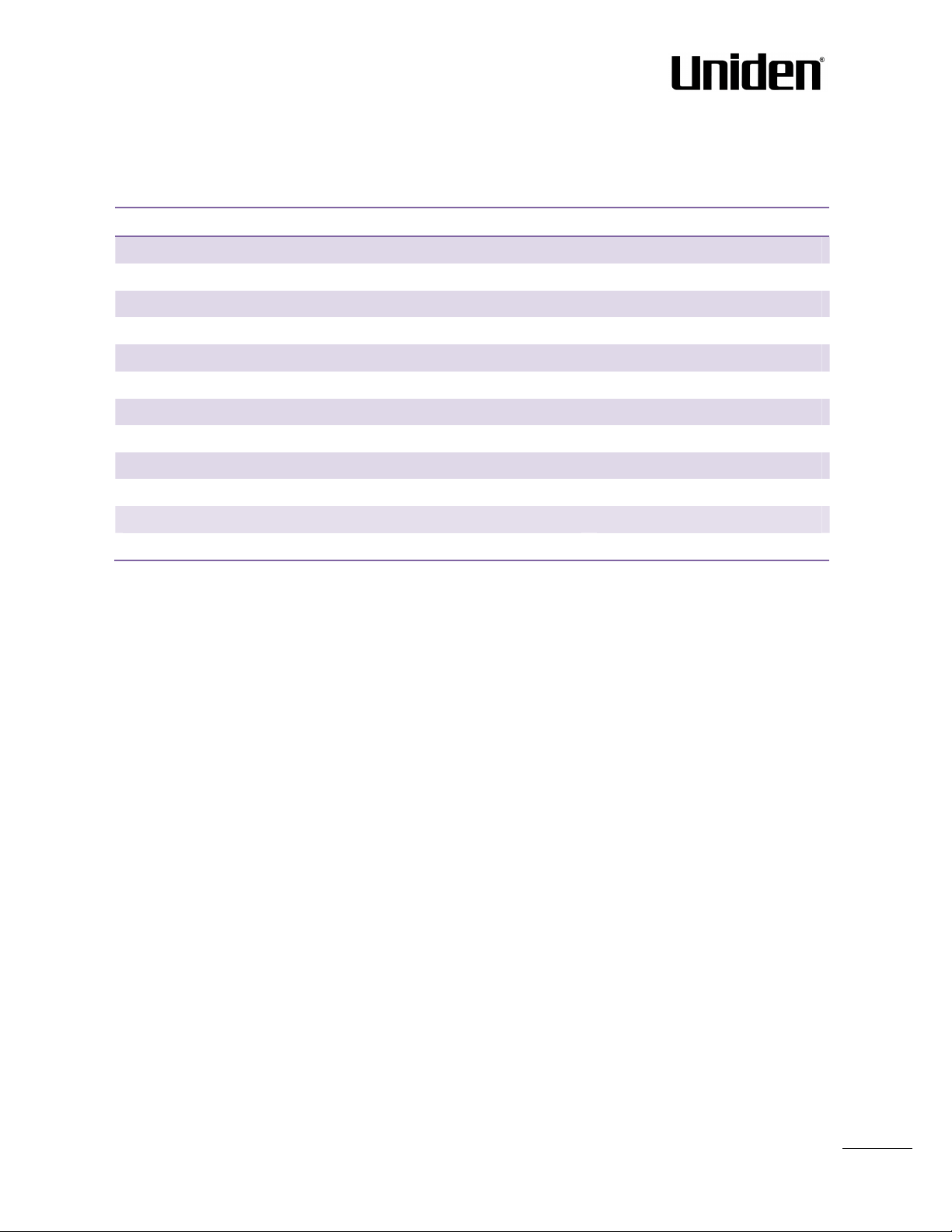
11
Description
Capacity
Min ## of Bases Single Cell Setup
1
Max ## of Bases in Multi
-
cell Setup
40
Single
/Multi
Cell Setup: Max ## of Repeaters
3
per Base station
Multi
-
cell Setup:
Total
Max ## of Repeaters
100
Max ## of Users
(SIP registrations)
per Base
30
Max ## of Users per
EXP1240 System
limited to 200
Multi
-
cell Setup: Max ## of
Synchronisation
levels
12
Single Cell Setup:
Max ## Simultaneous Calls
10 per Base station
Multi
-
cell Setup: Max ## of
Calls 8 per Base station
Total
Max ## Simultaneous Calls (Multi
-
cell Setup)
Limited to 200
Repeater: Max ## of Calls
(Narrow band)
5
Repeater: Max ## of Calls (G722)
2
2.4 System Capacity (in Summary)
EXP1240 network capacity of relevant components can be summarised as follows:
Quick Definitions
Single Cell Setup: EXP1240 telephony network composed of one base station
Multi-cell Setup: Telephony network that consists of more than one base station
Synchronisation Level: Is the air core interface between two base stations.
2.5 Advantages of EXP1240 System
They include (but not limited to):
1. Simplicity. Integrating functionalities leads to reduced maintenance and troubleshooting, and
significant cost reductions.
2. Flexibility. Single network architecture can be employed and managed. Furthermore, the architecture is
amenable to different deployment scenarios, including Isolated buildings for in-building coverage, location
with co-located partners, and large to medium scale enterprises deployment for wide coverage.
3. Scalability. EXP1240 network architecture can easily be scaled to the required size depending on
customer requirement.
4. Performance. The integration of different network functionalities leads to the collapse of the protocol
stack in a single network element and thereby eliminates transmission delays between network elements
and reduces the call setup time and packet fragmentation and aggregation delays.
EXP1240 Admin Guide, Version 2.0
Proprietary and Confidential
Chapter: Introduction – System Overview
Page 12
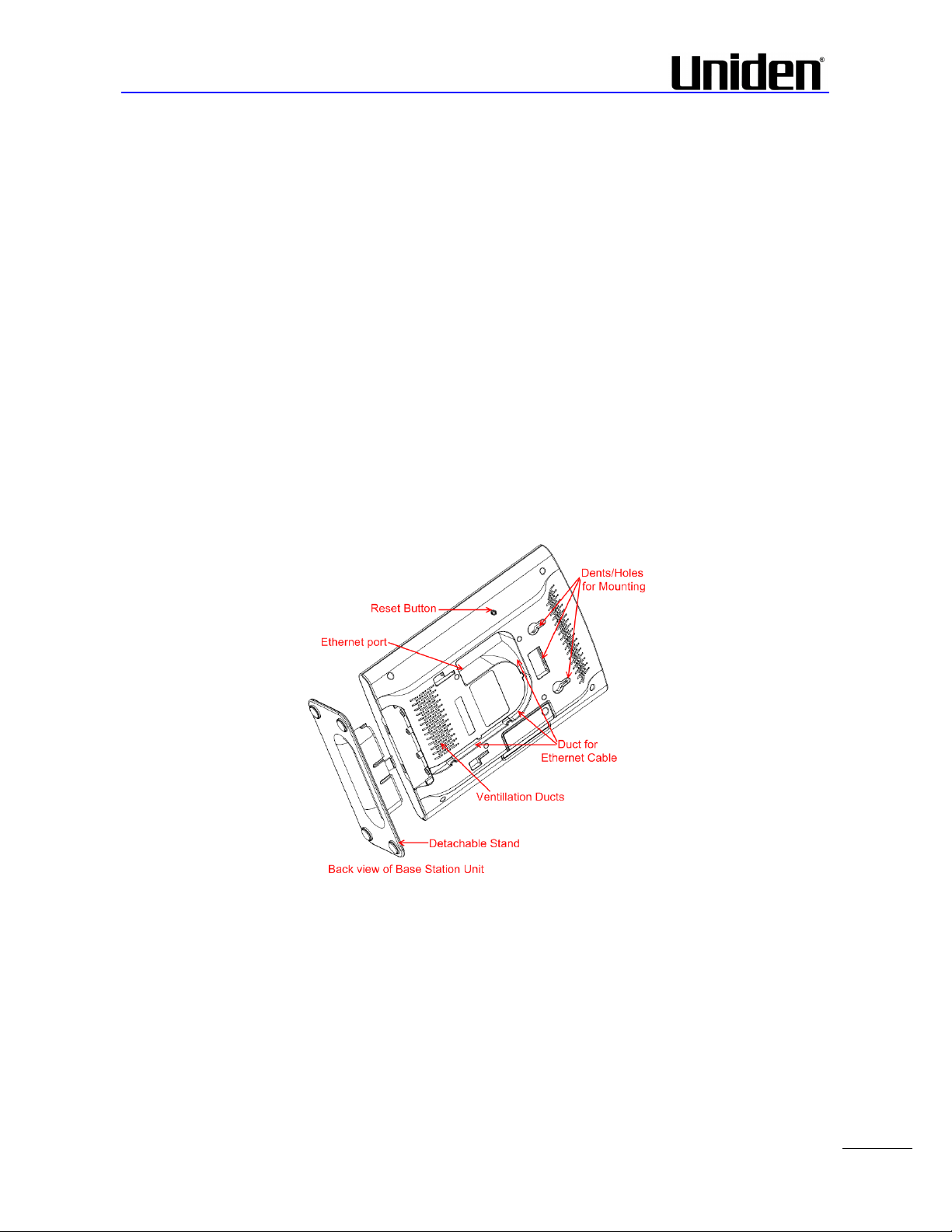
12
3 Installation of Base Stations
After planning the network, next is to determine the proper places or location the relevant base stations
will be installed. Therefore, we briefly describe the how to install the base station in this chapter.
3.1 Package – Contents/Damage Inspection
Before Package Is Opened:
Examine the shipping package for evidence of physical damage or mishandling prior to opening. If there is a
proof of mishandling prior to opening, you must report it to the relevant support centre of the regional
representative or operator.
Contents of Package:
Make sure all relevant components are available in the package before proceeding to the next step.
Every shipped base unit package/box contains the following items:
• 2 x mounting screws and 2 x Anchors
• 1 x Metal plate(s)
• 1 x Plastic stand
• 1 x Cat. 5 cable (Ethernet cable)
• Base unit
Damage Inspection:
The following are the recommended procedure for you to use for inspection:
1. Examine all relevant components for damage.
2. Make a “defective on arrival – DOA” report or RMA to your distributor. Do not move the shipping
carton until it has been examined by the operator. If possible send pictures of the damage. The
distributor/regional representative will initiate the necessary procedure to process this RMA. They
will guide the network administrator on how to return the damaged package if necessary.
3. If no damage is found then unwrap all the components and dispose of empty package/carton(s) in
accordance with country specific environmental regulations.
EXP1240 Admin Guide, Version 2.0
Proprietary and Confidential
Chapter: Installation of Base Stations
Page 13
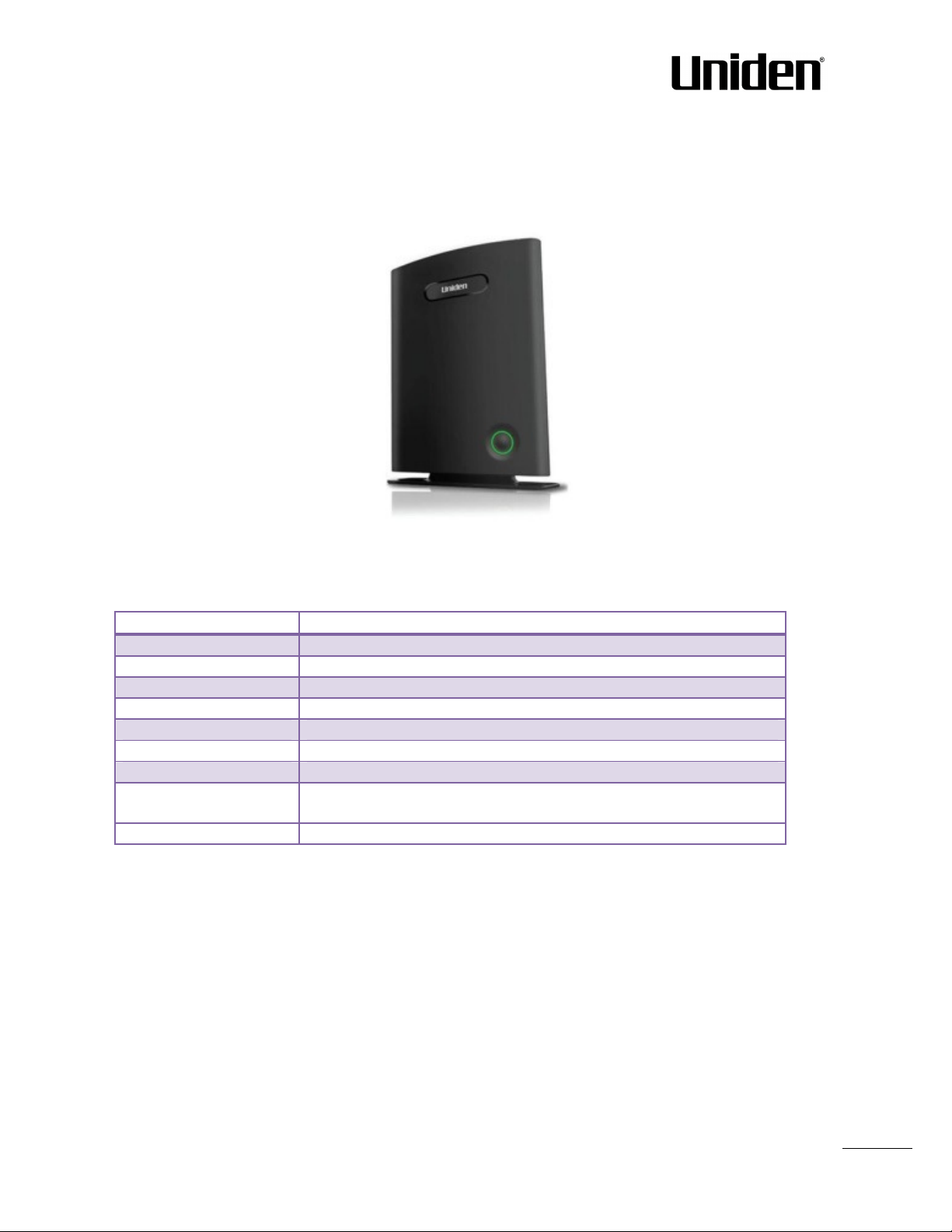
13
3.2 UNIDEN Base station Mechanics
LED State
State
Unlit
No power in unit
Unlit/Solid red
Error condition
Blinking green
Initiali
z
ation
Solid
red Factory reset warning
or long pres
s in BS reset button
Blinking red
Factory setting in progress
Solid green
Ethernet connection available (Normal operation)
Blinking red
Ethernet connect not available OR handset de/registration failed
Solid red
Critical error (can only be identified by
UNIDEN
Engineers). Symptoms
Orange
Press reset button of base station.
The base station front end shows an LED indicator that signals different functional states of the base unit
and occasionally of the overall network. The indicator is off when the base unit is not powered.
The table below summarises the various LED states:
include no system/SIP debug logs are logged, etc.
3.3 UNIDEN Base Unit – Reset feature
It is possible to restart or reset the base station unit by pressing a button on the rear side of the unit.
Alternatively, it can be reset from the EXP1240 Configuration Interface. We do not recommend this; but
unplugging and plugging the Ethernet cable back to the PoE port of the base station also resets the base
unit.
EXP1240 Admin Guide, Version 2.0
Proprietary and Confidential
Chapter: Installation of Base Stations
Page 14
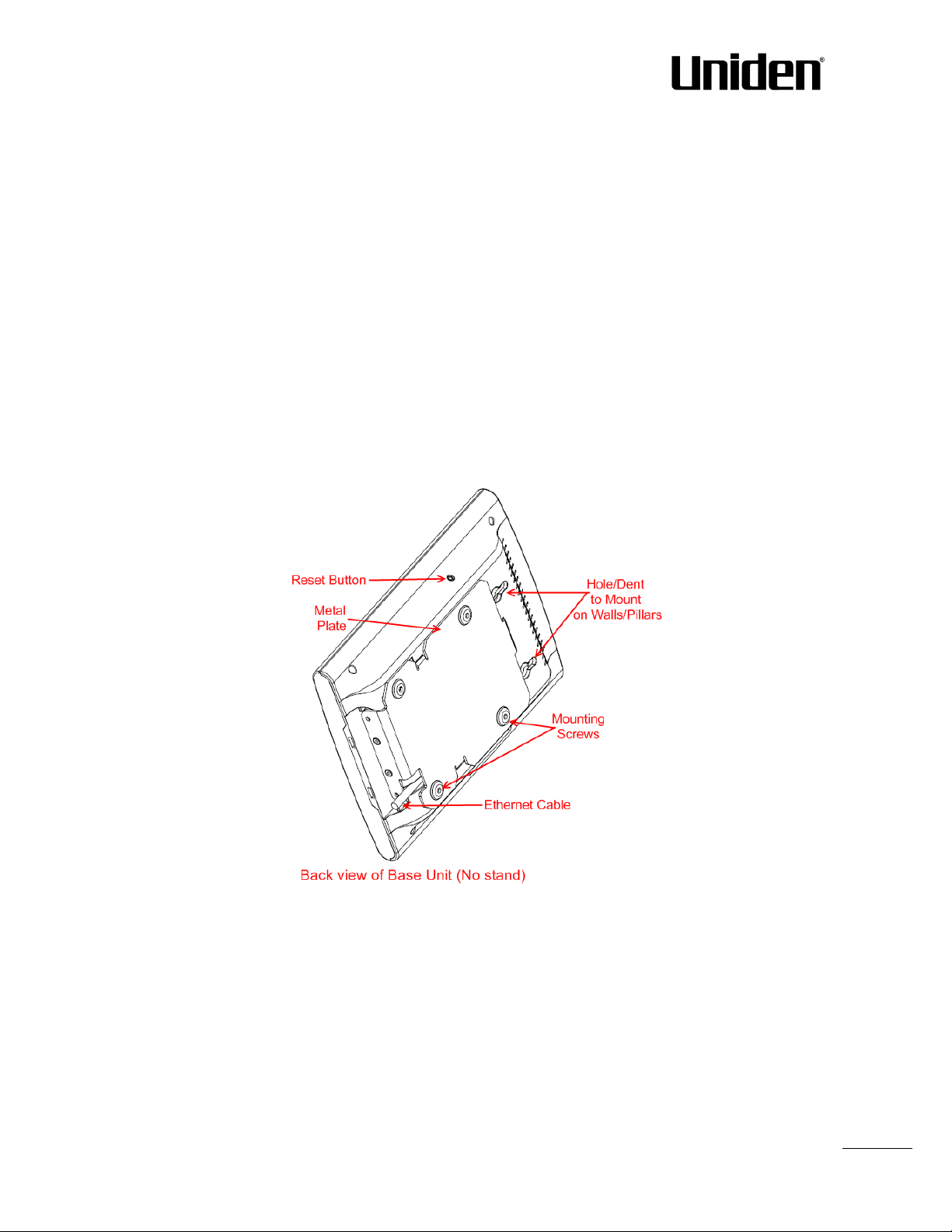
14
3.4 Installing the Base Station
First determine the best location that will provide an optimal coverage taking account the construction of
the building, architecture and choice of building materials.
Next, mount the Base Station on a wall to cover range between 50 – 300 meters (i.e. 164 to 984 feet),
depending whether it’s an indoor or outdoor installation. Please refer to chapter 10 for important
information regarding network requirements, deployment considerations, site planning, cell
coverage/capacity planning, environmental considerations and recommended Base station placement.
3.4.1 Mounting the Base Stations/Repeaters:
We recommend the base station be mounted an angle other than vertical on both concrete/wood/plaster
pillars and walls for optimal radio coverage. Avoid mounting the base units upside down as it significantly
reduces radio coverage.
Mount the base unit as high as possible to clear all nearby objects (e.g. office cubicles and cabinets, etc.).
Occasionally extend coverage to remote offices/halls with lower telephony users by installing Repeaters.
Make sure that when you fix the base stations with screws, the screws do not touch the PCB on the unit.
Secondly, avoid all contacts with any high voltage lines.
EXP1240 Admin Guide, Version 2.0
Proprietary and Confidential
Chapter: Installation of Base Stations
Page 15
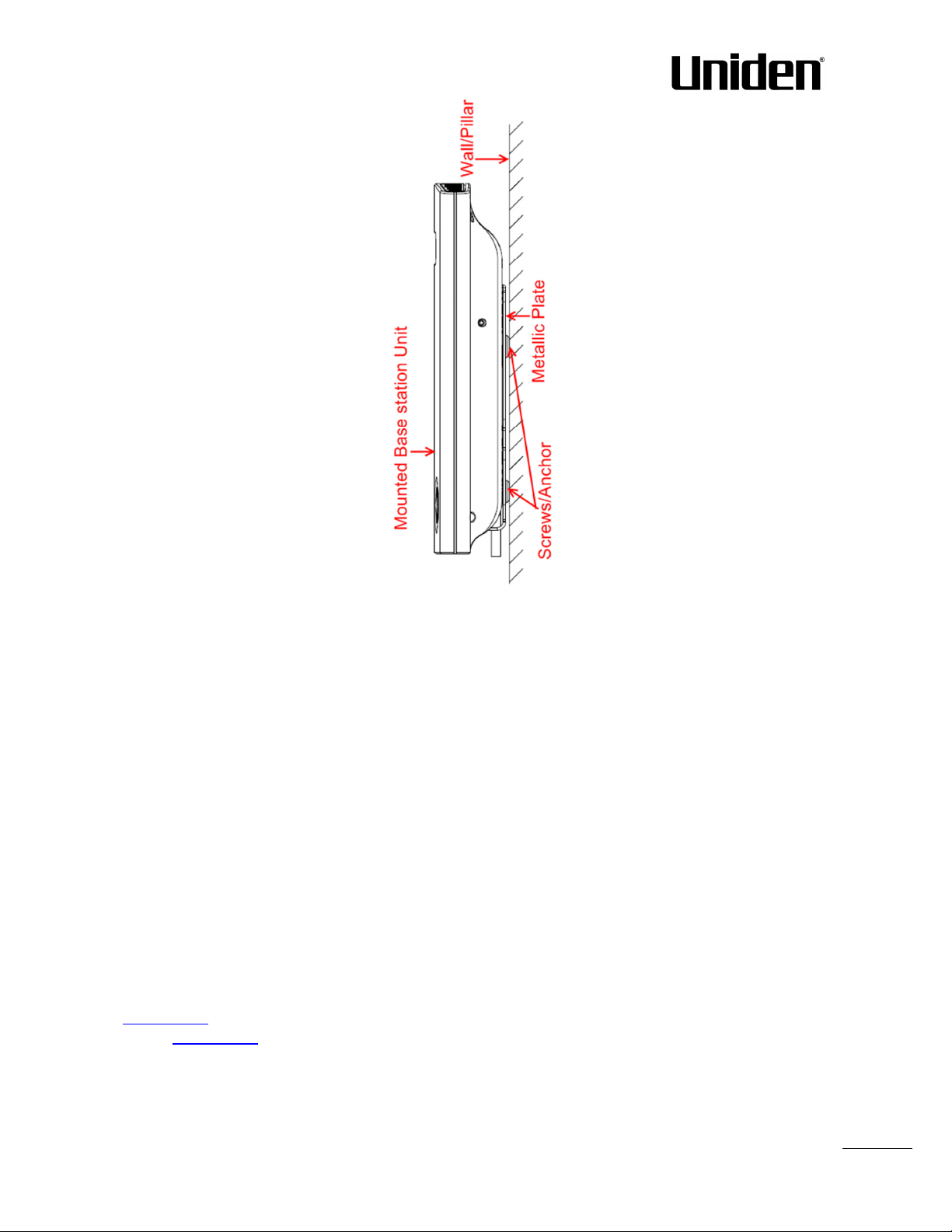
15
3.5 Find IP address of Base Station
To find IP address of the installed base station two methods can be used; Using handset Find IP feature or
browser IPDECT feature.
3.5.1 Using handset Find IP feature
On the handset press “Menu” key followed by the keys: *47* to get the handset into find bases
menu. The handset will now scan for 8660 bases. Depending on the amount of powered on bases
with active radios and the distance to the base it can take up to minutes to find a base.
- Use the cursor down/up to select the base MAC address for the base
- The base IP address will be shown in the display
The feature is also used for deployment. For further details refer to reference [2].
3.5.2 Using browser IPDECT
Open any standard browser and enter the address:
http://ipdect<MAC-Address-Base-Station>
for e.g. http://ipdect00087B00AA10. This will retrieve the HTTP Web Server page from the base station
with hardware address 00087B00AA10.
This feature requires an available DNS server.
EXP1240 Admin Guide, Version 2.0
Proprietary and Confidential
Chapter: Installation of Base Stations
Page 16
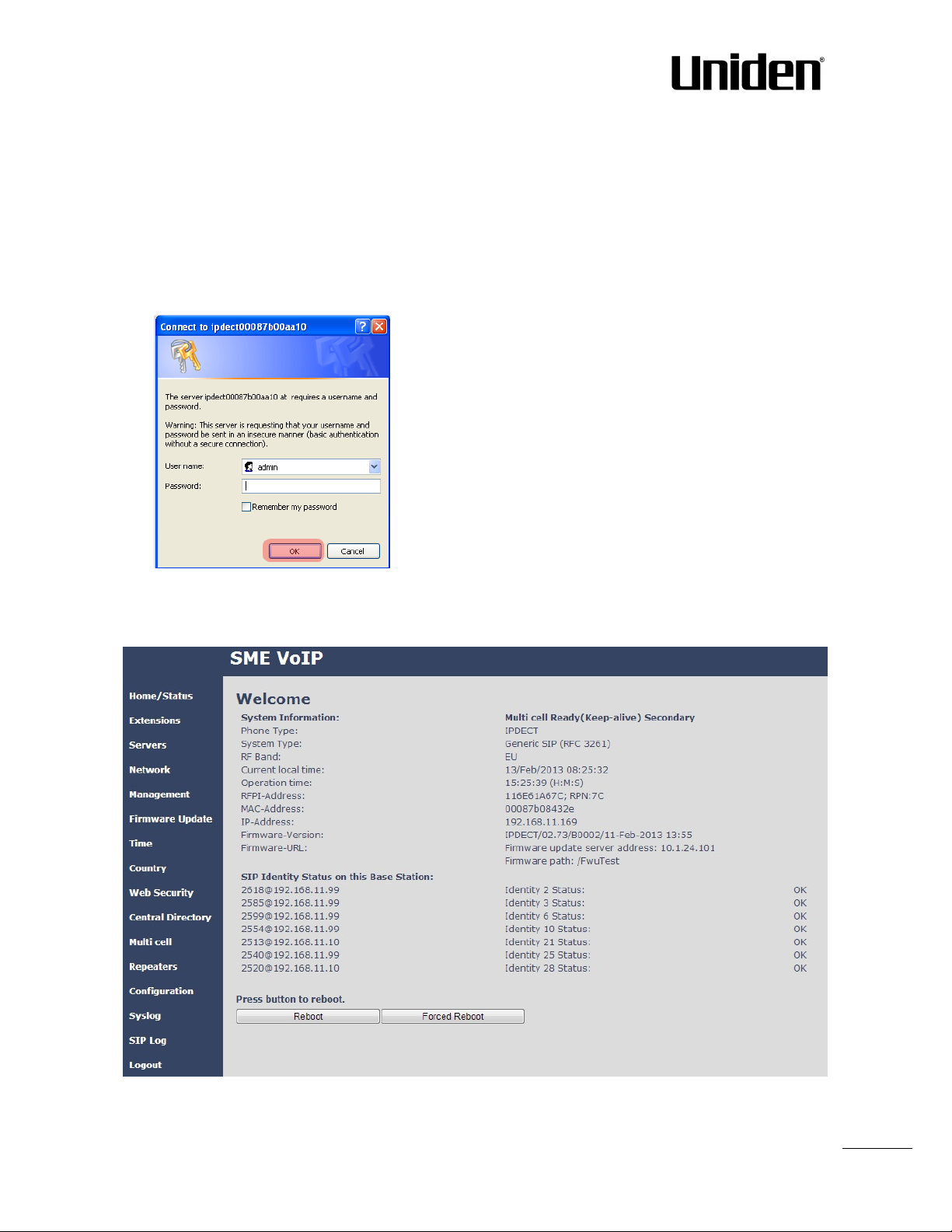
16
3.6 Login to Base EXP1240 Configuration Interface
STEP 1 Connect the Base station to a private network via standard Ethernet cable (CAT-5).
STEP 2 Use the IP find menu in the handset (Menu * 4 7 *) to determine the IP-address of the base
station by matching the MAC address on the back of the base station with the MAC address list in
the handset.
STEP 3 On the Login page, enter your authenticating credentials (i.e. username and password). By
default the username and password is admin. Click OK button.
STEP 4 Once you have authenticated, the browser will display front end of the EXP1240
Configuration Interface. The front end will show relevant information of the base station.
EXP1240 Admin Guide, Version 2.0
Proprietary and Confidential
Chapter: Installation of Base Stations
Page 17
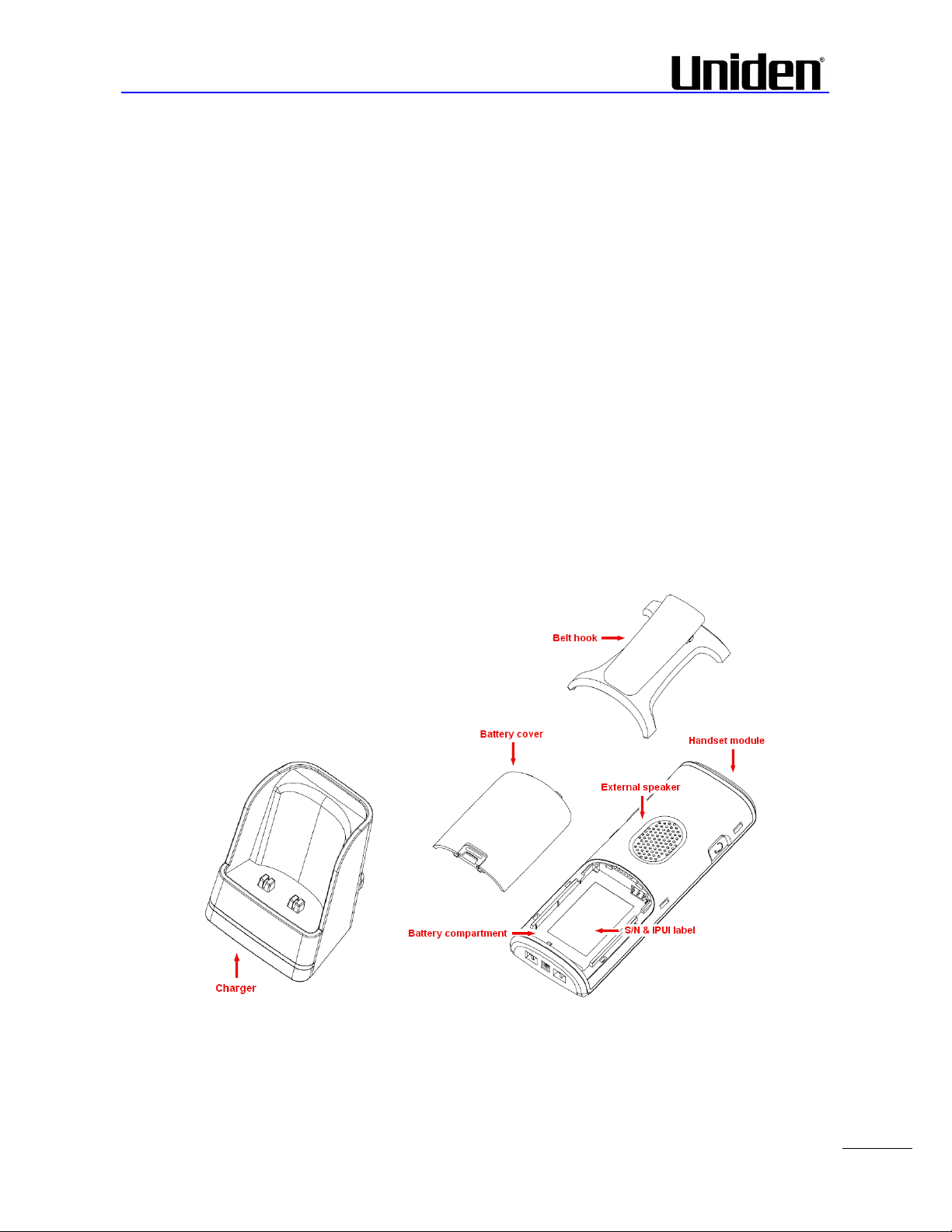
17
4 Making Handset Ready
In this chapter we briefly describe how to prepare the handset for use, install, insert and charge new
batteries. Please refer to an accompanying Handset User Guide for more information of the features
available in the Handset.
4.1 Package – Contents/Damage Inspection
Before Package Is Opened:
Examine the shipping package for evidence of physical damage or mishandling prior to opening. If there is a
proof of mishandling prior to opening, you must report it to the relevant support centre of the regional
representative or operator.
Contents of Package:
Make sure all relevant components are available in the package before proceeding to the next step.
Every shipped base unit package/box contains the following items:
• 2 x mounting screws and 2 x Anchors
• 1 x Handset hook
• 1 x A/C Adaptor
• 1 x Battery
• 1 x charger
• 1 x Handset Unit, 1 x Battery cover
EXP1240 Admin Guide, Version 2.0
Proprietary and Confidential
Chapter: Making Handset Ready
Page 18
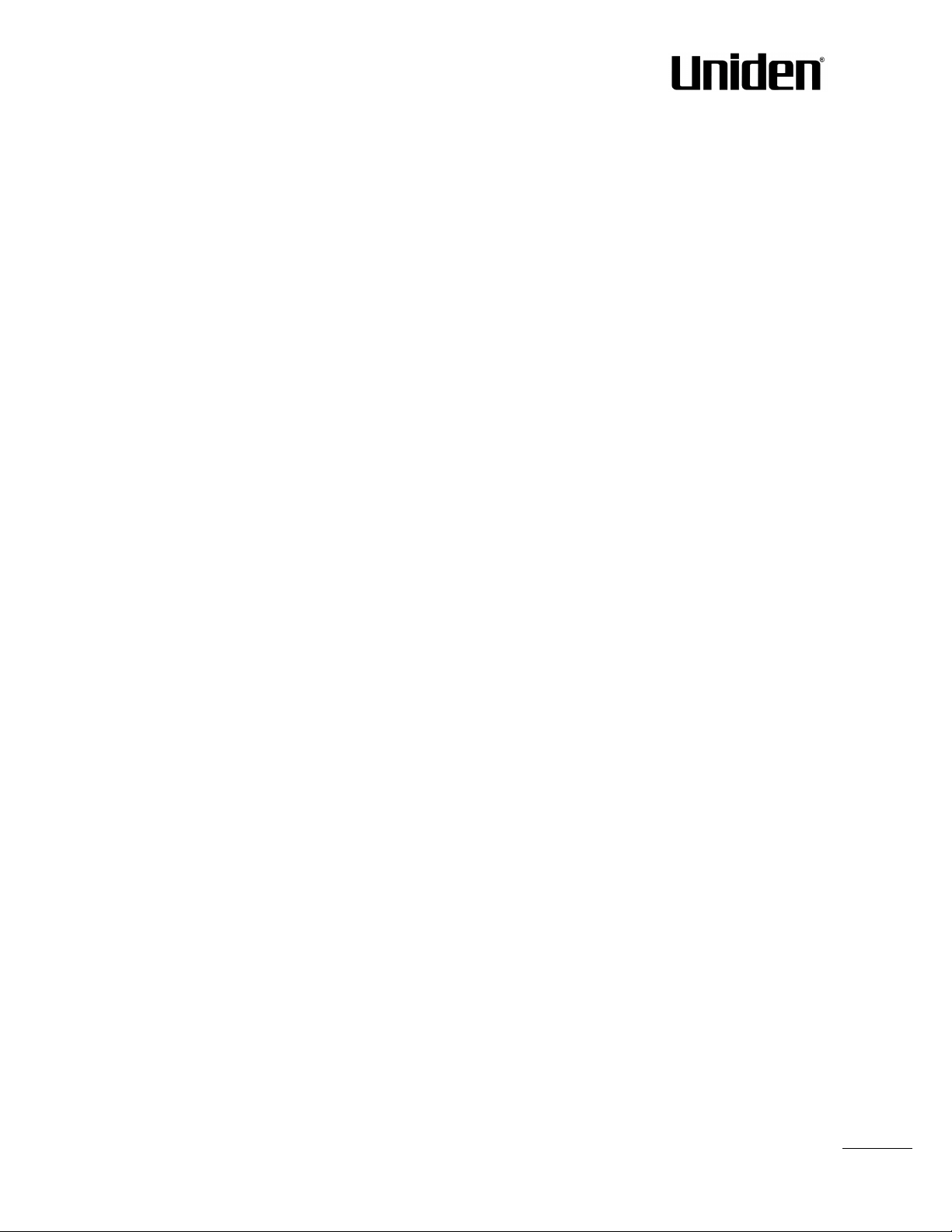
18
Damage Inspection:
The following are the recommended procedure for you to use for inspection:
1. Examine all relevant components for damage.
2. Make a “defective on arrival – DOA” report or RMA to the operator. Do not move the shipping
carton until it has been examined by the operator. The operator/regional representative will
initiate the necessary procedure to process this RMA. They will guide the network administrator on
how to return the damaged package if necessary.
3. If no damage is found then unwrap all the components and dispose of empty package/carton(s) in
accordance with country specific environmental regulations.
4.2 Before Using the Phone
Here are the pre-cautions users should read before using the Handset:
Installing the Battery
1. Never dispose battery in fires, otherwise it will explode.
2. Never replace the batteries in potentially explosive environments, e.g. close to inflammable liquids/
gases.
3. ONLY use approved batteries and chargers from the vendor or operator.
4. Do not disassemble, customise or short circuit the battery
Using the Charger
Each handset is charged through the use of a handset charger. The charger is a compact desktop unit
designed to charge and automatically maintain the correct battery charge levels and voltage.
The charger Handset is powered by AC supply from 110-240VAC that supplies 5.5VDC at 600mA.
When charging the battery for the first time, it is necessary to leave the handset in the charger for at least
10 hours before the battery is fully charged and the handset ready for use.
Handset in the Charger
For correct charging, ensure that the room temperature is between 0°C and 25°C/32°F and 77°F. Do not
place the handset in direct sunlight. The battery has a built-in heat sensor which will stop charging if the
battery temperature is too high.
If the handset is turned off when placed in charger, only the LED indicates the charging. When handset is
turned off, the LED flashes at a low frequency while charging and lights constantly when the charging is
finished. There will be response for incoming calls.
If the handset is turned on when charging, the display shows the charging status.
Open Back Cover
2. Press down the back cover and slide it towards the bottom of the handset.
3. Remove Back Cover from Handset
EXP1240 Admin Guide, Version 2.0
Proprietary and Confidential
Chapter: Making Handset Ready
Page 19
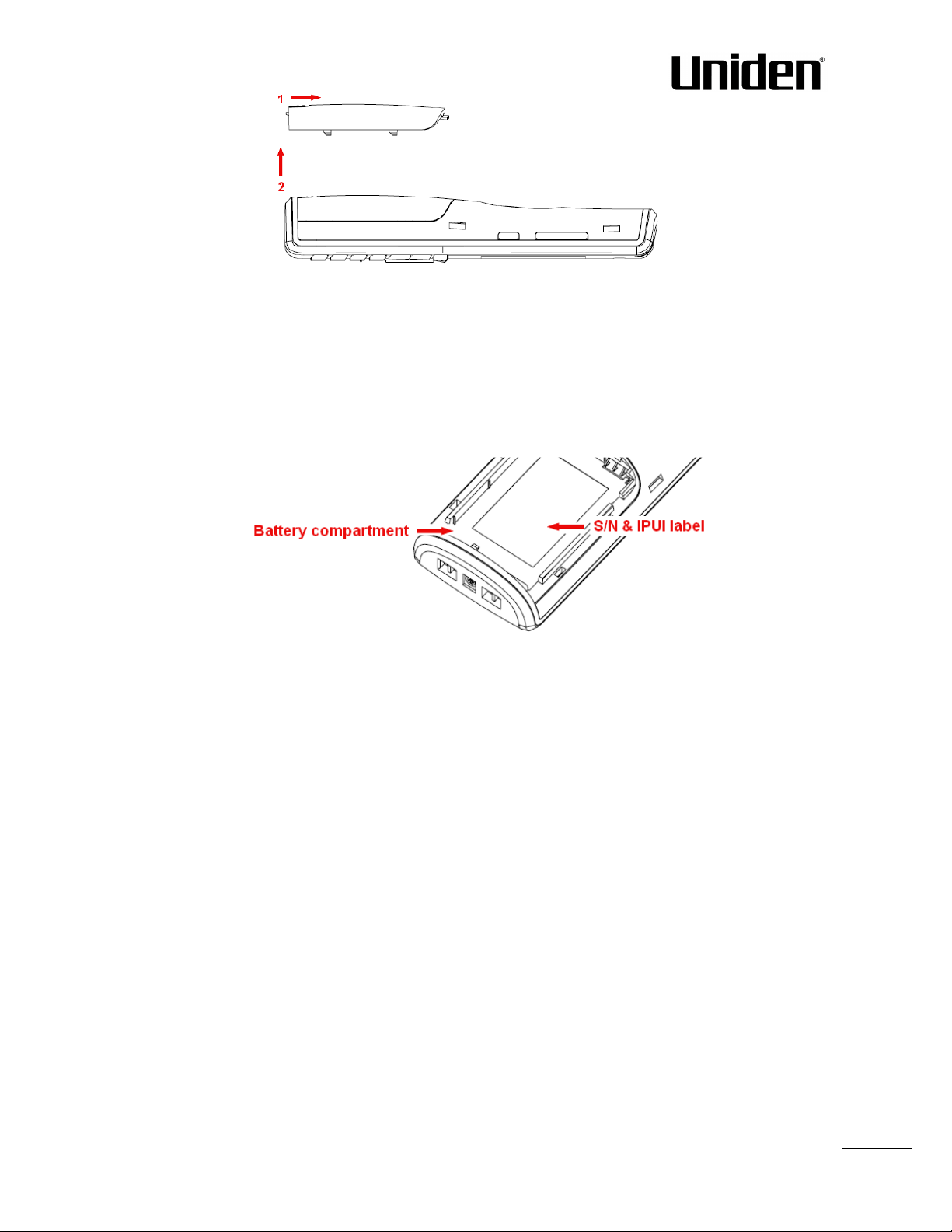
19
Handset Serial Number
The serial number (IPEI/IPUI number) of each handset is found either on a label, which is placed behind the
battery, or on the packaging label. First, lift off handset back cover and lift the battery and read the serial
number.
The serial number is needed to enable service to the handset. It must be programmed into the system
database via the EXP1240 Configuration interface.
Replace Battery
Remove Back Cover from Handset. Remove the old battery and replace with a new one.
4.3 Using the Handset
Please refer handset manual for detailed description of how to use the handset features [1].
EXP1240 Admin Guide, Version 2.0
Proprietary and Confidential
Chapter: Making Handset Ready
Page 20
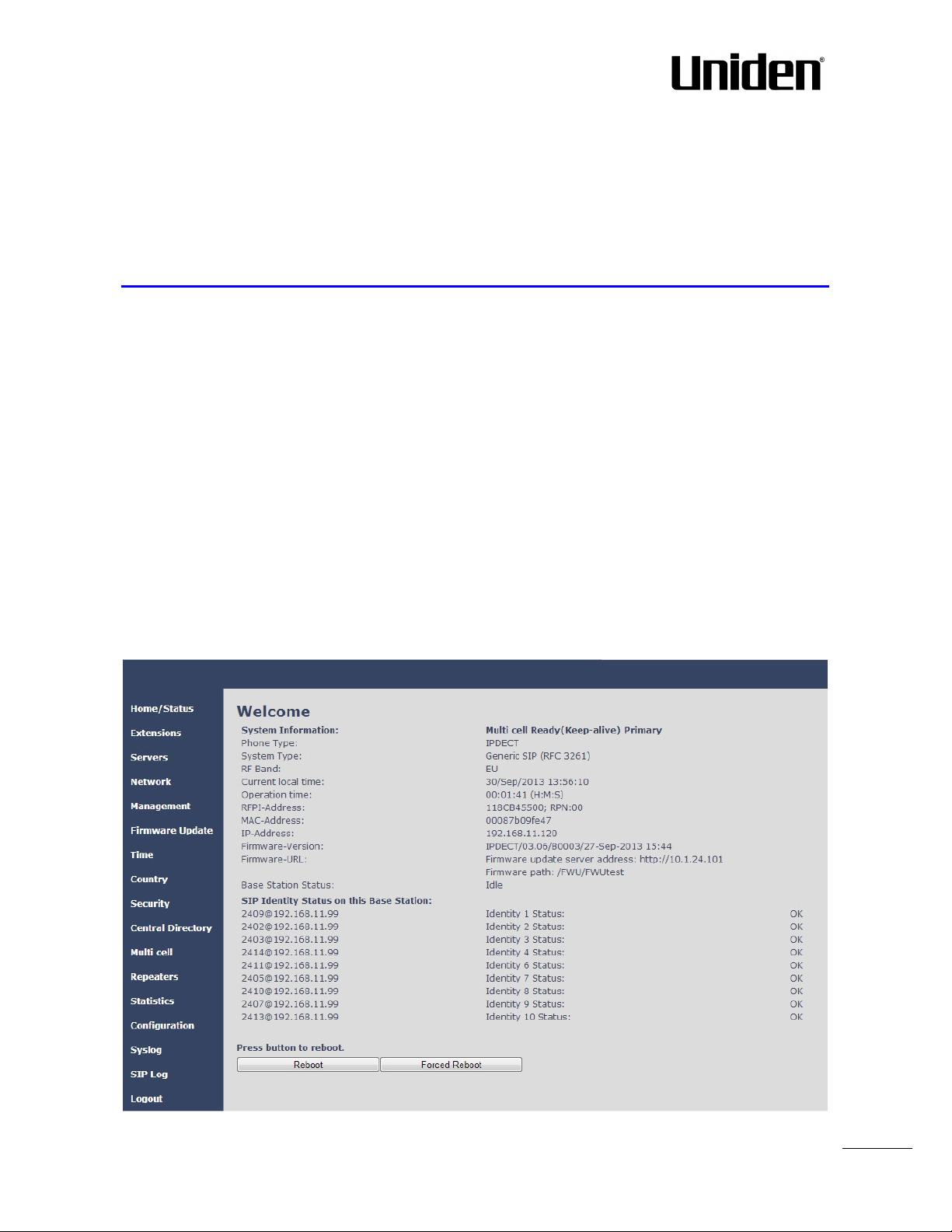
20
5 EXP1240 Administration Interface
The EXP1240 Administration Interface is also known as EXP1240 Configuration. It is the main interface
through which the system is managed and debugged.
The EXP1240 Configuration Interface is an in-built HTTP (s) Web Server service residing in each base station.
This interface is user friendly interface and easy to handle even to a first time user.
Note: Enabling secure web will decrease web server speed perceived by the user. The MS internet explorer
cash more data and as such this browser is recommended in secure web mode.
This chapter seeks to define various variables/parameters available for configuration in the network.
5.1 Web navigation
We describe the left menu in the front end of the EXP1240 Administration Interface.
EXP1240 Admin Guide, Version 2.0
Proprietary and Confidential
Chapter: EXP1240 Administration Interface
Page 21
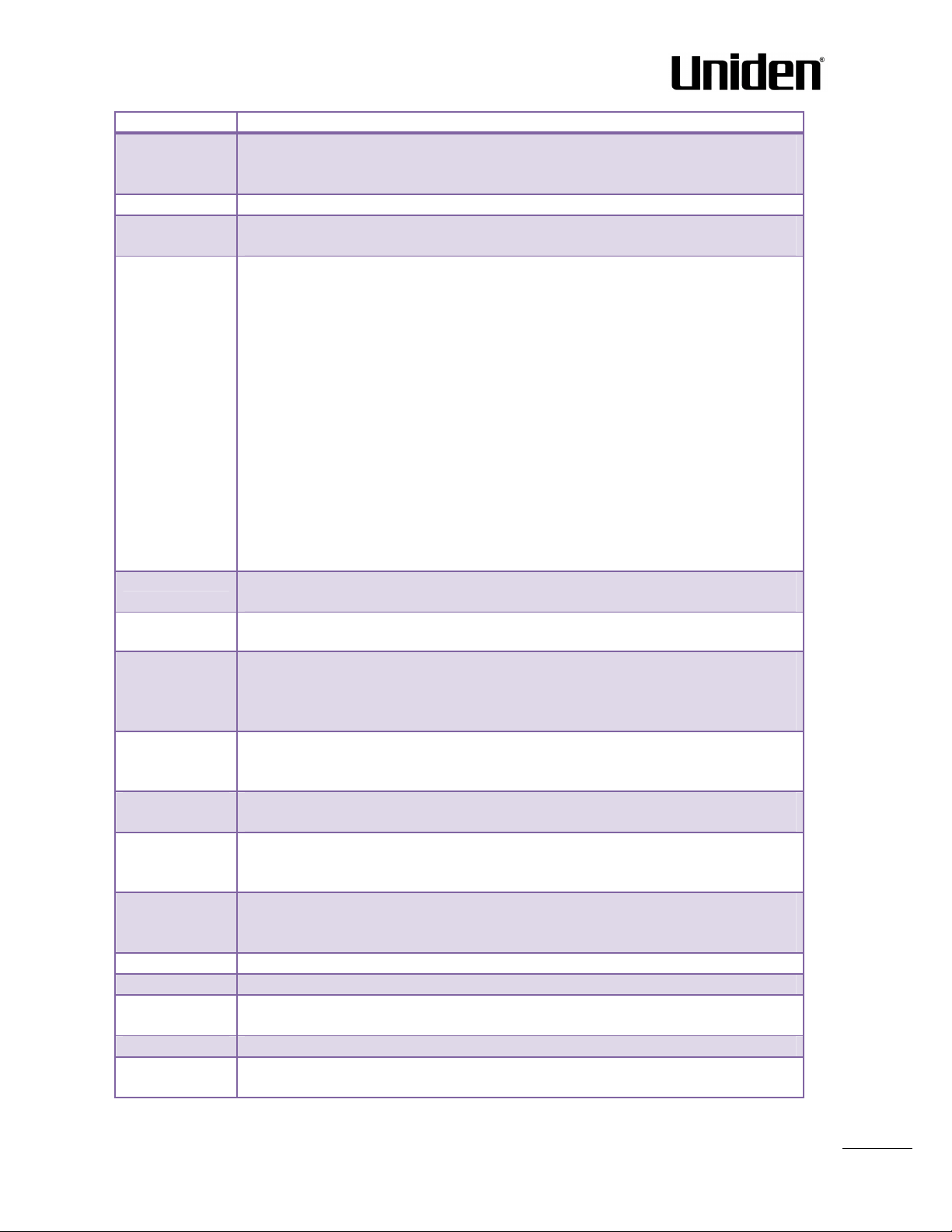
21
Feature
Description
This is the front end of the Base station’s HTTP web interface. This page shows the
Administration of extensions and handsets in the system
On this page the user can define which SIP
/NAT
server the network should connect
Typically the user configures the Network settings from
here.
Defines the Configuration server address, Management tra
ns
fer protocol, sizes of
Remote firmware updates (HTTP
(s)
/TFTP) settings of Base stations and handsets.
Here the user can configure the Time server. It should be used as time server in
Country
Specifying the country/territory where the
EXP1240
network is located ensures that
The users can
administrate certificates and
create account credentials with which
Interface to common directory load of up to 3000 entries using *csv format or
Specify to connect base station or chain o
f base stations to the network. Make sure
Administration and configuration of repeaters of the system
Overview of system and ca
ll statistics for a system.
This shows detail and complete
EXP1240
network settings for base station(s),
Over
all network related events or logs
are displayed
here (only live feed is shown)
.
SIP related logs can be retrieved from url link. It is also possible to clear logs from
Home/Status
Extensions
Servers
Network
Management
Firmware
Update
Time
summary of current operating condition and settings of the Base station and
Handset(s).
to.
NAT provisioning: allows configuration of features for resolving of the NAT –
Network Address Translation. These features enable interoperability with most
types of routers.
DHCP: allows changes in protocol for getting a dynamic IP address.
Virtual LAN: specifies the Virtual LAN ID and the User priority.
IP Mode: specifies using dynamic (DHCP) or static IP address for your EXP1240
network. IP address: if using DHCP leave it empty. Only write in, when you use static
IP address.
Subnet mask: if using DHCP, leave it empty. Only write in, when you use static IP
address.
DNS server: specify if using DHCP, leave it empty. Only write in the DNS server
address of your Internet service provider, when you use static IP address. (DNS =
Dynamic Name Server)
Default gateway: if using DHCP, leave it empty. Write in the IP address of your
router, when you use static IP address.
logs/traces that should be catalogued in the system.
relevant country for exact time. The time servers have to deliver the time to
conform to the Network Time Protocol (NTP). Handsets are synchronised to this
time. Base units synchronise to the master using the Time server.
your phone connection functions properly.
Note: The base language and country setting are independent of each other.
Security
they can log in or log out of the embedded HTTP web server.
Central
Directory
configuration of LDAP directory.
Note: LDAP and central directory cannot operate at the same time.
Multi cell
the system ID for the relevant base stations are the same otherwise the multi-cell
feature will not work.
Repeaters
Statistics
Configuration
HTTP/DNS/DHCP/TFTP server, SIP server, etc.
Syslog
SIP Log
this feature.
EXP1240 Admin Guide, Version 2.0
Proprietary and Confidential
Chapter: EXP1240 Administration Interface
Page 22
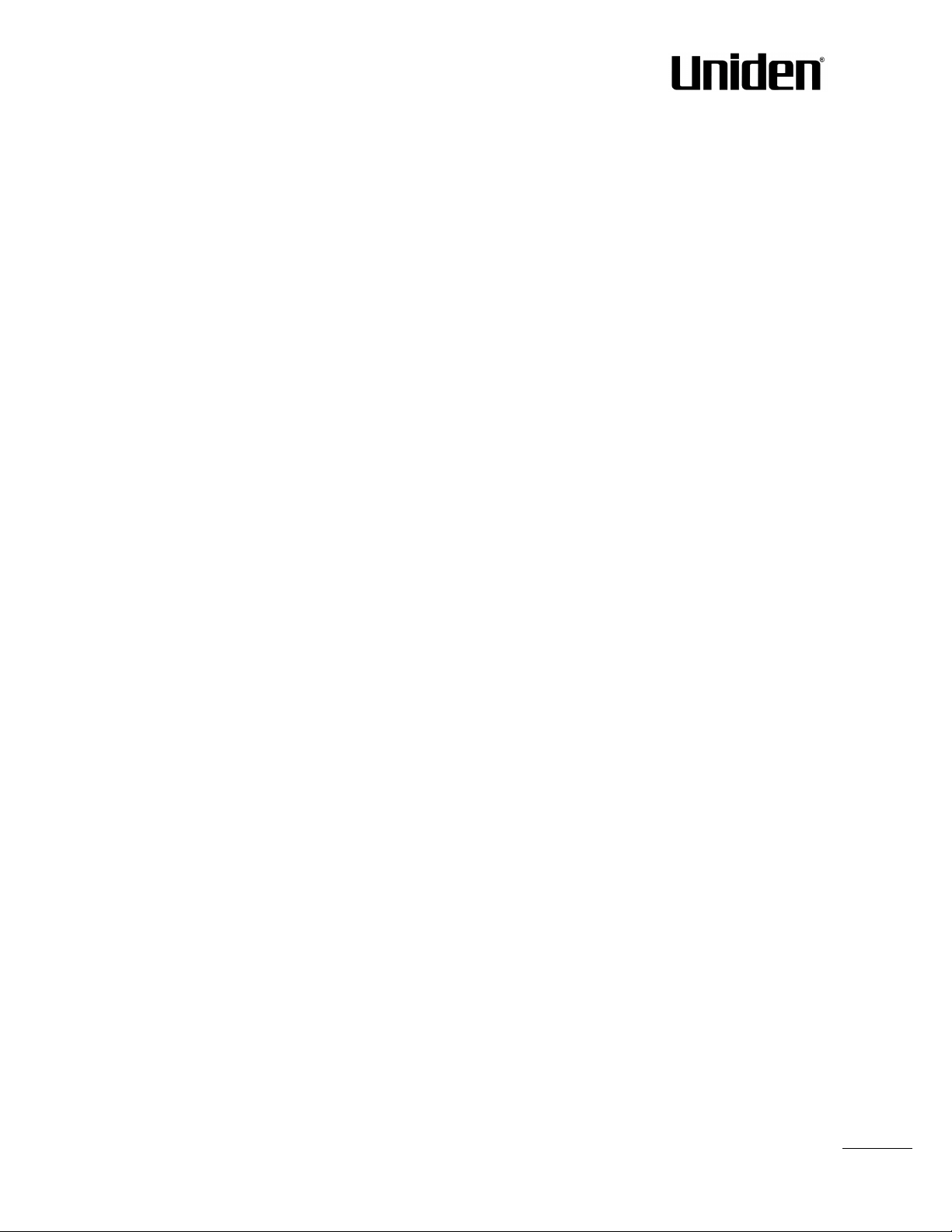
22
EXP1240 Admin Guide, Version 2.0
Proprietary and Confidential
Chapter: EXP1240 Administration Interface
Page 23
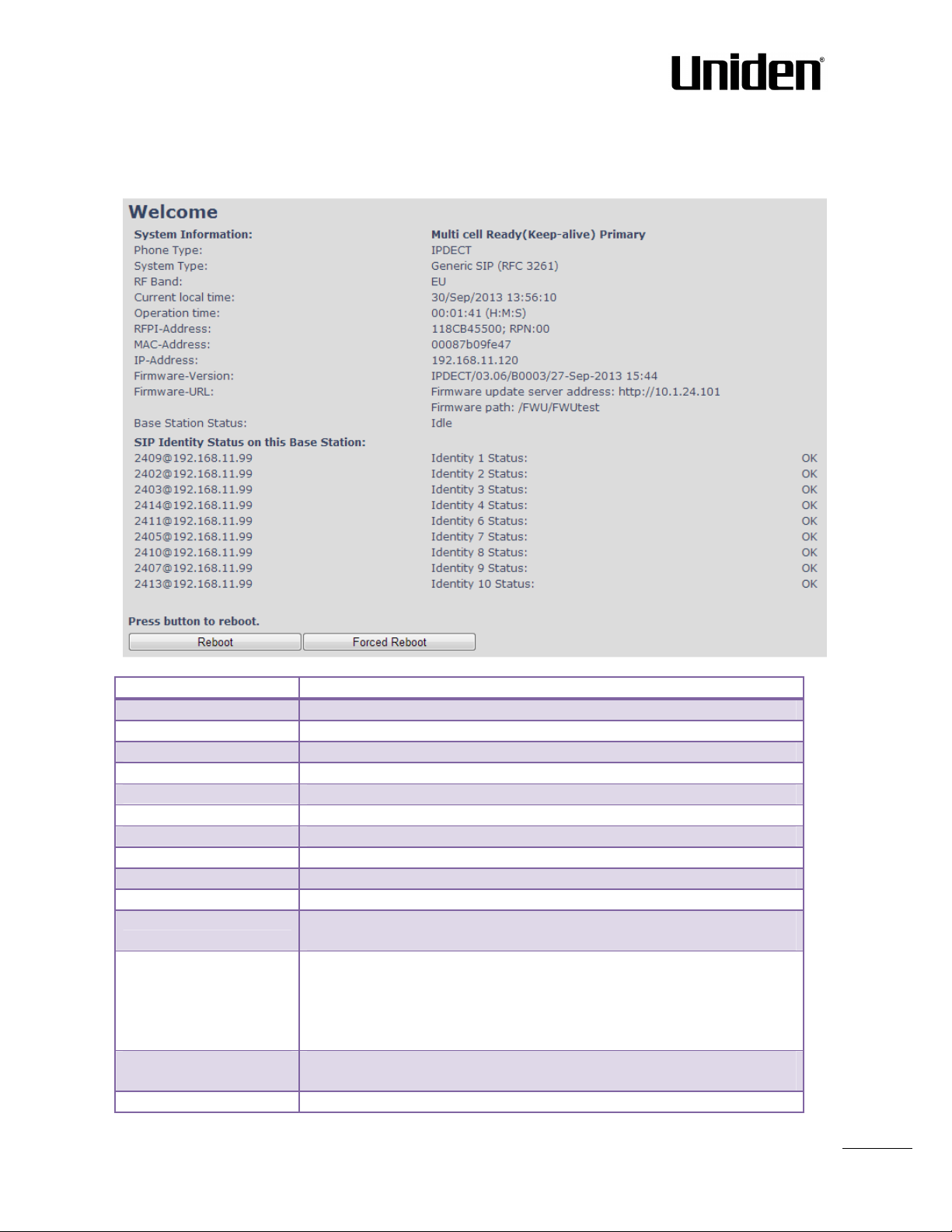
23
5.2 Home/Status
This base current
multi
-
cell state
Always IPDECT
This base customer configuration
This base RF band
setting
Current local time
This base local time
This base RFPI addr
ess
This base MAC address
This base IP address
This base firmware version
Firmware URL
Firmware update server address and firmware path on server
“
Idle”
: When no calls on base
List of extensions present at this base station.
Reboot after all connections is stopped on base. Connections are active
Reboot immediately.
We describe the parameters found in the Welcome front end home/status of the EXP1240 Administration
Interface.
Screenshot
Parameter Description
System information
Phone Type
System Type
RF Band
RFPI-Address
MAC-Address
IP-Address
Firmware version
Base Station Status
“In use” : When active calls on base
SIP identity status
Format: “extension”@“this base IP address” followed by status to the
right. Below is listed possible status:
OK: Handset is ok
SIP Error: SIP registration error
Reboot
call, directory access, firmware update active
Forced Reboot
EXP1240 Admin Guide, Version 2.0
Proprietary and Confidential
Chapter: EXP1240 Administration Interface
Page 24
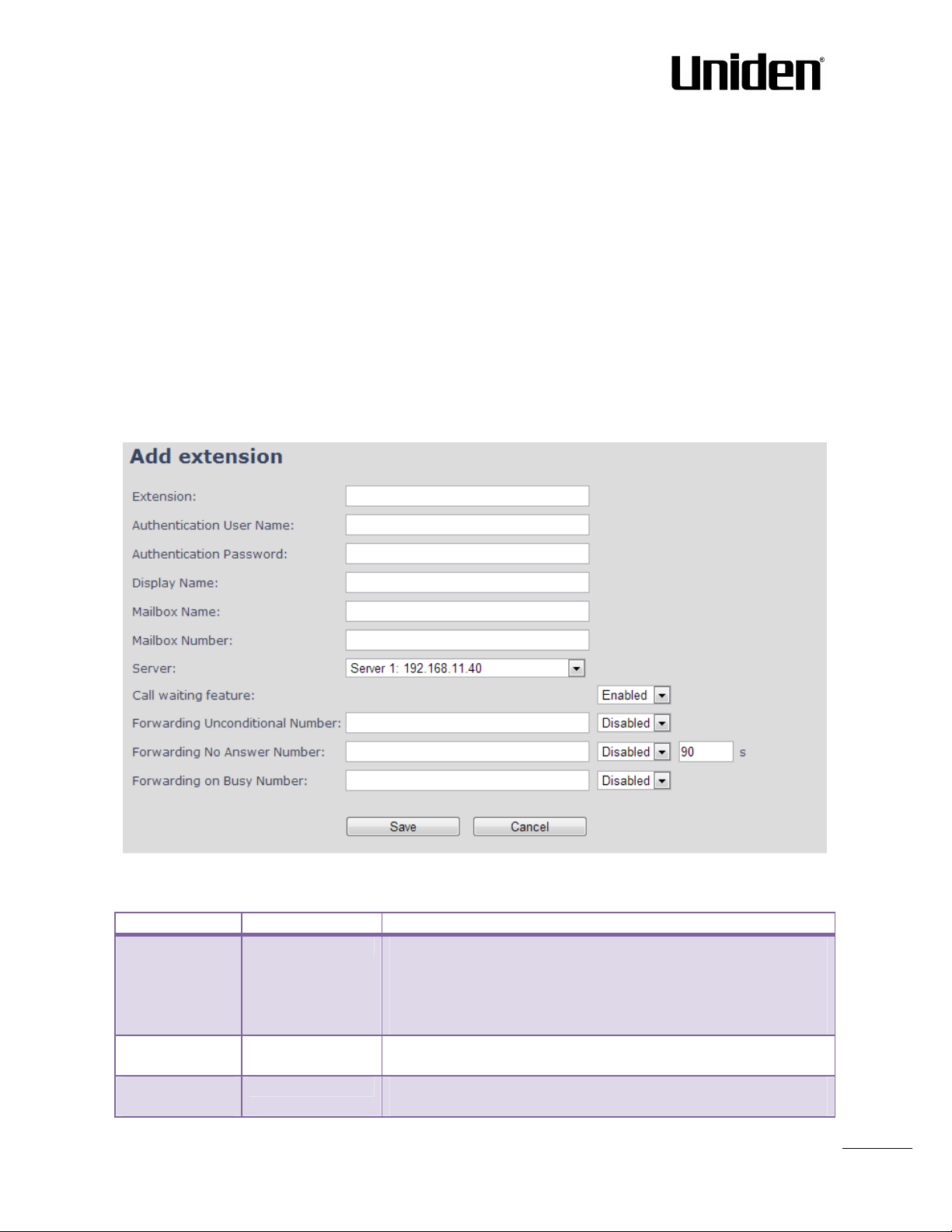
24
5.3 Extensions
Parameter
Default Value(s)
Description
Extension
Empty
Handset phone number or SIP username depending on the setup.
Au
thentication
Empty
Username:
SIP authentication username
Authentication
Empty
Password:
SIP authentication password.
In this section, we describe the different parameters available whenever the administrator is creating
extensions for handsets. Note, it is not possible to add extensions if no servers are defined. As well the
section describes the administration of extensions and handsets using the extension list and the extension
list menu.
Software supports customer configurations with and without the multiline feature. Section 5.3.1 describes
“add extensions” without multiline and 5.3.2 with “multiline”.
The system can handle maximum 200 extensions matching 200 handsets which can be divided between
servers. When 200 handsets are registered it is not possible to add more extensions. With active multiline
feature the system can handle maximum 200 extensions. With 4 active lines maximum 50 handsets can be
active in the system.
5.3.1 Add extension (no multiline)
Screenshot
Possible value(s): 8-bit string length
Example: 1024, etc.
Note: The Extension must also be configured in SIP server in order
for this feature to function.
User Name
Password
EXP1240 Admin Guide, Version 2.0
Proprietary and Confidential
Permitted value(s): 8-bit string length
Permitted value(s): 8-bit string length
Chapter: EXP1240 Administration Interface
Page 25
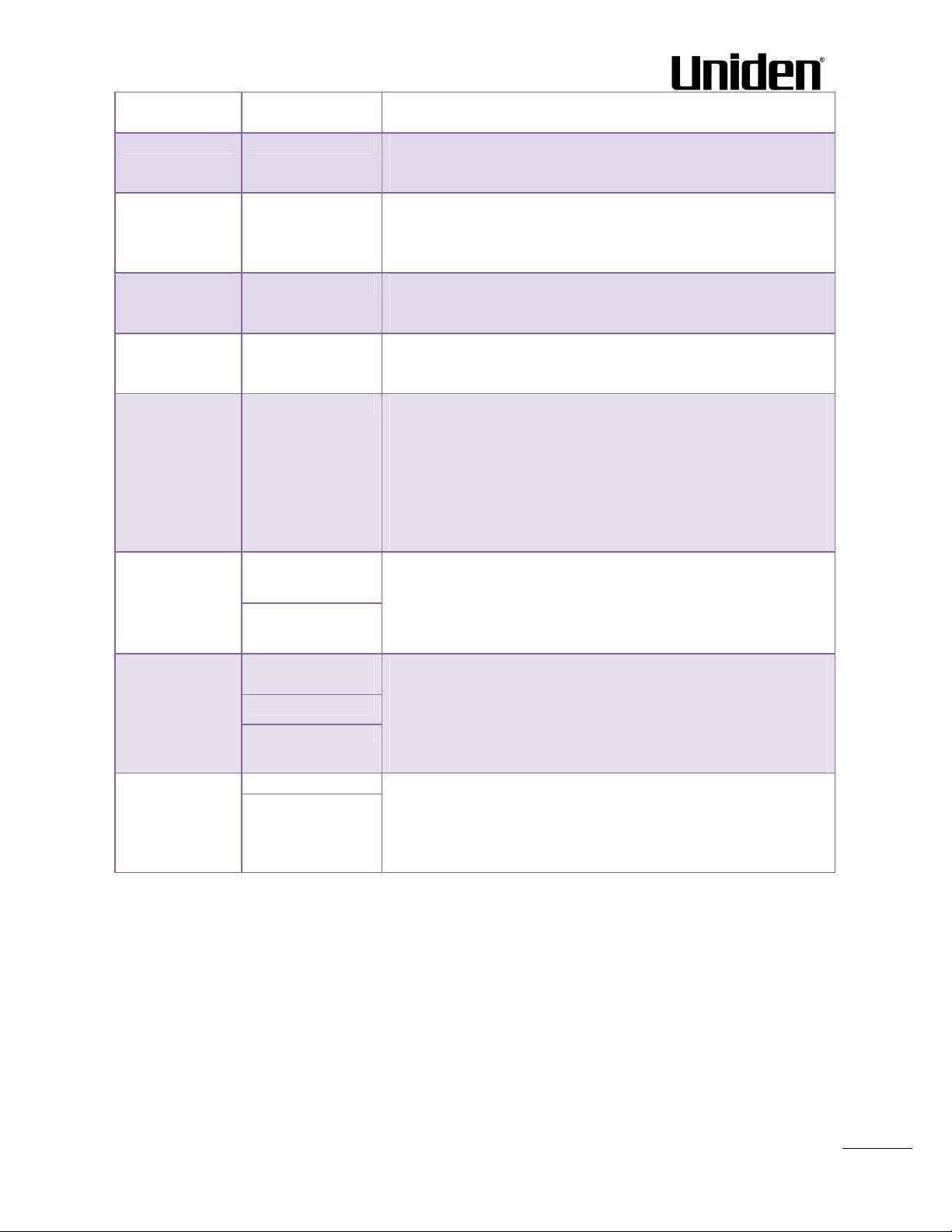
25
Display Name
Empty
Human readable name used for
the given extension
Permitted value(s): 8-bit string length
Mailbox Name
Empty
Name of centralised system used to store phone voice messages
Mailbox
Empty
Dialled mail box number by long key press on key 1.
Server
Server 1
IP FQDN
or IP address of SIP server
.
Call waiting
Enabled
Used to enable/disable Call Waiting feature. When disabled a
Broadsoft
Disabled
If enabled the given SIP extension subscribes for the Broadsoft
Forwarding
Empty
Number to which incoming calls must be re
-
routed to irrespective
Disabled
Forwarding No
Empty
Number to which incoming calls must be re
-
routed to when there
Disabled
90
Forwarding On
Empty
Number to which incoming calls must be re
-
routed to when SIP
Disabled
that can be retrieved by recipient at a later time.
Valid Input(s): 8-bit string Latin characters for the Name
Number
feature:
Feature Event
Package
Unconditional
Number
Valid Input(s): 0 – 9, *, #
Note: Mailbox Number parameter is available only when it’s
enabled from SIP server.
Drop down menu to select between the defined Servers of
EXP1240 Service provider.
second incoming call will be rejected. If enabled a second call will
be presented as call waiting.
Application Server Feature Event Package, and it becomes ready
for reception of SIP NOTIFY with status on the following Broadsoft
Server Services:
-Do Not Disturb
-Call Forwarding (Always, Busy, No answer)
The received status will be displayed in the handset idle display.
Reference section 5.3.3
of the current state of the handset.
Forwarding Unconditional must be enabled to function.
Note: Feature must be enabled in the SIP server before it can
function in the network
Answer Number
Busy Number
EXP1240 Admin Guide, Version 2.0
Proprietary and Confidential
is no response from the SIP end node.
Forwarding No Answer Number must be enabled to function.
Note: Feature must be enabled in the SIP server before it can
function in the network
Specify delay from call to forward in seconds.
node is busy.
Forwarding On Busy Number must be enabled to function.
Note: Feature must be enabled in the SIP server before it can
function in the network
Chapter: EXP1240 Administration Interface
Page 26
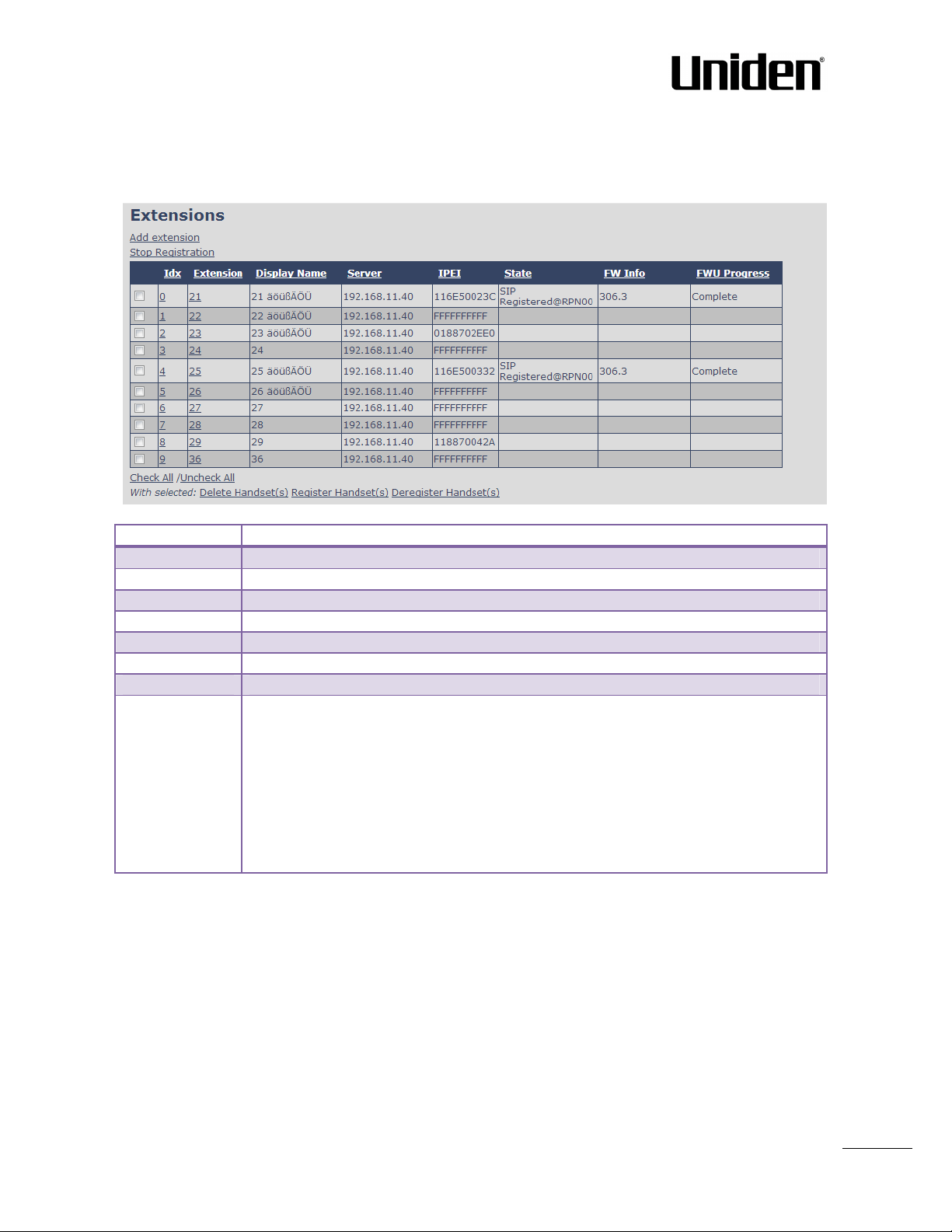
26
5.3.1.1 Extensions list (no multiline)
Parameter
Description
Idx
Select / deselect for delete, register and deregister handsets
Extension
Given extension is displayed
Server
Server IP or URL
Display Name
Given display name is displaye
d. If no name given this field will be empty
IPEI
Handset IPEI. IPEI is unique DECT identification number.
State
SIP
registration state
– if empty the handset is not SIP registered.
FW info
Firmware version of handset
FWU Progress
Possible FWU progre
ss states:
The added extensions will be shown in the extension lists.
The list can be sorted by any of the top headlines, by mouse click on the headline link.
Screenshot
Off: Means sw version is specified to 0 = fwu is off
Initializing: Means FWU is starting and progress is 0%.
X% : FWU ongoing
Verifying X%: FWU writing is done and now verifying before swap
”Waiting for charger” (HS) / ”Conn. term. wait” (Repeater): All FWU is complete and
is now waiting for handset/repeater restart.
Complete HS/repeater: FWU complete
Error: Not able to fwu e.g. file not found, file not valid etc
5.3.1.2 Handset and extension list top/sub-menus
The handset extension list menu is used to control paring or deletion of handset to the system (DECT
registration/de-registrations) and to control SIP registration/de-registrations to the system.
Above and below the list are found commands for making operations on handsets/and extensions. The top
menu is general operations, and the sub menu is always operating on selected handsets/extensions.
EXP1240 Admin Guide, Version 2.0
Proprietary and Confidential
Chapter: EXP1240 Administration Interface
Page 27
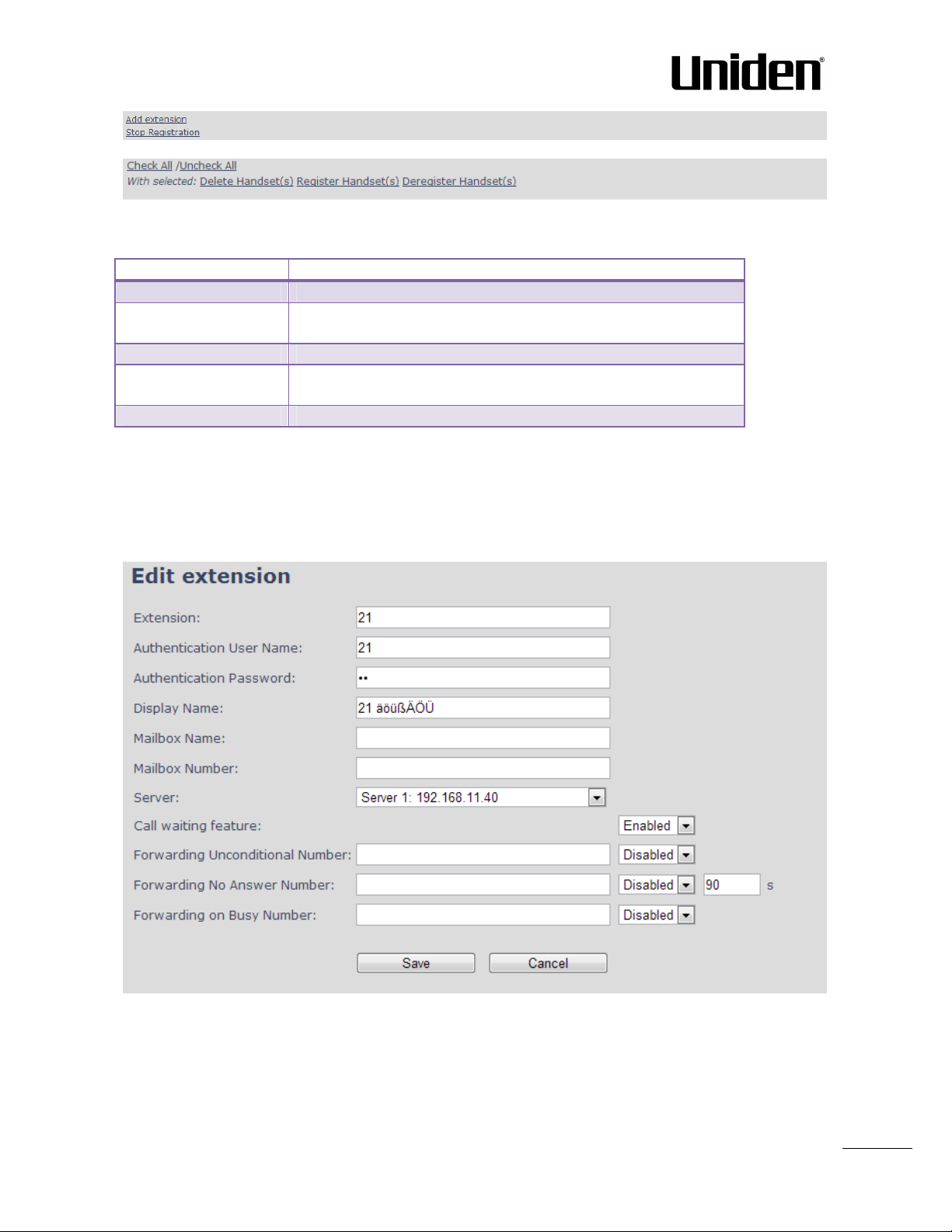
27
Screenshots
Actions
Description
Add extension
Access to the “Add extension” sub menu
Stop Registra
tion
Manually stop DECT registration mode of the system. This prevents
Delete Handset(s)
Deregister selected handset(s), but do not delete the extension(s).
Register Handset(s)
Enable registration mode for the s
ystem making it possible to
Deregister Handset(s)
Deregister the selected handset(s) and delete the extension(s).
In the below table each command is described.
any handset from registering to the system
register at a specific extension (selected by checkbox)
5.3.1.3 Edit Extension (no multiline)
To edit extension use the mouse to click the link of the extension.
Screenshot
EXP1240 Admin Guide, Version 2.0
Proprietary and Confidential
Chapter: EXP1240 Administration Interface
Page 28
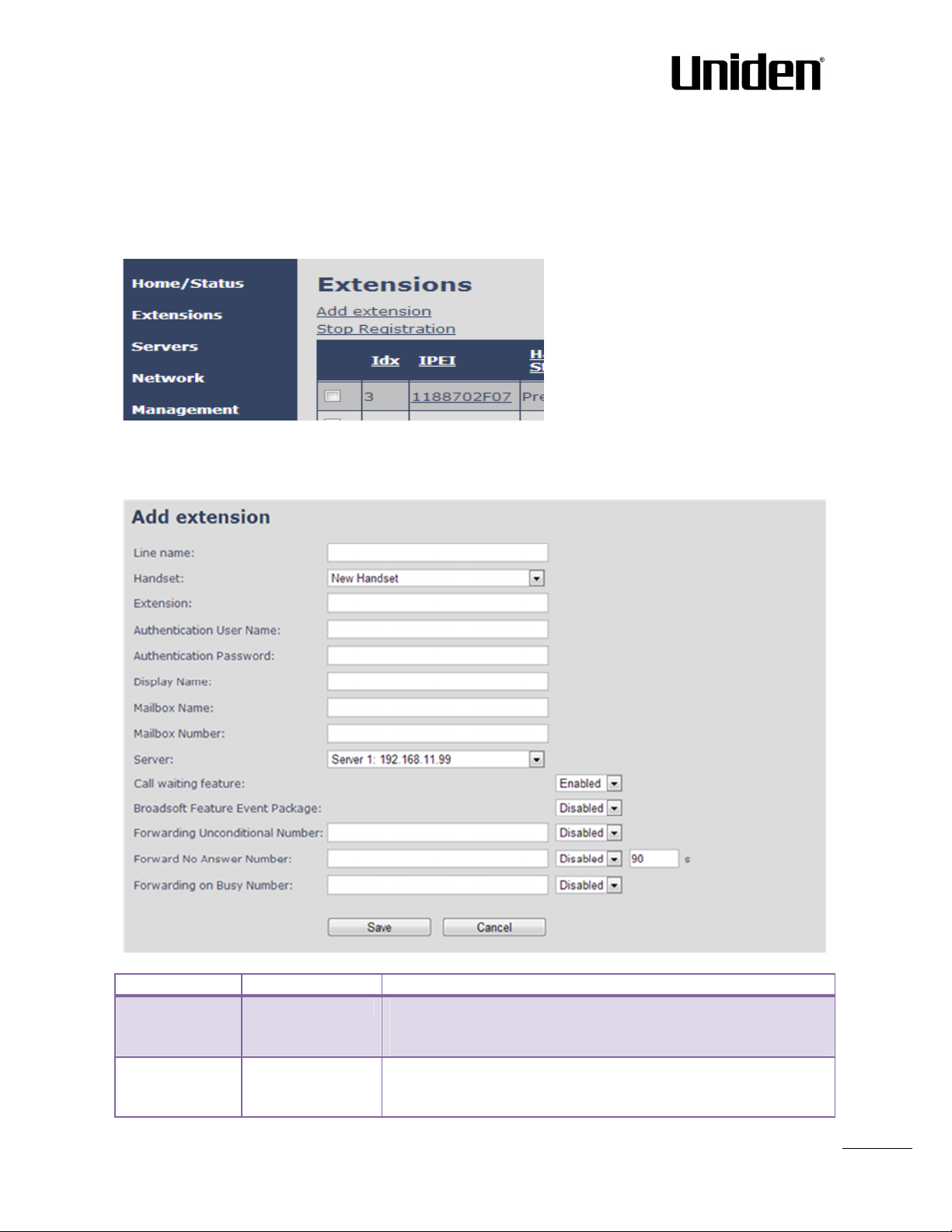
28
5.3.2 Multiline: Add extension
Parameter
Default Value(s)
Description
Line Name
Empty
Name of line shown to be
used to show from which line the
Handset
New Handset
The extension must
be associated to a handset. By default a new
With active multiline feature the system distinguish between extensions, physical handsets and maximum 4
lines.
To add a physical handset first an extension must be available. The “add extension” is available from the
Extension web top.
Screenshot
By pressing the link the “add extension” menu will appear. In the following the parameters are explained.
Screenshot
EXP1240 Admin Guide, Version 2.0
Proprietary and Confidential
incoming call is coming and used when user must select from
which line to make outgoing call.
handset can be configured, alternatively the user can select an
already existing handset Idx.
Chapter: EXP1240 Administration Interface
Page 29
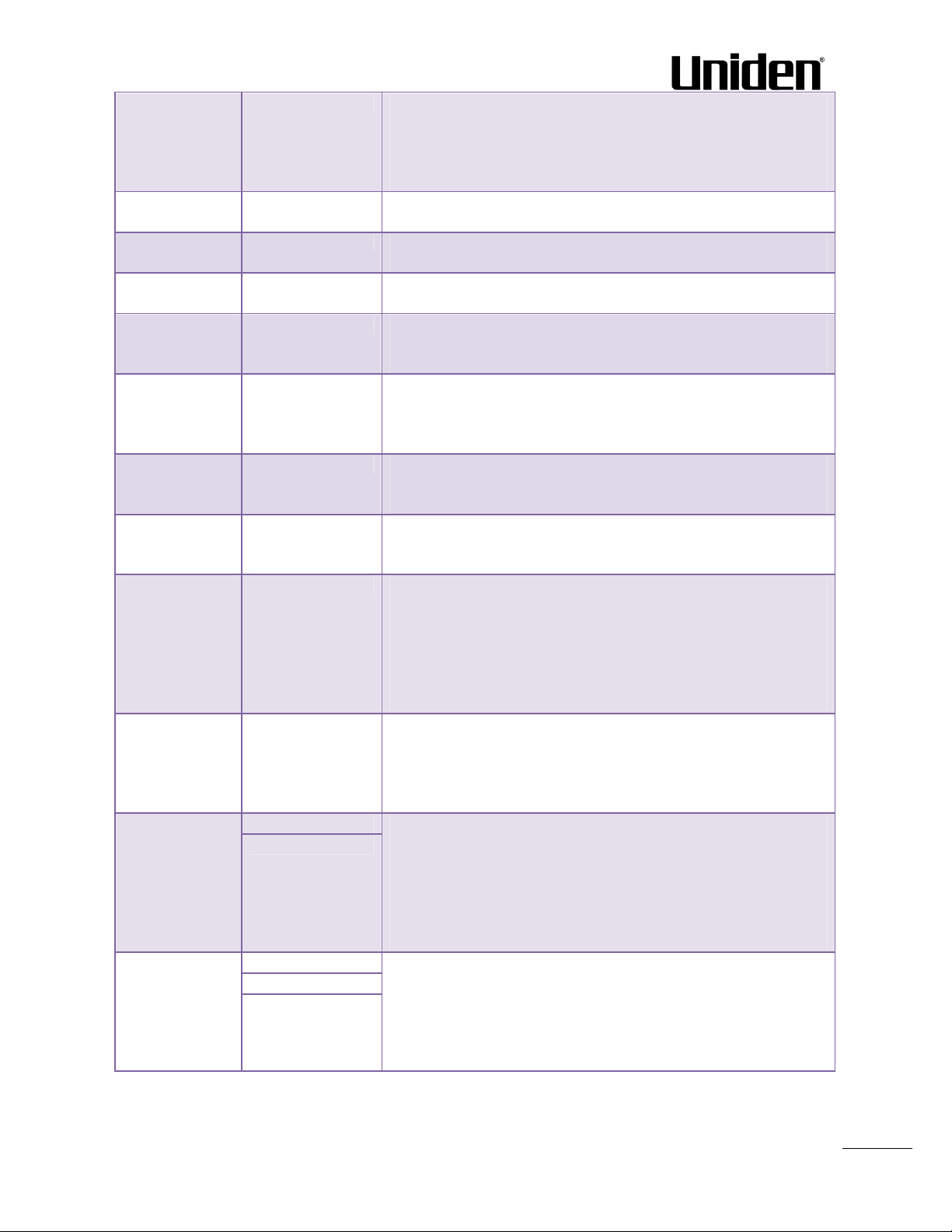
29
Extension
Empty
Handset phone number or SIP username depending on the setup.
Possible value(s): 8-bit string length
Au
thentication
Empty
Username:
SIP authentication username
Authentication
Empty
Password:
SIP authentication password.
Displ
ay Name
Empty
Human readable name used for
the given extension
Mailbox Name
Empty
Name of centralised system used to store phone voice messages
Mailbox
Empty
Dialled mail box number by long key press on key 1.
Server
Server 1 IP
DNS or IP
address of SIP server
.
Call waiting
Enabled
Used to enable/disable Call Waiting feature. When disabled a
Broadsoft
Disabled
If enabled the given SIP extension subscribes for the Broadsoft
Forwarding
Empty
Number to which incoming calls must be re
-
routed
to irrespective
Disabled
Empty
Disabled
90 Empty
Example: 1024, etc.
Note: The Extension must also be configured in SIP server in order
for this feature to function.
User Name
Password
Number
feature:
Feature Event
Package
Permitted value(s): 8-bit string length
Permitted value(s): 8-bit string length
Permitted value(s): 8-bit string length
that can be retrieved by recipient at a later time.
Valid Input(s): 8-bit string Latin characters for the Name
Valid Input(s): 0 – 9, *, #
Note: Mailbox Number parameter is available only when it’s
enabled from SIP server.
Drop down menu to select between the defined Servers of
EXP1240 Service provider.
second incoming call will be rejected. If enabled a second call will
be presented as call waiting.
Application Server Feature Event Package, and it becomes ready
for reception of SIP NOTIFY with status on the following Broadsoft
Server Services:
-Do Not Disturb
-Call Forwarding (Always, Busy, No answer)
The received status will be displayed in the handset idle display.
Unconditional
Number
of the current state of the handset.
Forwarding Unconditional must be enabled to function.
Note: Feature must be enabled in the SIP server before it can
function in the network
Forwarding No
Answer Number
Number to which incoming calls must be re-routed to when there
is no response from the SIP end node.
Forwarding No Answer Number must be enabled to function.
Note: Feature must be enabled in the SIP server before it can
function in the network
Specify delay from call to forward in seconds.
Forwarding On
Busy Number
Number to which incoming calls must be re-routed to when SIP
node is busy.
Forwarding On Busy Number must be enabled to function.
Note: Feature must be enabled in the SIP server before it can
function in the network
EXP1240 Admin Guide, Version 2.0
Proprietary and Confidential
Chapter: EXP1240 Administration Interface
Page 30
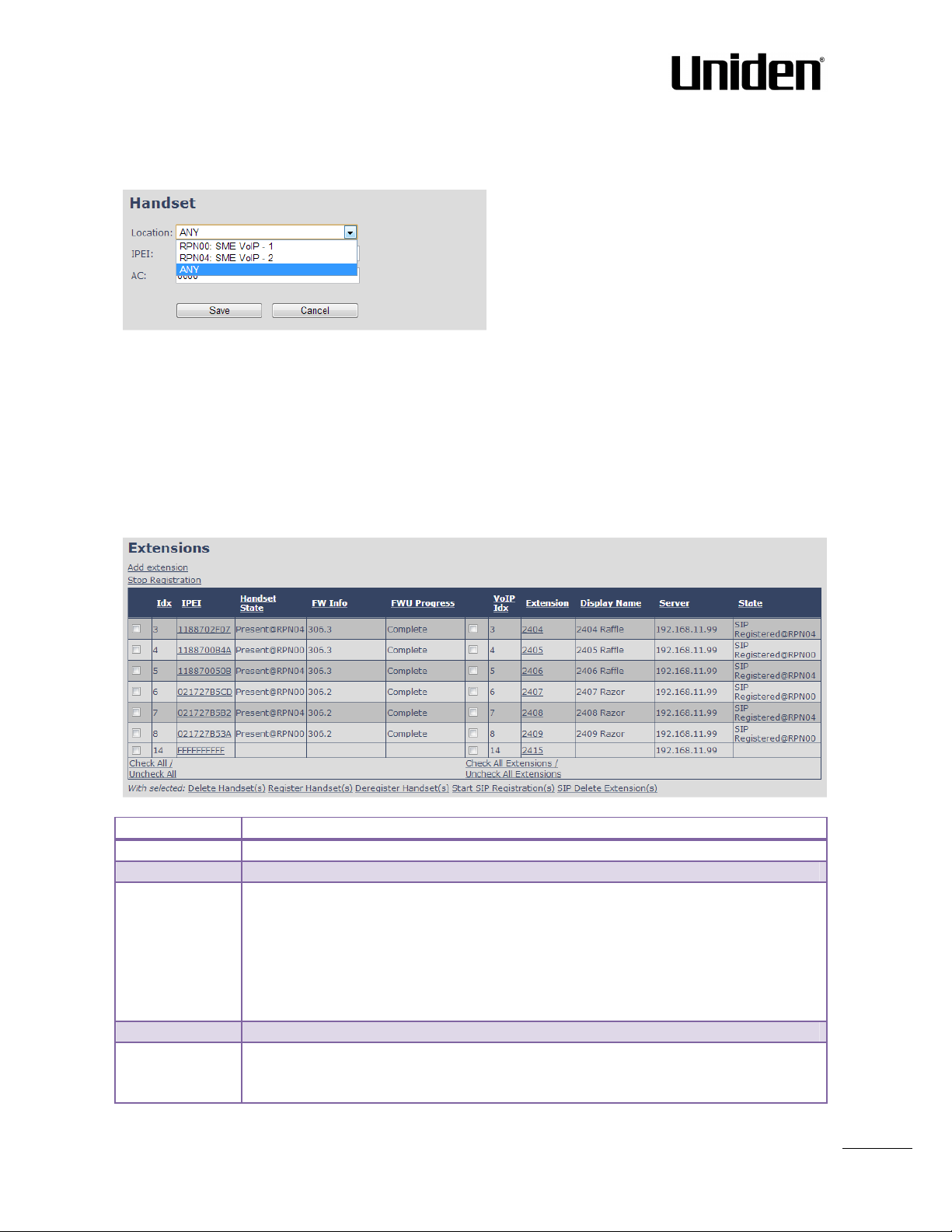
30
The location selection feature, which is available in the add extension screen in non-multiline mode, is
Parameter
Description
Idx
Ind
ex of handsets
IPEI
Handset IPEI. IPEI is unique DECT identification number.
Handset State
The state of the given handset:
FW info
Firmware version o
f handset
FWU Progress
Possible FWU progress states:
moved to edit handset from the handset and extension list. Edit handset screen is found by pressing the
handset IPEI link.
Screenshot
Then maximum extensions supported per handset are 4. There are no restrictions for adding more, but only
the first four will attempt to SIP register.
5.3.2.1 Multiline: Handset and extensions list
Added handset and extensions will be shown in the extension list.
The extension list is the access to the handset location control and the edit extension feature.
The list can be sorted by any of the top headlines, by mouse click on the headline link.
Screenshot
Present@RPNxx: The handset is DECT located at the base with RPNxx
Detached: The handset is detached from the system (e.g. powered off)
Located: The handset is configured to locate on a specific base, but is has not been
possible to do so (e.g if the base is powered off)
Removed: The handset has been out of sight for a specified amount of time (~one
hour).
Off: Means sw version is specified to 0 = fwu is off
Initializing: Means FWU is starting and progress is 0%.
EXP1240 Admin Guide, Version 2.0
Proprietary and Confidential
Chapter: EXP1240 Administration Interface
Page 31

31
X% : FWU ongoing
Verifying X%: FWU writing is done and now verifying before swap
VoIP Idx
Index of the configured SIP
extensions. Select/deselect to start SIP registration or
Extension
Given extension is displayed
Display Name
Given display name is displayed. If no name given this field will be empty
Server
Server IP or URL
State
SIP
registration sta
te –
if empty the handset is not SIP registered.
”Waiting for charger” (HS) / ”Conn. term. wait” (Repeater): All FWU is complete and
is now waiting for handset/repeater restart.
Complete HS/repeater: FWU complete
Error: Not able to fwu e.g. file not found, file not valid etc
delete extension.
5.3.2.2 Multiline: Edit Extension
To edit extension use the mouse to click the link of the extension. Basically the same options are available
for edit extension as for add extension.
Screenshot
EXP1240 Admin Guide, Version 2.0
Proprietary and Confidential
Chapter: EXP1240 Administration Interface
Page 32

32
5.3.2.3 Multiline: Edit handset
Parameter
Default Value(s)
Description
Location
ANY Sp
ecify a
handset
to be located at a specific base station or ANY
IPEI Hand
set IPEI
Shows the handset IPEI. For an already registered handset
AC Handset AC code
Shows the handset AC code. AC code is used at handset
Emergency Line
No Emergency Line
The line of multilines to be used for emergency call
feature
Emergency
Empty
Number
to be dialled in case of handset emergency key is pressed
Use the mouse to click the handset IPEI link to open the handset edit window. In the handset edit view the
handset SIP location can be fixed to either any or a specific base.
Screenshot
Number
base station. A location of a handset controls the DECT registration
and the SIP registrations. Binding a handset to a specific base will
bind the SIP registrations to this base.
changing the IPEI will deregister the handset at next handset
location update.
registration. Changing the AC code for an already registered
handset will have no effect.
Selected
(Long keypress > 3 seconds on navigation center key )
5.3.2.4 Multiline: Handset and extension list top/sub-menus
The handset extension list menu is used to control paring or deletion of handset to the system (DECT
registration/de-registrations) and to control SIP registration/de-registrations to the system.
Above and below the list are found commands for making operations on handsets/and extensions. The top
menu is general operations, and the sub menu is always operating on selected handsets/extensions.
Screenshots
In the below table each command is described.
EXP1240 Admin Guide, Version 2.0
Proprietary and Confidential
Chapter: EXP1240 Administration Interface
Page 33

33
Actions
Description
Add extension
Access to the “Add extension” sub menu
Stop Registration
Manually stop DECT registration mode of the
system
. This
prevents
any handset from registering to the system
Dele
te Handset(s)
Deregister selected handset(s), but do not delete the extension(s).
Register Handset(s)
Enable registration mode for the system making it possible to
Deregister
Handset(s)
Deregister t
he selected handset(s) and delete the extension(s).
Start SIP Registration(s)
Manually start SIP registration for selected handset(s).
SIP Delete Extension(s)
Deregister the selected handset(s) and delete the extension(s).
register at a specific extension (selected by checkbox)
After creation of extensions check the handset Idx and click “Register Handset(s)” to DECT register the
handset to the base. First SIP registration is made by the system automatically by the handset DECT
registration procedure. For new extensions click “Start SIP Registration(s)” to SIP register the extensions to
the defined server.
Screenshot
Use the same procedure for other handsets, where the reference is the idx. no. when adding new
extensions to existing handsets.
5.3.3 Broadsoft Feature Event Package
If enabled the given SIP extension subscribes for the Broadsoft Application Server Feature Event Package,
and it becomes ready for reception of SIP NOTIFY with status on the following Broadsoft Server Services:
-Do Not Disturb
-Call Forwarding (Always, Busy, No answer)
The received status will be displayed in the handset idle display.
After pressing save the extension screen will appear with removed configuration option for the forward
feature as shown in the below picture.
Note: Call forwarding can as well be configured from the handset by the user (for operation refer to the
handset guide).
EXP1240 Admin Guide, Version 2.0
Proprietary and Confidential
Chapter: EXP1240 Administration Interface
Page 34

34
Screenshot
Parameter
Defau
lt
Description
NAT Adaption
Disabled
To ensure all SIP messages goes directly to the NAT gateway in the SIP
Registrar
Empty
SIP Server proxy DNS or IP address
5.4 Servers
In this section, we describe the different parameters available in the Servers configurations menu.
Maximum 10 servers can be configured.
Screenshot
value
aware router.
Permitted value(s): AAA.BBB.CCC.DDD:<Port-Number> or <URL>:<PortNumber>
Note: Specifying the Port Number is optional.
EXP1240 Admin Guide, Version 2.0
Proprietary and Confidential
Chapter: EXP1240 Administration Interface
Page 35

35
Outbound
Empty
This is a Session Border Controller DNS or IP address (OR SIP server
Conference
Empty
Broadsoft conference feature.
Re
-
600 The “expires”
value
35
nalyse
35n
in SIP REGISTER requests. This value
SIP Session
Disabled
RFC 4028. A “keep
-
alive” mechanism for calls. The session timer value
Session Timer
1800
Default value is 1800s according to the RFC.
SIP Transport
UDP Select UDP, TCP, TLS 1.0
Signal TCP
Disabled
When SIP Transport is set to TCP or TLS, a TCP (or TLS) connection will be
Secure RTP
Disabled
With enable RTP will be encrypted (AES
-
128) using the key negotiated via
Secure RTP
Disabled
With enable secure
RTP is using authentication of the RTP packages.
RTP from own
Disabled
If disabled RTP stream will be send from the base
, where the handset is
Keep Alive
Enabled
This directive defines the window period (30 sec.) to keep opening the
Show
Enabled
If enabled extension will be shown on handset idle screen.
Hold
RFC 3264
Specify the hold behaviour by handset hold feature.
Proxy
Server
registration
time
Timers:
outbound proxy address)
Set the Outbound proxy to the address and port of private NAT gateway so
that SIP messages sent via the NAT gateway.
Permitted value(s): AAA.BBB.CCC.DDD or <URL> or <URL>:<Port-Number>
Examples: “192.168.0.1”, “192.168.0.1:5062”,
“nat.company.com” and “sip:nat@company.com:5065”.
Set the IP address of the conference server.
In case an IP is specified pressing handset conference will establish a
connection to the conference server.
If the field is empty the original 3-party local conference on 8630 is used.
indicates how long the current SIP registration is valid, and hence is
specifies the maximum time between SIP registrations for the given SIP
account.
Permitted value(s): A value below 60 sec is not recommended, Maximum
value 65636
specifies the maximum time between “keep-alive” or more correctly
session refresh signals. If no session refresh is received when the timer
expires the call will be terminated. Default value is 1800 s according to the
RFC. Min: 90 s. Max: 65636.
If disabled session timers will not be used.
Values (s):
Source Port
Auth
base station:
Extension on
Handset Idle
Screen
If disabled session timers will not be used.
Permitted value(s): Minimum value 90, Maximum 65636
established for each SIP extension. The source port of the connection will
be chosen by the TCP stack, and hence the local SIP port parameter,
specified within the SIP/RTP Settings (see 5.5.5) will not be used. The
“Signal TCP Source Port” parameter specifies if the used source port shall
be signaled explicitly in the SIP messages.
the SDP protocol at call setup.
Note: with enabled SRTP authentication maximum 4 concurrent calls is
possible per base in a single or multicell system.
located. By enable the RTP stream will always be send from the base,
where the SIP registration is made.
port of relevant NAT-aware router(s), etc.
Behaviour
RFC 3264: Hold is 35nalyse35n according to RFC 3264, i.e. the connection
information part of the SDP contains the IP Address of the endpoint, and
EXP1240 Admin Guide, Version 2.0
Proprietary and Confidential
Chapter: EXP1240 Administration Interface
Page 36

36
the direction attribute is sendonly, recvonly or inactive dependant of the
context
Use Own
Disabled
Default disabled.
DTMF
RFC 2833
Conversion of decimal digits (and
‘*’ and ‘#’) into sounds that share similar
Codec Priority
G.711U
Defines the codec priority that base stations uses for audio compression
RTP Packet
20ms
The packet size offered as prefer
red RTP packet size by 8630 when RTP
RFC 2543: The ”old” way of 36nalyse36ng HOLD. The connection
information part of the SDP is set to 0.0.0.0, and the direction attribute is
sendonly, recvonly or inactive dependant of the context
Codec Priority
Signalling
G.711A
G.726
By enable the system codec priority during incoming call is used instead of
the calling party priority.
E.g. If base has G722 as top codec and the calling party has Alaw on top
and G722 further down the list, the G722 will be chosen as codec for the
call.
characteristics with voice to easily traverse networks designed for voice
SIP INFO: Carries application level data along SIP signalling path (e.g.:
Carries DTMF digits generated during SIP session OR sending of DTMF
tones via data packets in the same internet layer as the Voice Stream,
etc.).
RFC 2833: DTMF handling for gateways, end systems and RTP trunks (e.g.:
Sending DTMF tones via data packets in different internet layer as the
voice stream)
Both: Enables SIP INFO and RFC 2833 modes.
and transmission.
Possible Option(s): G.711U,G.711A, G.726, G.729, G.722.
Note: Modifications of the codec list must be followed by a “reset codes”
and “Reboot chain” on the multipage in order to change and update
handsets.
Note:
With G.722 as first priority the number of simultaneous calls per base
station will be reduced from 10 (8) to 4 calls.
With G.722 in the list the codec negotiation algorithm is active causing the
handset (phone) setup time to be slightly slower than if G.722 is removed
from the list.
With G.729 add on DSP module for the base is required. Contact UNIDEN
sales for purchase number 96101203.
size
EXP1240 Admin Guide, Version 2.0
Proprietary and Confidential
packet size negotiation.
Selections available: 20ms, 40ms, 60ms, 80ms
Chapter: EXP1240 Administration Interface
Page 37

37
5.5 Network
Parameter
Default
Description
DHCP/Static IP
DHCP
If DHCP is enabled, the device automatically obtains TCP/IP
IP Address
NA 32-
bit IP address of device (
e.g. base station). 64
-
bit IP address will be
Subnet Mask
NA
Is device subnet mask.
Default Gateway
NA
Device’s default network router/
gateway
(32-bit).
DNS (Primary)
NA
Main server to which a device directs Domain Name System (DNS)
DNS (Sec
ondary)
NA
This is an alternate DNS server.
In this section, we describe the different parameters available in the network configurations menu.
5.5.1 IP Settings
Screenshot
Values
parameters.
Possible value(s): Static, DHCP
DHCP: IP addresses are allocated automatically from a pool of leased
address.
Static IP: IP addresses are manually assigned by the network
administrator.
If the user chooses DHCP option, the other IP settings or options are
not available.
supported in the future.
Permitted value(s): AAA.BBB.CCC.DDD
Permitted value(s): AAA.BBB.CCC.DDD
This is a 32-bit combination used to describe which portion an IP
address refers to the subnet and which part refers to the host.
A network mask helps users know which portion of the address
identifies the network and which portion of the address identifies the
node.
Permitted value(s): AAA.BBB.CCC.DDD e.g. 192.168.50.0
IP address of network router that acts as entrance to other network.
This device provides a default route for TCP/IP hosts to use when
communicating with other hosts on hosts networks.
queries.
Permitted value(s): AAA.BBB.CCC.DDD or <URL>
This is the IP address of server that contains mappings of DNS domain
names to various data, e.g. IP address, etc.
The user needs to specify this option when static IP address option is
chosen.
EXP1240 Admin Guide, Version 2.0
Proprietary and Confidential
Chapter: EXP1240 Administration Interface
Page 38

38
Parameter
Default Values
Description
VLAN id
0
Is a 12 bit identification of the 802.1Q VLAN.
VLAN User
0 This is a 3 bit value that defines the user priority.
VLAN
Disabled
Default disabled. By enable
d the VLAN ID is automatic synchronised
Parameter
Default Values
Description
Plug-n-Play Disabled
Enabled:
DHCP option 43 to automatically
provide PBX IP address to
5.5.2 VLAN Settings
Enable users to define devices (e.g. Base station, etc.) with different physical connection to communicate as
if they are connected on a single network segment.
The VLAN settings can be used on a managed network with separate Virtual LANs (VLANs) for sending voice
and data traffic. To work on these networks, the base stations can tag voice traffic it generates on a specific
“voice VLAN” using the IEEE 802.1q specification.
Screenshot
Permitted value(s): 0 to 4094 (only decimal values are accepted)
A VLAN ID of 0 is used to identify priority frames and ID of 4095 (i.e.
FFF) is reserved.
Null means no VLAN tagging or No VLAN discovery through DHCP.
Priority
Synchronization
For further help on VLAN configuration refer to Appendix.
Values are from 0 (best effort) to 7 (highest); 1 represents the lowest
priority. These values can be used to prioritize different classes of
traffic (voice, video, data, etc).
Permitted value(s): 8 priority levels (i.e. 0 to 7)
between the bases in the chain. Bases will be automatic rebooted
during the synchronization.
5.5.3 DHCP Options
Screenshot
EXP1240 Admin Guide, Version 2.0
Proprietary and Confidential
base.
Chapter: EXP1240 Administration Interface
Page 39

39
5.5.4 NAT Settings
Enable STUN
Disabled
Enable to use STUN
NA Permitted value(s):
AAA.BBB.CCC.DDD
(Currently on
ly Ipv4 are
Enabled
80 Permitted values:
Positive integer default is
90, unit is in seconds
Enable RPORT
Disabled
Enable to use
RPORT in SIP messages.
Keep
alive time
90 This defines the frequency of how keep
-
alive are sent to maintain
We define some options available when NAT aware routers are enabled in the network.
Screenshot
Parameter Default Values Description
STUN Server
supported) or url (e.g.: firmware.Uniden.net).
STUN Bindtime
Determine
STUN Bindtime
Guard
NAT bindings.
Permitted values: Positive integer default is 90, unit is in seconds
5.5.5 SIP/RTP Settings
These are some definitions of SIP/RTP settings:
Screenshot
EXP1240 Admin Guide, Version 2.0
Proprietary and Confidential
Chapter: EXP1240 Administration Interface
Page 40

40
Parameter Default Values Description
Use Different
Disabled
If disabled, the Local SIP port parameter specifies the source port
Local SIP
5060
The source port used for SIP signalling
SIP ToS/QoS
0x104
Priority of call control signalling traffic based on both IP Layer
s of
50004
The first RTP port to use for RTP audio streaming.
RTP port
40 The number of ports that can be used for RTP audio streaming.
0xB8
Priority of RTP traffic based on the IP layer ToS (Type of Service) b
yte
.
SIP Ports
port
RTP port
range
RTP
TOS/QoS
used for SIP signalling in the system.
If enabled, the Local SIP Port parameter specifies the source port
used for first user agent (UA) instance. Succeeding UA’s will get
succeeding ports.
Permitted values: Port number default 5060.
Type of Service (ToS) byte. ToS is referred to as Quality of Service
(QoS) in packet based networks.
Permitted values: Positive integer default is 104
Permitted values: Port number default 50004 (depending on the
setup).
Permitted values: Positive integers, default is 40
ToS is referred to as Quality of Service (QoS) in packet based
networks.
See RFC 1349 for details. “cost bit” is not supported.
o Bit 7..5 defines precedence.
o Bit 4..2 defines Type of Service.
o Bit 1..0 are ignored.
Setting all three of bit 4..2 will be ignored.
Permitted values: Positive integer default is 160
EXP1240 Admin Guide, Version 2.0
Proprietary and Confidential
Chapter: EXP1240 Administration Interface
Page 41

41
5.6 Management Settings Definitions
EXP1240
It indicates the
title that appears
at the top window of the
browser
TFTP
The protocol assigned for configuration file
and phonebook
Empty
The folder location or directory path that contains the configuration
HTTP
Empty
Password that should be entered in order to have access to the
The administrator can configure base stations to perform some specific functions such as configuration of
file transfers, firmware up/downgrades, password management, and SIP/debug logs.
Screenshot
Parameter Default value Description
Base Station
Name:
Management
Transfer
Protocol
HTTP
Management
upload script
Management
password
EXP1240 Admin Guide, Version 2.0
Proprietary and Confidential
and is used in the multicell page.
Valid Input(s): TFTP, HTTP, HTTPs
files of the Configuration server. The configuration upload script is a
file located in e.g. TFTP server or Apache Server which is also the
configuration server.
Permitted value(s): /<configuration-file-directory>
Example: /CfgUpload
Note: Must begin with (/) slash character. Either / or \ can be used.
configuration server.
Permitted value(s): 8-bit string length
Chapter: EXP1240 Administration Interface
Page 42

42
Configuration
Empty
Server/device that provides configuration
file to base station.
Base Specific
Empty
Base configuration file
Empty
The file name must be the
chain id of the system
.
Configuration
Disabled
Base Specific file:
Used when configuring a single cell base
Empty
Permitted value(s):
AAA.BBB.CCC.DDD
or <URL>
Upload of SIP
Disabled
Enable this
option
to save low level SIP
debug messages to
the
NA Permitted value(s):
AAA.BBB.CCC.DDD
or <URL>
Syslog Server
NA Port number of syslog server.
Off Off:
No data is saved on syslog server
Disabled
Disabled
: Feature
off.
0 Used to detect internal numbers. In case of internal numbers no
Empty
Prefix number for the enabled automatic prefix feature.
server
address
File
Multi Cell
Specific File
Type: DNS or IP address
Permitted value(s): AAA.BBB.CCC.DDD or <URL>
E.g 00087b0a00b3.cfg
Permitted value(s): Format of file is chain ID.cfg
File Download
SIP Log Server
Address
Log
Syslog Server
IP-Address
Port
Syslog Level
Enable
Automatic
Prefix
Set Maximum
Digits of
Internal
Numbers
Set Prefix for
Outgoing Calls
Multicell Specific File: Used when configuring a multicell based
system
Base and Multicell Specific File: Used on out of factory bases to
specify VLAN and Multicell ID and settings.
Requires a predefined folder named: \SIP
server. The SIP logs are saved in the file format:
<MAC_Address><Time_Stamp>SIP.log
Normal Operation: Normal operation events are logged, incoming
call, outgoing calls, handset registration, DECT location, and call lost
due to busy, critical system errors, general system information.
System Analyze: Handset roaming, handset firmware updates status.
The system 42nalyse level also contains the messages from normal
operation.
Debug: Used by UNIDEN for debug. Should not be enabled during
normal operation.
Enabled: The base will add the leading digit defined in “Set Prefix for
Outgoing Calls”.
Enabled + fall through on * and #: Will enable detection of * or # at
the first digit of a dialled number. In case of detection the base will
not complete the dialled number with a leading 0.
Examples:
1: dialed number on handset * 1234 - > dialed number to the pabx
*1234
2: dialed number on handset #1234 - > dialed number to the pabx
#1234
3: dialed number on handset 1234 - > dialed number to the pabx
01234
prefix number will be added to the dialled number.
Permitted value(s): 1 to 9999
EXP1240 Admin Guide, Version 2.0
Proprietary and Confidential
Chapter: EXP1240 Administration Interface
Page 43

43
There are three ways of configuring the system.
Pa
rameter
Default Value(s)
Description
Firmware update
Empty
IP address or DNS of firmware update files source
Firmware path
Empty
Location of firmware on se
rver (or firmware update server path
1. Manual configuration by use of the Web server in the base station(s)
2. By use of configuration files that are uploaded from a disk via the “Configuration” page on the Web
server.
3. By use of configuration files which the base station(s) download(s) from a configuration server.
For further details refer to doc reference [3].
5.7 Firmware Update Definitions
In this page, the system administrator can configure how base stations and SIP nodes upgrade/downgrade
to the relevant firmware. Handset firmware update status can be found in the extensions page and
repeater firmware update status in the repeater page. Base firmware update status is found in the multicell
page.
Screenshot
server address
EXP1240 Admin Guide, Version 2.0
Proprietary and Confidential
Valid Inputs: AAA.BBB.CCC.DDD or <URL>
Example: firmware.Uniden.net or 10.10.104.41
where firmware update files are located).
Example: /East_Fwu
Note: Must begin with (/) slash character
Chapter: EXP1240 Administration Interface
Page 44

44
Required Version
Empty
Version of firmware to be upgraded (or downgraded)
on
Required Version
Empty
Version of firm
ware to be upgraded (or downgraded) on Base
Type
base
handset type or repeater.
Valid Input(s): 8-bit string length. E.g. 280
Note: Value version 0 will disable firmware upgrade for
handsets and/or repeater
Note: Two handset types must be serial firmware upgraded.
First type 8630 then type 8430.
station. Base units are referred to as gateways over here.
Valid Input(s): 8-bit string length. E.g. 280
EXP1240 Admin Guide, Version 2.0
Proprietary and Confidential
Chapter: EXP1240 Administration Interface
Page 45

45
5.8 Time Server
In this section, we describe the different parameters available in the Time Server menu.
The Time server supplies the time used for data synchronisation in a multi-cell configuration. As such it is
mandatory for a multi-cell configuration. The system will not work without a time server configured.
As well the time server is used in the debug logs and for SIP traces information pages, and used to
determine when to check for new configuration and firmware files.
NOTE: It is not necessary to set the time server for standalone base stations (optional).
Press the “Time PC” button to grab the current PC time and use in the time server fields.
NOTE:
When time server parameters are modified/changed synchronisation between base stations can take up to
15 minutes before all base stations are synchronised, depending on the number of base stations in the
system.
Screenshot
EXP1240 Admin Guide, Version 2.0
Proprietary and Confidential
Chapter: EXP1240 Administration Interface
Page 46

46
Parameter
Default Values
Description
Time Server
Empty
DNS name or IP address of NTP server.
Allow broadcast
NTP
Checked
R
efresh
time (h)
Empty
The window time in seconds within which time server
Time Zone
0
Refers to local time in GMT or UTC format.
Daylight Saving
Disabled
The system administrator can Enable or Disable DST manually
.
DST Fixed By Day
Use Month and
You
determine
when DST actually changes. Choose the
DST Start Month
March
Month that DST begins
DST Start Date
25
Numerical day of month DST comes to effect when DST is fixed
DST Start Time
3
DST start time in the day
DST Start Day of
Monday
Day
within the week DST begins
DST Start Day of
Last in Month
Specify the week that DST will actually start.
DST Stop Month
October
The month that DST actually stops.
DST Stop Date
1
The numerical day of month that DST turns off.
DST Stop Time
2
The time of day DST stops
DST Stop Day of
Sunday
The
day of week
DST stops
DST Stop Day of
First in Month
The week within the month tha
t DST will turn off.
Enter the IP/DNS address of the server that distributes
reference clock information to its clients including Base
stations, Handsets, etc.
Valid Input(s): AAA.BBB.CCC.DDD or URL (e.g. time.server.com)
Currently only Ipv4 address (32-bit) nomenclature is supported.
refreshes.
Valid Inputs: positive integer
Min: -12:00
Max: +13:00
Time (DST)
Week
Week, Last in Month
Week
Date
Automatic: Enter the start and stop dates if you select
Automatic.
relevant date or day of the week, etc. from the drop down
menu.
Valid Input(s): Gregorian months (e.g. January, February, etc.)
to a specific date
Valid Inputs: positive integer
Valid Inputs: positive integer
Valid Inputs: positive integer (1 to 12)
Valid Inputs: positive integer (1 to 12)
Week Last in Month
EXP1240 Admin Guide, Version 2.0
Proprietary and Confidential
Chapter: EXP1240 Administration Interface
Page 47

47
5.9 Country
Parameter
Default Values
Description
Select Country
Germany
Supported countries:
Australia, Belgium,
Brazil
, Denmark,
State / Region
NA
Only shown by
country selection
US/C
anada
,
Australia
,
Brazil
Select Language
English
Web interface language. Number of available languages:
Set timezone by
checked
When checked timezone will follow country/region
Set DST by
checked
When checked DST will follow country/region
Notes
Empty
Only showing notes to time setting for countries: US/Canada,
The country setting controls the in-band tones used by the system. To select web interface language go to
the management page.
Screenshot
Germany, Spain, France, Ireland, Italia, Luxembourg,
Nederland, New Zealand, Norway, Portugal, Swiss, Finland,
Sweden, Turkey, United Kingdom, US/Canada, Austria
English, Dansk, Italian, Tyrkie, Deutsch, Portuguese, Hrvatski,
Srpski, Slovenian, Nederlands, Francaise, Espanol, Russian,
Polski.
country/region
country/region
Brazil
The following types of in-band tones are supported:
- Dial tone
- Busy tone
- Ring Back tone
- Call Waiting tone
- Re-order tone
EXP1240 Admin Guide, Version 2.0
Proprietary and Confidential
Chapter: EXP1240 Administration Interface
Page 48

48
5.10 Security
Parameter
Default Values
Description
Idx Fixed indexes
Index number
Issued To
Empty
IP address
– which is pa
rt of the certificate file
Issued To
Empty
Organisation, Company
– which is part of the certificate file
Valid Until
Empty
Date Time Year
– which is part of the certificate file
The security section is used for loading of trusted certificates and for selecting if only trusted certificates
are used. Furthermore, web password and use of secure web server (via HTTPS) can be configured.
The Security web is divided into three sections: Certificates importing and activation, Password admin and
Secure web server handling.
To setup secure fwu and configuration file download select HTTPs for the Management Transfer Protocol
(reference 0)
SIP and RTP security is server dependent and in order to configure user must use the web option Servers
(reference 5.4).
5.10.1 Certificates
The certificates list contains the list of loaded certificates for the system. Using the left column check mark
it is possible to check and delete certificates. To import a new certificate use the mouse “select file” and
browse to the selected file. When file is selected, use the “Load” bottom to load the certificate.
The certificate format supported is DER encoded binary X.509 (.cer).
Screenshot
Screenshot
By enabling only trusted certificates it is only possible to establish calls using the trusted certificates.
EXP1240 Admin Guide, Version 2.0
Proprietary and Confidential
Chapter: EXP1240 Administration Interface
Page 49

49
5.10.2 Password and Secure web
Parameter
Default Values
Description
Username
Admin
Can be modified to any supported charact
er and number
Current
Password
Admin
Can be modified to any supported character and number
New Password
Empty
Change to new password
Confirm Password
Empty
Confirm password to reduce
accidently wrong changes of
HTTPS
Disabled
When enabled the
web interface will work as a secure web
In the below the password and secure web server parameters are defined.
Screenshot
passwords
server.
NOTE: Web interface refresh rate speed will be noticeable
slower than normal usage. It is recommended to use Windows
Internet explorer, as this browser cash more data compared to
other browsers making this browser the fastest browser to use
with 8630.
EXP1240 Admin Guide, Version 2.0
Proprietary and Confidential
Chapter: EXP1240 Administration Interface
Page 50

50
5.11 Central Directory and LDAP
Parameter
Default Values
Description
Local
Local
Drop down menu to select between local central directory and
Server
Empty
The parameter is
used if directory file is located on server.
Filename
Empty
The parameter is used if directory file is located on server.
Phonebook reload
0 The parameter is controlling the reload int
erface of phonebook
The EXP1240 System support two types of central directories, a local central directory or LDAP directory.
5.11.1 Local Central Directory
Select local and save for local central directory.
Screenshot
interval (s)
LDAP based central directory
Valid Inputs: AAA.BBB.CCC.DDD or <URL>
Refer to appendix for further details.
Refer to appendix for further details
in seconds. The feature is for automatic reload the base
phonebook file from the server with intervals. It is
recommended to specify a conservative value to avoid
overload of the base station.
With default value setting 0 the reload feature is disabled.
5.11.1.1 Import Central Directory
The import central directory feature is using a browse file approach. After file selection press the load
button to load the file. The system support only the original *.csv format. Please note that some excel csv
formats are not the original csv format. For further details of the central directory feature refer to
appendix.
EXP1240 Admin Guide, Version 2.0
Proprietary and Confidential
Chapter: EXP1240 Administration Interface
Page 51

51
Parameter
Default Values
Description
LDAP Se
rver LDAP Server
Drop down menu to select between local central directory and
Server
Empty
IP address of the
LDAP server
.
5.11.2 LDAP
Select LDAP Server and save for LDAP server configuration.
Screenshot
Screenshot
EXP1240 Admin Guide, Version 2.0
Proprietary and Confidential
LDAP based central directory. LDAP Server is displayed when
LDAP server is selected.
Valid Inputs: AAA.BBB.CCC.DDD or <URL>
Chapter: EXP1240 Administration Interface
Page 52

52
Port Empty
The server p
ort number
that is open for
LDAP
connections.
Sbase
Empty
Search Base. The
criterion depends
on the configuration of the
LDAP server. Example of the setting is CN=Users, DC=umber,
LDAP filter
Empty
LDAP
Filter is used to as a searc
h filter, e.g. setting LDAP filter
Bind Empty
Bind is the username that will be used when the IP
-
DECT phone
Password
Empty
Password is the password for the LDAP Server
Name
Empty
The nam
e can be used to specify
if sn+givenName or cn
Work Number
Empty
Work number
is used to specify that LDAP attribute that will be
Home
Number
Empty
Home number is used
to specify that LDAP attribute that will be
Mobile
Number
Empty
Mobile number is used to specify that LDAP attribute that will
DC=loc
to (|(givenName=%*)(sn=%*)) the IP-DECT will use this filter
when requesting entries from the LDAP server. % will be
replaced with the entered prefix e.g searching on J will give the
filter (|(givenName=J*)(sn=J*)) resulting in a search for given
name starting with a J or surname starting with J.
connects to the server
(common name) is return in the LDAP search results
mapped to the handset work number
mapped to the handset home number
be mapped to the handset mobile number
5.12 Multi-cell Parameter Definitions
In this section, we describe the different parameters available in the Multi-cell configurations menu.
5.12.1 Settings for Base Unit
Description of Settings for Specific Base units is as follows:
Screenshot
EXP1240 Admin Guide, Version 2.0
Proprietary and Confidential
Chapter: EXP1240 Administration Interface
Page 53

53
Parameter
Default values
Description
Multi cell
Disabled
Enab
le this option to allow the Base unit to be set in multi
-
cell mode
System chain ID
Empty
This is an identifier (in string format
e.g. 2275) that is unique for a
Synchronization
60 sec
This specifies the period in seconds when elements/nodes (
e.g. Base
Data Sync:
Multicast
To select between multicast or Peer to Peer data synchronisation
Primary Data
Empty
IP of base station data sync source
– the base handling the data
Multi cel
l
None
Enable this feature, if you want the system to catalogue low level multi
-
system
time (s)
(can be set either as master or slave in the multi-cell chain system –
refer to MAC-units in Chain section for details).
Valid Inputs: Enable, Disable
Must “save and reboot” after change from disabled to enable.
specific multi-cell system.
Note: There can be several multi-cell systems in EXP1240 network. Up
to 7 levels of base stations chains are permitted in a typical setup.
Please refer to accompanied document [2] for further details and
description.
Valid Input: 16 bit String length
units) in a specific Multi-cell will synchronise to each other.
If no keep-alive packets are received within a period of
2*NETWORK_SYNC_TIME, the base will be indicated as lost in the
multi cell configuration. The parameter is also used with “Auto create
multi primary” feature.
mode.
The multicast port range and IP addresses used is calculated from the
chain id.
The multicast feature uses the port range: 49200 – 49999
The multicast feature IP range: 224.1.0.0 – 225.1.0.0
Multicast uses UDP.
Sync IP
debug
synchronisation.
Using multicast this base IP is selected automatically.
NOTE: Using Peer to Peer mode the IP of the base used for data sync.
source MUST be defined.
NOTE: Using Peer to Peer mode with version below V306 limits the
system automatic recovery feature – as there is no automatic recovery
of the data sync. source in Peer to Peer mode.
cell debug information or traces.
Options:
Data Sync: Writes header information for all packets received and sent
to be used to debug any special issues. Generates LOTS of SysLog
signalling and is only recommended to enable shortly when debugging.
Auto Tree: Writes states and data related to the Auto Tree
Configuration feature.
Both: Both Data Sync and Auto Tree are enabled.
NOTE: Must only be used for debug purpose and not enabled on a
normal running system
EXP1240 Admin Guide, Version 2.0
Proprietary and Confidential
Chapter: EXP1240 Administration Interface
Page 54

54
5.12.2 DECT System Settings
Parameter
Default values
Description
DECT system
Not able
This is a radio network identity accessed by all
Base units in a specific
Allow multi
Disabled
This feature is used for multi
-
location setups
. Allows two or more
Auto create
Disabled
By enabled the system can generate cells in case a base goes into faulty
Auto
Enabled
Enable this to allow the
system
to automatically synchronise the multi
-
Description of DECT Settings for Specific Base units is as follows:
Screenshot
RFPI
primary:
multi
primary:
configure
DECT sync
source tree
Note: To run with a system with two separate primary in two locations “Allow multi primary” and “Auto
configure DECT sync source tree” must be enabled. To add the second primary the slave must manually be
configured as primary. Alternatively the “Auto create multi primary” must be enabled.
multi-cell system. It composed of 5 octets. It is actually 5 different
variables combined together.
RFPI Format: XX XX XX XX XX (where XX are HEX values)
primary in the same system.
The two cells will be unsynchronized and handover will not be possible.
mode. Two cells will only be generated in case no radio connection
between the two cells is present. In order to recover the full system after
establish of the faulty base, the system must be rebooted.
Allow multi primary must be enabled for this feature to also be enabled.
cell chain/tree.
NOTE: Must be enabled in order to allow a new primary recover in case
the original primary goes into faulty mode.
Allow multi primary must be enabled for this feature to also be enabled.
5.12.3 Base System Settings
Description of SIP Settings for Specific Base units is as follows:
Screenshot
EXP1240 Admin Guide, Version 2.0
Proprietary and Confidential
Chapter: EXP1240 Administration Interface
Page 55

55
Parameter
Default Values
Description
Number
of SIP
8 The maximum number of handsets or SIP end nodes that are permitted
SIP Server
Disabled
Enable this option so it is possible to use same extension (i.e. SIP
Parameters
Description
ID
Base unit identity in the chained network.
RPN The Radio Fixed Part
Number
is an 8
-
bit DECT cell identity allocated by the
Version
Base station current firmware version.
MAC Address
Contains the hardware Ethernet MAC ad
dress of the base station. It varies from
IP Status
Current Base station behaviour in the
EXP1240
network.
accounts
before
distributed
load
to perform location registration on a specific Base unit before load is
distributed to other base units.
Note: A maximum of 8 simultaneous calls can be routed through each
Base unit in a multi-cell setup.
Permitted Input: Positive Integers (e.g. 6)
support for
multiple
registrations
per account
Account) on multiple phones (SIP end nodes). These phones will ring
simultaneously for all incoming calls. When a phone (from a SIP
account group) initiates a handover from Base X to Base Y, this phone
will de-register from Base X, and register to Base Y after a call.
Note: Choose Yes when the SIP server supports this feature otherwise
choose No for the Sip server does not support this feature.
Permitted Input: Yes, No
5.12.4 Base Station Group
The Base station group list various parameter settings for base stations including chain level information.
Screenshot:
Permitted Output: Positive Integers
installer. The allocated RPN within the EXP1240 must be geographically unique.
Permitted Output: 0 to 255 (DEC) OR 0x00 to 0xFF (HEX)
Permitted Output: positive Integers with dot (e.g. 273.1)
Base station to Base stations.
Possible Outputs
EXP1240 Admin Guide, Version 2.0
Proprietary and Confidential
Chapter: EXP1240 Administration Interface
Page 56

56
Connected:
The relevant Base station(s) is online in the network
Connection Loss: Base station unexpectedly lost connection to network
DECT Sync
With setting “Auto configure DECT sync source tree” set to Enable, this three will
Dect Property
Base station characteristics in connection to the current multi cell network.
Base Station
Name from management settings.
This Unit: Current Base station whose http Web Interface is currently being
accessed
source
automatically be generated. If manual configured the administrator should
choose the relevant “multi cell chain” level its wants a specific Base unit be
placed. Maximum number of “multi-cell chain” levels is 12.
Format of the selection: “AAAAAxx: RPNyy (-zz dBm)”
AAAAA: indication of sync. source for the base. Can be “Primary” or “Level xx”
xx: Sync. source base sync. level
yy: Sync. source base RPN
zz: RSSI level of sync. source base seen from the actual base
“(Any) RPN”: When a base is not synchronized to other base. State after reboot of
chain.
Possible Output(s)
Primary: Main Base station unto which all other nodes in the chain synchronises
to.
Locked: The Base unit is currently synchronized and locked to the master Base
unit.
Searching: Base unit in the process of locating to a Master/slave as specified in
Dect sync source
Free Running: A locked Base unit that suddenly lost synchronisation to the
Master.
Unknown: No current connection information from specific Base unit
Assisted lock: Base has lost DECT sync. source and Ethernet is used for
synchronization
Sync. Lost: Handset has an active DECT connection with the base. But the base
has lost DECT sync. source connection. The base will stay working as long as the
call is active and will go into searching mode when call is stopped.
Name
5.12.5 DECT Chain
Below the Base Group Table is the DECT Chain tree. The DECT Chain tree is a graphical presentation of the
Base Group table levels and connections. Repeaters are shown with green highlight.
Screenshot: DECT Chain tree of above configuration
EXP1240 Admin Guide, Version 2.0
Proprietary and Confidential
Chapter: EXP1240 Administration Interface
Page 57

57
Screenshot: Example of part of DECT Chain tree with repeaters
Screenshot: Example of part of DECT Chain tree with units in Base Group but not in tree by various
reasons.
When a base or repeater has not joined the tree it will be shown with read background below the tree.
EXP1240 Admin Guide, Version 2.0
Proprietary and Confidential
Chapter: EXP1240 Administration Interface
Page 58

58
5.13 Repeaters
Parameters
Description
DECT sync mode
Manually:
User controlled by manually assign “Repeater RPN” and “DECT sync
Within this section we describe the repeater parameter, and how to operate the repeater.
5.13.1 Add repeater
From repeaters web select “Add Repeater”
Screenshot
Then select “DECT Sync mode”
Screenshot
source RPN”
Local Automatical: Repeater controlled by auto detects best base signal and auto
assign RPN.
Chaining Automatical: Base controlled by auto detects best base or repeater
signal and auto assign RPN. This feature will be supported in a future version
5.13.1.1 Manually
User controlled by manually assign “Repeater RPN” and “DECT sync source RPN”. The parameters are
selected from the drop down menu.
Screenshot
EXP1240 Admin Guide, Version 2.0
Proprietary and Confidential
Chapter: EXP1240 Administration Interface
Page 59

59
Parameters
Description
Idx System counter
IPEI Repeater unique DECT identifier
RPN
SINGLE CELL SYSTEM:
The base has always RPN00, first repeater will then be RPN01, second repeater
DECT sync source
Select the
base or repeater the rep
eater has to be synchronized to.
RPN02 and third RPN03 (3 repeaters maximum per base)
MULTI CELL SYSTEM:
Bases are increment by 2^2 in hex, means first base RPN00 second base RPN04
etc., in between RPN01, 02, 03 addressed for repeaters at Primary base and 05,
06, 07 addressed for Secondary base (3 repeaters maximum per base)
5.13.1.2 Local Automatic
Repeater controlled by auto detects best base signal and auto assign RPN. The RPN and DECT sync source
are greyed out.
The repeater RPN is dynamic assigned in base RPN range.
With local automatical mode repeater on repeater (chain) is not supported.
5.13.2 Register Repeater
Adding a repeater makes it possible to register the repeater. Registration is made by select the repeater
and pressing register repeater. The base window for repeater registration will be open until the registration
is stopped. By stopping the registration all registration on the system will be stopped inclusive handset
registration.
EXP1240 Admin Guide, Version 2.0
Proprietary and Confidential
Chapter: EXP1240 Administration Interface
Page 60

60
5.13.3 Repeaters list
Parameters
Description
IDx Repeater
unit identity in the chained network.
RPN The Radio Fixed Part Number is an 8
-
bit DE
CT cell identity allocated by the
IPEI Contains the unique DECT serial number of the repeater.
DECT sync
The “multi
cell chain”
connection
to the
specific Base
/repeater
unit. Maximum
DECT sync Mode
Manually:
User controlled by manually
assign “Repeater RPN” and “DECT sync
State
Present@unit means connected to unit w
ith RPN yy
FW info
Firmware version
FWU Progress
Possible FWU progress states:
Screenshot
Source
Permitted Output: Positive Integers
installer. The allocated RPN within the EXP1240 must be geographically unique.
Permitted Output: 0 to 255 (DEC) OR 0x00 to 0xFF (HEX)
number of chain levels is 12.
Sync. source format: “RPNyy (-zz dBm)”
yy: RPN of source
zz: RSSI level seen from the actual repeater
source RPN”
Local Automatical: Repeater controlled by auto detects best base signal and auto
assign RPN.
Chaining Automatical: Base controlled by auto detects best base or repeater
signal and auto assign RPN. This feature will be supported in a future version
Off: Means sw version is specified to 0 = fwu is off
Initializing: Means FWU is starting and progress is 0%.
X% : FWU ongoing
Verifying X%: FWU writing is done and now verifying before swap
”Conn. term. wait” (Repeater): All FWU is complete and is now waiting for
connections to stop before repeater restart.
Complete HS/repeater: FWU complete
Error: Not able to fwu e.g. file not found, file not valid etc
EXP1240 Admin Guide, Version 2.0
Proprietary and Confidential
Chapter: EXP1240 Administration Interface
Page 61

61
5.14 Statistics
Parameters
Description
Base Station
Base IP address and
base station name from management settings
Operation time
Total operation time for the base
Busy Count
Busy Count is the number of times the base has been busy.
Busy Duration
Busy duration is the total time a base has been busy for speech (8 or more ca
lls
SIP REG Failed
Failed SIP registrations count the number of times a SIP registration has failed
HS Removed
Handset removed count is the number of times a handset has been marked as
Searching
Base searching is the number of times a b
ase has been searching for
its sync
Free Running
Base free running is the number of times a base has been free running
DECT Source
Number of time a base has changed sync source
The statistic feature is divided into four administrative web pages, which can be access from any base.
1. System
2. Calls
3. Repeater
4. DECT data
All four views have an embedded export function, which export all data to comma separated file.
By pressing the clear button all data in the full system is cleared.
5.14.1 System data
The system data web is access by http://ip/SystemStatistics.html and data is organised in a table as shown
in below example.
Screenshot
The table is organised with headline row, data pr. base rows and with last row containing the sum of all
base parameters.
Name
active).
removed
source
Changed
EXP1240 Admin Guide, Version 2.0
Proprietary and Confidential
Chapter: EXP1240 Administration Interface
Page 62

62
Parameters
Description
Base Station
Base IP address and base station name from management settings
Operation
Total operation time for the base
since last reboot or reset
Count
Counts n
umber of calls
on
a base.
Dropped
Dropped calls are the number of active calls that was dropped.
No response
No response calls
is the number of calls that have
no response
, e.g. if
an external
Duration
Call duration is total time that calls are active on the base.
Active
Active call shows how many active calls that are active on the base
(Not
active
Max Active
Maximum active calls are the maximum number of calls that has been active at
Codec
s Logging and count of u
sed codec
types
on each call.
HO Success
Counts the
number of successful handovers.
HO
Failed
Count
s the number of failed handovers
.
5.14.2 Call data
The call data web is access by http://ip/CallStatistics.html and data are organised in a table as shown in
below example.
Screenshot
The table is organised with headline row, data pr. base rows and with last row containing the sum of all
base parameters.
Name
time/Duration
Duration is the time from data was cleared or system has been firmware
upgraded.
E.g. if a user has an active call and walks out of range, the calls will be counted as
a dropped call. An entry is stored in the syslog when a call is dropped.
user tries to make a call to a handset that is out of range the call is counted as no
response. An entry is stored in the syslog when a call is no response.
DECT calls, but active calls). On one base there can be up to 30 active calls.
the same time.
EXP1240 Admin Guide, Version 2.0
Proprietary and Confidential
Chapter: EXP1240 Administration Interface
Page 63

63
5.14.3 Repeater data
Parameters
Description
Idx Base IP address and base station name from managem
ent settings
Operation
Total operation time for the repeater since last reboot or reset
Busy Busy Count
is the number of times the repeater
has been busy.
Bus
y Duration
Busy d
uration is the total time a repeater has been busy for speech (5
or more
Max Active
Maximum active calls are the maximum number of calls that has been active at
Searching
Repeater searching is the number of
times a repeater has been searching for
its
Recovery
In case the sync source is not present anymore the repeater will go into lock on
DECT Source
Number of time a repeater has changed s
ync source
Wide Band
Number of wideband calls on repeaters
Narrow Band
Number of narrow band calls on repeaters
The table is organised with headline row, data pr. base rows and with last row containing the sum of all
base parameters.
time/Duration
Changed
Duration is the time from data was cleared or system has been firmware
upgraded.
calls active).
the same time.
sync source
another base or repeater and show recovery mode
EXP1240 Admin Guide, Version 2.0
Proprietary and Confidential
Chapter: EXP1240 Administration Interface
Page 64

64
5.14.4 DECT data
The DECT data web is access by http://ip/DectStatistics.html and data is organised in a table as shown in
below example.
Screenshot
Please note 3 frequencies are manually removed in the example system.
EXP1240 Admin Guide, Version 2.0
Proprietary and Confidential
Chapter: EXP1240 Administration Interface
Page 65

65
5.15 Settings – Configuration File Setup
This page provides non editable information showing the native format of entire EXP1240 Configuration
parameter settings. The settings format is exactly what is used in the configuration file. The configuration
file is found in the TFTP server.
The filename for the configuration server is <MAC_Address>.cfg. The configuration file is saved in the
folder /Config in the TFTP sever.
There are three ways to edit the configuration file or make changes to the settings page:
1) Using the EXP1240 Configuration interface to make changes. Each page of the HTTP web interface
is a template for which the user can customise settings in the configuration file.
2) Retrieving the relevant configuration file from the TFTP and modify and enter new changes. This
should be done with an expert network administrator.
3) Navigate to the settings page of the EXP1240 Configuration interface > copy the contents of
settings > save them to any standard text editor e.g. notepad > modify the relevant contents, make
sure you keep the formatting intact > Save the file as <Enter_MAC_Address_of_RFP>.cfg > upload
it into the relevant TFTP server.
For details refer to [3].
An example of contents of settings is as follows:
~RELEASE=UMBER_FP_V0054
%GMT_TIME_ZONE%:16
%COUNTRY_VARIANT_ID%:18
%FWU_POLLING_ENABLE%:0
%FWU_POLLING_MODE%:0
%FWU_POLLING_PERIOD%:86400
%FWU_POLLING_TIME_HH%:3
%FWU_POLLING_TIME_MM%:0
%DST_ENABLE%:2
%DST_FIXED_DAY_ENABLE%:0
%DST_START_MONTH%:3
%DST_START_DATE%:1
....
....
5.16 Sys log
This page shows live feed of system level messages of the current base station. The messages the
administrator see here depends on what is configured at the Management settings. The Debug logs can
show only Boot Log or Everything that is all system logs including boot logs.
The Debug log is saved in the file format <Time_Stamp>b.log in a relevant location in the TFTP server as
specified in the upload script.
A sample of debug logs is as follows:
0101000013 [N](01):DHCP Enabled
0101000013 [N](01):IP Address: 192.168.10.101
0101000013 [N](01):Gateway Address: 192.168.10.254
0101000013 [N](01):Subnet Mask: 255.255.255.0
0101000013 [N](01):TFTP boot server not set by DHCP. Using Static.
0101000013 [N](01):DHCP Discover completed
0101000013 [N](01):Time Server: 192.168.10.11
0101000013 [N](01):Boot server: 10.10.104.63 path: Config/ Type: TFTP
0101000013 [N](01):RemCfg: Download request of Config/00087b077cd9.cfg from
10.10.104.63 using TFTP
EXP1240 Admin Guide, Version 2.0
Proprietary and Confidential
Chapter: EXP1240 Administration Interface
Page 66

66
0101000014 [N](01):accept called from task 7
0101000014 [N](01):TrelAccept success [4]. Listening on port 10010
0101000019 [N](01):RemCfg: Download request of Config/00087b077cd9.cfg from
10.10.104.63 using TFTP
0101000019 [W](01):Load of Config/00087b077cd9.cfg from 10.10.104.63 failed
To dump the log simply copy and page the full contents.
5.17 SIP Logs
This page shows SIP server related messages that are logged during the operation of the EXP1240 system.
The full native format of SIP logs is saved in the TFTP server as <MAC_Address><Time_Stamp>SIP.log
These logs are saved in 2 blocks of 17Kbytes. When a specific SIP log is fully dumped to one block, the next
SIP logs are dumped to the other blocks. An example of SIP logs is shown below:
.....
Sent to udp:192.168.10.10:5080 at 12/11/2010 11:56:42 (791 bytes)
REGISTER sip:192.168.10.10:5080 SIP/2.0
Via: SIP/2.0/UDP 192.168.10.101:5063;branch=z9hG4bKrlga4nkuhimpnj4.qx
Max-Forwards: 70
From: <sip:Ext003@192.168.10.10:5080>;tag=3o5l314
To: <sip:Ext003@192.168.10.10:5080>
Call-ID: p9st.zzrfff66.ah8
CSeq: 6562 REGISTER
Contact: <sip:Ext003@192.168.10.101:5063>
Allow: INVITE, CANCEL, BYE, ACK, REGISTER, OPTIONS, REFER, SUBSCRIBE, NOTIFY,
MESSAGE, INFO, PRACK
Expires: 120
User-Agent: Generic-DPV-001-A-XX(Generic_SIPEXT2MLUA_v1)
Content-Type: application/X-Generic_SIPEXT2MLv1
Content-Length: 251
.....
To dump the log simply copy and page the full contents.
EXP1240 Admin Guide, Version 2.0
Proprietary and Confidential
Chapter: EXP1240 Administration Interface
Page 67

67
6 Multi-cell Setup & Management
This chapter seeks to describe how to install, add and synchronize one or multiple base stations to the
network. There are two main procedures involved:
1) Proper placement of the base stations (which is called network dimensioning). The present chapter
does not address this issue. Refer to Chapter 12 for details.
2) Creating and adding base station profiles to the network via the EXP1240 Configuration Tool (to
form a multi-cell system).
This chapter describes the second procedure.
6.1 Adding Base stations
Here are the recommended steps to add Base stations to network:
STEP 1 Connect the Base station to a private network via standard Ethernet cable (CAT-5).
STEP 2 Use one of the two methods to determine the base station IP address.
a. Use the IP find menu in the handset (Menu * 4 7 *) to determine the IP address of the base
station by matching the MAC address on the back of the base station with the MAC address
list in the handset.
b. Use the IPdect feature
STEP 3 Open browser on the computer and type in the IP address of the base. Press “Enter” to
access the base Login to base station.
STEP 4 Once you have authenticated, the browser will display front end of the EXP1240
Configuration Interface. The front end will show relevant information of the base station.
EXP1240 Admin Guide, Version 2.0
Proprietary and Confidential
Chapter: Multi-cell Setup & Management
Page 68

68
6.1.1 Time Server Setup
STEP 5 Navigate to the Time settings and configure it. Scroll on the left column and click on Time url
link to Open the Time Settings Page. Use the PC time feature or enter the relevant
parameters on this page and press the Save and Reboot button.
Make sure there is contact to the “Time server” otherwise the Multi-cell feature will not
work.
You can verify whether the Time server is reachable af rebooting the base station by
verifying the correct Time Server IP address is still in place.
6.1.2 SIP Server (or PBX Server) Setup
STEP 6 Create the relevant SIP server (or PBX Server) information in the system. Each service
provider/customer should refer SIP server vendor on how to setup SIP servers.
Click the link “Server” at the left hand column of home page, you can add your SIP server for base
station use.
Next, from the Server page, click on the Add Server URL and enter the relevant SIP server
information (an example is shown below).
Choose “Disabled” on NAT adaption parameter if NAT function of the SIP aware router is not
enabled. Enter the relevant parameters based on the description in the table below. Select Save
button.
EXP1240 Admin Guide, Version 2.0
Proprietary and Confidential
Chapter: Multi-cell Setup & Management
Page 69

69
6.1.3 Multi-cell Setup
STEP 7 Click on Multi Cell URL link in the EXP1240 Configuration to view the current Multi cell
settings status of the current base station. Brand new base stations have Multi cell system
feature disabled by default.
EXP1240 Admin Guide, Version 2.0
Proprietary and Confidential
Chapter: Multi-cell Setup & Management
Page 70

70
STEP 8 Next, the system administrator needs to create and Enable Multi Settings profile for the
current base station. On the Multi Cell settings Page, choose Enable option from the drop
down menu of the Multi cell system parameter. Enable the Multi cell debug option if the
system administrator wants some Multi-cell related logs to be catalogued by the system.
STEP 9 On the same Multi Cell Settings page > Enter the relevant values for System chain ID and
Synchronization time (s) respectively. The System chain ID is a geographically unique DECT
cell identity allocated to bridge several base stations together in a chain. An example is
55555. The Synchronization time (s) parameter is defined as window/period of time in
seconds a specific base station synchronises to the master base station unit (by default 60).
Note: Do NOT use a chain ID similar to an extension.
Click on Save button to keep modified changes of multi cell settings into the base station.
EXP1240 Admin Guide, Version 2.0
Proprietary and Confidential
Chapter: Multi-cell Setup & Management
Page 71

71
The Multi Cell data synchronization ONLY works when the relevant
Time Server
is set in
the system before Server/Subscriber profile is added or created. Refer to STEP 5.
IMPORTANT: Base stations must be rebooted after the time server has been set.
STEP 10 Repeat STEP 1-9 as explained above for each base stations.
IMPORTANT: It takes up to 5 minutes (synchronization time) to add a new base station to a Multi Cell
System.
6.2 Synchronizing the Base stations
STEP 11 On each EXP1240 Configuration interface for the base station(s) navigate to the
Home/Status page and Click the Reboot button.
This will trigger Are you sure you want to reboot base station? window. Click OK button on
this window. A successful restart of the base stations will lead to a display of the page:
Gateway has been reset.
EXP1240 Admin Guide, Version 2.0
Proprietary and Confidential
Chapter: Multi-cell Setup & Management
Page 72

72
STEP 12 Navigate back to the Multi cell settings page by clicking Multi-cell URL link at the left
column. The revised Multi cell settings page shows the relevant base stations synchronized
together. By default, the system uses the first registered base station as the master base
unit.
STEP 13 On the Multi-cell settings page, scroll to the DECT system settings and Enable or Disable the
“Auto configure DECT sync option source tree” (See description in the table below). The
DECT system RFPI parameter is computed by the system (It’s often greyed in a multi-cell
system configuration).
STEP 14 Next, on the MAC-units in chains section, you can manually configure the synchronisation
source tree of the multi-cell system. Multi-cell settings page, scroll to the DECT system settings and
Enable or Disable the “Auto configure DECT sync option source tree” (See description in the table
below). The DECT system RFPI parameter is computed by the system (Its often greyed in a multi-cell
system)
EXP1240 Admin Guide, Version 2.0
Proprietary and Confidential
Chapter: Multi-cell Setup & Management
Page 73

73
6.3 Summary of Procedure – Creating a Chain
We enumerate the short version of how to add 3 base stations units in a multi-cell setup. This can be
applied for up to 40 base units.
This procedure is divided into four (4) main stages. Apply this procedure if all base units are straight from
production.
6.3.1 Stage 1
Skip this stage if relevant base stations are already in the network.
a) Add 3 base stations i.e. RFP1, RFP2, RFP3 > Disable the “Multi cell system” option and “Save”
b) RFP1, RFP2, RFP3: Reboot from the HTTP EXP1240 Configuration Main Page
c) RFP1, RFP2, and RFP3: Default by pressing reset button 12-sec.
6.3.2 Stage 2
Choosing 1st base unit i.e. RFP1 as Primary
a) RFP1: Define Time server and “Save and reboot” from the Time page
b) RFP1: Reboot automatically
c) RFP1: Press “Add server” and define SIP server IP and “Save” from the Servers page
d) RFP1: Multi cell system = enable and “Save” from the Multi-cell page
e) RFP1: Reboot (Verify from Debug log “SYNCMGR: This base is ready to be Primary in a Chain”)
6.3.3 Stage 3
Choose another base unit, RFP2 as Secondary
a) RFP2: Multi cell system = enable and “Save”
b) RFP2: Reboot (Verify from Debug log “SYNCMGR: This base is ready to join into another Chain”)
c) RFP1, RFP2: Wait 2min for stable Primary-Secondary chain (check for the message: SYNCMGR:
Socket#10 creation success)
6.3.4 Stage 4
Choose the 3rd base unit, RFP3 as Secondary
d) RFP3: Multi cell system = enable and “Save”
e) RFP3: Reboot (Verify Debug log “SYNCMGR: This base is ready to join into another Chain”)
f) RFP1, RFP3: Wait 2min for stable Master-Slave chain (SYNCMGR: Socket#10 creation success)
g) RFP3: Check mark ID2/RPN08 and select dropdown “1 – RPN: 04” and “Save”
h) RFP3: Reboot (SYNCMGR: Socket#8 creation success)
Multi-cell chain of 3 base stations has been created successfully. Next step involves adding extensions to
the system.
EXP1240 Admin Guide, Version 2.0
Proprietary and Confidential
Chapter: Multi-cell Setup & Management
Page 74

74
6.4 Practical Configuration of Multi-cell System
In this chapter we describe what exactly to configure in the EXP1240 Configuration Interface ensure these
scenarios really work.
6.4.1 Case ##1: Isolated Buildings
The optimal configuration for isolated buildings is standalone base stations setting. In this setting, you
must:
A. Using the figure below as illustration, log into the Configuration Interface of each base station.
B. Configure the Time Server, SIP Server, Extensions as described in the previous chapters.
C. On the main page of the configuration interface, click Network URL > disable the Multi-cell
parameter of each base station > Save and Reboot each base to complete the Case ##1 setup.
Disable Multi Cell option of Base Stations
EXP1240 Admin Guide, Version 2.0
Proprietary and Confidential
Chapter: Multi-cell Setup & Management
Page 75

75
6.4.2 Case ##2: Location with co-located partners
Example includes Department shops, Retail location with co-located photo kiosk or pharmacy, etc.
To illustrate this setup, two slave base stations are synchronised to one master base in the two office
blocks.
Here is diagram to illustrate Case ##2.
The procedure:
STEP 1 Follow the steps described in section 0
STEP 2 On the Network page of each base define the DECT sync source settings as illustrated in the
table below.
STEP 3 Save and reboot each base to complete case ##2 setup
Multi Cell Page of Base Stations
Recommended settings of MAC-units in Chain section of page (Other different settings exist):
RPN Ver MAC Addr IP Addr IP Status
00
04
08
XX XX:XX:XX… XXX.XXX… Connected 1: RPN:04
XX XX:XX:XX… XXX.XXX… Connected 1: RPN:04 Primary
XX XX:XX:XX… XXX.XXX… Connected 1: RPN:04
DECT sync
source
DECT
Property
EXP1240 Admin Guide, Version 2.0
Proprietary and Confidential
Chapter: Multi-cell Setup & Management
Page 76

76
6.4.3 Case ##3: Large to Medium Sized Enterprises
In this scenario, we have five slave bases synchronised to one master base. The master base is located in
office block B while the slave bases are spread across the whole enterprise. No base station is deployed in
the lift because it has high attenuation properties that will drastically reduce radio signals.
The procedure:
STEP 1 Follow the steps described in sections 0
STEP 2 On the Network page of each base define the DECT sync source settings as illustrated in the
table below.
STEP 3 Save and reboot each base to complete case ## 3 setup
Multi Cell Page of Base Stations
Recommended settings of MAC-units in Chain section of page (Other valid setting exists):
NOTE:
The number of chains cannot exceed 12 levels.
RPN Ver MAC Addr IP Addr IP Status
00
04
08
0C
XX XX:XX:XX… XXX.XXX… Connected 1: RPN:04
XX XX:XX:XX… XXX.XXX… Connected 2: RPN:08
XX XX:XX:XX… XXX.XXX… Connected 3: RPN:0C
XX XX:XX:XX… XXX.XXX… Connected 4: RPN:10
DECT sync
source
DECT
Property
10
14
XX XX:XX:XX… XXX.XXX… Connected 4: RPN:10 Primary
XX XX:XX:XX… XXX.XXX… Connected 4: RPN:10
EXP1240 Admin Guide, Version 2.0
Proprietary and Confidential
Chapter: Multi-cell Setup & Management
Page 77

77
6.4.4 Case ##4: Large Enterprises at Different Locations
Primary
for
In this scenario, multi-cell systems are deployed at different locations; geographically separated from each
other. Each location has a master base station with more than one slave base synchronise to it.
The procedure:
STEP 1 Follow the steps described in sections 6
STEP 2 On the Network page of each base define the DECT sync source settings as illustrated in the
table below.
STEP 3 Save and reboot each base to complete case ## 4 setup
STEP 4 Important for this configuration is to enable “Allow multi primary” on the multi cell page.
This allows the handset to locate on both systems make it possible for the user move from one
location to the other and still use the same handset.
Multi Cell Page of Base Stations
Recommended settings of MAC-units in Chain section of page (Other valid setting exists):
RPN Ver MAC Addr IP Addr IP Status
00
04
08
EXP1240 Admin Guide, Version 2.0
Proprietary and Confidential
XX XX:XX:XX… XXX.XXX… Connected 0: RPN:00
XX XX:XX:XX… XXX.XXX… Connected 0: RPN:00
XX XX:XX:XX… XXX.XXX… Connected 1: RPN:04
DECT sync
source
DECT
Property
HQ
Chapter: Multi-cell Setup & Management
Page 78

78
Primary
for
Primary
for
0C
10
14
18
1C
20
XX XX:XX:XX… XXX.XXX… Connected 3: RPN:0C
XX XX:XX:XX… XXX.XXX… Connected 3: RPN:0C
XX XX:XX:XX… XXX.XXX… Connected 4: RPN:10
XX XX:XX:XX… XXX.XXX… Connected 6: RPN:18
XX XX:XX:XX… XXX.XXX… Connected 6: RPN:18
XX XX:XX:XX… XXX.XXX… Connected 7: RPN:1C
Offices
Enterprises
EXP1240 Admin Guide, Version 2.0
Proprietary and Confidential
Chapter: Multi-cell Setup & Management
Page 79

79
7 Registration Management - Handset
In this chapter we briefly describe how to register handsets in the EXP1240 Network. A precondition for
handset registration is a proper configured single or multi-base system. For this refer to chapter 6.1.
7.1 Register handset to base (non multiline)
This section describes how to register the wireless handset to the base station.
NOTE:
Minimum one server must be registered to the base (system), otherwise a handset cannot be registered to
the system. Please see chapter 6.1.2.
STEP 1 Login to a base station.
STEP 2 Select “Extensions” URL and click “Add extension” link
STEP 3 Fill out the form and click “Save”. In the example below we add the extension “3020” and
this SIP account got the same number as “Authentication User Name” and “Password”. The “Server
1” is selected by default as server for this extension.
STEP 4 In the extensions list set a Check mark on the extension which shall be assigned to the
handset you want to register and click “Register handset (s)”. The base is now open (ready state)
for handset registrations for 5 minutes.
EXP1240 Admin Guide, Version 2.0
Proprietary and Confidential
Chapter: Registration Management - Handset
Page 80

80
STEP 5 Start the registration procedure on the handset by following step “a” to “d” below.
a) Select main menu “Connectivity” b) Select menu ”Register”
c) Type in the “AC code” and press “OK”
to start the registration. The default AC code is
“0000”.
and the idle display is shown.
d) After a while the handset is registered,
NOTE:
The unique handset IPEI is displayed on sheet “Extensions” when the handset is successfully registered. The
web page must be manually updated by pressing “F5” to see that the handset is registered; otherwise the
handset IPEI (International Portable Equipment Identity) isn’t displayed on the web page.
We illustrate how extensions page will be when you register several handsets.
EXP1240 Admin Guide, Version 2.0
Proprietary and Confidential
Chapter: Registration Management - Handset
Page 81

81
7.2 Register handset to base (multiline)
This section describes how to register the wireless handset to a system with active multiline feature.
NOTE:
Minimum one server must be registered to the base (system), otherwise a handset cannot be registered to
the system. Please see chapter 6.1.2.
STEP 1 Login to a base station.
STEP 2 Select “Extensions” URL and click “Add extension” link
STEP 3 Fill out the form and click “Save”. In the example below we add the extension “3020” and
this SIP account got the same number as “Authentication User Name”, “Password” and “Display
Name”.
STEP 4 In the handset and extensions list set a Check mark on the handset Idx, which you want to
register and click “Register handset (s)”. The base is now open (ready state) for handset
registrations for 5 minutes.
STEP 5 Start the registration procedure on the handset by following step “a” to “d” below.
EXP1240 Admin Guide, Version 2.0
Proprietary and Confidential
Chapter: Registration Management - Handset
Page 82

82
a) Select main menu “Connectivity” b) Select menu ”Register”
c) Type in the “AC code” and press “OK”
to start the registration. The default AC code is
d) After a while the handset is registered, and the
idle display is shown
“0000”.
STEP 6 Confirm the registration from the unique handset IPEI is displayed in column “IPEI” when the
handset is successfully registered.
Note: The web page must be manually updated by pressing “F5” to see that the handset is registered;
otherwise the handset IPEI (International Portable Equipment Identity) isn’t displayed on the web page.
STEP 7 SIP registration for first extension is made automatically. For the second extension start the
SIP registration procedure on the base by Check the extension and click “Start SIP Registration(s)”.
EXP1240 Admin Guide, Version 2.0
Proprietary and Confidential
Chapter: Registration Management - Handset
Page 83

83
STEP 8 Confirm the SIP registration by SIP State in right column.
Note: The web page must be manually updated by pressing “F5” to see that the handset is SIP registered;
otherwise the handset SIP state isn’t displayed on the web page.
EXP1240 Admin Guide, Version 2.0
Proprietary and Confidential
Chapter: Registration Management - Handset
Page 84

84
7.3 Register handset to base and specific extension (multiline)
This section gives an example of controlling handset registration to a specific extension.
STEP 1 Login to a base station.
STEP 2 Select “Extensions” URL and click “Add extension” link
STEP 3 Fill out the form and click “Save”. In the example below we add the extension “2512” with
display name “Reserved”
STEP 4 Extension 2512 is now listed with handset IPEI “FFFFFFFFF”. Click the IPEI “FFFFFFFFFF” link
and get the below view.
STEP 5 Enter the IPEI of handset which must register to this particular extension and press “Save”
EXP1240 Admin Guide, Version 2.0
Proprietary and Confidential
Chapter: Registration Management - Handset
Page 85

85
STEP 6 Check mark the handset Idx in left column and press “Register Handset(s)”
STEP 7 With the handset run the handset registration procedure using AC code “0000”
STEP 8 Confirm the registration success by “Handset State” column.
Note: It is possible with similar procedure to register using a different AC code than 0000 simply by
changing the AC code in step 5.
Note: It is possible to SIP register a handset with extensions on different servers by using the edit extension
link and pair the extension to a handset Idx.
EXP1240 Admin Guide, Version 2.0
Proprietary and Confidential
Chapter: Registration Management - Handset
Page 86

86
8 Firmware Upgrade Procedure
This step-by-step chapter describes how to upgrade or downgrade base station(s) and/or handset(s) /
repeater (s) to the relevant firmware provided by UNIDEN.
8.1 Network Dimensioning
In principle, a number of hardware and software components should be available or be satisfied before
base station/handset update can be possible.
The minimum hardware and software components that are required to be able update via TFTP include the
following (but not limited to):
• Handsets
• Base stations
• TFTP Server (Several Windows and Linux applications are available)
• DHCP Server (Several Windows and Linux applications are available)
• Workstation (e.g. Normal terminal or PC)
• Any standard browser (e.g. Firefox)
• Public/Private Network
8.2 TFTP Configuration
This section illustrate TFTP Server configuration using “SolarWinds” vendor TFTP Server. Create the
following relevant folders as shown in the snap shots and choose defaults settings for the remaining
options and save.
EXP1240 Admin Guide, Version 2.0
Proprietary and Confidential
Chapter: Firmware Upgrade Procedure
Page 87

87
8.3 Create Firmware Directories
The admin from the service provider’s side must create the relevant firmware directory in the server where
both old and new firmware(s) can be placed in it. (See the STEP above)
EXP1240 Admin Guide, Version 2.0
Proprietary and Confidential
Chapter: Firmware Upgrade Procedure
Page 88

88
8.3.1 Base:
On the TFTP server root, create directory “Beatus”.
Copy Base station firmware to the named directory.
IMPORTANT:
The BeatUs directory name cannot be changed.
8.3.2 Handsets/Repeaters:
On the TFTP server root, create directory “Pegasus” or “Raffle” or “Razor” or “DECT4024” depending on
type.
Copy handset/repeater firmware to the named directory.
IMPORTANT:
The Raffle, Pegasus, DECT4024 directory names cannot be changed.
EXP1240 Admin Guide, Version 2.0
Proprietary and Confidential
Chapter: Firmware Upgrade Procedure
Page 89

89
8.4 Firmware Update Settings
Scroll down and Click on Firmware Update URL link in the EXP1240 Configuration Interface to view the
Firmware Update Settings page.
Type IP address and firmware path followed by save.
For Http download the firmware update server settings must be entered as follows:
8.5 Base Station(s) Firmware Upgrade
On the Firmware Update Settings page > scroll down to the Update Gateways section > Enter the relevant
firmware version of the base station to upgrade or to downgrade. Enter 202 for base version V0202.
For multi cell upgrade remember to check “update all Base Stations”.
EXP1240 Admin Guide, Version 2.0
Proprietary and Confidential
Chapter: Firmware Upgrade Procedure
Page 90

90
After entering required version choose Start update button > select OK button from the dialog window to
start the update/downgrade procedure.
The relevant base station(s) will automatically reboot and retrieve the firmware specified from the server
and update itself accordingly.
The base firmware update behaviour is: Base will fetch the fwu file for approximately 3 minutes, then
reboot and start flashing the LED - indicated by LED fast flashing for approximately 3 minutes and reboots
in new version.
Note: All on-going voice calls are dropped from the base station(s) immediately the firmware update
procedure starts.
8.5.1 Base firmware confirmation
Base station firmware version status in a multicell environment can be seen in the multicell base station
group overview page, column 4.
8.5.2 Verification of Firmware Upgrade
Syslog information when Management Syslog level is set to “Debug”
[ FWU Downloading File tftp://10.1.24.101/FwuPath/Beatus/BeatusSw_4181_v0202.fwu]
[ Base FWU started]
[ Base FWU ended with exit code 2101 (NE_FILE_TRANSFER_EOF): End of file]
EXP1240 Admin Guide, Version 2.0
Proprietary and Confidential
Chapter: Firmware Upgrade Procedure
Page 91

91
The log window of the TFTP server:
8.6 Handset(s) and Repeater Firmware Upgrade
On the Firmware Update Settings page enter the relevant handset/repeater firmware for each type (e.g.
273 for V273) to upgrade or downgrade > press Save button to initialize the process of updating all
handsets.
NOTE: To disable handset/repeater firmware process type version 0 in the required version field, followed
by the save button. It is recommended to use version 0 after all units are upgraded.
NOTE: For handset TFTP/HTTP download only one handset type can be downloaded at the same time. In
case two handset models are defined for fwu at the same time fwu will fail.
8.6.1 Monitor handset firmware upgrade
Handset firmware upgrade status is monitored on the handset extensions page, right column.
EXP1240 Admin Guide, Version 2.0
Proprietary and Confidential
Chapter: Firmware Upgrade Procedure
Page 92

92
Handset firmware update time from start to complete takes minimum 40 minutes.
8.6.2 Monitor Repeater firmware upgrade
Repeater firmware upgrade status is monitored on the Repeater page, right column.
Repeater firmware upgrade time from start to complete takes minimum 20 minutes.
8.6.3 Verification of Firmware Upgrade
The firmware upgrade is confirmed by the FWU Progress status in the second and first right column on the
handset extension list or repeater list. The “FWU info” column contains the software version and the “FWU
Progress” column contains the status. In case status is “Complete”, the unit is firmware upgraded.
Alternatively the handset firmware can be verified from the Handset Menu by navigate to Settings > Scroll
down to Status this will list information regarding Base station and Handset firmware versions.
EXP1240 Admin Guide, Version 2.0
Proprietary and Confidential
Chapter: Firmware Upgrade Procedure
Page 93

93
9 Functionality Overview
So far we have setup our EXP1240 System. Next, in this chapter we list what features and functionalities are
available in the system. The EXP1240 System supports all traditional and advanced features of most
telephony networks. In addition, 3rd party components handle features like voice mail, call diversion,
conference calls, etc. A brief description of EXP1240 network functionalities are:
• Outgoing/incoming voice call management: The EXP1240 System can provide multiple priority user
classes. Further, up to 3 repeaters can be linked to a Base-station.
• Internal handover: User locations are reported to SIP Server in order to provide differentiated services
and tariff management. Within a DECT traffic area, established calls can seamlessly be handover
between Base-stations using connection handover procedures.
• Security: The UNIDEN EXP1240 System also supports robust security functionalities for Base-stations.
Most security2 functionality is intrinsically woven into the EXP1240 network structure so that network
connections can be encrypted and terminal authentication can be performed.
9.1 System Feature List
This section gives a summary of some essential functionality within the wireless IP network.
Components System Features
Speech Coding 10 channels ADPCM G.726 on air interface3
10 channels of G729a on IP interface
10 channels of G711 on IP interface
Support of mixed types of Codecs in one Base Station
In-band Tones Dial tone
Busy tone
Ring back tone
Call waiting tone
Re-order tone
Radio Access
Mechanism
SIP support REGISTER, INVITE, and TERMINATE sessions
Bearer Handover and Connection Handover:
Busy indication and support
Connection re-establishment
Emergency Calls5: Inside or outside roaming areas
Session Description Protocol (SDP), HTTP authentication
Support 200 DECT instances (depending on EXP1240 configuration)
locating SIP servers
4, 2
2
2
With active security 4 channels is supported
3
In a multicell configuration 8 channels is supported
4
G729a requires an additional hardware module. In a multicell configuration 8 channels is supported
5
Emergency call is not possible if the Network connection is not working or in case of power failure.
EXP1240 Admin Guide, Version 2.0
Proprietary and Confidential
Chapter: Functionality Overview
Page 94

94
Components System Features
RFC3262
Reliability of Provisional Responses in the Session Initiation Protocol (PRACK)
RFC3842
Message Waiting Indication
Support for re-INVITE
Support for fail-over SIP proxy
Message Waiting Indication
Support for “302” response between UA ! SIP Server
Internal
Synchronization
Management Features Assignment of Base-stations
Base Power
Temperature Range
Range (EU DECT)
Internal Synchronization lock, timing and transmission
Logging calls and internal events, and tracking use of resources
Logging system faults
TFTP server for software upgrade.
WEB interface for remote management of network devices
Remote debugging of network devices, including log features
Power over Ethernet (PoE): IEEE 802.3af Class 2
0˚C to + 40˚C
50m and Outdoor: 300m
9.2 Detail Feature List
CODECs
G.711 PCM A-law & U-law Uncompressed voice
Silence suppression ( No)
G.722 Allows HD sound for the handset
G.726 ADPCM, 32 Kbps
G.729 A
G.729.1 (ehem. G.729 EV)
Note: Only with additional module, this is an extra option that requires a board
connector mounted in Gateway. Per default not mounted.
SIP
RFC2327 SDP: Session Description Protocol
RFC2396 Uniform Resource Identifiers (URI): Generic Syntax
RFC2833
RFC2976 The SIP INFO method
RFC3261 SIP 2.0
In-Band DTMF/Out of band DTMF support
RFC3263 Locating SIP Servers (DNS SRV, redundant server support)
RFC3264 Offer/Answer Model with SDP
RFC3265 Specific Event Notification
RFC3311 The Session Initiation Protocol UPDATE Method
RFC3325 P-Asserted Identity
RFC3326 The Reason Header Field for the Session Initiation Protocol (SIP)
RFC3489 STUN
RFC3515 REFER: Call Transfer
RFC3550 RTP: A Transport Protocol for Real-Time Application
RFC3581 Rport
RFC3891 Replace header support
EXP1240 Admin Guide, Version 2.0
Proprietary and Confidential
Chapter: Functionality Overview
Page 95

95
RFC3892 The Session Initiation Protocol (SIP) Referred-By Mechanism
Embedded web server HTTP/HTTPS
TLS 1.0 For secure connections
(AES 128)
DECT
Call features
Codec Negotiation
Calling line identity restriction
RFC3960 Early Media and Ringing Tone Generation in the Session Initiation Protocol (SIP)
RFC4475 Session Initiation Protocol (SIP) Torture Test Messages
SIPS
SRTP Will limit number of active calls pr. base when enabled.
Web server
Other features
Quality of service Type of Service (ToS) including DiffServ Tagging, and QoS per IEEE 802.1p/q
IP Quality Warning – Network outage, VoIP service outage
Adaptive Jitter Buffer support
Automatic DST
Tone Scheme Country Depend Tone Scheme
Ethernet features
VLAN VLAN (802.1p/q)
DHCP Support
Static IP
TFTP For configuration download.
HTTP For configuration download.
HTTPS For secure configuration download.
TCP/IP/UDP
SNTP For internet clock synchronization
Quality of service Type of Service (ToS) including DiffServ Tagging, and QoS per IEEE 802.1p/q
DHCP option 66
DNS srv
DECT CAP Connectionless handover, enhanced location registration
CAT-IQ v1.0 Wideband Speech
General Telephony
Handset Support 10 simultaneous handsets supported (single cell)
(10 call / single cell and 8 call/Multi cell)
Total 200 simultaneous call supported / system
VoIP Accounts 30 VoIP accounts per base – (maximum 40 bases per installation)
Total 200 VoIP accounts / system
Maximum 200 handsets per installation
Simultaneous Calls 4 Wideband calls (g.722) or 10 single cell, 8 multi cell narrowband calls (PCMA, PCMU,
G.726) or mixed wideband and narrowband.
Codec Switching
Missed call notification
Voice message waiting notification
Date and Time synchronization
Parallel calls
Common parallel call procedures
Call transfer unannounced
Call transfer announced
Conference
Call Waiting
Outgoing call
Call Toggle
Incoming call
Line identification
Multiple Lines
EXP1240 Admin Guide, Version 2.0
Proprietary and Confidential
Chapter: Functionality Overview
Page 96

96
Multiple calls
C
all log
50 mixed between Incoming, outgoing, missed calls
Call identification
Calling Name Identification Presentation (CNIP)
Calling Line Identification Presentation (CLIP)
Call Hold
List of registered handsets
Phone Book Common Phonebook with up to 3000 entries (Import via csv format)
Common Phonebook LDAP V2.0
Local Phonebook 100 entries
DND Do Not Disturb
Call Forward All
No Answer
Busy
Individual Speed dial
Programmable Function keys
EXP1240 Admin Guide, Version 2.0
Proprietary and Confidential
Chapter: Functionality Overview
Page 97

97
Appendix
10 Appendix A: Basic Network Server(s) Configuration
In this chapter we describe how to setup the various server elements in the system.
10.1 Server setup
In the EXP1240 network, the server environment is installed as a centralized system.
The main server types hosted on the network include SIP, DNS/DHCP and HTTP/TFTP Servers. These servers
can be hosted both in one or multiple windows and/or Linux Server environment.
Management servers are normally installed to monitor and manage the network in detail. Each Basestation status can be checked. Each Repeater and each Subscriber Terminal can be monitored over the air
from a centralized location.
Further, new software can be uploaded to all system elements from the centralized location (typically a
TFTP server) on an individual basis. This includes Subscriber Handsets where the latest software is
downloaded over the air.
10.2 Requirements
Regardless of whether or not you will be installing a centrally provisioned system, you must perform basic
TCP/IP network setup, such as IP address and subnet mask configuration, to get your organization’s phones
up and running.
10.3 DNS Server Installation/Setup
Name server is a name server service installed in a server for mapping or resolution of humanly memorable
domain names and hostnames into the corresponding numeric Internet Protocol (IP) addresses.
The customer should refer to the platform vendor either windows or Linux vendor for detail step-by-step
guide on how to install and configure Domain Name System for internet access. In this section, we briefly
describe hints on how to setup DNS behind NAT or Firewall.
10.3.1.1 Hints on how to Configure DNS behind a Firewall/NAT
Proxy and Network Address Translation (NAT) devices can restrict access to ports. Set the DNS to use UDP
port 53 and TCP port 53. For windows Servers, set the RCP option on the DNS Service Management console
and configure the RCP to use port 135.
These settings should be enough to resolve some of potential issues that may occur when you configure
DNS and firewalls/NAT.
10.4 DHCP Server Setup
A DHCP Server allows diskless clients to connect to a network and automatically obtain an IP address. This
server is capable of supplying each network client with an IP address, subnet mask, default gateway, an IP
address for a WINS server, and an IP address for a DNS server. This is very often used in enterprise
networks to reduce configuration efforts. All IP addresses of all computers/routers/bases are stored in a
database that resides on a server machine.
EXP1240 Admin Guide, Version 2.0
Proprietary and Confidential
Chapter: Appendix A: Basic Network Server(s) Configuration
Page 98

98
The network administrator should contact the relevant vendors for detail information or step-by-step
procedure on how to install and setup DHCP process or service on windows/Linux servers. In this section,
we will provide some hints of how to resolve potential problems to be encountered you setup DHCP
Servers.
10.4.1 Hint: Getting DHCP Server to Work
Windows Server:
1) Clients are unable to obtain an IP address
if a DHCP client does not have a configured IP address; it generally means that the client has not been
able to contact a DHCP server. This is either because of a network problem or because the DHCP server
is unavailable. If the DHCP server has started and other clients have been able to obtain a valid address,
verify that the client has a valid network connection and that all related client hardware devices
(including cables and network adapters) are working properly.
2) The DHCP server is unavailable
When a DHCP server does not provide leased addresses to clients, it is often because the DHCP service
has failed to start. If this is the case, the server may not have been authorized to operate on the
network. If you were previously able to start the DHCP service, but it has since stopped, use Event
Viewer to check the system log for any entries that may explain the cause.
Next, restart the DHCP service, click Start, click Run, type cmd, and then press ENTER. Type
net start dhcpserver,
and then press ENTER.
Linux Platform:
Troubleshooting DHCP, check the following:
1)
Incorrect settings in the /etc/dhcpd.conf file such as not defining the networks for which the DHCP
server is responsible;
2)
NAT/Firewall rules that block the DHCP bootp protocol on UDP ports 67 and 68;
3)
Routers failing to forward the bootp packets to the DHCP server when the clients reside on a separate
network. Always check your /var/logs/messages file for dhcpd errors.
4)
Finally restart the dhcpd service daemon
EXP1240 Admin Guide, Version 2.0
Proprietary and Confidential
Chapter: Appendix A: Basic Network Server(s) Configuration
Page 99

99
10.5 TFTP Server Setup
There are several TFTP servers in the market place; in this section we describe how to setup a commonly
used TFTP Server.
10.5.1 TFTP Server Settings
The administrator must configure basic parameters of the TFTP application:
• Specify UDP 69 port – for TFTP incoming requests and TCP 12000 – for remote management of the
server. For file transmission the server opens UDP ports with random numbers. In case the option
Enable NAT or firewall support is activated on the server, the server uses the same port for files
transmission and listening to the TFTP incoming requests (UDP 69 port on default).
• Specify the interface bindings, TFTP root directory, port which the TFTP Server will listen, timeout and
number of retries, and TFTP options supported by the server.
• Configure the relevant TFTP virtual folder in the server. The TFTP virtual folder is the file folder,
visible for TFTP clients under a certain name. You can set security settings separately for every
virtual TFTP folder. Next, set rights to access TFTP folders according to the relevant clients.
EXP1240 Admin Guide, Version 2.0
Proprietary and Confidential
Chapter: Appendix A: Basic Network Server(s) Configuration
Page 100

100
Settings
Description
NAT This option determines the settings for users connecting to an asterisk server.
10.6 SIP Server Setup
SIP server is one of the main components of an EXP1240 network, dealing with the setup of all SIP calls in
the network. A SIP server is also referred to as a SIP Proxy or a Registrar.
Although the SIP server is the most important part of the SIP based phone system, some servers only
handles call setup and call tear down. It does not actually transmit or receive any audio. This is done by the
media server in RTP.
The UNIDEN EXP1240 family of network phones are fully interoperable with the most of SIP Server
applications. There are many off-the-shelf vendor and open source SIP servers. In this section, we will
briefly explain settings required to take full advantage of FreePBX SIP Server feature set. The settings are
similar for other SIP servers.
10.6.1 FreePBX SIP Server
FreePBX is an easy to use GUI (graphical user interface) that controls and manages Asterisk, which the most
popular open source telephony engine software.
The administrator should refer to the relevant detail step-by-step procedure of how to install FreePBX SIP
server. This section briefly describes SIP Server setup parameters.
1) SIP Server Setup
Possible values: Yes, No, Never, Route
NAT=route
Asterisk will send the audio to the port and IP where it’s receiving the audio from.
Instead of relying on the addresses in the SIP and SDP messages.
This will only work if the phone behind NAT send and receive audio on the same
port and if they send and receive the signalling on the same port. (The signalling
port does not have to be the same as the RTP audio port).
NAT=No
Asterisk will add an RPORT to the via header of the SIP messages
NAT=never
This will cause asterisk not to add an RPORT in the VIA line of the sip invite
EXP1240 Admin Guide, Version 2.0
Proprietary and Confidential
Chapter: Appendix A: Basic Network Server(s) Configuration
