Page 1
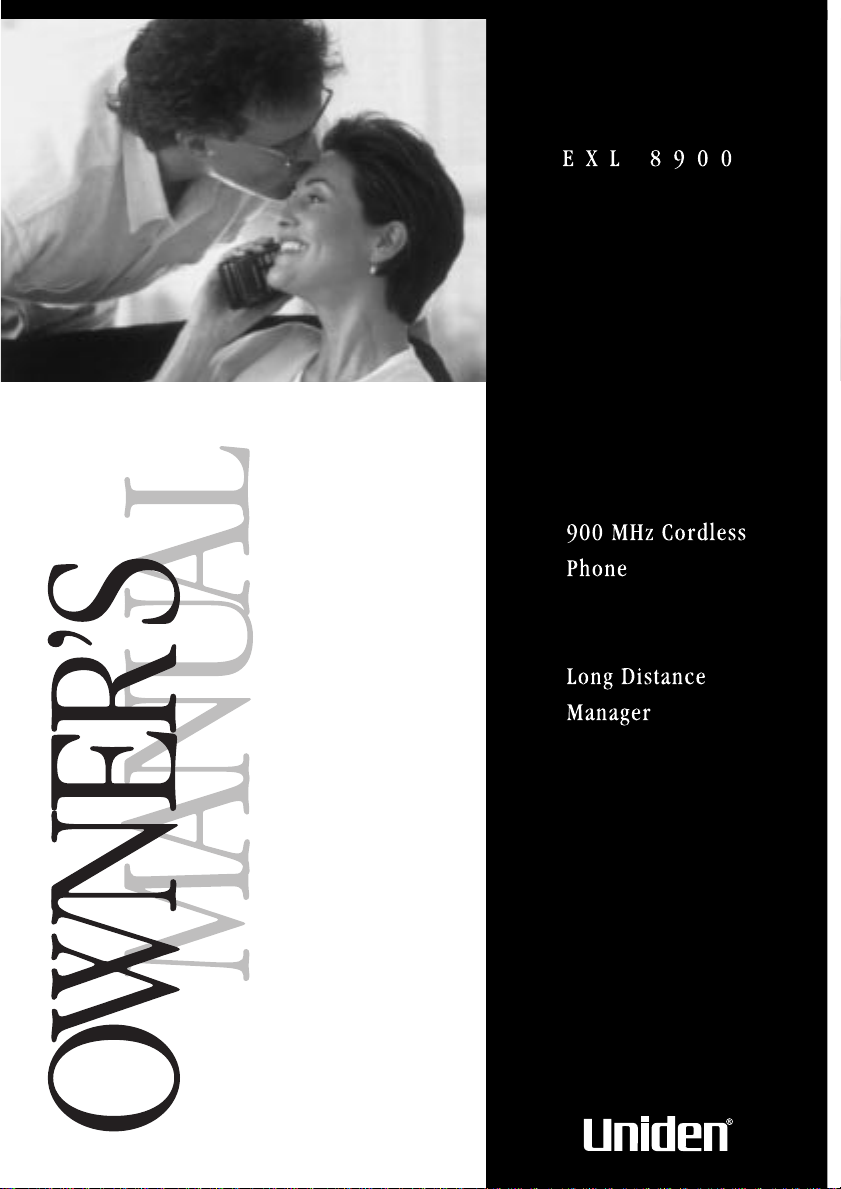
Page 2
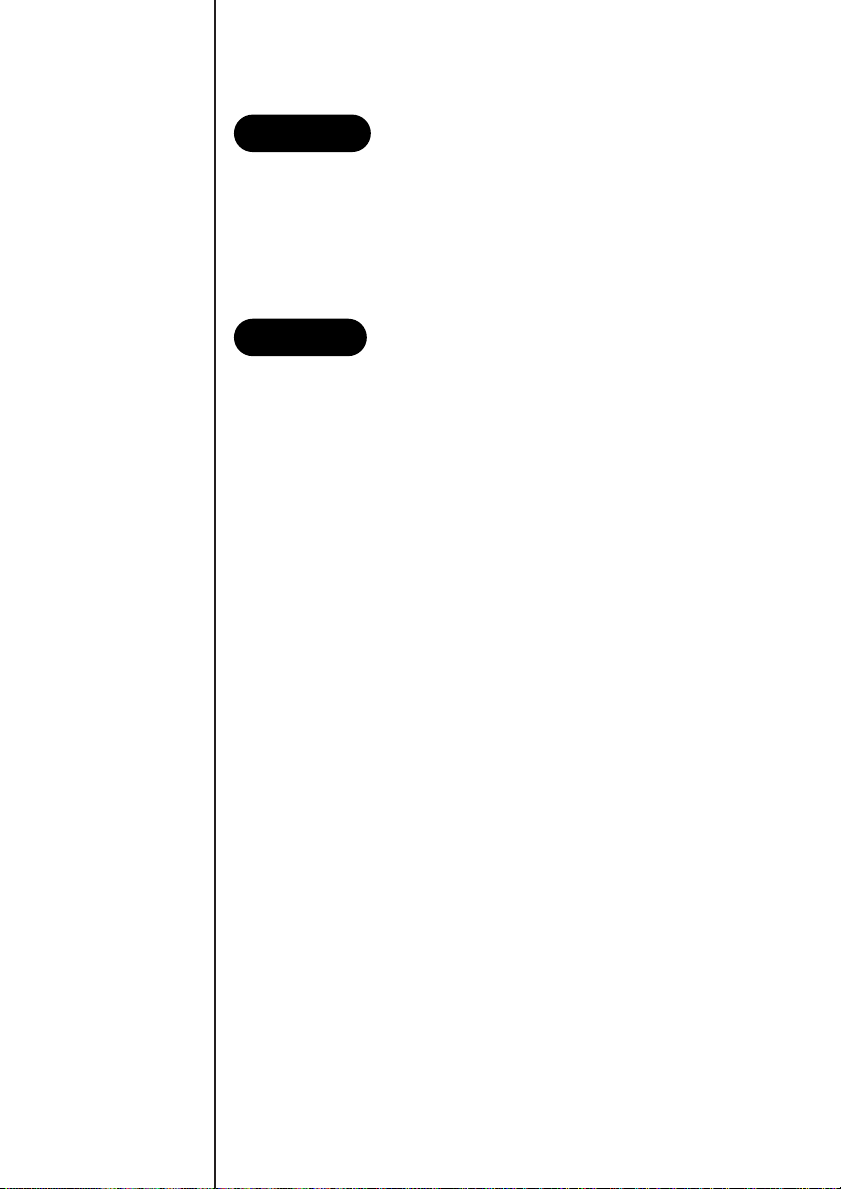
The Uniden®EXL 8900 Series 900 MHz cordless phones are
Features
Welcome
designed and engineered to exacting standards for reliability, long
life, and outstanding performance.
Note: Some illustrations in this manual may differ from the
actual unit for explanation purposes.
• 900 MHz Extended Range Technology
• Secure Digital Transmission
• Long Distance Manager
• 10-Number Memory Dialing
• Tone/Pulse Dialing
• Handset Volume Control
TO YOUR NEW PHONE
• 32 Digit Redial
• AutoTalk™
• AutoStandby™
• 7 Hours Talk Time
• Hearing Aid Compatible
The EXL 8900 Series features include AutoTalk and AutoStandby.
AutoTalk allows you to answer a call by just removing the
handset from the base so you don’t have to waste time pushing
buttons or flipping switches. AutoStandby allows you to hang up
by simply returning the handset to the base.
The UltraClear Plus true compander circuitry virtually eliminates
background noise. This innovative technology, together with 40
different channels, provides you with the best possible reception
during all your conversations.
To protect you against misbilled calls which might result from
your phone being activated by other equipment, the EXL 8900
Series has Random Code™ digital security which automatically
selects one of over 65,000 digital security codes for the handset
and base. Also, the AutoSecure™ feature electronically locks your
phone when the handset is in the base.
INTRODUCTION
Page 3
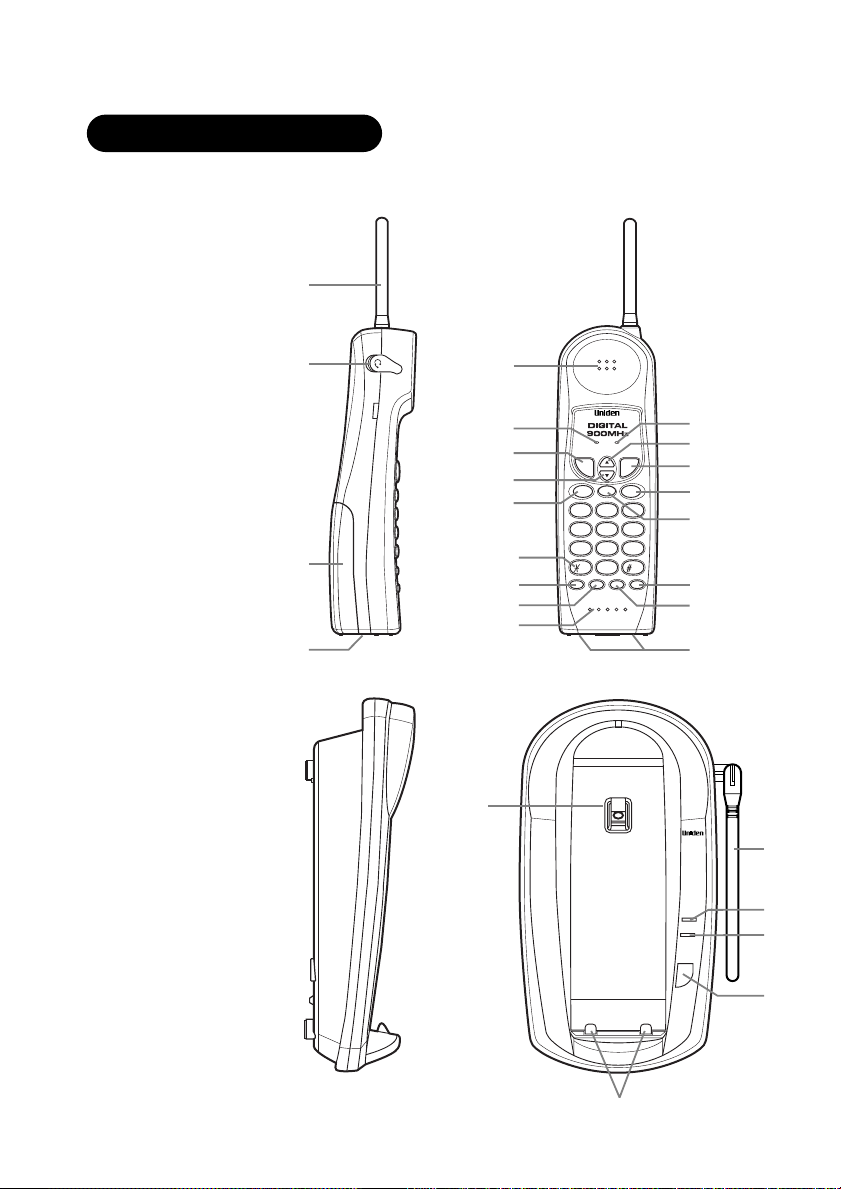
talk
Long
Dst
mute memory
flash
talk batt mute
abc def
jklghi
mno
tuvpqrs
oper
tone
wxyz
213
546
879
0
chanringerpauseredial
extended range
LONG DISTANCE MANAGER
vol
status
in use
page/find
1
2
3
4
5
6
7
8
16
17
18
20
21
19
15
14
9
10
13
11
12
22
23
25
26
27
24
Controls and functions
Page 4
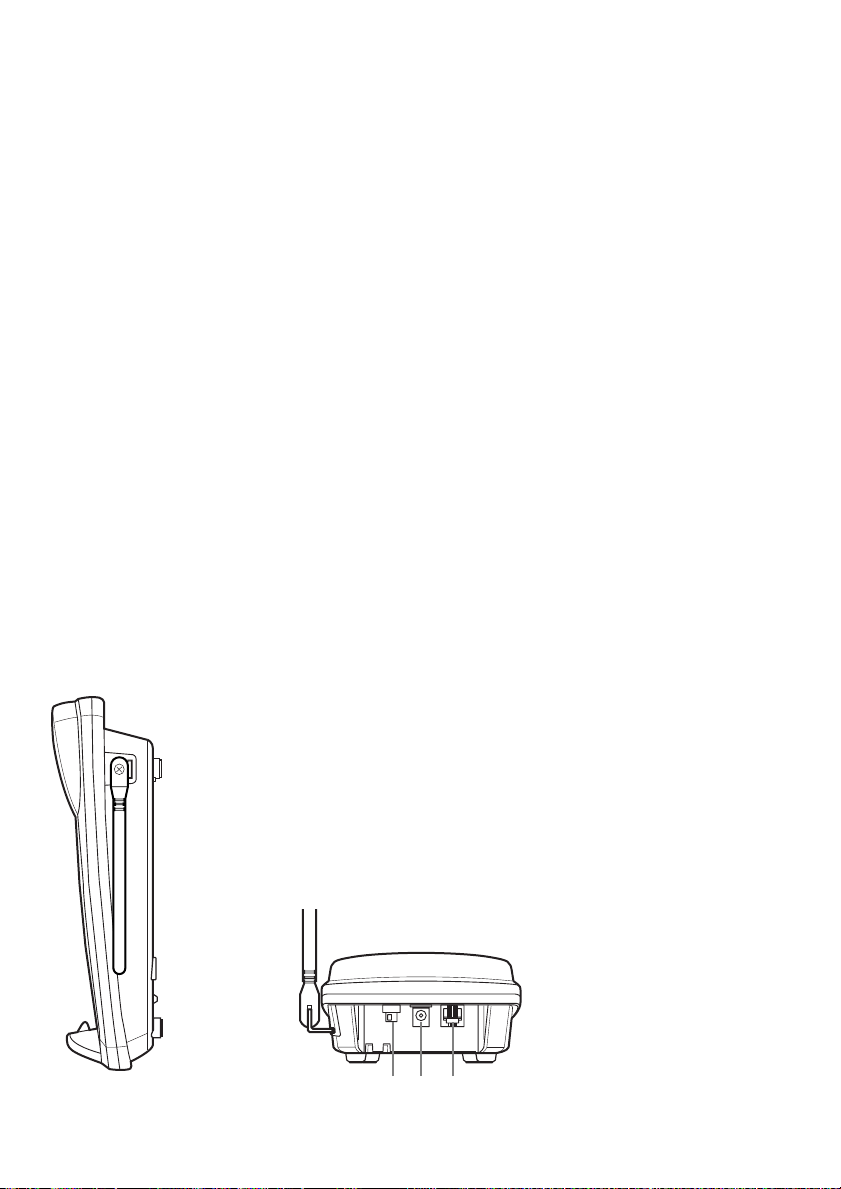
28
29 30
1. Handset antenna
2. Headset cover
3. Handset battery compartment
4. Handset ring switch
5. Handset speaker
6. Talk/Battery lamp
7. Talk key
8. Volume down key
9. Flash key
10. Tone key
11. Redial key
12. Pause key
13. Handset microphone
14. Mute lamp
15. Volume up key
16. Long Distant key
17. Memory key
18. Mute key
19. Channel key
20. Ringer key
21. Handset contact
22. Handset clip storage
23. Base contact
24. Base antenna
25. Status lamp
26. In use lamp
27. Page/Find key
28. Pulse-Tone switch
29. DC power input
30. Phone jack
Page 5
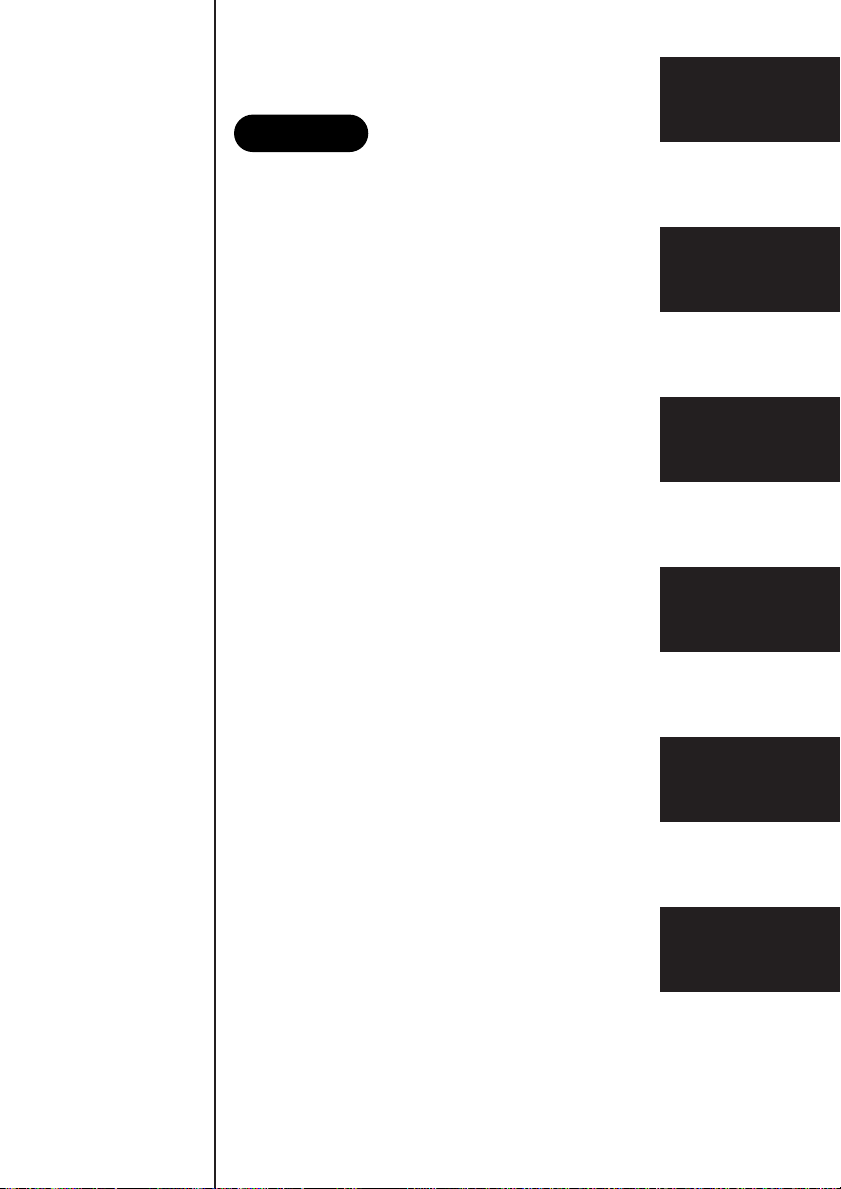
Introduction / Features...............inside front cover
Contents
Control and Functions................inside front cover
Getting Started
Read this first..........................................................3
Step 1: Checking the package contents ...............4
Step 2: Setting up the base unit ...........................5
Mounting the base unit on a wall ...........8
Step 3: Charging the battery pack......................10
Adjusting the volume control.................12
Using your New Phone
Making and receiving calls ..................................13
Using the LDM (Long Distance Manager) ..........14
Storing a number in memory ..............................15
Entering a pause in memory dialing...................15
Storing mixed tone/pulse number ......................16
Dialing a stored number......................................16
Chain dialing.........................................................17
Erasing a stored number......................................17
Replacing a stored number .................................17
Selecting a different channel ...............................18
Using the flash button .........................................18
Mute ......................................................................19
Page/find...............................................................19
Traveling out-of-range..........................................19
OF YOUR OWNER’S MANUAL
Additional Information
Changing the digital security code......................20
Installing the beltclip............................................21
Headset installation ..............................................21
Note on power sources .......................................22
Maintenance..........................................................22
Troubleshooting..................................................23
Specifications.......................................................24
Index .....................................................................25
Getting Started
Using your
New Phone
Additional
Information
Troubleshooting
Specifications
Index
CONTENTS
Page 6
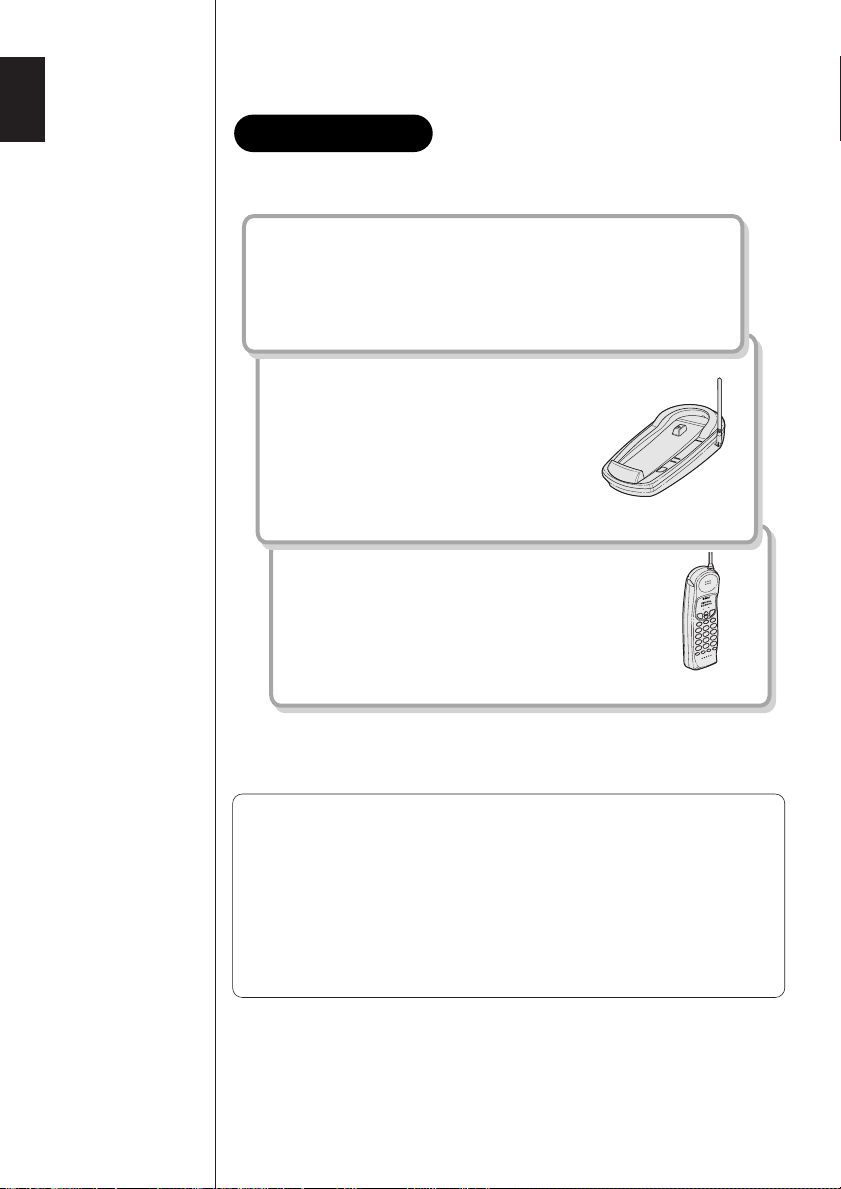
This cordless telephone must be set up before use. Follow these steps;
Read this first
Step 1 (page 4)
Unpack and check the telephone and
accessories.
Step 2 (page 5 to 9)
Next, choose the best location to set
up the base unit.
Base unit
Step 3 (page 10 to11)
Then, insert the battery pack into the handset.
You have to charge the battery pack for more
than 12-15 hours before using the phone.
Handset
3
GETTING STARTED
About the digital security code
This cordless telephone uses a digital security code to prevent
unauthorized access to your base unit. This security code prevents
other cordless handsets from making calls through your base unit.
A random security code will be assigned automatically between
your base unit and handset when you charge the battery pack for
the first time.
If you want to reset the security code, see page 20.
Page 7
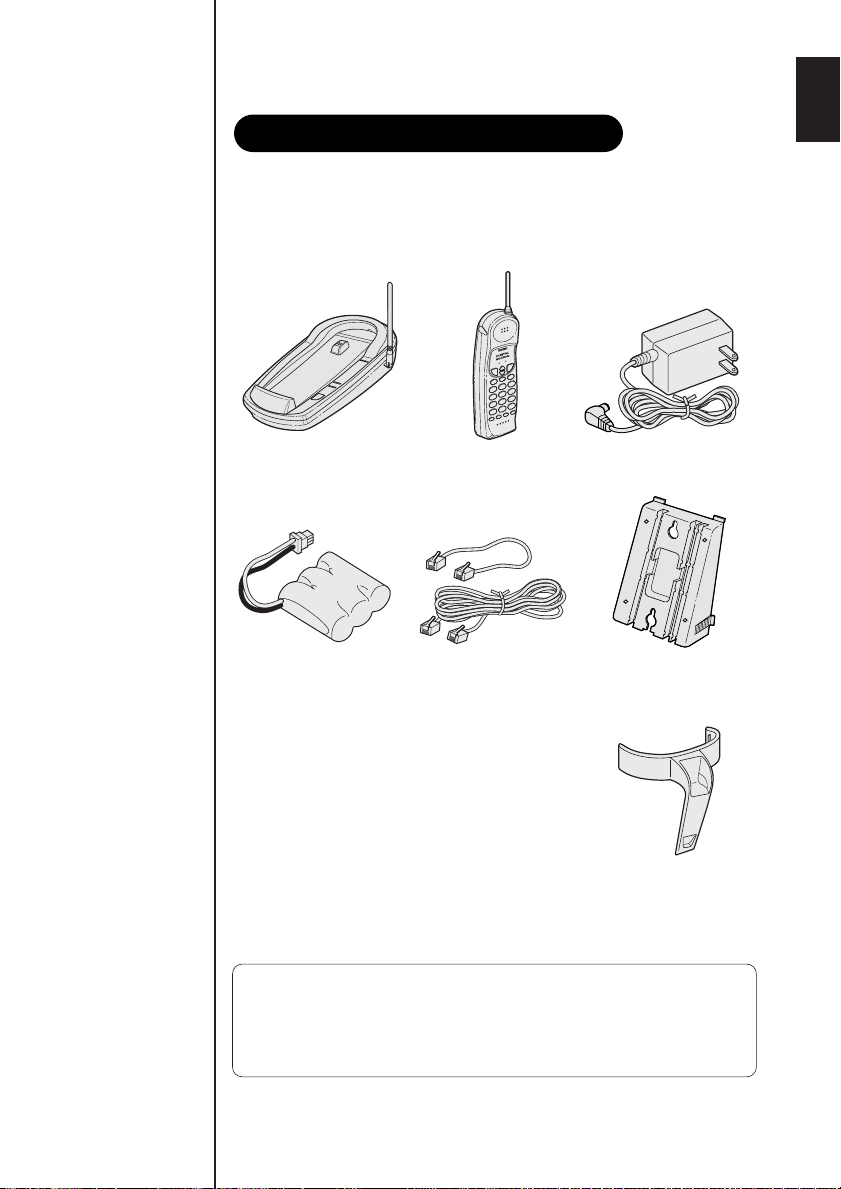
Make sure you have received the following items in the package.
Checking the package contents
If any of these items are missing or damaged, contact the
Parts Department
• Base unit • Handset • AC adapter (AD-420)
(see below).
Uniden
• Rechargeable
battery pack
(BT-905)
• This Owner's Manual
• Precautions and Important Safety Instructions
• Registration Card
Uniden Parts Department
(800) 554-3988
Hours: M-F 8:30 AM to 7:00 PM Central.
We can also be reached on the web at www.uniden.com.
• Telephone line
cord (2)
• Wall mount adapter
• Beltclip
4
Page 8
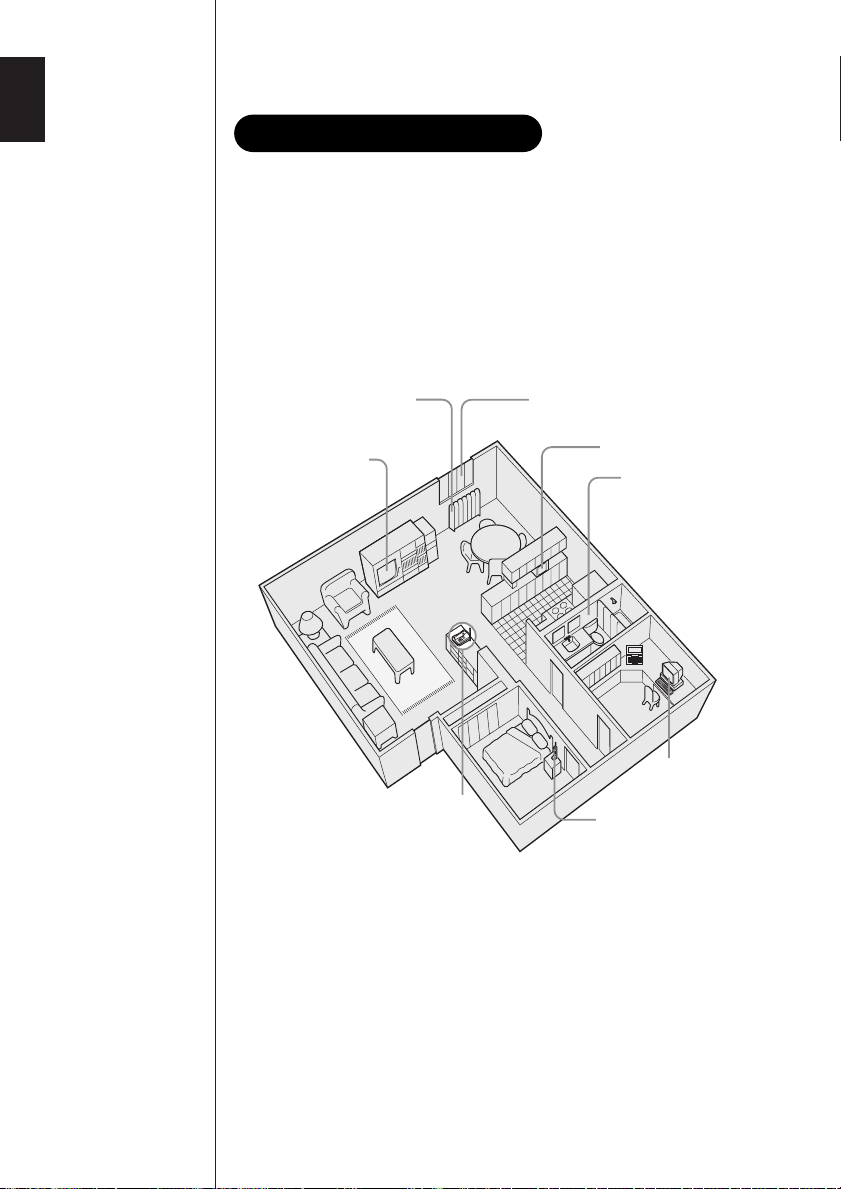
Do the following steps.
Setting up the base unit
• Choose the best location
• Connect the base unit
• Choose the dialing mode
Choose the best location
Before choosing a location for your new phone, read the
INSTALLATION CONSIDERATIONS included in the PRECAUTIONS
AND IMPORTANT SAFETY INSTRUCTIONS brochure. Here are some
important guidelines you should consider:
Avoid heat sources, such as
radiators, air ducts, and sunlight
Avoid television sets
and other electronic
equipment
Choose a central location
Avoid noise sources such as a window
by a street with heavy traffic
Avoid microwave ovens
Avoid excessive
moisture, extremely low
temperatures, dust,
mechanical vibration, or
shock
Avoid personal
computers
Avoid other cordless
telephones
• You should charge your handset for 12-15 hours before using the
phone.
• The location should be close to both a phone jack and continuous
a power outlet which is not switchable.
• Keep the base and handset away from sources of electrical noise
such as motors and fluorescent lighting.
• Be sure there is sufficient space to raise the base antenna fully
vertical.
• The base can be placed on a desk, tabletop or mounted on a
standard wall plate.
5
Page 9
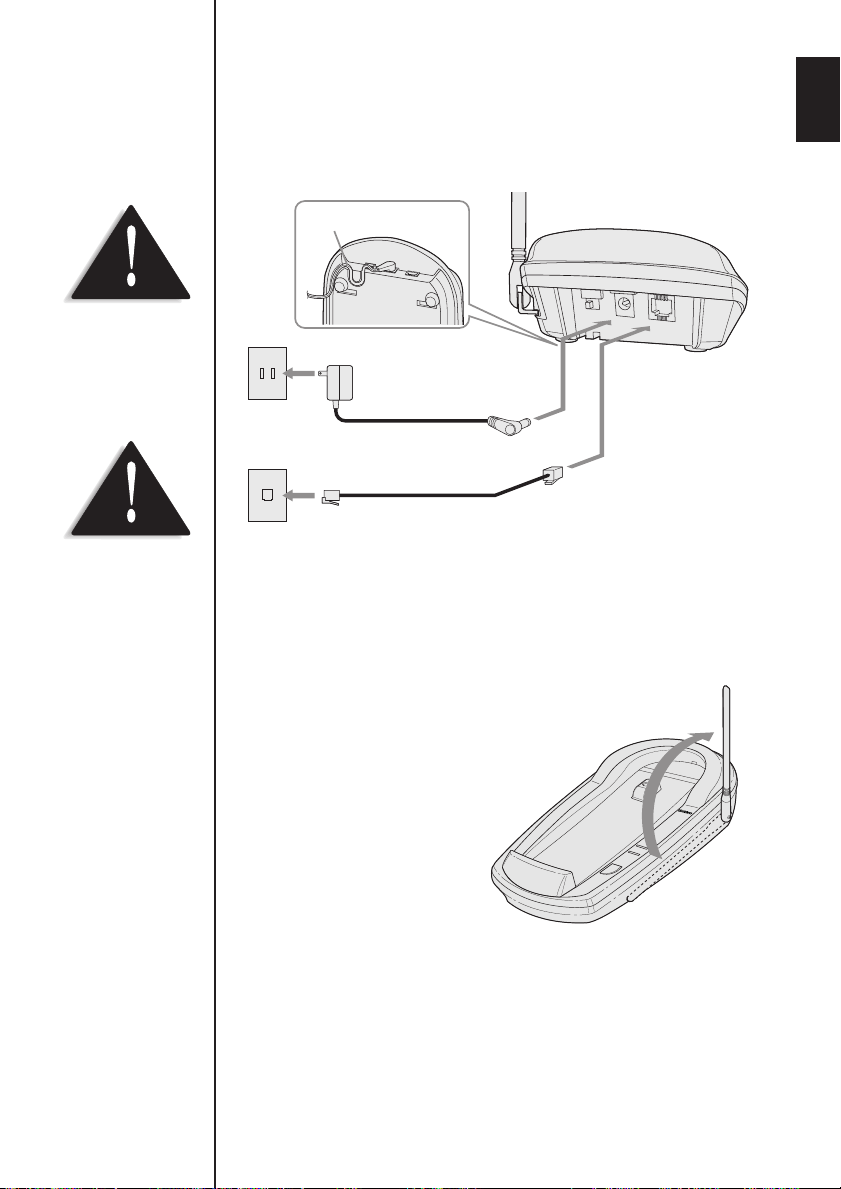
Route the cord.
To AC outlet
To telephone outlet
To TEL LINE
To DC IN 9V
AC adapter
(supplied)
Telephone line cord
(supplied)
1
2
Place the power cord so it
does not create a trip
hazard, or where it could
become chafed and create
a fire or electrical hazard.
Connect the base unit
If you want to install the base unit on the wall, see page 8.
Use only the Uniden AC
adapter supplied with this
phone. Do NOT use an
outlet controlled by a wall
switch.
1 Connect the telephone line cord to the TEL LINE jack and to
2 Connect the AC adapter to the DC IN 9V jack and to a
3 Set the base unit on a desk or
a telephone outlet.
standard 120VAC wall outlet.
tabletop and place the handset
on the base unit.
Then raise the antenna to a
vertical position.
6
Page 10

Use only the supplied AD-420 AC
PULSE
TONE
adapter. Do not use any other AC
adapter.
Connect the AC adapter to a
continuous power supply.
Place the base unit close to the
AC outlet so that you can unplug the
AC adapter easily.
Polarity of the plug
If your telephone outlet isn't modular,
contact your telephone company for
assistance.
Modular
Choose the dialing mode
Depending on your dialing system, set the TONE/PULSE switch as
follows:
If your dialing system is Set the switch to
Tone
Pulse
If you aren't sure of your dialing system
Make a trial call with the TONE/PULSE switch set to
If the call connects, leave the switch as is; otherwise, set to
TONE
PULSE
TONE
.
PULSE
.
7
Page 11

Standard wall plate mounting
AC adapter
Wall plate
AC outlet
2
6
4
7
7
5
3
Mounting the base unit on a wall
This phone can be mounted on any standard telephone wall
plate.
1
adapter into the
notches on the base.
2 Plug the telephone
1 Snap the wall mount
line cord to the
TEL LINE jack and the
AC adapter to the
DC IN 9V jack.
3 Plug the telephone
line cord into the
telephone outlet.
2 - 7
4 Wrap the AC adapter
cord inside the
molded wiring
channel. Then wrap
the cord around the
strain relief notch.
5 Plug the AC adapter
into a standard
120V AC wall outlet.
6 Raise the antenna to a
vertical position.
7 Align the mounting
slots on the base. with
the mounting posts on
the wall. Push in and
down until the phone
is firmly seated.
8
Page 12

TOP
3/16 in.
3-15/16 in.
8 On the base unit, pull the
Handset retainer
handset retainer out of the slot.
Rotate it clockwise 180
degrees.
9 Flip the retainer from front to
back. Slide it back into the slot
so that the lip of the retainer is
up and the oval is down. The
retainer holds the handset in
place,
Direct wall plate mounting
If you don't have a standard wall plate, you can mount your phone
directly to the wall. Before doing this, consider the following:
• Avoid electrical cables, pipes, or other items behind the mounting
location, that could cause a hazard when inserting screws into the
wall.
• Try to mount your phone within 10 - 15 feet of a working phone
jack to avoid excessive cord lengths.
• Make sure the wall material is capable of supporting the weight of
the base and handset.
9
1 Insert two mounting screws
into the wall, (with their
appropriate anchoring device),
3-15/16 inches apart. Allow
about 3/16 of an inch between
the wall and screwheads for
mounting the phone.
2 Refer to steps 1 through 9 on
page 8 - 9 to mount the
telephone.
Page 13

Red
status
LED
Black
The plastic connectors will
Charging the battery pack
fit together only one way.
Make sure the battery’s
connector is properly
alighned. Use only the
Uniden Battery pack
(model BT-905) supplied
with your phone.
Charge the battery pack for 12-15 hours before you start using
your phone.
1 Press the battery cover release.
2 Connect the battery pack
connector with the correct
polarity (black and red wires),
then insert the battery pack
into the battery compartment.
3 Slide the battery cover forward
until it snaps into place.
4 Place the handset on the base.
Make sure that the
LED of the base unit lights, and
charging begins. Charge the
battery for at least 12-15 hours.
You can place either side up
for charging the battery.
“
status
”
10
Page 14
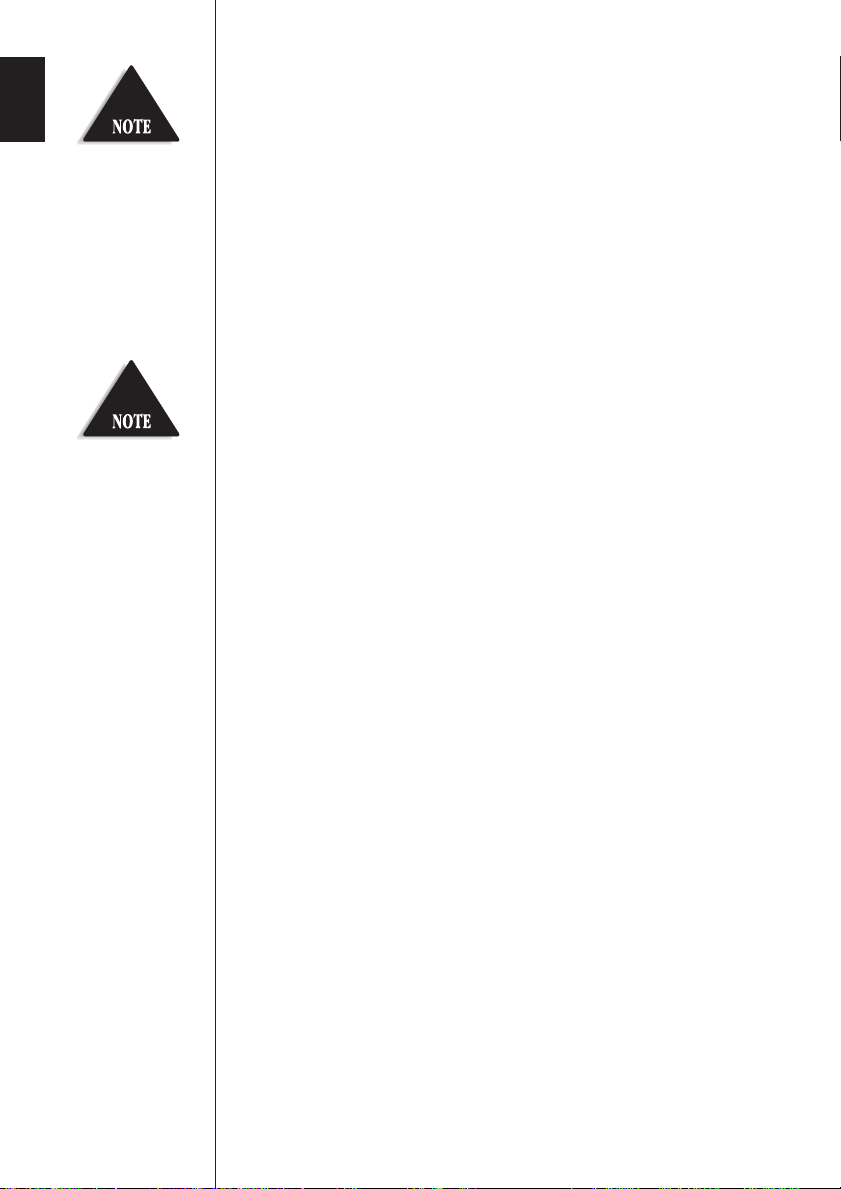
Even when the battery
pack is not being used, it
will gradually
discharge over a long
period. For optimum
performance, be sure to
return the handset to the
base unit after a
telephone call for
charging the battery.
Rechargeable batteries
have a memory effect that
reduces standby and talk
time. To avoid this
memory effect, on a
monthly basis, use the
phone until the Battery
lamp blinks.
Then charge the
battery for 12-15
hours.
Battery use time (per charge)
From fully charged
• Seven hours coutinuous use.
• Seven days when the handset is in the standby mode.
When the battery charge becomes low
When the voltage of battery pack in the handset is very low and
needs to be charged, the phone is programmed to eliminate
functions in order to save power. If the battery charge becomes low
talk/batt
LED blinks. If the phone is in use, the handset beeps.
Complete your conversation as quickly as possible and return the
handset to the base unit for charging.
Cleaning the battery contacts
To maintain a good charge, it is important to clean all battery
contacts on the handset and base unit about once a month. Use a
pencil eraser or other contact cleaner.
Do not use any liquids or solvents.
11
Page 15

1 While the phone is not in use, press
Adjusting the volume control
ringer
ringer
•
ª
•
ª
ª
ringer
off on
2 The phone has two ringer tones, each
Handset ringer switch
ª
This switch turns the handset
ringer on or off.
1 While you are on a call, press
Ringer Tone and Volume
ª
.
with two volume levels.
Press until you hear the
ringer tone and volume level you
want.
ringer
off on
Setting the Handset Earpiece
ª
Volume
or .
2 The phone has four earpiece volume
levels, Normal, Medium, High and
Loud.
Press or until you hear the
volume level you want.
12
Page 16

Making and receiving calls
talk
redial
talk
talk
talk
talk
talk
redial
Fold out the front cover of
this reference guide to use
the CONTROLS diagram
for reference.
Handset On Base Handset Off Base
To answer
a call
To make
a call
To hang up
To redial
YOUR NEW PHONE
Pick up the handset. Press .
1. Pick up the handset.
2. Press .
3. Listen for dial tone.
4. Dial a number.
Press or return the handset to the base
(Auto standby).
1. Pick up the handset.
2. Press .
3. Listen for dial tone.
4. Press .
1. Press .
2. Listen for dial tone.
3. Dial a number.
1. Press .
2. Listen for dial tone.
3. Press .
13
USING
Page 17

talk
Using the LDM (Long Distance Manager)
talk
Sign up and Registration
LongDst
LongDst
talk
talk
LongDst
talk
1. Before using the LDM feature, you must register your phone
by calling 1-800-458-2682.
2. You will be asked a few simple questions, such as name,
address, and phone number.
3. Each month you will receive an itemized bill for calls placed
through the LDM service.
Placing a call using LDM
LongDst
Press key before dialing a long distance (1+) or
international (011+) number.
Handset off the base
1 Press and listen for dial
tone.
2 Dial a long distance or international
phone number.
You must dial a “1” or “011” when
using the LDM feature.
3 To complete, press or return
the handset to the base.
Handset on the base
1 Pick up the handset
2 Press .
3 Enter a long distance or international number.
You must dial a “1” or “011” when using the LDM feature.
4 To hang up, press or return the handset to the base.
Private Branch Exchange (PBX) dialing
1 Press .
2 Dial out by entering 9 on the keypad, or any sequence of
numbers required to access an outside line.
Redial will not function
when using the LDM
through PBX.
3 Press .
4 Dial a long distance or international number.
5 To complete, press or return the handset to the base.
14
Page 18

Storing a number in memory
#
/tone
*
pause
mem
mem
/tone
#
pause
Entering a pause in memory dialing
mem
pause
pause
pause
NOTES
• You must dial a “1” or “011” when using the LDM feature.
LongDst
LongDst
• Do NOT USE BUTTON TO DIAL 911 BECAUSE IT
WILL NOT ACCESS EMERGENCY SERVICE.
• Do not use the key for placing local calls, contacting your
local phone company for repair or customer service, accessing
emergency service or for toll free numbers.
• All calls placed through the LDM feature will be charged at the
applicable toll rate for the specific call.
• Failure to register will result in lost savings.
Your EXL 8900 Series phone has 10 memory locations for storing
important telephone numbers.
You have 20 seconds after
pressing to
enter the number you
wish to store. Otherwise,
an error tone will sound.
Remember, the phone
number you wish to store
cannot have more than 20
digits, including a pause.
(The button
counts as one digits.)
15
1 Remove the handset from the base and
press . The
and you hear a beep.
talk/batt
LED flashes
2 Enter the phone number you want to
store (up to 20 digits).
If you select any keys other than 0-9,
, , the handset will
beep rapidly and no number will be stored.
3 Press and enter a number (0-9)
on the keypad for the memory location
you want to use.
A long beep sounds and the
goes out indicating the number has been
stored successfully.
If you would like to use a phone number stored in memory to access
voice mail, for example, you can store a pause in the phone
number sequence.
To use this function, follow steps 1 and 2 in
“Storing a Number in Memory,” then press
the button on the handset to place
a pause in the phone number sequence.
Follow the remaining steps in the “Storing a
Number in Memory” section to complete the
operation.
talk/batt
LED
Page 19

Storing mixed tone/pulse number
mem
/tone
/tone
mem
Dialing a stored number
mem
talk
mem
talk
If you select a memory
LongDst
talk
location that does not
have a stored number, the
handset will beep rapidly
and the phone will not
dial.
If your have selected pulse dialing, you can store a mixed
tone/pulse number (up to 20 digits) for memory dialing.
1 Remove the handset from the base
and press . The
LED flashes and you hear a beep.
talk/batt
2 Enter the number to be dialed in
pulse mode.
3 Press the button on the
handset. The button counts
as one digit and also enters a pause.
4
New enter the number(s) to be dialed
in tone mode.
5
Press and a number (0-9) on
the keypad for the memory location
you wish to use. You will hear a long
beep and the
To dial a phone number stored in
memory, press , then press
and the memory location (0-9). Your
phone will dial the stored number.
talk/batt
LED goes out.
If you press
instead of , the
LDM will be activated.
(See page 14 for details.)
16
Page 20

Chain dialing
After dialing a number you may be requested to enter a special access
mem
Erasing a stored number
mem
Replacing a stored number
code, for example, when performing a banking transaction.
1 Store the access code into one of the
memory locations (0-9).
2 Dial the main number.
3 Press and the memory location
of the access code at the appropriate
time.
1 Remove the handset from the base.
2 Press twice.
3 Select the memory location number
(0-9) you want to clear.
You’ll hear a long beep confirming that
the number is erased.
Remember, your EXL 8900 Series phone has 10 memory locations,
represented by the numbers (0-9) on the keypad. If you store a phone
number in one of these locations, then attempt to store a different
number in the same location later, the new number
previous one.
17
will replace the
Page 21

Selecting a different channel
chan
chan
chan
Using the flash button
flash
flash
flash
flash
You must subscribe to Call
Waiting service from your
phone company to use
this feature.
If you encounter interference while using
your phone, you can manually change
the phone’s channel for clear operation.
Interference can come from appliances
or other phones in your home. This
function works only when the phone is
in use.
The button on the handset
allows you to choose between 30
defferent channels. During the course of
a conversation, if you hear static or
noise, press .
The
talk/batt
phone is changing to another channel.
Use for accessing services such as
call waiting. If you receive a call during
your conversation, press the
button on the handset. Press
again to return to the previous call.
LED flashes, indicating the
18
Page 22

Mute
Muting the ringer sound
talk
mute
mute
mute
mute
talk
Page/find
page/find
page/find
Traveling out-of-range
Press when the telephone rings. The
ringer sound is cut off until you receive
another call.
Muting the conversation
Press during a telephone call, the
sound from the microphone is cut off. To
cancel mute, press or .
To locate the handset while it is not on the
base, press on the base.
The handset beeps.
When you begin to move too far from the base, you will first hear a
clicking sound. As you travel further out-of-range, the voice
transmission will begin to break up. If you pass the range limits of
the base, your call will terminate.
19
Page 23

Changing the digital security code
If the handset battery pack
page/find
is completely discharged
or the battery pack
removed, the digital
security code will be lost.
If this happens, a new
security code is set
automatically the next
time the battery pack is
charged.
The digital security code is an identification code used to connect
the handset and the base unit. Normally, setting the code is not
necessary.
The first time you charge your handset, the security code is
automatically set. (See page 3.)
In the rare situation that you suspect another cordless telephone
is using the same security code, you can change the code.
1 Remove the handset from the base
unit. Press .
2 While the handset is producing the
paging sound, place the handset in
the base unit. The paging tone stops.
Leave the handset on the base
longer than 3 seconds. A new
random security code is set.
INFORMATION
ADDITIONAL
20
Page 24

To attach the beltclip
headset
jack
Installing the beltclip
Headset installation
To remove the beltclip
Insert the beltclip into the holes
on each side of the handset.
Press down until it clicks.
Pull both sides of the beltclip to
release the tabs from the holes.
Your phone may be used with
an optional headset. To use
this feature, simply plug any
standard 2.5mm headset plug
into the headset jack. Your
phone is ready for hands-free
conversation.
21
Page 25

Battery replacement
Note on power sources
Maintenance
and handling
When the operating time
becomes short, even after a
battery is recharged, please
replace the battery.
With normal usage, your
battery should last about one
year.
Please contact your place of
purchase for a replacement
battery.
Power Failure
During the period that the
power is off, you will not
be able to make or receive
calls with the telephone.
RECYCLING NICKELCADMIUM BATTERIES
NICKELCADMIUM
BATTERIES
MUST BE
Ni-Cd
Nickel-cadmium cells are used
in the battery pack. Please
take your used nickelcadmium battery packs to a
store that recycles nickelcadmium batteries.
DISPOSED OF
PROPERLY.
Caution
• Use the specified battery pack.
• Do not remove the battery from the handset to charge it.
• Never throw the battery into a fire, disassemble it, or heat it.
• Do not remove or damage the battery casing.
When slightly dirty
Wipe with a soft, dry cloth.
When very dirty
Wipe with a soft cloth that has
been dampened with diluted,
neutral detergent. Dry with a
dry cloth.
When the charging
terminals become dirty
Wipe with a pencil eraser or
other contact cleaner.
Caution
Do not use paint thinner,
benzene, alcohol, or other
chemical products. Doing
so may discolor the surface
of the telephone and
damage the finish.
22
Page 26

If your phone is not performing to your expectations, please try
chan
talk
Troubleshooting
these simple steps first.
Symptom
The
status
light won't
come on when the
handset is placed in
the base unit.
YOUR NEW PHONE
The audio sounds
weak and/or scratchy.
Can't make or receive
calls.
The handset doesn't
ring or receive a page.
Suggestion
• Make sure the AC adapter is plugged
into the base unit and wall outlet.
• Make sure the handset is properly
seated in the base unit.
• Make sure the charging contacts on the
handset and base unit are clean.
• Make sure that the base unit antenna is
in a vertical position.
• Move the handset and or base unit to a
different location away from metal
objects or appliances and try again.
• Press to help eliminate
background noise.
• Make sure that you are not too far from
the base.
• Check both ends of the base unit
telephone line cord.
• Make sure the AC adapter is plugged
into the base unit and wall outlet.
• Disconnect the AC adapter for a few
minutes, then reconnect it.
• Reset the digital security code (See page
20).
• Make sure is pressed.
• The battery pack may be weak. Charge
the battery on the base unit for 12-15
hours.
• The handset may be too far away from
the base unit.
• Place the base unit away from
appliances or metal objects.
• Reset the digital security code (See page
20).
TROUBLESHOOTING
23
Page 27

General
Specifications
The EXL 8900 complies with FCC Parts 15 and 68.
Frequency control: PLL
Frequency shift keying: FSK
Operating temperature: 0
°C to +50°C (+32°F to +122°F)
Base unit
RX frequency:
TX frequency:
Power requirements: 9V 210mA (from AC adapter)
Size:
Weight: Approx. 20.2 oz. (Approx. 572 g)
902.119 MHz to 905.016 MHz (30 channel)
924.997 MHz to 927.894 MHz (30 channel)
8-21/32 in. (W) x 4-17/32 in. (D) x 2-19/64 in. (H)
(220 mm (W) x 115 mm (D) x 58.21 mm (H))
Handset
RX frequency:
TX frequency:
Power requirements:
YOUR NEW PHONE
Size (without antenna):
Weight:
Battery: BT-905
Specifications, features, and availability of optional
accessories are all subject to change without prior notice.
924.997 MHz to 927.894 MHz (30 channel)
902.119 MHz to 905.016 MHz (30 channel)
Rechargeable Nickel-Cadmium battery pack
7 in. (W) x 2-17/64 in. (D) x 2 in. (H)
(178 mm (W) x 57.6 mm (D) x 51 mm (H))
Approx. 8.6 oz. (244 g) (including battery)
Capacity 600 mAH, 3.6V
Talk mode 7 hours TYP
Standby mode 7 days TYP
SPECIFICATIONS
At Uniden, we’ll take care of you!
If you need any assistance with this product, please call our Customer Hotline at
1-800-297-1023
PLEASE DO NOT RETURN THIS PRODUCT TO THE PLACE OF PURCHASE.
Our Uniden representatives will be happy to help you with any
matters regarding the operation of this unit, available accessories,
or any other related matters.
Thank you for purchasing a Uniden product.
Hours: M-F 7:00 AM to 7:00 PM Central.
24
Page 28

A
Index
Adjusting the
volume control ........................12
B
Battery pack
Charging.............................10
Replacement and
handling.............................22
C
Channel....................................18
Connection ................................6
D
Dialing mode.............................7
Digital security code ............3,20
E, F, G
Earpiece volume......................12
H
Headset installation.................21
I, J, K, L
Installing the beltclip ..............21
Long Distant Manager.............14
M, N, O
Maintenance.............................22
Making a call ...........................13
Memory dialing
Chain dialing .....................17
Dialing a stored number...16
Entering a pause in memory
dialing ................................15
Erasing a
stored number ...................17
Replacing a
stored number ...................17
Storing a number in
memory..............................15
Storing mixed
tone/pulse number............16
Mounting the base unit
to a wall.....................................8
Mute .........................................19
P, Q
Package contents.......................4
Page/find..................................19
R
Receiving a call .......................13
Redialing a call ........................13
Handset ringer tone ................12
S
Setup
Base unit..............................5
Handset..............................10
Specifications ...........................24
T
Traveling out-of-range ............19
Troubleshooting ......................23
U, V, W, X, Y, Z
Using the
Long Distance Manager ..........14
25
INDEX
Page 29

26
Page 30

