Page 1
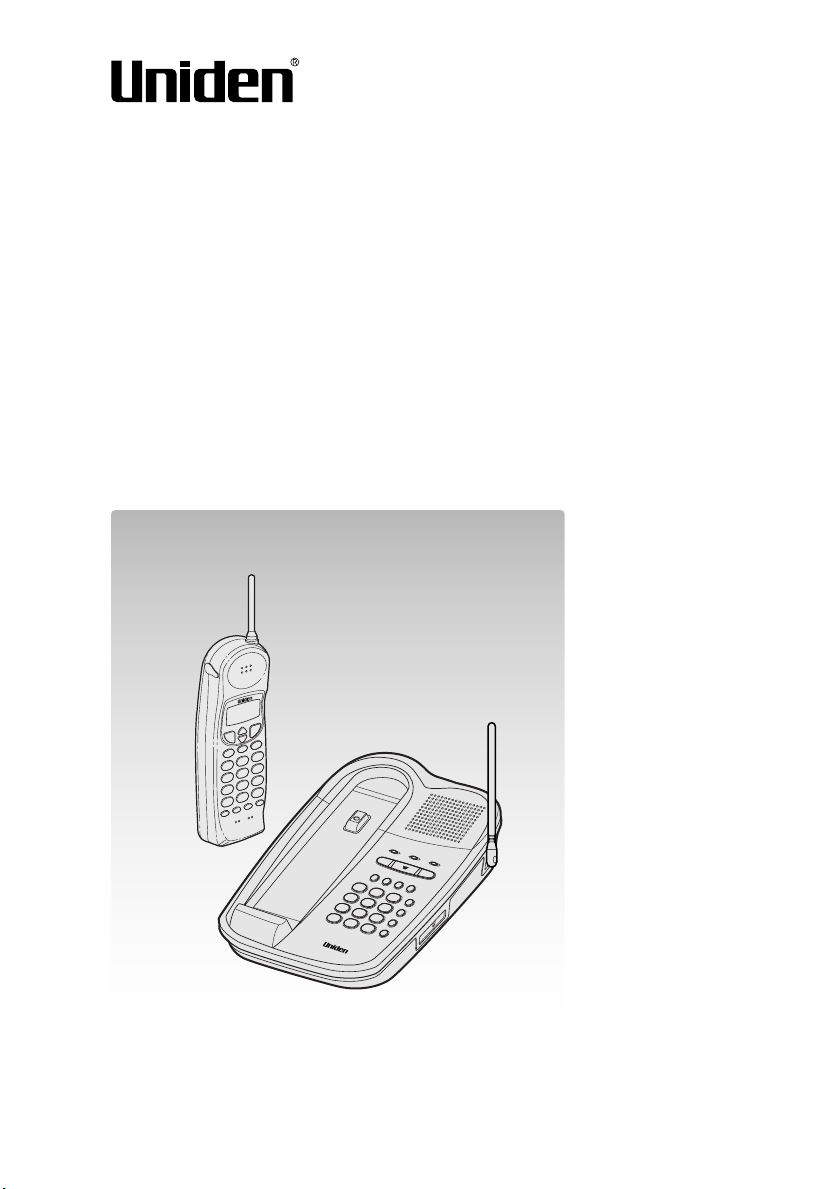
Cordless Telephone
EXI 8965
Owner's Manual
Thank you for your purchase of the Uniden EXI 8965 cordless
telephone. Please read this Owner's Manual carefully before
using your cordless telephone to ensure proper use. After reading the manual, please keep it in a safe place and refer to it
when necessary.
©1999 Uniden America Corporation
Page 2
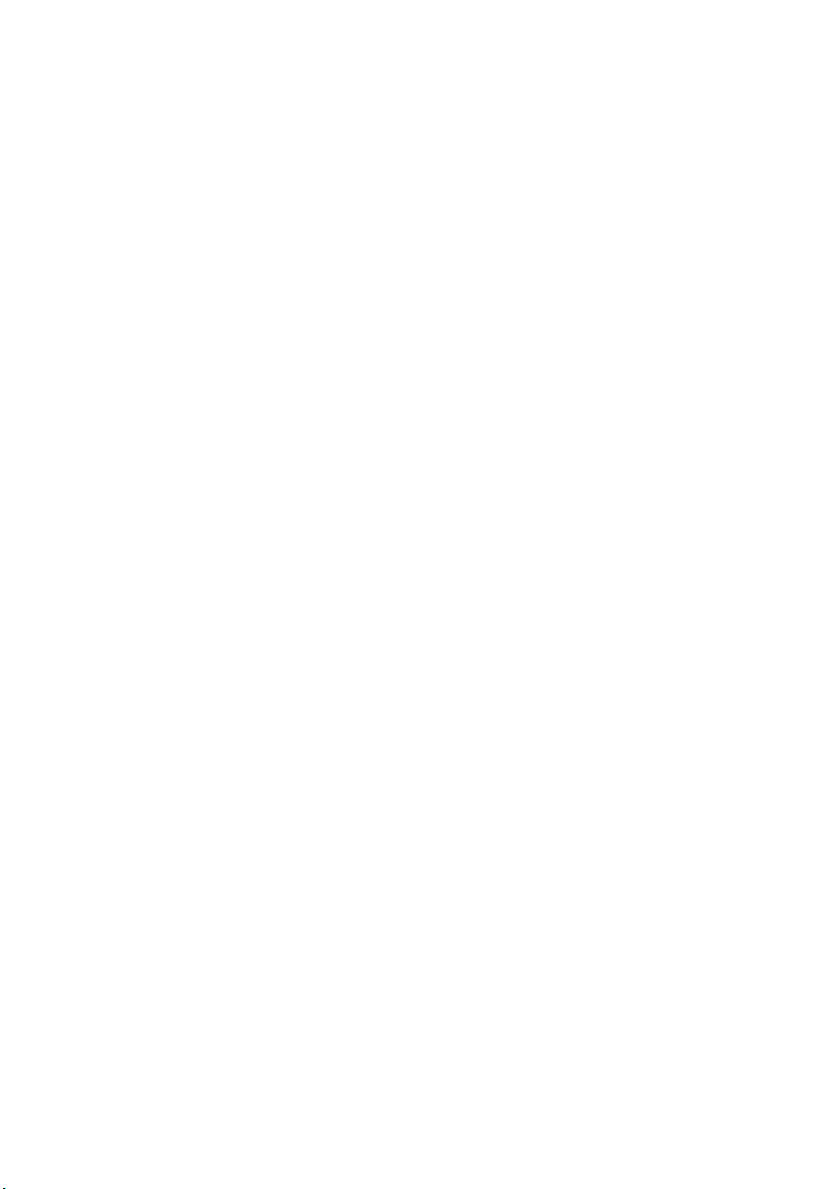
Introduction
Thank you for choosing the Uniden EXI 8965 cordless telephone.
This phone is designed to exacting standards that provide reliability, long life and
outstanding performance.
Note: Some illustrations in this manual may differ from the actual unit for
explanation purposes.
Features
• 900 MHz Extended Range
• Secure Digital Transmission
• Caller ID and Call Waiting Caller ID
• 50 Number Caller ID Memory
• 30 Number Memory (20 on the handset and 10 on the base)
• 3 Redial Memories (32 digit)
• Flash and Pause
• Pulse / Tone Dialing
• 7 Day Standby Battery Life
• 7 Hour Talk Time
• Handset Earpiece and Ringer Volume Control
• Base Speakerphone with Keypad
• 3-Way Conference Operation
• Dual Keypad Operation
Page 3
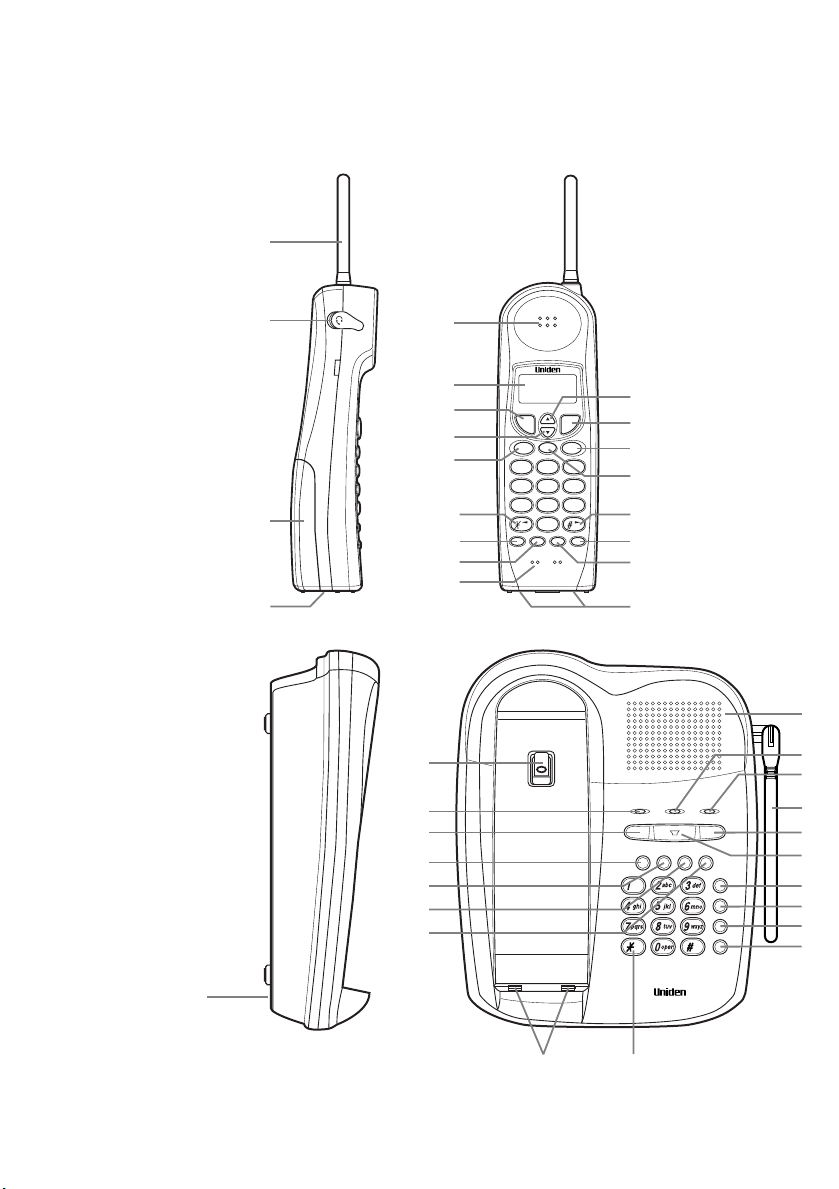
talk flash
del mem
call id
abc def
jklghi
mno
tuvpqrs
oper
tone
wxyz
213
546
879
0
redial/p select/ch
int'com
mute/ring
extended range
DIGITAL 900MHZ
vol
memory
speaker page/int'commute
speaker statuspower
m1 m2 m3 m4
pause
redial
flash
extended range
DIGITAL 900MHz
1
2
3
4
5
6
7
8
15
16
17
18
20
21
19
14
9
10
13
11
12
22
23
24
26
27
28
29
25
30
31
32
38
39
40
41
36
37
35
33
34
Controls and functions
Page 4
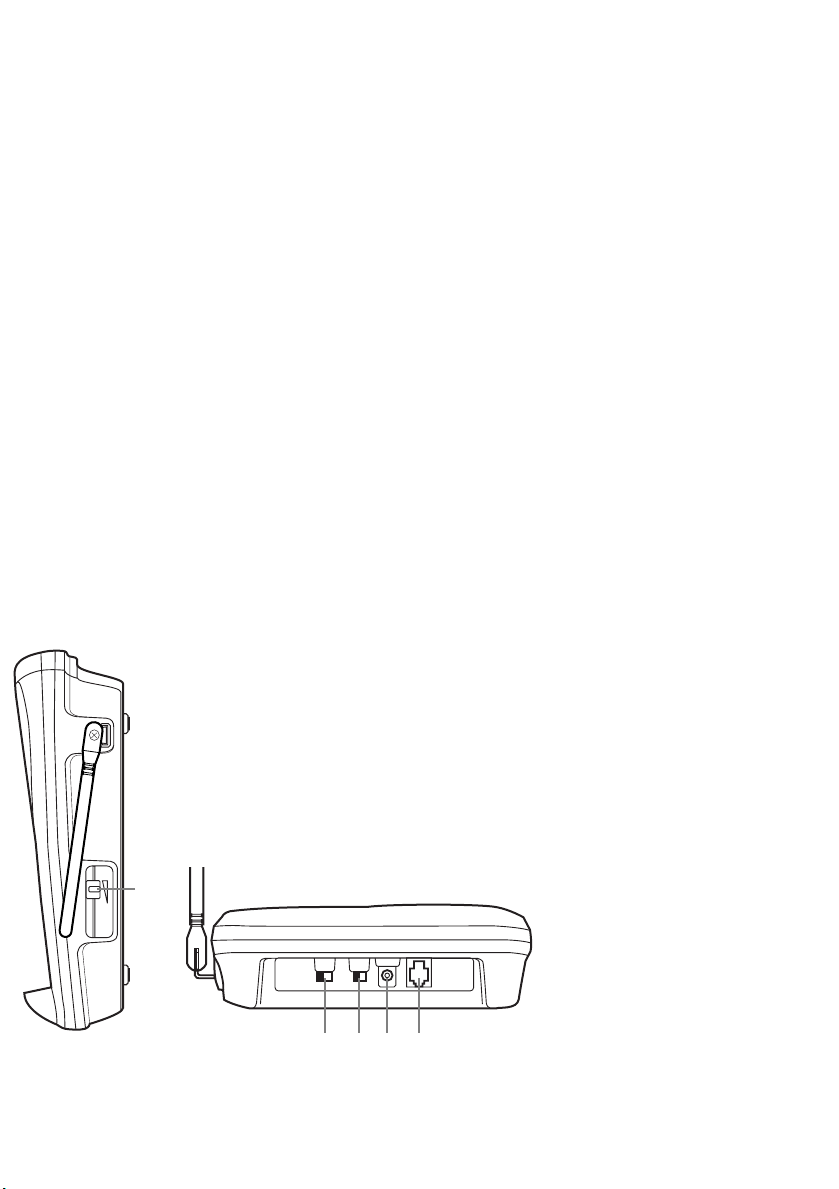
VOLUME
42
43 44 45 46
1. Handset antenna
2. Headset cover
3. Handset battery compartment
4. Handset ring switch
5. Handset speaker
6. LCD display
7. Talk key
8. Volume/Cursor down/
character select key
9. Caller ID key
10. Tone/Backspace key
11. Redial/Pause key
12. Select/Channel key
13. Handset microphone
14. Volume/Cursor up/
Character select key
15. Flash key
16. Memory key
17. Delete key
18. Cursor forward key
19. Mute/Ring key
20. Intercom key
21. Handset contact
22. Base microphone
23. Handsetclip storage
24. Power lamp
25. Mute key
26. One touch dial 1 (m1) key
27. One touch dial 2 (m2) key
28. One touch dial 3 (m3) key
29. One touch dial 4 (m4) key
30. Base contact
31. Tone key
32. Base speaker
33. Speaker lamp
34. Status lamp
35. Base antenna
36. Page/Intercom key
37. Speaker key
38. Memory key
39. Pause key
40. Redial key
41. Flash key
42. Base speaker volume adjust
43. Ring volume switch
44. Pulse-Tone switch
45. DC power input
46. Phone jack
Page 5
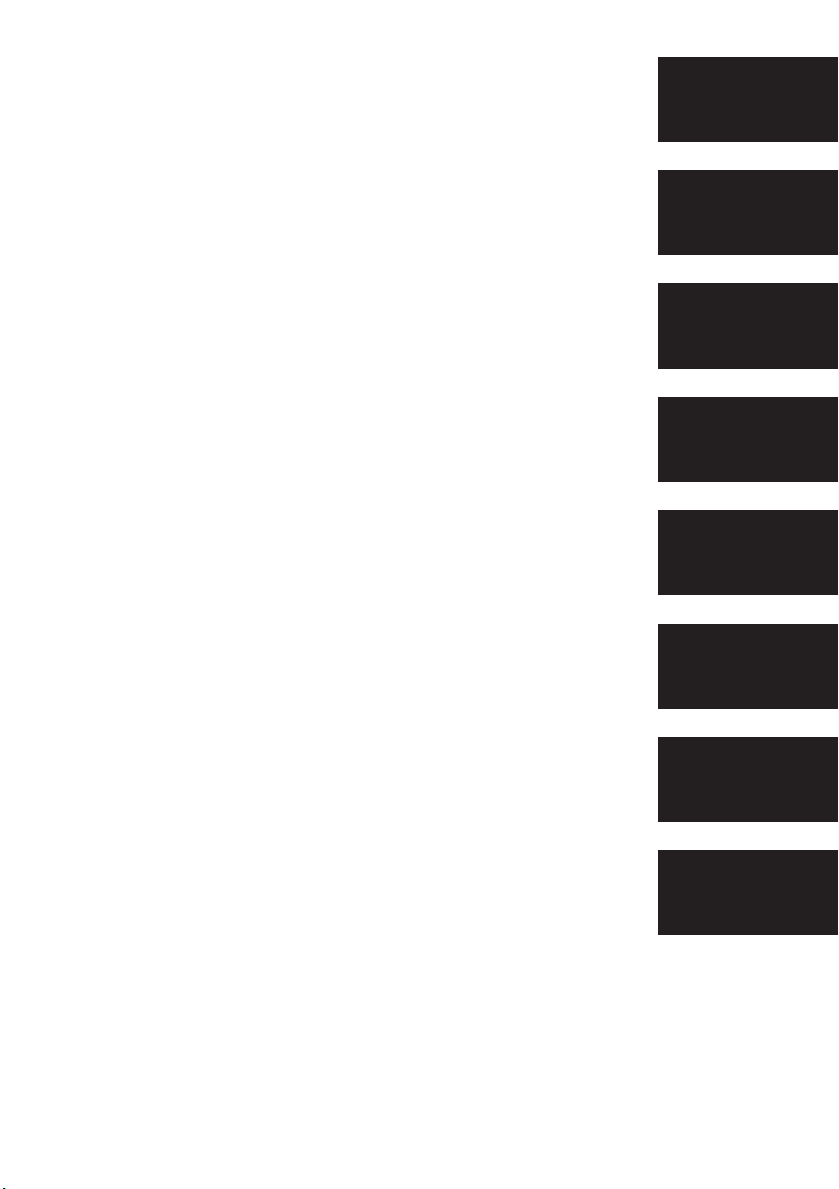
Table of contents
Introductin / Features ..................................................inside front cover
Control and Functions..................................................inside front cover
Getting Started
Read this first .................................................................................. 3
Step 1: Checking the package contents ........................................... 4
Step 2: Setting up the base unit ....................................................... 5
Step 3: Preparing the battery pack ................................................... 8
Step 4: Entering your area code ..................................................... 10
Basics
Making calls................................................................................... 11
Making a call with the handset ................................................. 11
Making a call with the base .......................................................13
Redialing a call with the handset .............................................. 14
Redialing a call with the base.................................................... 15
Receiving calls............................................................................... 16
Receiving a call with the handset ..............................................16
Receiving a call with the base....................................................18
Telephone Features
Memory storing............................................................................... 19
Memory dialing ............................................................................... 22
Memory editing............................................................................... 25
Memory erasing .............................................................................. 27
Mute.................................................................................................29
3-way conference features ..............................................................30
Intercom feature ..............................................................................31
Call transfer feature..........................................................................32
Speakerphone feature......................................................................33
Caller ID Features
Caller ID service .............................................................................. 34
Setting the Caller ID options ..................................................... 34
When the telephone rings......................................................... 35
Viewing the Caller ID message list .................................................
Deleting information from the Caller ID list .............................. 37
Using the Caller ID list ....................................................................
Calling a party from the Caller ID list......................................... 39
Storing Caller ID messages in Memory dialing ......................... 40
Using “Caller ID with call waiting” service.....................................
Additional Information
Changing the digital security code.................................................. 42
Mounting the base unit on a wall ................................................... 43
Installing the beltclip ........................................................................45
Headset installation..........................................................................45
Note on power sources ...................................................................46
Maintenance ................................................................................... 46
Troubleshooting
Specifications
Index
.................................................................................................. 49
................................................................................ 47
.................................................................................... 48
36
39
41
Getting Started
Basics
Telephone
Features
Caller ID
Features
Additional
Information
Troubleshooting
Specifications
Index
Page 6
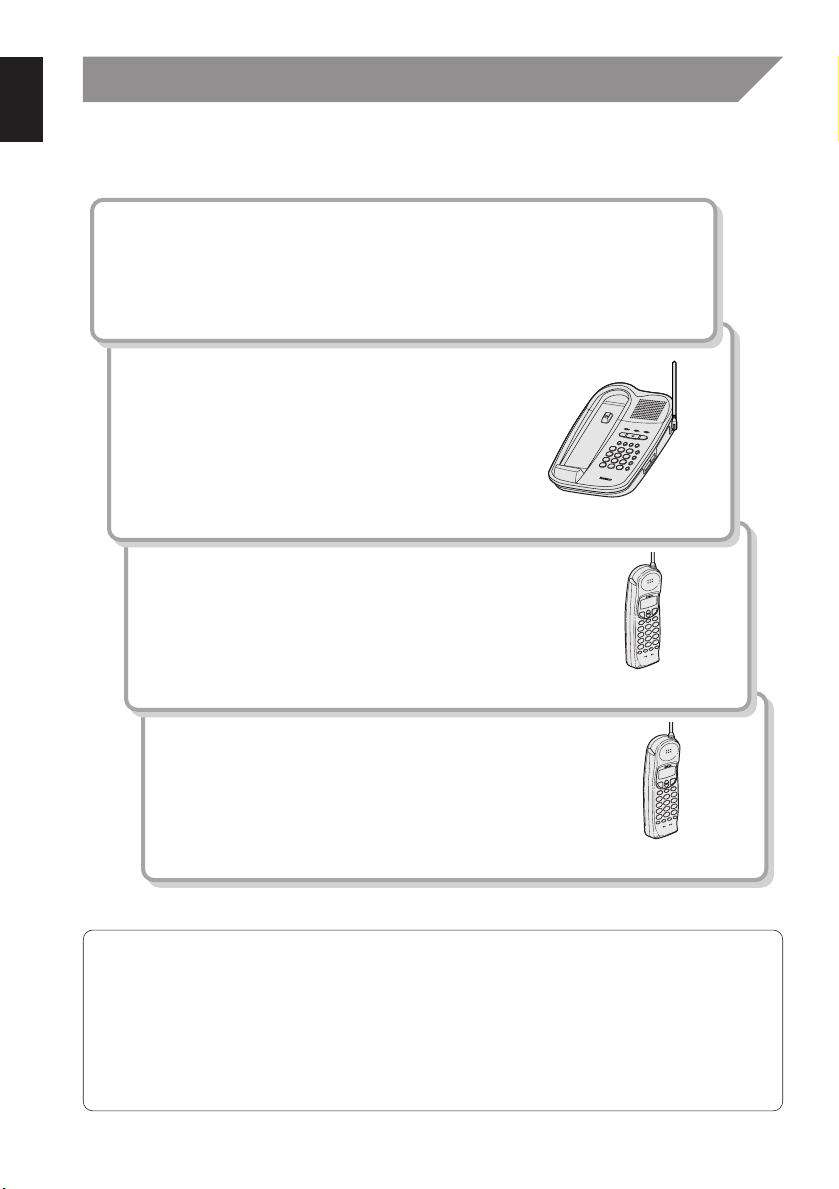
Read this first
This cordless telephone must be set up before use. Follow these steps;
Step 1 (page 4)
Unpack the telephone and accessories.
Step 2 (page 5 to 7)
Next, choose the best location to set up the
base unit.
Base unit
Step 3 (page 8 to9)
Then, insert the battery pack into the handset.
You have to charge the battery pack for more
than 12-15 hours before using the phone.
Handset
Step 4 (page 10)
Finally, store your area code in the memory to
use the Caller ID service, if you do not live in an
area that requires 10-digit dialing.
Handset
About the digital security code
This cordless telephone uses a digital security code to prevent unauthorized access
to your base unit. This security code prevents other cordless handsets from making
calls through your base unit.
A random security code will be assigned automatically between your base unit and
handset when you charge the battery pack for the first time.
If you want to reset the security code, see page 42.
3
Page 7
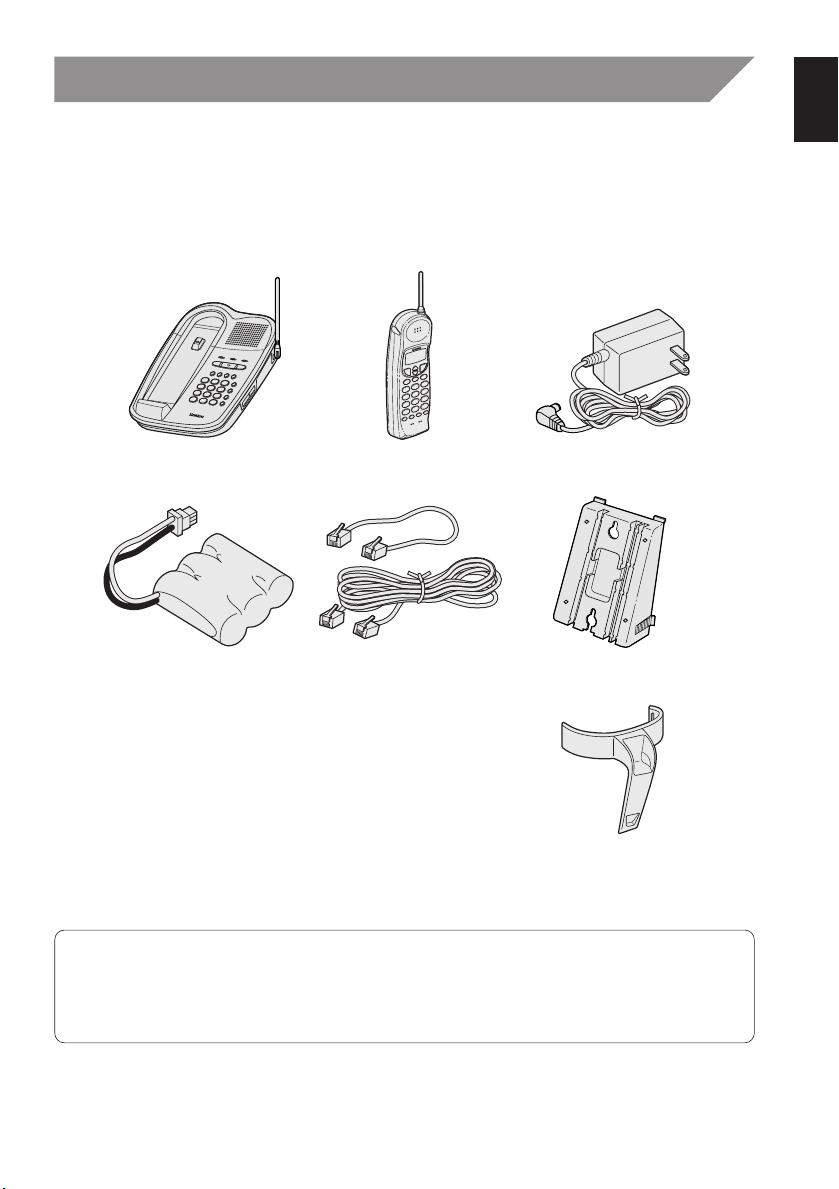
Step 1
Checking the package contents
Make sure you have received the following items in the package.
If any of these items are missing or damaged, contact the
(see below).
• Base unit • Handset • AC adapter (AD-420)
Uniden Parts Department
• Rechargeable battery
pack (BT-905)
• This Owner's Manual
• Precautions and Important Safety Instructions
• Registration Card
• Telephone line cord (2) • Wall mount adapter
• Beltclip
Uniden Parts Department
(800) 554-3988
Hours are 8:30 a.m. to 5:00 p.m. Central Time, Monday through Friday.
We can also be reached on the web at www.uniden.com.
4
Page 8
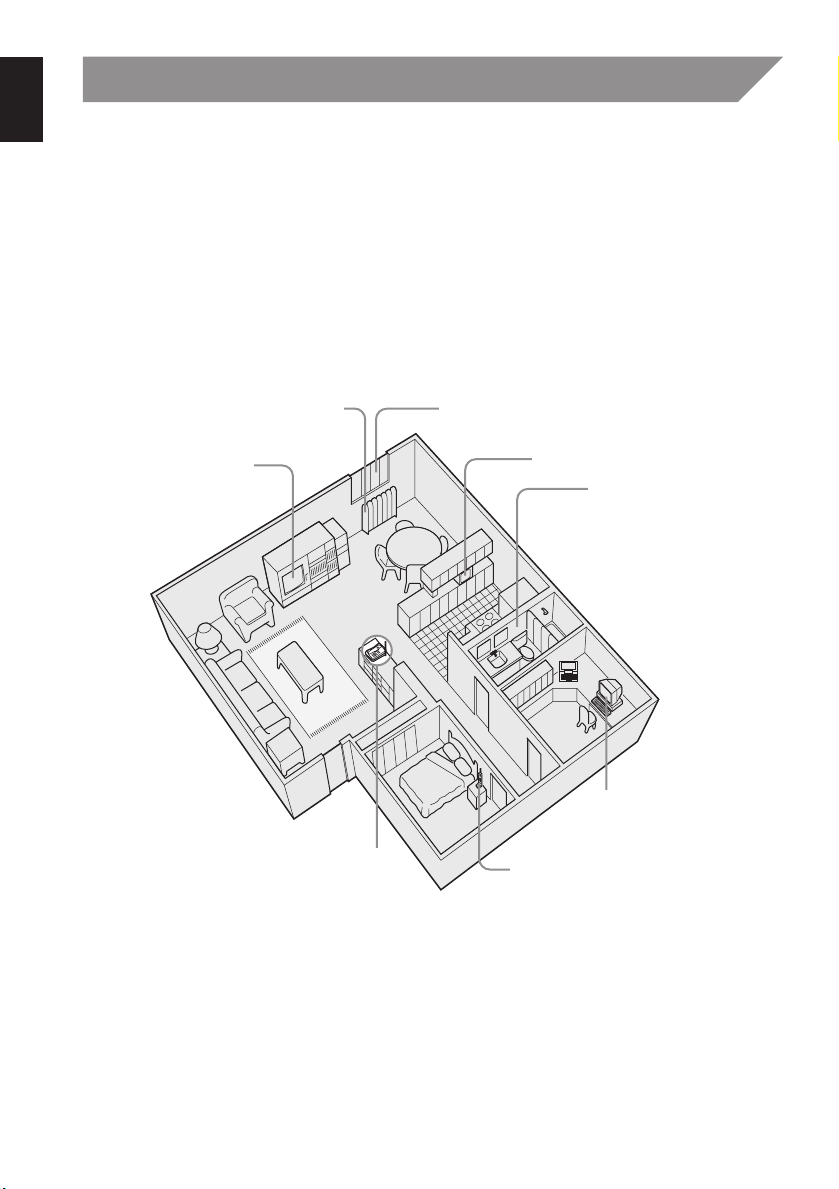
Step 2
Setting up the base unit
Do the following steps.
• Choose the best location
• Connect the base unit
• Choose the dialing mode
Choose the best location
Before choosing a location for your new phone, read the INSTALLATION CONSIDERATIONS included in the PRECAUTIONS AND IMPORTANT SAFETY INSTRUCTIONS
brochure. Here are some important guidelines you should consider:
Avoid heat sources, such as
radiators, air ducts, and sunlight
Avoid television sets
and other electronic
equipment
Choose a central location
• You should charge your handset for more than 12-15 hours before using the phone.
• The location should be close to both a phone jack and a continuous power outlet
which is not switchable.
• Keep the base and handset away from sources of electrical noise such as motors and
fluorescent lighting.
• Be sure there is sufficient space to raise the base antenna fully vertical.
• The base can be placed on a desk, tabletop or mounted on a standard wall plate.
• If your second phone line has a separate jack, place your phone so you can access
both jacks.
Avoid noise sources such as a window by a
street with heavy traffic
Avoid microwave ovens
Avoid excessive
moisture, extremely low
temperatures, dust,
mechanical vibration, or
shock
Avoid personal
computers
Avoid other cordless telephones
5
Page 9
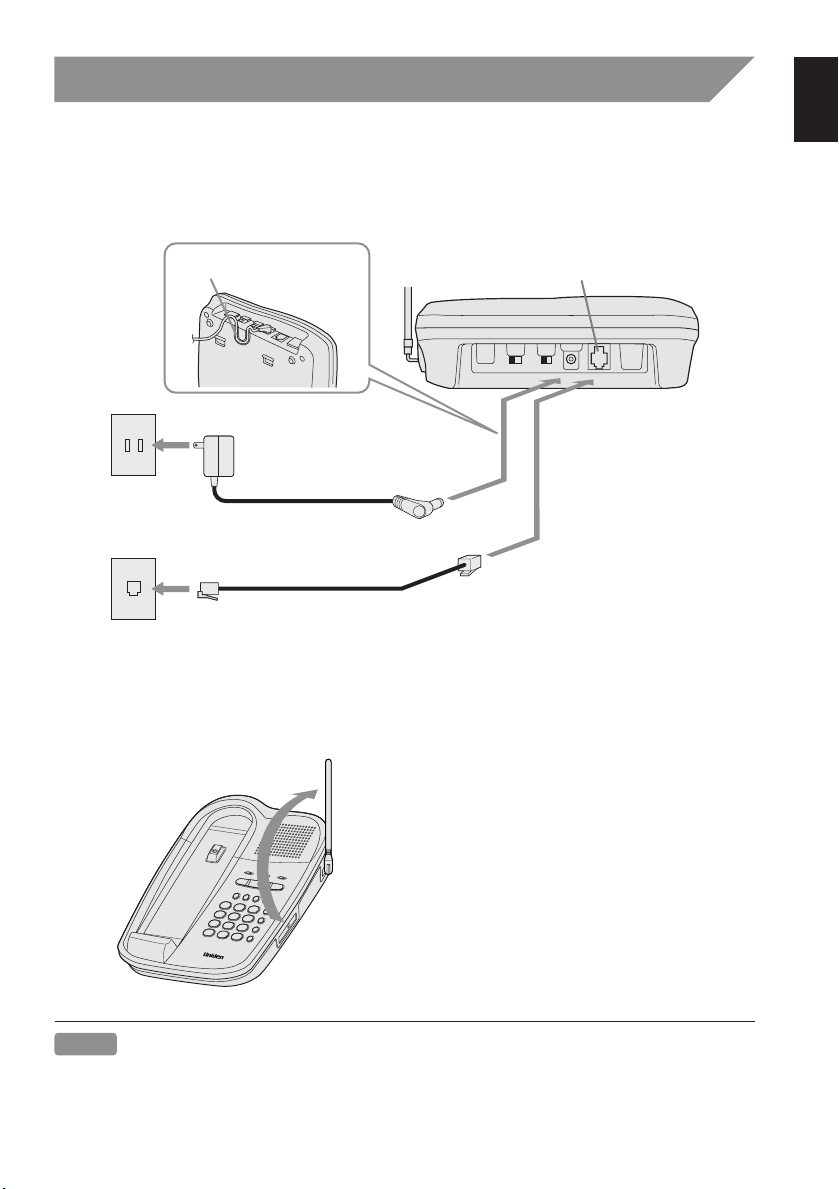
Step 2
To AC outlet
To telephone outlet
To TEL LINE
To DC IN 9V
AC adapter
(supplied)
Telephone line cord
(supplied)
1
2
(Used only when second line
requires a separate jack.)
Route the cord.
(continued)
Connect the base unit
To install the base unit on the wall, see page 43.
1 Connect the telephone line cord to
the
TEL LINE jack and to a telephone
outlet.
3
2 Connect the AC adapter to the
DC IN 9V jack and to a standard
120VAC wall outlet.
3 Set the base unit on a desk or
tabletop and place the handset on
the base unit.
Note
Place the power cord so it does not create a trip hazard, or where it could become
chafed and create a fire or electrical hazard.
Then raise the antenna to a vertical
position.
6
Page 10
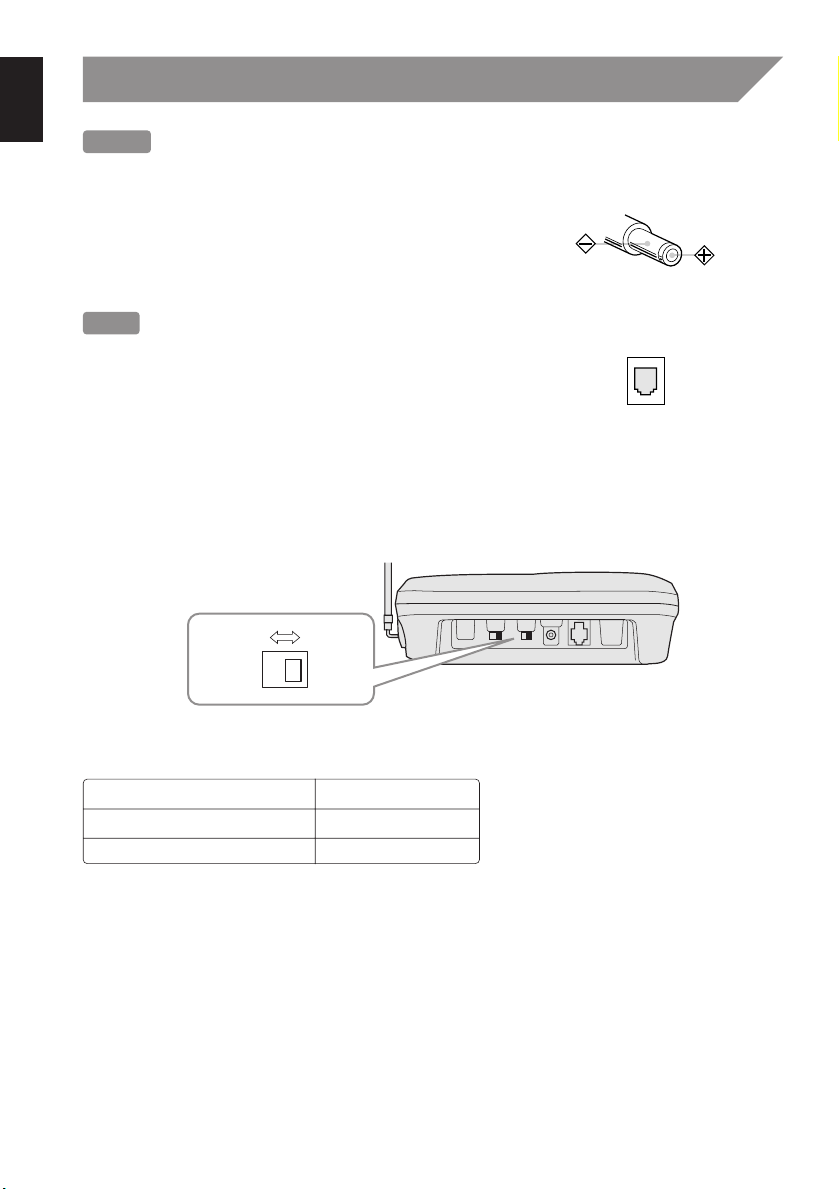
Step 2
PULSE
TONE
Notes
• Use only the supplied AD-420 AC adapter.
Do not use any other AC adapter.
• Connect the AC adapter to a continuous power
supply.
(continued)
Polarity of the plug
Tips
• If your telephone outlet isn't modular, contact
your telephone company for assistance.
Modular
Choose the dialing mode
Depending on your dialing system, set the TONE/PULSE switch as follows:
If your dialing system is Set the switch to
Tone TONE
Pulse PULSE
If you aren't sure of your dialing system
Make a trial call with the TONE/PULSE switch set to TONE.
If the call connects, leave the switch as is; otherwise, set to PULSE.
7
Page 11
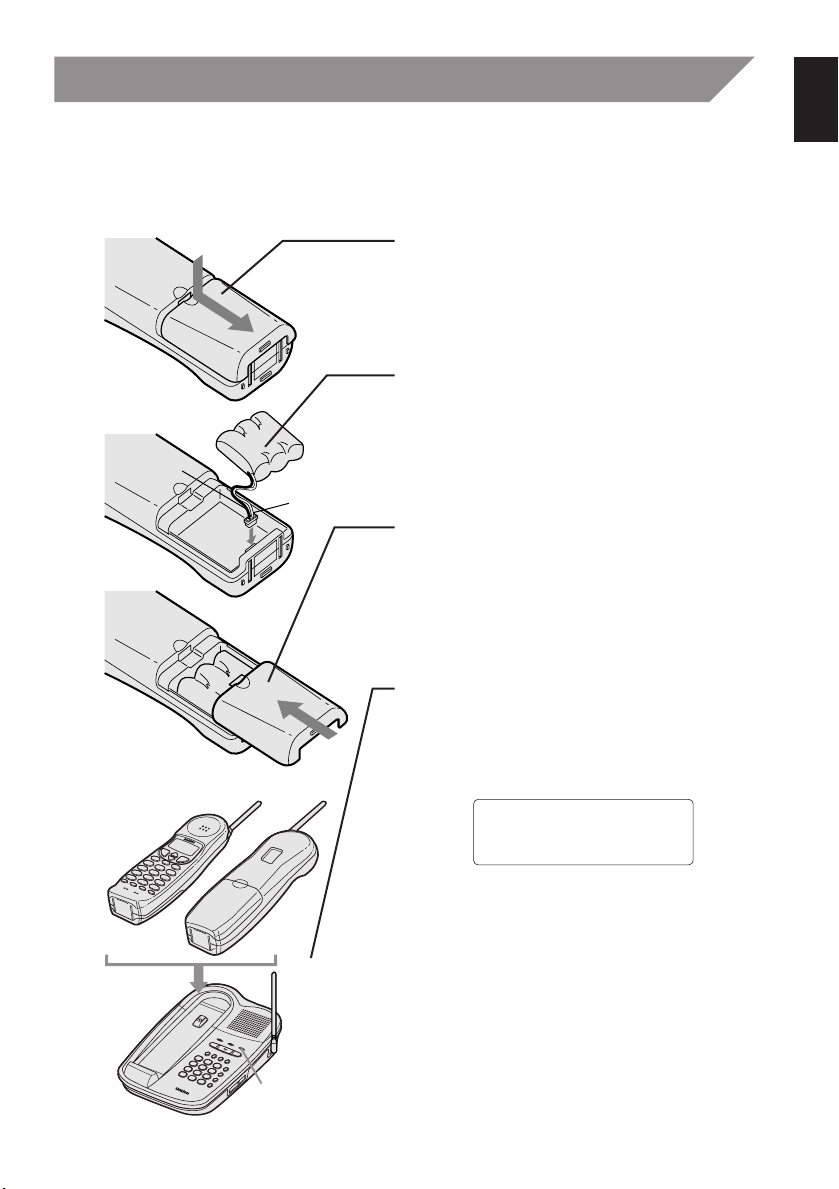
Step 3
Red
status
lamp
Black
Total:00
Preparing the battery pack
Charge the battery pack for more than 12-15 hours before you start using your phone.
1 Press and slide the battery compart-
ment cover toward the bottom of the
unit.
2 Connect the battery pack connector
with the correct polarity (black and red
wires), then insert the battery pack
into the battery compartment.
3 Securely close the battery compart-
ment cover by sliding it up until it
snaps into place.
4 Place the handset on the base unit
with the keys and display facing
upward.
This position lets you see Caller ID
messages on the display.
When the handset has been properly
placed on the charging terminals of
the base unit, the “
the base unit lights and charging
begins. Charge the battery for at least
12-15 hours.
You can place either side up for charging the battery.
status
” lamp of
8
Page 12
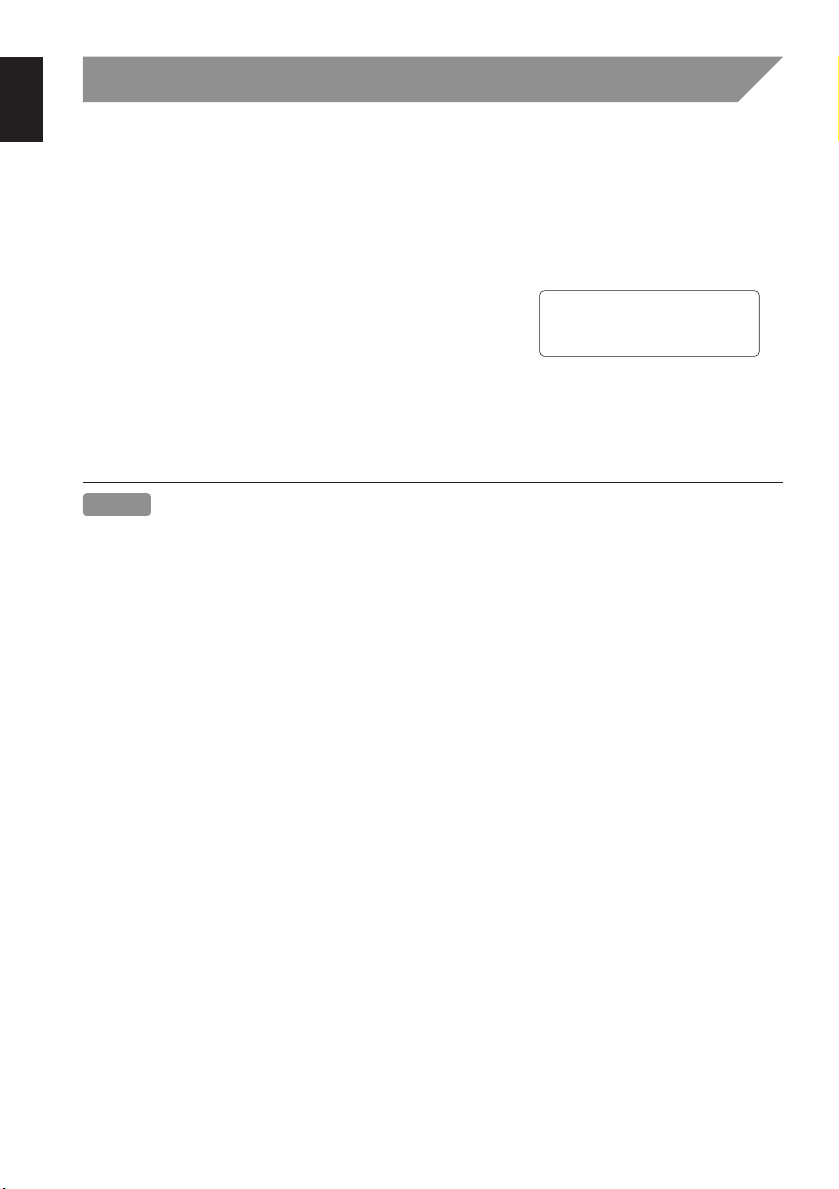
Step 3
Low Battery
(continued)
Battery use time (per charge)
From fully charged
• Seven hours coutinuous use.
• Seven days when the handset is in the standby mode.
When the battery charge becomes low
When the battery pack is very low and needs to be
charged, the phone is programmed to eliminate
functions in order to save power. If the phone is not
in use, “
keys will operate. If the phone is in use, “
beeps. Complete your conversation as quickly as possible and return the handset to
the base unit for charging.
• Even when the battery pack is not being used, it will gradually discharge over a long
• The built-in memory backup can hold numbers and names stored in the memory for
• If you must replace the battery pack during a telephone call, complete the replace-
• Rechargeable batteries have a memory effect that reduces standby and talk time. To
Low Battery” flashes and none of the
Low Battery” flashes and the handset
Notes
period. For optimum performance, be sure to return the handset to the base unit after
a telephone call for battery charging.
up to 2 minutes, while you replace the battery pack.
ment of the battery pack within 30 seconds, and you can return to the original call.
avoid this memory effect, on a monthly basis, use the phone until the
“
Low Battery”
indication appears. Then charge the battery for 12-15 hours.
Cleaning the battery contacts
To maintain a good charge, it is important to clean all battery contacts on the handset
and base unit about once a month. Use a soft cloth or other contact cleaner.
Do not use any liquids or solvents.
9
Page 13
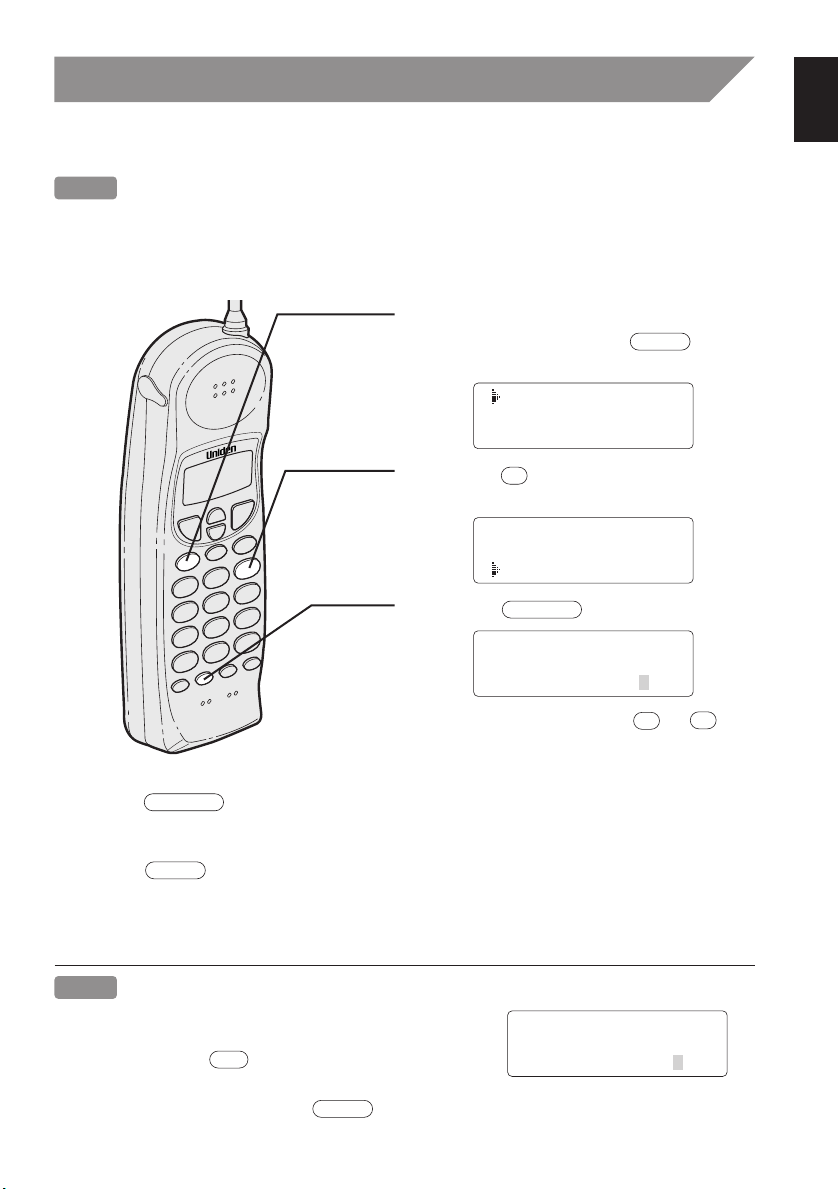
Step 4
1 Auto Talk:Off
2 CIDCW :On
3 Area Code:
1 Auto Talk:Off
2 CIDCW :On
3 Area Code:
1 Auto Talk:Off
2 CIDCW :On
3 Area Code:
call id
3
select/ch
0
9
select/ch
call id
1 Auto Talk:Off
2 CIDCW :On
3 Area Code:817
call id
del
Entering your area code
Note If your calling area requires 10-digit dialing, skip this step.
You may wish to enter your local area code before you use this phone for the first time,
or if you move to a new area. Then the phone can distinguish local or long distance calls
to properly dial calls from the Caller ID record. (See page 39.)
1 When the phone is in the standby
mode, press and hold until
the Caller ID setting screen appears.
2 Press to select
“
Area Code”.
3 Press .
4 Use the dial buttons ( to ) to
enter the 3-digit area code.
5 Press .
A beep sounds and the displayed area code is entered.
6 Press to complete the setting. Or return the handset to the base unit to
complete the setting mode and set the handset to the standby mode.
Note
When the area code has already been stored in
memory, the stored area code will be displayed. To
change it, use the and dial buttons to enter
the new area code.
To complete the setting, press or return the handset to the base unit.
10
Page 14
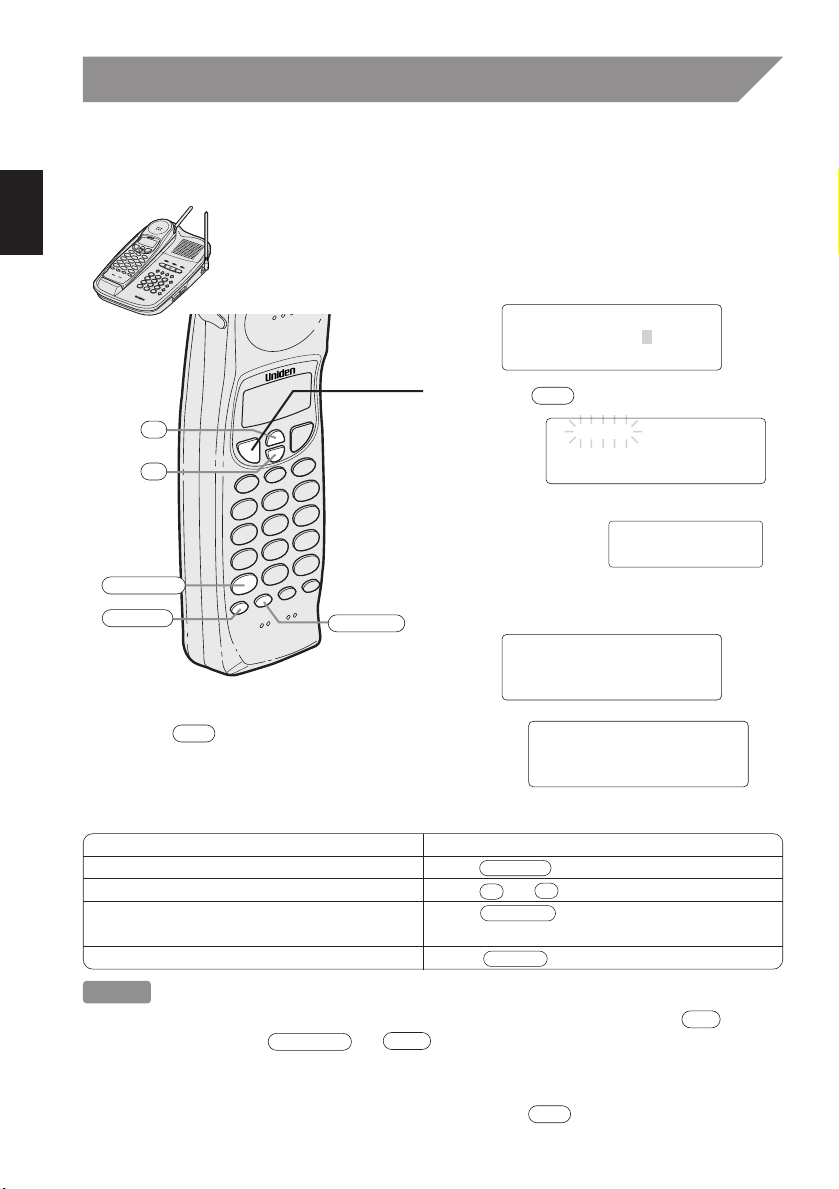
Making calls
select/ch
redial/p
ª
•
/tone/
0
*
8178583300
Talk
8178583300
Talk 0:00
8178583300
talk
5:15
talk
select/ch
ª
•
/tone/
0
redial/p
talk
Talk
<High>
del
/tone/
0
#/
1
Making a call with the handset
[On-hook dialing]
1 Pick up the handset and dial the
phone number. (Phone numbers can
be up to 32 digits.)
Example: Enter 8178583300
2 Press . “Talk” flashes on the
display.
Then the volume setting is displayed.
Example:
High setting
3 The number is dialed. After about 5
seconds, the call-time display appears.
4 Press or place the handset on the base
Other Operations
To Do this
To improve reception Press .
To adjust the ear speaker volume Press or .
To temporarily switch to tone dial Press . The following numbers
(When base is set to pulse mode.) dialed will be sent as tone dialing.
To enter a pause within the numbers dialed Press .
Notes
• If you enter a wrong number at the step 1, you can edit the number by , and
move the cursor by or .
• If there is no key entry for more than 20 seconds, the dialing operation is canceled
and the telephone returns to the standby mode.
• The phone number can be changed before pressing .
11
to end the telephone call. The call-time displays
for about 5 seconds.
Page 15
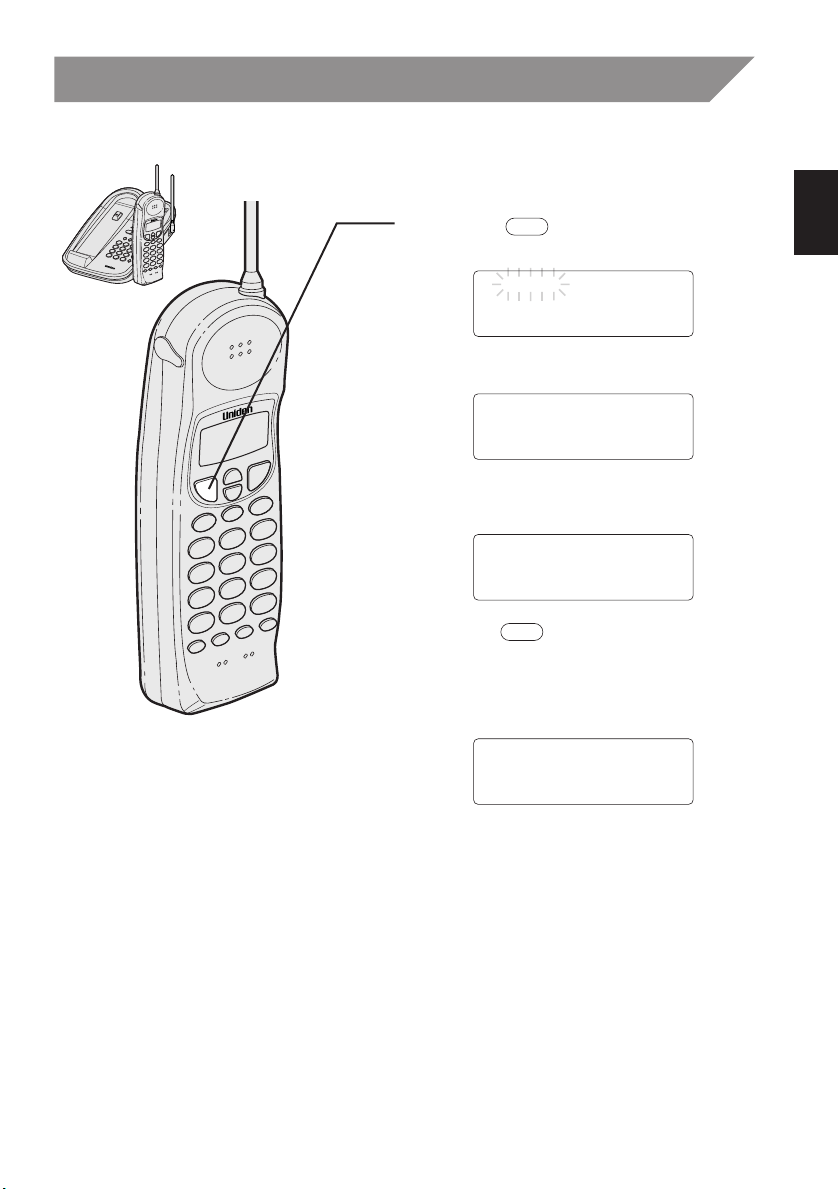
Making calls
Talk
Talk 0:17
8178583300
talk
talk
10:03
Talk
<High>
[Off-hook dialing]
(continued)
1 Pick up the handset.
2 Press . “Talk” appears
flashing on the display.
The display shows the current
selected volume.
3 Dial the phone number.
Example: Enter 817-858-3300
4
Press or place the handset in
the base to end the telephone
The call-time will be displayed for
about 5 seconds. The phone returns
to standby.
call.
12
Page 16

Making calls
speaker
speaker
Microphone
(continued)
Making a call with the base
Press .
1
2 Dial the number on the keypad.
3 When you finish the call, Press
to hang up.
13
Page 17
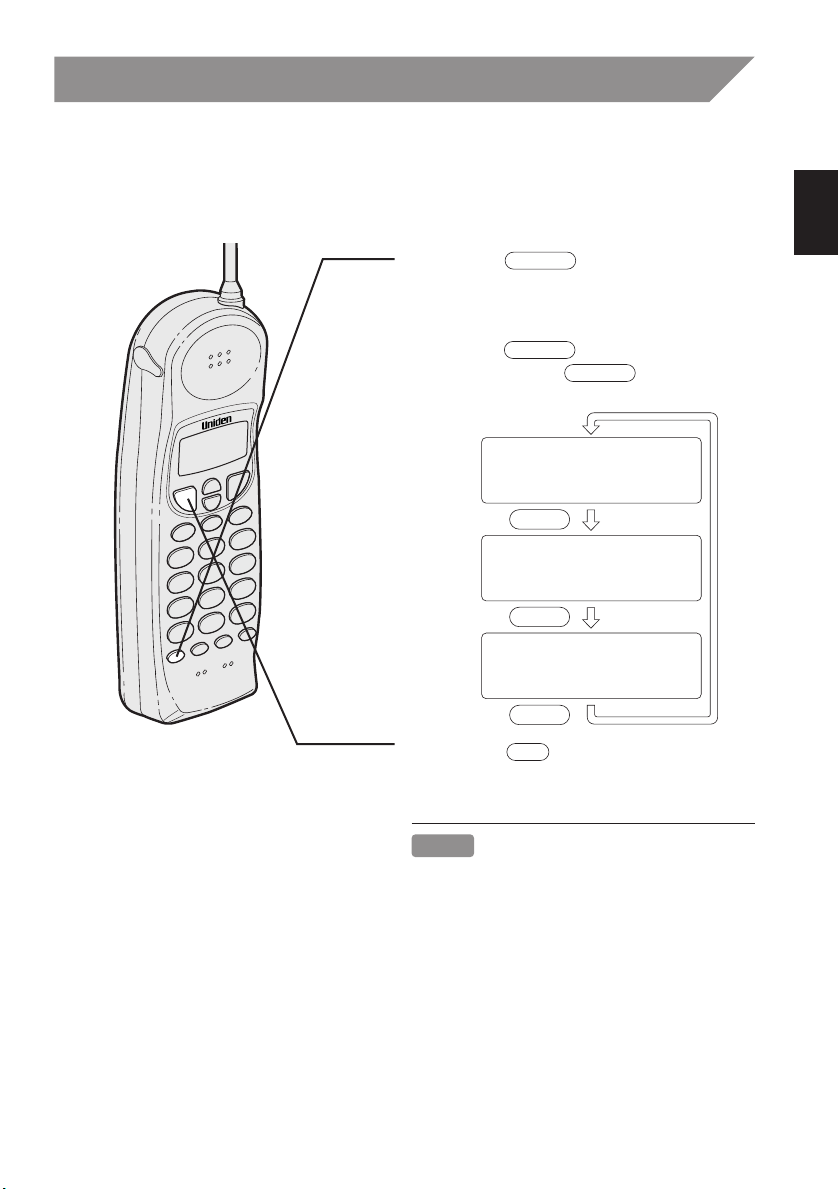
Making calls
<Redial1>
8178583300
redial/p
redial/p
redial/p
<Redial2>
2145551234
<Redial3>
9725554321
talk
redial/p
redial/p
redial/p
(continued)
Redialing a call with the handset
The last three phone numbers dialed can be quickly recalled.
[On-hook redialing]
1 Press .
The phone number that was last
dialed appears on the display.
2 Press again.
Each press of will display
one of the last three dialed numbers.
Most
recent
3 Press .
Note
If the recently dialed number exceeds 32
digits, only the first 32 digits are retained
for redialing.
14
Page 18
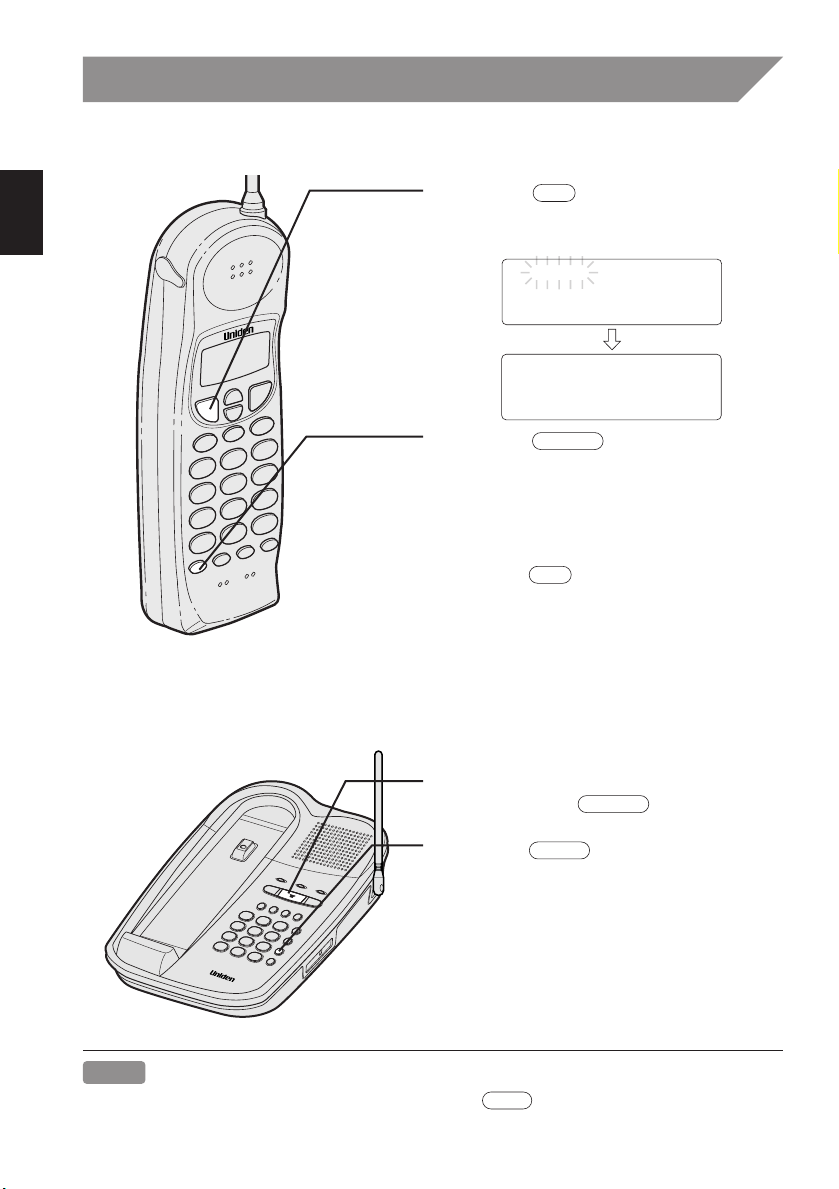
Making calls
talk
redial/p
talk
Talk
Talk
<High>
speaker
redial
flash
[Off-hook redialing]
(continued)
1 Press .
“
Talk” appears flashing on the
display.
2 Press .
The last number dialed will be
displayed.
History redial cannot be accessed
while off-hook.
3
Press or place the handset on
the base to complete the telephone
call.
15
Redialing a call with the base
1
To call the last number dialed from the
base, press .
2 Press .
Note
The redial memory stores the numbers after the entry.
Page 19

Receiving calls
mute/ring
flash
Calling
Talk
Talk 0:02
talk
Talk
<High>
talk
115:35
mute/ring
mute/ring
mute/ring
Receiving a call with the handset
1 Phone rings.
2 Press . “Talk” appears
flashing on the display.
Then the currently set ear volume is
displayed for 2 seconds.
For example, if the volume is set to high,
the display shows;
3 The call-time display starts. Talk with
the caller.
4 Press or place the handset on
the base when the telephone call is
finished.
The call time displays for about 5
seconds.
Auto Talk when ringing
When the Auto Talk setting is on and there is an incoming call, simply lift the handset
from the base unit to answer the phone. (See page 34.)
Any key Talk when ringing
When the handset is off of the base, pressing any handset key other than
lets you answer the phone. (See page 34.)
Mute when ringing
Press when you would like to mute the ringing sound.
Since the handset rings normally with receipt of the next call, you must press
for each call you receive.
16
Page 20

Receiving calls
mute/ring
mute/ring
ringer
off on
Ringer A High
Ringer A Low
Ringer B High
Ringer B Low
mute/ring
mute/ring
mute/ring
mute/ring
•
ª
<High> <Middle>
ª
•
<Loud>
ª
•
<Normal>
ª
•
•
ª
(continued)
Handset ringer tone
In the standby mode, press .
Each time is pressed, the ringer tone
setting changes and the selected ringer tone
sounds for 2 seconds.
Handset ringer switch
This switch turns the handset
ringer on or off.
ringer
off on
Handset ear speaker volume
Pressing or during a telephone call or while the handset is in standby mode,
will change the ear speaker volume of the handset. This setting will remain in effect
after the telephone call has ended.
When you press in Loud mode or press in Normal mode, an error sound
beeps.
17
Page 21

Receiving calls
speaker
speaker
status
lamp
Microphone
RINGER
OFF–ON
VOLUME
(continued)
Receiving a call with the base
Base ringer switch
This switch turns the base ringer on or off.
Base speaker volume
To control the speaker volume of the base,
adjust the
VOLUME
slide switch as desired.
1 The base rings. The
the base flashes.
status
lamp on
2 Press .
3 When you finish the call, press
to hang up.
18
Page 22

Memory storing
select/ch
redial/p
#/
1
/tone/
0
*
del
mem
Memory Store
01 UNIDEN CORP
02 JOHN DOE
•
ª
Memory Store
02 JOHN DOE
03
0
9
Location No.03
Store Name
select/ch
Edit Memory03
Delete Memory03
Go Back
Your EXI 8965 stores up to 20 name/numbers in handset plus 10 numbers in the base.
Storing phone numbers and names
With the handset
Example: To store a name (MOM AND DAD)
and number (8175553300) in
memory location 03.
1 Press and hold until
“
Memory Store” is displayed.
2
Press or to scroll
memory number where you would
like to store the number.
Or press the keypad ( to ) to
select the memory location (01 - 20)
where you would like to store the
number.
Example: Enter 03
to the
3 Press .
When an empty memory location is selected,
“
Store Name” is displayed. The cursor
flashes indicating that the display is ready for
the name to be entered.
19
If this screen appears, the selected memory
location is already stored. Then you must
either change the entry in this location.
(See page 25.)
Page 23

Memory storing
•
ª
/tone/
0
#/ 1del
•
ª
#/
1
/tone/
0
del
Store Number
Store Number
817858330
/tone/
0
#/ 1del
redial/p
select/ch
Memory03 Stored
Memory Store
02 JOHN DOE
03 MOM AND DAD
select/ch
redial/p
(continued)
4 Use the , , , , or keys to enter the name. The
name cannot exceed 13 characters.
• Use the and key to scroll through the character menu. It contains
upper and lower case letters, numbers, punctuation marks and various
characters.
• Use and to move the cursor to the desired location.
• Use key to delete characters as needed.
5 Press .
“
Store Number” is displayed. The cursor
flashes indicating that the display is ready for the
number to be entered.
6 Use the number keypad or , ,
or keys to enter the phone number.
The phone number cannot exceed 20 digits.
• Use the key to enter pause in the dialing sequence. The display
shows a “
Note The pause feature is useful for long distance calling, credit card dialing, or
• Use the key to delete digits as needed.
P”.
sequences that reguire a pause between digits.
7 Press .
The handset beeps and displays the confirmation screen. Memory storage is
complete.
For example, if you store a name and number into
memory location number 03, the display shows
“Memory03 Stored”.
After about 2 seconds, “Memory Store”
is displayed.
Note
When you are using a menu screen, you must press a key within 20 seconds or the
phone will return to standby. If you return the handset to the cradle the phone will return
to standby too.
20
Page 24

Memory storing
memory
memory
status
lamp
With the base
(continued)
Note You can store only numbers in
1 Press .
2 Dial the number you wish to store.
3 Press . Enter the memory
the base’s memory
The
status
lamp blinks.
location number (0-9) on the keypad.
The
status
lamp goes out.
A confirmation tone beeps, and the
number is stored.
21
Page 25

Memory dialing
talk
mem
01 UNIDEN CORP
02 JOHN DOE
03 MOM AND DAD
02 JOHN DOE
03 MOM AND DAD
04
•
ª
15 JOHN SMITH
16 <Memory16>
17
Talk
0123456789012
talk
ª
mem
select/ch
talk
With the handset
[On-hook dialing]
1 Press .
The handset displays your
programmed memory locations.
2
Press the and keys to select
the memory location you would like to
dial.
For example, if the key is pressed
once, the cursor moves down to the next
memory location number.
Or enter the two-digit number with
the number keypad to select the
memory location you would like to dial.
For example, if you pressed 1, 5 on the
keypad, the display shows memory location number 15 with the cursor in that line.
3 Press . “Talk” flashes and the volume
setting appears on the display. Then the displayed
number is dialed.
Notes
• If you press before , you can confirm the name and number stored
in the selected memory location.
• To exit the memory function without dialing, press . The handset returns to
standby.
• Whenever you are using a menu screen, you must press a key within 20 seconds
or the phone will return to standby.
22
Page 26

Memory dialing
talk
Talk
Talk
<High>
Talk 0:00
mem
Talk 0:35
0123456789012
/tone/
0
#/
1
1
1
01 8178583300
02 5452930
03 8175551212
01 UNIDEN CORP
02 JOHN DOE
03 MOM AND DAD
15 0123456789012
16 011813554329
17
#/
1
/tone/
0
(continued)
Display a Programmed Number
Use the and keys to toggle between the names display and the
numbers display.
Program name Program number
Note When the stored phone number has 14 or
more digits, “
12th digit. Press to see the extra
digits and to return.
\ “ is displayed next to the
[Off-hook dialing]
1 Press .
“
Talk” flashes and the volume
setting appears.
23
2 Press .
3 Press the number keypad to select
the memory location (01 - 20) of the
desired phone number.
The selected phone number is
displayed.
Then the number is dialed.
Page 27

m1
speaker
m4
Memory dialing
memory
m1
m4
(continued)
With the base
[One touch dialing]
Press the one touch dial key
( - ) to dial the numbers
stored in location 1 - 4 on the keypad.
[Standard dialing]
1 Press .
2 Press . Enter the memory
location number (0-9), to dial the
number.
Note
To use the one-touch dial keys, store numbers in memory locations (1 - 4). You cannot
store numbers directly into the one - touch dial keys
(-).
24
Page 28

Memory editing
redial/p
#/
1
del
/tone/
0
*
mem
Memory Store
01 UNIDEN CORP
02 JOHN DOE
Memory Store
01 UNIDEN CORP
02 JOHN DOE
•
ª
Edit Memory01
Delete Memory01
Go Back
select/ch
Store Name
UNIDEN CORP
•
ª
select/ch
•
ª
/tone/
0
#/ 1del
Store Number
817858330
select/ch
Editing a stored name and/or phone number
1 Press and hold for 2 seconds.
The display shows the memory
screen and any saved name/number.
2
Press the or keys or number
keypad to select the memory location
(01 - 20) you would like to edit.
(See page 22.)
3 Press .
The following screen appears with the
memory location number that you
have selected in the display.
For example, if you selected memory location number the display shows memory 01
as the location in the selected.
4 Press the or key to select
“
Edit Memory”, then press .
The following screen appears. The cursor
flashes indicating that the display is ready for the name to be edited.
When a name has not been stored, the cursor appears at the beginning of the
second line.
5 Press , , , , or to edit the name. (See page 20.)
To edit only the phone number, skip this step.
6 Press .
The following screen appears. The cursor
25
flashes indicating that the display is ready for
the number to be edited.
Page 29
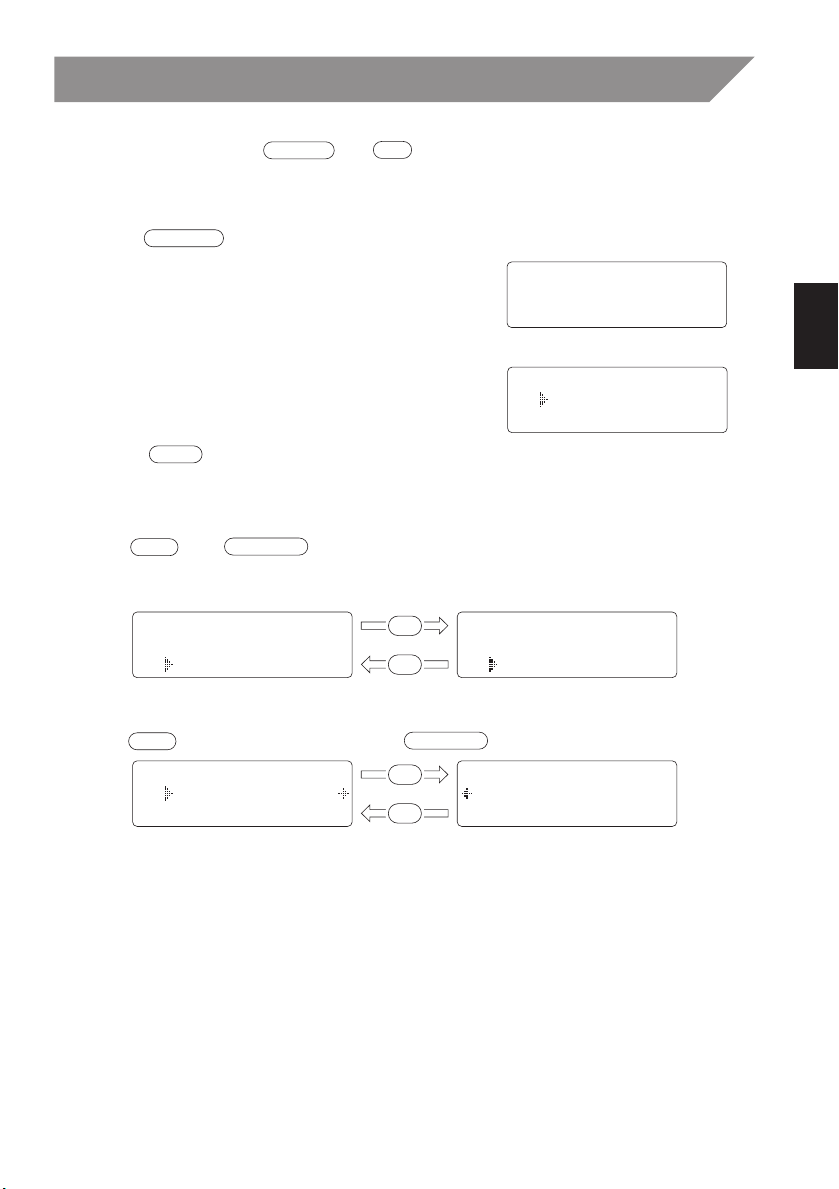
Memory editing
Memory01 Stored
redial/p
select/ch
del
Memory Store
01 UNIDEN CORP
02 JOHN DOE
mem
/tone/
0
#/
1
1
1
Memory Store
01 8178583300
02 5452930
Memory Store
01 UNIDEN CORP
02 JOHN DOE
1
1
Memory Store
300000
Memory Store
06 011813554329
07
/tone/
0
#/
1
(continued)
7 Use the dial keypad, , or key to edit the phone number.
The phone number cannot exceed 20 digits. (See page 20.)
When the phone number will not be edited, skip this step.
8 Press .
The handset beeps and displays the confirmation screen. The memory storage is complete.
For example, if you store a name and number into
memory location number 01, the display shows
“Memory01 stored”.
After about 2 seconds, “Memory Store” is
displayed.
9 Press to return to standby mode.
Display a Programmed Number
Use the and key to toggle between the names display and the
numbers display.
Program name Program number
• When the stored phone number has 14 or more digits, " \ " is displayed next to the
12th digit.
Press to see the extra digits and to return.
26
Page 30

Memory erasing
Memory02 Deleted
del
select/ch
del
mem
Memory Store
01 UNIDEN CORP
02 JOHN DOE
Memory Store
01 UNIDEN CORP
02 JOHN DOE
•
ª
select/ch
Edit Memory02
Delete Memory02
Go Back
Edit Memory02
Delete Memory02
Go Back
Delete Memory02?
Yes
No
ª
select/ch
•
Erasing a stored name and phone number
With the handset
1 Press and hold for 2 seconds.
The display shows the memory
screen and any saved name/number.
2
Press the or keys or number
keypad to select the memory location
(01 - 20) you would like to edit.
3 Press .
The following screen appears with the
memory location number that you
have selected in the display.
For example, if you selected memory location number the display shows memory 02
as the location in the selected.
4 Press to move the cursor down to
“
Delete Memory” command line.
5 Press . The following confirmation
screen appears.
6 Press to move the cursor to “Yes”.
7 Press or .
There is a confirmation tone and the entry is deleted. The following screen appears.
For example, if memory location number 02 is
selected for deletion, the following display
appears as the confirmation screen.
27
Page 31

Memory erasing
mem
Memory Store
02
03 MOM AND DAD
memory
memory
status
lamp
(continued)
8 After 2 seconds the display returns to
the “
Memory Store” screen.
You may select another number to
delete (return to step 4).
9 Press to return to standby.
With the base
1 Press .
The
status
lamp blinks.
2 Press again.
3 Enter the memory location number
(0-9) of the number you wish to
delete. The
A confirmation beep indicates the
number has been erased.
status
lamp goes out.
28
Page 32

Mute
talk
mute/ring
mute/ring
talk
Mute 5:39
mute/ring
mute
speaker
mute
speaker
You can turn off the base or the handset microphone so that the person whom you
are talking with cannot hear you.
When speaking with the base
1 Press during a telephone call.
The mocrophone is turned off.
2 To cancel mute, press , or
.
When speaking with the handset
1 Press during a telephone
call.
When phone is ringing
Press when the phone rings. The ringer sound is turned off.
29
The microphone is turned off.
2 To cancel mute, press
or .
Page 33

3-way conference features
speaker
speaker
talk
talk
speaker
3-way conference
The Uniden EXI 8965 permits 3-way conversations
between the handset, base and an outside line.
When speaking on the handset
1 Press on the base.
This will set the 3-way conversation
mode.
2
Press on the base to cancel
the 3-way conference. The handset
remains connected to the outside line.
When speaking on the base
1 Press on the handset.
This will set the 3-way conversation
mode.
2
Press on the handset to cancel
the 3-way conference. The base
remains connected to the outside line.
Notes
• Pressing the key on the base
while dialing with the handset will set
the 3-way conversation mode, and
dialing is not affected.
• Dialing from the 3-way conversation
mode is possible only from the handset.
• During a 3-way conversation, you can
dial from the handset.
30
Page 34

Intercom feature
page/int'com
int'com
page/int'com
talk
speaker
talk
int'com
page/int'com
speaker
talk
int'com
speaker
Paging
Paging Base
Using your EXI 8965 intercom
Paging from the base to handset
1 Press on the base.
The handset beeps. (If no answer,
press again to
disconnect.)
2 Press or on the
handset to answer. “
appears on the display.
3
To turn off the intercom, press
on the handset or on the
Base.
Paging from the handset to base
1 Press on the handset.
(If no answer, press again
to disconnect.)
Intercom”
31
2 At the base, press or
to answer. Speak into the
base microphone.
3
To turn off the intercom, press
on the handset or on the
base.
Notes
• If the page is not answered within one
minute, the paging sound stops automatically.
Page 35

Call transfer feature
page/int'com
int'com
talk
speaker
speaker
page/int'com
speaker
int'com
talk
talk
Hold
Paging Base
Hold
Paging
Transferring a call
To transfer from the handset to the base
1 Press on the handset.
The caller is put on hold and the
intercom tone sounds on the base.
2 Press or on
the base. The intercom mode is
activated, but the caller is still on
hold.
3 To transfer the call to the base, press
To cancel the transfer, press
on the base.
on the handset.
To transfer from the base to the handset
1 Press on the base.
The caller is put on hold and the
intercom tone sounds on the handset.
2 Press or on the
handset. The intercom mode is
activated, but the caller is still on
hold.
3 To transfer the call to the handset,
press on the base.
To cancel the transfer, press on
the handset.
32
Page 36

Speakerphone feature
speaker
speaker
12"
Using the speakerphone
You may use the base as a speakerphone. To answer calls, press on the
base. To hang up, press again.
The base microphone is located under the phone.
Position yourself approximately 12 inches away
from the base and speak clearly.
33
Page 37

Caller ID
call id
1 Auto Talk:Off
2 CIDCW :On
3 Area Code:
ª
1 Auto Talk:Off
2 CIDCW :On
3 Area Code:
•
select/ch
call id
Caller ID service
You must subscribe to the Caller ID service from your telephone company to use
this feature.
When the telephone rings, the Caller ID feature allows you to view the caller's name
and phone number on the display before you answer the phone.
The handset displays the phone number of the incoming call, the name, time, and the
number of calls. Additionally, you can dial the displayed number, and store the information for memory dialing.
Setting the Caller ID options
There are three Caller ID options, Auto Talk, CIDCW (Caller ID with Call Waiting), and
Area Code.
1 In the standby mode, hold down
until the Caller ID setting
menu appears.
2 Press or to move the cursor to
the item that is to be set.
Example: To select CIDCW
3 For Auto Talk and CIDCW, press
to toggle between on and
off. For the Area Code setting please
see page 10.
4 To complete the settings, press
. The phone returns to
standby mode.
34
Page 38

Caller ID
5/11 12:30PM 01
UNIDEN CORP
813-858-3300
The date and time received
Caller's name
Caller's phone number
5/11 12:30PM 01
UNIDEN CORP
817-858-3300
5/11 12:30PM 01
UNIDEN CORP
Private Number
5/11 12:30PM 01
Private Name
817-858-3300
5/11 12:30PM 01
UNIDEN CORP
Unknown Number
5/11 12:30PM 01
Unknown Name
817-858-3300
Incomplete Data
5/11 12:30PM 01
UNI EN CORP
813-8 -3300
(continued)
When the telephone rings
1
When the Caller ID message is received, the
The display shows the caller’s phone number, along with the date and time. The
incoming call information is stored in Caller ID record.
If the Caller ID service includes the caller’s name, the caller's name appears on the
display (up to 15 letters).
Here are some typical displays;
When the phone number and name data
are received
status
lamp blinks.
When invalid data is received
When a private name is received
When an unknown name is received
When a private number is received
When an unknown number is received
2 When the telephone is answered, the display changes to “Talk”.
Notes
• If you answer a call before the Caller ID message is received (Example: before the
second ring), the Caller ID message will not appear.
• When the call is received via a telephone company that does not offer Caller ID
service, the caller's phone number and name do not appear.
(This includes international calls.)
• When the call is via a private branch exchange (PBX), the caller's phone number and
name may not appear.
• Data errors appear as “
35
2
”.
Page 39

Caller ID
•
call id
New :01
Total:02
ª
5/17 12:30PM 03
UNIDEN CORP
817-858-3300
•
call id
ª
5/17 12:30PM 03
UNIDEN CORP
1-817-858-3300
1
•
1
(continued)
Viewing the Caller ID Message list
The Caller ID list stores information for up to 50 incoming calls - even unanswered calls.
Note If a call comes in via a telephone system that does not offer Caller ID service,
no information is stored.
1 Press .
When there are new messages you
have not reviewed, “
number of calls are displayed. The
summary screen shows how many
new calls are stored, along with the
total of new calls and old calls stored
in the list.
New” and the
2 Press to display the latest caller
ID message.
3 Press to see the next message.
Or press to see previous message.
4 Press to return to standby.
Long Distance call settings and cancellation
Pressing while the incoming call information is
displayed (in step 2) will set or cancel a long distance
call. The prefix “
displayed at the beginning of the phone number
when a long distance call is set. (When the phone number is 15 digits long, only “
displayed.) Pressing will cancel the long distance call setting.
Notes
•“End” appears when you have received all messages in the Caller ID list.
• Press to return to the summary screen.
• Each message can be up to 15 characters for the phone number and the name.
1-” will be
1” is
36
Page 40

Caller ID
5/17 12:30PM 03
UNIDEN CORP
817-858-3300
del
Delete Message ?
Yes
No
•
ª
del
select/ch
•
ª
call id
(continued)
Deleting information from the Caller ID list
The EXI 8965 stores up to 50 messages. If more new calls are received, messages
stored in the list are deleted beginning with the oldest message in the list.
Caller ID data can also be deleted manually.
Deleting a Caller ID message
1 Press .
Display the message to be deleted
from the Caller ID list by pressing
or .
2 Press .
3 Press or to select “Yes” or
"
No".
Notes
• While using the “Delete Message ?
than 20 seconds, an error tone sounds and the telephone returns to standby.
• If you get an incoming call, the deleting operation is cancelled and the telephone
returns to standby so you can answer the call.
37
4 Press or .
When the pointer is at “Yes”:
A beep tone sounds and the next
Caller ID message displayed.
When the pointer is at “No”:
The display returns to the Caller ID
display.
”
screen, if no key is pressed for more
Page 41

Caller ID
New :01
Total:02
del
Delete All ?
Yes
No
•
ª
del
select/ch
call id
Total:00
New :01
Total:02
(continued)
Deleting all Caller ID name/numbers
1 Press .
2 Press .
3 Press or to select “Yes” or
“
4 Press or .
When the pointer is at “Yes”:
A beep tone sounds and all stored
Caller ID messages are deleted.
No”.
When the pointer is at “No”:
The display returns to the summary
screen.
Notes
”
• While using the “Delete Message ?
than 20 seconds, an error tone sounds and the telephone returns to standby.
• If you get an incoming call, the deleting operation is cancelled and the telephone
returns to standby so you can answer the call.
screen if no key is pressed for more
38
Page 42
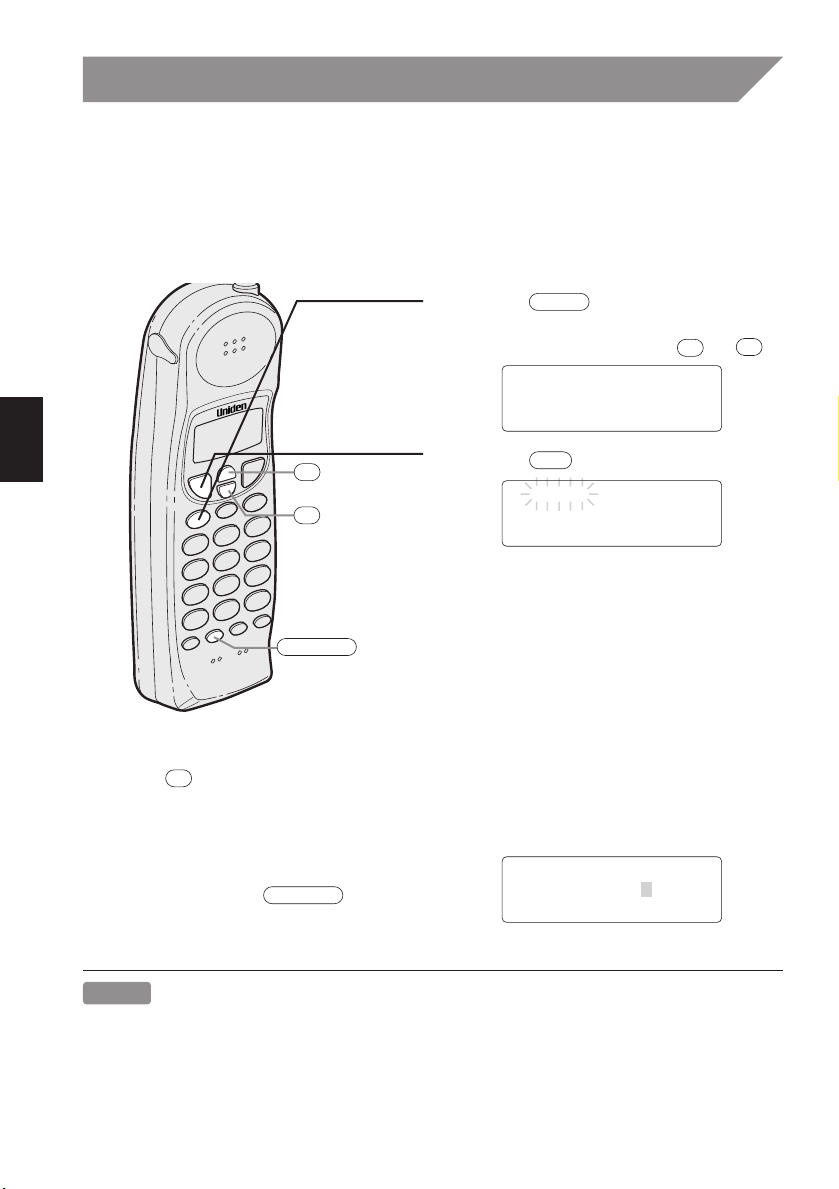
Caller ID
ª
•
select/ch
5/17 12:30PM 03
UNIDEN CORP
817-858-3300
talk
UNIDEN CORP
8178583300
select/ch
Talk
8178583300
1
call id
•
ª
(continued)
Using the Caller ID list
Calling a party from the Caller ID list
You can place a call from the Caller ID list.
The EXI 8965 stores up to 50 messages.
1 Press .
Select the phone number that you
want to dial by pressing or .
2 Press .
The displayed phone number dials
automatically.
Long Distance calls
Pressing while the incoming call information is displayed (in step 1) will set or
cancel a long distance call.
Dial edit
You can edit the phone number of Caller ID
data when you press after the
step 1.
Notes
• When a long distance call has been set, “1
• You cannot make a call from the Caller ID list if your EXI 8965 is connected to
private branch exchange (PBX).
39
”
appears in the display.
Page 43

Caller ID
5/17 12:30PM 03
UNIDEN CORP
817-858-3300
Select Location
01 UNIDEN CORP
02 JONE DOE
mem
5/17 12:30PM 03
UNIDEN CORP
817-858-3300
select/ch
•
ª
Replace Memory ?
Yes
No
•
select/ch
call id
•
ª
(continued)
Storing Caller ID messages in Memory dialing
Messages shown in the Caller ID list can be stored in memory dialing.
Using the incoming call information (i.e., Caller ID list), the phone number of the party
on the Caller ID list can be stored in memory dialing.
1 Press .
Select the phone number to be stored
from the Caller ID list by pressing
or .
2 Press .
3 Press or to select the
memory location.
4 Press .
A beep tone will sound. The number is
stored in memory, and the display
returns to the Caller ID list.
Notes
• If a message has already been stored in the
selected memory numbers location, a verification
screen is displayed.
Press to select “
Press to overwrite. The display returns to the Caller ID list.
• You can not store a Caller ID message if no phone number appears in the message.
• If no key is pressed for more than 20 seconds, an error tone sounds and the
telephone returns to the standby mode.
• If there is an incoming call or page, memory storage is cancelled and the telephone
is set to receive the incoming call or page.
Yes”.
40
Page 44

Caller ID
Talk 10:30
UNIDEN CORP
817-858-3300
flash
flash
(continued)
Using “Caller ID with call waiting” service
“Caller ID” and “Call waiting” are separate services. CIDCW (Caller ID on Call
Waiting) performs the same as regular Caller ID on a call waiting number. You
must subscribe to the "Caller ID with call waiting (CIDCW)" service from your
telephone company before you can use the following features. The “Call waiting” service can also be used independently. Please contact your telephone
company for details.
1 When a new incoming call arrives
during your current telephone call, the
phone number and the name of the
caller is displayed.
2 Press .
You will be able to talk with the person
that has just called. The first caller will
be put on hold.
3 To return to the first caller, press
again.
41
Page 45

Additional information
page/int'com
page/int'com
Changing the digital security code
The digital security code is an identification code used to connect the handset and the
base unit. Normally, setting the code is not necessary.
The first time you charge your handset, the security code is automatically set.
(See page 3.)
In the rare situation that you suspect another cordless telephone is using the same
security code, you can change the code.
1 Remove the handset from the base
unit. Press .
2 While the handset is producing the
paging sound, hold
while placing the handset in the base
unit. The paging tone stops.
Leave the handset on the base for at
least 3 seconds. A random new
security code is set.
Note
If the handset battery pack is completely discharged or the battery pack removed, the
digital security code will be lost. If this happens, a new security code is set automatically the next time the battery pack is charged.
42
Page 46

Additional information
AC adapter
Wall plate
AC outlet
(continued)
Mounting the base unit on a wall
Standard wall plate mounting
This phone can be mounted on any standard telephone wall plate.
1 Snap the wall mount adapter into the
1
notches on the base.
43
2, 3, 4,
5, 6, 7
2 Plug the telephone line cord to the
TEL LINE jack and the AC adapter to
the
DC IN 9V jack.
3 Plug the telephone line cord into the
telephone outlet.
4 Wrap the AC adapter cord inside the
molded wiring channel. Then wrap
the cord around the strain relief notch.
5 Plug the AC adapter into a standard
120VAC wall outlet.
6 Raise the antenna to a vertical
position.
7 Align the mounting slots on the base.
with the mounting posts on the wall.
Push in and down until the phone is
firmly seated.
Note
Use only the Uniden AC adapter supplied
with this phone.
Page 47

Additional information
TOP
3/16 in.
3-15/16 in.
(continued)
7 On the base unit, pull the handset
retainer out of the slot.
8 Flip the retainer over and slide it back
into the slot so that the lip of the
retainer is up and the oval is down.
The retainer holds the handset in
place,
Direct wall plate mounting
If you don't have a standard wall plate, you can mount your phone directly to the wall.
Before doing this, consider the following:
• Avoid electrical cables, pipes, or other items behind the mounting location, that could
cause a hazard when inserting screws into the wall.
• Try to mount your phone within 10 - 15 feet of a working phone jack to avoid
excessive cord lengths.
• Make sure the wall material is capable of supporting the weight of the base and
handset.
1 Insert two mounting screws into the
wall, (with their appropriate anchoring
device), 3-15/16 inches apart. Allow
about 3/16 of an inch between the
wall and screwheads for mounting the
phone.
2 Refer to steps 1 through 8 on page 43
to mount the telephone.
44
Page 48

Additional information
headset
jack
Installing the beltclip
(continued)
To attach the beltclip
Insert the beltclip into the holes on each
side of the handset. Press down until it
clicks.
To remove the beltclip
Pull both sides of the beltclip to release
the tabs from the holes.
Headset installation
Your phone may be used with an optional
headset. To use this feature, simply plug
any standard 2.5mm headset plug into
the headset jack. Your phone is ready for
hands-free conversation.
45
Page 49

Additional information
Note on power sources
(continued)
Battery replacement and
handling
When the operating time becomes short,
even after a battery is recharged, please
replace the battery.
With normal usage, your battery should
last about one year.
Please contact your place of purchase for
a replacement battery.
RECYCLING NICKEL-CADMIUM
BATTERIES
Ni-Cd
Nickel-cadmium cells are used in the battery pack. Please take your used nickelcadmium battery packs to a store that
recycles nickel-cadmium batteries.
Power Failure
During the period that the power is
off, you will not be able to make or
receive calls with the telephone.
Caution
• Use the specified battery pack.
• Do not remove the battery from the handset to charge it.
• Never throw the battery into a fire, disassemble it, or heat it.
• Do not remove or damage the battery casing.
NICKEL-CADMIUM
BATTERIES MUST BE
DISPOSED OF
PROPERLY.
Maintenance
When slightly dirty
Wipe with a soft, dry cloth.
When very dirty
Wipe with a soft cloth that has been
dampened with diluted, neutral detergent. Dry with a dry cloth.
When the charging terminals
become dirty
Wipe with a pencil eraser or other contact
cleaner.
Caution
Do not use paint thinner, benzene,
alcohol, or other chemical products.
Doing so may discolor the surface of
the telephone and damage the finish.
46
Page 50

Additional information
select/ch
talk
(continued)
Troubleshooting
If your phone is not performing to your expectations, please try these simple steps first.
Symptom
The status light won't come on
when the handset is placed in
the base unit.
The audio sounds weak and/or
scratchy.
Can't make or receive calls
The handset doesn't ring or
receive a page.
The Caller ID disappears.
The Caller ID does not display.
Suggestion
• Make sure the AC adapter is plugged into the
base unit and wall outlet.
• Make sure the handset is properly seated in
the base unit.
• Make sure the charging contacts on the handset and base unit are clean.
• Make sure that the base unit antenna is in a
vertical position.
• Move the handset and or base unit to a
different location away from metal objects or
appliances and try again.
• Press to help eliminate background
noise.
• Make sure that you are not too far from the
base.
• Check both ends of the base unit telephone
line cord.
• Make sure the AC adapter is plugged into the
base unit and wall outlet.
• Disconnect the AC adapter for a few minutes,
then reconnect it.
• Reset the digital security code (See page 42).
• Make sure is pressed.
• The battery pack may be weak. Charge the
battery on the base unit for 12-15 hours.
• The handset may be too far away from the
base unit.
• Place the base unit away from appliances or
metal objects.
• Reset the digital security code (See page 42).
• The handset was picked up before the second
ring.
• The call was placed through a switch board.
• Call your local telephone company to verify
your Caller ID service is current.
47
Page 51

Additional information
(continued)
Specifications
General
The EXI 8965 complies with FCC Parts 15 and 68.
Frequency control: PLL
Frequency shift keying: FSK
Operating temperature: 0
Base unit
RX frequency: 902.119 MHz to 905.016 MHz (30 channel)
TX frequency: 924.997 MHz to 927.894 MHz (30 channel)
Power requirements: 9V 350mA (from AC adapter)
Size: 8-49/64 in. (W) x 6-27/32 in. (D) x 2-37/64 in. (H)
Weight: Approx. 20.2 oz. (Approx. 572 g)
AC adapter AD-420
Handset
RX frequency: 924.997 MHz to 927.894 MHz (30 channel)
TX frequency: 902.119 MHz to 905.016 MHz (30 channel)
Power requirements: Rechargeable Nickel-Cadmium battery pack
Size (without antenna): 7 in. (W) x 2-17/64 in. (D) x 2 in. (H)
Weight: Approx. 9 oz. (254 g) (including battery)
Battery: BT905
°C to +50°C (+32°F to +122°F)
(222.5 mm (W) x 174 mm (D) x 65.3 mm (H))
(178 mm (W) x 57.6 mm (D) x 51 mm (H))
Capacity 600 mAH, 3.6V
Talk mode 7 hours TYP
Standby mode 7 days TYP
Specifications, features, and availability of optional
accessories are all subject to change without prior notice.
At Uniden, we’ll take care of you!
If you need any assistance with this product, please call our Customer Hotline at
1-800-297-1023
PLEASE DO NOT RETURN THIS PRODUCT TO THE PLACE OF PURCHASE.
Our Uniden representatives will be happy to help you with any matters regarding the
operation of this unit, available accessories, or any other related matters.
Thank you for purchasing a Uniden product.
Hours: M-F 7:00 AM to 7:00 PM CST.
48
Page 52

Additional information
Index
(continued)
0 - 9
3-way conferencing .............................30
A
Area code ............................................10
Auto Talk ........................................16, 34
B
Base ringer switch...............................18
Base speaker volume ..........................18
Battery pack
Preparing and charging ....................8
Replacement and handling ............46
C
Caller ID service
Calling from the Caller ID list .........39
Deleting the Caller ID list...............37
Setting the Caller ID options..........34
Storing the data of the
Caller ID list to Memory.................40
Viewing Caller ID message list ......36
Caller ID with Call Waiting ............34, 41
Channel................................................11
Connection ............................................6
D
Dialing mode..........................................7
Digital security code .........................3,42
E, F, G
Ear speaker volume.............................17
H
Headset installation .............................45
I, J, K, L
Intercom ..............................................31
Installing the beltclip............................45
M, N
Maintenance........................................46
Making calls
Making a call with the base ...........13
Making a call with the handset......11
Memory dialing....................................22
Memory editing ...................................25
Memory erasing ..................................27
Memory storing ...................................19
Mounting the base unit on a wall........43
Mute ....................................................29
O, P, Q
Package contents ..................................4
R
Receiving calls
Receiving a call with the base .......18
Receiving a call
with the handset............................16
Redialing ..............................................14
Handset ringer tone.............................17
Handset ringer switch .........................17
S
Setup
Base unit..........................................5
Handset............................................8
Speakerphone......................................33
Specifications ......................................48
T
Transferring a call.................................32
Troubleshooting ...................................47
U, V, W, X, Y, Z
Using “Caller ID with Call Waiting”
service .................................................41
49
Page 53

50
Page 54

Uniden America Corporation
4700 Amon Carter Boulevard
Fort Worth, TX 76155
Printed in China
UCZZ01621BZ
