Page 1
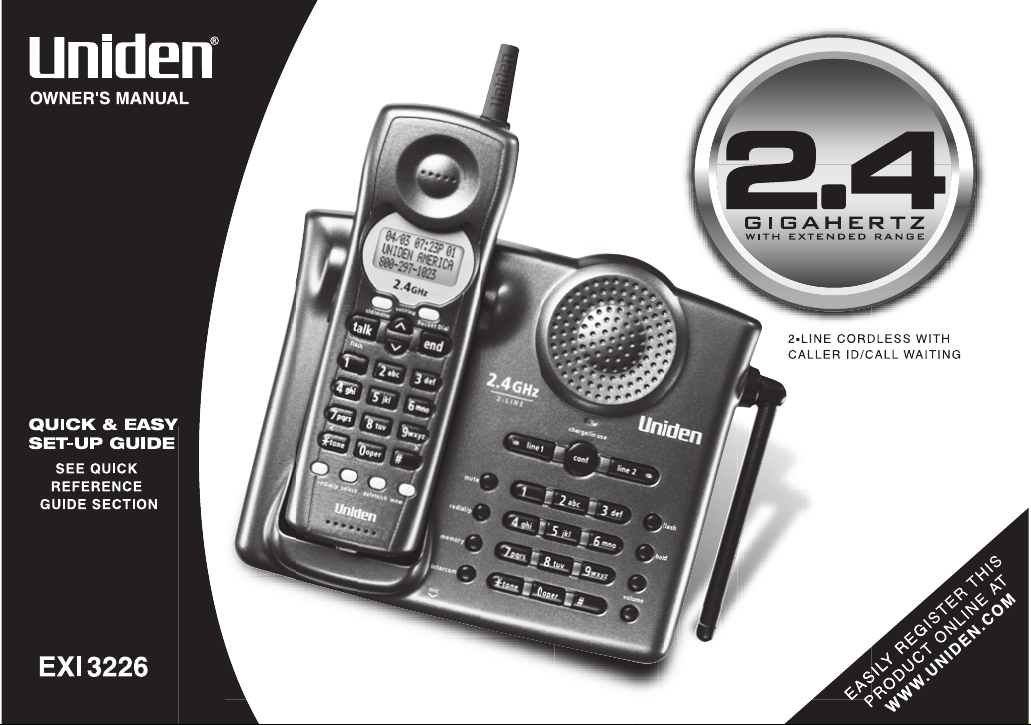
Page 2
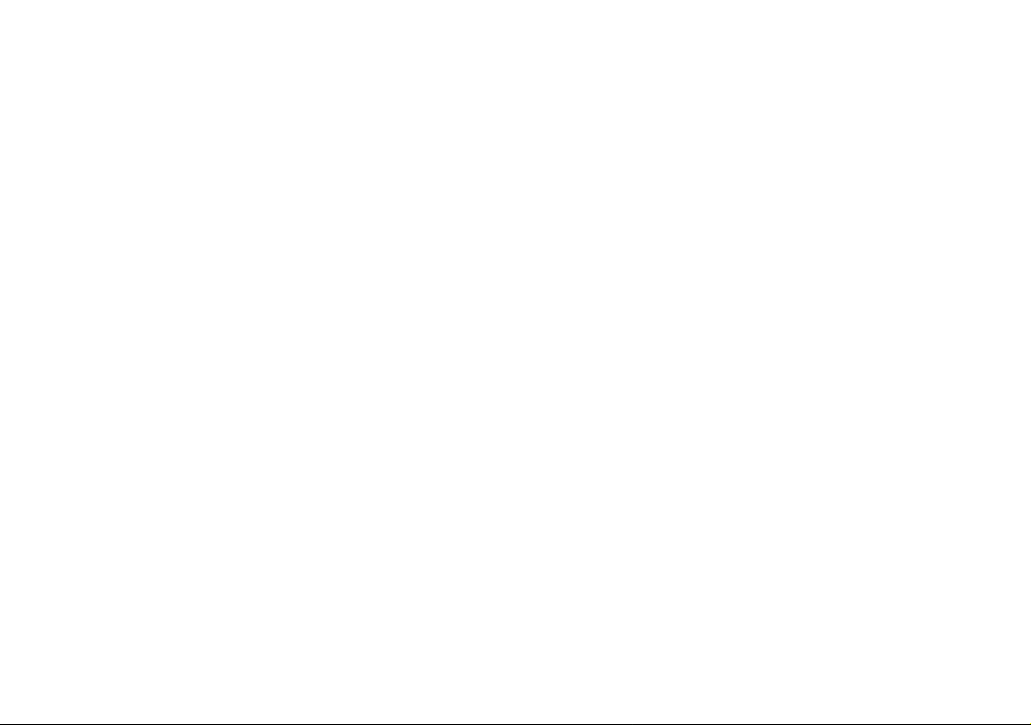
Page 3
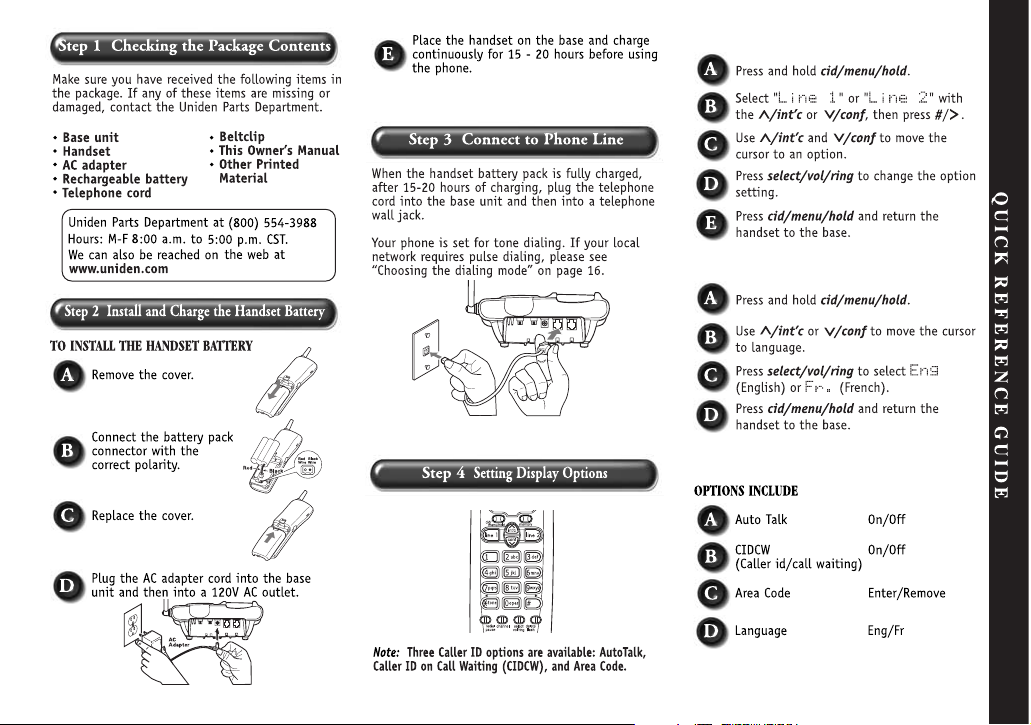
www.uniden.com
TO CHANGE CALLER ID OPTIONS
TO CHOOSE THE LANGUAGE
[ 3 ]QUICK REFERENCE GUIDE [ 3 ]
Page 4
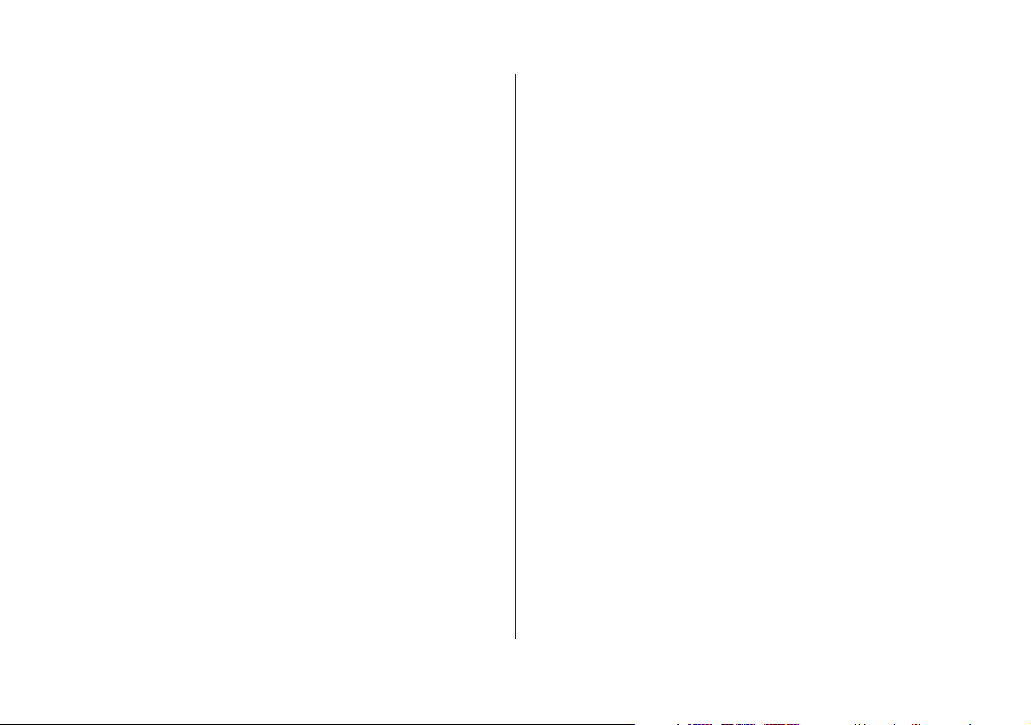
www.uniden.com
Contents
Using your EXI3226 intercom 29
Transferring calls 30
Memory Features
Storing phone numbers and names 31
Steps for entering names and special characters 33
Making calls with memory dialing 34
Chain dialing 35
Editing a stored name and/or phone number 35
Erasing a stored name and phone number 37
Caller ID Features
Caller ID 39
When the telephone rings 39
Viewing the Caller ID message list 40
Using the Caller ID list 41
Deleting information from the Caller ID list 43
Using CIDCW (Caller ID on Call Waiting) 44
Additional Information
Changing the digital security code 45
Installing the beltclip 46
Headset installation 46
Note on power sources 47
Maintenance 47
Troubleshooting 48
General information 50
Precautions and Warranty 51
Industrial Canada Information 53
Index 54
Quick Reference Guide 3
Welcome/Features 5
Controls and Functions 6
Getting Started
Setting up the phone 8
Mounting the base unit on a wall 13
Setting menu options 15
Basics
Making and receiving calls 19
Adjusting the ringer and
earpiece/speaker volume 20
Redial 21
Tone dialing switch-over 21
Traveling out-of-range 21
Selecting a different channel 22
Using the page feature 22
Flash and call waiting 22
Using the speakerphone 23
Answering a call from the base 23
Answering a call from the handset 23
Making a call from the base 24
Making a call from the handset 24
Placing a call on hold 25
Using the speakerphone mute feature 25
2-Line Features
2-Line operation 26
3-way conferencing 27
4-way conferencing 28
[ 4 ]
Page 5
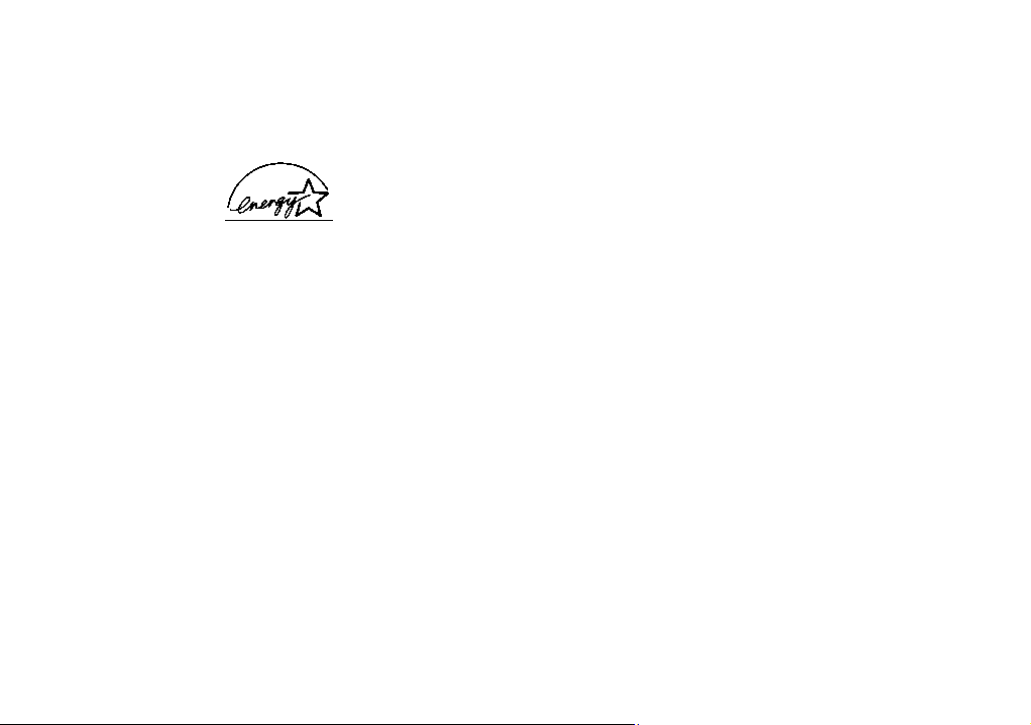
www.uniden.com
Be sure to visit our web site: www.uniden.com
Uniden®is a registered trademark of Uniden America Corporation.
AutoTalk, AutoStandby, UltraClear Plus, Random Code, and AutoSecure are trademarks of Uniden America Corporation.
Welcome
Features
Congratulations on your purchase of the Uniden EXI3226 cordless telephone.
This phone is designed and engineered to exacting standards for reliability,
long life and outstanding performance.
Note: Some illustrations in this manual may differ from the actual unit for
explanation purposes. The color of your cordless phone may vary.
• 2.4GHz Extended Range
• 2-Line Operation with lntercom
• Caller ID and Call Waiting Caller ID
• 80 Number Caller ID Memory
• 40 Number Memory
(including the ten at base unit)
• 32 Digit Redial
• Bi-lingual Display Option
• Flash and Pause
• Tone/Pulse Dialing
• 14 Day Standby Battery Life
• 7 Hour Talk Time
• Handset Earpiece and Ringer Volume Control
• Speakerphone
• 3-Way and 4-Way Conference Operation
[ 5 ]
As ENERGY STAR
®
Partner, Uniden has determined that this product or
product models meets the E
NERGY STA R
®
guide lines for energy efficiency.
E
NERGY STA R
®
is a U.S. registered mark.
Page 6
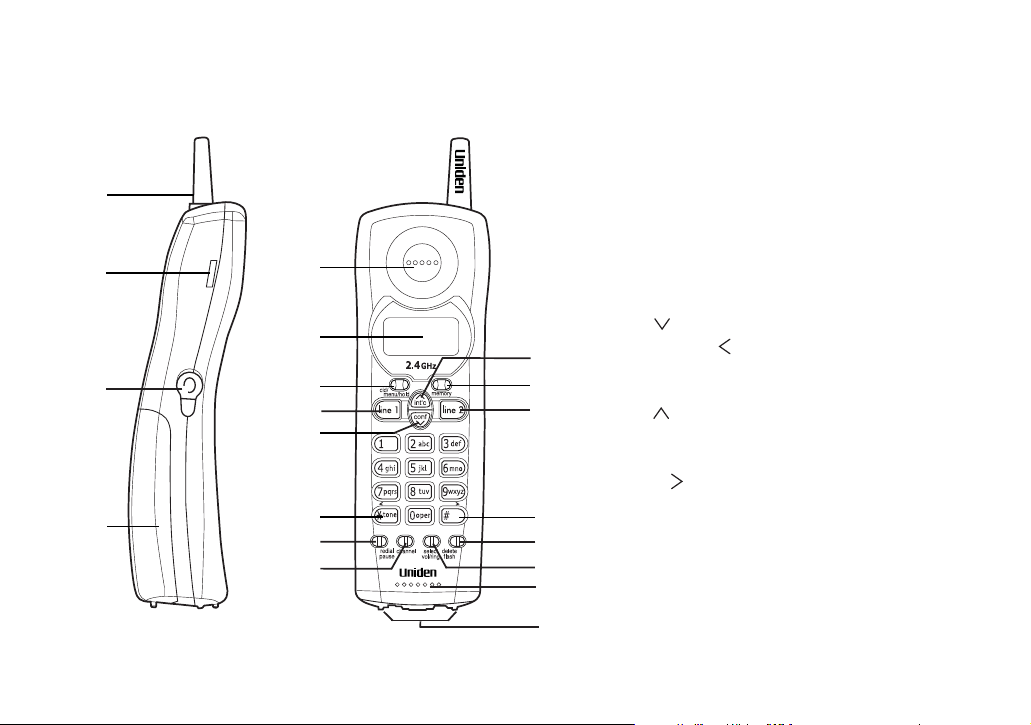
www.uniden.com
CONTROLS AND FUNCTIONS[ 6 ]
Controls and Functions
1. Handset Antenna
2. Beltclip Holes
3. Optional Headset Jack
4. Handset Battery Compartment
5. Handset Earpiece
6. LCD Display
7. Cid/menu/hold Key
8. Line 1 Key
9. (down)/conf Key
10.*/tone/ (left cursor) Key
11. Redial/pause Key
12. Channel Key
13. (up)/int’c Key
14. Memory Key
15. Line 2 Key
16.#/ (right cursor) Key
17. Delete/flash Key
18. Select/vol/ring Key
19. Handset Microphone and Ringer Speaker
20. Handset Charging Contacts
1
5
6
7
8
9
10
11
12
13
14
15
16
17
18
19
20
2
4
3
Page 7
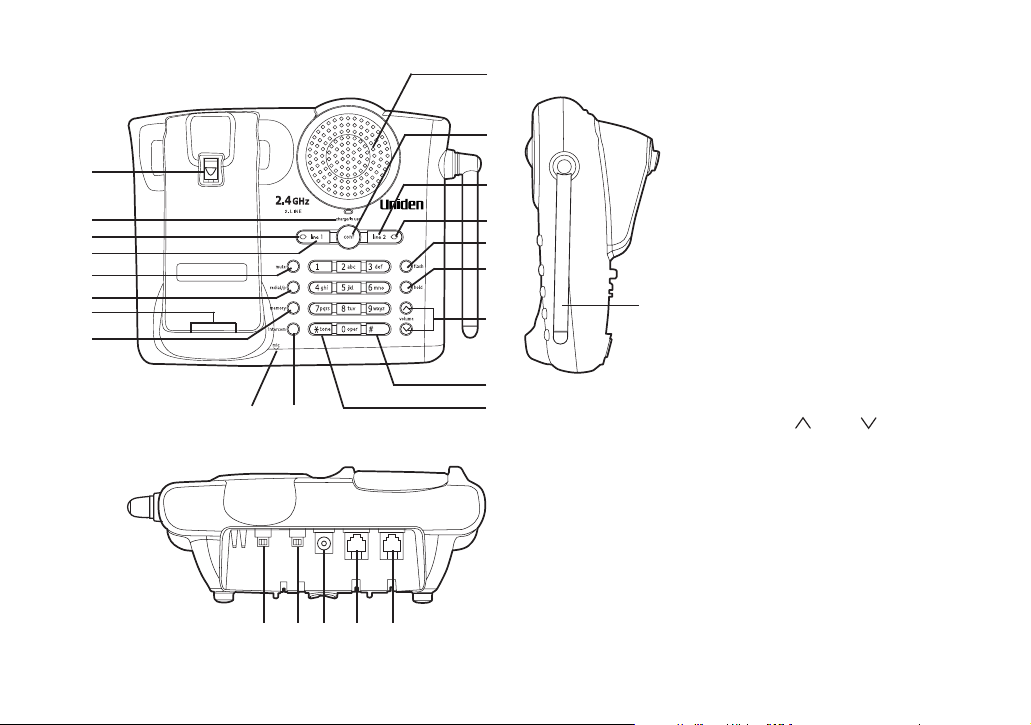
www.uniden.com
CONTROLS AND FUNCTIONS [ 7 ]
21. Handset Retainer Clip
22. Charge/In use LED
23. Line 1 status LED
24. Line 1 Key
25. Mute Key
26. Redial/p (pause) Key
27. Base Charging Contacts
28. Memory Key
29. Base Microphone
30. Intercom Key
31. Base Speaker
32. Conf (conference) Key
33. Line 2 Key
34. Line 2 status LED
35. Flash Key
36. Hold Key
37. Volume (up)/ (down) Keys
38. # Key
39.*/tone Key
40. Base Antenna
41. Ring Volume Switch (2nd Line)
42. Ring Volume Switch (1st Line)
43. DC Power Input
44. Phone Jack (2nd Line)
45. Phone Jack (1- and 2- Line)
21
22
23
24
25
26
27
28
29
30
31
32
33
34
35
36
37
38
39
41
42
43
44
45
40
Page 8
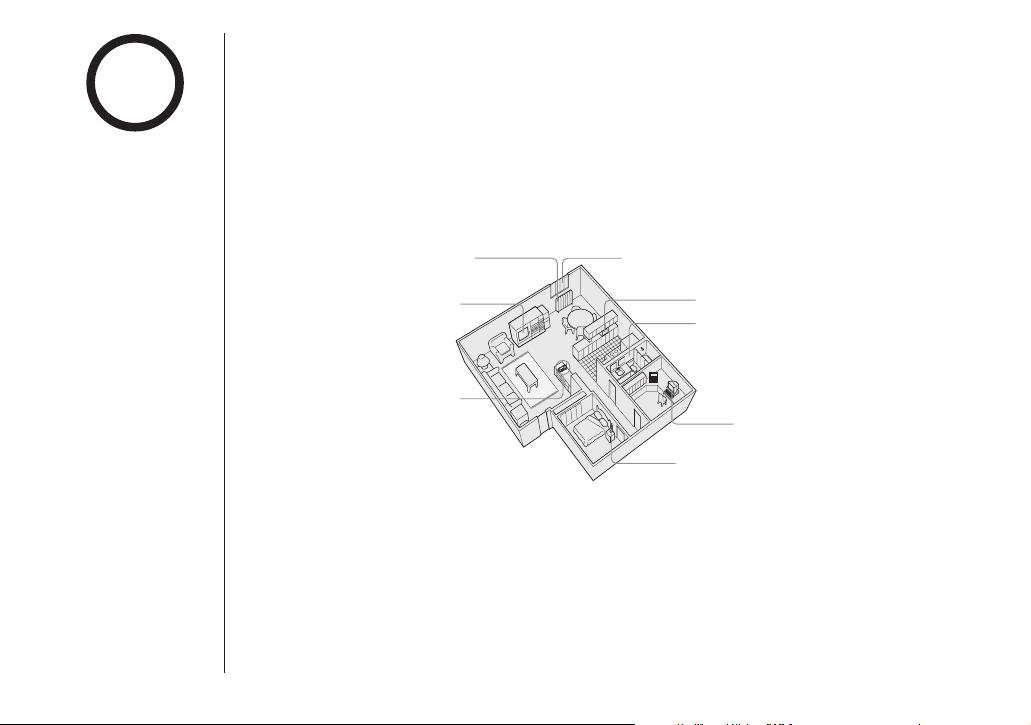
www.uniden.com
GETTING STARTED[ 8 ]
Setting up the Phone
Do the following steps:
A. Choose the best location C. Connect the base unit
B. Install the rechargeable battery D. Choosing the dialing mode
pack into the handset.
A. Choose the best location
Before choosing a location for your new phone, read the INSTALLATION
CONSIDERATIONS included in the PRECAUTIONS AND IMPORTANT SAFETY
INSTRUCTIONS. Here are some important guidelines you should consider:
• The location should be close to both a phone jack and a continuous power
outlet which is not switchable.
• Keep the base and handset away from sources of electrical noise such as motors,
microwave ovens, and fluorescent lighting.
• Be sure there is sufficient space to raise the base antenna to a vertical position.
• The base can be placed on a desk, tabletop, or mounted on a standard wall plate.
• If your second phone line has a separate modular jack, place your phone so you
can access both jacks.
Avoid excessive moisture,
extremely low temperatures,
dust, mechanical vibration, or shock
Avoid heat sources, such as
radiators, air ducts, and sunlight
Avoid television sets and
other electronic equipment
Avoid noise sources such as a window
by a street with heavy traffic
Avoid microwave ovens
Avoid personal computers
Avoid other cordless telephones
Choose a central location
note
If your home has
specially wired alarm
equipment connected
to the telephone line,
be sure that installing
the system does not
disable your alarm
equipment.
If you have questions
about what will
disable your alarm
equipment, contact
your telephone
company or a qualified
installer.
Page 9
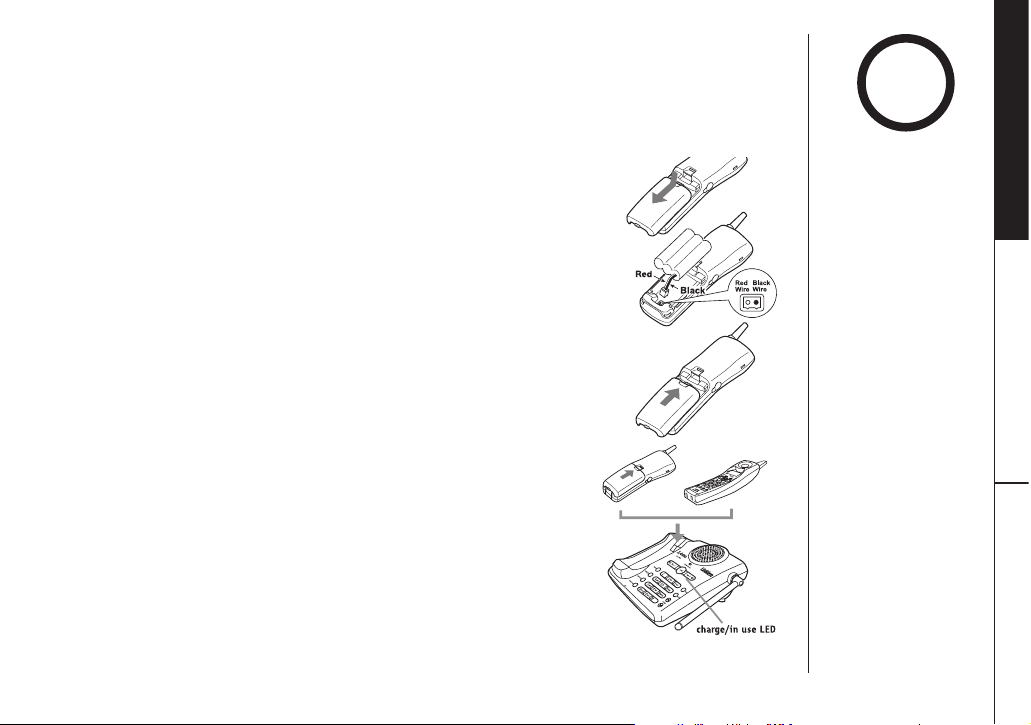
www.uniden.com
[ 9 ]GETTING STARTED
B. Install the rechargeable battery pack into the handset
The handset is powered by a rechargeable battery pack.
The battery recharges automatically when the handset
is placed on the base unit.
Charge the handset battery pack for at least 15-20
hours before using your new cordless telephone for
the first time!
To maximize the charge capacity of your battery pack,
DO NOT plug the telephone cord into the base unit and
wall jack until the battery is fully charged.
1) Press down on the handset battery case cover (use
the finger indention for a better grip) and slide the
cover downward to remove.
2) Plug the battery pack connector (red & black wires)
into the small, black jack inside the battery
compartment. (The connector notches fit into the
grooves of the jack only one-way.) Match the wire
colors to the polarity label in the battery
compartment, connect the battery and listen for
a click to insure connection.
3) Make certain you have made a good connection by
slightly pulling on the battery wires to insure that
there is a secure connection. If the battery connector
is not securely connected, the handset will not
charge properly.
GETTING STARTED
!
Use only the Uniden
(BT-905) rechargeable
battery pack supplied
with your cordless
telephone.
Replacement batteries
are also available
through the Uniden
Parts Department at
(800)554-3988, Monday
through Friday from
8:00 a.m. to 5:00 p.m.
or online at
www.uniden.com.
Page 10
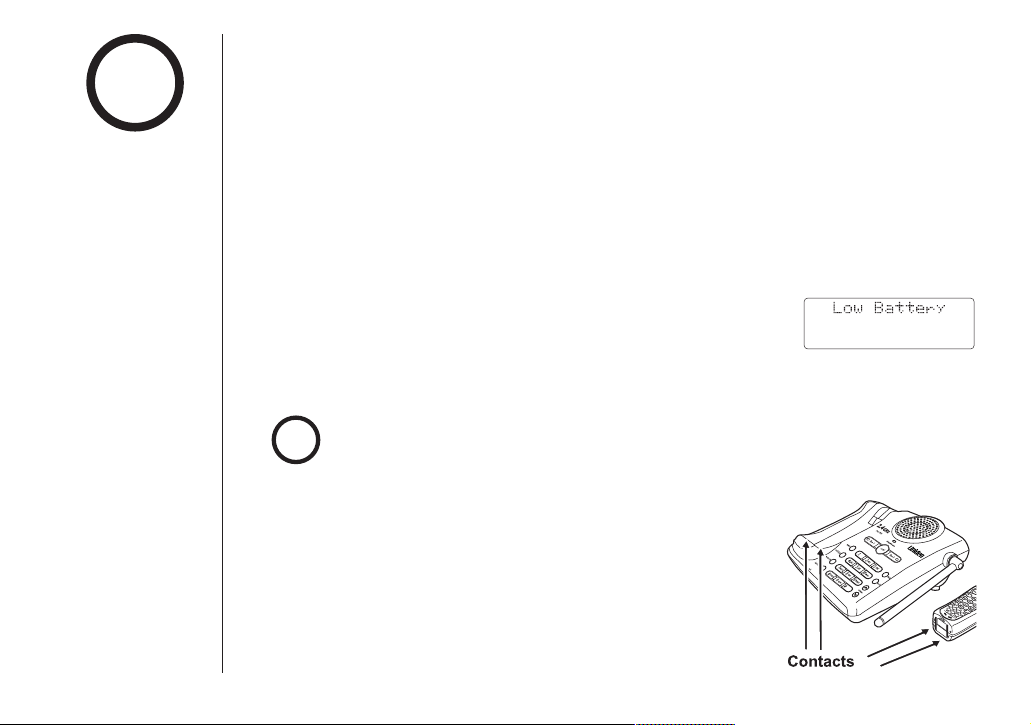
www.uniden.com
[ 10 ]
note
GETTING STARTED[ 10 ]
Battery use time (per charge)
From fully charged
• Up to seven hours continuous use during talk mode.
• Up to fourteen days when the handset is in the standby mode.
Low battery alert
When the battery pack is very low and needs to be charged, the phone is
programmed to eliminate functions in order to save power.
If the phone is not in use, “
Low Battery” appears on the
LCD and none of the keys will operate.
If the phone is in use, “
Low Battery” flashes and the
handset beeps. Complete your conversation as quickly as
possible and return the handset to the base unit for charging.
Cleaning the charging contacts
To maintain a good charge, it is important to clean
the charging contacts on both the handset and base
unit once a month. Use a dry cloth or pencil eraser
to clean. If the contacts become very dirty, using
water only, dampen a cloth to clean the charging
contacts. Then make sure to go back over the
charging contacts with a dry cloth before returning
the handset to the base to charge.
Even when the battery
pack is not being
used, it will gradually
discharge over a long
period of time. For
optimum performance,
be sure to return the
handset to the base
unit after each
telephone call.
The handset memory backup can hold Caller ID Memory, Memory Dial, and all settings
stored in memory even if the battery pack is completely discharged.
note
• Standby Mode-
The handset is not in
use, off the base and
line 1 or line 2 has
not been pressed.
A dial tone is not
present.
• Talk Mode-
The handset is off the
base and
line 1 or
line 2 has been
pressed enabling
a dial tone.
Page 11
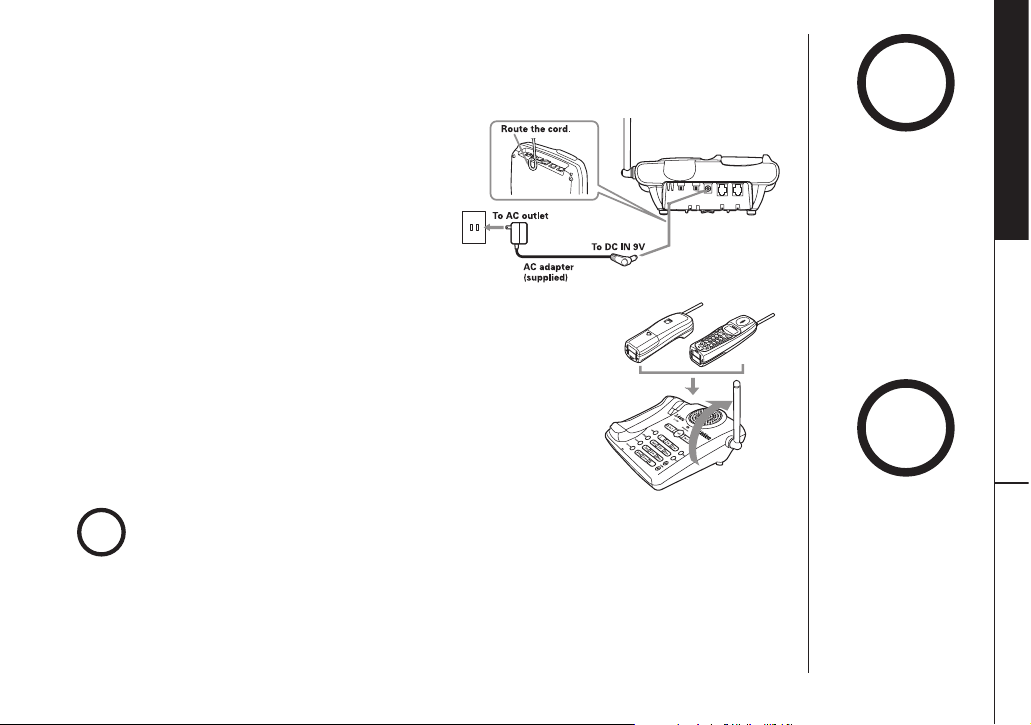
www.uniden.com
[ 11 ]
• Place the power cord
so that it does not
create a trip hazard
or where it could
become chafed and
create a fire or
electrical hazard.
!
GETTING STARTED [ 11 ]
GETTING STARTED
C. Connect the base unit
1) Connect the AC adapter to the DC IN 9V
jack and to a standard 120V AC wall
outlet.
2) Set the base on a desk or tabletop,
and place the handset on the base
unit as shown. Remove the beltclip,
if attached for face up charging.
(For wall mounting, see “Mounting the
Base Unit on a Wall”, on page 13 and 14).
3) Raise the antenna to a vertical position.
4) Make sure the
charge/in use LED is illuminated. If the
LED is not illuminated, check to see that the AC
adapter is plugged in and the handset makes good
contact with the base charging contacts.
note
The handset can be
placed face up or face
down on the base for
charging.
• Connect the AC adapter to a continuous power supply.
• Place the base unit close to the AC outlet so that you can unplug the AC adapter easily.
note
• Use only the
supplied AD-314
AC adapter. Do not
use any other
AC adapter.
Page 12
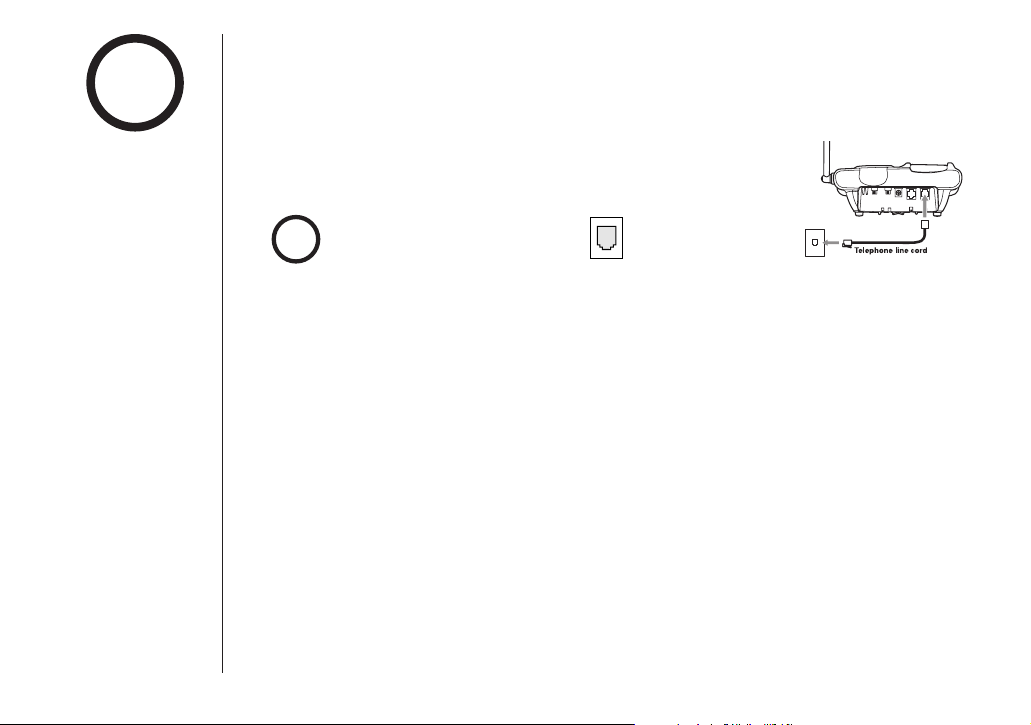
www.uniden.com
GETTING STARTED[ 12 ]
• After installing the battery pack in the handset, charge your handset at
least 15-20 hours before plugging into the phone line
.
5) Once the handset battery pack is fully charged, connect
the telephone line cord to the
TEL LINE 1-2 jack and
a telephone outlet once the handset is fully charged.
Modular
tip
If your telephone outlet isn’t
modular, contact your
telephone company for
assistance.
note
For 2 line subscriptions,
• If the two phone
lines are in one
modular jack, connect
using
TEL LINE 1-2
jack.
• If the two phone
lines are on two
separate modular
jacks, connect using
both
TEL LINE 1-2 and
TEL LINE 2 jacks.
Page 13
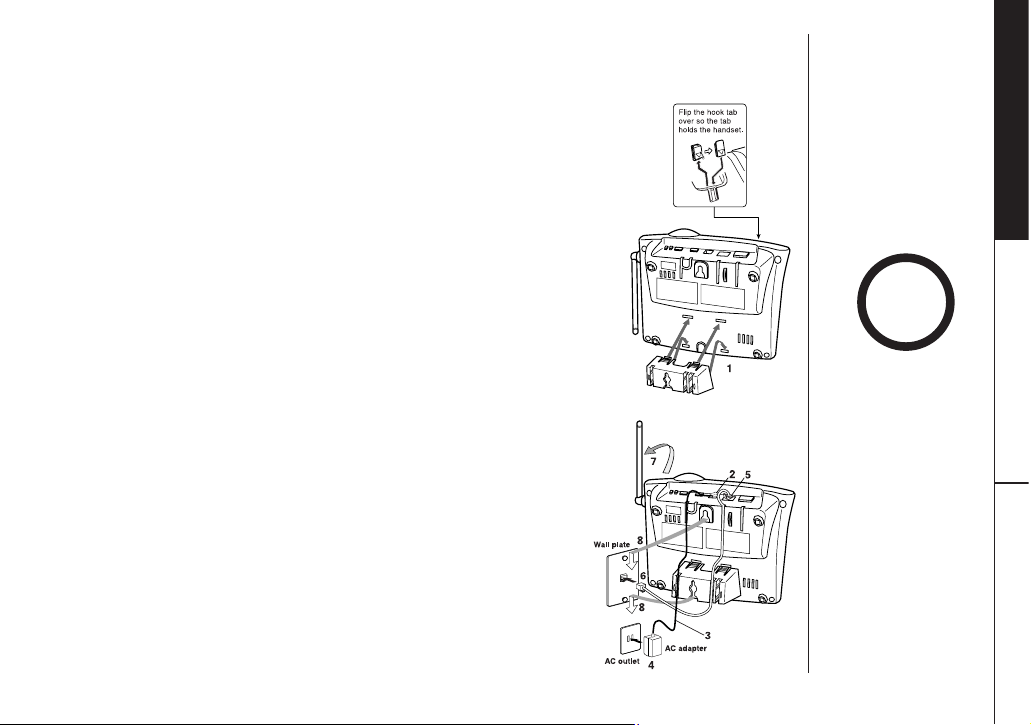
www.uniden.com
[ 13 ]
Setting the handset retainer clip for wall mounting
1) On the base unit, pull the handset retainer clip out of
the slot and rotate it clockwise 180 degrees.
2) Flip the retainer clip from front to back. Slide it back
into the slot so that the lip of the retainer is up and
the
▼
is down. The retainer holds the handset in place.
Standard wall plate mounting
This phone can be mounted on any standard wall plate.
1) Snap the wall mount adapter into the notches on the base
bottom.
2) Plug the AC adapter to the
DC IN 9V jack.
3) Route the AC adapter cord through the molded wiring
channel as shown.
4) Plug the AC adapter into a standard 120V AC wall outlet.
5) Plug the telephone line cord into the
TEL LINE jack. Route
the cord through the molded wiring channel as shown.
6) Plug the telephone line cord into the telephone outlet.
7) Raise the antenna to a vertical position.
8) Align the mounting slots on the base with the
mounting posts on the wall. Then push in and down
until the phone is firmly seated.
GETTING STARTED
GETTING STARTED [ 13 ]
Mounting the Base Unit on a Wall
DO NOT use an outlet
controlled by a wall
switch.
!
Page 14
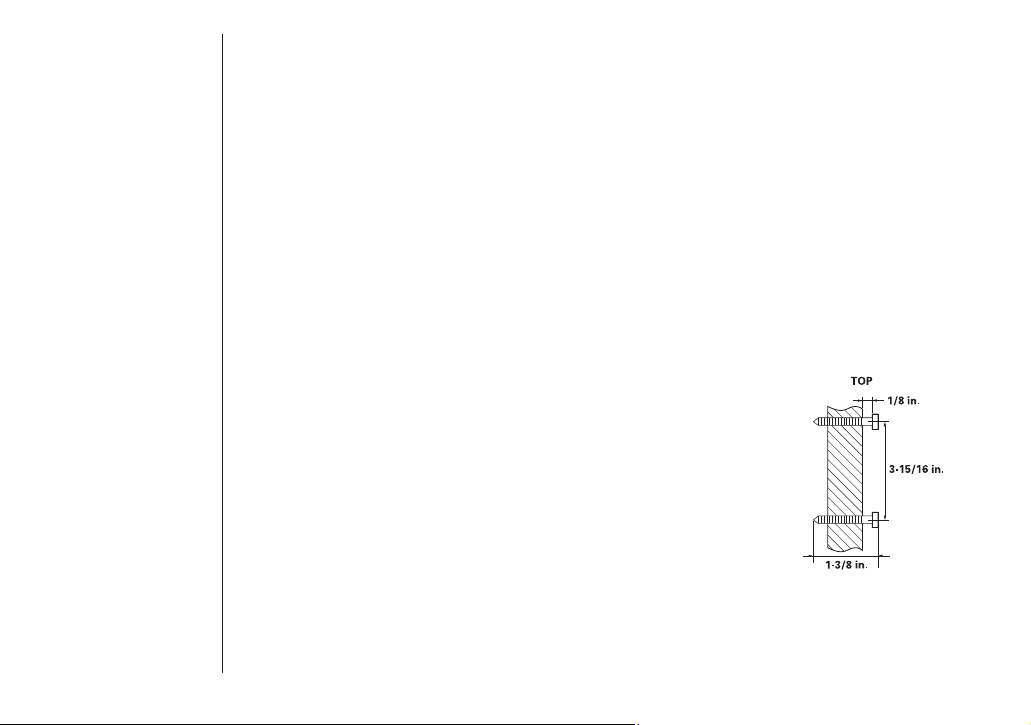
www.uniden.com
[ 14 ] GETTING STARTED[ 14 ]
Direct wall mounting
If you don’t have a standard wall plate, you can mount your phone directly
to the wall. Before doing this, consider the following:
• Avoid electrical cables, pipes, or other items behind the mounting location,
that could cause a hazard when inserting screws into the wall.
• Try to mount your phone within 6-10 feet of a working phone jack to avoid
excessive cord lengths.
• Make sure the wall material is capable of supporting the weight of the base
and handset.
• Use #10 screws (minimum length of 1-3/8 inches) with anchoring devices
suitable for the wall material where the base unit will be placed.
1) Insert two mounting screws into the wall, (with
their appropriate anchoring device), 3-15/16
inches apart. Allow about 1/8 of an inch
between the wall and screwheads for mounting
the phone.
2) Set the retainer clip if necessary.
3) Refer to steps 1 through 8 on page 13 to mount
the telephone.
Page 15
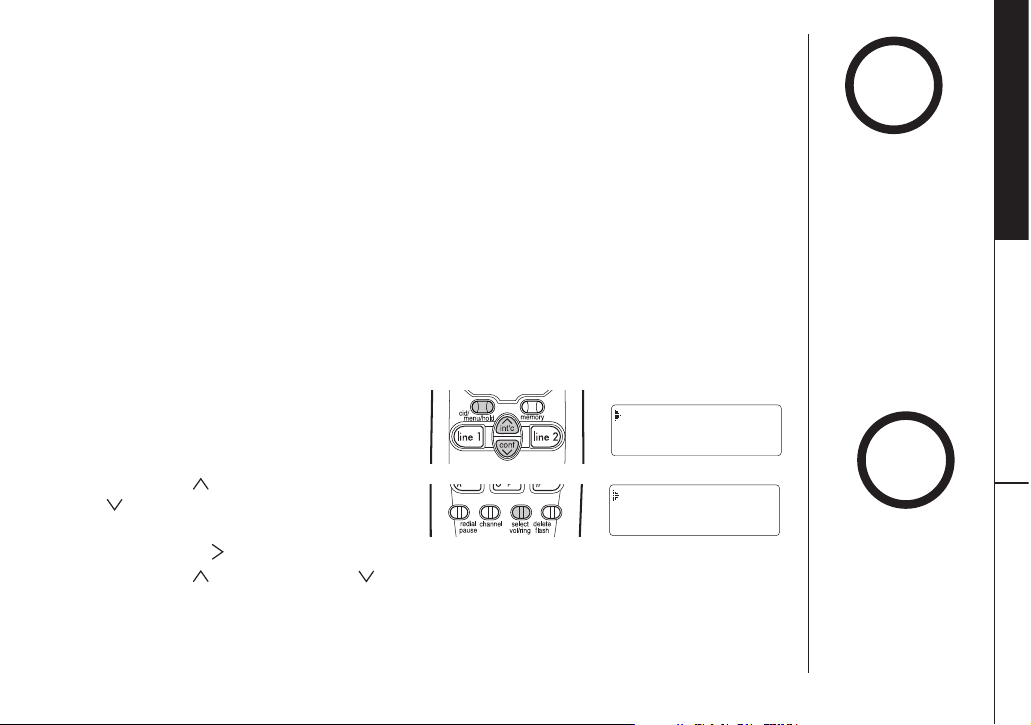
www.uniden.com
GETTING STARTED [ 15 ]
GETTING STARTED
Setting Menu Options
There are four setup options available. They are Caller ID options [AutoTalk,
CIDCW (Caller ID on Call Waiting), Area Code], and Language. See page 17 for
Area Code setup instructions.
AutoTalk allows you to answer the phone without pressing the
line 1 key or the
line 2 key. If the phone rings when AutoTalk is on, simply remove the handset
from the base and the phone automatically answers the call. Or if the handset
is not on the base, press any key on the handset to answer the call. If the
phone rings when AutoTalk is off, you must press the
line 1 key or the line 2 key
to answer the call.
Caller ID on Call Waiting (CIDCW) performs the same as regular Caller ID
on a call waiting number.
You must subscribe to CIDCW from your phone
company in order to use this feature.
To change your AutoTalk and CIDCW:
1) When the phone is in the standby
mode, press and hold the
cid/menu/hold key until the Caller ID
setting screen appears.
2) Press the
/int’c key or the
/conf key to select “Line 1” or
“
Line 2”.
3) Press the
#/ key. The following screen appears.
4) Press the
/int’c key or the /conf key to move the cursor to the selection
that you would like to change. Press the
select/vol/ring key to toggle between
“
On” and “Off”.
5) After you have made your selections, press the
cid/menu/hold key or return the
handset to the base.
The EXI3226 series
features include
AutoTalkTMand
AutoStandbyTM.
AutoStandby allows you
to hang up by simply
returning the handset to
the base.
note
note
• Make sure your
battery pack is fully
charged before
setting Caller ID
options.
• Please return the
handset to the base
after you set CIDCW.
Line 1
Line 2
Language :Eng
Auto Talk :Off
CIDCW :On
Area Code :
Page 16
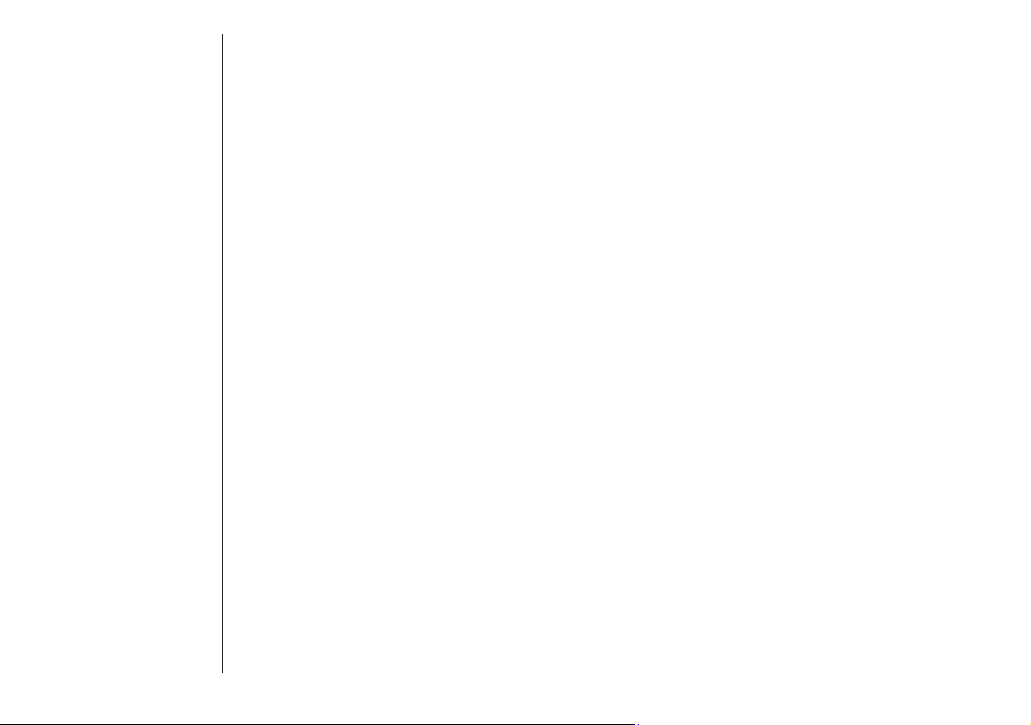
www.uniden.com
[ 16 ] GETTING STARTED
D. Choosing the dialing mode
Most phone systems use tone dialing which sends DTMF tones through the
phone lines. However some phone systems still use pulse dialing such as in
rural areas. The default setting is tone dialing. Depending on your dialing
system, set the mode as follows:
1) Press and hold the
flash key on the base until you hear a confirmation tone.
2) To set the dial mode for pulse dialing, press
# on the base. Or to set the
dial mode for tone dialing, press
*
/tone on the base. A confirmation tone
sounds to indicate the setting is complete.
• If you are not sure of your dialing system, set for tone dialing. Make a trial
call. If the call connects, leave the setting as is, otherwise set for pulse
dialing.
• If your phone dialing system requires pulse dialing and you need to send DTMF
tones for certain situations during a call, you may "switch-over" to tone
dialing. (Refer to "Tone Dialing Switch-over" on page 21).
Page 17
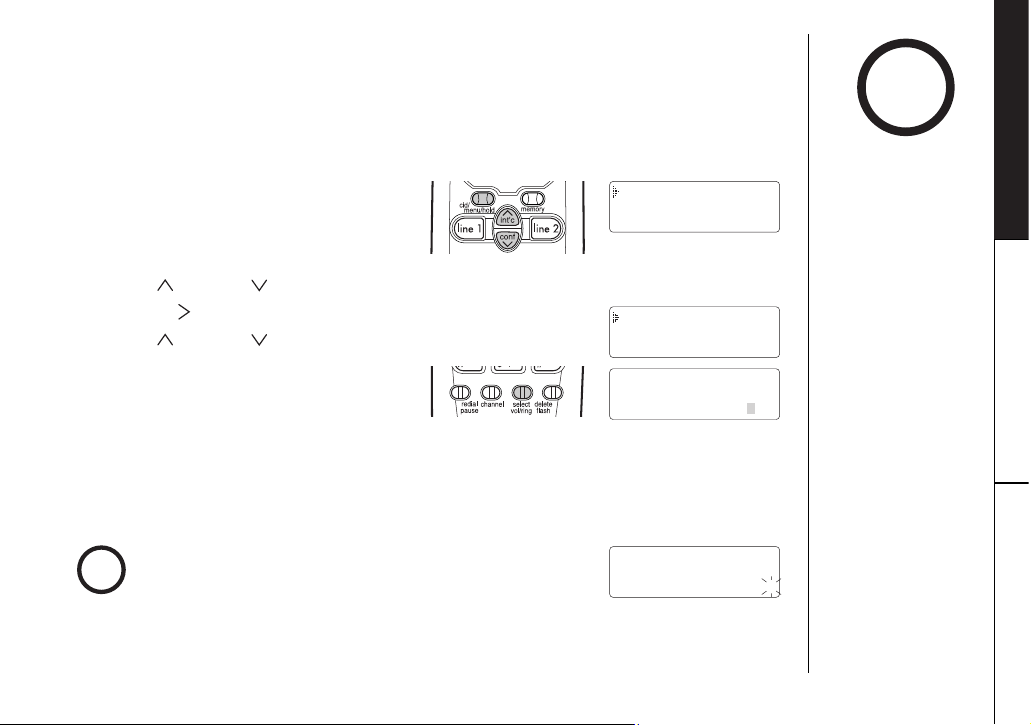
www.uniden.com
If you enter a 3-digit area code number in the “Area Code” option, your
local area code does not appear in the Caller ID messages. Do not program this
option, if your calling area requires 10-digit dialing. When reviewing Caller ID
messages, you will see only the local seven digit number. For calls received
from outside your local area code, you will see a full 10-digit number.
1) When the phone is in the standby
mode, press and hold
cid/menu/hold
until the Caller ID setting screen
appears.
2) Press
/int’c or /conf to select “Line 1” or “Line 2”.
3) Press
#/ .
4) Press
/int’c or /conf to select “Area Code”.
5) Press
select/vol/ring.
6) Use the dial buttons (
0 - 9 ) to
enter the 3-digit area code.
7) Press
select/vol/ring. A tone sounds and the displayed area code is entered.
8) Press
cid/menu/hold to complete the setting. Or return the handset to the
base unit. The handset returns to standby mode.
To Enter Your Area Code
GETTING STARTED [ 17 ]
GETTING STARTED
note
If your calling area
requires 10-digit
dialing, do not program
this option.
When the area code has already been stored in memory, the
stored area code will be displayed. To change it, use the
delete/flash and number keypad to enter the new area code.
Then press
select/vol/ring. To complete the setting, press
cid/menu/hold or return the handset to the base unit.
note
Line 1
Line 2
Language :Eng
Auto Talk :Off
CIDCW :On
Area Code :
Auto Talk :Off
CIDCW :On
Area Code :
Auto Talk :Off
CIDCW :On
Area Code :817
Page 18

Setting the language
1) When the phone is in the standby mode, Press and
hold cid/menu/hold. The following screen appears.
2) Press
/conf twice to select “Language”.
3) Press
select/vol/ring to toggle between “Eng”(English)
and “Fr.”(French) for each setting.
4) Press
cid/menu/hold or return the handset to the base unit.
The handset returns to the standby mode.
[ 18 ] GETTING STARTED
www.uniden.com
Line 1
Line 2
Language :Eng
Page 19

To answer
a call
Pick up the handset
(AutoTalk) or pick up the
handset and press
line 1
or line 2.
1) Pick up the handset.
2) Press
line 1 or line 2.
3) Listen for the dial tone.
4) Dial the number.
OR
1) Pick up the handset.
2) Dial the number, then
press
line 1 or line 2.
1) Press
line 1 or line 2.
2) Listen for the dial tone.
3) Dial the number.
OR
Dial the number, then
press
line 1 or line 2.
1) Press
line 1 or line 2.
2) Listen for the dial tone.
3) Dial the number.
Press
line 1 or line 2.
1) Press
line 1 or line 2.
2) Listen for the dial tone.
3) Press
redial/pause.
OR
Press redial/pause, then
press
line 1 or line 2.
1) Press
line 1 or line 2.
2) Listen for the dial tone.
3) Press
redial/p.
1) Pick up the handset.
2) Press
line 1 or line 2.
3) Listen for the dial tone.
4) Press
redial/pause.
OR
1) Pick up the handset.
2) Press
redial/pause, then
press
line 1 or line 2.
Press
line 1 or line 2, any
number,
*
/tone/ or
#/ keys (Auto Talk: On).
Press line 1 or line 2.
Press
line 1 or line 2, or return the handset to the
base (Auto Standby).
Handset On Base
Handset Off Base
Base Only
To make
a call
To hang up
To redial
[ 19 ]
note
BASICS
Making and Receiving Calls
Basic 2-line operation
• You must have a 2line subscription from
your phone company
to use the 2-line
features.
• Refer to page 15 to
turn on the AutoTalk
feature if desired.
BASICS
www.uniden.com
Page 20

www.uniden.com
[ 20 ] BASICS
Adjusting the Ringer and Earpiece/Speaker Volume
Ringer volume
When the phone is in standby mode, pressing the
select/vol/ring on the handset selects the handset ringer
volume. There are three (High, Low, Off) ringer volume
levels. Press the
select/vol/ring key to listen to volume levels.
The phone keeps the last ringer volume setting selected.
Earpiece volume
The handset earpiece volume settings (Low, Medium, High and
Maximum) can only be adjusted during a call. Press
select/vol/ring repeatedly to select Low, Medium, High or
Maximum. When you hang up, the phone keeps the last volume
setting selected.
Base ringer volume
The ringer control for the base of your EXI3226 allows you
turn the ringer OFF or to select LO/HI volume for each
line 1 or line 2.
Base speaker volume
To control the speaker volume of the base, press volume or volume
during a call. There are 7 speaker volume levels.
Page 21

www.uniden.com
BASICS [ 21 ]
BASICS
• The tone feature only
applies when the dial
mode is set to pulse.
• This special number
can be stored in
a memory location.
This is referred to as
Chain Dialing.
note
Redial
The redial/pause key redials the last number dialed. The redialed number can be
up to 32 digits long.
Handset
Press line 1 or line 2, then press redial/pause.
Or press
redial/pause, then press line 1 or line 2.
Base
Press line 1 or line 2, then press redial/p.
If any key is pressed before
redial/p, the last number will
not redial.
Tone Dialing Switch-over
Some telephone companies use equipment that
requires pulse dialing (sometimes referred to as rotary
dialing). If you need to enter tone dialing digits, you can switch-over to tone
dialing during the call. For example, entering your bank account number after
you have called your bank.
Initially make your call with the pulse dialing mode. Once your call connects,
press
*
/tone/ . Enter the desired number. These digits will be sent as tone
dialing. Once the call ends, the tone mode is canceled and pulse dialing mode
resumes.
Traveling Out-of-Range
During a call, as you begin to move your handset too far from your base unit,
noise increases. If you pass the range limits of the base unit, your call will
terminate within 60 seconds.
The EXI3226 has two
independent last
number redial
memories; one in the
handset, the other in
the base.
tip
Page 22

www.uniden.com
BASICS[ 22 ]
Using the Page Feature
To locate the handset (when it is off
the base), press
intercom on the base.
The handset beeps for 60 seconds.
The following screen appears:
Press any key on the handset to connect to the base.
Press
intercom on the base to return to standby.
Flash and Call Waiting
If you have “Call Waiting” service and
a call waiting tone sounds while you
are on a call, press
delete/flash to
accept the waiting call. There is a short pause, then you will hear the new caller.
To return to the original caller, press
delete/flash again.
Selecting a Different Channel
If you encounter interference while using your phone, you can manually
change the phone’s channel for clear operation. This function works only
when the phone is in use.
The
channel on the handset allows you to choose between 20 different
channels. During the course of a conversation, if you hear static or noise
which makes it difficult to hear,
press
channel. The following screen
appears and the phone changes to a different channel.
For more information on interference, refer to page 52.
note
You must subscribe through your local telephone company to
receive Call Waiting Service.
note
The flash feature does
not function when
line
1
and line 2 are on a
conference call. (See
3-way conferencing and
4-way conferencing,
pages 27 and 28).
note
The UltraClear Plus
TM
true compander
circuitry virtually
eliminates background
noise. This innovative
technology, together
with 20 different
channels, provides you
with the best possible
reception during all
your conversations.
Scanning
12:34
Line 1
Paging
Page 23

www.uniden.com
BASICS [ 23 ]
Answering a Call from the Base
1) The base rings. The corresponding
line 1 LED on the base flashes.
2) Press
line 1 and speak.
3) When you finish the call, press
line 1 to hang up.
Answering a Call from the Handset
1) The handset rings and the following screen appears:
2) Press
line 1 to answer your call.
3) When you finish the call, press
line 1 on the handset, or return
the handset to the base.
If you set the handset
to AutoTalk On, and the
handset is on the base,
just pick up the
handset and speak.
Each line setting is
independent for this
feature.
note
BASICS
Using the Speakerphone
You may use the phone as a speakerphone to answer calls by pressing the
line 1 or line 2 button on the base. To hang up, press line 1 or line 2 again.
The base microphone is located under the phone. Position yourself as near
to the base as possible and speak clearly.
If the handset is on the base, you may use either the base keypad or memory
dialing to place a call.
(Call)
Line 1
Page 24

www.uniden.com
BASICS[ 24 ]
Making a Call from the Base
1) Press line 1.
2) Dial the number on the keypad, or use one of the
memory features. (See “Making Calls with Memory
Dialing”, page 34.)
3) When you finish the call, press
line 1 to hang up.
Making a Call from the Handset
Dialing from Talk Mode
1) Pick up the handset.
2) Press
line 1.
3) Dial the number on the keypad. Or use one of the memory features.
(See “Making Calls with Memory Dialing”, page 34.)
You have to use number keys when you use memory key.
4) When you finish the call, press
line 1 or, return the handset to the base.
Dialing from Standby Mode
To call a number while the handset is in standby mode, dial the number on the
keypad, or use one of the memory features. Press
line 1. (See “Making Calls
with Memory Dialing”, page 34.)
AutoStandby
automatically hangs up
when you place the
handset on the base.
There is no need to
press
line 1 or line 2 to
hang up.
tip
If a line is in use, or a
phone is off the hook,
“
In Use Line 1 (or
Line 2)” appears on
the display.
note
Page 25

www.uniden.com
[ 25 ]
GETTING
BASICS
Placing a Call on Hold
Use either the keypad on the handset or the keypad on the base.
1) To place line 1 on hold at the base,
press
hold. The line 1 red LED
flashes.
2) To place line 1 on hold at the handset, press
cid/menu/hold.
The following screen appears:
3) To pick up the call that is holding, press line 1 on the base or handset.
Using the Speakerphone Mute Feature
Your EXI3226 allows you to mute your conversation from the base.
This prevents the party you are speaking to from hearing what you, or someone
else in the room, is saying.
For example, to use this privacy feature while using line 1.
1) Press
mute.
The
line 1 LED flashes green.
You can hear the party on line 1,
but they cannot hear you.
2) When you are ready to continue your conversation with the party on line 1,
press
mute or line 1 again. The line 1 LED stops flashing.
BASICS
(Hold)
Line 1
Page 26

www.uniden.com
[ 26 ]
note
2-LINE FEATURES
2-Line Operation
The handset and the base can be used on separate telephone lines at the same
time. For example, if the handset is on a call using line 1, you can make, or
receive calls at the base on line 2.
The
line 1 LED on the base flashes green to indicate line 1 is In Use at the
handset.
When line 1 is In Use at the base,
the LCD screen displays the
following:
Extension In Use
The Extension In Use feature prevents accidental interruption of ongoing
telephone conversations.
If you attempt to make a call and another phone is In Use on line 1, the
handset LCD indicates an extension is In Use. (The
line 1 LED at the base
blinks.)
• When you attempt to
make a call, the
EXI3226 informs you
if a line is currently
in use.
• If you want to join a
conversation on an
extension currently in
use, press
line 1 or
line 2.
(Base)
Line 1
Page 27

www.uniden.com
[ 27 ]
note
GETTING
2-LINE FEATURES
3-Way Conferencing
This feature lets you add a third party to your
conversation from either the handset or the base.
For example, to add a party to the current call on
line 1 at the base:
1) Press
hold to place the caller on hold.
The
line 1 LED turns from green to flashing red.
2) Press
line 2.
3) Dial the number of the person you want to add to the conversation.
When the person answers, you can speak privately before bringing the
original caller back on the line.
4) Press
conf to bring the original call back on line. The line 1 and line 2 LEDs
are green.
If the third person’s number is busy or doesn’t answer, press
line 2 to hang
up. Return to the original call by pressing
line 1.
5) To remove either caller from your conversation, ask one of the parties to
hang up. Press the corresponding line button to end the call.
Follow steps 1-5 to conference using the handset. When you return the
handset to the base, all calls are disconnected.
The flash feature does
not function when the
phone is in conference
mode.
2-LINE FEATURES
Page 28

www.uniden.com
[ 28 ] 2-LINE FEATURES
4-Way Conferencing
A fourth person, at either the handset or the
base, may be added to conference call.
For example, to add a fourth party at the handset
to an ongoing conference call at the base:
1) Press
hold. The line 1 and line 2 LEDs
flash red.
2) Press
intercom on the base to
contact the handset.
3) Press
/int’c on the handset.
Speak to answer the page.
4) Press
conf at the base or /conf at the handset to bring the party at the
handset in on the call. The
line 1 and line 2 LEDs are green.
The following screen appears:
5) To remove either caller from your conversation,
ask one of the parties to hang up.
Press the corresponding line button to end the call.
(Conference)
Line 1 Line 2
Page 29

www.uniden.com
[ 29 ]
GETTING
2-LINE FEATURES
Using Your EXI3226 intercom
Paging from the base to handset
1) Press intercom on the base.
The handset beeps. (If no answer, press
intercom
on the base again to disconnect.)
2) Press any key on the handset.
Speak into the mouthpiece to answer the page.
3) To turn off the intercom, press
intercom on the base
or
/int’c on the handset.
Paging from the handset to base
1) Press /int’c on the handset. (If no answer, press
/int’c on the handset to disconnect.)
2) At the base, press
intercom.
Speak into the base microphone to answer the page.
3) To turn off the intercom, press
intercom at the base
or
/int’c on the handset.
2-LINE FEATURES
Page 30

www.uniden.com
[ 30 ] 2-LINE FEATURES
Transferring Calls
1) To transfer a call from the base or handset,
press
hold. The line 1 LED flashes red.
2) Press
intercom/ /int’c.
3) Answer the transferred call by pressing
/int’c/ intercom. On the base the charge/in use
LED illuminates.
The following screen appears.
You may then announce the call with the
intercom.
4) To speak to the caller, press
line 1.
If no one is available to take the call, you can return to the caller
by pressing
line 1 to take a message or complete the call.
Intercom
(Hold)
Line 1
Page 31

www.uniden.com
[ 31 ]
note
GETTING
MEMORY FEATURES
Storing Phone Numbers and Names
Memory Dialing allows you to dial a number using just a few key presses.
Your EXI3226 stores up to 30 names/numbers in the handset plus 10 numbers
in the base. Memory locations are shared by both lines.
With the handset
1) Pick up the handset from the base.
2) Press
memory.
The following screen appears:
3) Use the
/int’c and /conf,
or number keypad
(01-30) ,
to choose the memory location
to store a name/number.
4) Press
select/vol/ring.
5) Press
select/vol/ring.
The following screen appears:
6) Entering a stored name - “Use the number keys,
*
/tone/ , #/ , or
delete/flash to edit the name. (See page 33).
To edit only the phone number, skip this step.”
7) When you have finished entering a name, press
select/vol/ring. The following screen appears.
The cursor flashes, indicating that the display
is ready for a number to be entered.
Whenever you are using
a menu screen, you
must press a key within
30 seconds or the
phone will return to
standby. You may also
press
memory to exit
a memory menu at
anytime.
MEMORY FEATURES
Select Memory
01 Movies
02
Store Name
Store Number
Page 32

www.uniden.com
[ 32 ]
note
MEMORY FEATURES
8) Enter the phone number with the number keypad. If you want to change the
entered number, press
delete/flash and the cursor will move one space to the
left and delete that number.
When entering numbers, you may press
redial/pause to enter a pause in the
dialing sequence. The display shows a “
P”.
The phone number cannot exceed 20 digits.
9) When you have finished entering a
name/number, press
select/vol/ring.
You will hear a confirmation tone,
and the following screen appears.
With the base
1) Press memory. The charge/in use
LED blinks.
2) Dial the number you wish to store.
The phone number cannot exceed
20 digits.
3) Press
memory. Enter the memory
location number
(0 - 9) on the keypad.
The
charge/in use LED is no longer
illuminated. A confirmation tone
indicates the number is stored.
Each pause counts
as one digit and
represents a two second
delay of time between
the digits as they are
sent. The pause feature
is useful for long
distance calling, credit
card dialing, or any
other dialing sequence
requiring a pause
between digits.
Memory01 Stored
Page 33

www.uniden.com
MEMORY FEATURES [ 33 ]
Steps for Entering Names and Special Characters
Refer to the letters on the number keys to select the desired characters.
With each press of a numeric key, the displayed character appears in the
following order: Upper case letters first, lower case letters next and finally
the number corresponding to the key.
MEMORY FEATURES
If you make a mistake while entering a name
Use the */tone/ or #/ key to move the cursor to the incorrect character.
Press
delete/flash to erase the wrong character, then enter the correct character.
To delete all characters, press and hold
delete/flash.
For example, to enter Movies.
1) Pick up the handset. Press
memory.
2) Enter a number or press the
/int’c or /conf key to select a memory location.
3) Press
select/vol/ring.
4) Press
select/vol/ring. (When there is information already stored in the selected
memory location, ¨
Edit MemoryXX¨ is displayed. See page 35 for
information on "Editing a Stored Name and/or Phone Number".)
5) Press
6 then press #/ to move the
cursor to the right.
6) Press
6 six times.
7) Press
8 six times.
8) Press
4 six times.
9) Press
3 five times.
10) Press
7 eight times.
11) When finished, press
select/vol/ring.
To continue to store the telephone number, proceed to step 8 on page 32.
Number of times key is pressed
keys
213456789
1
ABCa bc2
DEFd ef3
GHIg hi4
JKLj kl5
MNOm no6
PQRS pqrs7
TUVt uv8
WXYZ wxyz9
*#-&() 0
(blank)
2
abc
3
def
4
ghi
5
jkl
6
mno
7
pqrs
8
tuv
9
wxyz
0
1
note
If the next character
uses the same number
key, you must press
#/ to move the
cursor over. Otherwise
the next time you press
the number key, it
changes the character
that was previously set.
Page 34

www.uniden.com
MEMORY FEATURES[ 34 ]
note
Making Calls with Memory Dialing
Follow the steps below to dial a number using a programmed memory location:
With the handset
1) Press memory. The handset displays
your programmed memory
locations.
2) Press /int’c and /conf, or enter
the number
(01-30) to select the
memory location you would like to
dial. The following screen appears:
3) Press
line 1 or line 2.
The number dials.
With the base
1) Press line 1 or line 2.
The line’s LED illuminates.
2) Press
memory. Enter the memory
location number
(0-9) ,
to dial the number.
• To exit the memory
function without
dialing press
memory.
The handset returns
to standby.
• When reviewing
memory location you
must press a key
within 30 seconds or
the phone will return
to standby.
Select Memory
01 Movies
02 JOHN DOE
01 Movies
02 JOHN DOE
03 MOM AND DAD
18007303456
Line 1
Page 35

www.uniden.com
[ 35 ]
GETTING
MEMORY FEATURES
MEMORY FEATURES
Chain Dialing
Editing a Stored Name and/or Phone Number
To edit a number you have stored in the handset.
1) Pick up the handset from the base.
2) Press
memory. The display shows
the “
Select Memory” screen and
any saved names/numbers.
3) Use the
/int’c and /conf, or number keypad, to select the memory
location
(01-30) you would like to edit.
4) Press
select/vol/ring.
The 30 memory locations on the handset are not limited to phone numbers.
You may want to store in memory a group of numbers (up to 20 digits) that
you need to enter once your call connects. This is referred to as Chain Dialing.
An example of this is a bank account number. Once you have called your bank,
when you are prompted to enter the account number, simply press
memory and
then select the location where the special number has been stored.
Store your special number in memory as you would a phone number.
(Refer to “Storing Phone Numbers and Names”, on page 31)
Enter a “pause” in the sequence as necessary. A “pause” counts as one digit
and represents a two second delay in time between digits as they are sent.
Select Memory
01 Movies
02 JOHN DOE
Page 36

www.uniden.com
note
[ 36 ]
• When reviewing
memory location you
must press a key
within 30 seconds or
the phone will return
to standby.
5) Press select/vol/ring. The display
shows the memory location you
have selected.
6) Press
select/vol/ring again to enter the “Edit Memory” mode.
7) The following screen appears, and a cursor flashes
indicating that the display is ready to edit the name.
8) Entering a stored name - “Use the
number keys,
*
/tone/ , #/ , or
delete/flash to edit the name. (See
page 33) To edit only the phone number, skip this step.”
9) Press
select/vol/ring. The following screen appears.
A cursor flashes indicating that the display is ready
for the number to be edited.
Enter the phone number with the number keypad (direct entry).
Press
delete/flash to remove any unwanted character.
Press and hold
delete/flash to clear the entire number.
Press
select/vol/ring. If you changed either name
or phone number, a confirmation display shows up.
If it is correct, press
/int’c and press the
select/vol/ring key again. You will hear a confirmation
tone, and the following screen appears.
The display then returns to the “
Select Memory” screen. You may select
another number to edit (return to step 3) or press
memory to return to
standby. To edit a number stored in the base, repeat the steps for storing
numbers in the base. (See page
32.) This will simply overwrite the
number that was previously stored
in the location.
• If you select “Go
Back
”, no changes
are made and the
handset shows the
“
Select Memory”
screen.
MEMORY FEATURES
10)
11)
12)
Edit Memory01
Delete Memory01
Go Back
Store Name
Movies
Store Number
8007303456
Replace Memory?
Yes
No
Memory01 Stored
Page 37

www.uniden.com
[ 37 ]
GETTINGMEMORY FEATURES
MEMORY FEATURES
Erasing a Stored Name and Phone Number
With the handset
1) Pick up the handset from the base.
2) Press
memory . The handset shows
the “
Select Memory” screen with
saved name/numbers displayed.
3) Use the
/int’c and /conf, or
number keypad
(01-30) , to
select the memory location you
would like to delete.
4) Press
select/vol/ring.
5) Press
select/vol/ring.
The following screen appears:
6) Use the
/conf to move the cursor to
“
Delete MemoryXX”.
7) Press
select/vol/ring.
8) Use the
/int’c to move the cursor to “Yes”.
9) Press
select/vol/ring or delete/flash.
There is a confirmation tone,
and the following screen appears:
note
• If you select “Go
Back
“, no changes
are made and the
handset shows the
“
Select Memory“
screen.
• If you select “No“, no
changes are made,
the handset shows
the “
Select Memory”
screen.
Select Memory
01 Movies
02 JOHN DOE
Edit Memory01
Delete Memory01
Go Back
Edit Memory01
Delete Memory01
Go Back
Delete Memory01?
Yes
No
Memory01 Deleted
Page 38

www.uniden.com
[ 38 ]
10) The display then returns to the “Select Memory” screen. You may select
another number to delete (return to step 3) or you may press
memory
to return to standby.
With the base
1) Press memory.
2) Press
memory again. Enter the
memory location
(0-9) of the
number you wish to delete.
A confirmation tone indicates the number has been deleted.
MEMORY FEATURES
Page 39

www.uniden.com
[ 39 ]CALLER ID FEATURES
CALLER ID FEATURES
When the Telephone Rings
Caller ID
You must subscribe to Caller ID from your phone company to use this
feature.
When the telephone rings, the Caller ID feature allows you to review caller’s
name and phone number on the display before you answer the phone. At the
second ring, the handset displays the phone number of the incoming call, the
name. If your Caller ID service is number only, the name does not appear on
the second line.
If a name or number is not available, the display shows a message such as
“
Incomplete Data“, “Private Number“, “Private Name“, “Unknown Name“, etc.
Additionally, you can dial the displayed number and store the information for
memory dialing. Make sure you have turned on the Caller ID/Call Waiting
feature (See page 15).
Call(Line 1)
Movies
800-730-3456
Caller's name
Caller's phone number
1) When the Caller ID message is received, the display shows the caller’s phone
number along with the name. The incoming call information is stored in the
Caller ID record. If the Caller ID service includes the caller’s name, the
caller’s name appears on the display (up to 15 letters).
note
• If you answer a call
before the Caller ID
message is received
(Example : before the
second ring), the
Caller ID message will
not appear.
• When the call is
received via a
telephone company
that does not offer
Caller ID service, the
caller’s phone number
and name does not
appear. (This includes
international calls.)
• When the call is via a
private branch
exchange (PBX), the
caller’s phone number
and name may not
appear.
Page 40

www.uniden.com
note
[ 40 ]
The Caller ID list stores information for up to 80 incoming calls - even
unanswered calls.
To review your Caller ID names/numbers, follow the steps below:
1) Press
cid/menu/hold.
The following screen appears:
2) Use
*
/tone/ or #/ to select
“
Line 1” or “Line 2” for Caller ID.
• If you have no Caller
ID name/numbers,
then the total is
shown as “
00”.
• Once a Caller ID
message has been
viewed, it is no
longer considered a
new message.
Viewing the Caller ID Message List
CALLER ID FEATURES
3) Press /conf to see the next message.
Or press
/int’c to see previous message.
4) Press
cid/menu/hold to return to standby.
Line 1 Line 2
NEW 00 01
TTL 02 01
Page 41

www.uniden.com
[ 41 ]CALLER ID FEATURES
CALLER ID FEATURES
Calling a Caller ID name/number
You can place a call from the Caller ID list. The EXI3226 stores up to
80 messages.
1) Press
cid/menu/hold. The Caller ID
summary screen shows the number
of new callers and total number
of calls.
2) Use
*
/tone/ or #/ to select “Line 1” or “Line 2” Caller ID.
3) Press /conf to scan forward.
Press
/int’c to scan backwards through the list.
4) Select the name/number that you
would like to dial.
5) Press
line 1 or line 2. The number
automatically dials.
Long Distance calls and Area Cord Setting/Cancellation
Pressing 1 while the incoming Caller ID information is displayed (in step 3)
will place the prefix “
1” in the display to setup for a long distance call.
Pressing
3 will set or cancel an area code setting.
Using the Caller ID List
note
• In Caller ID
operation, if no key is
pressed for more than
30 seconds, an error
tone sounds and the
telephone returns to
the standby mode.
• If a call comes in via
a telephone system
that does not offer
Caller ID service, no
information is stored.
• Each message can be
up to 15 characters
for the phone number
and the name.
• The number of calls
from the same Caller
ID appears next to
the received time.
Once you view the
new calls, the number
will disappear.
Line 1 Line 2
NEW 01 02
TTL 02 04
12/21 12:30PM 03
Jane Smith
214-555-1234
Page 42

www.uniden.com
[ 42 ]
Storing a Caller ID number in a memory location
1) Press cid/menu/hold. The Caller ID
summary screen shows the number
of new callers and total number
of calls.
2) Use
*
/tone/ or #/ to select “Line 1” or “Line 2” Caller ID.
3) Press /int’c or /conf to find the name/number that you would like
to store.
4) Press
memory to store the
selected message.
The following screen appears:
5) The “
Select Memory” screen appears. Use the /int’c and /conf, or enter
the number
(01-30) to select a blank memory location where you would
like to store the number.
(If you want to replace an existing number with the Caller ID number, skip
to step 7).
6) Press
select/vol/ring. A confirmation tone sounds. The number is programmed.
7) If you choose to replace an
existing number with the Caller ID
number, press
select/vol/ring.
The following screen appears:
8) Use the
/int’c to move the cursor to “Yes”. Press select/vol/ring.
A confirmation tone sounds and the number is programmed.
If you select “No”, then
the Caller ID screen
returns.
note
CALLER ID FEATURES
Line 1 Line 2
NEW 00 01
TTL 02 01
Select Memory
01 Jane Smith
02 Movies
Replace Memory?
Yes
No
Page 43

www.uniden.com
[ 43 ]CALLER ID FEATURES
CALLER ID FEATURES
Deleting Information from the Caller ID List
The EXI3226 stores up to 80 messages. If the phone receives the 81st message
for each line, the oldest one in the list is automatically deleted. Caller ID data
can also be deleted manually.
Deleting a Caller ID message
To delete a single Caller ID message, follow the steps below.
1) Press
cid/menu/hold. The Caller ID summary screen shows the number of new
callers and total number of calls.
2) Use
*
/tone/ or #/ to select
“
Line 1“ or “Line 2“ Caller ID.
3) Press
/int’c or /conf to find the name/number.
4) Press
delete/flash.
The following screen appears:
5) Press
select/vol/ring or delete/flash. A confirmation tone
sounds. The Caller ID screen returns with the next
name/number displayed.
If you select “
No“, the Caller ID screen returns.
6) Press
cid/menu/hold to return to standby.
• While using the
“
Delete All?“ or
“
Delete Message?“
screen if no key is
pressed within 30
seconds, an error
tone sounds and the
telephone returns
to standby.
• If you get an
incoming call or
page, the deleting
operation is canceled
so you can answer
the call or page.
note
Line 1 Line 2
NEW 00 01
TTL 02 01
12/21 12:30PM 03
Jane Smith
214-555-1234
Delete Message?
Yes
No
Page 44

www.uniden.com
[ 44 ]
Deleting all Caller ID name/numbers
To delete all of your Caller ID messages, follow the steps below.
1) Press
cid/menu/hold. the Caller ID
summary screen shows the number
of new callers and total number
of calls.
2) Use
*
/tone/ or #/ to select “Line 1“.
3) Press
delete/flash to delete name/numbers on line 1.
The following screen appears:
4) Use the
/int’c to move the cursor to “Yes“.
5) Press delete/flash or select/vol/ring. A confirmation tone
sounds. The following screen appears:
6) Repeat steps 3 through 5 for line 2.
All your Caller ID messages are deleted.
Using CIDCW (Caller ID on Call Waiting)
1) During a call, when you hear the Caller ID tone, check the handset display for the
name and the number of the incoming call.
2) Press
delete/flash to accept the incoming call.
See Flash and Call Waiting,
page 22.
CALLER ID FEATURES
Line 1 Line 2
NEW 00 01
TTL 02 01
Del All, Line 1?
Yes
No
Line 1 Line 2
NEW 00 02
TTL 00 04
Call(Line 1)
Jane Smith
214-555-1234
Page 45

www.uniden.com
[ 45 ]ADDITIONAL INFORMATION
ADDITIONAL
INFORMATION
Changing the Digital Security Code
The digital security code is an identification code used to connect the handset
and the base unit. Normally, setting the code is not necessary.
The first time you charge your handset, the security code is automatically set.
In the rare situation that you suspect another cordless telephone is using the
same security code, you can change the code.
1) Remove the handset from the base unit.
2) Press and hold
intercom on the base.
3) While holding
intercom, place the handset on the
base unit. The paging sound stops. Leave the handset
on the base for more than 5 seconds.
A new random security code is set.
note
If the handset battery
pack is completely
discharged or the
battery pack is removed,
the digital security code
will be lost.
If this happens, a new
security code is set
automatically next time
the battery pack is
charged.
• To protect you against
misbilled calls which
might result from your
phone being activated
by other equipment,
the cordless phone
has
AutoSecure
TM
feature electronically
locks your phone
when the handset is
on the base. Also, the
Random CodeTMdigital
security which
automatically selects
one of over 65,000
digital security codes
for the handset and
base.
Page 46

www.uniden.com
[ 46 ]
Installing the Beltclip
To attach the beltclip
Insert the beltclip into
the holes on each side
of the handset. Press
down until it clicks.
To remove the beltclip
Pull both sides of the
beltclip to release the
tabs from the holes.
Use only Uniden HS910
headset specifically
designed for Uniden
phones.
note
Headset Installation
Your phone may be used with an optional headset, the Uniden
HS910. To use this feature, insert the headset plug into the
headset jack. Your phone is ready for hands-free conversations.
(Headset may be purchased by calling the Uniden Parts
Department or visiting the web site. See QUICK REFERENCE
GUIDE on page 3.)
If you are using an optional headset, you must still use the
handset keypad for phone operations.
ADDITIONAL INFORMATION
Page 47

www.uniden.com
[ 47 ]ADDITIONAL INFORMATION
ADDITIONAL
INFORMATION
Note on Power Sources
Battery replacement and handling
When the operating time becomes short, even after a battery is recharged, please replace the battery.
With normal usage, your battery should last about one year.
Please contact your place of purchase or the Uniden Parts Department for a replacement battery.
When the handset or base unit becomes slightly dirty
Wipe with a soft, dry cloth.
When the handset or base unit becomes very dirty
Wipe with a soft cloth that has been dampened with diluted, neutral detergent. Dry with a dry cloth.
When the charging contacts become very dirty on both the handset and base unit
Using water only, dampen a cloth to clean the charging contacts. Then make sure to go back over the
charging contacts with a dry cloth before returning the handset to the base unit to charge.
Power Failure
During the period that the power is off, you will not
be able to make or receive calls with the telephone.
Caution
• Use only the specified Uniden battery pack. (BT-905)
• Do not remove the battery from the handset to
charge it.
• Never throw the battery into a fire, disassemble it,
or heat it.
• Do not remove or damage the battery casing.
Caution
Do not use paint thinner, benzene, alcohol, or other
chemical products.
Doing so may discolor the surface of the telephone
and damage the finish.
Maintenance
Warning: To avoid the risk of personal injury or
property damage from fire or electrical shock,
only use the Uniden battery model and Uniden
adapter model specifically designated for this
product.
Page 48

www.uniden.com
[ 48 ]
Troubleshooting
If your phone is not performing to your expectations, please try these simple steps first.
Symptom
The charge/in use LED won’ t
light when the handset is
placed on the base unit.
Suggestion
• Make sure the AC adapter is plugged into the base unit and wall outlet.
• Make sure the handset is properly seated on the base unit.
• Make sure the charging contacts on the handset and base unit are clean.
• Press channel during a call to help eliminate background noise.
• Make sure that the base unit antenna is in a vertical position.
• Move the handset and/or base unit to a different location away from metal
objects or appliances and try again.
• Make sure that you are not too far from the base.
• Check both ends of the base unit telephone line cord.
• Make sure the AC adapter is plugged into the base unit and wall outlet.
• Disconnect the AC adapter for a few minutes, then reconnect it.
• Change the digital security code (See page 45).
• Make sure line 1 or line 2 is pressed.
• The battery pack may be weak. Charge the handset on the base unit for
more than 15 hours.
• The handset may be too far away from the base unit.
• Place the base unit away from appliances or metal objects.
• Change the digital security code (See page 45).
• Keep the handset away from microwave ovens, computers, remote control
toys, wireless microphones, alarm systems, intercoms, room monitors,
fluorescent lights, and electrical appliances.
• Move to another location or turn off the source of interference.
• The handset was picked up before the second ring.
• The call was placed through a switchboard.
• Call your local telephone company to verify your Caller ID service is current.
• Make sure that the CIDCW option is set to “On”.
The audio sounds weak
and/or scratchy.
Can’t make or receive calls.
The handset doesn’t ring
or receive a page.
The Caller ID/CIDCW does
not display.
Severe noise interference.
ADDITIONAL INFORMATION
Page 49

www.uniden.com
[ 49 ]ADDITIONAL INFORMATION
ADDITIONAL
INFORMATION
Moisture and liquid can damage your cordless phone. In case of accidental submersion, please read the
following steps.
Case
If the handset or base is exposed
to moisture or liquid, but only
affects the exterior plastic housing.
Action
Wipe off the liquid and use as normal.
If moisture or liquid has entered
the plastic-housing (i.e. liquid can
be heard in the phone or liquid
has entered the handset battery
compartment or vent openings on
the base).
Liquid Damage
Handset:
1. Remove the battery cover and leave it off for ventilation.
2. Remove the battery pack by disconnecting.
3. Leave the battery cover off and the battery pack disconnected for at least 3 days.
4. Once completely dry, reconnect the battery pack and the battery cover.
5. Recharge the handset’s battery pack for 20 hours on the base unit before using
the phone.
Base:
1. Disconnect the AC adapter from the base unit, cutting off electrical power.
2. Disconnect the telephone cord from the base unit.
3. Let dry for at least 3 days.
IMPORTANT: You must unplug the telephone line while recharging the battery
pack to avoid charge interruption.
CAUTION:
DO NOT use a microwave oven to speed up the drying process. This will cause
permanent damage to the handset, base and the microwave oven.
After following these steps, if your cordless telephone does not work, please send to:
Uniden America Corporation
Parts and Service Division
4700 Amon Carter Blvd.
Ft. Worth, TX 76155
1-800-554-3988. Monday through Friday
8 a.m. to 5 p.m. CST
Page 50

www.uniden.com
The phone complies with FCC Parts 15 and 68.
Operating temperature: –10˚ C to +50˚C (+14˚F to +122˚F)
AC Adapter Information
AC Adapter part number: AD-314
Input Voltage: 120V AC 60Hz
Output Voltage: 9V DC 350 mA
Battery Information
Battery part number: BT-905
Capacity: 600 mAH, 3.6V
Battery use time (per charge)
From fully charged
Talk mode duration: Up to 7 hours
Standby mode duration: Up to 14 days
Recharge your phone on a regular basis by returning the handset to the base after each phone call.
When the operating time becomes short, even after the battery is recharged, please replace the
battery. With normal usage, the battery should last about one year.
A replacement Uniden adapter and battery may be purchased at your local Uniden dealer or by
contacting the Uniden Parts Department (800) 544-3988. Hours are form 8:00 a.m. to 5:00 p.m.
Central Time, Monday through Friday. We can also be reached on the web at www.uniden.com.
Specifications, features, and availability of optional accessories are all subject to change without prior
notice.
General Information
notes
• To avoid damage to the phone use only Uniden AD-314 and BT-905 with your phone.
• If the handset is left off of the base, the actual Talk mode duration will be reduced respective
to the amount of time the handset is off the base.
[ 50 ] ADDITIONAL INFORMATION
Page 51

www.uniden.com
[ 51 ]ADDITIONAL INFORMATION
ADDITIONAL
INFORMATION
Precautions!
Before you read anything else, please observe the following:
Warning!
Uniden America Corporation DOES NOT represent this unit to be
waterproof. To reduce the risk of fire, electrical shock, or damag e
to the unit, DO NOT expose this unit to r ain or moisture.
Rechargeable Nickel-Cadmium Battery Warning
• This equipment cont ains a rechargeable nickel-cadmium batter y.
• Cadmium is a c hemical known to the State of California to cause
cancer.
• The rech argeable nickel-cadmium battery contained in t his
equipment may explode if disposed of in a f ire.
• Do not short-circuit the battery.
• Do not c harge the rechargeable nickel-cadmium batt ery used in this
equipment in any charger other t han the one designed to charge
this batter y as specified in the owner¬s manual. Using another
charger may damage the batter y or cause the battery to explode.
Rechargeable Nickel-Cadmium
Batteries Must Be Recycled or
Disposed of Properly
• Uniden voluntaril y participates in an RBRC® industry progr am to
collect and recycle nickel-cadmium batteries at the end of their
useful life, when taken out of service wit hin the United States.
The RBRC® program pr ovides a convenient alternative to placing
used nickel-cadmium batteries into the trash or municipal w aste
stream, which is illegal in some areas.
• Through the RBR C® program, Uniden makes it easy for you to dr op
off the used batter y at local retailers of replacement nickelcadmium batteries. You may also contact y our local recycling center
for information on where to return the used batt ery. Please call
1-800-8-BATTERY for in formation on Ni-Cd batter y recycling in your
area. Uniden's involvement in this pr ogram is part of its
commitment to protecting our environment and conserving natural
resources.
• RBRC® is a register ed trademark of the Rechargeable Batter y
Recycling Corporation.
Uniden works to reduce lead cont ent in our PVC coated cords in our
product and accessories.
WARNING!
The cords on this products and/or accessories contain lead, a chemical
known to the State of Califo rnia to cause birth def ects or other
reproductive har m.
Wash hands after handling.
Important Safety Instructions
When using your telephone equipment, these basic saf ety precautions
should always be followed to reduce the risk of f ire, electrical shock,
and injury to persons:
1. Read and understand all instructions.
2. Follow all w arnings and instructions marked on the product.
3. Unplug this product from the wall outlet before cleaning. Use a dr y
cloth for cleaning without liquid or aerosol cleaners.
4. Do not use this product near water; for ex ample, near a bathtub,
wash bowl, kitchen sink or laundry tub, in a wet basement, or near
a swimming pool.
5. Do not place this product on an unstable car t, stand, or t able.
The telephone may fall, causing serious damage to the unit.
6. Slots and openings in the cabinet and the back or bottom ar e
provided for ventilation. To protect t he product from overheating,
these openings must not be blocked or covered. This pr oduct
should never be placed near or over a radiator or heat registe r.
This product should not be placed in a built-in installation unless
proper ventilation is provided.
7. This product should be operated only from the type of power source
indicated on the marking label. If you are not sure of the type of
power supply to your home, consult your dealer or local power
company.
8. Do not allow anything to rest on the power co rd. Do not locate this
product where the cord will be damaged by persons w alking on it.
9. Do not overload wall outlets and extension cords, as this can result
in the risk of fire or electrical shock.
10. Never push objects of any kind into this product t hrough cabinet
slots, as they may touch dangerous volt age points or short out
parts that could result in a risk of f ire or electric shock. Never spill
liquid of any kind on the product.
11. To reduce the risk of electric shock, do not disassemble this
product. Take it to qualified service personnel when service or
repair work is required. Opening or removing co vers may expose
you to dangerous voltag es or other risks. Incorrect reassembly can
cause electric shock when the appliance is subsequently used.
12. Unplug this product from the wall outlet and refer servicing t o
qualified service personnel under t he following conditions:
A. When the power supply cord is damaged or frayed.
B. If liquid has been spilled into the product.
C. If the product has been exposed to rain or water.
D. If the product does not operate normally when following t he
operating instructions. (Adjus t only those controls that are
covered by the operating instructions. Imp roper adjustment
of other controls may result in damage and will often re quire
extensive repair work by a qualif ied technician.)
E. If the product has been dropped or the cabinet has been
damaged.
F. If the product exhibits a distinct change in per formance.
13. Do not use the telephone t o report a gas leak in the vicinity
of the leak.
Additional Battery Safety Precautions
Caution!
To reduce the risk of fire or injury to persons by the
battery, read and follow these instructions:
1. Use only the appropriate type and size batter y pack specified
in the owner’s manual.
2. Do not dispose of the batter y pack in a f ire. The cell may explode.
Check the nickel-cadmium battery disposal pac kage insert for
disposal instructions.
3. Do not open or mutilate the battery pack. Released electrol yte is
corrosive and may cause damag e to the eyes or skin. It may be
toxic if swallowed.
4. Exercise care in handling the batte ry in order not to short the
battery with conducting materials such as rings, bracelets, and
keys. The battery or conduct or may overheat and cause burns.
5. Charge the batte ry pack provided with or identif ied for use with
this product only in accordance with the ins tructions and
limitations specif ied in the owner¬s manual provided for this
product.
6. Observ e proper polarity orientation between the batter y pack and
battery c harger.
SAVE THESE INSTRUCTIONS!
Important Electrical Considerations
Unplug all electrical appliances when you know an electrical storm is
approaching. Lightning can pass through your household wiring and
damage any device connected to it. This phone is no exception.
The FCC Wants You To Know
Changes or modifications to this product not expr essly approved by
Uniden, or operation of this product in any way other than as det ailed
by the owner¬s manual, could void y our authority to operate this
product. The equipment cannot be used on public coin phone service
provided by the telephone company. Connection to par ty line service is
subject to state tarif fs. (Contact the s tate public utility commission,
public service commission or corporation commission for infor mation.)
NOTE: You must not connect your phone to:
• coin-operated systems
• most electronic key telephone systems
Range
Your new phone is designed to achieve the maximum possible range by
transmitting and receiving according to the highest specif ications set
forth by the FCC. We have rated t his phone to operate at a maximum
distance with the q ualification that the r ange depends upon the
environment in which the telephone is used. Many factors limit range,
and it would be impossible to include all the variables in our r ating.
The Maximum Range rating of t his phone is meant to be used as a
means of comparison against other range claims.
The exclamation point within an equilater al triangle
is intended to alert the user to the presence of
important operating and maint enance (servicing)
instructions in the lit erature accompanying the
appliance.
Page 52

www.uniden.com
[ 52 ] ADDITIONAL INFORMATION
Telephone Line Problems
The FCC has granted the telephone company the right to disconnect
service in the event that your phone causes problems on the
telephone line. Also, the telephone company may make changes in
facilities and services which may affect the operation of your unit.
However, your telephone company must give adequate notice in
writing prior to such actions to allow you time for making necessary
arrangements to continue uninterrupted service.
If you are having trouble with your telephone service, you must first
disconnect your phone to determine if it is the cause of your
problem. If you determine that it is the cause, you must leave it
disconnected until the trouble has been corrected.
Radio Interference
Radio interference may occasionally cause buzzing and humming
in your cordless handset, or clicking noises in the base.
This interference is caused by external sources such as TV,
refrigerator, vacuum cleaner, fluorescent lighting, or electrical storm.
Your unit is NOT DEFECTIVE. If these noises continue and are too
distracting, please check around your home to see what appliances
may be causing the problem. In addition, we recommend that the
base not be plugged into a circuit that also powers a major appliance
because of the potential for interference. Be certain that the antenna
on the unit is fully extended when needed.
In the unlikely event that you consistently hear other voices or
distracting transmissions on your phone, you may be receiving radio
signals from another cordless telephone or other source of
interference. If you cannot eliminate this type of interference, you
need to change to a different channel.
Finally, it should be noted that some cordless telephones operate
at frequencies that may cause interference to nearby TVs and VCRs.
To minimize or prevent such interference, the base of the cordless
telephone should not be placed near or on top of a TV or VCR.
If interference is experienced, moving the cordless telephone farther
away from the TV or VCR will often reduce or eliminate
the interference.
More than One Cordless Telephone
If you want to use more than one cordless telephone in your home,
they must operate on different channels. Press the channel key to
select a channel that provides the clearest communication.
Cordless Telephone Privacy
Cordless telephones are radio devices. Communications between the
handset and base of your cordless telephone are accomplished by
means of radio waves which are broadcast over the open airways.
Because of the inherent physical properties of radio waves, your
communications can be received by radio receiving devices other
than your own cordless telephone unit. Consequently, any
communications using your cordless telephone may not be private.
Installation Considerations
Selecting a Location
Before choosing a location for your new phone, there are some
important guidelines you should consider:
• The location should be close to both a phone jack and continuous
power outlet. (A continuous power outlet is an AC outlet which
does not have a switch to interrupt its power.)
• Keep the base and handset away from sources of electrical noise
such as motors or fluorescent lighting.
• Be sure there is sufficient space to fully extend the base antenna.
• The base can be placed on a desk or tabletop or mounted on a
standard telephone wall plate.
• You should charge your new phone for 15-20 hours before
completing the installation or using the handset.
Telephone Line Outlets
There are two types of phone outlets:
Modular Jack
Most phone equipment available now uses modular jacks.
Phone cords are fitted with a molded plastic connector which plugs
into this type of jack. If you do not have modular phone jacks,
contact your local telephone company for information about
their installation.
Hardwired Jack
Some equipment is wired directly to a phone jack, and these types
of installations require a modular jack converter. This type of
installation is not difficult; however, you should contact your Uniden
telephone dealer or a telephone supply store for advice about the
proper adapter or converter for your particular situation.
Connecting the Telephone Cords
Consider these safety guidelines before connecting the
telephone cords:
Caution!
• Never install telephone wiring during a lightning storm.
• Never touch uninsulated telephone wires or terminals unless
the telephone line has been disconnected.
• Use caution when installing or modifying telephone lines.
Applying Power to the Base
This phone requires an AC outlet, without a switch to interrupt
power, and the included AC adapter. To relieve strain on the DC plug
when the phone is placed on a desk or table, wrap the power cord
around the strain relief notch on the bottom of the base.
NOTE: Place the power cord so that it does not create a trip
hazard, or where it could become chafed and create a fire
or other electrical hazards.
One Year Limited Warranty
Important: Evidence of original purchase is required for
warranty service.
WARRANTOR: UNIDEN AMERICA CORPORATION (“Uniden”)
ELEMENTS OF WARRANTY: Uniden warrants, for one year, to the
original retail owner, this Uniden Product to be free from defects in
materials and craftsmanship with only the limitations or exclusions
set out below.
WARRANTY DURATION: This warranty to the original user shall
terminate and be of no further effect 12 months after the date
of original retail sale. The warranty is invalid if the Product is
(A) damaged or not maintained as reasonable or necessary,
(B) modified, altered, or used as part of any conversion kits,
subassemblies, or any configurations not sold by Uniden,
(C) improperly installed, (D) serviced or repaired by someone other
than an authorized Uniden service center for a defect or malfunction
covered by this warranty, (E) used in any conjunction with
equipment or parts or as part of any system not manufactured by
Uniden, or (F) installed or programmed by anyone other than as
detailed by the owner’s manual for this product.
STATEMENT OF REMEDY: In the event that the product does not
conform to this warranty at any time while this warranty is in
effect, warrantor will either, at its option, repair or replace the
defective unit and return it to you without charge for parts, service,
or any other cost (except shipping and handling) incurred by
warrantor or its representatives in connection with the performance
of this warranty. Warrantor, at its option, may replace the unit with
a new or refurbished unit. THE LIMITED WARRANTY SET FORTH
ABOVE IS THE SOLE AND ENTIRE WARRANTY PERTAINING TO THE
PRODUCT AND IS IN LIEU OF AND EXCLUDES ALL OTHER WARRANTIES
OF ANY NATURE WHATSOEVER, WHETHER EXPRESS, IMPLIED OR
ARISING BY OPERATION OF LAW, INCLUDING, BUT NOT LIMITED TO
ANY IMPLIED WARRANTIES OF MERCHANTABILITY OR FITNESS FOR A
PARTICULAR PURPOSE. THIS WARRANTY DOES NOT COVER OR PROVIDE
FOR THE REIMBURSEMENT OR PAYMENT OF INCIDENTAL OR
CONSEQUENTIAL DAMAGES. Some states do not allow this exclusion
or limitation of incidental or consequential damages so the above
limitation or exclusion may not apply to you.
LEGAL REMEDIES: This warranty gives you specific legal rights, and
you may also have other rights which vary from state to state. This
warranty is void outside the United States of America and Canada.
PROCEDURE FOR OBTAINING PERFORMANCE OF WARRANTY: If, after
following the instructions in the owner’s manual you are certain that
the Product is defective, pack the Product carefully (preferably in its
original packaging). The Product should include all parts and
accessories originally packaged with the Product. Include evidence
of original purchase and a note describing the defect that has
caused you to return it. The Product should be shipped freight
prepaid, by traceable means, to warrantor at:
Uniden America Corporation
Parts and Service Division
4700 Amon Carter Blvd. Fort Worth, TX 76155
(800) 297-1023, 8 a.m. to 5 p.m. CST, Monday through Friday
Page 53

www.uniden.com
[ 53 ]ADDITIONAL INFORMATION
ADDITIONAL
INFORMATION
Industrial Canada Information
TERMINAL EQUIPMENT
NOTICE: This equipment meets the applicable Industry Canada Terminal Equipment Technical
Specifications. This is confirmed by the registration number. The abbreviation, IC, before the
registration number signifies that registration was performed based on a Declaration of Conformity
indicating that Industry Canada technical specifications were met. It does not imply that Industry
Canada approved the equipment.
NOTICE: The Ringer Equivalence Number (REN) for this terminal equipment is marked on the
equipment itself. The REN assigned to each terminal equipment provides an indication of the
maximum number of terminals allowed to be connected to a telephone interface. The termination on
an interface may consist of any combination of devices subject only to the requirement that the sum
of the Ringer Equivalence Numbers of all the devices does not exceed five.
RADIO EQUIPMENT
The term “IC:” before the radio certification number only signifies that Industrial Canada technical
specifications were met.
Operation is subject to the following two conditions: (1) this device may not cause interference,
and (2) this device must accept any interference, including interference that may cause undesired
operation of the device. “Privacy of communications may not be ensured when using this telephone”.
Page 54

www.uniden.com
[ 54 ] ADDITIONAL INFORMATION
0 - 9
2-line features
2-line operation ......................26
3-way conferencing ..................27
4-way conferencing ..................28
Transferring calls ......................30
Using the speakerphone ............30
Using your EXI3226 intercom ......29
A
Answering a call..........................23
Area code ..................................17
B
Battery pack
Install the battery pack ..............9
Replacement and handling ..........47
C
Caller ID features
Deleting a Caller ID message ......43
Deleting all Caller ID
name/numbers ......................44
Storing a Caller ID number
in a memory location ..............42
Using CIDCW
(Caller ID on Call Waiting)........44
Using the Caller ID list ..............41
Viewing the Caller ID message list..40
Connect the base unit ..................11
D
Dialing mode ..............................16
Digital security code ....................45
E, F, G
Earpiece volume ..........................20
Flash and call waiting ..................22
H
Headset installation ....................46
I, J, K, L
Installing the beltclip ..................46
M, N
Maintenance ..............................47
Making a call..............................24
Making and receiving calls ............19
Memory features
Editing a stored name and/or
phone number ......................35
Erasing a stored name and
phone number ......................37
Making calls
with memory dialing................34
Storing phone numbers
and names ............................31
Mounting the base unit
on a wall ................................13
O
Out-of-range ..............................21
P, Q
Page feature ..............................22
Placing a Call on Hold ..................25
R
Redial ......................................21
Ringer volume ............................20
S
Selecting a Different Channel ........22
Setting menu options ..................15
Setting the language ....................18
Setup
Base unit ................................11
Handset....................................9
Speaker volume ..........................20
Specifications ............................50
T
Tone dialing switch-over ..............21
Troubleshooting ..........................48
U, V, W, X, Y, Z
Using the speakerphone
mute feature ............................25
Index
Page 55

At Uniden, we’ll take care of you!
If you need any assistance with this product, please call our Customer Hotline at
1-800-297-1023
PLEASE DO NOT RETURN THIS PRODUCT TO THE PLACE OF PURCHASE.
Our Uniden representatives will be happy to help you with any matters regarding the operation of this
unit, available accessories, or any other related matters.
Thank you for purchasing a Uniden product.
Hours: M-F 8:00 AM to 5:00 PM CST.
For information on the accessibility features of this product, please call
1-800-874-9314 (V/TTY)
Page 56

